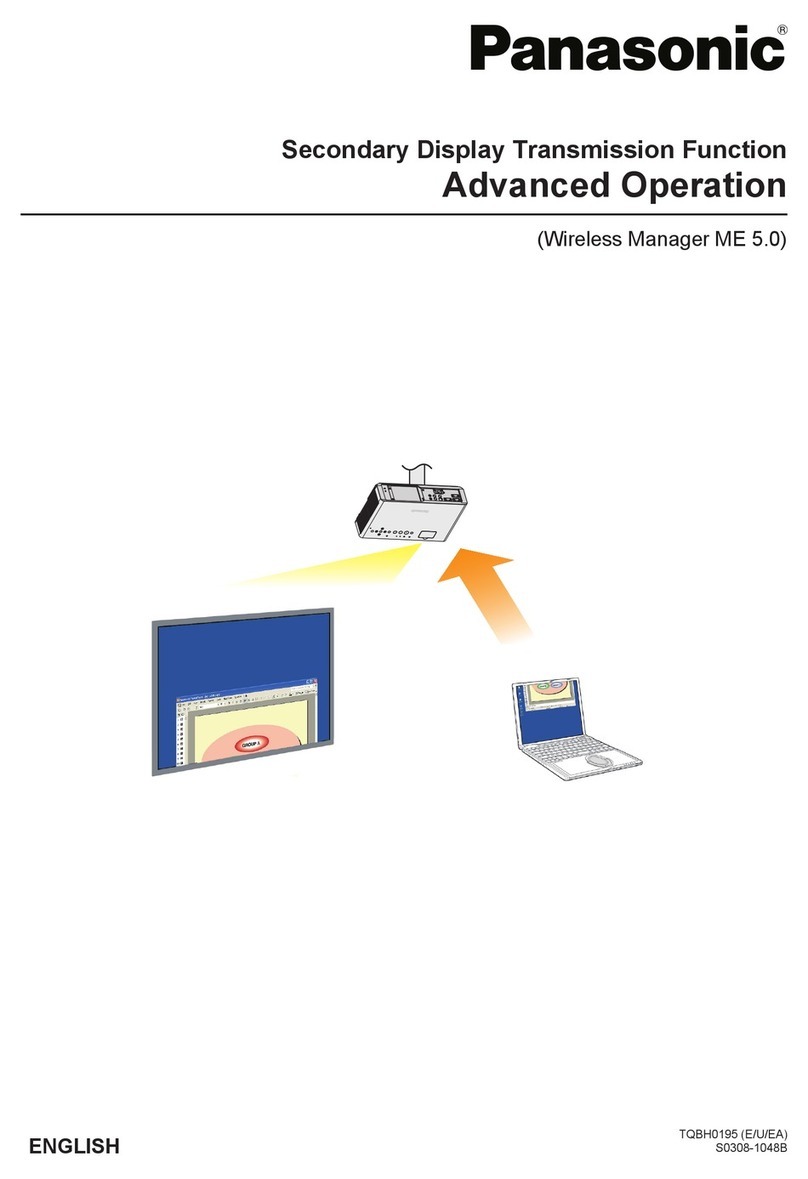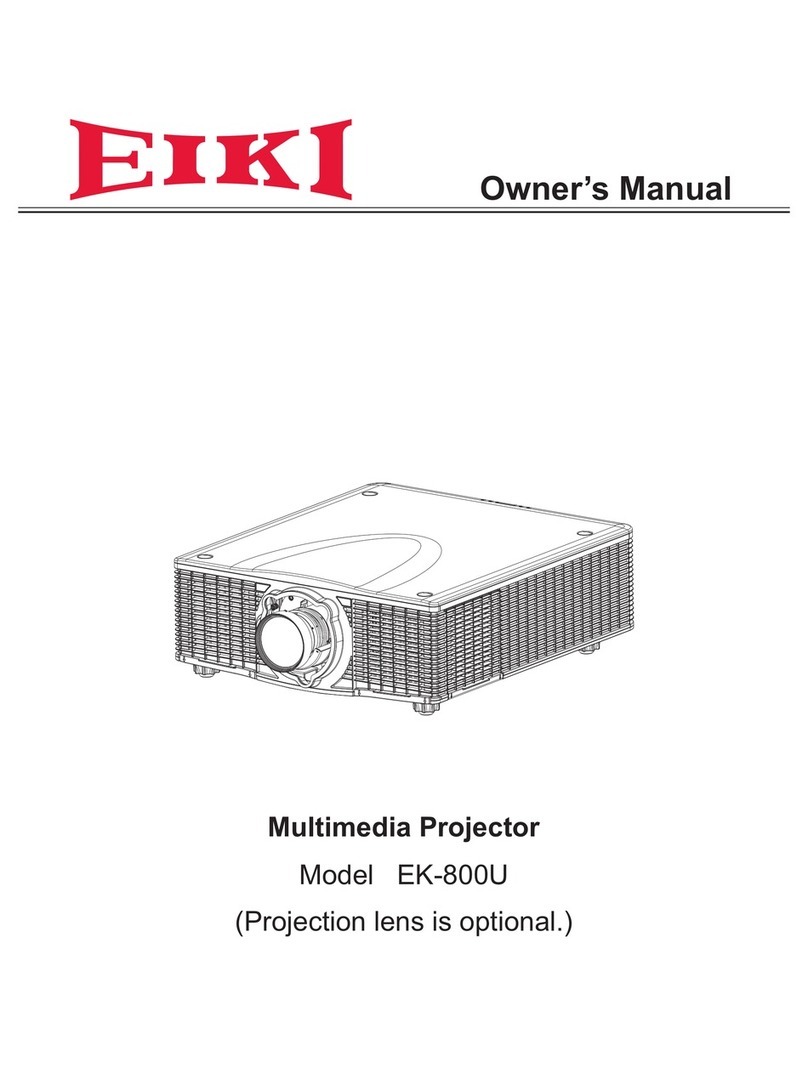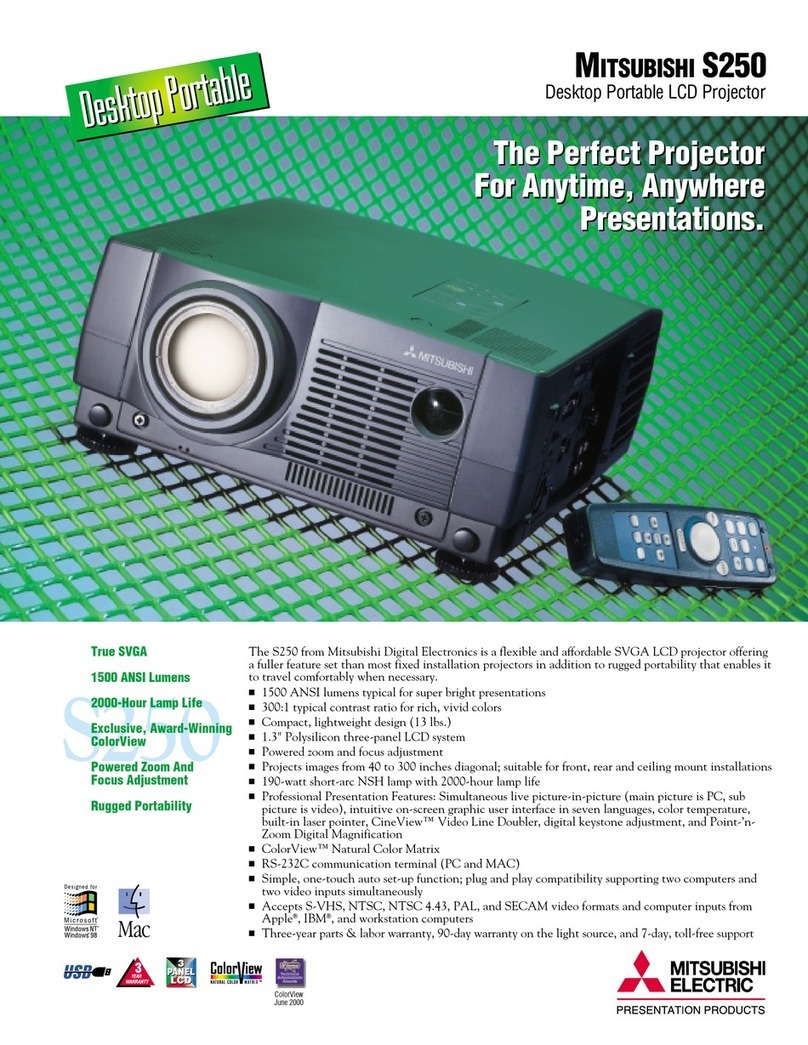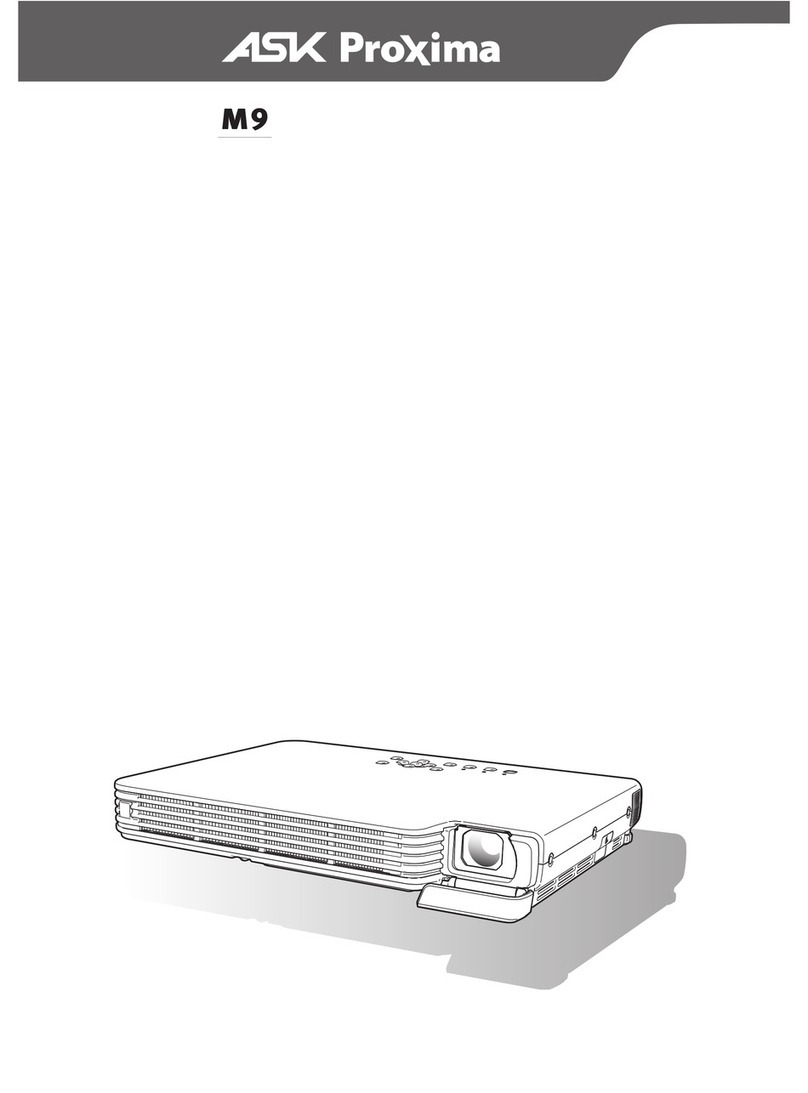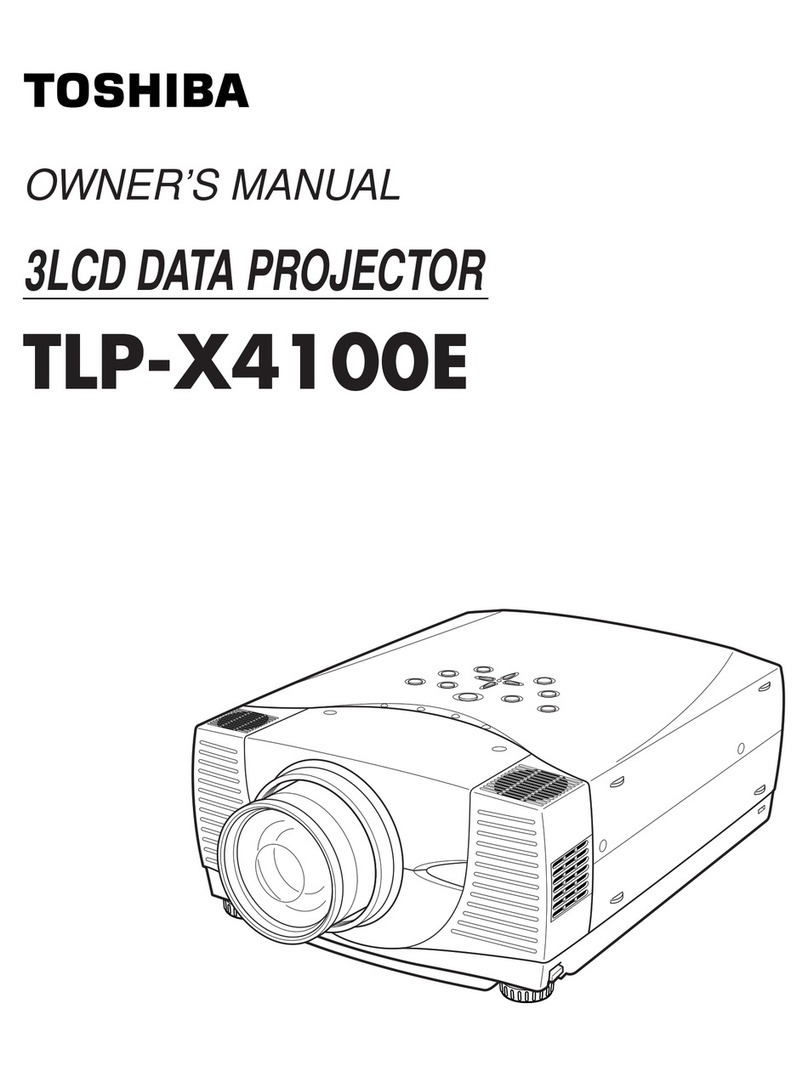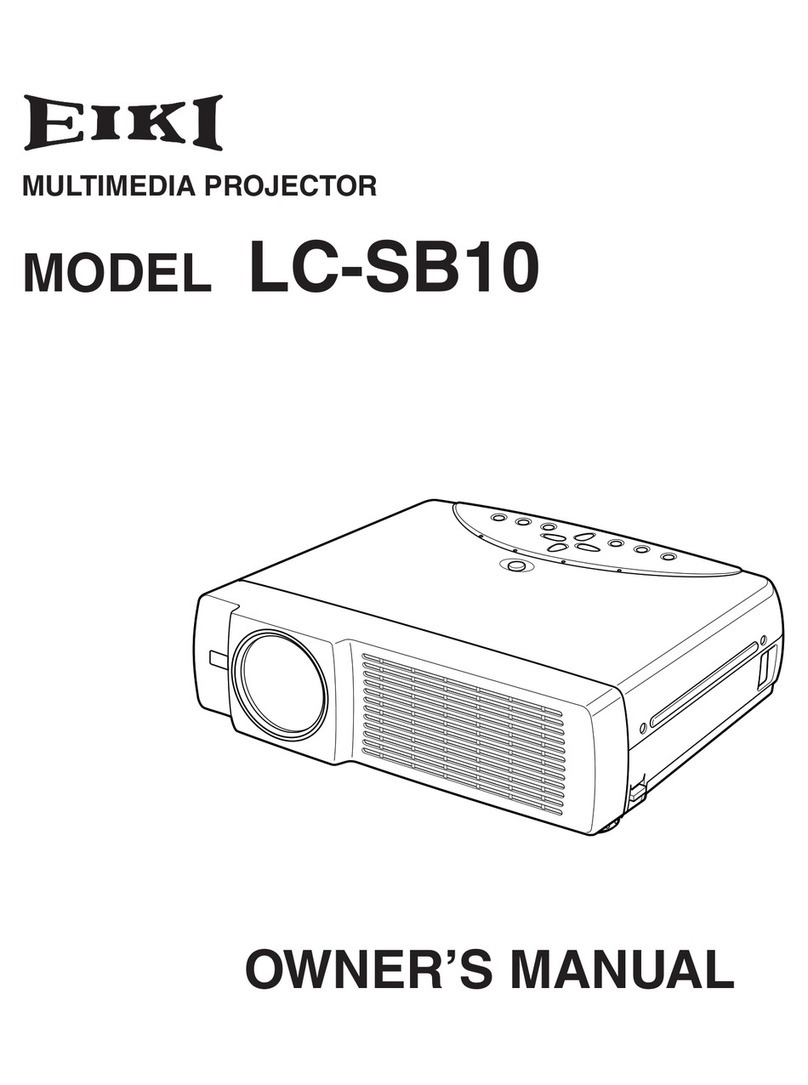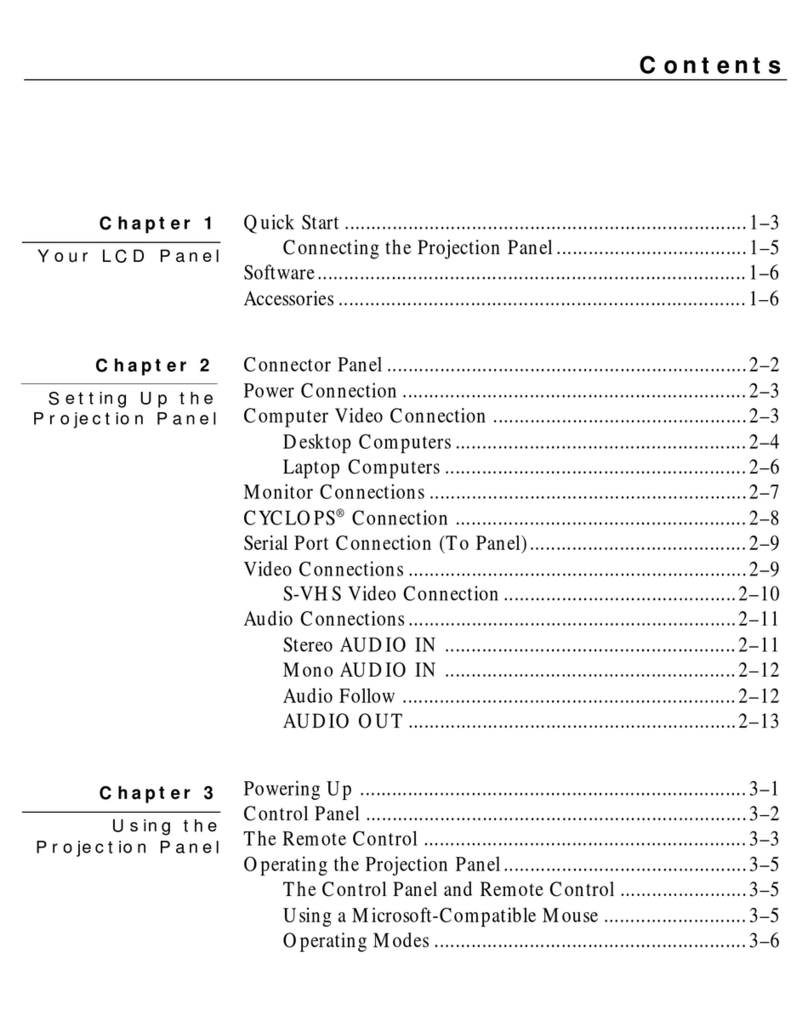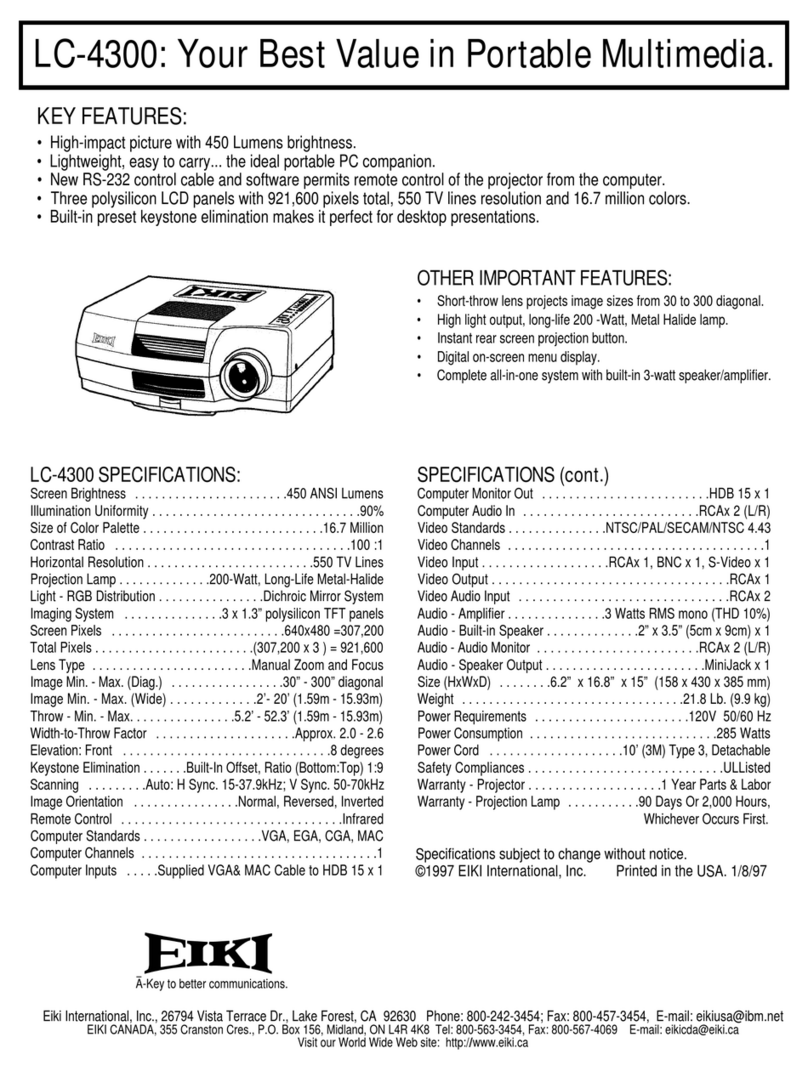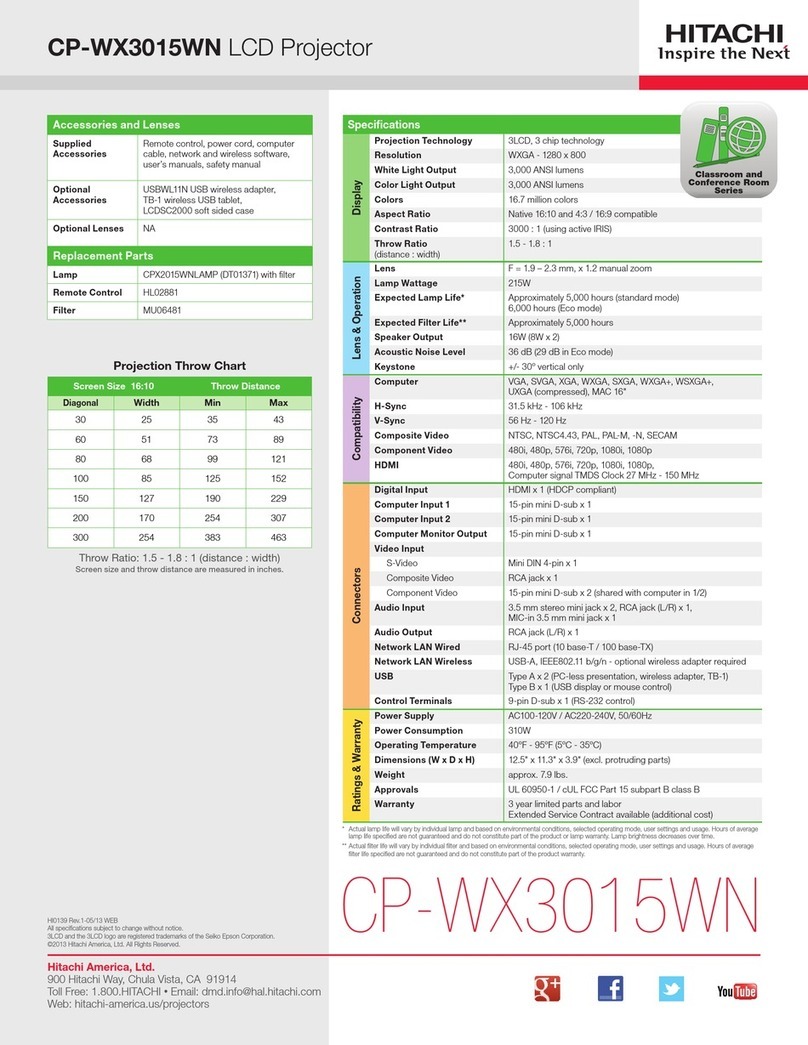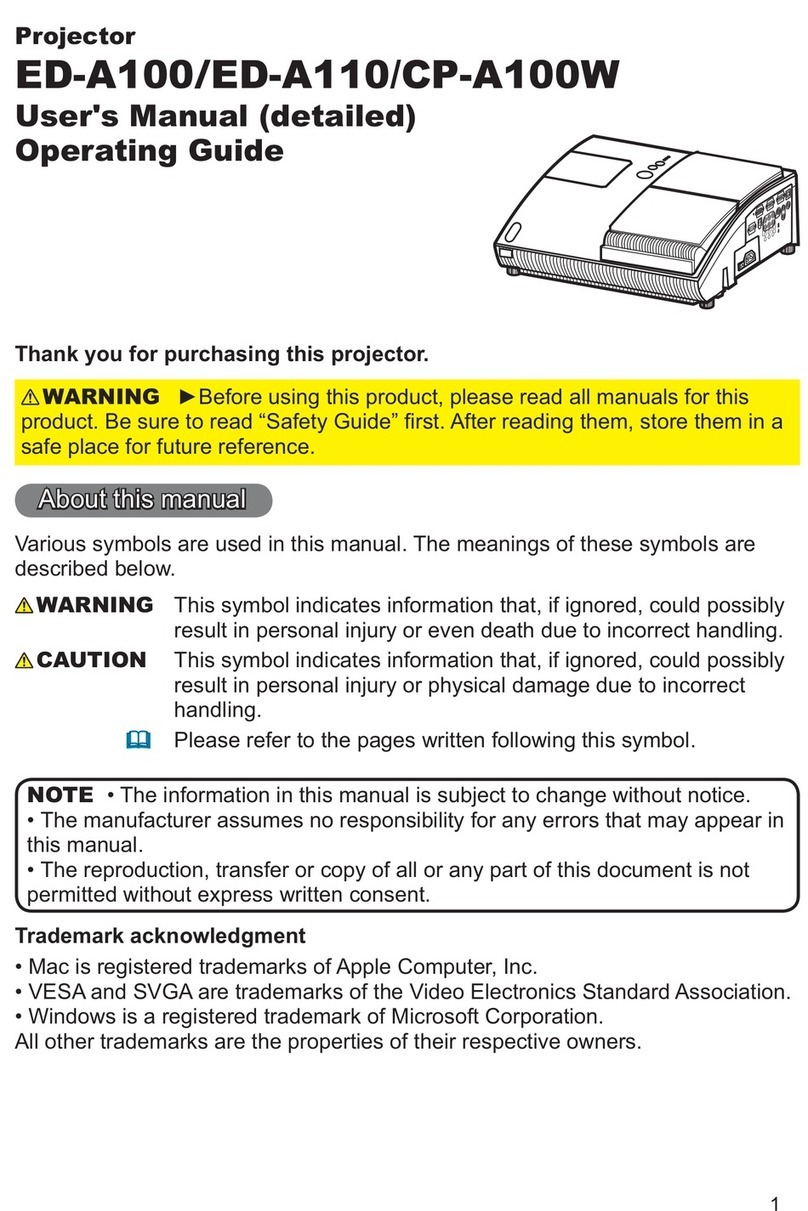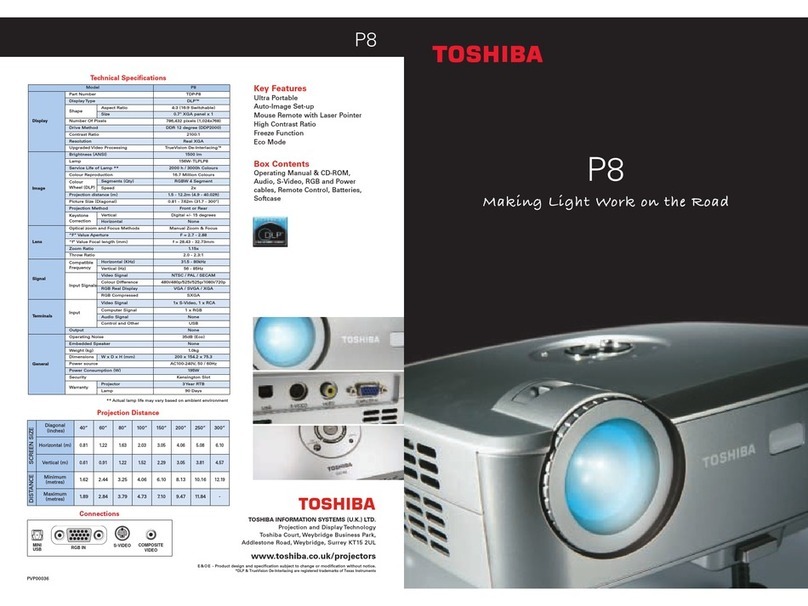Ellies XS 2000 HT User manual

XS 2000 HT User Manual

2
INDEX
Before the installation pag. 3
Introduction to the use pag. 4
1 Remote control functions pag. 5
2 Input panel and keys pag. 6
3 Connections inputs pag. 7
- Possibilities of connection to the VGA input
4 Adjustment via remote control and control rear panel pag. 9
5 Banks memorizations pag. 11
- Guide: how to use the bank
- Pre-memorization (factory pre-set)
- Example of personalization
- Chart of the prememorized banks
6 List of the menu regulations pag. 14
7 Menu ADJUSTMENT pag. 15
- Brightness, Contrast, Color, Hue, Black Plus, Gamma
8 Menu QUALITY pag. 17
- Peaking, CTI, NTSC matrix
9 Menu WHITE BALANCE pag. 18
- R G B dark , R G B bright
10 Menu SERVICE pag. 18
-Cut-off
-White peak
-W. P. Mode pag. 19
-B Plus
-Language
11 Menu SOURCE pag. 20
- Input Select, Standard, Comb Filter, VCR/TV
12 Menu SIZE ADJ. pag. 22
- V. size, H.size, H. fase, Keystone, Pincushion
13 Menu CONVERGENCE pag. 22
- SHIFT R G B éêR G B çè
- Corner Adjust, Blanking Top Left Right
14 Test: internal crosshatch pag. 24
15 Function of key "A" of the remote control pag. 25
(invert keystone V)
16 Function of key "B" of the remote control pag. 25
(non standard VGA versions)
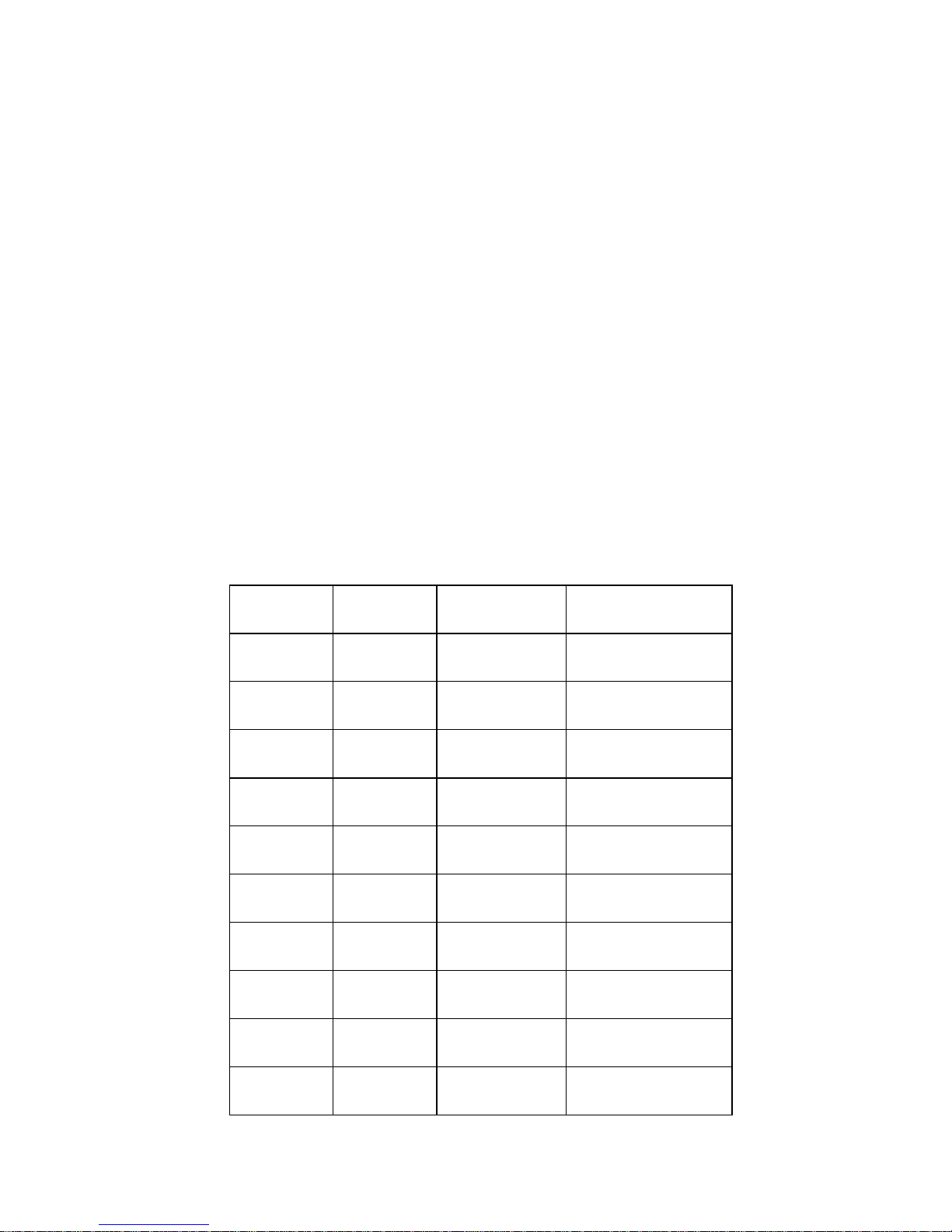
3
Before installing, connecting and using the videoprojector
Before proceeding with the installation of the videoprojector, please read carefully the
handbooks supplied which contain all information you need for the installation, initial
set-up and the use of the videoprojector.
For a correct installation and a proper connection of the video sources, we recommend
you to ask for the technical support.
Originally the projector is adjusted for the frontal floor projection and by default it
projects on a 2m x 1.5m screen.
The projector has a initial default configuration for the memory banks, which can be
programmed again as the customer wishes to, and which represents a goods starting
base for the initial set-up operations. Below follows a list of all main configuration
features saved by default and the installation handbook describes some further details
on this matter.
KEY INPUT STANDARD FORMAT
1 VIDEO1 PAL 4:3
2 VIDEO2 PAL 4:3
3 S-VHS PAL 4:3
4 VIDEO1 PAL 16:9
5 S-VHS PAL 16:9
6 VGA IN 640 x 480 VGA 31.5 KHZ
7 VGA IN 800 x 600 VESA 36 KHZ
8 VGA IN 1024 x 768 XGA 35.5KHZ
9 VGA IN 640 x 480 CUSTOM
0 VIDEO1 TEST

4
INTRODUCTION TO THE USE OF THE VIDEOPROJECTOR
The commands of the XS 2000 HT are designed for using the videoprojector in the
easiest and the most straightforward way possible, still maintaining the possibility of
acting on all parameters, also the specifically technical ones, by means of a infrared
remote-control.
After having correctly performed the installation and the initial set-up, the user can
display the image as he wishes, optimally adjusting it by simply pressing one of the
selection buttons from 0..to 9 on the remote control.
During the initial adjustment each one of the 10 buttons is matched, by saving, to the
video source and its wide range of functions and adjustments.
The user may save a new condition or retrieve the last one he saved for each button
any time he likes.
From the remote control the user may also adjust the Brightness, Colour, Contrast and
the Chroma control (for the NTSC standards).
The operations for selecting the inputs, the standards, the options, and to fix the
dimensions and the quality of the image may be performed directly from the remote
control and can be reached by scrolling the menu options displayed (OSD).
When pressing any of the four “arrow” buttons, the menu is made active on the screen
With the éand êbuttons you can select the option or the "SUB-MENU" you wish.
With the çand èbuttons you may change the function you wish.
The "OSD" disappears automatically after about 10 seconds from the last operation.
A control panel on the projector grants the possibility of controlling the projector in
case the remote control is not working (batteries empty).
To modify or add the configurations, you may temporarily or permanently change the
options and the adjustments, read the rest in this handbook, which describes all
possible operations and adjustments in detail.
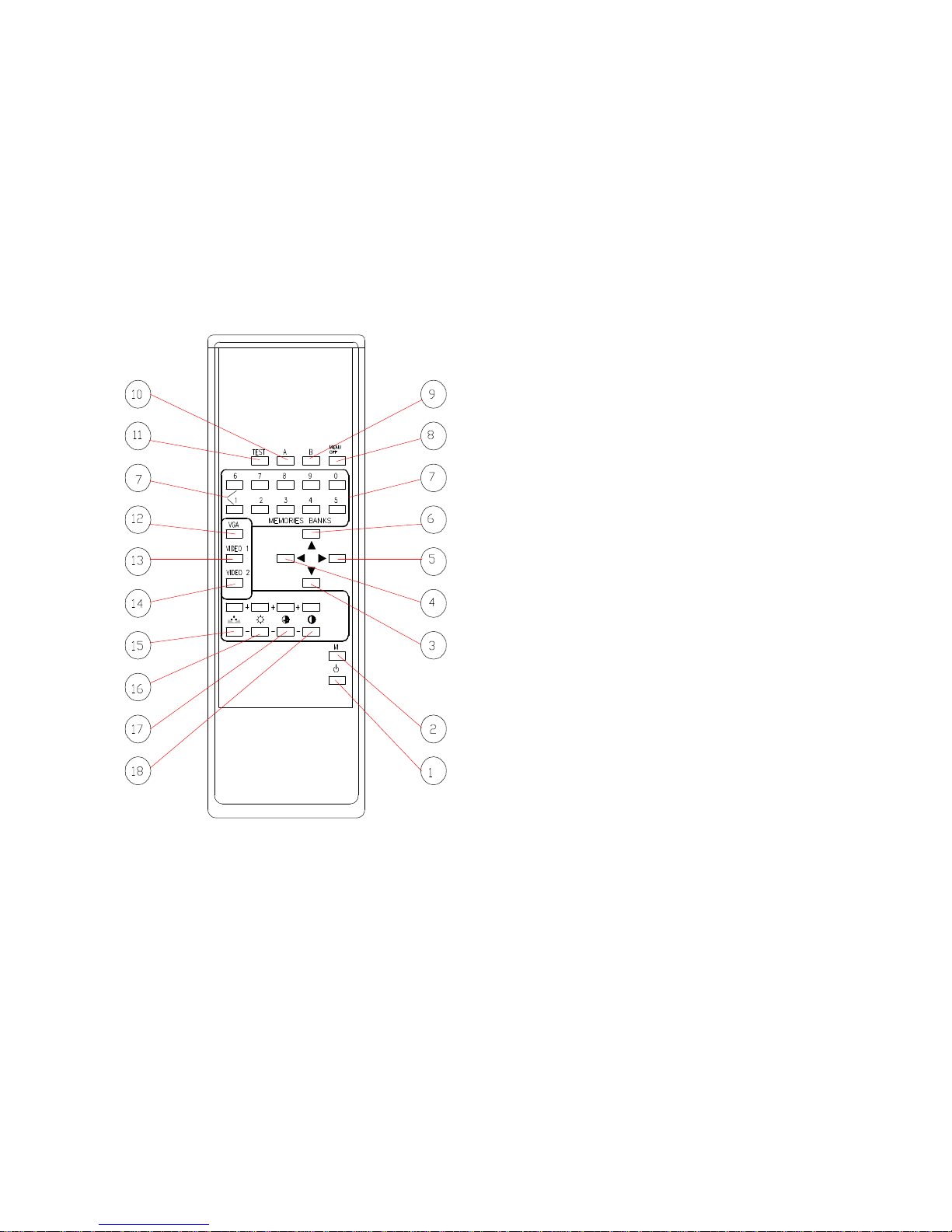
5
1. THE REMOTE CONTROL
Control and Functions
NOTE
Functions preceded by the // symbol are
activated by pressing the button for a
few seconds.
// Activate test signal in service mode
12.- VGA 1. - Stand-by / On//- On su bank R
2. - Memory
3. - Enter menu - Move menu cursor down ê
4. - Quit menu ç- Decrease selected function
5. - Enter menu è- Increase selected function
6. - Move menu cursor up é
7. - Recall memory bank
8. - Switch off OSD
9. - **//Force autosync
10.-**// Invert TRV
11.- Activate test signal select button
13.- Video1 select button
14.- Video2 select button // SVHS select button
15.- Tint +/- (NTSC)
16.- Brightness +/-
17.- Colour +/-
18.- Contrast +/-
Functions preceded by the **// symbol
are activated only when using test in the
service mode.
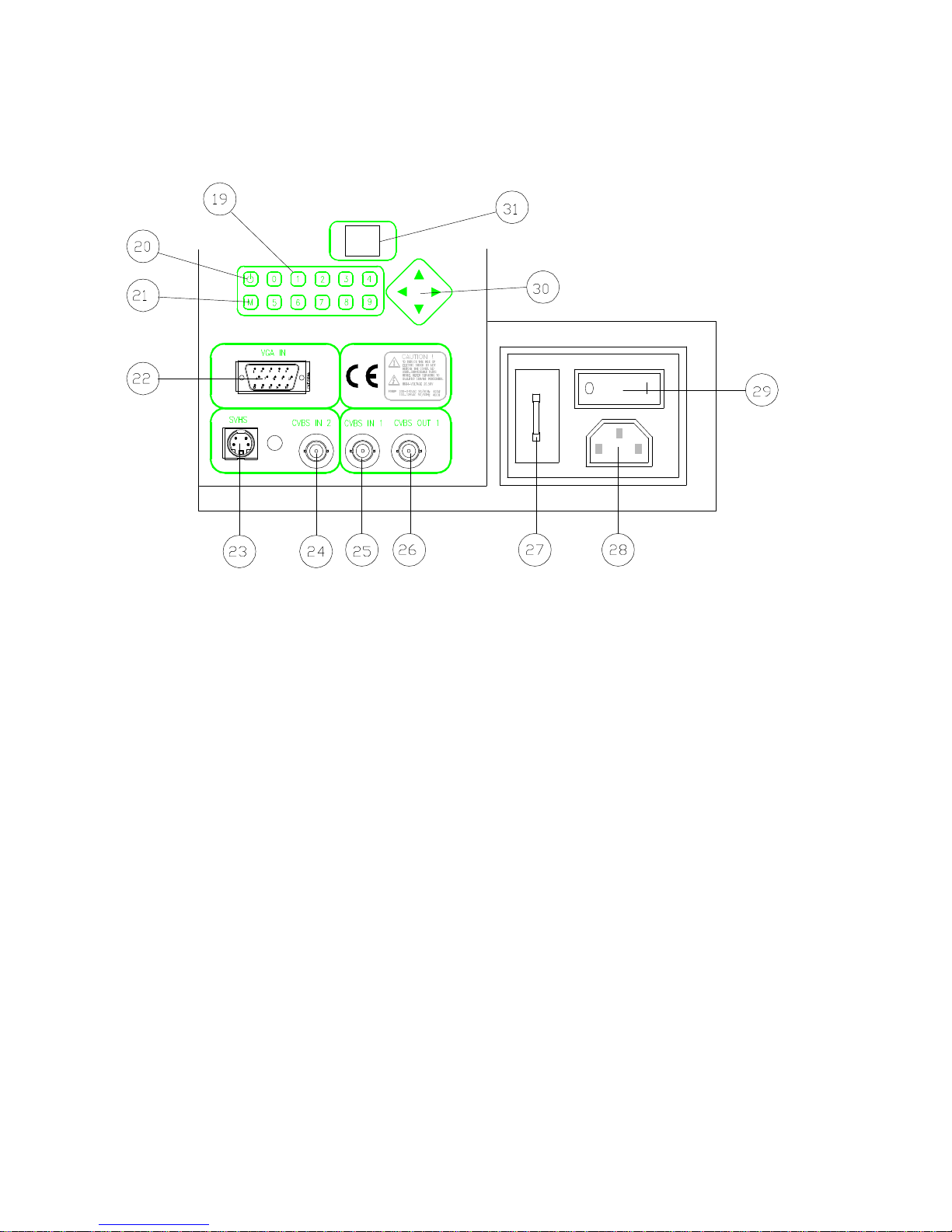
6
2. INPUT SOCKET AND CONTROLS
19.- Recall memory bank from 0 to 9.
20.- Stand-by / On
- Recall Bank R. (when switching on after pressing button 29)
21.- Save current configuration in the required Bank.
22.- Standard VGA input socket.
23.- Standard S-VHS input socket.
24.- Video 2 BNC input socket.
25.- Video 1 BNC input socket.
26.- Video 1 output socket crossover (closed 75 Ohm Jumper on board).
27.- Main fuse.
28.- Power socket 220V AC (110V AC).
29.- Power switch.
30.- Adjustment control using “OSD” menu functions.
31.- Infrared receiver.
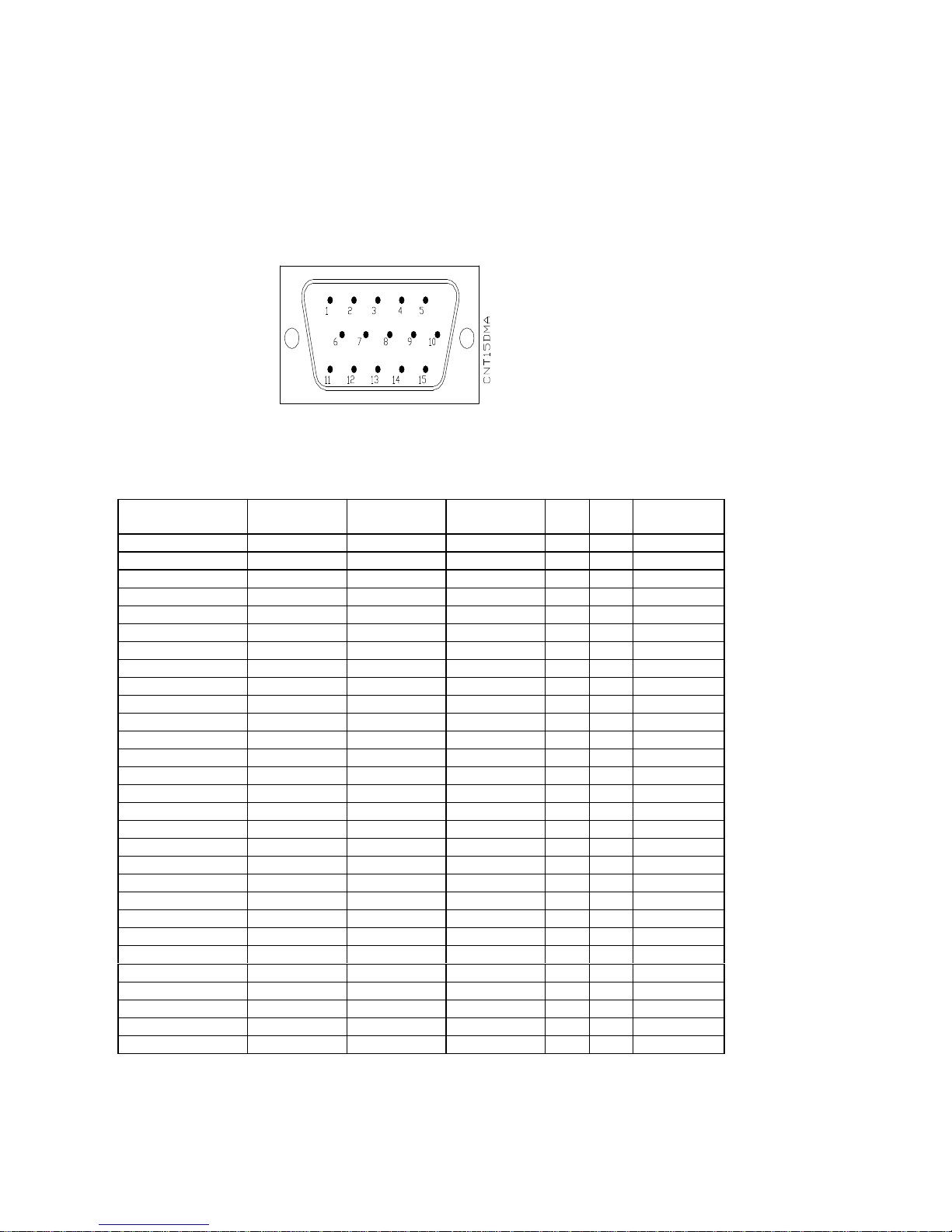
7
3. INPUT CONNECTIONS
VGA Input
pin1 red signal - pin2 green signal – pin3 blue signal – pin4-5-6- void –
pin6-7-8-ground – pin9 void – pin10 ground – pin11-12 void – pin13 H.
sync –pin14 V.sync- pin15 void
On this input can be connected standard VGA signal from PC graphic video boards,
whose specifications are compatible with the below chart:
SYSTEM
TITLE RES
(H xV) Hfreq
(Khz) Vfreq
(Hz) Sync
HSync
VInterl
VGA 640x350 640 x350 31.500 70.000 +-N
VGA 640x400 640 x 400 31.500 70.000 -+N
VGA 640x480 640 x 480 31.500 60.000 - - N
XGA (8514/A) 1024 x 768 35.522 86.851 + + Y
VESA VS901101 640 x 480 37.861 72.809 - - N
VESA 480 75Hz 640 x 480 37.500 75.000 - - N
VESA VG900601 800 x 600 35.156 56.250 + + N
VESA VG900602 800 x 600 37.879 60.317 + + N
NEC 3D PGC 640 x 398 30.303 60.000 -+N
NEC 8514/A 1024 x 768 35.52 86.96 + + Y
NEC VGA350 720 x 350 31.47 70.09 +-N
NEC VGA400 720 x 400 31.47 70.09 -+N
NEC VGA480 720 x 480 31.47 59.94 - - N
NEC EVGA350 720 x 350 37.86 84.13 +-N
NEC EVGA400 720 x 400 37.86 84.13 -+N
NEC EVGA480 720 x 480 37.86 72.81 - -N
NEC 31khz 720 x 240 31.00 100.00 - - N
NEC 38 Khz 782 x 600 38.00 60.703 + + N
NOKIA 447X 8 640 x 480 31.472 59.947 -+N
NOKIA 447X 9 640 x 350 31.472 70.094 +-N
SONY 20-SE 1 624 x 468 31.469 59.940 - - N
SONY 20-SE 2 720 x 400 31.469 70.087 -+N
SONY 20-SE 10 624 x 468 37.500 75.000 - - N
MTBI PC96XA 120 x 780 32.840 80.000 - - Y
MTBI TEST50 640 x 576 31.469 50.000 - - N
MTBI 31khz 738 x 500 31.500 60.000 - - N
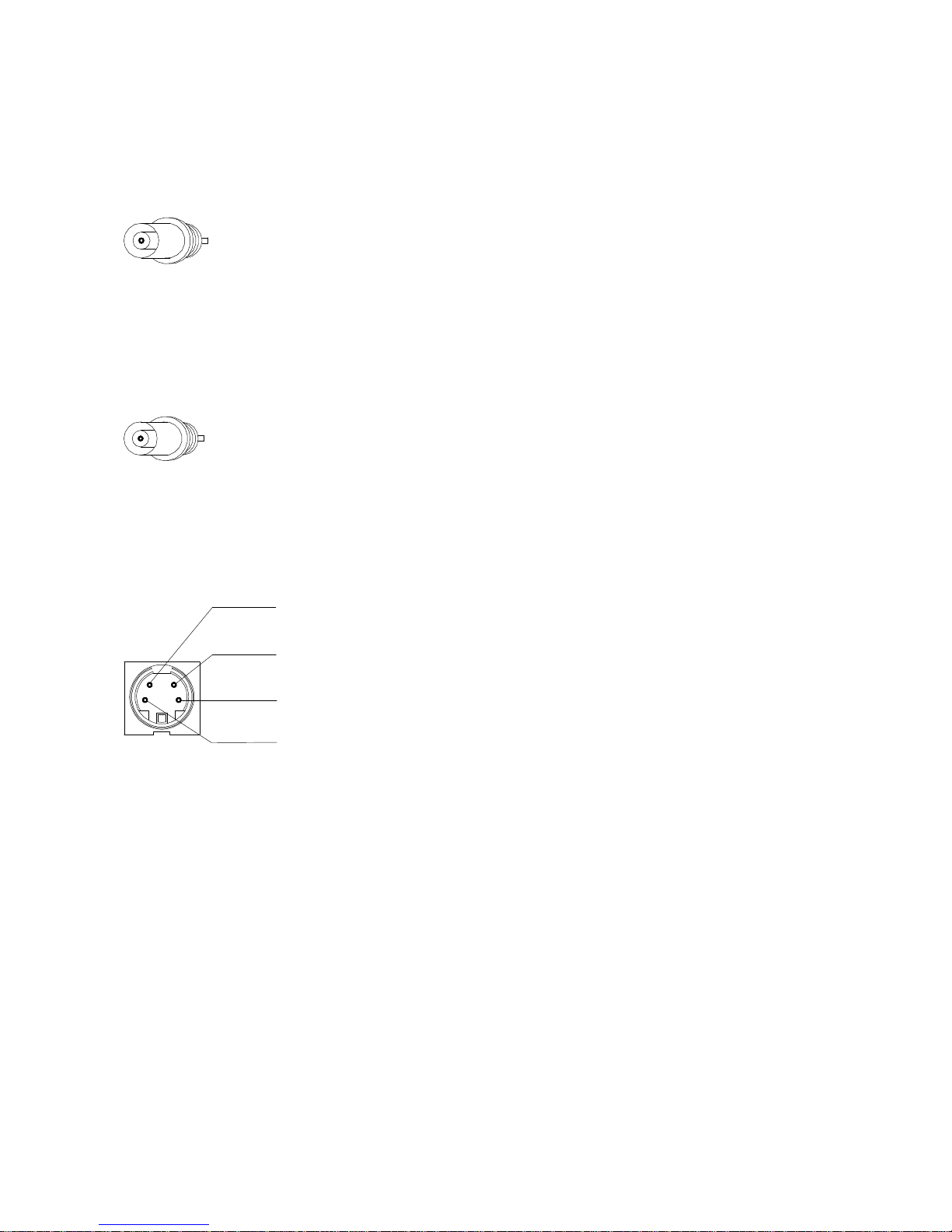
8
Video 1, Video 2 Input Socket
Composite Video Input
1 Vpp +/- 3dB on 75 Ohm
Video 1 Output (crossover)
Video 1 crossover output.
If the socket is connected to a input with a 75 Ohm impedance
open jumper "J6" (on pcb 07/U board).
Signal "C" 250 m Vpp +/- 3dB on 75 Ohm
Signal "C" earth
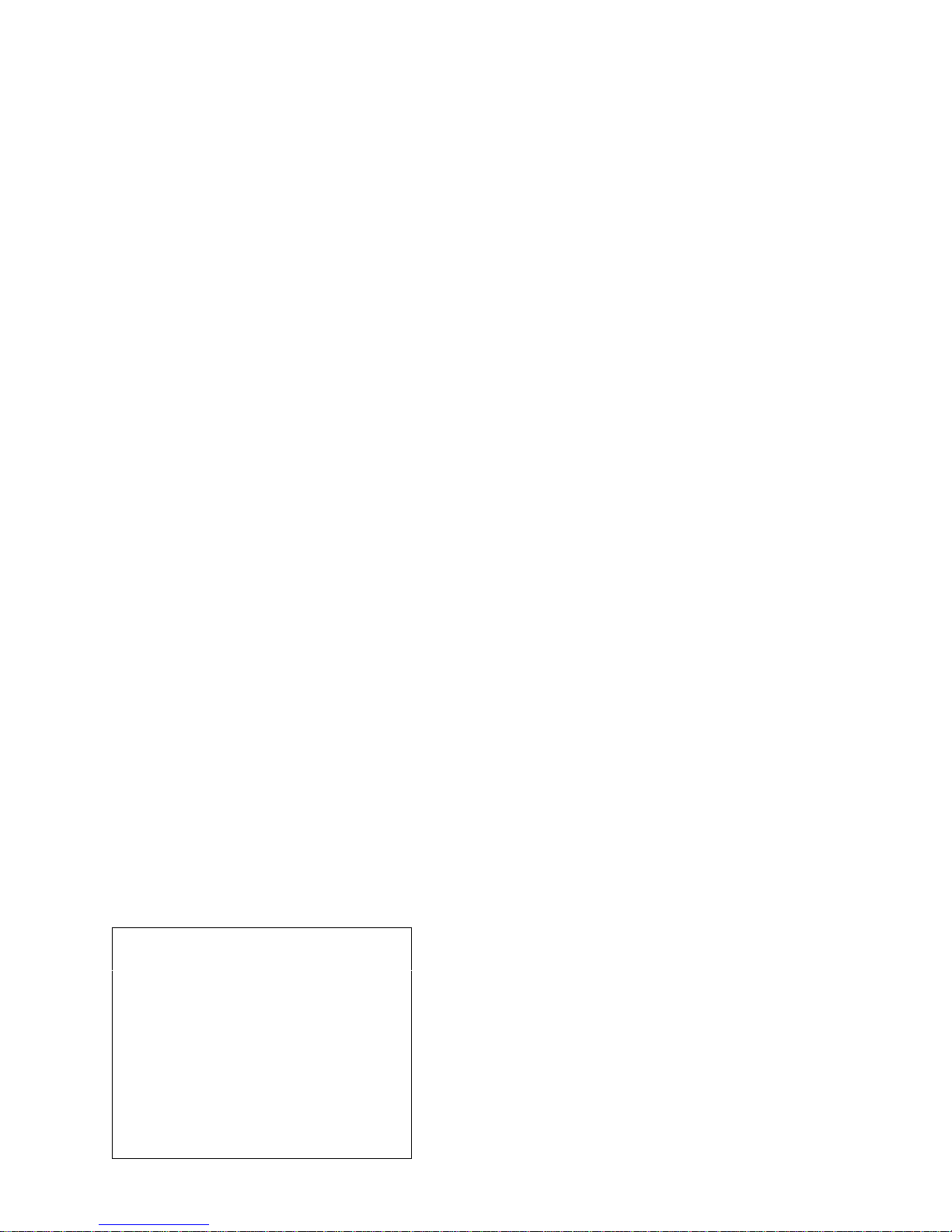
9
4. USING THE REMOTE CONTROL AND THE CONTROL PANEL.
Press the "arrow" button êê ( 3 ) on the remote control or êê (30) on the control
panel. The main "OSD" menu will be displayed. This menu contains those
functions that can be adjusted and saved in ten different memory Banks.
All function selections and adjustments are carried out by simply using the four
"arrows" ê( 3 ),ç( 4 ),è( 5), é( 6 ). Thus you can can easily and clearly scroll
through all the funcions in the menu and sub-menus.
A number of rules have been adopted to make the remote control easy to use. Once
these rules have been acquired, operations will be simple and istinctive.
MENU
When one of the four "arrow" buttons is pressed "Up, Down, Rt (Right), Lt (Left),"
the main menu will be displayed on the "OSD".
Approximately 20 seconds after the last operation the menu will automatically
disappear.
To switch off the "OSD" before it automatically switched off itself press the "Menu
off" button ( 8 ).
A cursor ( n) will appear on the left of the menu. This cursor can be moved using the
é( 6 ) and ê( 3 ) buttons, depending on the menu item required.
Using the è( 5 ) and ç(4 ) buttons you can:
enter and quit the sub-menus
adjust the selected functions +/-
go to the selected function
To return to the previous menu go to the top item in the menu (title) and then press
ç.
The following examples describe the main OSD messages.
Example 1:
(Bank: 1 recalled bank information)
(MAIN MENU menu title)
(ADJUSTMENT title of selected sub-menu)
Bank: 1
-MAIN MENU-
nADJUSTMENT
QUALITY
SOURCE
SIZE ADJ.
CONVERGENCE
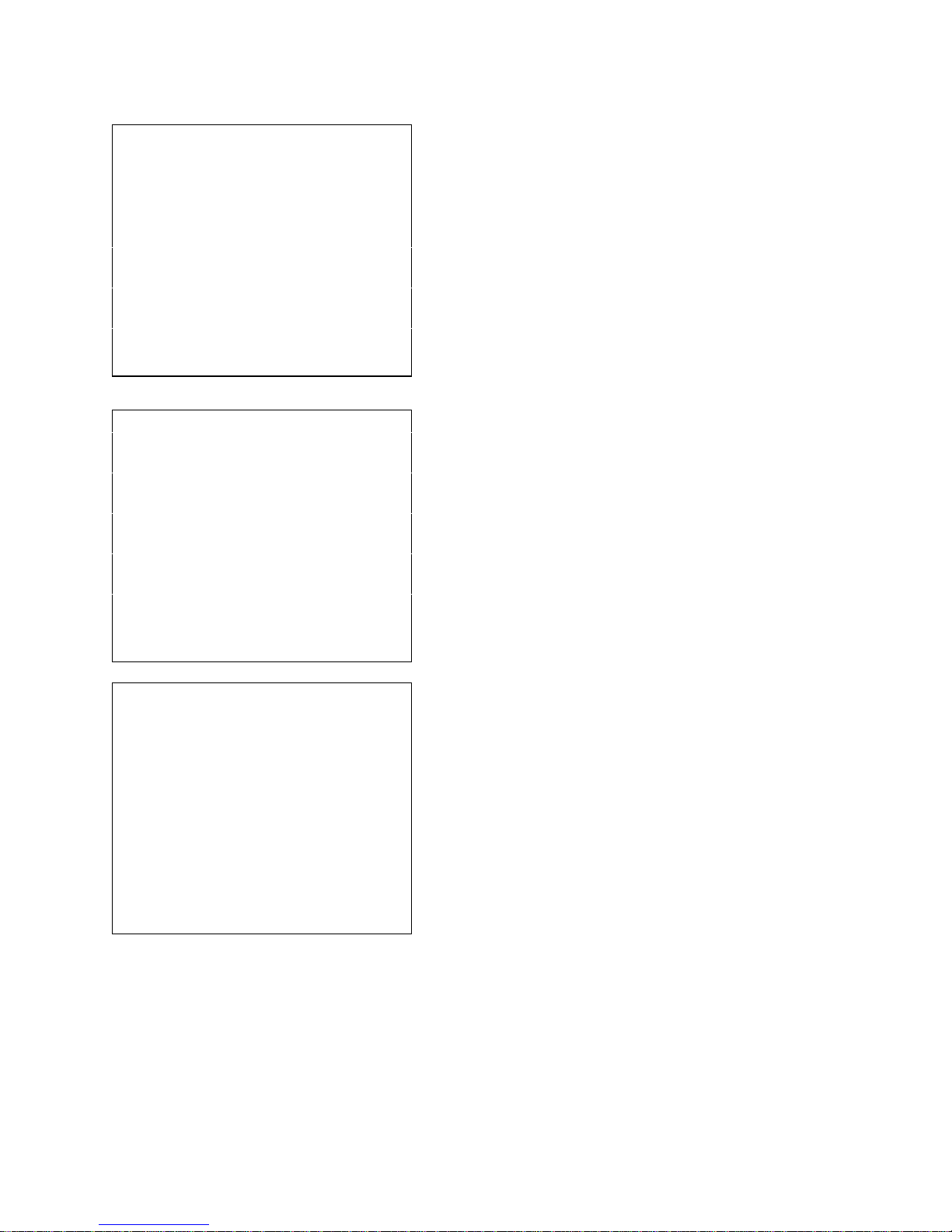
10
Example 2:
(Bank :1 recalled bank information)
(32 current function value)
(||||||||----- graphic function value)
(ADJUSTMENT sub-menu title)
(BRIGHTNESS selected function)
Example 3:
(Bank :1 recalled bank information)
(ON current state of function)
(ADJUSTMENT sub-menu title)
(BLACK ADJ. selected function)
Example 4:
(Bank :1 recalled bank information)
(PAL information on selected function)
(SOURCE sub-menu title)
(STANDARD name of selected function)
32 Bank : 1
|||||||||||||||||||||||||||||-----------------
-ADJUSTMENT-
nBRIGHTNESS
CONTRAST
COLOR
HUE
BLACK PLUS
GAMMA
ON Bank : 1
-ADJUSTMENT-
BRIGHTNESS
CONTRAST
COLOR
HUE
nBLACK PLUS
GAMMA
Bank : 1
PAL
-SOURCE-
INPUT SELECT
nSTANDARD
COMB FILTER
VCR /TV

11
5. SAVING DATA TO A MEMORY BANK
All the functions and adjustments, whether displayed on the "OSD" or not, can be
saved in any of the ten available "Banks" using the remote control panel.
To save:
-Switch on the "OSD" (though not necessary, this is advisable so that you can
follow the steps better) .
-Press "M" ( 2 ) on the remote control ore "M" (21 ) on the control panel. The
Bank number will be cancelled.
-Press any number from 0 to 9 to correspond to the Bank number you want to
save all the current configuration data in
( the following messages will be displayed:“Bank : ....”,“Saving “, “ Bank:
....”.)
NB : All the current configuration data for the functions and adjustments will be
saved. All the previous data will be completely substituted.
GUIDE FOR USING THE BANKS
Before dealing directly with the use of the Banks, it might be useful to analyse some
of their pre-saving features. The "Banks" represent a precious tool for personalising
and optimising the performance of the videoprojector. This is because they allow you
to save not only those parameters used in common, regarding the image used, but all
the working conditions available from the OSD menu, such as dimensions,
convergence, performance.
For this purpose, all “Banks” are previously saved by the manufacturer, with the
optimising parameters matching the different inputs and the most widely used
implementation forms.
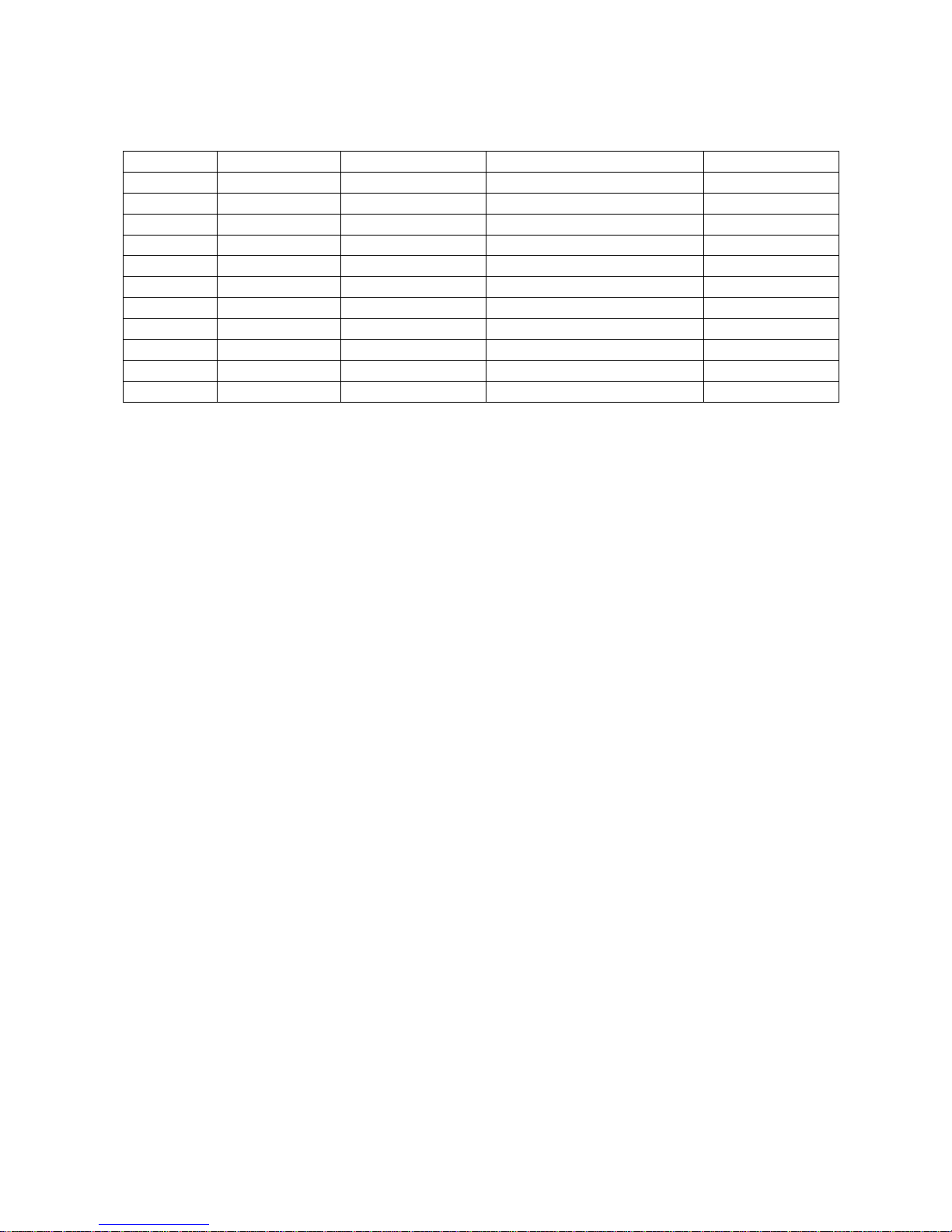
12
PRE MEMORIZATION (FACTORY PRE-SET)
BANK INPUT STANDARD NOTE FORMAT
RVGA IN 640 x 480 CUT OFF MODE ON 4:3
0VIDEO 1 PAL TEST – CROSSHATCH 4:3
1VIDEO 1 PAL COMP. VIDEO - MAIN 4:3
2VIDEO 2 PAL COMP. VIDEO – SECOND 4:3
3S-VHS PAL 4:3
4VIDEO 1 PAL 16:9
5S-VHS PAL 16:9
6VGA IN 640 x 480 VGA 31.5 KHZ 4:3
7VGA IN 800 x 600 VESA 36 KHZ 4:3
8VGA IN 1024 x 768 XGA 35.5 KHZ 4:3
9VGA IN 640 x 480 CUSTOM 4:3
The "0" and "9" Banks may present more frequently some pre-setting changes,
because these are the ones used for the personalisation.
The "R" Bank cannot be used, even if active, as any other Bank, because it resides in
the permanent memory and it was designed for recovering, during the starting phase,
a standard configuration (VGA) for service. This Bank is controlled by the st/by (1)
button on the remote control or by st/by (20) on the control panel and it is retrieved
only pressing such button after activating the network switch. In all other conditions,
by pressing the button, you may perform the normal stand-by function.
For all details on the default adjustments, see the table at page 13 of this handbook.
EXAMPLE OF PERSONALISATION
To obtain better results, we suggest to personalise the performance by starting from a
standard Bank which uses the input you mean to work with.
EX1: To modifie the size of the picture, in vertical direction, relative to the video
signal connected to the input video 1.
1. Select Bank 1 (input video 1)
2. Go to the main menu
3. Select the submenu“SIZE ADJ.”
4. Select the item “V. SIZE” and regulate the right amplitude with the proper
cursor.
5. Execute the "Bank memorization" procedure relative to bank 1 (see pag. 11).
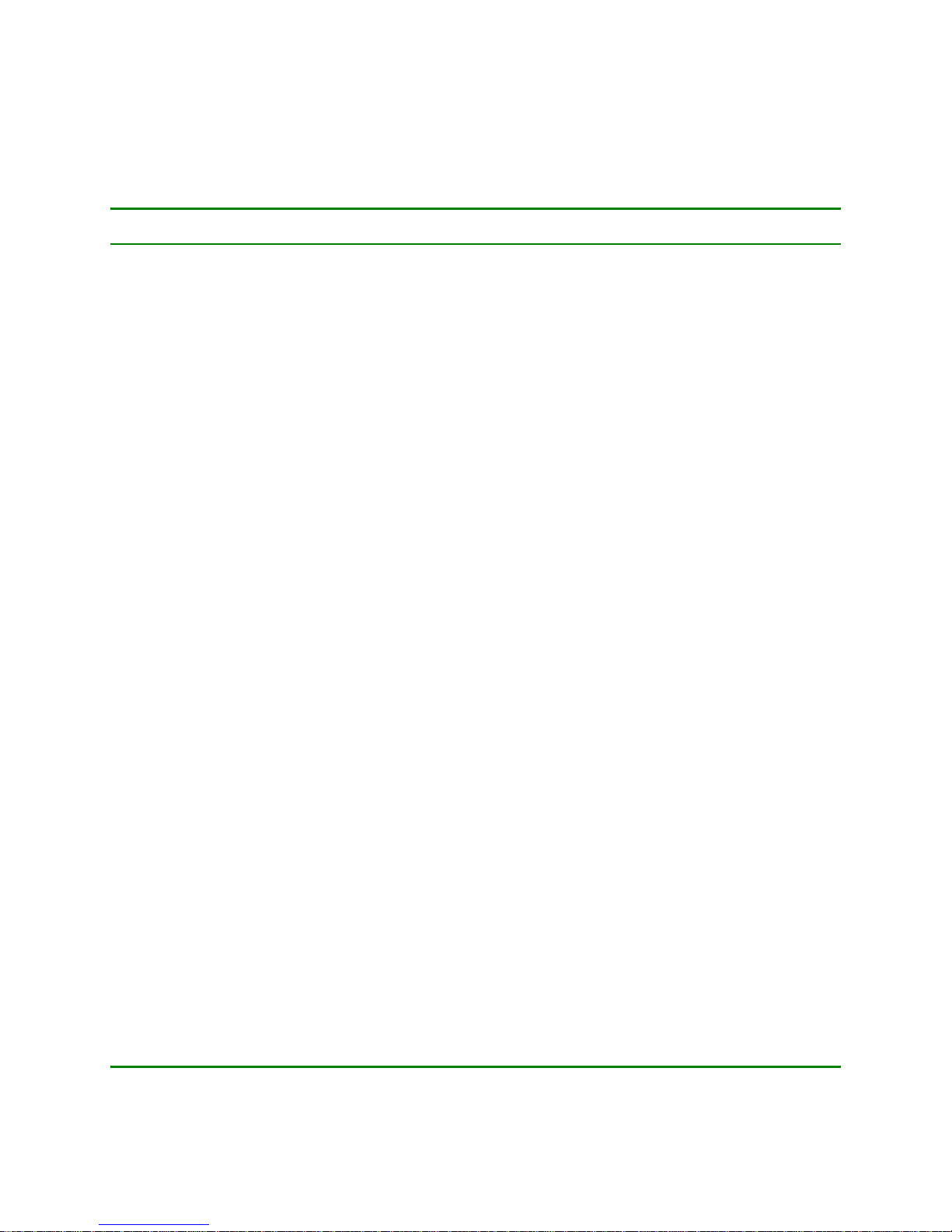
13
CHART OF THE PARAMETERS MEMORIZED IN THE BANKS
(The projector is factory preset with the memorized banks in accordance with the details listed in
the following chart).
FUNCTIONS BANK
RBANK
0BANK
1BANK
2BANK
3BAN
K4 BANK
5BANK
6BANK
7BANK
8BANK
9
1INPUT VGA VID 1 VID 1 VID 2 S-VHS VID 1 S-VHS 640x
480 800x
600 1024x
768 VID 1
2STANDARD N/A PAL PAL PAL PAL PAL PAL N/A N/A N/A PAL
3COMB FILTER N/A ON ON N/A N/A ON N/A N/A N/A N/A ON
4VCR/TV OFF ON ON ON ON ON ON ON ON ON ON
5BRIGHTNESS 23 10 20 20 20 20 20 23 23 23 10
6CONTRAST 63 63 50 50 50 50 50 63 63 63 63
7COLOR 50 50 50 50 50 50 50 50 50 50 50
8HUE 0 0 0 0 0 0 0 0 0 0 0
9BLACK PLUS OFF ON ON ON ON ON ON ON ON ON ON
10 GAMMA 0 0 0 0 0 0 0 0 0 0 0
11 PEAKING 4 2 2 2 2 2 2 N/A N/A N/A 2
12 CTI 3 1 1 1 1 1 1 N/A N/A N/A 1
13 NTSC MATRIX OFF OFF OFF OFF OFF OFF OFF OFF OFF OFF OFF
14 R DARK 10 10 30 30 30 30 30 30 30 30 30
15 G DARK 30 30 30 30 30 30 30 30 30 30 30
16 B DARK 30 30 30 30 30 30 30 30 30 30 30
17 R BRIGHT 15 15 10 10 10 10 10 10 10 10 15
18 G BRIGHT 30 30 30 30 30 30 30 30 30 30 30
19 B BRIGHT 30 30 30 30 30 30 30 30 30 30 30
20 V SIZE 15 15 15 15 15 45 45 15 28 28 15
21 H SIZE 10 15 20 20 20 20 20 20 20 20 15
22 H PHASE 32 23 30 30 30 30 30 40 30 40 23
23 KEYSTONE 38 38 40 40 40 40 40 40 40 40 38
24 PINCUSHION 30 30 15 15 15 40 40 15 25 25 30
25 SHIFT R V 50 50 50 50 50 50 50 50 50 50 50
26 SHIFT G V 50 50 50 50 50 50 50 50 50 50 50
27 SHIFT B V 50 50 50 50 50 50 50 50 50 50 50
28 SHIFT R H 50 50 50 50 50 50 50 50 50 50 50
29 SHIFT G H 50 50 50 50 50 50 50 50 50 50 50
30 SHIFT B H 50 50 50 50 50 50 50 50 50 50 50
31 CORNER ADJ 40 40 40 40 40 40 40 40 40 40 40
32 BLANKING OFF ON ON ON ON ON ON OFF OFF OFF ON
33 BLANK TOP 0 0 30 30 30 30 30 0 0 0 0
34 BLANK LEFT 0 5 15 15 15 15 15 5 5 5 5
35 BLANK RIGHT 63 50 36 36 36 36 36 50 50 50 50
36 CUT OFF ON OFF OFF OFF OFF OFF OFF OFF OFF OFF OFF
37 WHITE PEAK 63 63 63 63 63 63 63 63 63 63 63
38 W P MODE ON ON ON ON ON ON ON ON ON ON ON
39 B PLUS OFF OFF OFF OFF OFF OFF OFF OFF OFF OFF OFF
40 LANGUAGE ENGL ENGL ENGL ENGL ENGL ENGL ENGL ENGL ENGL ENGL ENGL

14
6. LIST OF THE MENU REGULATIONS
-MAIN MENU-
ADJUSTMENT BRIGHTNESS
CONTRAST
COLOR
HUE
BLACK PLUS
GAMMA
QUALITY
PEAKING
CTI
NTSC MATRIX
-WHITE BALANCE
R DARK
G DARK
B DARK
R BRIGHT
G BRIGHT
B BRIGHT
- SERVICE CUT OFF
WHITE PEAK
W. P. MODE
B PLUS
ITALIAN
SOURCE
INPUT SELECT
STANDARD
COMB FILTER
VCR /TV
SIZE ADJ. V SIZE
H SIZE
H PHASE
KEYSTONE
PINCUSHION
CONVERGENCE
SHIFT v R ^
v G ^
v B ^
< R >
< G >
< B >
CORNER ADJ.
BLANKING
- TOP
- LEFT
- RIGHT

15
7. MENU ADJUSTMENT
Brightness
To adjust the brightness select the menu
function and then press the èbutton to
increase it or the çbutton to decrease it.
If you press buttons ( 16 ) on the remote control
you can immediately activate brightness control
without having to use the "OSD" menu.
Contrast
To adjust the contrast select the menu function
and then press the è( 5 ) button to increase it or
the ç( 4 ) to decrease it.
If you press buttons ( 18 ) on the remote control
you can immediately activate contrast control
without having to use the "OSD” menu.
Color ( Saturation )
To adjust the color saturation select the menu
function and then press the è(5) button to
increase it or the ç(4) button to decrease it.
If you press buttons ( 15 ) on the remote control
you can immediately access tint control without
having to use the “OSD” menu.
32 Bank : 1
|||||||||||||||||||||||||||||-----------------
-ADJUSTMENT-
nBRIGHTNESS
CONTRAST
COLOR
HUE
BLACK PLUS
GAMMA
32 Bank : 1
|||||||||||||||||||||||||||||-----------------
-ADJUSTMENT-
BRIGHTNESS
nCONTRAST
COLOR
HUE
BLACK PLUS
GAMMA
32 Bank : 1
|||||||||||||||||||||||||||||-----------------
-ADJUSTMENT-
BRIGHTNESS
CONTRAST
nCOLOR
HUE
BLACK PLUS
GAMMA
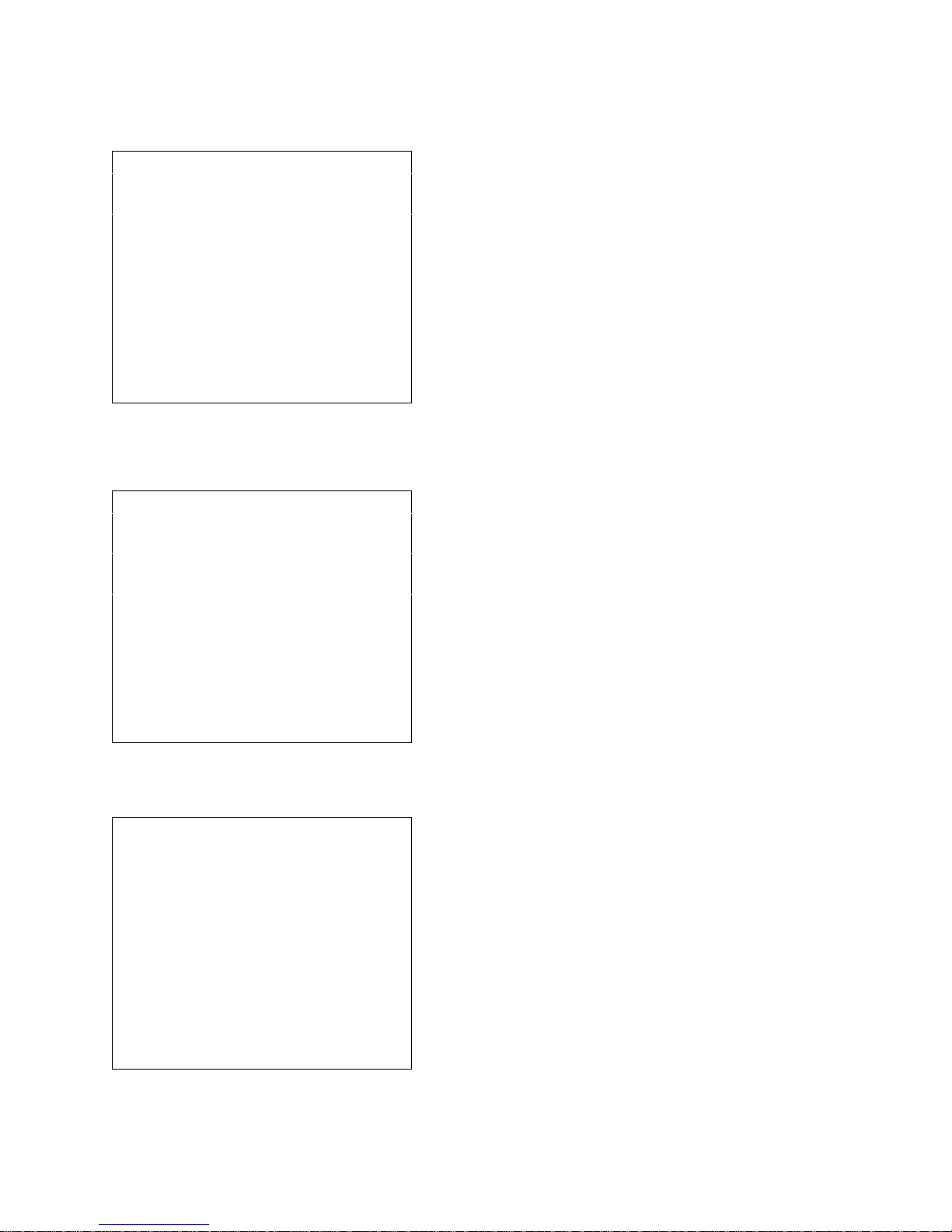
16
Hue
To adjust the tint in standard NTSC select the
menu function and then press the è( 5 ) button
to increase it or the ç( 4 ) button to decrease it.
If you press button (15) on the remote control
you can immediately access tint control without
having to use the "OSD” menu.
Black plus ( adjustment )
When switched on, this function will activate a
special circuit, "adaptive black stage", which
automatically adjusts the darker parts of the
picture, as analysed during the scanning stage, to
the nominal black level. Thus better contrast is
achieved.
When you have selected this function in the
menu it can be switched on or off by using the
è( 5 ) ON or the ç( 4 ) button OFF .
Gamma correction
This function allows for a non-linear increase in
the video signal; thus amplifying the darker areas
of the picture. The darker scenes of the picture
will be clearer.
To adjust the gamma correction select the menu
function and then press the è( 5 ) button to
increase it or the ç( 4 ) button to decrease it.
32 Bank : 1
|||||||||||||||||||||||||||||-----------------
-ADJUSTMENT-
BRIGHTNESS
CONTRAST
COLOR
nHUE
BLACK PLUS
GAMMA
ON Bank : 1
-ADJUSTMENT-
BRIGHTNESS
CONTRAST
COLOR
HUE
nBLACK PLUS
GAMMA
32 Bank : 1
|||||||||||||||||||||||||||||-----------------
-ADJUSTMENT-
BRIGHTNESS
CONTRAST
COLOR
HUE
BLACK PLUS
nGAMMA

17
8. MENU QUALITY
Peaking
Use this function to adjust the amplifier video
signal response curve to sharpen or enhance
image details.
To adjust peaking select the menu function and
then press the è( 5 ) button or the ç( 4 )
button to make the required adjustment.
CTI (Color Transient Improvement)
This function controls a circuit that enhances the
color signal communication fonts; thus the
picture colors will be sharper.
To adjust CTI select the menu function and then
press the è( 5 ) button or the ç( 4 ) button to
make the required adjustments..
NTSC matrix
This function is to decode the signal to and from
the NTSC signal.
To activate or deactivate select the menu
function and then press the è( 5 ) button or the
ç( 4 ) button to choose the required mode..
2Bank : 1
||---------------------------
-QUALITY-
nPEAKING
CTI
NTSC MATRIX
WHITE BALANCE
SERVICE
3Bank : 1
|||---------------------------
-QUALITY-
PEAKING
nCTI
NTSC MATRIX
WHITE BALANCE
SERVICE
ON Bank : 1
-QUALITY-
PEAKING
CTI
nNTSC MATRIX
WHITE BALANCE
SERVICE

18
9. MENU WHITE BALANCE
These six functions allow you to adjust the
colour temperature to your requirements.
When using this function you must observe
certain criteria that are linked to the pre-set
parameters Particularly, if the Cut-off function in
the "Service" menu is set to "ON" then the
"R,G,B,
dark" function cannot be activated.
To adjust the white balance select the menu
function and then press the è( 5 ) button or the
ç( 4 ) button to increase or decrease the
required colour temperature alignment in the dark-grey areas of the picture, whereas
"R,G,B, bright" work mainly in the white areas of the picture.
To correctly adjust these parameters temporarily lower the color saturation to zero
and then adjust the black-and-white picture.
10. MENU SERVICE
This menu contains certain functions that are mainly required when initially setting-
up the projector. Please do not change these parameters if you are not 100% sure of
the results. To avoid accidental and changes to important parameters, such as the
manual or automatic cut-off, a safety device has been build in to stop access to the
"SERVICE" menu. Thus, if you want to enter this menu you must select the
"SERVICE" function and then press the è(5) button for about 10 seconds, until the
required menu list is displayed.
(While this button is pressed the cursor ”n“ must not flash.)
CUT OFF (automatic/ manual)
! This function should be used by the installation technician only.
To change the power circuit that controls
cathode ray tube cut-off from the automatic to
the manual mode, select the required item and
then press è( 5 ) “ON” and ç( 4 ) “OFF”.
Change over from one function mode to another
means that linked parameters will have to be
adjusted; brightness, contrast, white balance,
black adj.
The cut-off function mode con also be saved in
any Bank you want.
32 Bank : 1
|||||||||||||||||||||||||||||-----------------
WHITE BALANCE
R DARK
G DARK
nB DARK
R BRIGHT
G BRIGHT
B BRIGHT
ON Bank : 1
-SERVICE
nCUT OFF
WHITE PEAK
W.P. MODE
BLUE PLUS
ITALIANO

19
White peak (limiter) and
W. P. mode (white peak limiter absolute/ relative to cut-off)
! This function should be used by the installation technician
only!
These two functions are tied to each other.
When the "W.P. MODE" function is switched
"ON" / "OFF" the "white peak" adjustment mode
is set.
When "W.P. MODE" is in the "ON" position the
signal white peaks, as controlled by the "white
peak", are limited with due consideration to the
amount of black.
When "W.P. MODE" is in the "OFF" position
the signal white peak, as controlled by the "white
peak", are unlimited, i.e. without taking into
consideration the amount of black in the picture.
To activate or deactivate this function, select the specific menu function and the press
the è( 5 ) button or the ç( 4 ) button to choose the required mode.
NB: A decrease çin “white peak” in the limited function may cause te whole picture
to disappear. If so, return to the higher values using the èbutton, even if the picture
has totally disapperared, and wait until the picture returns. This will occur an
automatic warming-up cycle. Alternatively, you may recall the previous values by
recalling the current Bank.
BLUE PLUS ( STRETCH)
This function activates a special circuit that, if
the amount of blue in the picture exceeds 80% of
the nominal signal, will increase the blue circuit
power so that the color temperature rises, thus
increasing the brightness of the white areas of
that picture. To activate or deactivate select the
menu function and then press the è( 5 ) button
“ON” or the ç( 4 ) button “OFF” to choose the
required mode.
60 Bank : 1
|||||||||||||||||||||||||||||||||||||||||||||||||||||----
-SERVICE
CUT OFF
nWHITE PEAK
W.P.MODE
BLUE PLUS
Italian
ON Bank : 1
-SERVICE
CUT OFF
WHITE PEAK
W.P. MODE
nBLUE PLUS
ITALIANO
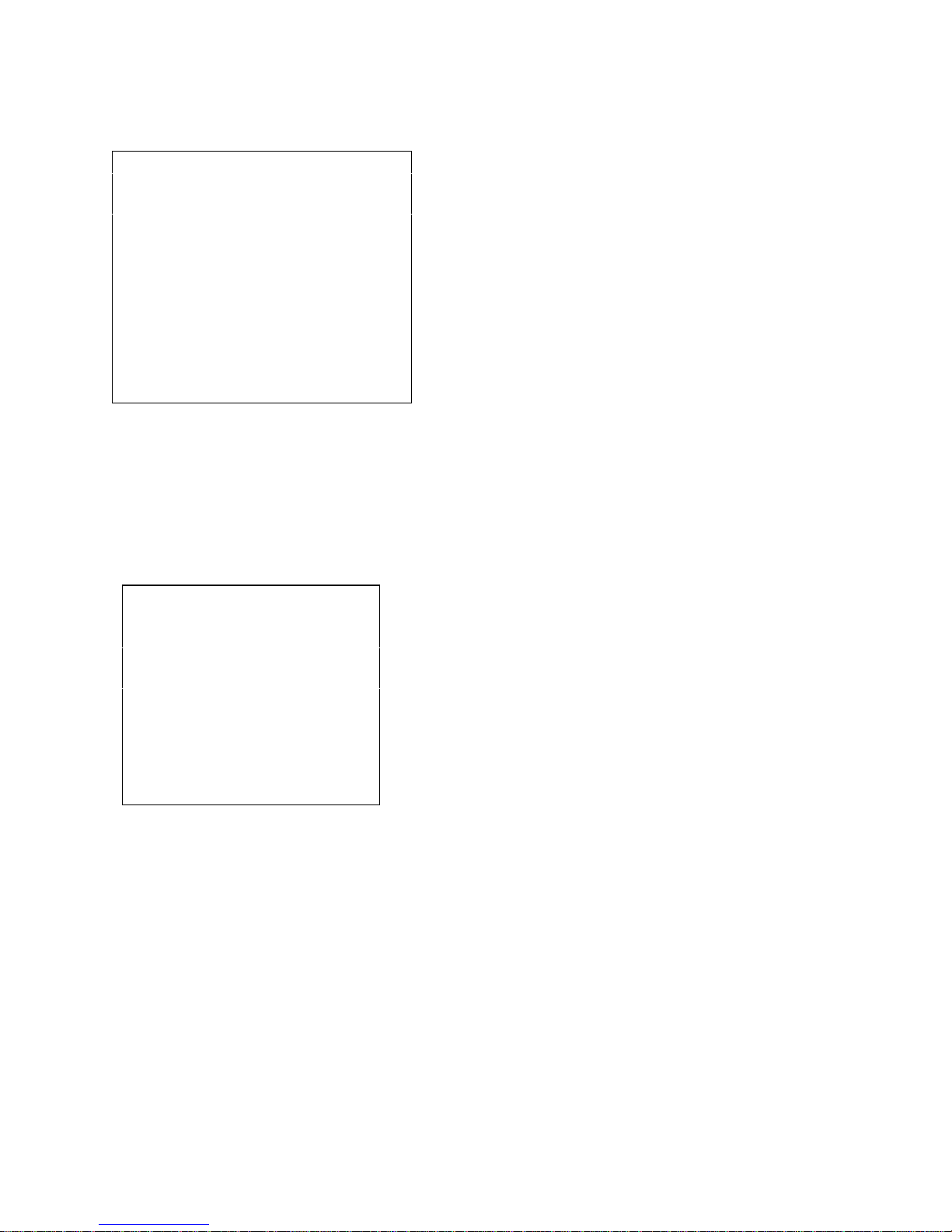
20
LANGUAGE
The menus are in two languages.
You can select either of the languages for each
memorized Bank.
To select the languages use the è( 5 ) button
and the ç( 4 ) button.
Menu item will be update when the "OSD"
buffer is refreshed..
11. MENU SOURCE
Selecting the inputs
After the selection of “INPUT SELECT” then
switch, in sequence, with the è( 5 ) and ç( 4 )
buttons, all the input signals displayed on the screen:
IN1 IN2 SVHS VGA
With the ( 12 ), ( 13 ), ( 14 ) buttons on the remote
control you may directly switch the VGA, IN 1, IN
2 inputs respectively, while holding for some
seconds button (14) pressed, you switch on the
SVGA input without the support of the "OSD"
menu.
After choosing one input, you need to select the standards and adjust all the other
possible parameters to obtain the best screen result.
In each Bank...is also saved the information regarding the selected input, you may
therefore match any input you like and the whole corresponding configuration, to
each Bank... .
When choosing the connections to the video inputs, it is important to consider their
features, that is:
IN1 video in 1 BNC composite video (PAL/NTSC/ SECAM forced)
COMB FILTER executable for PAL and NTSC
IN2 video in 2 BNC composite video (PAL/NTSC/ SECAM forced)
S-VHS Y / C (PAL/NTSC/ SECAM forced)
VGA standard "SUB-D 15 pin "
ON Bank : 1
-SERVICE
CUT OFF
WHITE PEAK
W.P. MODE
BLUE PLUS
nITALIAN
Bank : 1
IN 1
-SOURCE-
nINPUT SELECT
STANDARD
COMB FILTER
VCR /TV
Table of contents