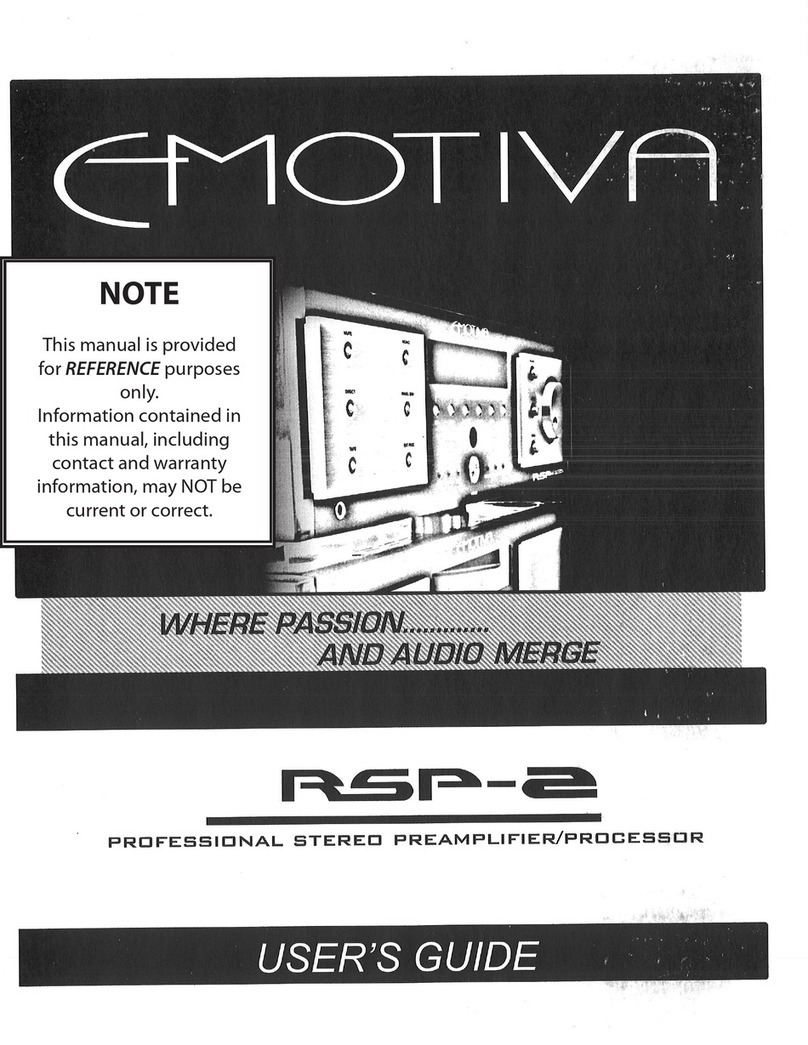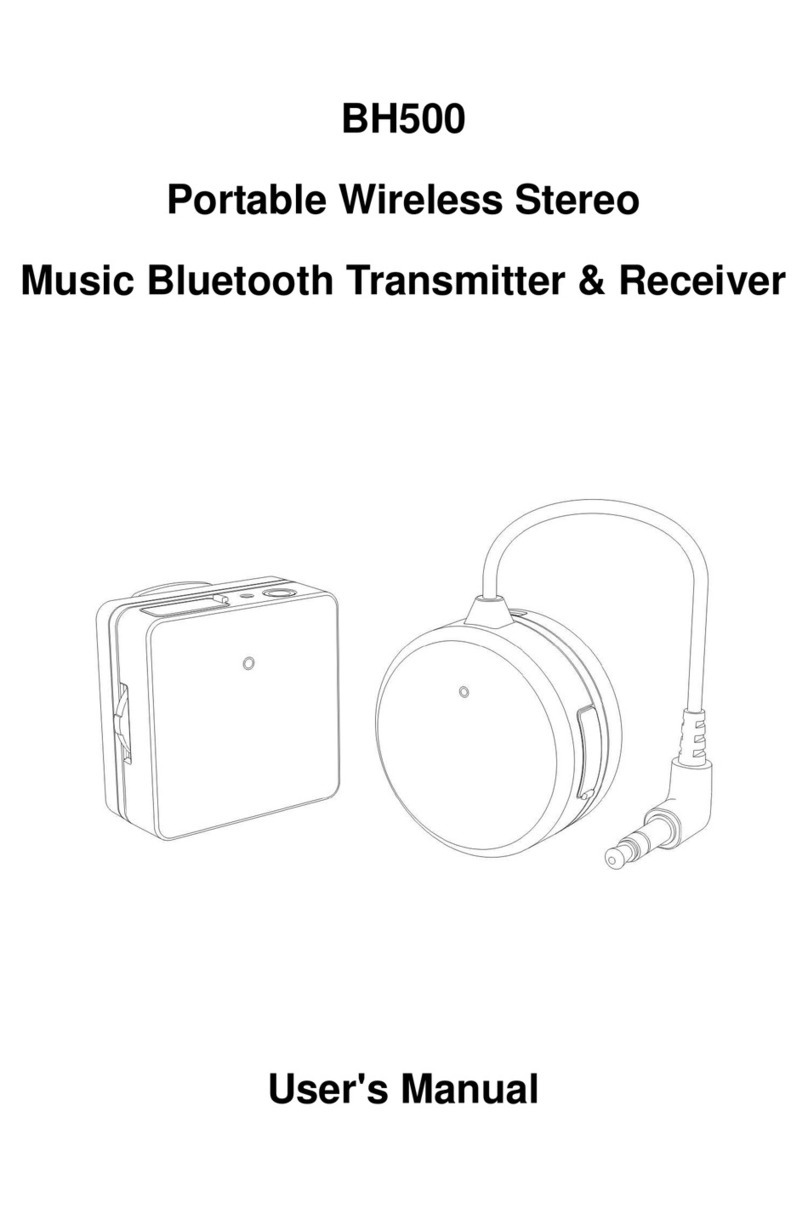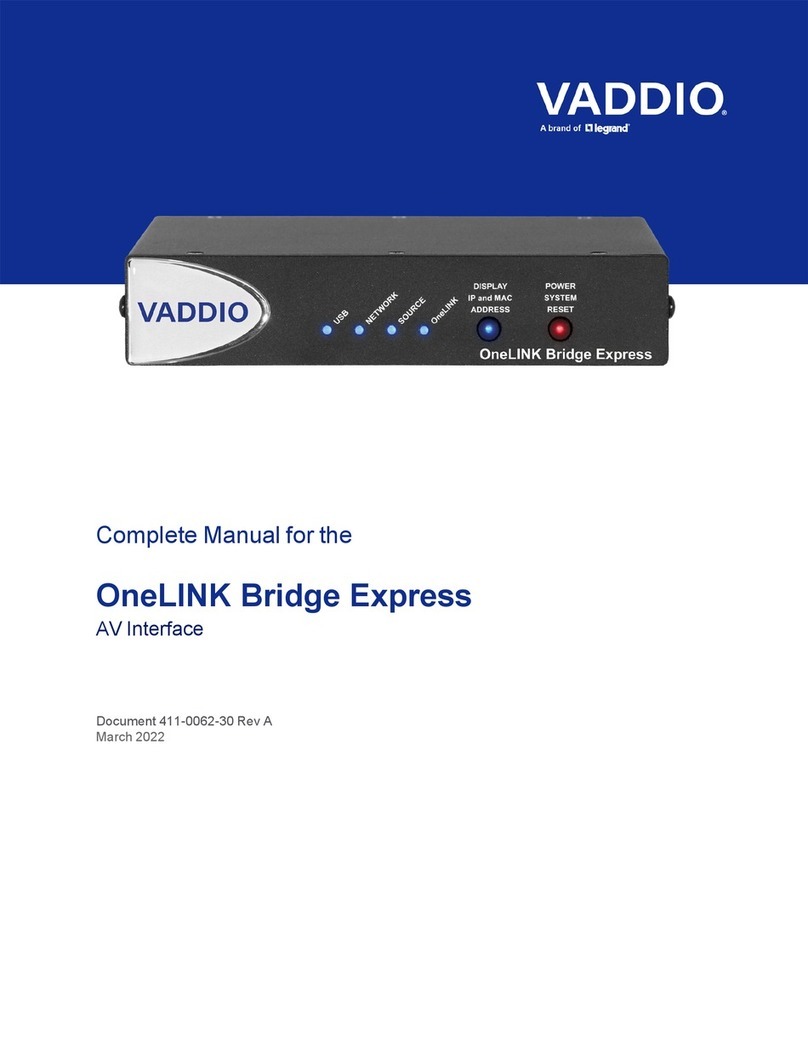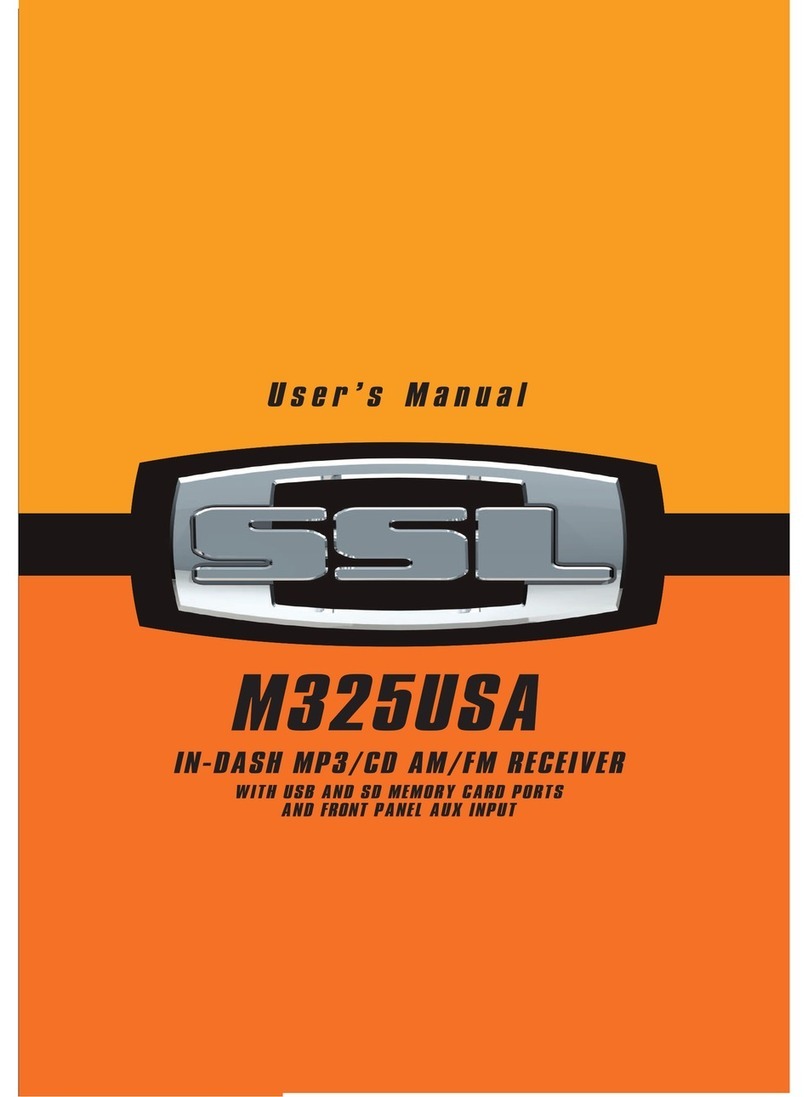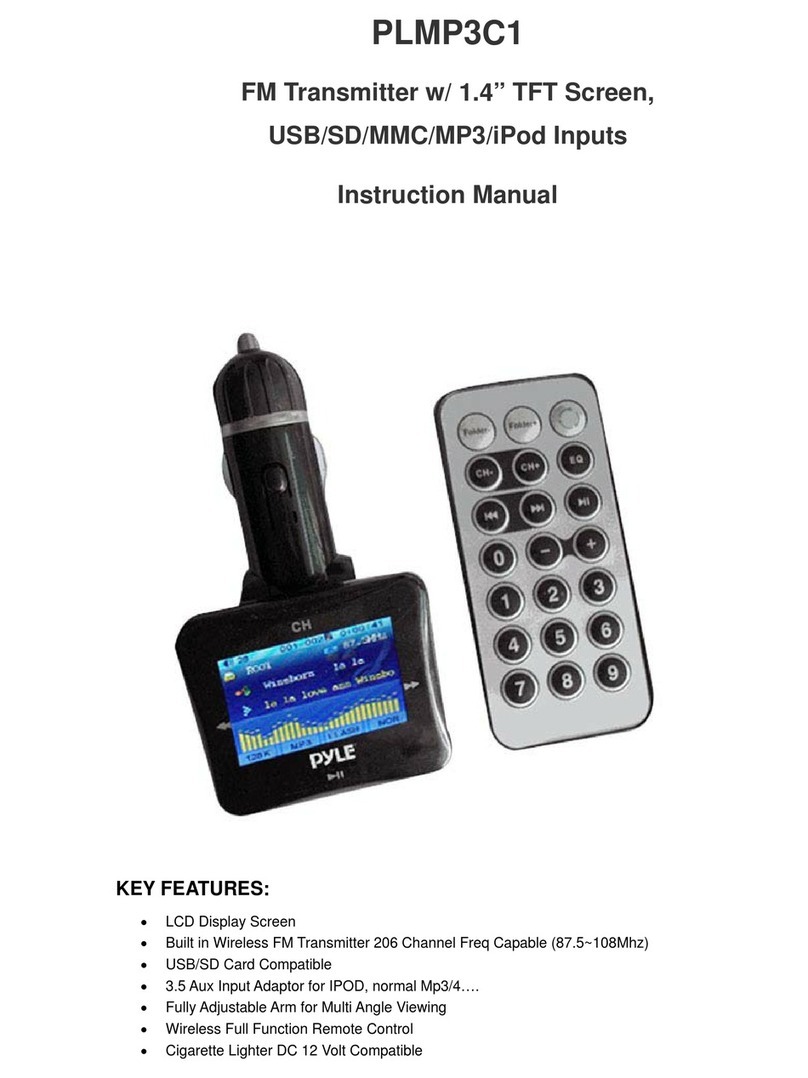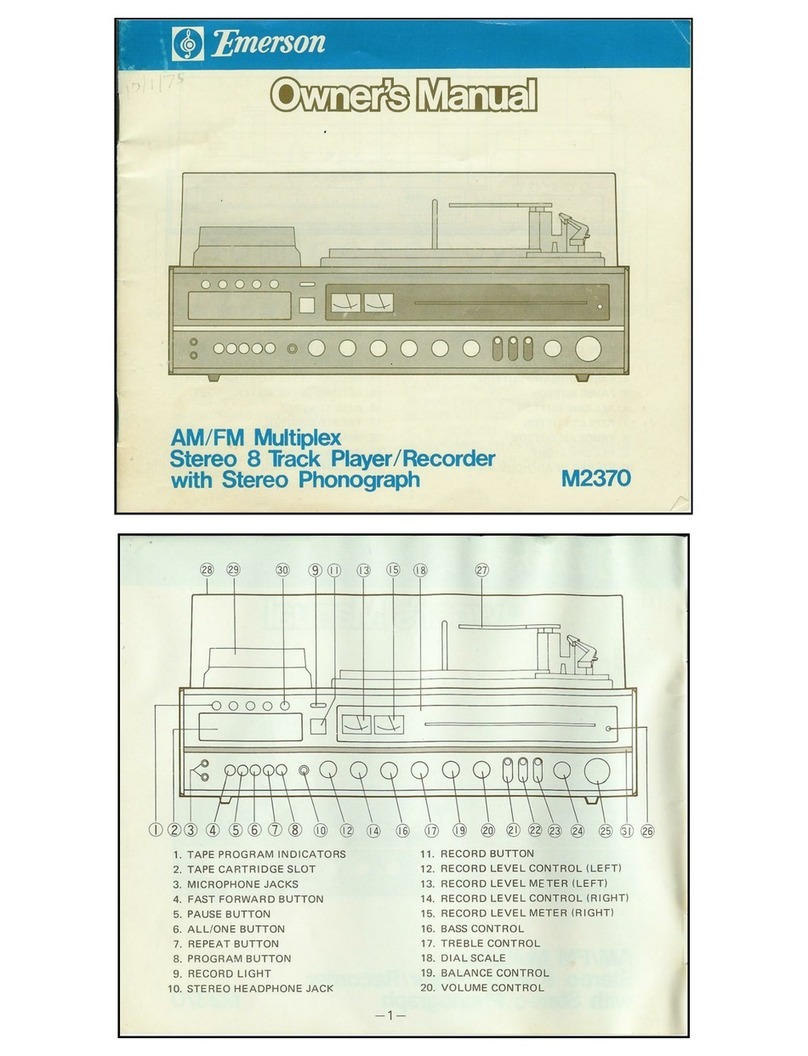Emotiva XMC-1 Use and care manual

Page 1
Ocial XMC-1 Firmware Update
March 26, 2015Version 3.0
®
XMC-1 Firmware Update
Version 3.0
March 26, 2015
ENTER
MENU DIM AUDIO INFO
STANDBY
VOLUME
INPUTS
TUNER 1 2 3 4 5 6 7 8
IMPORTANT NOTE
When the firmware update process is completed,
your XMC-1 will switch into Standby by itself.
POWERING YOUR XMC-1 OFF BEFORE THIS
OCCURS MAY RESULT IN SERIOUS FIRMWARE
CORRUPTION THAT MAY REQUIRE THAT YOUR
XMC-1 BE RETURNED TO THE FACTORY FOR
SERVICE.

Page 2
Ocial XMC-1 Firmware Update
March 26, 2015Version 3.0
Firmware Update
Version:
3.0
Applies to:
XMC-1; All Units; All Previous Firmware Versions.
Purpose:
Added Some New Features.
Improved Functionality of Some Existing Features.
Fixed Some Minor Bugs.
Level of Importance:
Mandatory.
Details:
New Features:
• Added support for 4k/60Hz video.
• Added choice of several color themes for the OSD, including one optimized for 4k.
• Added the ability to import lter settings directly from Room EQ Wizard (REW)
(this includes the ability to save and load lter settings via standard XML les).
Improved Functionality:
• Added more granular control over CEC functions.
• Added improvements to the audio muting strategy to make it“smarter”
(the muting will now do a better job of blocking noises you don’t want to hear, especially with
certain cable boxes, and of not clipping o the rst few milliseconds of some audio tracks) .
• Adjusted the gain set in the Dirac preset to more closely match the levels in other presets.
Bug Fixes:
Several minor bugs were xed (based on our testing and user input), including:
• Noise generator was clipping with some combinations of settings and modes.
• Zone 2 failed to remember current volume setting through a cold boot.
• No audio pass-through in Video on Standby Mode with some Sony Bravia sets.
• Crash if you removed the USB stick while conrming or after its presence was conrmed.
• Trims and triggers associated with the rear channels were not working properly in some modes.
• Wrong sample rate and bit depth shown when using HDMI video with alternate audio sources.
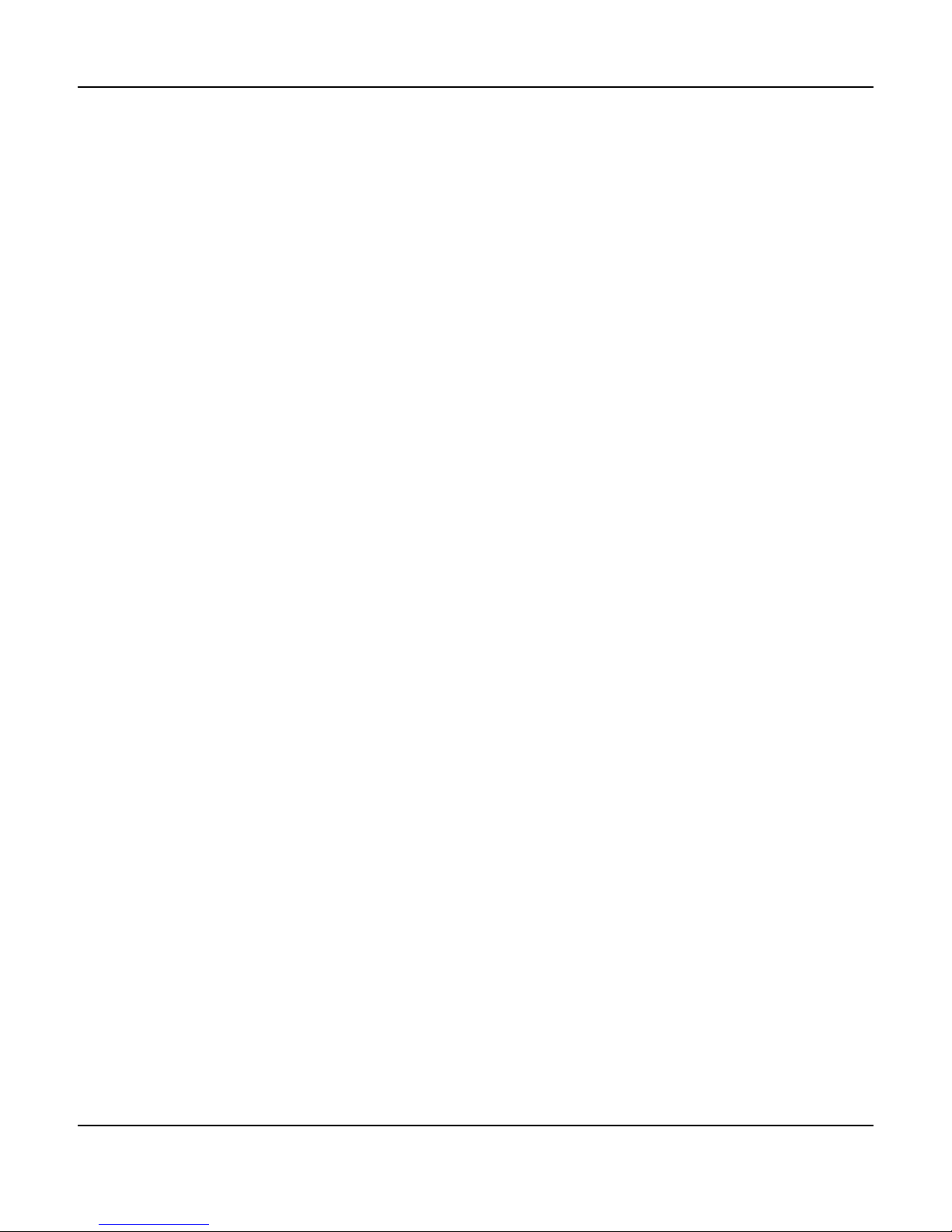
Page 3
Ocial XMC-1 Firmware Update
March 26, 2015Version 3.0
Instructions:
Note: This rmware update will NOT erase your current conguration settings, and so will
NOT require you to save and restore your conguration. However, we still recommend saving
your conguration settings before updating rmware or making any major changes to your
conguration settings.
Note: You will NOT be required to restore your XMC-1 to factory settings after performing this
rmware update.
The rmware update will be provided in the form of two les:
• The instruction le you are now reading (XMC-1_v30_update.pdf).
• The rmware update le itself (XMC-1_v30_update.zip).
Note: Your XMC-1 may be updated from any standard USB “thumb drive”. The USB drive you use
should be at least 1 gB in size, and should be formatted using a standard FAT32 format; avoid
multiple partitions or drives with permanently installed management software, and place the
le in the main folder on the drive. Either a USB drive formatted on a Windows computer or a
pre-formatted USB drive should work, and the le may be downloaded using either a Windows
or Apple computer, but USB drives formatted on Apple computers may not work.
If you wish to use a thumb drive formatted on an Apple computer to update your XMC-1, the
following Application Note (available for download from the same page where you downloaded
these instructions) will tell you how to change the settings on your Apple computer to allow it to
format a USB drive that can then be used to update your XMC-1:
• XMC-1_Firmware_Update_MacOSX.pdf
Note: ALWAYS erase any previous XMC-1 update les from the USB drive before copying new
ones to it - having multiple dierent rmware update les in the main folder of the same drive
may result in unpredictable behavior.
Note: DO NOT remove the USB drive or power down the XMC-1 while the update is in progress.
Note: When this update is applied, CEC WILL BE DISABLED BY DEFAULT. If you use CEC, you will
need to re-enable it after applying this update. Since we have added several new CEC options,
you may also have to reset or adjust your CEC conguration options.

Page 4
Ocial XMC-1 Firmware Update
March 26, 2015Version 3.0
Update Procedure:
• Download the Instructions and the Firmware Update le ZIP archive.
• Extract the rmware update le (one le) from the ZIP archive you downloaded.
• Copy the rmware update le onto a standard FAT32 formatted USB ash drive.
• Insert the USB drive into the USB port on the front or back of the XMC-1.
• Press the Menu button.
• Use the Up/Down buttons to select Setup; press the Right button to enter the Setup menu.
• Use the Up/Down buttons to select Advanced; press the Right button to enter the Advanced
Setup menu.
• Use the Up/Down buttons to select Firmware Update; press the Right button to enter the
conrmation screen.
• Use the Up button to conrm your choice; the conrmation box will change to “X”.
• Use the Left button to conrm the update.
ONCE YOU PRESS THE LEFT BUTTON THE UPDATE WILL COMMENCE.
• During the update process the screen will display the names of the various rmware modules
being updated; for some modules, you will see a progress bar while the update is completed.
The entire update process will take approximately three to ve minutes - or less.
• When the update process is complete, the XMC-1 will switch into Standby mode.
• Remove the USB drive containing the rmware update.
• When you turn the XMC-1 back on the update will be complete and your XMC-1 will be ready
to use.
Congratulations, you have just successfully updated the
rmware on your XMC-1. If you have any problems or
questions, please contact Emotiva Technical Support for
assistance.
Other manuals for XMC-1
3
Table of contents
Other Emotiva Stereo Receiver manuals