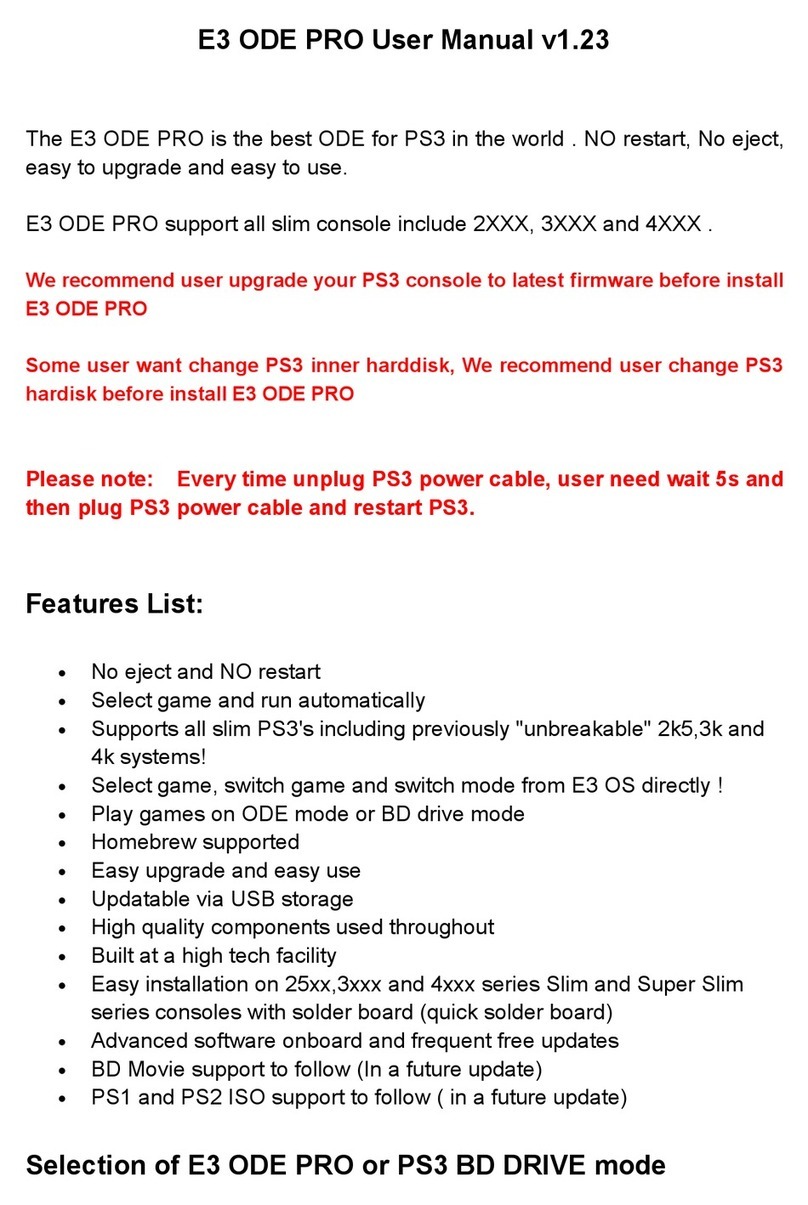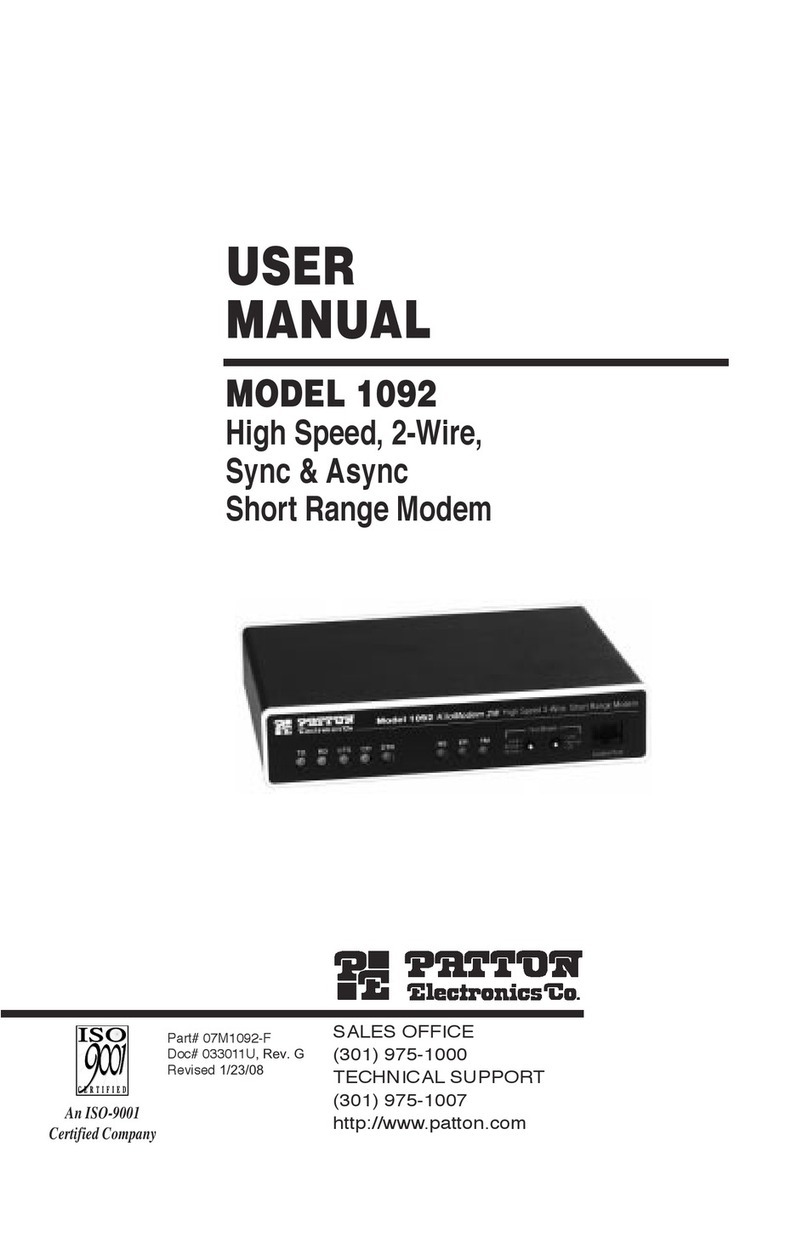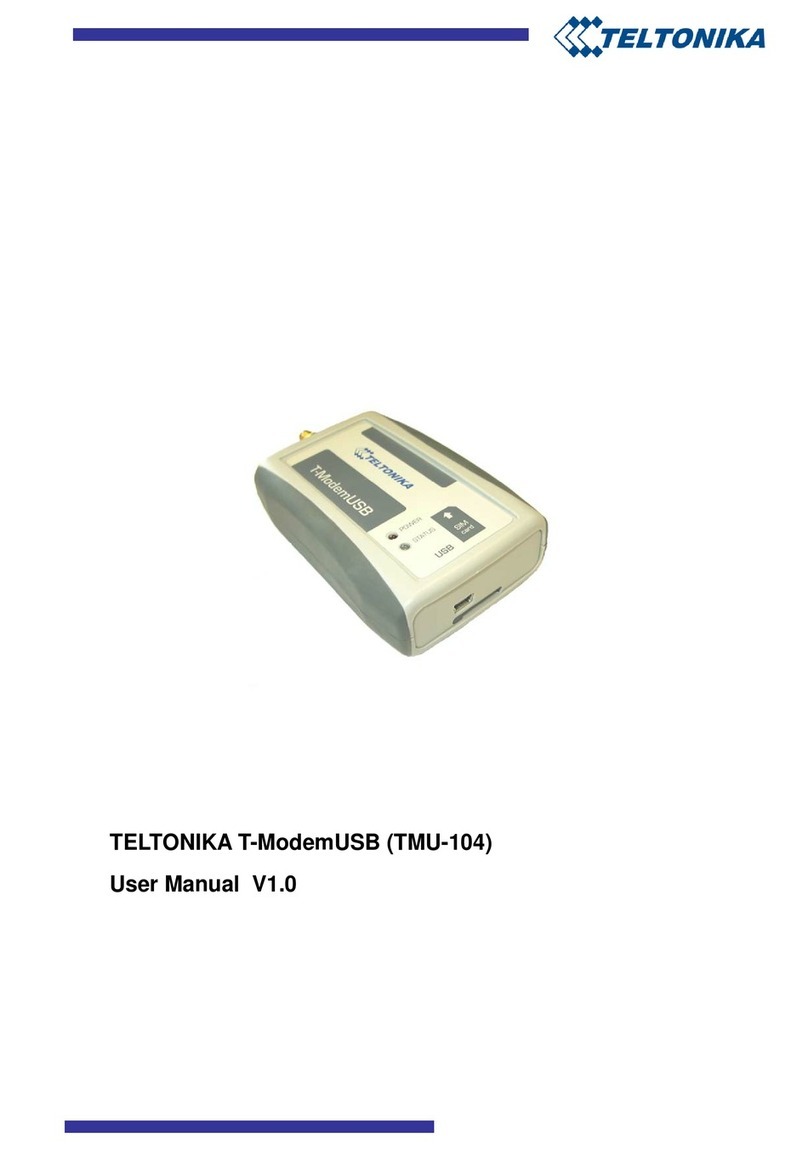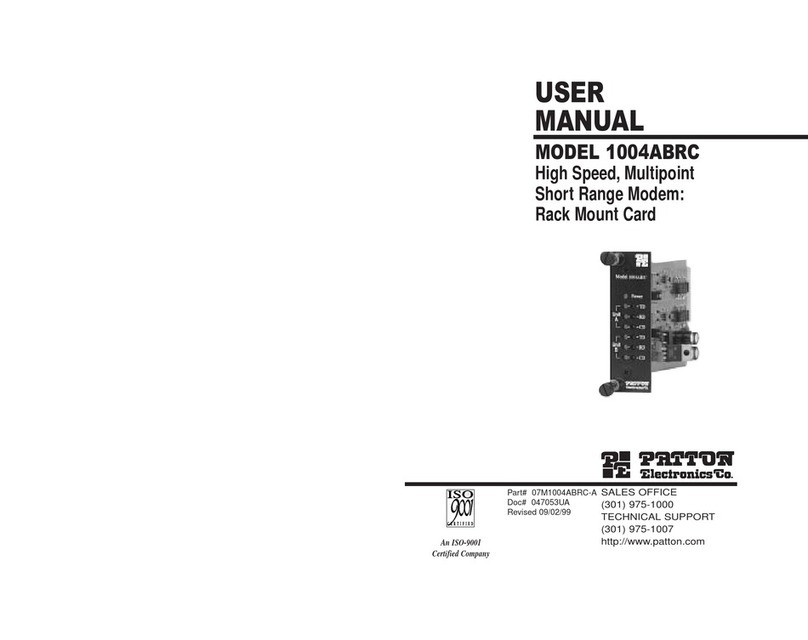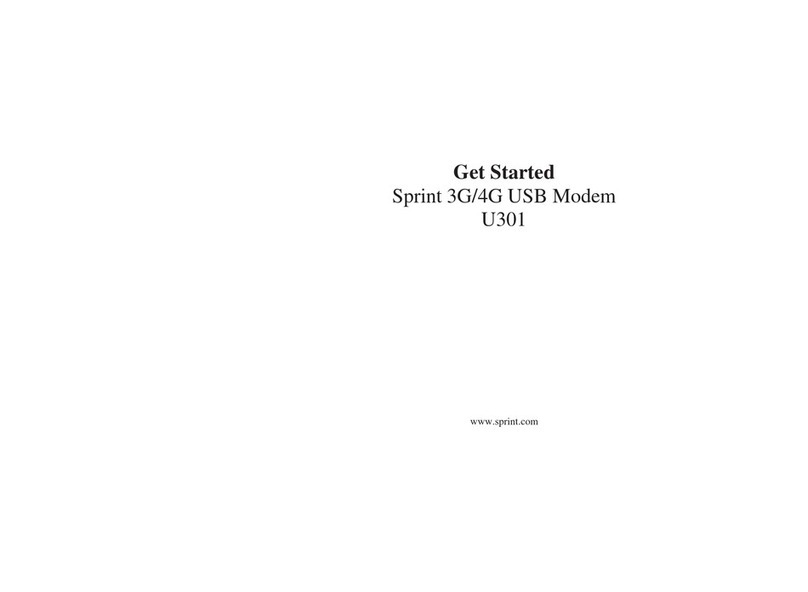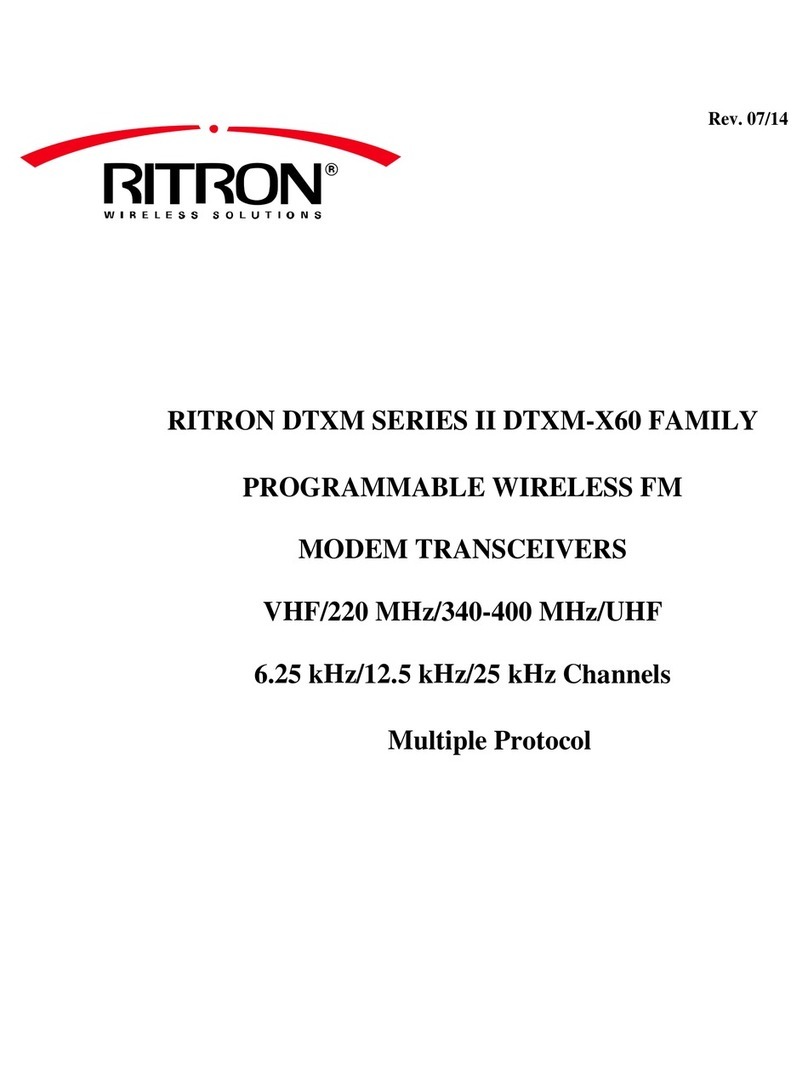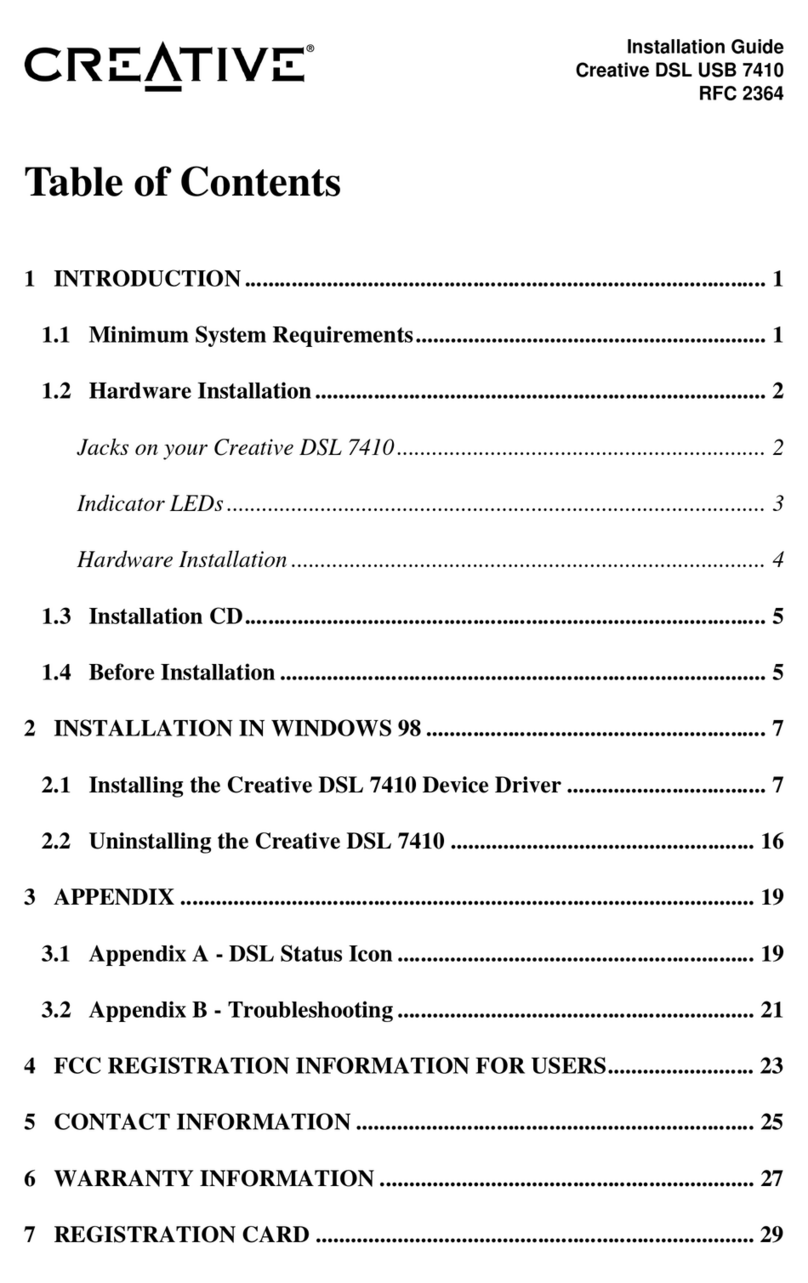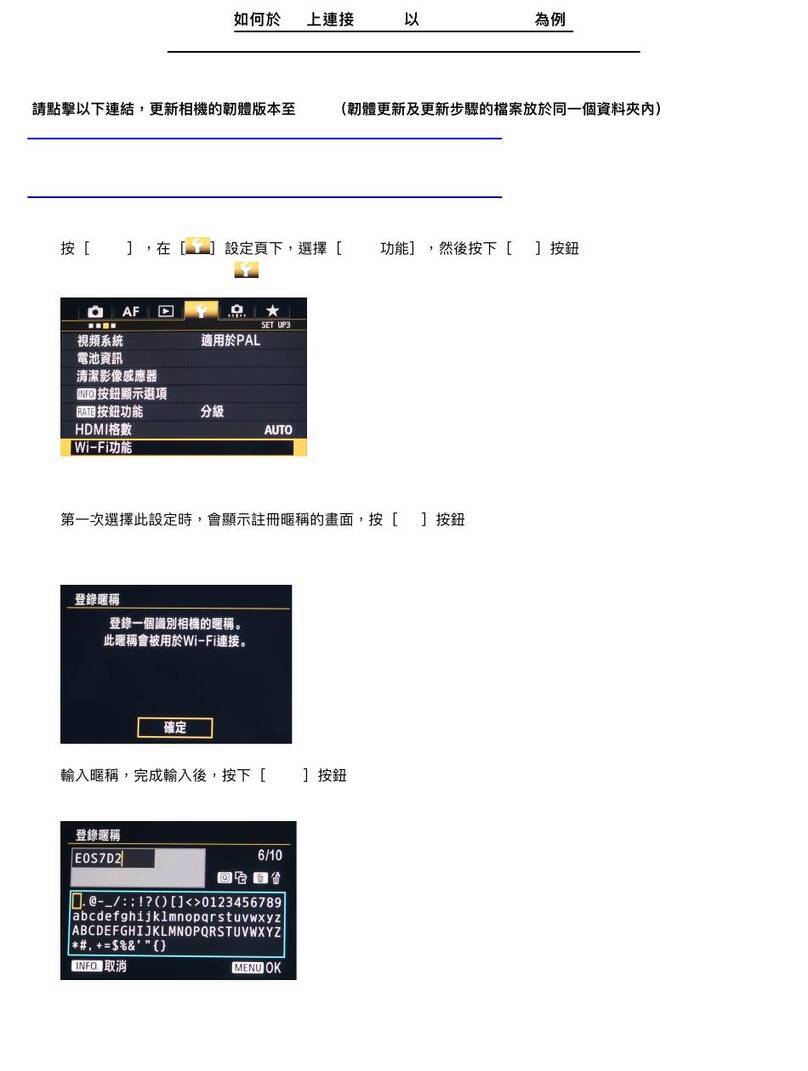EMTA WCG104 User manual

W
WC
CG
G1
10
04
4
C
Ca
ab
bl
le
e
M
Mo
od
de
em
m
User’s Manual
Rev: 1.0
2004/08/20

Information in this document is subject to change without notice. No part of this document may be reproduced or
transmitted in any form or by any means, electronic or mechanical, for any purpose, without the express written
permission of the seller.
The seller provides this documentation without warranty, term, or condition of any kind. The seller may make
improvements or changes in the product(s) and/or the program(s) described in this documentation at any time.
Microsoft, Windows, and the Windows logo are registered trademarks of Microsoft Corporation. All other trademarks
and brand names are the property of their respective proprietors.
Other product and company names herein may be trademarks of their respective owners.
2004/08/20
Rev:1.0
ii

EMTA User Manual
Safety Notes
For Installation
Use only the type of power source indicated on the marking labels.
Use only the power adapter supplied with the product.
Do not overload wall outlet or extension cords as this may increase the risk of electric shock or fire. If the
power cord is frayed, replace it with a new one.
Proper ventilation is necessary to prevent the product overheating. Do not block or cover the slots and
openings on the device, which are intended for ventilation and proper operation. It is recommended to
mount the product with a stack.
Do not place the product near any source of heat or expose it to direct sunshine.
Do not expose the product to moisture. Never spill any liquid on the product.
Do not attempt to connect with any computer accessory or electronic product without instructions from
qualified service personnel. This may result in risk of electronic shock or fire.
Do not place this product on unstable stand or table.
For Using
Power off and unplug this product from the wall outlet when it is not in use or before cleaning. Pay
attention to the temperature of the power adapter. The temperature might be high.
After powering off the product, power on the product at least 15 seconds later.
Do not block the ventilating openings of this product.
When the product is expected to be not in use for a period of time, unplug the power cord of the product to
prevent it from the damage of storm or sudden increases in rating.
For Service
Do not attempt to disassemble or open covers of this unit by yourself. Nor should you attempt to service the product
yourself, which may void the user’s authority to operate it. Contact qualified service personnel under the following
conditions:
If the power cord or plug is damaged or frayed.
If liquid has been spilled into the product.
If the product has been exposed to rain or water.
If the product does not operate normally when the operating instructions are followed.
If the product has been dropped or the cabinet has been damaged.
If the product exhibits a distinct change in performance.
Warning
This equipment must be installed and operated in accordance with provided instructions and a minimum 20
cm spacing must be provided between computer mounted antenna and person’s body (excluding extremities
of hands, wrist and feet) during wireless modes of operation.
This device complies with Part 15 of the FCC Rules. Operation is subject to the following two conditions:
(1) this device may not cause harmful interference, and (2) this device must accept any interference
received, including interference that may cause undesired operation.
Caution
Any changes or modifications not expressly approved by the party responsible for compliance could void
the authority to operate equipment.
iii

Contents
Contents
Before You Use .................................................................................................vii
Features ............................................................................................... vii
General ....................................................................................... vii
CableLabs DOCSIS 1.0/1.1/2.0 Standard Compliant........................... vii
Two-Way Cable Residential Gateway................................................ vii
Wireless....................................................................................... vii
Firewall ...................................................................................... viii
CableLabs CableHome 1.1 Standard Compliant................................. viii
Management & Maintenance.......................................................... viii
System Requirements..............................................................................ix
Unpacking..............................................................................................ix
Chapter 1: Overview.......................................................................................... 1
Physical Outlook.......................................................................................1
Front Panel ....................................................................................1
Rear Panel .....................................................................................2
Chapter 2: Installation....................................................................................... 3
Installation Procedure for Ethernet Interface ................................................3
Installation Procedure for USB Interface ......................................................4
Connecting the Cable Modem to Your Computer............................................4
Chapter 3: Software Installation and Configuration........................................... 5
USB Driver Installation..............................................................................5
For Windows 98SE/ME .....................................................................5
For Windows 2000 ..........................................................................5
For Windows XP..............................................................................5
Uninstall USB Driver .................................................................................6
For Windows 98SE/ME .....................................................................6
For Windows 2000/XP......................................................................6
Setting TCP/IP on Client PC .......................................................................6
For Windows 98/98SE/ME ................................................................6
For Windows 2000/XP......................................................................7
DHCP Server ...........................................................................................7
For Windows 98/98SE/ME ................................................................7
For Windows 2000/XP......................................................................7
For Apple Macintosh ........................................................................7
Renew PC IP Address................................................................................8
Chapter 4: Access Internet through Cable Modem............................................. 9
Accessing Internet....................................................................................9
Outline of Web Manager...................................................................9
Status ..................................................................................................10
Software......................................................................................10
Connection...................................................................................10
Password .....................................................................................11
iv

Contents
Wireless................................................................................................11
Basic...........................................................................................11
Security - Disabled........................................................................12
Security – 802.1X .........................................................................13
Security - WPA .............................................................................13
Security – WPA-PSK ......................................................................14
Access Control..............................................................................14
Advanced.....................................................................................15
Chapter 5: Troubleshooting ............................................................................. 17
v

Cable Modem User’s Manual
vi

Before You Use
B
Be
ef
fo
or
re
e
Y
Yo
ou
u
U
Us
se
e
CHE210W is a DOCSIS 1.0/1.1/2.0 and CableHome 1.0 compliant cable residential gateway that provides
high-speed connectivity to residential, commercial, and education subscribers on public and private networks via an
existing cable infrastructure. CHE210W is equipped with Ethernet, USB and IEEE802.11g Wireless interfaces.
CHE210W uses the advanced PHY (A-TDMA/S-CDMA) technologies to support higher bandwidth in the upstream.
CHE210W can inter-operate with any DOCSIS and CableHome compliant headend equipment. It provides access to
local area networks and word wide Internet as well as the rich management features of CableLabs CableHome 1.1.
The data security secures upstream and downstream communications.
Features
G
Ge
en
ne
er
ra
al
l
F-Connector for the cable interface
Four ports 10/100BaseT Ethernet switch with auto-negotiation function and auto-media dependent interface
crossover (MDI-II/MDI-X)
USB Connector for USB 1.1 Network interface
IEEE802.11g Wireless Access Point
Clear LED Display
Plug and Play
C
Ca
ab
bl
le
eL
La
ab
bs
s
D
DO
OC
CS
SI
IS
S
1
1.
.0
0/
/1
1.
.1
1/
/2
2.
.0
0
S
St
ta
an
nd
da
ar
rd
d
C
Co
om
mp
pl
li
ia
an
nt
t
Up to 42.88 Mbps downstream and up to 30.72 Mbps upstream
Frequency agility
Security with X.509Authentication / RSAprotected Key Exchange / 56 bits DES Data Encryption
Interoperable with any DOCSIS compatible headend equipment
T
Tw
wo
o-
-W
Wa
ay
y
C
Ca
ab
bl
le
e
R
Re
es
si
id
de
en
nt
ti
ia
al
l
G
Ga
at
te
ew
wa
ay
y
Supports IPv4 Routing
Supports Network Address Translation of multiple CPE devices (NAT/NAPT)
ALG supports for over 20 popular applications
Supports Ports Forwarding and Triggering
DMZ Hosting
DHCP Client/Server
IPSec/L2TP/PPTP pass through
DNS Proxy
DNS Server for Private LAN
Dynamic DNS
Virtual Servers for Web, FTP, and Mail
W
Wi
ir
re
el
le
es
ss
s
Fully 802.11g Compatible
Fully 802.11b Compatible
Up to 54 Mbps Data Rate
vii

Cable Modem User’s Manual
Auto Channel Selection (Optional)
Support Efficient Power Management conforming to IEEE 802.11 Power Saving Mode
64/128 bit WEP Encryption for Wireless Security
Support Wi-Fi Protected Access (WPA)
IEEE 802.1x Port-Based Authentication with RADIUS Client, support MD5, TLS, TTLS
Support Authentication: Open System, Shared Key
Association Control List (ACL) for Wireless Clients Management (Wireless LAN MAC Filtering)
F
Fi
ir
re
ew
wa
al
ll
l
IP Filtering
Stateful Packet Inspection (SPI)
Intrusion Detection for Denial of Service (DoS) attacks
Flexible Parental Control
URL Content Filtering
Configurable Access Policy
Web-Based User Interface Management and Administration
Remote User Access
Logging & Alert
C
Ca
ab
bl
le
eL
La
ab
bs
s
C
Ca
ab
bl
le
eH
Ho
om
me
e
1
1.
.1
1
S
St
ta
an
nd
da
ar
rd
d
C
Co
om
mp
pl
li
ia
an
nt
t
Support Multiple Provisioning Mode
Address Portal (CAP) – NAT/NAPT
Management Portal (CMP)
DHCP Portal (CDP) – DHCP Client/Server
Naming Portal (CNP) – DNS
Testing Portal (CTP) – ICMP & ECHO
Security Portal (CSP) –Diffie-Hellman / Kerberos Authentication
CH Firewall Function
M
Ma
an
na
ag
ge
em
me
en
nt
t
&
&
M
Ma
ai
in
nt
te
en
na
an
nc
ce
e
Support Web pages and private DHCP server for status monitoring
SNMP v1/v2c/v3 Management
Remote secured operating firmware downloading
Reset To Default Settings by RESET Push Button
Syslog (Remote)
Event Log (Local)
viii

ADSL Router User Manual
System Requirements
This cable modem equips four ETHERNET ports, wireless and USB interfaces. You can choose either one to connect
to the cable modem. Before installing the CABLE MODEM, please check the following requirements with your
computer.
For Ethernet Connection
Windows 98SE/2000/NT/ME/XP operating system orApple Macintosh series
10/100 Base-T NIC (network interface card)
Subscribe to a Cable Television Company for cable modem service
For USB Connection
Windows 98SE/2000/ ME/XP operating system
Available USB port
Subscribe to a Cable Television Company for cable modem service
For Wireless Connection
Windows 98SE/2000/ ME/XP operating system
Wireless LAN card
Subscribe to a Cable Television Company for cable modem service
Unpacking
Check the contents of the package against the pack contents checklist below. If any of the items is missing, then
contact the dealer from whom the equipment was purchased.
Cable Modem
RJ-45Cable
USB Cable
Linear Power Adapter
Quick Start Guide
Software CD
ix

Cable Modem User’s Manual
x

Chapter 1: Overiew
C
Ch
ha
ap
pt
te
er
r
1
1:
:
O
Ov
ve
er
rv
vi
ie
ew
w
Physical Outlook
F
Fr
ro
on
nt
t
P
Pa
an
ne
el
l
The following illustration shows the front panel of the CABLE MODEM machine:
LED Indicators
The LEDs on the front panel are described in the table below (from left to right):
LEDs Color Active Description
On The port is used for connection now.
Eth.1 ~
Eth 4 Green
Off The port is not used for the connection.
On 802.11g is functional/USB is in function.
WLAN/
USB Green
Off No 802.11g installed or wireless is disabled from WEB/USB is not active.
On The power is on.
Power Green
Off The power is off.
On The channel is ready.
Off The channel is NOT ready.
DS Green
Blinking Downstream scanning and acquiring SYNC.
On The channel is ready.
Off The channel is NOT ready.
US Green
Blinking Receiving UCD (upstream channel descriptor) to ranging completed from
finished SYNC.
Blinking During executing DHCP, downloading configuration file, registration and so
on.
On The power is on and the system is initialization.
Online Green
Off During DS scanning and acquiring SYNC. After finishing SYNC, receiving
UCD for ranging completed.
Press Button
On Internet ON-OFF switch on.
Internet
On/Off
Button
Green
Off Internet ON-OFF switch off.
1

Cable Modem User’s Manual
R
Re
ea
ar
r
P
Pa
an
ne
el
l
Connector Description
12VDC Power connector
Ethernet 4-1 Ethernet 10/100BaseT RJ-45 connector
USB USB Connector
Reset Reset-to-Default push button
CABLE F-Connector
2

Chapter 2: Installation
C
Ch
ha
ap
pt
te
er
r
2
2:
:
I
In
ns
st
ta
al
ll
la
at
ti
io
on
n
This cable modem equips USB, wireless and Ethernet interfaces. You can choose either one to connect to the cable
modem. Go to the section “Installation Procedure for Ethernet Interface”, if your computer has installed TCP/IP and
Ethernet card with 10/100BaseT capability. Go to the section “Installation Procedure for USB Interface”, if your PC
has USB port and the operating system is Microsoft Windows 98/ME/XP or Windows 2000.
Note: You don’t need to do installation for wireless interface.
Installation Procedure for Ethernet Interface
Follow the steps below for proper installation:
1. Connect a coaxial cable (supplied by the local Cable Television Company) to the CABLE connector on the
modem.
Note: To speed up the registration process of cable modem, the coaxial cable should be
connected to the modem prior to the power connector.
2. Connect the RJ-45 Ethernet cable to one of the ETHERNET connector on the modem, connect the other end
with the 10/100BaseT Ethernet port on your computer.
3. Plug the power adapter into the POWER connector of the modem.
4. Plug the other end of the power adapter into a power outlet.
5. The cable modem will look for the proper cable modem signal in the Cable Television network and process the
initial registration. The cable modem is ready for data transfer after the LED “CABLE” is in solid green.
Note: The Reset button at the rear panel is for maintenance purpose only.
3

Cable Modem User’s Manual
Installation Procedure for USB Interface
Follow the steps below for proper installation:
1. Connect a coaxial cable (supplied by the local Cable Television Company) to the CABLE connector on the
modem.
Note: To speed up the registration process of cable modem, the coaxial cable should be
connected to the modem prior to the power connector.
2. Connect the USB cable to the USB connector on the modem.
3. Plug the power adapter into the POWER connector of the modem.
4. Plug the other end of the power adapter into a power outlet.
5. The cable modem will look for the proper cable modem signal in the Cable Television network and process the
initial registration. The cable modem is ready for data transfer after the LED “CABLE” is in solid green.
Note: The RST button at the rear panel is for maintenance purpose only.
Connecting the Cable Modem to Your Computer
Below shows the connection between the Cable Modem and your computer.
Connection
4

Chapter 3: Software Installation and Configuration
C
Ch
ha
ap
pt
te
er
r
3
3:
:
S
So
of
ft
tw
wa
ar
re
e
I
In
ns
st
ta
al
ll
la
at
ti
io
on
n
a
an
nd
d
C
Co
on
nf
fi
ig
gu
ur
ra
at
ti
io
on
n
USB Driver Installation
F
Fo
or
r
W
Wi
in
nd
do
ow
ws
s
9
98
8S
SE
E/
/M
ME
E
1. Insert the USB Cable Modem Driver Installation CD into the CD-ROM drive.
2. Wait for the cable modem is running in the operational state (registration O.K.). Plug the USB cable into your
PC USB port. You will see the next page. Click the Next button.
3. Select Search for the best drivers for your device and click the Next button
4. Check Specify a location and browse CD-ROM. Click the Next button.
5. Select The updated driver... and click the Next button.
6. Click the Next in the Add New Hardware Wizard Window. The Copying files window opens.After 10 to 20
seconds have passed, the Add New Hardware Wizard Windows reopens.
7. Installation has been completed here. Click the Finish button.
8. The system will ask you to restart your computer. Click Yes to complete the installation.
F
Fo
or
r
W
Wi
in
nd
do
ow
ws
s
2
20
00
00
0
1. Insert the USB Cable Modem Driver Installation CD into the CD-ROM drive.
2. Wait for the cable modem is running in the operational state (registration O.K.). Plug the USB cable into your PC
USB port. You will see the next page.
3. Click Next in the Found New Hardware Wizard window.
4. Select Search for a suitable driver for my device (recommended) in the Found New Hardware Wizard
window, and then click Next.
5. Select CD-ROM drives in the Found New Hardware Wizard window, and then click Next.
6. Click Next in the Found New Hardware Wizard window. The system searches for the driver file for your
hardware device.
7. After the system finds the USB driver, the Digital Signature Not Found window opens displaying a confirmation
message to continue the installation.
8. Click Yes to continue the installation. The Found New Hardware Wizard window reopens with a message that the
nstallation is complete.
9. Click Finish to close the Found New Hardware Wizard window. The USB drivers are installed on your PC and
your USB devices are ready for use.
F
Fo
or
r
W
Wi
in
nd
do
ow
ws
s
X
XP
P
1. Insert the USB Cable Modem Driver Installation CD into the CD-ROM drive.
2. Wait for the cable modem is running in the operational state (registration O.K.). Plug the USB cable into your PC
USB port.
3. Select Install from a list or specific location (Advanced) in the Found New Hardware Wizard window, and
then click Next.
5

Cable Modem User’s Manual
4. Select Search removable media (floppy, CD-ROM) in the Found New Hardware Wizard window, and then
click Next.
5. Click Continue Anyway in the Hardware Installation window to continue the installation. The Found New
Hardware Wizard window reopens with a message that the installation has finished.
6. Click Finish to close the Found New Hardware Wizard window. The USB drivers are installed on your PC and
your USB devices are ready for use.
Uninstall USB Driver
F
Fo
or
r
W
Wi
in
nd
do
ow
ws
s
9
98
8S
SE
E/
/M
ME
E
1. Click “Start” button on your computer’s taskbar, point to “Settings”, and then click “Control Panel”.
2. Select Add/Remove Programs.
3. On the Install/Uninstall tab, select USB Cable Modem Adapter from the list box. Click the Add/Remove
button.
4. A confirmation dialog appears. Click Yes.
5. A dialog box appears to ask you unplug USB cable, please unplug the cable and click OK.
F
Fo
or
r
W
Wi
in
nd
do
ow
ws
s
2
20
00
00
0/
/X
XP
P
1 Click on the Start menu, point to Settings and click on Control Panel.
2 Select Add/Remove Programs.
3 Select USB Cable Modem Adapter from the list box.
4 Click the Change/Remove button.
5 Click Yes button.
6 A dialog box appears to ask you unplug USB cable, please unplug the cable and click OK.
Setting TCP/IP on Client PC
After you successfully complete the network interface card (Ethernet card) installation task, you need to make sure
the TCP/IP communications protocol used by the Ethernet card is installed and correctly configured on your system.
F
Fo
or
r
W
Wi
in
nd
do
ow
ws
s
9
98
8/
/9
98
8S
SE
E/
/M
ME
E
1. Click on the Start menu, point to Settings and click on Control Panel.
2. The Control Panel window will show up. Double-click the “Network” icon in the Control Panel window.
3. Windows will appear the Network dialog box. Click “Configuration” tab to bring it to the front, and on this tab,
a list of installed network components appears. Look for an entry that includes TCP/IP-> followed by the
Ethernet card installed in your computer.
4. The Select Network Component Type dialog box will show up. Click ”Protocol”, and then click ”Add”.
5. You will see the Select Network Protocol dialog box. Click “Microsoft” in the “Manufactures:” list, and then
click “TCP/IP” in the “Network Protocols:” list. Click “OK”.
6. You will be directed back to the Network dialog box, and on the “Configuration” tab, the entry that includes
TCP/IP -> followed by the Ethernet card installed in your computer will appear in the list of installed network
components.
7. Click TCP/IP -> followed by the Ethernet card installed in your computer, and then click ”Properties”. The
TCP/IP Properties dialog box will appear.
8. In the TCP/IP Properties dialog box, please follow the directions below: Click “IPAddress” tab to bring it to the
front, and then click “Obtain an IP address automatically” on the tab.
6

Chapter 3: Software Installation and Configuration
7
9. Click “Gateway” to bring it to the front. On this tab, leave the “New gateway:” blank. If there is the entry in the
“Installed gateway:” list, click it and then click “Remove” to remove all installed gateways.
10. Click “DNS Configuration” tabs to bring it to the front, and click “Disable DNS”, then click “OK” to close the
dialog box.
11. The Copying Files dialog box will pop up and the system will start copying files from Windows.At the first
time you will be asked to insert the Windows 98 CD-ROM (or diskette) into the CD-ROM drive (or floppy
diskette drive) during the files copying, and follow the instructions when they show up, then click “OK”. It will
prompt another Copying Files dialog box. Please type the command line that Windows 98/ME files located in
the dialog box (For example, D:\win98). Click “OK” to continue the files copying.
12. Windows will appear the System Settings Change dialog box and ask you if you would like to restart your
computer. Click “Yes”.
F
Fo
or
r
W
Wi
in
nd
do
ow
ws
s
2
20
00
00
0/
/X
XP
P
1. Click “Start” button on your computer’s taskbar, point to “Settings”, and then click ”Network and Dial-up
Connections”.
2. The Network and Dial-up Connections window will show up. Double-click “Local Area Connection” icon in the
Network and Dial-up Connections window.
3. The Local Area Connection status window will show up. Click the “Properties” button.
4. Click “Internet Protocol (TCP/IP)” and then click “Properties”.
5. The Internet Protocol (TCP/IP) Properties dialog box appears. Click “Obtain an IP address automatically”. Click
“Obtain DNS server address automatically”. Click “OK” to close the dialog box.
6. Windows will appear the System Settings Change dialog box and ask you if you would like to restart your
computer. Click “Yes”.
DHCP Server
PC connected to the cable modem can automatically get a private IP address from the DHCP server of cable modem
before cable modem is on line. The following steps will show you how to get an IP address from DHCP server of
cable modem before cable modem is on line.
F
Fo
or
r
W
Wi
in
nd
do
ow
ws
s
9
98
8/
/9
98
8S
SE
E/
/M
ME
E
1. Click “Start“, point to “Run“, and click to open the “Run“ windows.
2. Enter “winipcfg“ in the “Open“ field. Click “OK“ to execute the winipcfg and show the “IP
Configuration“ window.
3. Select the “Ethernet adapter“ to show the IP address. Press “Release“ and “Renew“ if the PC is not accessing
the Internet. After the cable modem is on line, you need to press the “Release“ and “Renew“ to get a new IP
address from your ISP’s server.
F
Fo
or
r
W
Wi
in
nd
do
ow
ws
s
2
20
00
00
0/
/X
XP
P
1. Click “Start“, point to “Run“, and click to open the “Run“ windows.
2. The Run dialog box appears. Type “cmd” in the “Open” field, and then click “OK” to execute the command.
3. You will enter the dos mode, type “ipconfig”, press “Enter” on your keyboard, and you will see the IP address
your computer get from the cable modem.
4. If PC is not access Internet, type “ipconfig /release”, and press “Enter” on your keyboard to release the IP.
5. Type “ipconfig /renew”, and press “Enter” on your keyboard to renew the IP. You can repeat the steps until your
computer gets the correct IP.
F
Fo
or
r
A
Ap
pp
pl
le
e
M
Ma
ac
ci
in
nt
to
os
sh
h
1. Click “Apple menu“, point to “Control Panels“, and click “TCP/IP” to open the “TCP/IP” window.
2. If the iMac gets an invalid IP, select “Using DHCP Server” in “Configure” field. Click the “Close box” at the
upper left corner to close the “TCP/IP” window.

Cable Modem User’s Manual
3. Click the “Save” in the prompted message box.
4. You need to wait about 2 minutes and open “TCP/IP” window to see the new TCP/IP status.
Renew PC IP Address
There is a chance that your PC does not renew its IP address after cable modem is on line and the PC cannot access
the Internet. Please follow the procedures below to renew PC’s IP address after the cable modem is on line.
1. Click “Start“, point to “Run“, and click to open the “Run“ windows.
2. Enter winipcfg in the “Open“ field. Click “OK“ to execute the winipcfg and show the “IP
Configuration“ window.
3. Select the “Ethernet adapter“ to show the IP address. Press “Release“ and “Renew“ to get a new IP address
from your ISP’s server.
4. Select the “OK“ to close the IP Configuration window.
8

Chapter 4: Access Internet through Cable Modem
C
Ch
ha
ap
pt
te
er
r
4
4:
:
A
Ac
cc
ce
es
ss
s
I
In
nt
te
er
rn
ne
et
t
t
th
hr
ro
ou
ug
gh
h
C
Ca
ab
bl
le
e
M
Mo
od
de
em
m
For making sure that you can get into Internet successfully, please make sure the following first.
1.Make sure the connection (through Ethernet or USB) between the cable modem and your computer is OK.
2.Make sure the TCP/IP protocol is set properly.
3.Subscribe to Cable Television Company.
Accessing Internet
Once your host PC is properly configured, please proceed as follows:
1. Start your web browser and type the private IP address of the ADSL Router in the URL field: 192.168.0.1.
2. After connecting to the device, you will be prompted to enter username and password. By default, the username
is cablelabs and the password is admin.
If you login successfully, the main page will appear. From now on the this cable modem acts as a web server sending
HTML pages/forms on your request. You can fill in these pages/forms and apply them to the device.
O
Ou
ut
tl
li
in
ne
e
o
of
f
W
We
eb
b
M
Ma
an
na
ag
ge
er
r
The main screen will be shown as below.
Title:It indicates the title of this management interface.
Main Menu:Includes Status and Wireless.
Main Window:It is the current workspace of the web management, containing configuration or status
information.
9

Cable Modem User’s Manual
Status
S
So
of
ft
tw
wa
ar
re
e
This page shows the software information containing the standard specification compliant, software version,
C
Co
on
nn
ne
ec
ct
ti
io
on
n
This page shows current connection status containing security, boot state, configuration file, downstream channel,
lock status, SNR, channel ID, upstream frequency and so on.
10
Table of contents