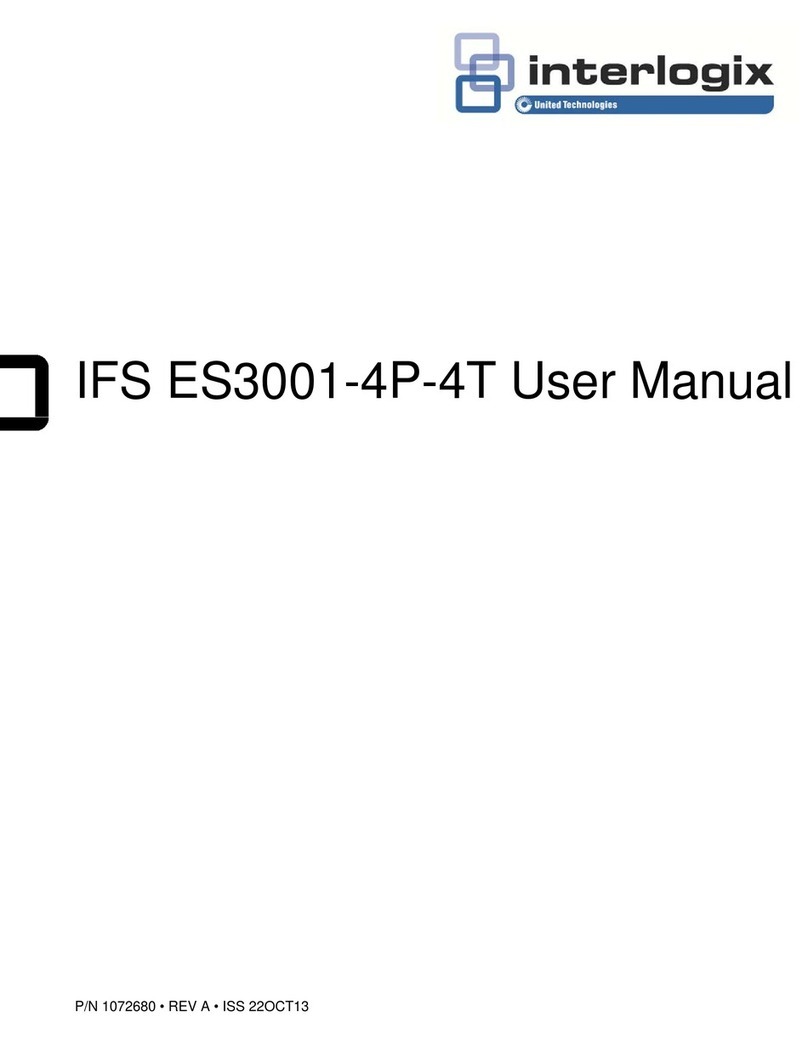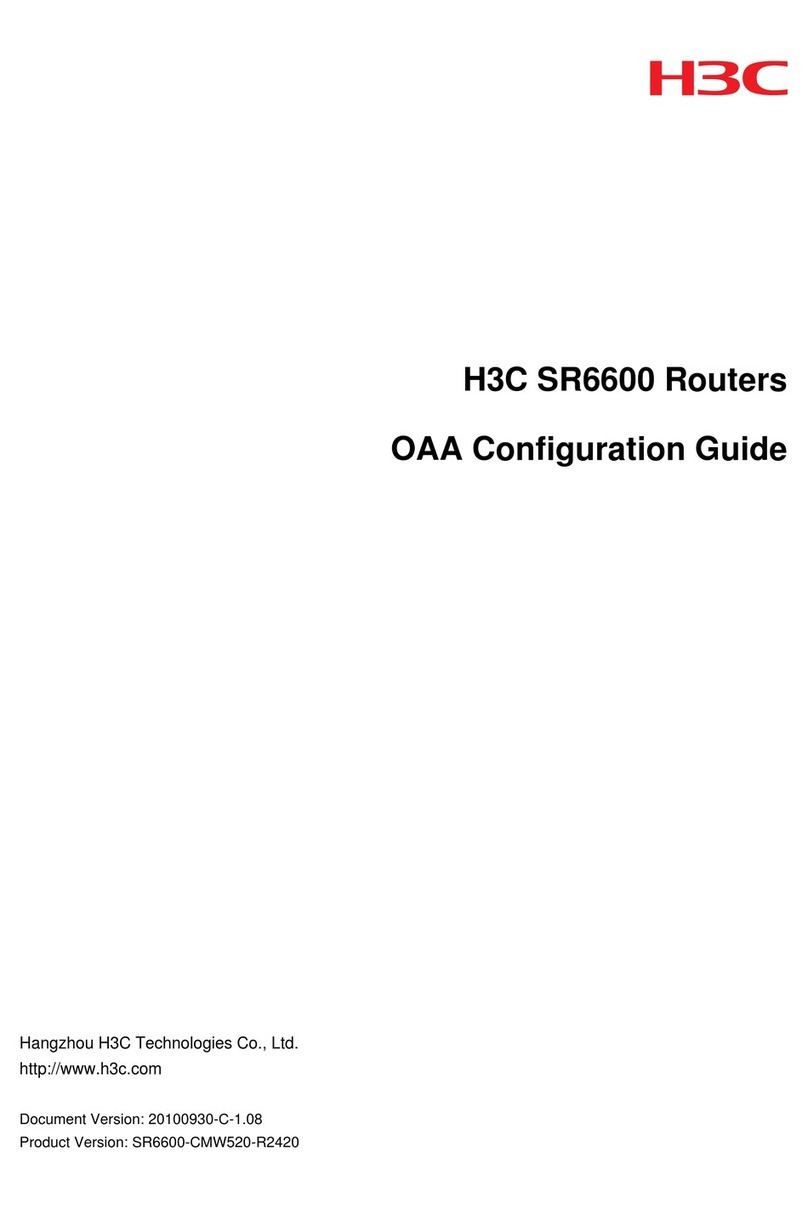Emtel Airbox B612 User manual

Your B612 Router
USER GUIDE
by
Airbox
Make your life Easy!
PLUG & PLAYUNLIMITED ISLAND WIDE COVERAGE
Powered by Emtel

4
5
6
7
7
1. Getting to know your B612 Router
2. Getting started
5. Optional configurations
Table of Contents
3. Connecting to your router’s Wi-Fi network
4. Configuring your router
9
My Best Practices
10
11
7. How to fix my LTE connectivity
6. Basic Troubleshooting
5.1

1. Getting to know your B1612 Router
4

2. Getting Started
Once the router is on and will automatically search for available mobile networks. The following
indicators will turn on when the router has successfully connected to a network.
Note:
It is prohibited to remove the sim card from the router.
Do not insert or remove a micro-SIM card when the router is running, as this may
affect performance or damage the micro-SIM card.
Click the Help on the web interface to learn more about your LTE CPE.
Cyan/ blue/ yellow:
Connected to a mobile network
White: More signal bars indicate a stronger signal
5

3. Connecting to your router’s Wi-Fi network
Once the router has connected to a mobile data network, you can connect your computer or
mobile phone to the router's Wi-Fi network to access the Internet. Please refer to the label on the
back of the router for the default wireless network name (SSID) and password (Wi-Fi KEY).
Note:
When the indicator is steady on, Wi-Fi is enabled. To enable or disable Wi-Fi, refer to the help
section on the router's web-based management page.
Ensure that you promptly change the Wi-Fi network name and password on the web-based
management page to prevent unauthorized access to your Wi-Fi network. Once you have
changed the password, you will need to reconnect to the router's Wi-Fi network.
6

4. Configuring your router
5. Optional configurations
You can configure the router using the web-based management page. Please refer to the label
on the back of the router for the default IP address, user name, and password.
Note: You will be prompted to change the default login password for the web-based
management page to prevent unauthorized users from changing the router's settings.
The features described in this section are for reference purposes only. Your router may not
support all of these features.
1. Connecting multiple devices
You can connect a computer, or landline phone to the router to access the Internet, make
telephone calls, and more.
7

2. Installing external antenna
You can install external antennas to improve signal reception. Please contact your network service
provider to purchase the antennas. If you only require one antenna, plug it into the socket.
3. Downloading Huawei HiLink App
Scan the QR code to download the Huawei HiLink App and configure the router from your phone.
Note:
Turn off the router and unplug the power adapter before installing any
external antennas.
External antennas are only suitable for indoor use. Do not use external antennas
during thunderstorms.
Only use external antennas provided by your network service provider.
8

Place the modem on a high shelf to increase Wi-Fi coverage.
Set the Wi- Fi password is confidential and do not share unless same is allowed
by you.
Remove power adapter from power outlet during thunder storms.
Cyan color indicates optimum 4G Network Coverage.
Download Huawei HiLink from Playstore/Appstore to monitor your:
Internet usage
Check your package
Count send/ receive sms through your router
My Best Practices
WI-FI
Usage
Climate
Multi - Plug
Avoid use to multi-plug and keep away from rain & sunlight
9
5.1

6. Basic Troubleshooting Guide:
x
ON
ON
ON
ON
ON
ON
ON
x
ON
ON
ON
3 bars
3 bars
3 bars
3 bars
1-3 bars
1-3 bars
1-3 bars
No Wi-Fi
No LAN
Slow
Good
Average
Poor
None
Connectivity available by Wi-Fi but NO device is connected
to a LAN port.
Check whether your laptop is connected via Ethernet cable.
Check whether the LAN indicator is steady on or blinking.
Apply step 8, 9,10 & follow advice in important facts section
& Try to test your connection with one user only.
Check if you can connect via Wi-Fi or LAN.
Apply step 9-10 and check for better spot. Always keep
modem in best spot where 4G coverage is available &
follow advice in important facts section.
Apply step 6, 10: The SIM card is not recognized, the PIN
has not been entered, or the PIN verification failed.
Apply step 8, 9, 10 & follow advice in important
facts section.
Not connected on Emtel 4G network,
Connected through PPPOE.
Network Mode WI-FI LAN Signal
Strength Connectivity Basic Checks
10

» Steady Cyan: connected to an LTE network.
» Steady blue: connected to a 3G network.
» Steady yellow: connected to a 2G network
» Steadygreen: connected to an Ethernet network.
» Steady red:
- The sim card is not recognised, the PIN has not been entered, or the PIN verification failed.
- Failed to connect to a mobile network or an Ethernet network.
1
» Steady on:
– At least one of the LAN ports is connected to a device.Blinking: data is being transmitted
through a LAN port or the WAN port.
» Off:
– No device is connected to a LAN port.
2
» “On” means that signal strength is available. (More bars means better reception)
» “Off” means that there is no reception. Apply Steps 8- 11 and Search for better spot.
3
SIM card slot » SIM card slot: Install a standard SIM card to access 4G data connection.
4
External antenna port »External antenna port: Remove cover and connect external antenna cable.
5
Power button »Power Button: Press and hold for around 3 seconds to put the modem ON or OFF.
7
LAN port »The LAN port connects your modem to your computer, switch or other LAN device.
10
LAN4/WAN port » The LAN/WAN port connects your modem to your computer, switch or other LAN device
» Working as a WAN port when connected to an Ethernet port on the wall.
11
USB port
»The USB port connects a USB device or USB printer to your modem. The modem supports USB
devices up to 32 GB. USB devices with power supply requirements may not work properly.
It is recommended to use an external power supply in this case.
12
Telephone port »The telephone port connects a telephone set to your modem.
13
14
15
Reset button
This button may be used for trouble shooting. Note that pressing this button will erase
all previous settings.
To reset the modem use a sharp pointed object and press and hold for some 3 seconds until
indicator is blinking. This will restore the modem which will restart automatically.
8
Power port »The power port connects your adaptor to the power supply.
9
WPS button »Press and hold for 2 or more seconds until button is blinking to activate WPS connection
when Wi-Fi is turned on.
6
Wi-Fi/WPS indicator
» Steady on: Wi-Fi turned on.
» Blinking: a WPS connection is being set up.
» Off: Wi-Fi turned off.
» On: The modem is powered on.
» Off: The modem is powered off.
LAN/WAN indicator
Signal strength indicator
Network Mode indicator
Power indicator
7. How to fix my LTE connectivity?
Power Adaptor (Not recommended: multi-plug or electrical power socket)
Cable (if cable is properly plug-in the modem)
If connected by Lan/ Wi-Fi (Check SSID* Authentication on device)
*SSID = Name of the Emtel Device, e.g. “Airbox” or “Huawei”
Reset Router (by either Option 1 or 2 below)
Hard Reset > by inserting a pin at the back of the modem (Settings change to default)
Switch On/ Off > by using power button (Settings remain unchanged) 11

How to use your router?
by
Airbox
Poor Signal Good Signal!
by
Airbox
Avoid placing your router in a closed cabinet.
For optimal use, place the router near a window. However avoid direct sunlignt and rain.
Good Signal!
by
Airbox
Poor Signal
by
Airbox
12
Table of contents
Popular Network Router manuals by other brands

Atlantis Land
Atlantis Land Edge-Core A07-ES4624-SFP Specification sheet
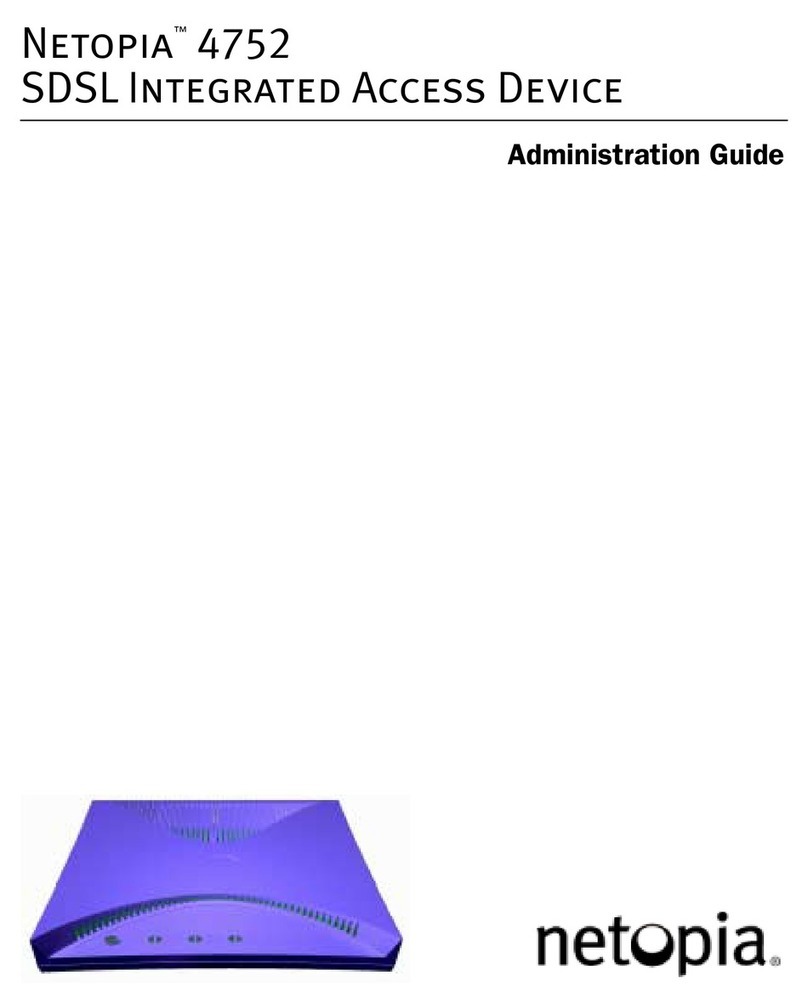
Netopia
Netopia 4752 2A4NA Administration guide

E-Lins
E-Lins H685 Series user manual

H3C
H3C MSR 2600 Series installation guide
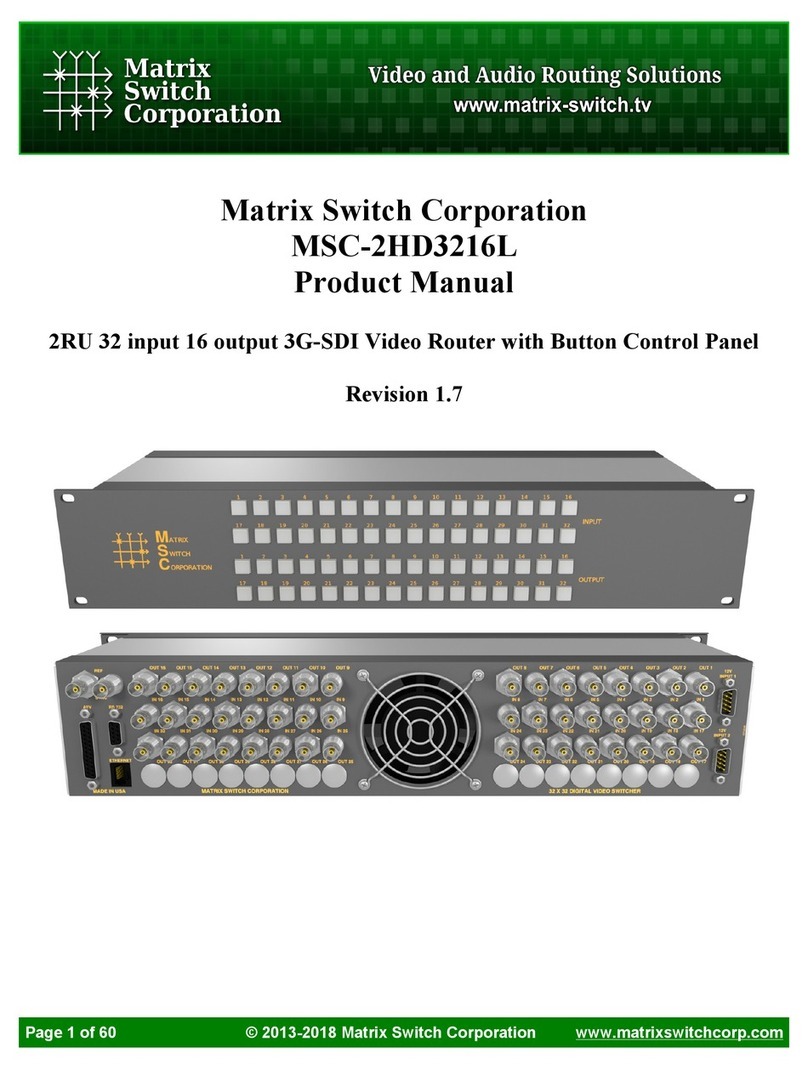
Matrix Switch Corporation
Matrix Switch Corporation MSC-2HD3216L product manual
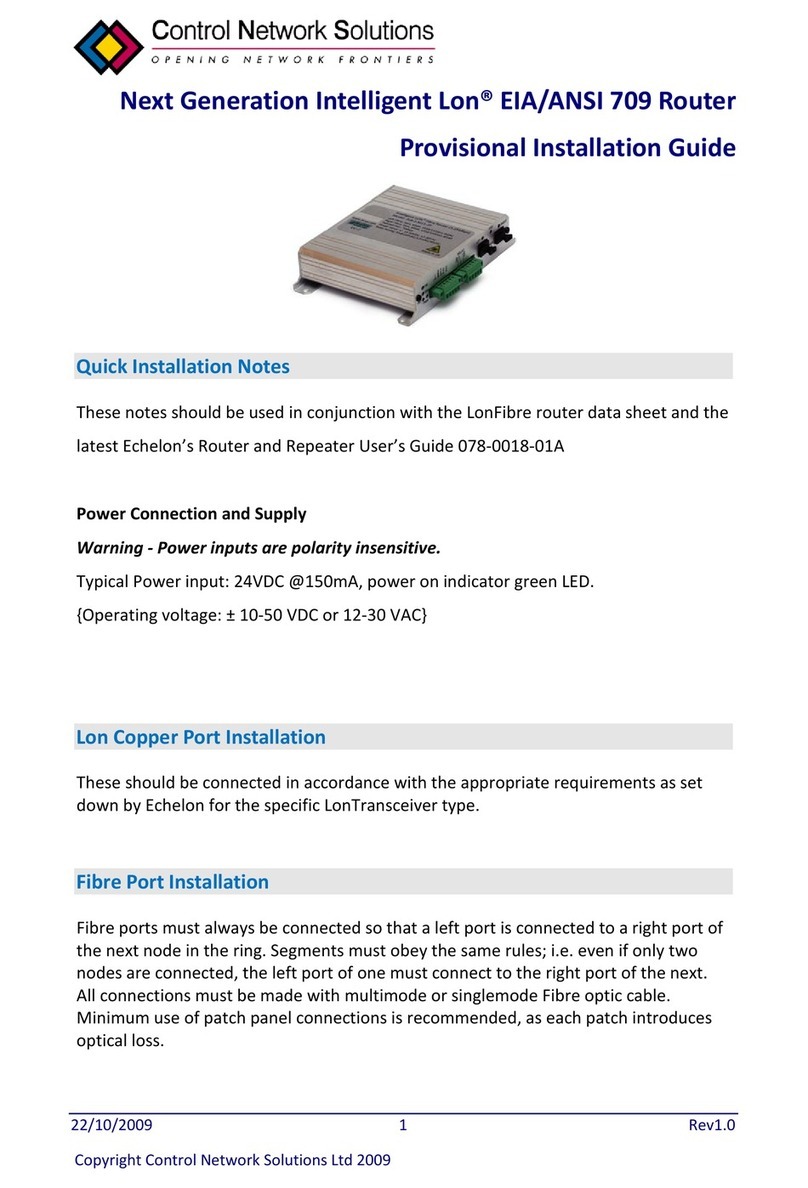
Echelon
Echelon Lon EIA/ANSI 709 installation guide

Technicolor
Technicolor MediaAccess TG589vac v2 Quick installation guide

Perle
Perle P1705 User and system administration guide
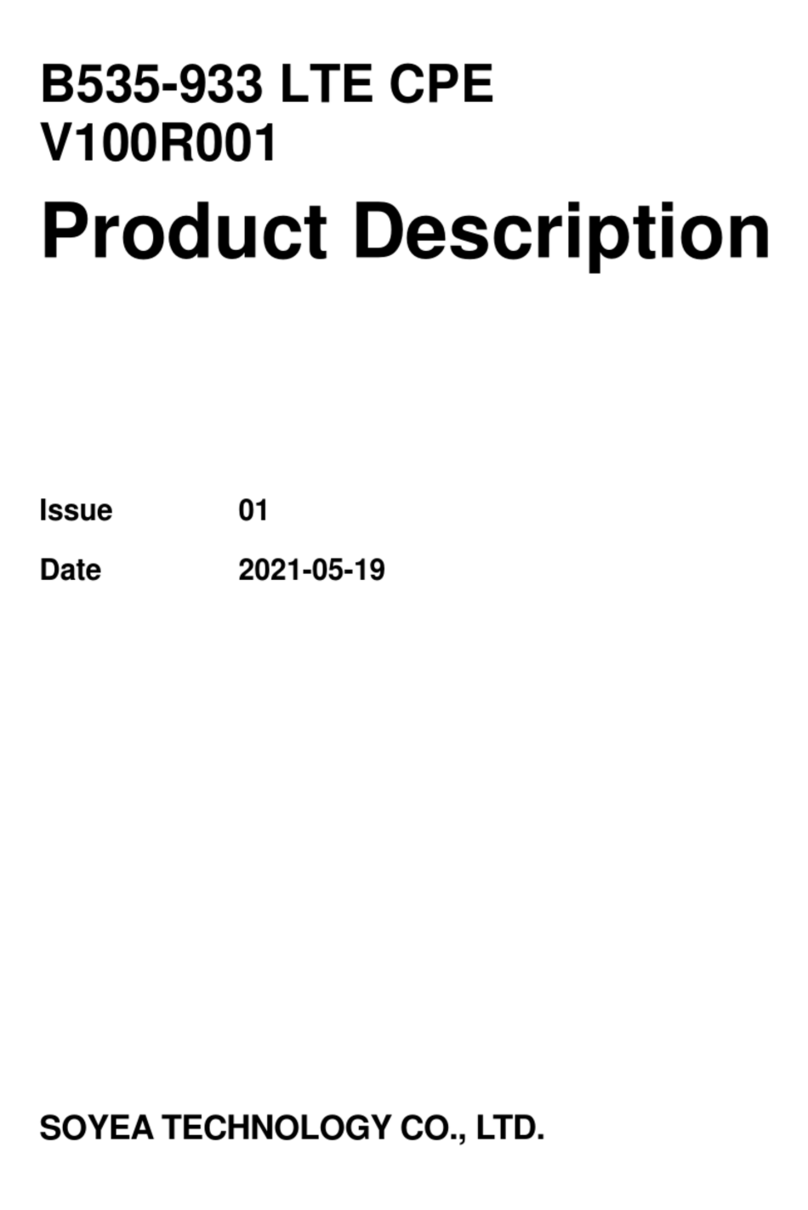
Soyea
Soyea B535-933 LTE CPE Product description
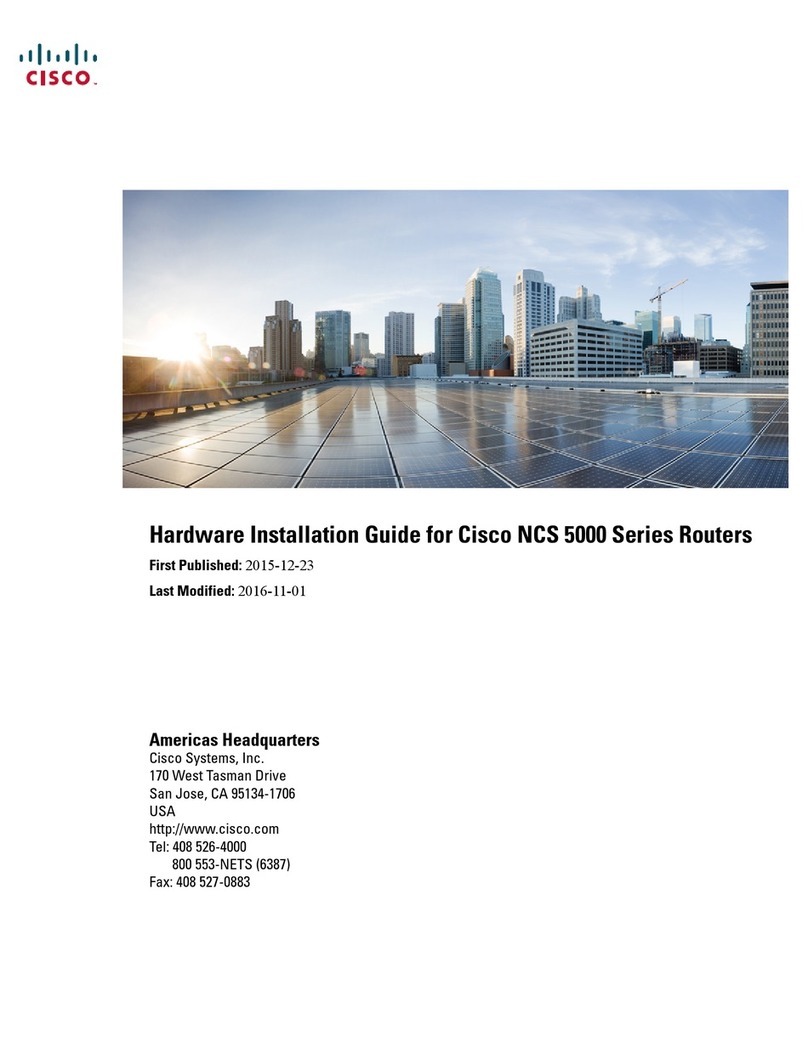
Cisco
Cisco NCS 5000 Series Hardware installation guide

Westell Technologies
Westell Technologies Webshare 36R566 user guide
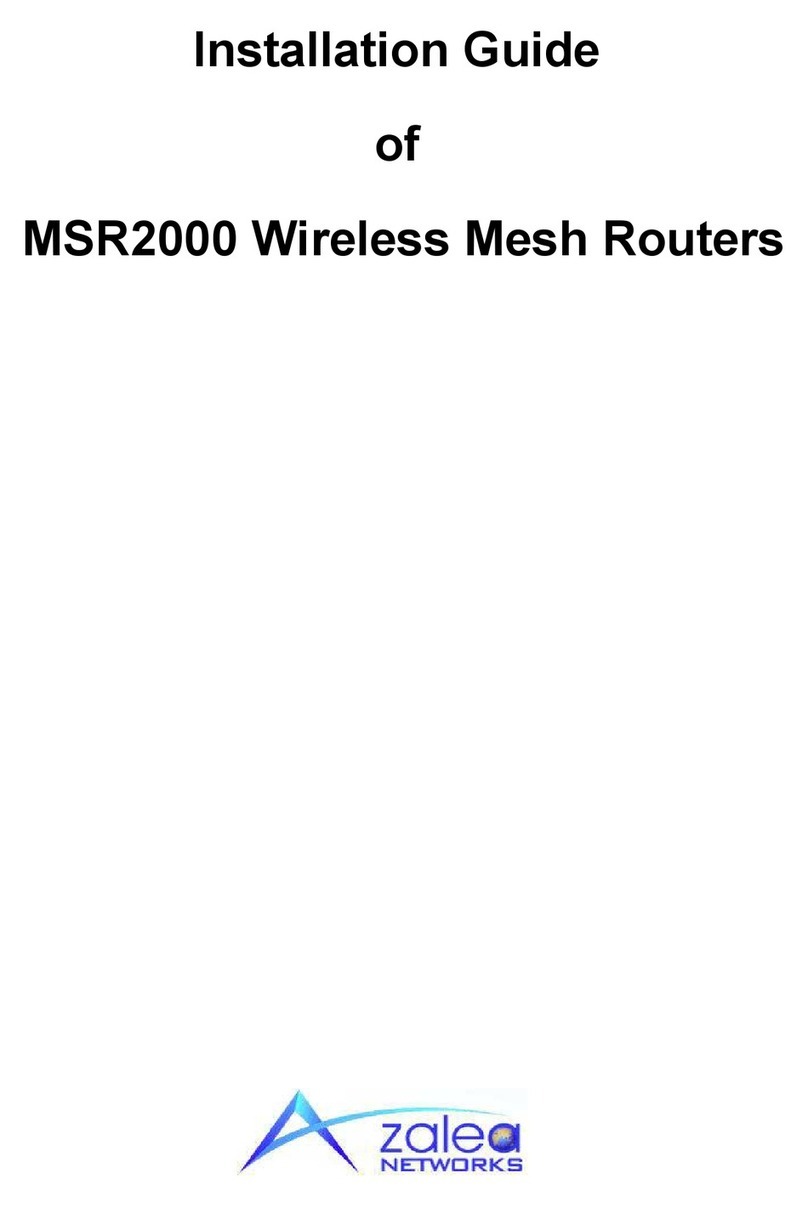
Azalea Networks
Azalea Networks MSR2000 installation guide