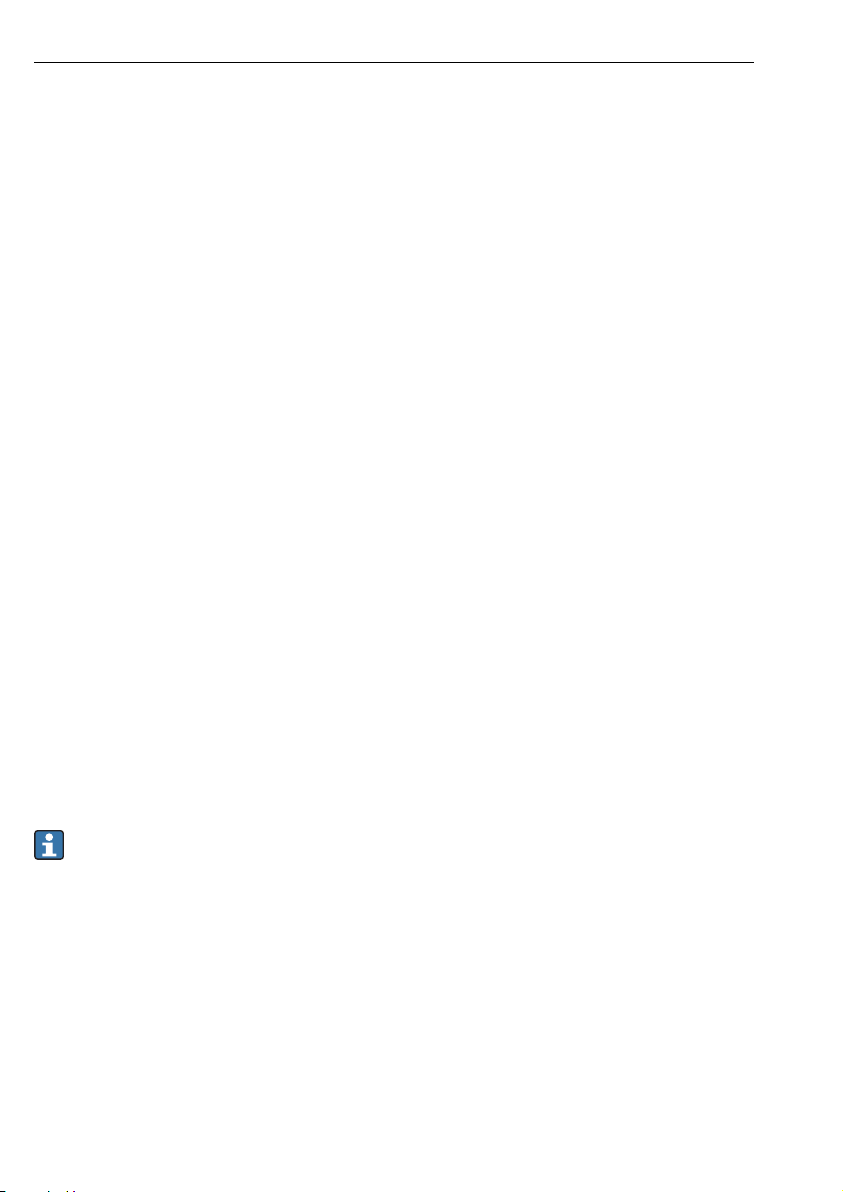Field Xpert SMT70 Table of contents
Endress+Hauser 3
Table of contents
1 About this document ........... 4
1.1 Document function ................... 4
1.2 Symbols ............................ 4
1.3 Acronyms used ...................... 6
1.4 Documentation ...................... 7
1.5 Registered trademarks ................ 7
2 Basic safety instructions ....... 7
2.1 Requirements for the personnel ........ 8
2.2 Designated use ...................... 8
2.3 Workplace safety .................... 8
2.4 Operational safety ................... 8
2.5 Product safety ....................... 9
2.6 IT security .......................... 9
3 Product description ............. 9
3.1 Product design ..................... 13
3.2 Application ........................ 13
3.3 License model ...................... 13
4 Incoming acceptance and
product identification ......... 15
4.1 Incoming acceptance ................ 15
4.2 Product identification ................ 16
4.3 Storage and transport ............... 17
5 Installation .................... 17
5.1 System requirements ................ 17
5.2 Installing the software ............... 17
5.3 Updating the software ............... 17
5.4 Removing the software .............. 18
6 Operation ...................... 18
6.1 Status indicators .................... 18
6.2 Shutting down the tablet PC .......... 19
6.3 Switching off the tablet PC ........... 19
6.4 Security screen ..................... 19
7 Commissioning ................ 20
7.1 Inserting the battery .................21
7.2 Charging the battery ................ 22
7.3 Switching on the tablet PC ............ 22
7.4 Connecting the AC adapter ........... 22
8 Operation ...................... 22
8.1 How to start ....................... 23
8.2 Establishing a connection to the
device ............................. 23
8.3 Information and software settings ..... 31
8.4 Additional information about the
software ........................... 36
8.5 Fieldgate PAM SFG600 HART via
PROFINET ......................... 39
8.6 Automatic DTM update .............. 40
8.7 Netilion Library ..................... 41
8.8 Scanner App ....................... 45
8.9 Uploading a Heartbeat Verification
report to the Netilion Library ......... 46
8.10 RFID .............................. 48
9 Maintenance .................. 49
9.1 Battery ............................ 49
9.2 Cleaning ........................... 52
10 Repair .......................... 52
10.1 General notes ...................... 52
10.2 Spare parts ........................ 52
10.3 Return ............................ 52
10.4 Disposal ........................... 53
11 Accessories .................... 53
12 Technical data ................. 53
13 Appendix ...................... 53
13.1 Protecting mobile devices ............ 53
13.2 Federal Communication Commission
(FCC) ............................. 54
13.3 Canada, Industry Canada (IC) Notices /
Canada, avis d'Industry Canada (IC) .... 54
13.4 Warning Explosion Hazard ........... 55
13.5 Class 1 laser product ................ 55