Eneo PXB-2180Z03 User manual

INSTALLATION AND OPERATION MANUAL
for
PXB-2180Z03
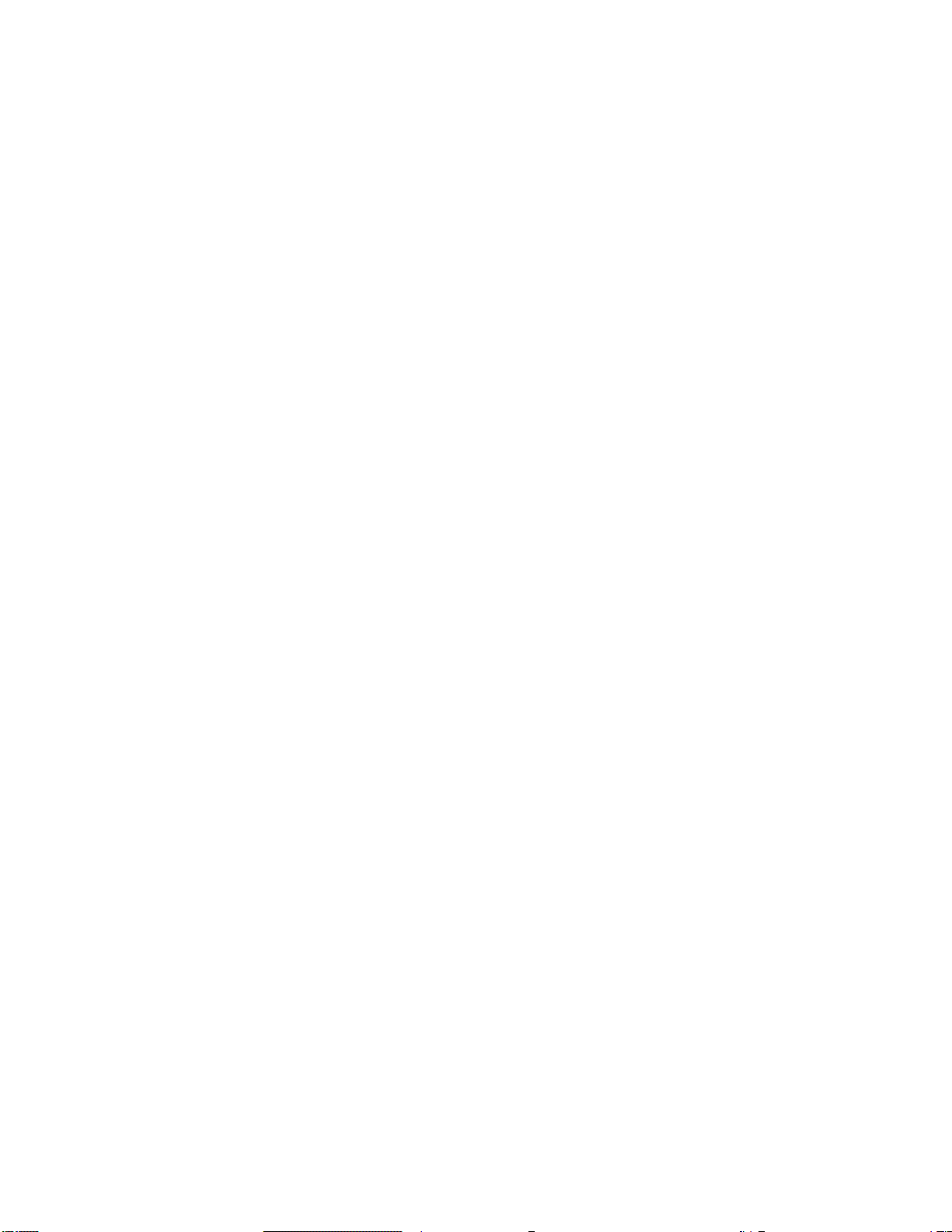
1
Table of contents
1. Safety Instructions and Notes….......................................................................................................
2. General Descriptions............................................................................……………………………...
3. Supplied Items......................................................................................……………………………...
4. Part names…………………………….…...................................................…………………………...
5. Installation Instructions......................................................................................……………………...
6. Setup Menu ……………............................................................................…………………………...
7. Specifications ………………………………………………..................................................................
8. Dimensional Drawings ……………………………………………............................................................
3
3
5
5
7
11
25
27
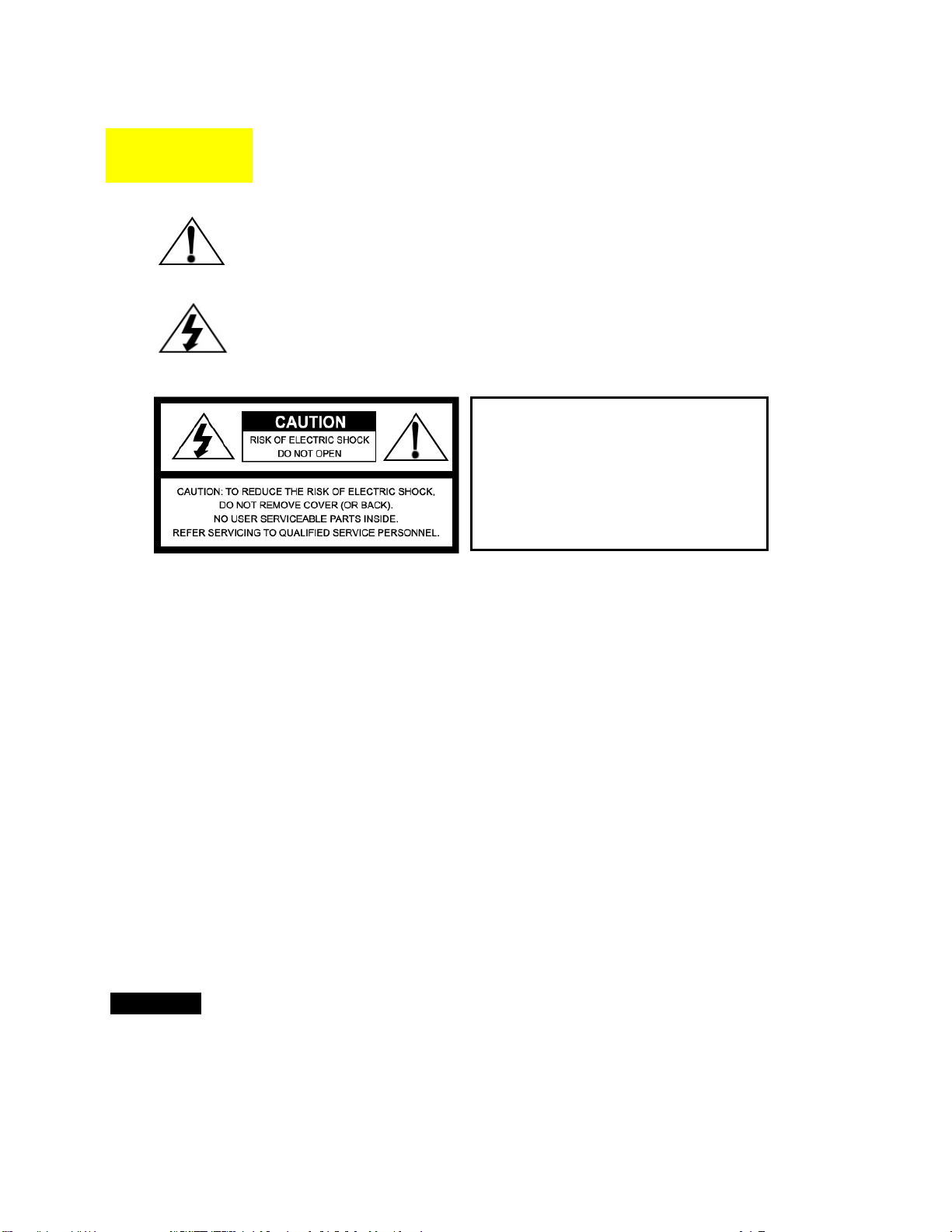
2
To prevent fire or shock hazard, do not expose the unit to rain or moisture.
The symbol is intended to alert the user to the presence of important
operating and maintenance(servicing) instructions in the literature
accompanying the unit.
The symbol is intended to alert the user to the presence of
uninsulated "dangerous voltage" within the product's enclosure that
may be of sufficient magnitude to constitute a risk of electric shock
to persons.
Warning(NTSC version) -- This equipment has been tested and found to comply with the limits for a Class
A digital device, pursuant to part 15 of the FCC Rules. These limits are designed to provide reasonable
protection against harmful interference when the equipment is operated in a commercial environment. This
equipment generates, uses, and can radiate radio frequency energy and, if not installed and used in
accordance with the instruction manual, may cause harmful interference to radio communications.
Operation of this equipment in a residential area is likely to cause harmful interference in which case the
user will be required to correct the interference at his own expense.
Caution -- Any changes or modifications in construction of this device which are not expressly approved by
the party responsible for compliance could void the user's authority to operate the equipment.
Mains power quality should be that of a typical commercial environment. If the user of the model requires
continued operation during power mains interruptions, it is recommended that the model be powered from
an uninterruptible power supply (UPS) or a battery.”
Notice -- The images used in manual are processed to help comprehension and may
differ from actual video of the camera.
WARNING
NEVER USE THIS CAMERA
1. IN WATER.
2. IN AREA WHERE HAS SHOCK OR VIBRATION WHICH RESULTS IN THE
PROBLEM FOR AUTO FOCUSING.
Caution
To prevent electric shocks
and risk of fire hazards, do
NOT use other than specific
power source.
WARNING

3
1. Safety Instructions and Notes
• Please read this safety and operating instructions before putting the camera into
operation.
• Keep the manual in a safe place for later reference.
• Pay attention to safety when laying the connection cable and observe that the cable is not
subjected to
heavy loads, kinks or damage and no moisture can get in.
• Never open the device such as boards or lens.
The warranty becomes void if repairs are undertaken by unauthorized persons.
• Maintenance and repair have to be carried out only by authorized service centers.
• Use only a mild detergent to clean the housing.
• Keep clean the window surface from the dirt or dust, which may reflect the infrared light to
the lens at night..
• The camera should never be operated beyond the technical specifications. This can lead
to destruction.
• The camera should never be operated in the water.
2. General Descriptions
This Network camera realizes the natural and crisp image as you see the scene in front of
you by adopting Auto Focus Full HD(1920x1080p) camera module.
Highly detailed pictures can be achieved and color reproducibility deserves attention.
With 2.4X Optical Zoom and 32X Digital Zoom,
- Offers the flexible observation
- Provides max. 76X zoom
With ICR mechanism,
- Enhances its sensitivity about 10X at night time
- Can accepts the infrared light
With 24VAC/12VDC dual power design,
- Offers the flexibility of installation
- Ensures the reliability
Main features are;
•Onvif / PSIA Conformance
•Optical 2.4X Auto Focus Zoom • Digital 32X Zoom
•f9~22mm, 2.4X Day & Night Zoom Lens
•1920x1080p(30fps/25fps)
•Wide Dynamic Range

4
•Sens-up / AGC(0~20) / 3D Noise Reduction
•SMART MOTION ZOOM(Automatic Zoom IN/OUT when motion is detected)
•Pointing Zoom which enables the flexible zooming at any area
•Motion Detection / Motion Deblur / Privacy Mask / Defog
•Focusing Status Indicator on Screen
- (Blue) Focusing in process
- (White) Focusing Completed
•Pixel Defect Compensation
•ID / TITLE / ZOOM RATIO Display
•H / V / HV FLIP
•Lens Refresh / Lens Initializing Set / LSC(Lens Shade Compensation)
•Enhanced Sensitivity by DSS technology
•Menu Control via either Local Joystick or WEB
•OSD Menu & CVBS Video output BNC for Easy installation and Maintenance
•H.264/MJPEG dual streaming with TI DM365/368 engine
•Full duplex 2 way Audio, Alarm IN/OUT
•Max 30fps live view @ 1920x1080p
•SD memory card slot for Local recording
•PoE (Power Over Ethernet), IEEE 802.3af
•Input voltage: 24VAC/12VDC dual type of Local power
•Circuit protection against faulty connection.
•Isolated power supply against ground loop problem.
•Built in cooling Fan and Heating function
•One touch locking bracket
•Easy installation pad
•4 High power LEDs
•IP 68 Protection

5
3. Supplied Items
• 1x Mega Pixel Network AF Zoom Camera
• 1x Installation and Operating Instructions
• 1x Mounting template
• 1x Easy Bracket
• 1x ①3mm Hex L-wrench
• 4x ②anchors
• 4x ③Wall fixing screws
• 4x ④M4 Wrench Bolts
• 1x ⑤Video Sub-out cable
• 1x ⑥Coupler for RJ45 Cable
• 1x ⑦EMI Ferrite Core
4. Part Names
4.1Front view
⑦
ⓔ
ⓕ
ⓒ
ⓓ
ⓐ
ⓑ
ⓖ
ⓗ
ⓘ
①
②
③
④
⑤
⑥

6
4.2 Rear side view
4.3 Easy Bracket
CAUTION - Easy Bracket can not be installed on the ceiling.
When it is installed on the wall, ⓛPeg for Easy bracket Hook must be placed upwardly.
ⓐFixing screw for Sunshield(x2)
ⓑ
IR LED
ⓒ
Window
ⓓBracket Foot
ⓔ
Foot mount Hole(x4)
ⓕ
Arm assembly
ⓖSunshield panel
ⓗ
Bracket Lock
ⓘOSD cover
ⓙHook for Easy Bracket
ⓚCable Exits(x5)
ⓙ
②
ⓚ
ⓛPeg for Easy Bracket Hook(ⓛ)
ⓜWall Mount hole(x4)
ⓝBracket foot fixing hole(x4)
ⓛ
ⓜ
ⓝ

7
5. Installation Instructions
•Make sure the power is removed before the installation.
•Follow the order for applying power.
First, connect the low voltage (AC24V or DC12V), then plug the AC adapter to AC outlets to avoid an
improper reset from power jitter and a damage from the surge voltage when no load.
5.1 Mounting the camera on wall
5.1.1 Without using an Easy Bracket.
1) Drill the holes on wall or ceiling using a supplied template.
2) Insert the ②anchors to the drilled holes
3) Match ⓔFoot mount Hole(x4) to the drilled position
4) Fix the bracket by using ③Wall fixing screws
5.1.2 With using an Easy Bracket.
1) Drill the holes on wall using a supplied template.
2) Insert the ②anchors to the drilled holes
3) Match the EASY BRACKET to the drilled position
4) Fix the EASY BRACKET by using ③Wall fixing screws
5) Connect hook(ⓙ) to peg(ⓛ)
6)Fix
ⓓ
Bracket Foot to EASY BRACKET by using
④wrench bolts through ⓔFoot mount Hole(x4)
WARNING NEVER USE THIS CAMERA
1) in WATER.
2) in area where has SHOCK or VIBRATION which results in the problems for Auto Focus operation.
Zoom & Focus Adjustment
(Only works when OSD Menu is not operating)
CAUTION - Easy Bracket can not be
installed on the ceiling.
When it is installed on the ceiling,
ⓛPeg for Easy bracket Hook must
be placed upwardly.
Joy stick
VIDEO
SUB-OUT
connector
IP Reset (Press over 10 sec)
SD Card
Slot
▲Zoom In
▼Zoom Out
◀Focus Near
▶Focus Far
SYMBOL descriptions for joystick operation;
-▲,▼,◀, ▶denotes the directions of Joystick lever
operation.
-
☟
denotes the long press down straightly
for about 1.5 seconds.
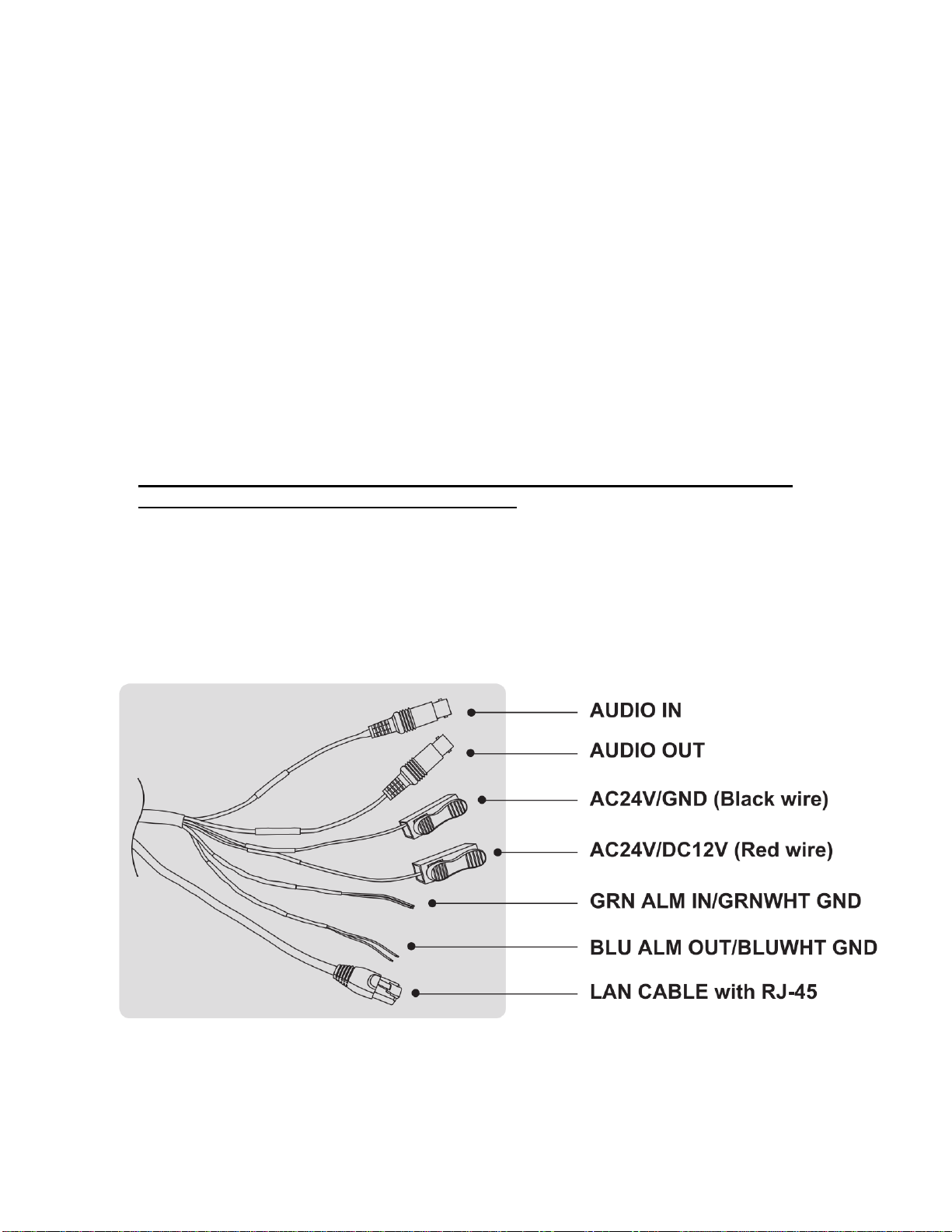
8
5. 2. Installation and commissioning Instructions
•Make sure the power is removed before the installation.
•After all connections are finished properly, follow the order for applying power.
a) Plug the network cable into RJ-45 Ethernet Port at the rear panel.
If PoE is the unique power, there will be no need to connect Power terminal.
b) When DC12V or AC24V Local power is necessary, first connect the low voltage (DC12V or AC24V),
then plug the AC adapter to AC outlets to avoid an improper reset from power jitter and a damage
from the surge voltage when no load.
※When PoE and Local power are connected, Local power has priority.
5.3. Power Supply Connections
Camera can work with PoE(IEEE Std. 802.3af ) or either 24VAC or 12VDC,
dual voltage power.
It is strongly required the polarity-matched connection for 12VDC supply,
otherwise IR LEDs will not operate at night.
Primary and secondary grounds are completely isolated to avoid the possible ground-
loop problems.
Some computer monitors or TVs may not support 30p/25p.
Please check Specification of Monitor before installation.

9
5.3.1 EMI Ferrite Core Connections
Please connect EMI Ferrite Core as below photos.
50mm
50mm
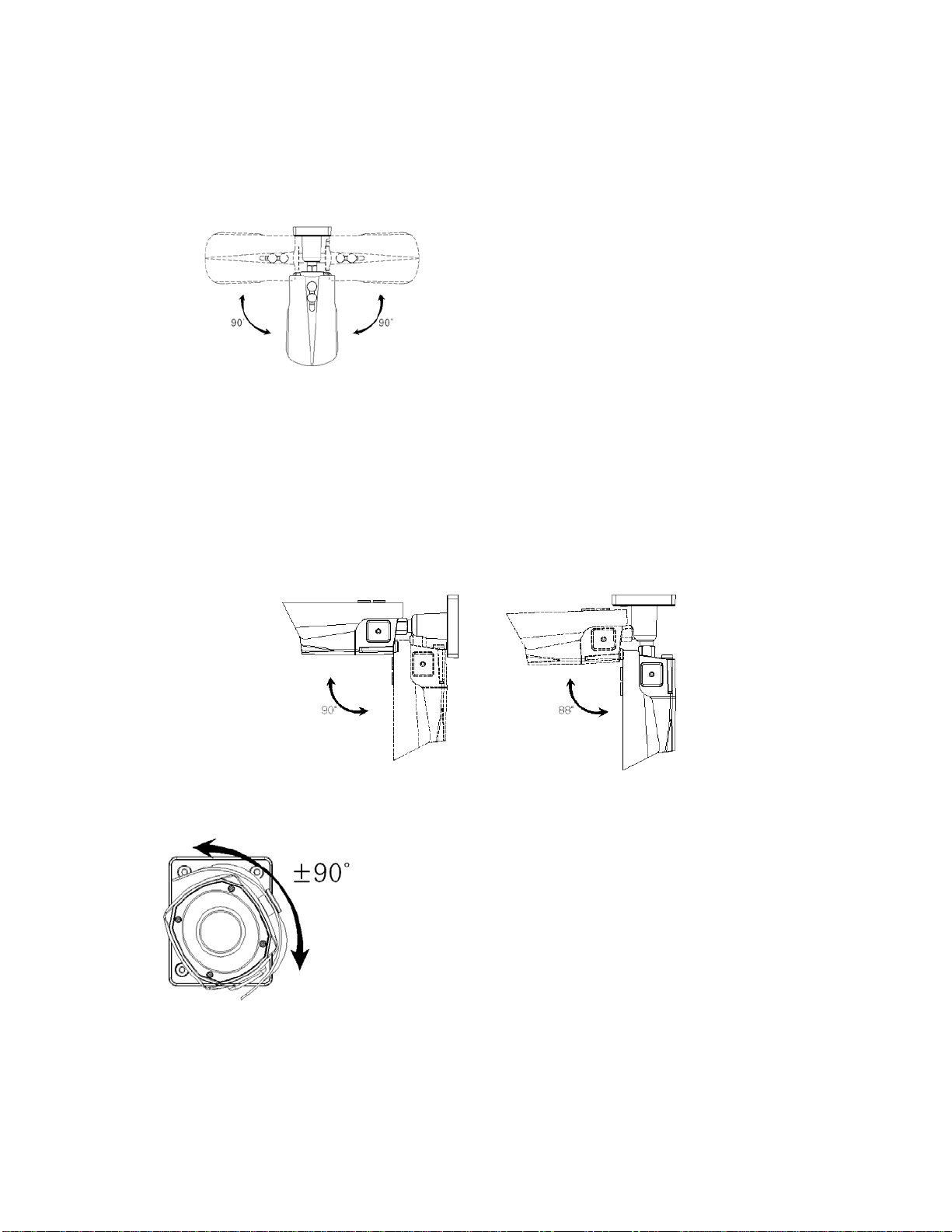
10
5.4 Limit of pan and tilt
1. Pan limit
Pan is limited to +/- 90°.
2. Tilt limit
Tilt is limited to 0°(2°) min ~ 90° max. for wall(ceiling) installation respectively with
reference to the ceiling when the inclination of camera module is 0°, that is, the image
is aligned horizontally.
3. Inclination limit (Horizontal image alignment)
Inclination limited to +/-90° max.
Installation on
Wall
Installation on
Ceiling
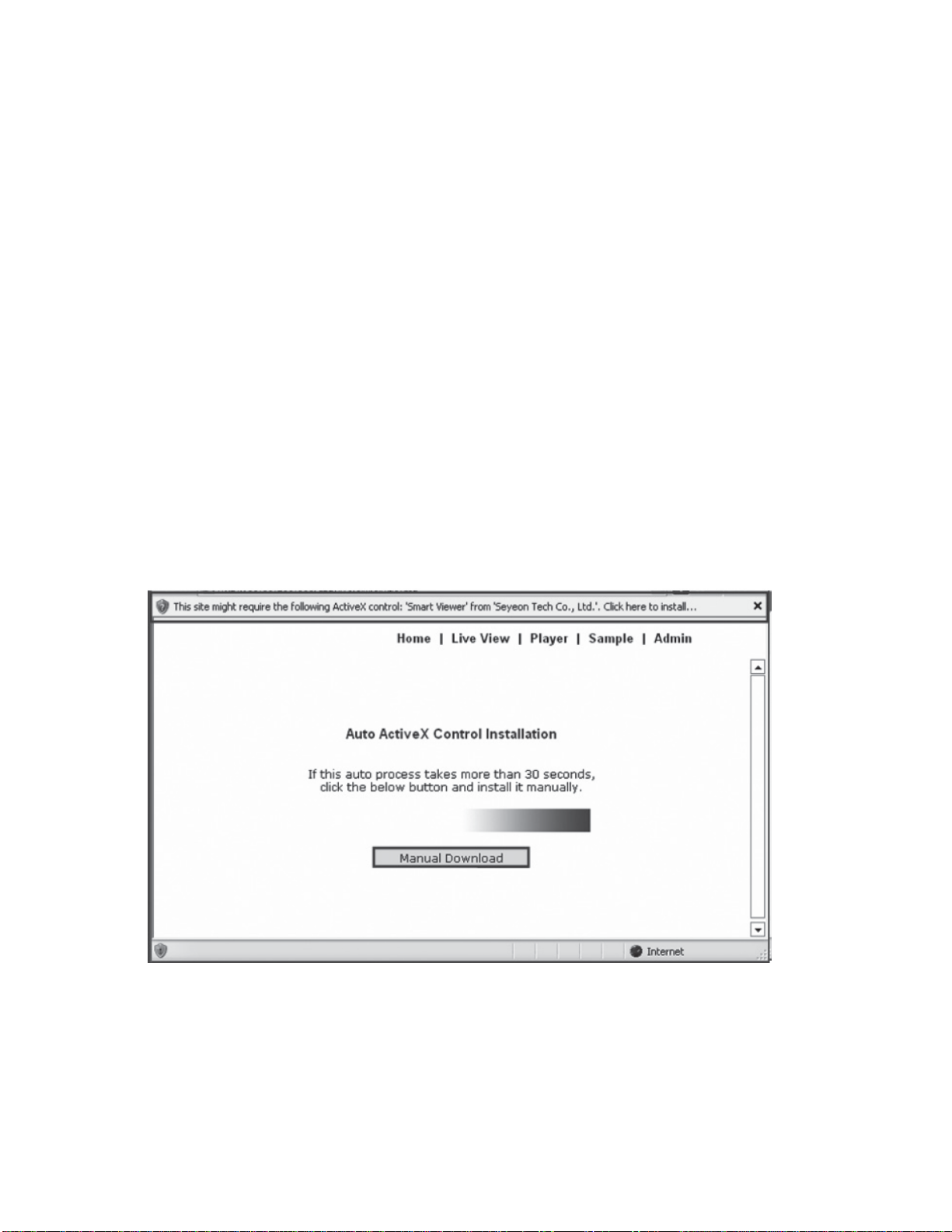
11
6. Setup Menu
6.1.Quick Network Setup
To access the ADMIN on IP INSTALLER
ID: root
PW: root
The network camera‘s default IP address is: 192.168.1.10.
Therefore, to access the camera for the first time, set the PC‘s address as
192.168.1.XX; for example:
IP Address: 192.168.1.20
Subnet Mask: 255.255.255.0
• Enter the camera’s IP address in the URL bar of the Web browser window and hit “Enter.”
• Enter the default user name (root) and password (root) in the prompt request dialogue.
It is also possible to reset IP parameters to the original factory default settings by pressing
the IP reset

12
If the Information message doesn‘t come out due to the problems like network
failure, you can start the manual installation.
Click the Install ActiveX Control, and the pop-up window will be displayed.
After the installation is successfully completed, Smart Viewer window will be displayed.
- Assigning an IP address
To assign an IP address to the camera proceeded as follows:
Click Network Configuration on the Network Configuration menu.
Depending on the service type, the network configuration can be in any of
Static IP, DHCP Client, or PPPoE. You need to set up the network camera
according to your network type.
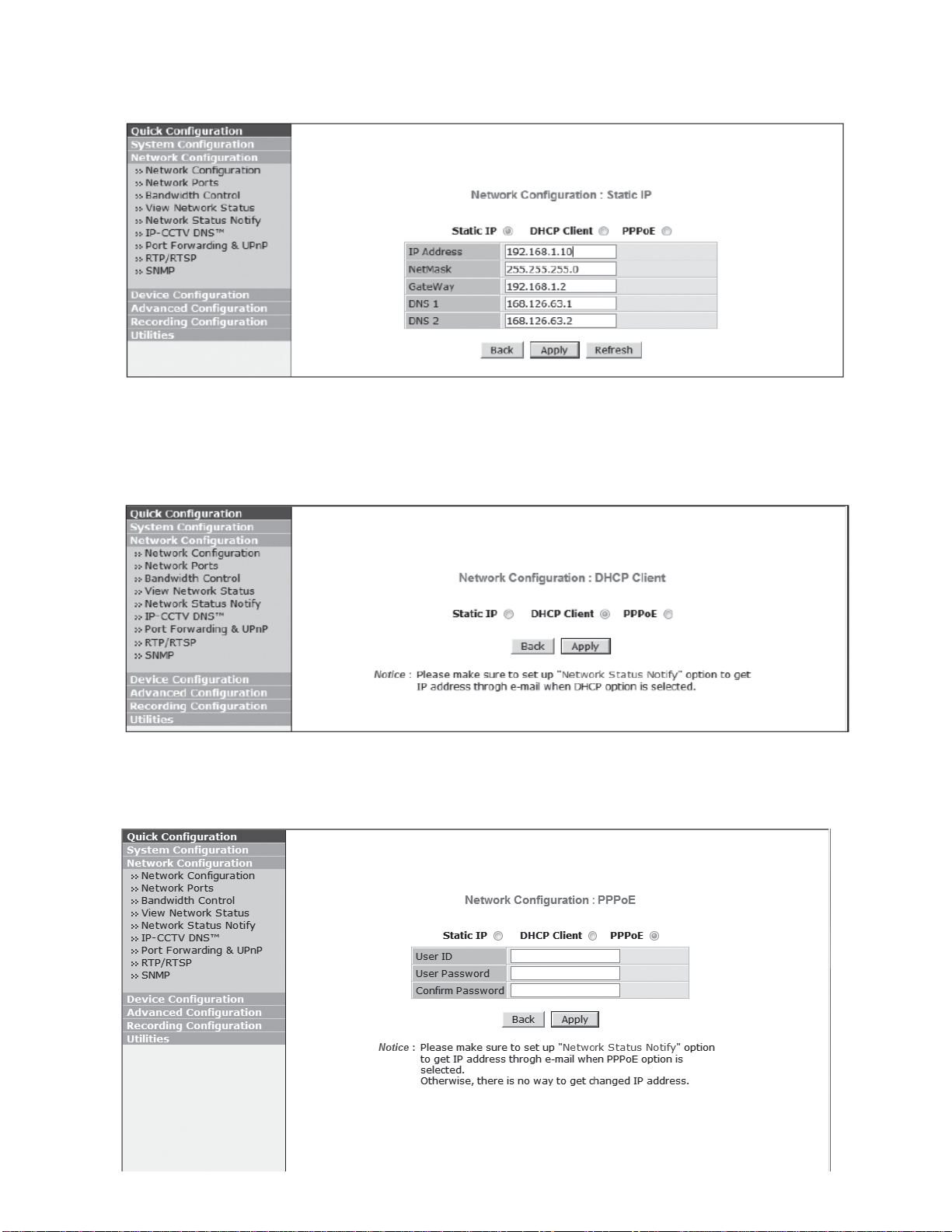
13
For static IP, select static IP and input values for IP address, NetMask, Gateway,
DNS1, DNS2 and click apply for saving settings. After apply, program
will ask closing web browser for updates, which will take 20~30 seconds.
For DHCP, DHCP server must exist in the network environment. Select
DHCP Client from Network Configuration, click Apply.

14
PPPoE is used to connect IPproducts to PPPoE modem provided by ISP.
Since PPPoE needs verification, ID and password are necessary to access network.
Type in ID and password.
- Administrator password
To change the password for the administrator, click Admin Password on System Confi-
guration menu.
Default ID for admin account is fixed as “root” and not allowed to change.
In Old Password field, enter the current password. In both New Password and Confirm
Password fields, enter the same new password.
The password must be between 4 and 23 alphanumeric letters.
Click Apply button to put it into effect.
Because you have replaced the password with a new one, the existing network connection
made with old password now is lost.
You will have to reconnect using the new password.

15
- Accessing the setup menu
Full setup menu can be accessed and controlled by entering Admin menu in your web
browser.
Only ADVANCED CAMERA MENU access and control are available by using joy stick on
the side of the camera on a service monitor.
To control Full Set up menu, access WEB> Device Configuration> Camera & Motion>
Camera Control.
And for more detailed control, please click ‘ADVANCED CAMERA MENU”.
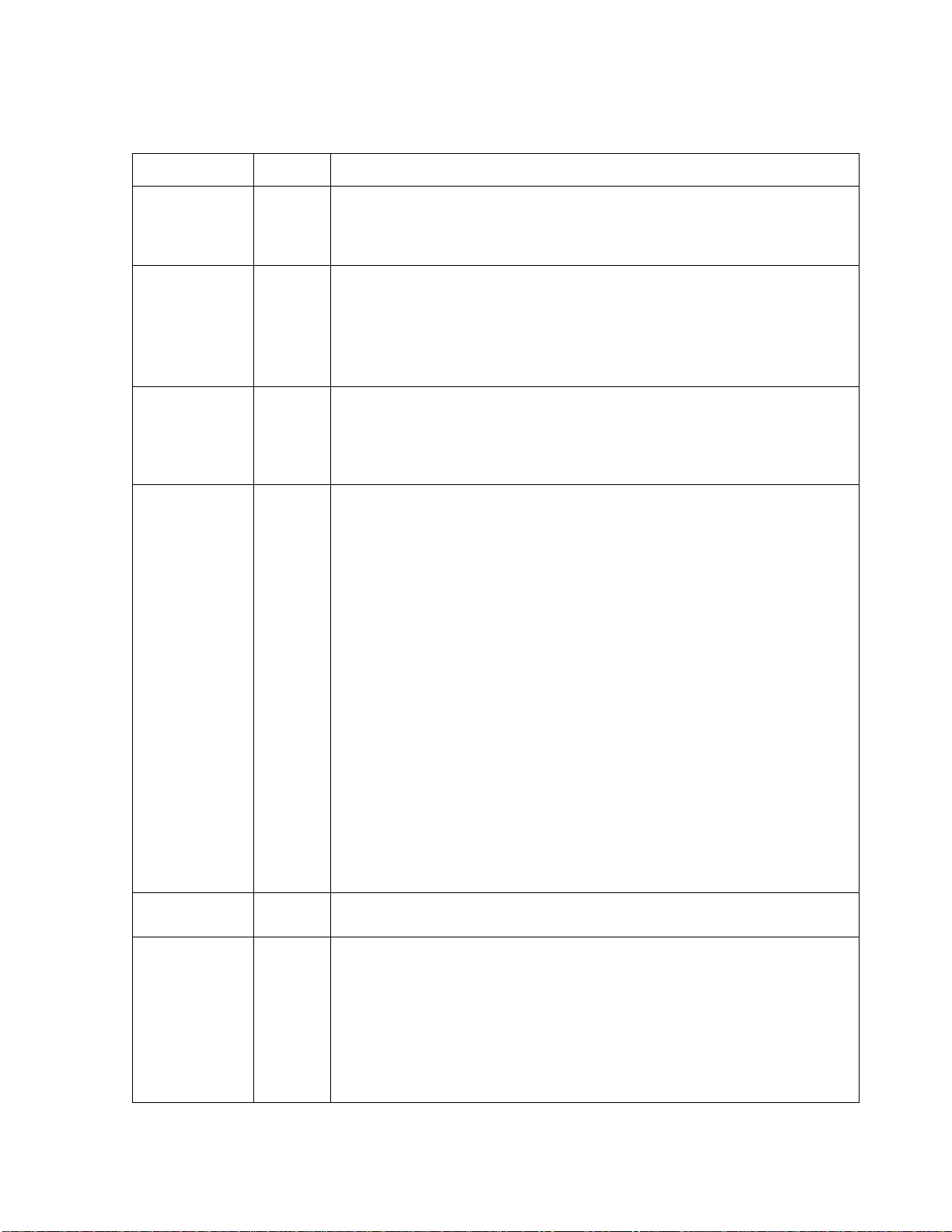
16
6.2 Direct Control menu
SPECIAL Default Descriptions
TV SYSTEM US
or
EU
Selects HDTV standards for US(60HZ) or EU(50HZ).
By this selection, 2nd analog video output switches to NTSC or PAL
accordingly.
FOCUS MODE ZOOM
PUSH
ZOOM PUSH, AUTO and MANUAL modes are available for focusing.
ZOOM PUSH – Focusing is activated only when zoom in/out is working.
AUTO – Focusing is always working.
MANUAL – Focusing can only be adjusted by ▲,▼ of OSD control
joystick or Focus Near/Far button on WEB.
D-ZOOM OFF
D-ZOOM(Digital zoom) is available up to 32x.
D-ZOOM starts working when the optical zoom reaches its maximum tele-
position. Zoom ratio is displayed on the right bottom corner of the monitor
if DISPLAY ZOOM RATIO is set to ON.
EXPOSURE
MODE AUTO
Can set EXPOSURE MODE to AUTO, IRIS Priority, SHUT. Priority,
MANUAL and Flickerless.
AUTO
– Optimizes the video level by controlling the iris and the
shutter speed automatically.
IRIS Priority
– Selects to fix IRIS in a certain aperture and the video level is
controlled by an automatic shutter control.
IRIS Level menu is activated when EXPOSURE MODE is set to
IRIS Priority.
Lower IRIS LEVEL will close more Iris and increase the field of depth in
the daytime but significantly decrease the low light performance.
Too much low IRIS LEVEL will result in the foggy video by the diffusion
from the lens iris.
SHUT. Priority
- Selects to fix SHUTTER speed in a certain speed and the
video level is controlled by an automatic iris control.
This mode is useful when the color rolling occurs under the fluorescent
lighting. It is not recommendable at outdoor in the daytime.
MANUAL
– Iris and Shutter can be set to fix.
Flickerless
– Reduces the flicker in video when US(60Hz)/EU(50Hz)
mode is used in 50Hz/60Hz fluorescent lighting respectively.
SHUT. Priority, MANUAL and Flickerless modes disable SENS-UP and
MOTION BLUR functions.
BRIGHTNESS 10 Adjusts the brightness of video(0~20).
SENS-UP AUTO
The brighter video can be obtained by increasing the exposure time in the
night with SENS-UP.
SENS-UP is the maximum integrations of frame by DSS(Digital Slow
Shutter) in the low light.
AUTO
– SENS-UP is enabled or disabled automatically by the scene
brightness.
OFF
– Disables SENS-UP.

17
WDR OFF
Improves the visibility for the high bright area and the dark area
by the double captures of image with LONG and SHORT exposures.
With WDR ON, the frame rate becomes half by the double captures.
※CVBS video signal - Even if WDR is set to ON, it shows OFF on CVBS
video. It should be considered when installer adjusts the video with
installation monitor.
WDR Weight MID WDR level can be selected from LOW, MID and HIGH.
Care should be taken to select this mode because video may lose its
quality in some environments by the over compensation.
Back Light
Compensation
(BLC) OFF
ON – Improves the visibility for the dark object by the bright back light.
Outside area of BLC window can over saturate.
Available to set BLC POSITION at
ADVANCED CAMERA MENU> BLC POSITION
HLC – Cuts out the highlight area with black mask and excludes it from
compensation. Lower HLC LEVEL cut out video from the lower level.
HLC LEVEL is adjustable at ADVANCED CAMERA MENU>HLC LEVEL
3D-NR MID
3D-NR is a very sophisticated and powerful time-based noise reduction
technology by monitoring the noise for the several video frames and
defining and eliminating them consecutively at low light.
Higher setting reduces noise much more but results in losing the
sharpness and the tail effect or the motion blur for the fast moving target at
low light.
DAY/NIGHT
EXT
for
IR LED
AUTO
for
No IR
LED
EXT – DAY or NIGHT is determined by the built-in light photo sensor.
Camera with IR LED must be set to EXT.
AUTO – Used when DAY or NIGHT is determined by light level through
the lens and DAY from/to NIGHT is switched automatically by the
scene brightness.
When EXPOSURE>AGC is less than 12, DAY/NIGHT AUTO is
disabled and forcibly switches to ___(DAY) to avoid the malfunction.
EXT, B/W(NIGHT) and COLOR(DAY) is independent on AGC level.
When EXTERNAL IR LED is used with NON IR LED model, please set
to IR LED MODE ON.
B/W(NIGHT) – Forcibly removes IR cut filter and switches to B/W
regardless of light level.
COLOR(DAY) – Forcibly DAY/NIGHT is disabled and outputs color video.
Day & Night
Threshold High
D<-->N Threshold is a threshold level and Gap to switch
from DAY to NIGHT.
Low makes camera entered NIGHT at lower light level.
High makes camera exited NIGHT at brighter light level.
AGC 12
AGC amplifies the video gain for brighter video but noise and white pixel
accordingly.
AGC level less than 10 disables AUTO in DAY/NIGHT.

18
WHITE BAL ATW
ATW, ONE PUSH and MANUAL are available for the white balance
modes.
ATW – White balance is continuously working along with the color
temperature changes in the range of 2,000K~8,500K.
ONE PUSH- White balance works only when ONE PUSH is selected.
MANUAL –This mode can be used only when the color temperature
does not vary. White balance is fixed to the settings by R_GAIN and B-
GAIN.
WB Manual
R-Gain 10 Activates when WHITE BALANCE is set to MANUAL. Adjustable 0~20.
WB Manual
B-Gain 10
Sharpness 10 Adjusts the sharpness of video.
Color Gain 10 Adjusts the color level of video.
Gamma 0.5 Adjusts the gamma of video.
Mirror/Flip NO
Reverses the video left and right and/or up and down by MIRROR/FLIP.
No Mirror, No Flip – Normal display without mirroring or flipping
No Mirror, Flip – Video is reversed upside down.
Mirror, No Flip Ver. – Video is reversed left and right.
Mirror, Flip HV – Video is reversed left and right and upside down.
When the video is reversed by Ver. or HV, then the joystick directions are
reversed accordingly. This feature is very useful when a camera in
installed in upside dawn.
Defog OFF
AUTO – Enhance the foggy video automatically according to
status of scene
MANUAL – Sets to enhance the foggy video manually regardless of
status of scene
Defog Weight MID LEVEL – LOW, MID, HIGH
Video quality can be less in normal environments.
Display Zoom
Ratio OFF ON enables to display the zoom ratio on the bottom right corner. OZx.x
appears during the optical zoom and DZx.x will display by multiplying the
optical zoom ratio and the actual digital zoom ratio.
Display Focus
Indicator ON ON enables to display the Focus Indicator on Monitor.
Display ID OFF ON enables to display Camera ID on Monitor.
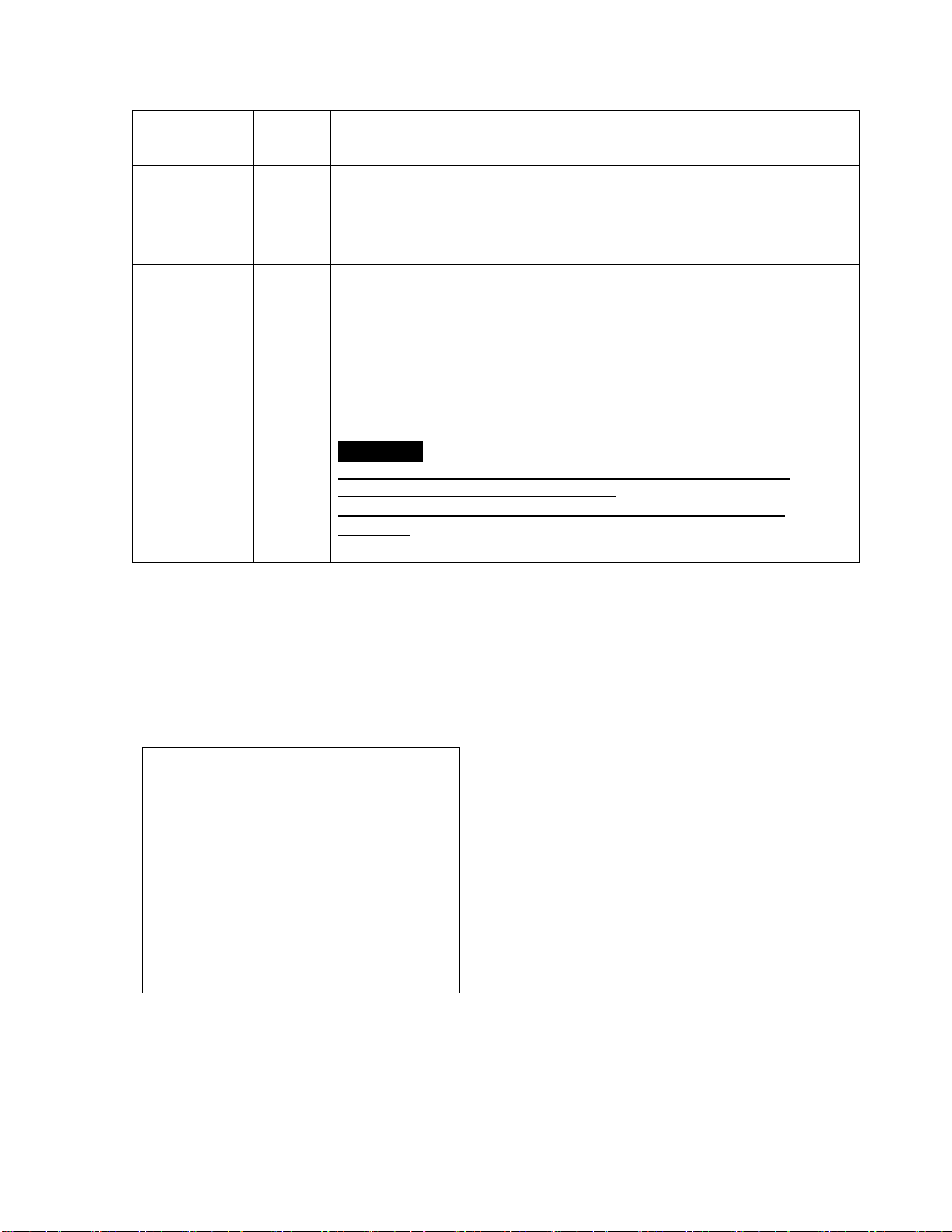
19
Display Title OFF ON enables to display Camera Title on Monitor.
IR LED Mode OFF
IR LED Control(AUTO/OFF) is available with IR LED model only.
If IR LED is set to OFF, IR LED will be turned OFF but
DAY or NIGHT is still determined by the built-in light photo sensor.
IR LED Mode is workable with IR LED built-in model only.
Lens Initialize
Lens initialization is necessary during the installation or the regular
operation to align the position data with the mechanical positions whose
lens elements may move and deviate from its calibrated position by the
shock or vibration, for example, during the transportation.
LENS INIT checks the positions for zoom and focus at both of the end
positions and saves them for the references.
Lens initialization is automatically executed at power up.
CAUTION I
It is strongly necessary to execute LENS INIT in cases below;
1) At the final step for the installation.
2) When focus becomes out of control by the shock or
vibration.
6.3 ADVANCED CAMERA menu
Press
☟
to enter the setup menu for about 1 second.
MENU V3.07
1. PRIVACY
↵
2. MOTION OFF
↵
3. TITLE SET
↵
4. SMART IR |::::::::::::::| 0
5. MOTION DEBLUR ON
6. HLC LEVEL
|:::::::|::::::| 10
7. BLC POSITION SET
8. POINTING ZOOM
↵
9. EXIT SAVE&EXIT
↵
Table of contents

