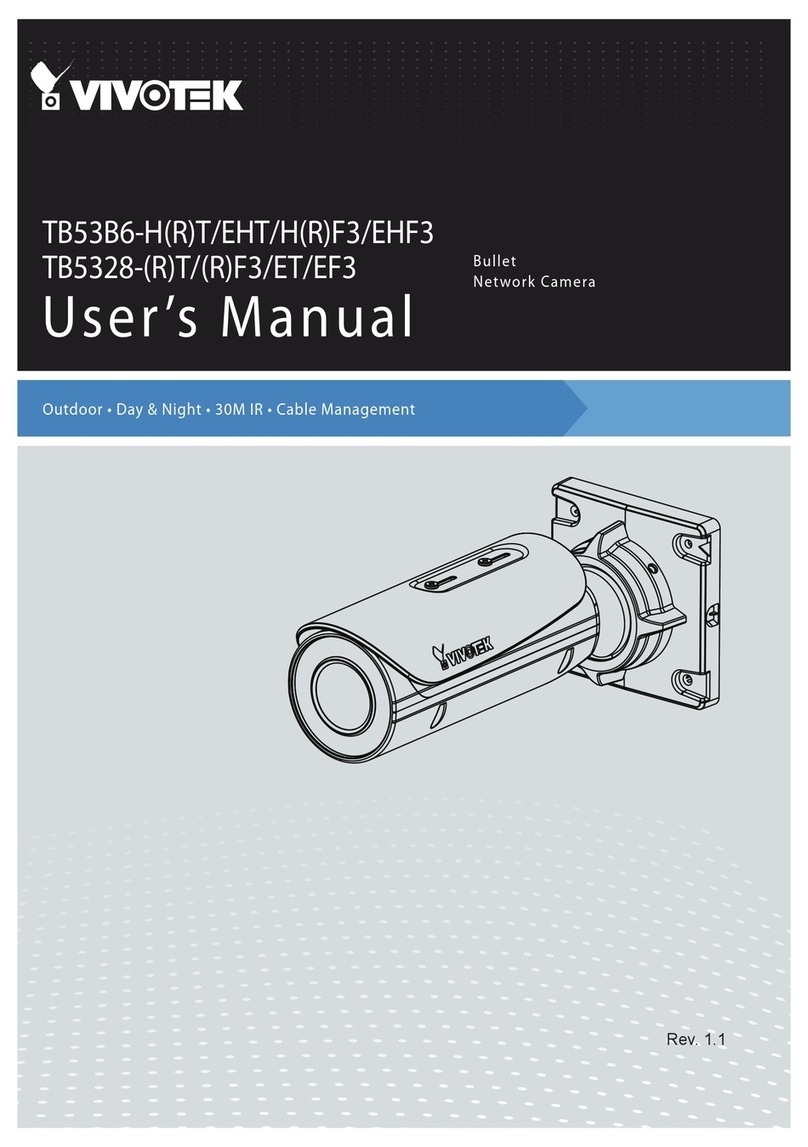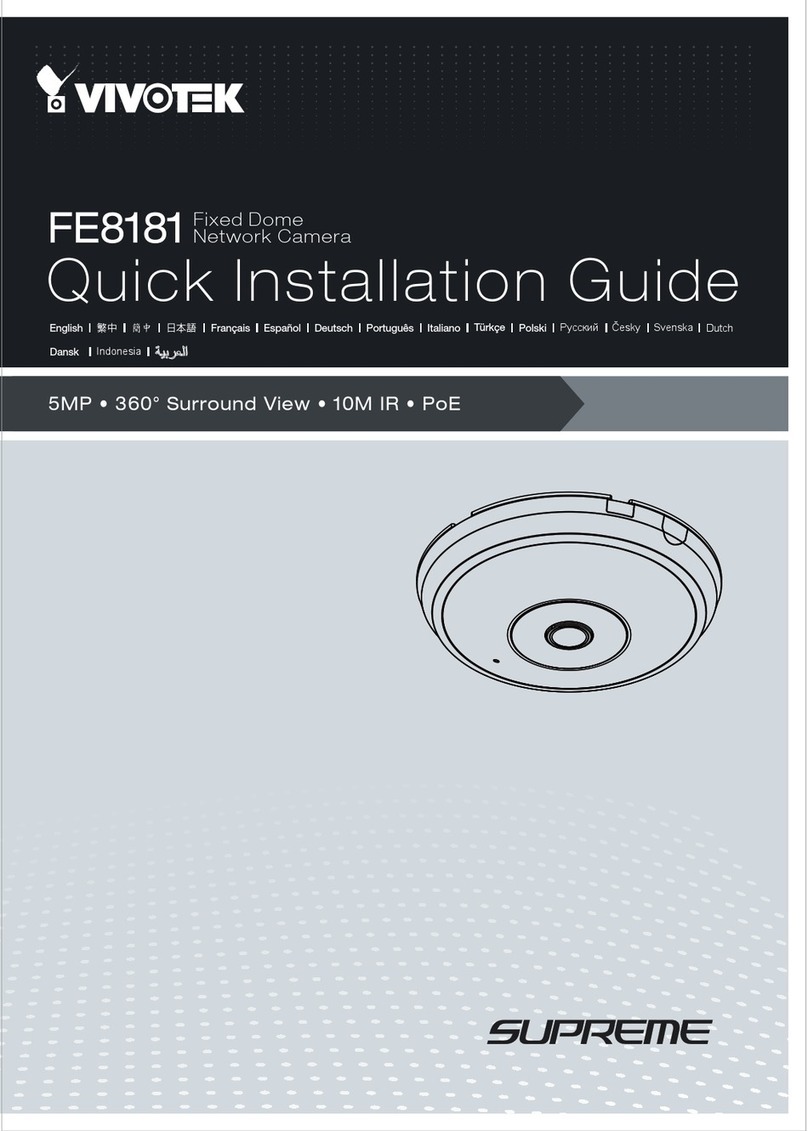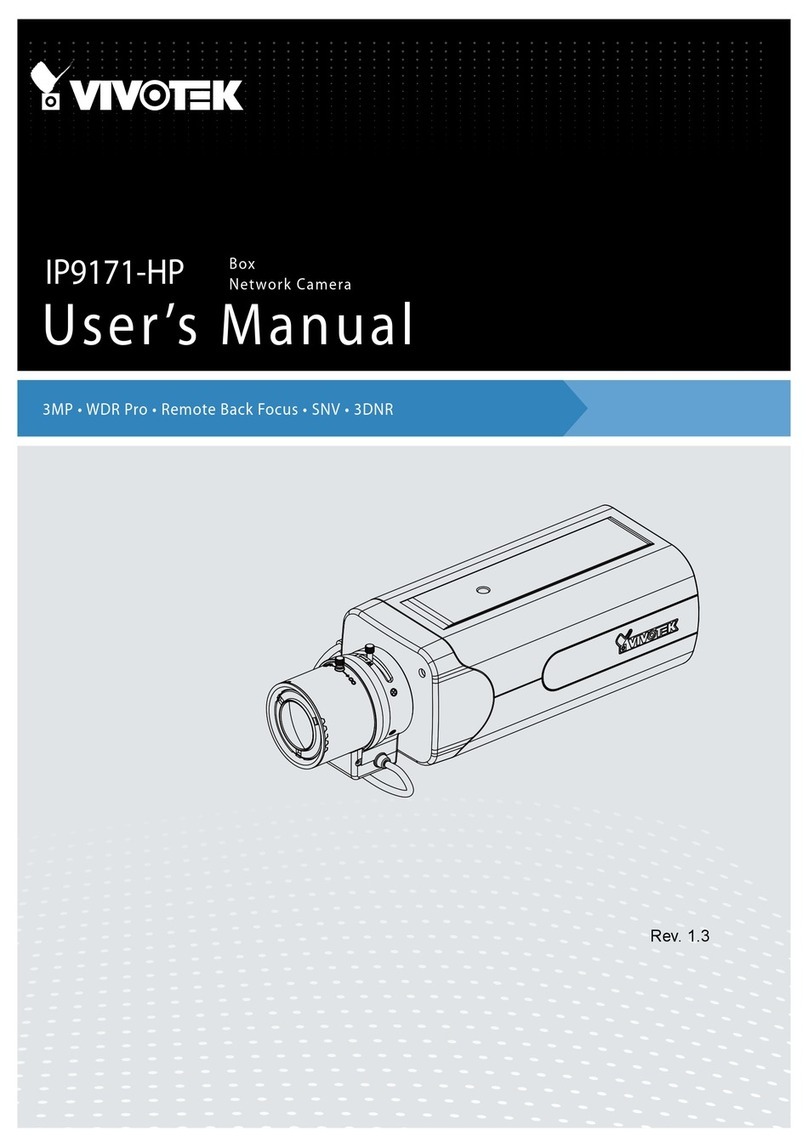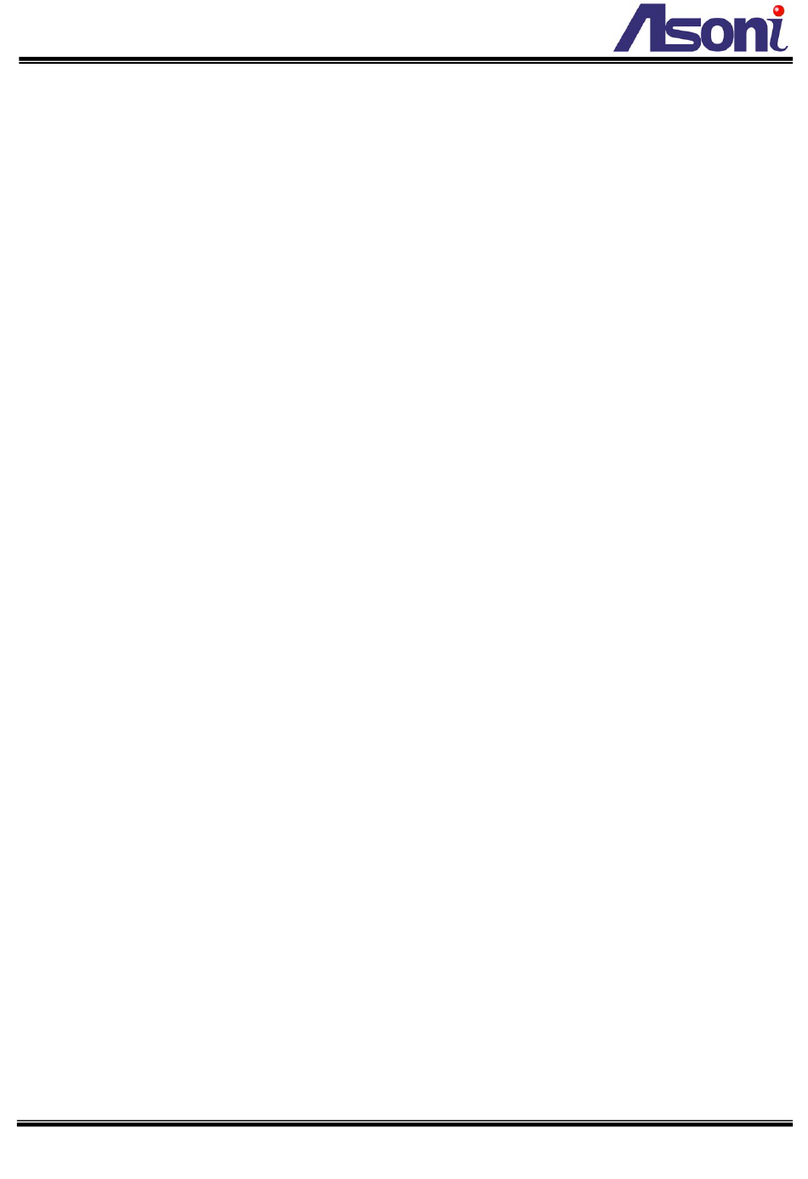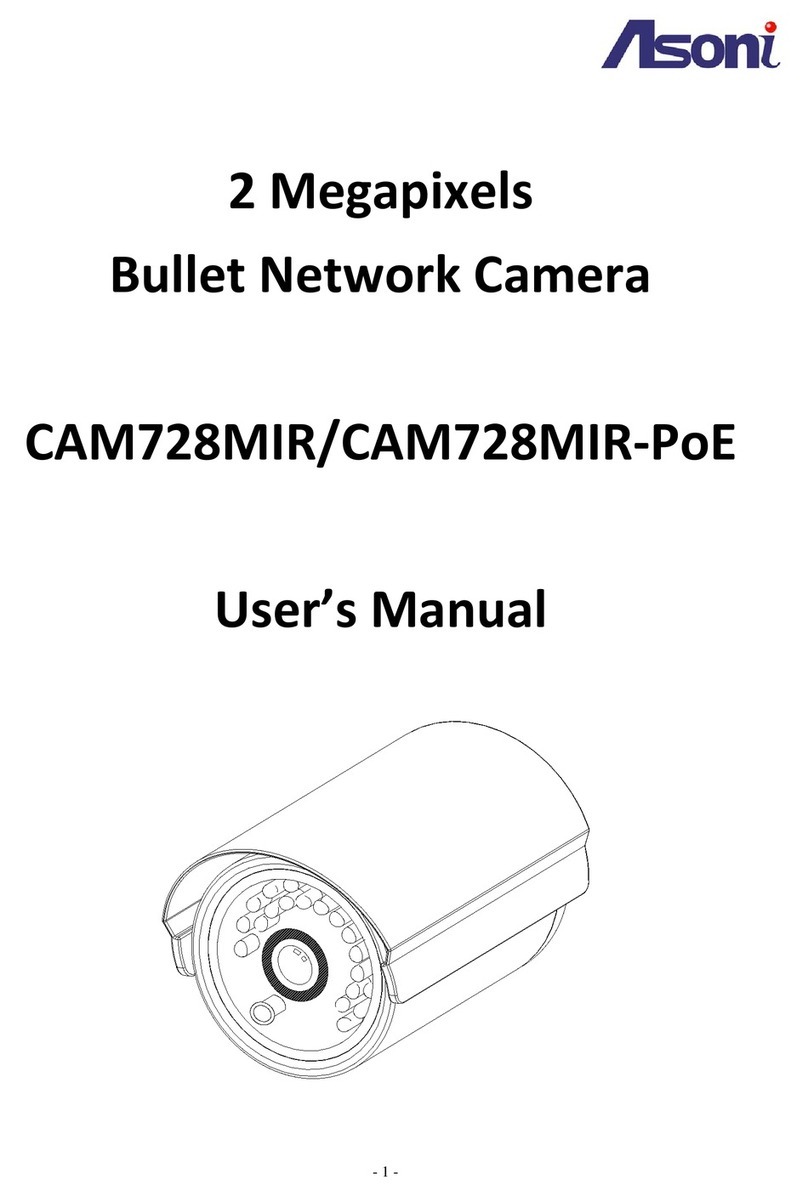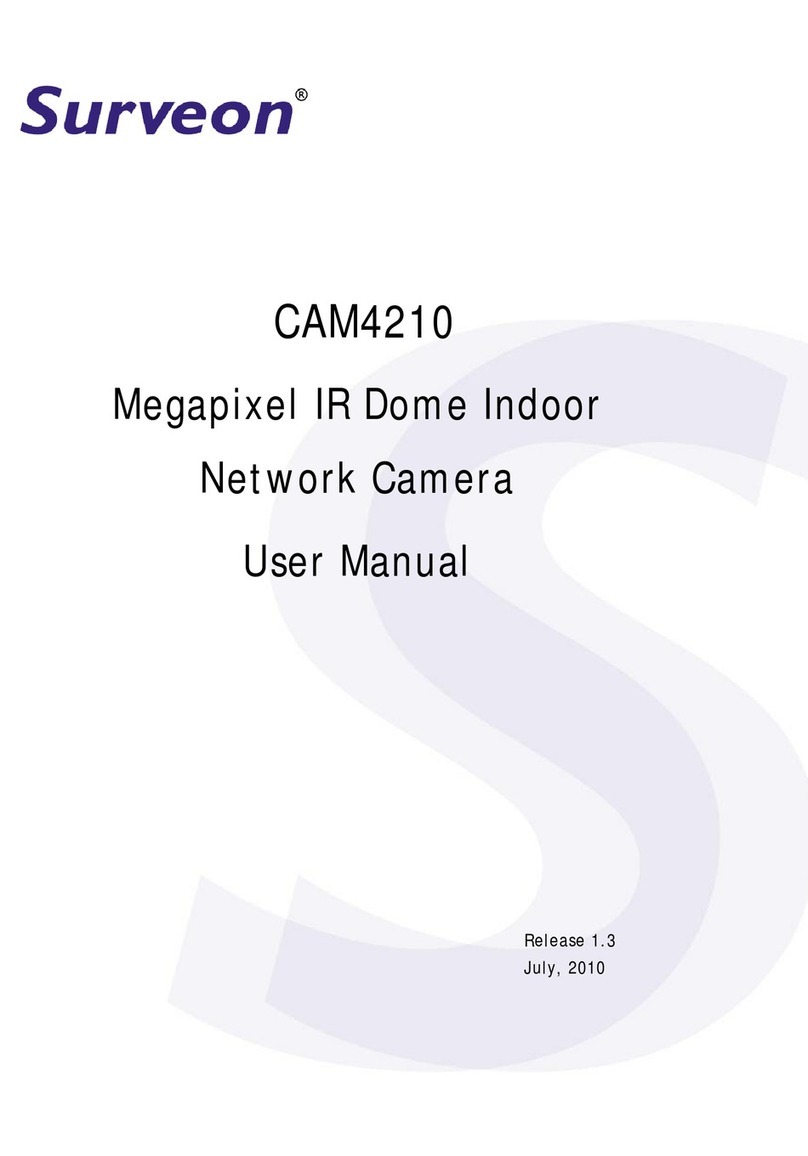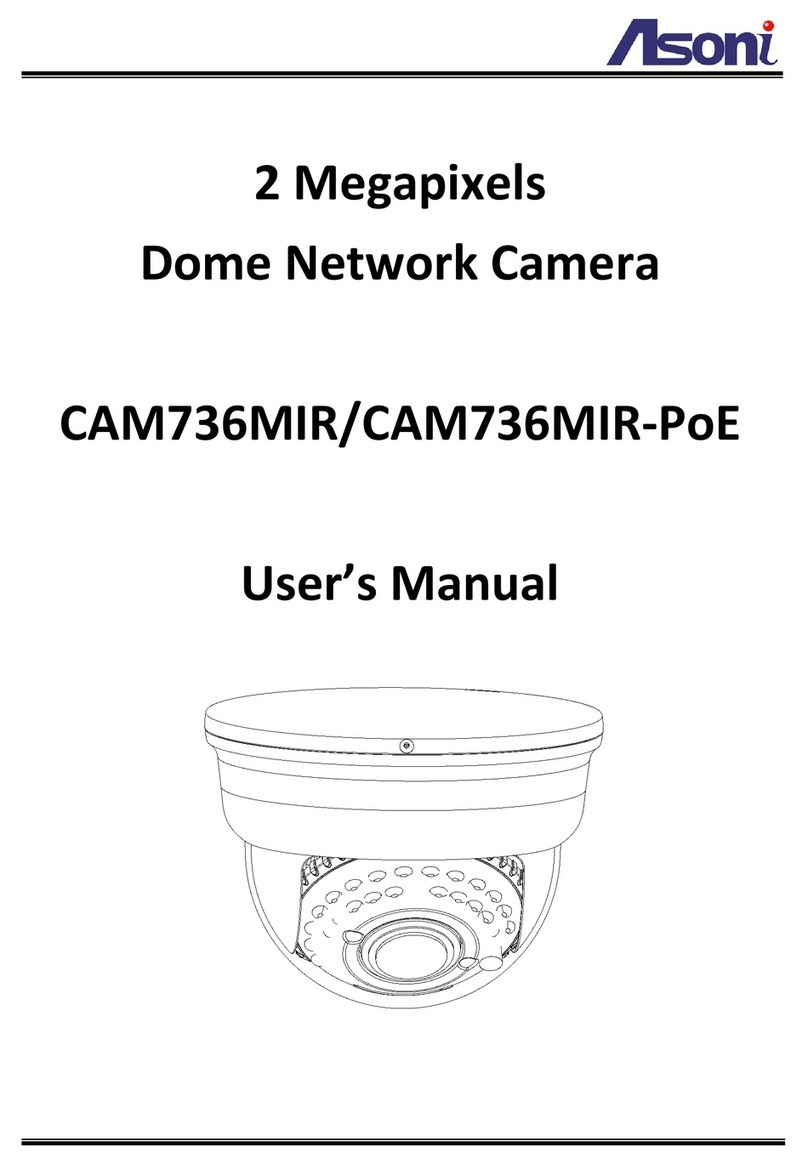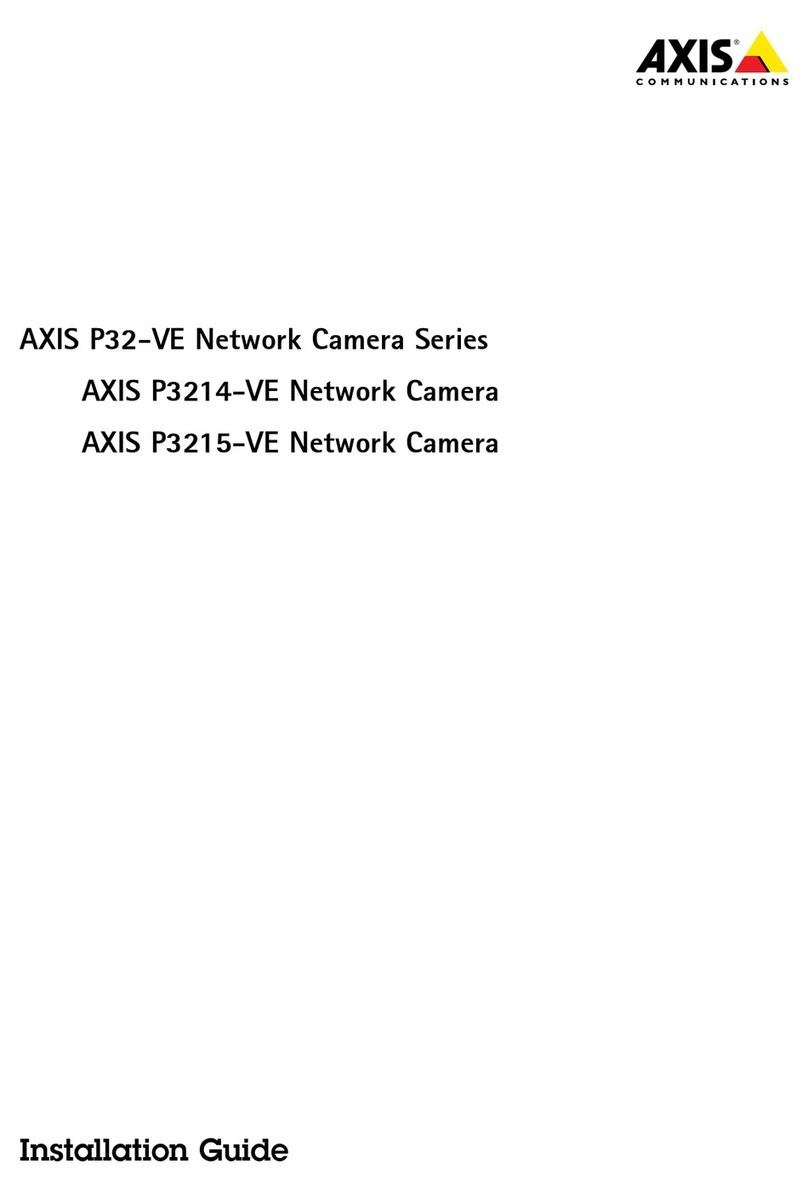VIVOTEK
2 - User's Manual
Table of Contents
Overview...............................................................................................................................................................4
Revision History .............................................................................................................................................. 4
Read Before Use............................................................................................................................................. 5
Package Contents ........................................................................................................................................... 5
Symbols and Statements in this Document..................................................................................................... 5
Introduction...................................................................................................................................................... 6
Hardware Installation....................................................................................................................................... 7
Network Deployment .......................................................................................................................................... 17
Setting up the Network Camera over the Internet ......................................................................................... 17
Software Installation ...................................................................................................................................... 21
Ready to Use................................................................................................................................................. 22
Accessing the Network Camera ......................................................................................................................... 23
Using Web Browsers..................................................................................................................................... 23
Using RTSP Players...................................................................................................................................... 26
Using 3GPP-compatible Mobile Devices....................................................................................................... 27
Using VIVOTEK Recording Software ............................................................................................................ 29
Main Page ..........................................................................................................................................................30
Client Settings ....................................................................................................................................................36
H.264 Media Options .................................................................................................................................... 36
H.264 Protocol Options ................................................................................................................................ 36
MP4 Saving Options ..................................................................................................................................... 37
Local streaming buffer time .......................................................................................................................... 37
Conguration ......................................................................................................................................................40
System > General settings ............................................................................................................................ 41
System > Homepage layout ......................................................................................................................... 42
System > Logs ..............................................................................................................................................45
System > Parameters ................................................................................................................................... 46
System > Maintenance.................................................................................................................................. 47
Media > Image ............................................................................................................................................51
General settings ...............................................................................................................................................51
Image settings ...................................................................................................................................................53
Exposure .........................................................................................................................................................55
Privacy mask ..................................................................................................................................................58
Media > Video ............................................................................................................................................... 59
Stream settings ..............................................................................................................................................59
Media > Audio................................................................................................................................................ 67
Audio Settings ...................................................................................................................................................67
Network > General settings........................................................................................................................... 68
Network > Streaming protocols ................................................................................................................... 76
Network > QoS (Quality of Service) ........................................................................................................... 84