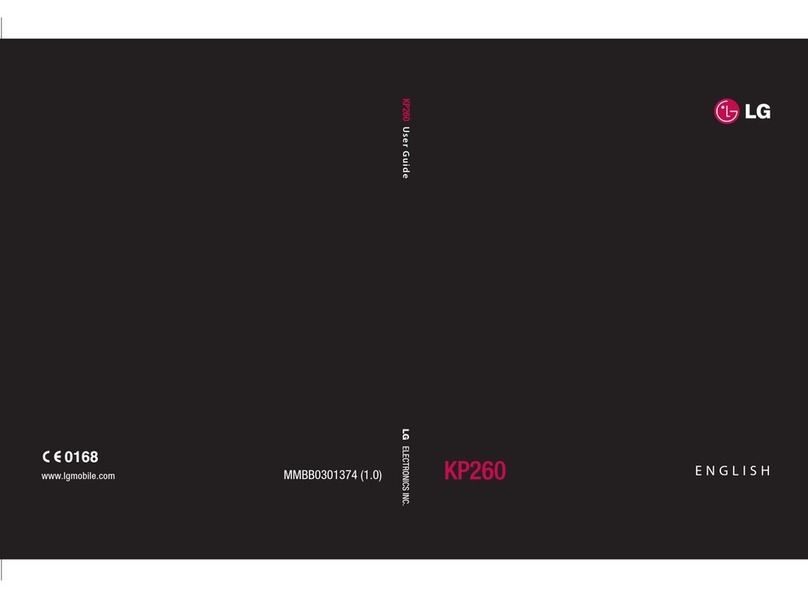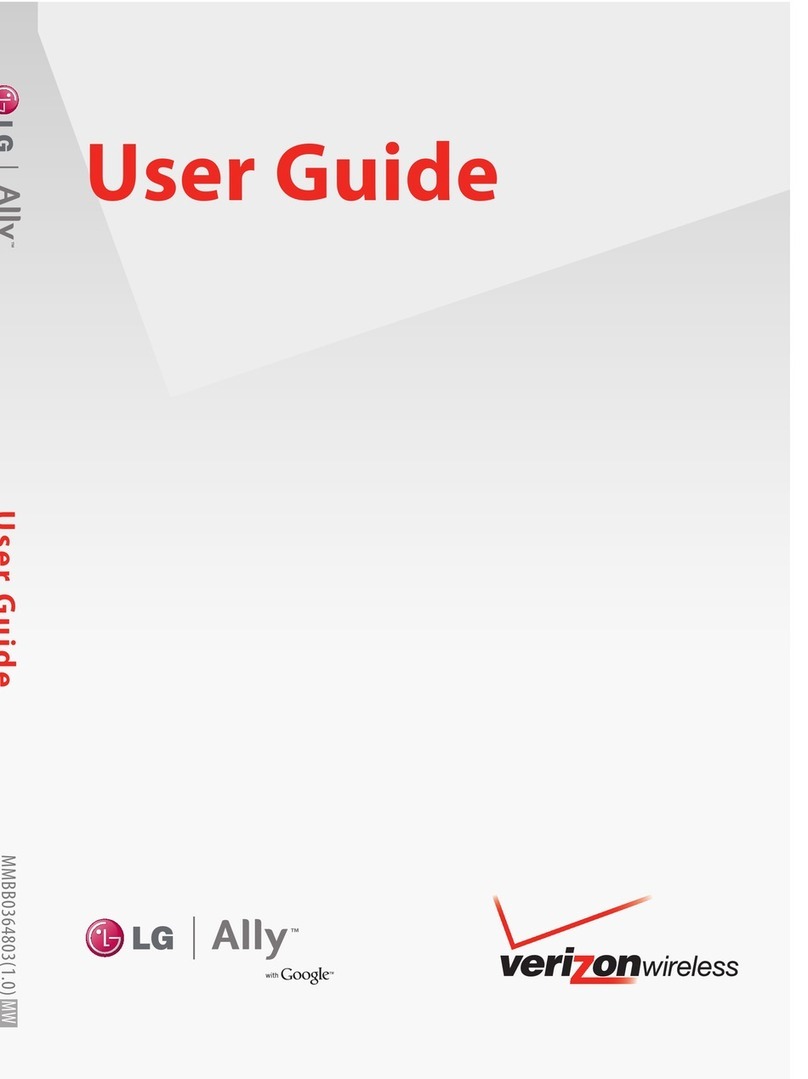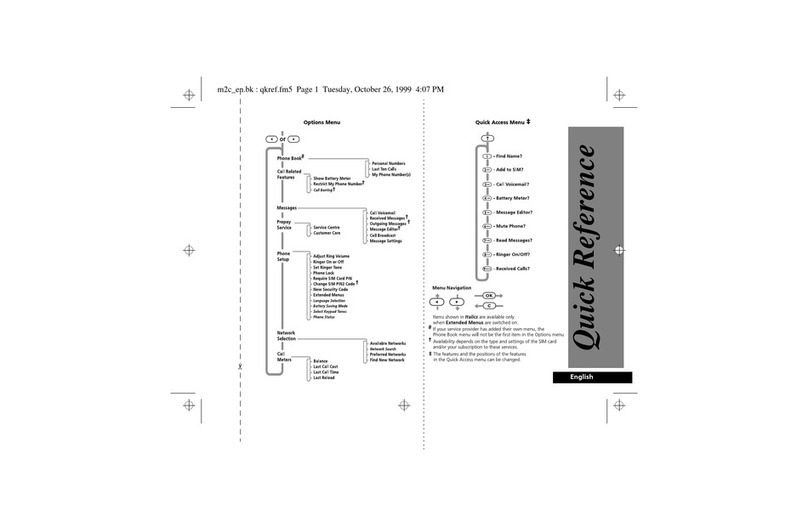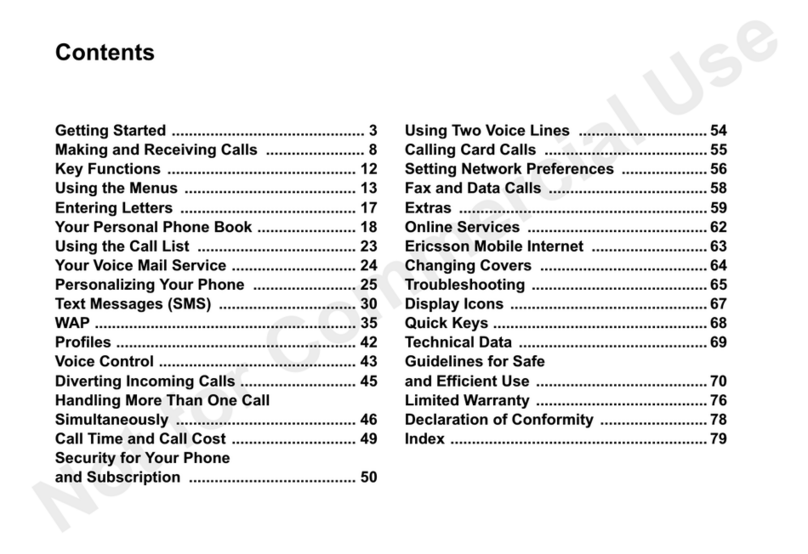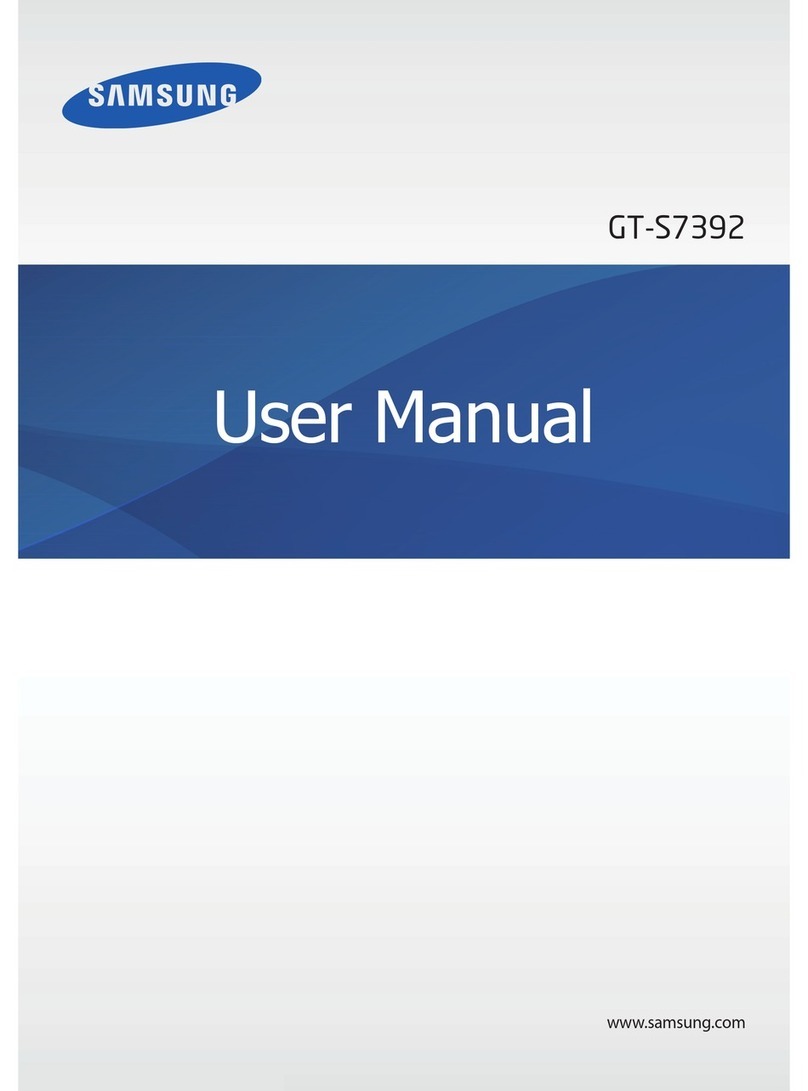ENJOY alcatel 2020 User manual

For more information on how to use the
phone, please go to www.alcatelmobile.com
and download the complete user manual.
Moreover, on the website, you can also find
answers to frequently asked questions and
so much more.

21
Table of contents
1
Getting started
........................................... 5
1.1 Set up ..................................................5
1.2 Power on your phone ................... 10
1.3 Power off your phone................... 10
2 Your mobile...............................................11
2.1 Keys................................................... 11
2.2 Status bar icons ............................. 15
3 Making a call
.............................................16
3.1 Placing a call.................................... 16
3.2 Calling your voicemail .................. 20
3.3 Receiving a call ............................... 21
3.4 During a call ................................... 22
4 Assistance (SOS)
.......................................23
4.1 SOS Contacts.................................. 23
4.2 SOS Message.................................. 23
5 Menu screen
..............................................24
5.1 Access main menu......................... 24
5.2 Access submenu............................. 25
6 Contacts
.....................................................26
6.1 Consulting your contacts ............. 26
6.2 Adding a contact............................ 26
6.3 Delete a contact............................. 29
6.4 Available options............................ 29
7 Message
.....................................................31
7.1 Write message................................ 31
7.2 Read message ................................. 32
7.3 Settings............................................. 33
8 FM radio
.....................................................35
9 Camera
.......................................................38
9.1 Camera ............................................. 38
10 Alarm
..........................................................39
11 Tools
............................................................40
11.1 Calculator......................................... 41
11.2 Calendar........................................... 41
11.3 World clock ..................................... 41
11.4 Notes ................................................ 41
11.5 My files............................................. 41
11.6 Bluetooth ......................................... 42
11.7 Call filter........................................... 42
11.8 Services ............................................ 45
12 Multimedia
................................................46
12.1 Image viewer................................... 46
12.2 Audio player .................................... 46
12.3 Sound recorder............................... 47
13 Settings......................................................47
13.1 Phone settings................................ 48
13.2 Profiles.............................................. 48
13.3 Call settings.....................................49
13.4 Connectivity.................................... 50
13.5 Security settings ............................ 50
13.6 Network settings............................ 51
13.7 Assistance (SOS)............................. 51
13.8 Regulatory & Safety....................... 51
13.9 Restore factory settings................ 51
13.10 About............................................... 51

43
This product meets applicable
national SAR limits of 2.0 W/
kg for head and body, and 4.0
W/kg for Limbs. The specific
maximum SAR values can be
found on Radio waves section.
When carrying the product or
using it while worn on your
body, either use an approved
accessory such as a holster or
otherwise maintain a distance of
0.5 cm from the body to ensure
compliance with RF exposure
requirements. Note that the
product may be transmitting
even if you are not making a
phone call.
14 Input mode
................................................52
Safety and use .................................................52
Radio waves:....................................................60
Licences.............................................................64
General information.......................................64
Warranty...........................................................67
Troubleshooting ..............................................70
Specifications...................................................77
CJA71D0ALAAA
Printed in China
SAR
PROTECT YOUR HEARING
To prevent possible hearing damage,
do not listen at high volume levels
for long periods of time. Exercise
caution when holding your phone
near your ear while the loudspeaker
is in use.

65
Installing or removing the battery
Insert and click the battery into place, then
close the phone cover.
Unclip the cover, then remove the battery.
1 Getting started
...................
1.1 Set up
Removing or installing the back cover

87
Inserting or removing the SIM card
You must insert your SIM card to make phone
calls.
Place the SIM card with the chip facing
downwards and slide it into its housing. Make
sure that it is correctly inserted. To remove
the card, press and slide it out.
Inserting or removing the SD card

109
Charging the battery
The phone can be charged in the following
ways:
a.
To charge the phone, you can place the cradle
charging connector of the phone to the
cradle, then connect battery charger to the
cradle and plug into the socket.
b.
Connect battery charger to your phone and
plug into the socket
• Be careful not to force the plug into the
socket.
• Make sure the battery is correctly inserted
before connecting the charger.
• The mains socket must be near to the
phone and easily accessible (avoid electric
extension cables).
To reduce power consumption and
wasting energy, when battery is fully
charged, disconnect your charger
from the plug; reduce the backlight
time, etc.
1.2 Power on your phone
Hold down the key until the telephone
powers on.
1.3 Power off your phone
Hold down the key from the Home screen.

1211
2 Your mobile..........................
2.1 Keys
Torch
Headset connector
Menu/Direction
key
Select/Call key
Back/End call
key
Voicemail key
USB CONNECTOR
Torch key
Volume
key
Lock key
Camera
Assistant
(SOS) key
Speaker

1413
From Idle screen
• Press: Access Main menu
Call key
• Pick up/Send a call
• Press: Enter Call log (From Idle
screen)
• Press: End a call
Return to the Idle screen
Delete character (In Edit
mode)
• Press and hold: Power on/off
From Idle screen
• Press: 0
• Press and hold: “+/p/w”
In Edit mode
• Press: Access symbols table
• Press: 0 (when input mode is
Add numbers)
• Press and hold: 0
From Idle screen
• Press: *
In Edit mode:
• Press: Change input methods
• Press and hold: Access input
method language list
From Idle screen
• Press: #
• Press and hold: Access speed
dial
In Edit mode
• Press: (space)

1615
2.2 Status bar icons (1)
Battery charge level.
Call forwarding activated.
Alarm or appointments
programmed.
Level of network reception.
Roaming.
SMS unread.
Silence mode.
Missed calls.
Vibration alert.
Headset mode.
Bluetooth status
(1) The icons and illustrations in this guide
are provided for informational purposes
only.
GPRS connection status
3 Making a call
.......................
3.1 Placing a call
Dial the desired number then press key to
place the call. If you make a mistake, press
key to delete the incorrect digits.

1817
You can also make a call from your call log:
First, press key from Idle screen to access
the call log and choose the contact you want
to dial, then select Options.
Then select Call.
If you want to make a call from phonebook,
select Contacts\Options\Call.
Select Contacts from main menu:
Choose the contact you want to dial, then
select Options; finally, select Call.

2019
To hang up the call, press the key (Select
End call).
Making an emergency call
If your phone has network coverage, dial
emergency number and press the send key to
make an emergency call. This works even
without a SIM card and without typing the
PIN code.
3.2 Calling your voicemail (1)
To access your voicemail, hold down the
key. To edit your voicemail, select Messaging\
Voicemail server\Edit, then you can edit the
voicemail name and number. Finally, select
Save.
(1) Contact your network operator to check
service availability.

2221
3.3 Receiving a call
When you receive an incoming call, press the
key to talk and then hang up using the
key.
Select Answer to pick up the call.
If the icon is displayed, vibration is
activated and no ringtone will play.
If the icon is displayed, the phone neither
rings nor vibrates.
The caller’s number is displayed if it is
transmitted by the network (contact
your network operator to check
service availability).
Rejecting a call
Press the key once.
Select Reject to reject the call.
3.4 During a call (1)
During a call, following options are available:
• Handfree (Press Menu key)
• HAC (Hearing Aid Compatibility)
You can adjust the sound level during a call by
using the up/down or side key.
Move the handset away from your ear
while using the "H-free" option
because the amplified volume might
cause hearing damage.
Handling two calls
• Answering a second call (ensure that "Call
waiting" is activated, see page 55).
(1) Contact your network operator to check
service availability.

2423
4 Assistance (SOS)
................
4.1 SOS Contacts
To add an SOS number to your SOS contacts,
select Settings\Assistance (SOS) \Contacts
list and press Options\Edit, then you can edit
your SOS numbers.
4.2 SOS Message
From the main menu select Settings\
Assistance (SOS)\Message to create an SOS
message.
5 Menu screen
.......................
5.1 Access main menu
Press from the Idle screen to enter the
main menu.
The main menu can be used to select your
favourites by pressing in the left or right
direction.

2625
5.2 Access submenu
Access submenus in the phone by pressing
upwards or downwards from the main
menu.
6 Contacts
..............................
6.1 Consulting your contacts
You can access this function by selecting
Contacts from the main menu.
Searching for a contact
You can search for a contact by typing the
initial of their name. Subsequent letters may
be added to refine the search.
Viewing a contact
Select a name from your contacts to read the
contact information.
6.2 Adding a contact
You can add a new contact to phone or SIM
card by pressing OK, and select New contact
to enter the "New contact" screen.
First, press from Idle screen to access
Contacts and select OK.

2827
Secondly, select New contact.
Thirdly, you can choose to add the new
contact to your phone or SIM card.
Finally, edit the name and numbers and save
them.

3029
6.3 Delete a contact
Select the contact you want to delete and
press to select Options.
Then select Delete to remove the contact.
6.4 Available options
From the contact list, you can access the
following options:
Call
Make a call to the selected contact.
Send a text message
Send a text message to the selected contact.
Send a multimedia message
Send a multimedia message to the selected
contact.
Edit
Edit the selected contact.
Delete
Delete the selected contact.
Copy
Copy the selected contact from your phone
to SIM or from your SIM to phone.
Send business card
Send the business card via SMS/MMS/
Bluetooth.
Others
• Speed dial
To enable/disable speed dial and edit the
speed dial number.
• Extra number
To enable/disable fixed dial and edit the fixed
dial number.
• memory status
Review the memory status of your phone and
SIM card.
• copy all
Copy all the contacts from phone to SIM or
from SIM to phone.
• Move contacts

3231
Move all the contacts from your phone to
SIM or from your SIM to phone.
• delete all
Delete all the contacts from your SIM or
Phone.
7 Messaging
...........................
7.1 Write messages
From the Message screen select OK\Create
message to create a text/multimedia message.
How to type a message:
You can enter text using normal or predictive
text input. To set your desired text input,
press to select.
For normal text input, press a number key,
2-9, repeatedly until the desired character is
displayed. If the next letter your want is
located on the same key as the present one,
wait until the cursor is displayed.
For predictive text input, start entering a
word by using the 2-9 keys and press the key
once and the word will be modified each time
you press a key. As you go on, the word will
keep changing.
To insert a punctuation mark or special
character, press key.
If you want to delete the already typed letters
or symbols press to delete them one by
one.
7.2 Read message
From the Messaging screen select OK\Inbox
to read the text/multimedia message.
How to read a message:
If a message comes, a notification will be
shown in the idle screen. Press Read to read
it or press Exit to keep it unread.

3433
If you want to view all the messages received
or sent, select Messaging\Inbox\Outbox\
Sent messages.
While writing a message, select Options to
access all the messaging options.
You can save any messages that you often
send to Drafts.
7.3 Settings
Text message
Message centre
- SMSC address
You can view and edit your SMSC address.
- Validity period
You can set your message validity period as 1
hour, 6 hours, 12 hours, 1 day, 3 days, 1 week or
Maximum.
- Message type
To set your message type as Text, Fax group 3, Fax
group 4, Page or Email.
- Status report
Select on/off to enable/disable status report.
- Reply path
Select on/off to enable/disable reply path.
- Voicemail server
To set your voicemail.
Memory status
You can view the memory status of your SIM card
and phone.
Text msg. counter
You can view the quantity of your sent /Received
messages.
Save sent message
Select On/Off to save sent messages or not.
Preferred storage
Set the path for the location of your saved messages.
Character set
You can set the character code as Automatic or
7 bit.
Multimedia message
Data account
Select your data account for multimedia messages.
Common settings
In this menu, you can set Compose, Sending,
Retrieve, Preferred storage, Memory status.

3635
8 FM radio(1)
...........................
Your phone is equipped with a radio (2)
functionality. You can use the application as
a traditional radio with saved channels. You
can listen to it while running other
applications.
First, to turn on the radio, select FM radio
from main menu.
(1) App availability depends on country and
operator.
(2) The quality of the radio depends on the
coverage of the radio station in that
particular area.
Then, search the channel by selecting OK\
Options\Auto search and save (when using
this function for the first time). Stations will
be automatically saved to Channel list, and
you can select one.
How to choose the existed channel:
a. From the FM radio main screen:
Scroll left/right key to change the channel.
b. From the channel list:
Select Options\Channel list after entering
FM Radio, and choose the channel you like.
You can Play/ Edit /Delete the selected
channel.
How to add a new channel:
Select Options \ Channel list \ <Empty> \
Edit after entering FM Radio, and edit the
Channel name and Frequency, then select
Save.
Finally, to turn off the radio, press the Menu

3837
key in the FM radio main screen.
Available options:
Channel list
Open the list of saved stations.
Manual input
manual input the channel you want to
search for.
Auto search
Start auto search and stations will be
automatically saved to "Channel list".
Settings
- Background play
Set to play the FM Play in the background.
- Audio quality
Adjust the audio quality to Low or High.
- Record storage
To set the record storage on Phone or on Memory
card.
Record
Recording while playing FM.
File list
To view the recording files.
9 Camera
.................................
9.1 Camera
9.1.1 Take a photo, save or delete
The screen acts as the viewfinder. Position
the object or landscape in the viewfinder and
press to take the image and the images
will be automatically saved. If you don’t want
it, you may directly delete it.
9.1.2 Settings in framing mode
Before taking the photo, you can adjust a
number of settings:
Photos
• View the images you have taken.
Camera settings
• Set Anti-flicker, Scene mode, White
balance, Delay timer.
Image settings
• Set Image size and Image quality.
Storage
• Select Phone or Memory card to store the
files.
9.1.3 Options available after taking the
photo
Once you have taken a photo, you can go to
"Multimedia" to view it, send it by Bluetooth
Table of contents
Other ENJOY Cell Phone manuals