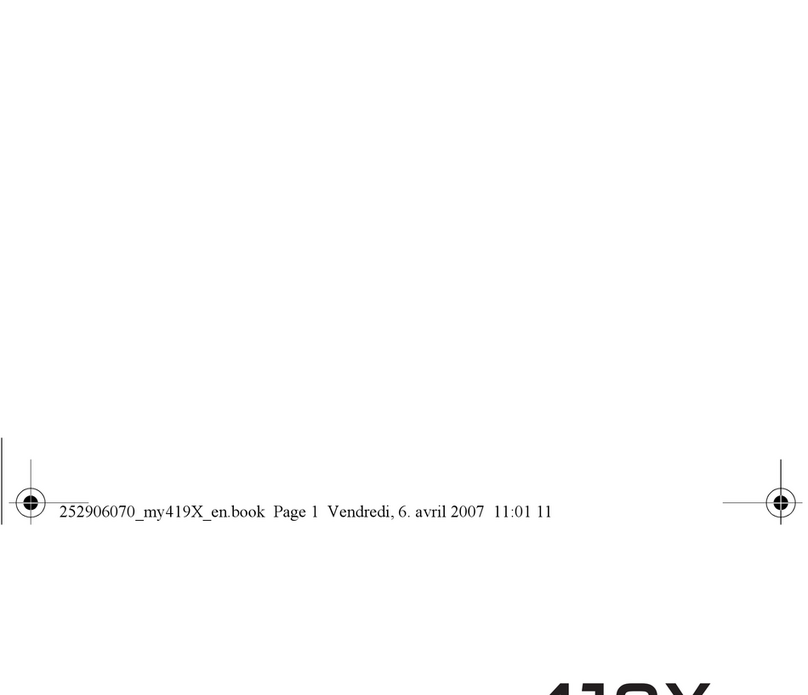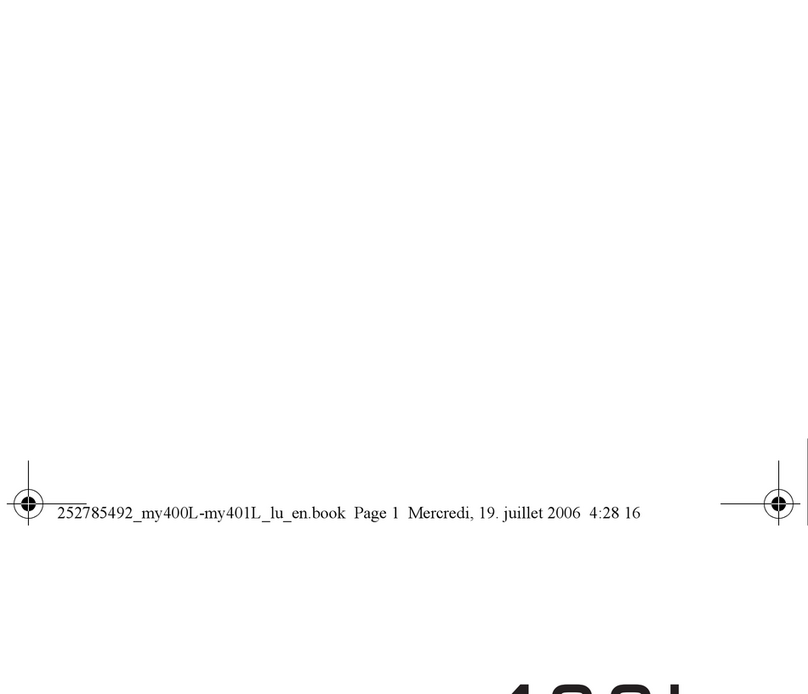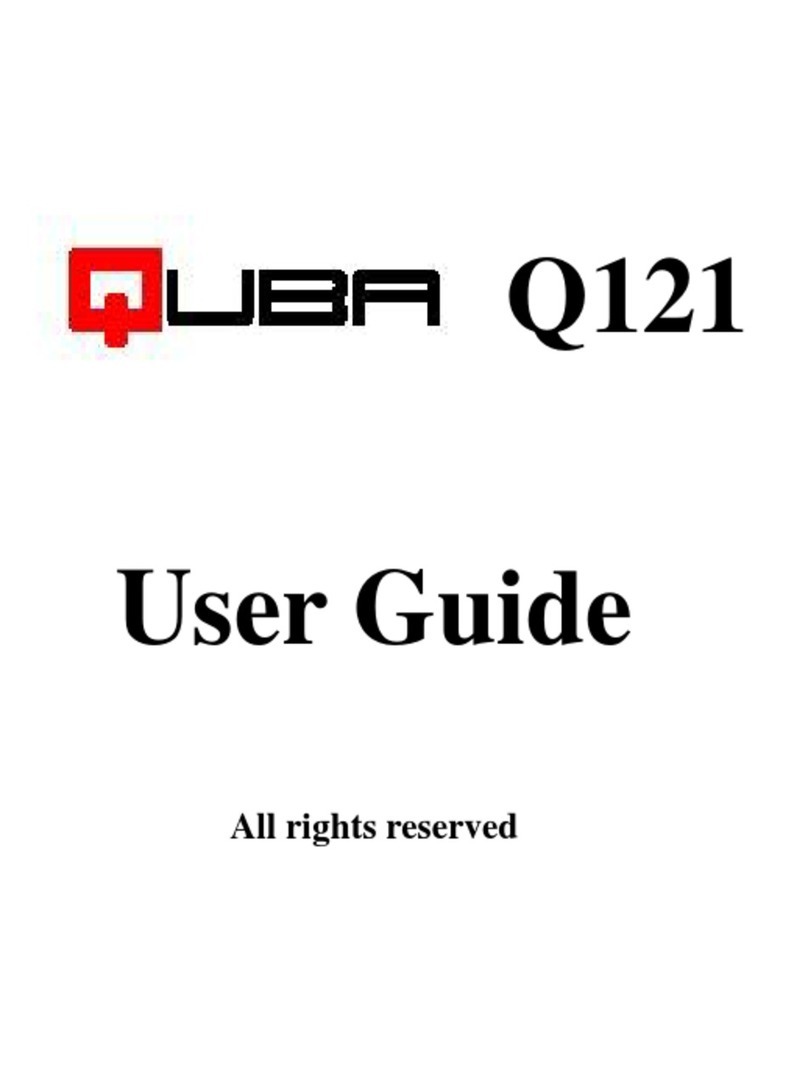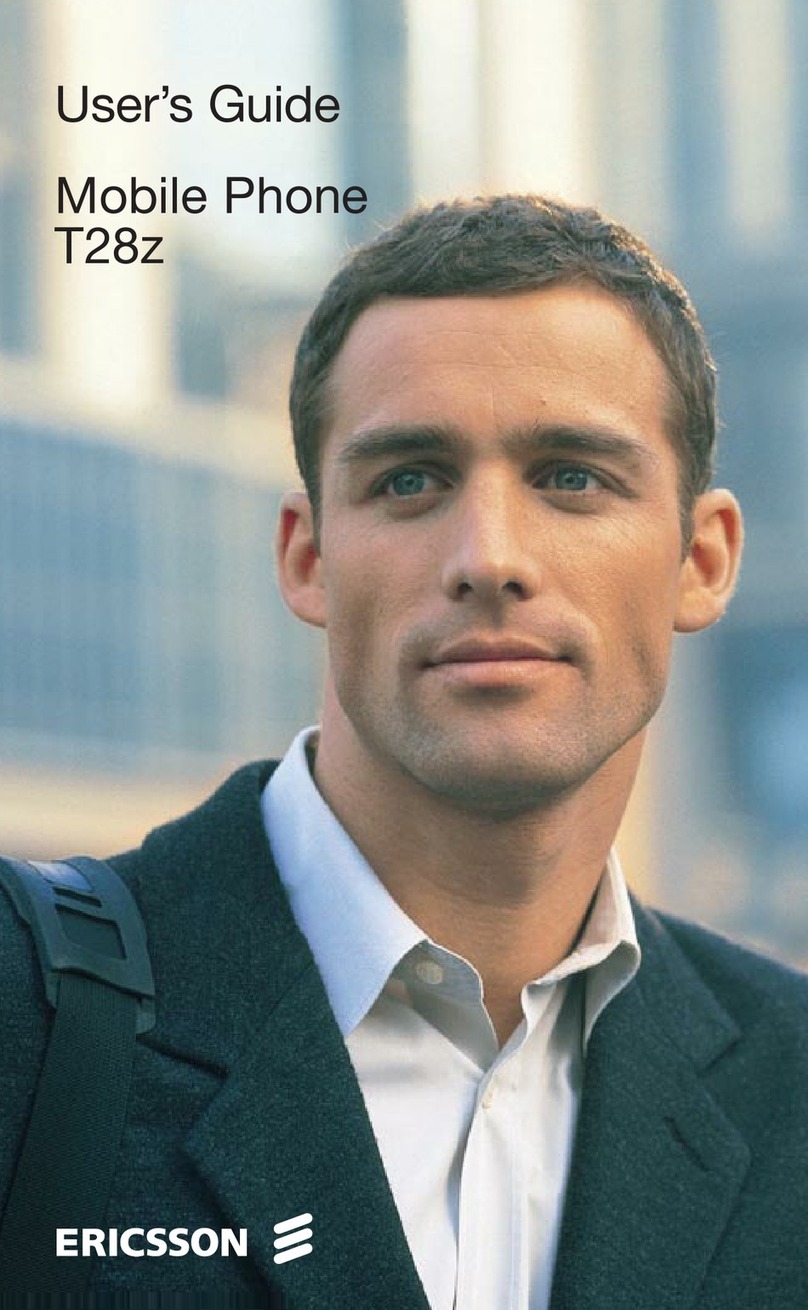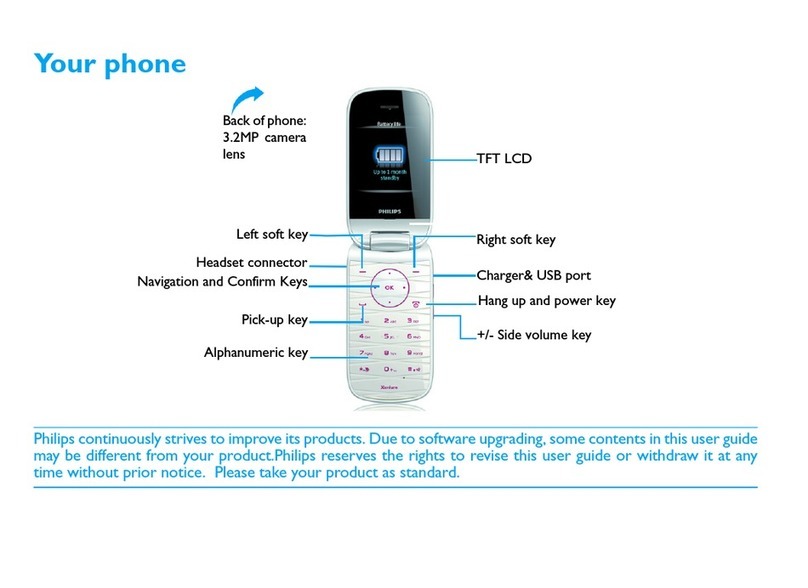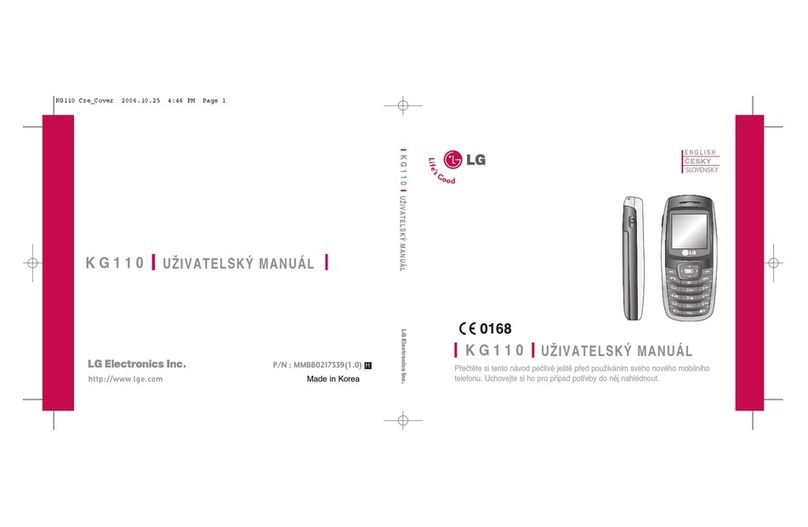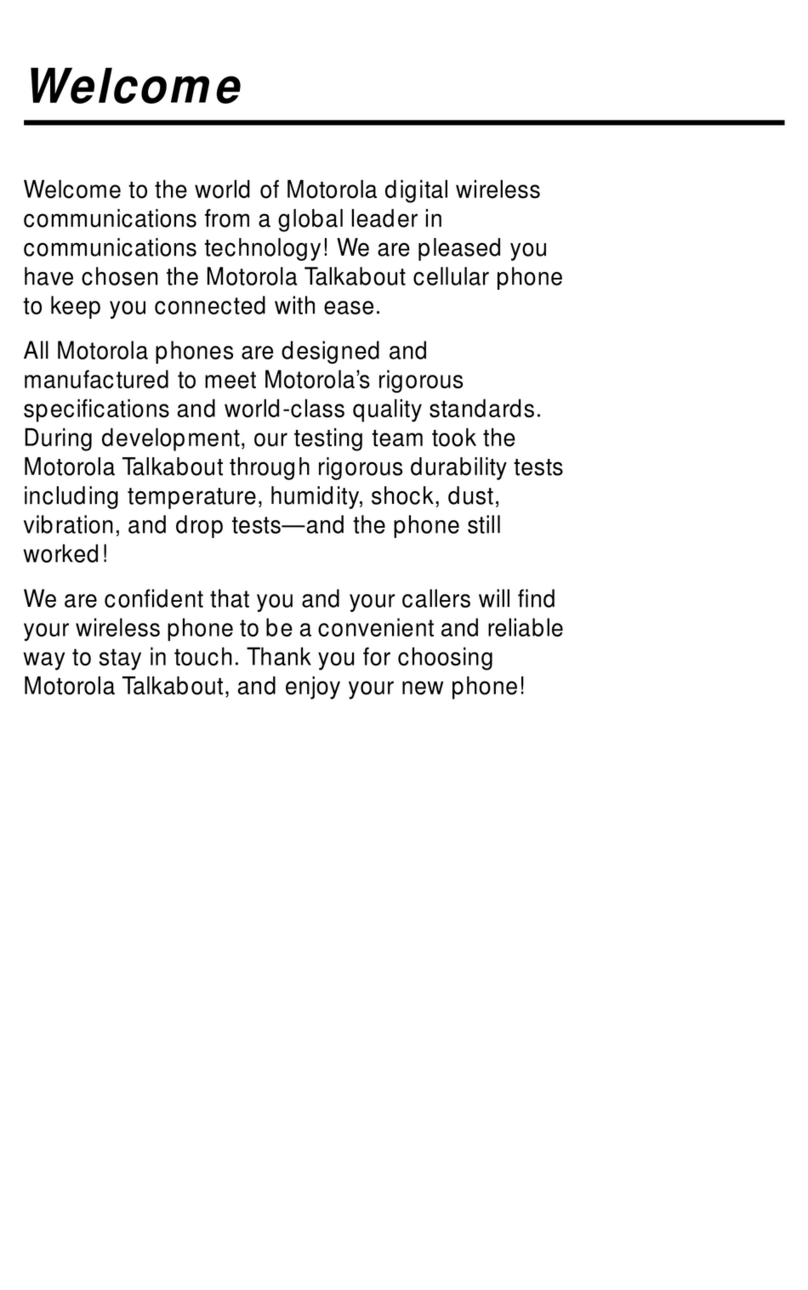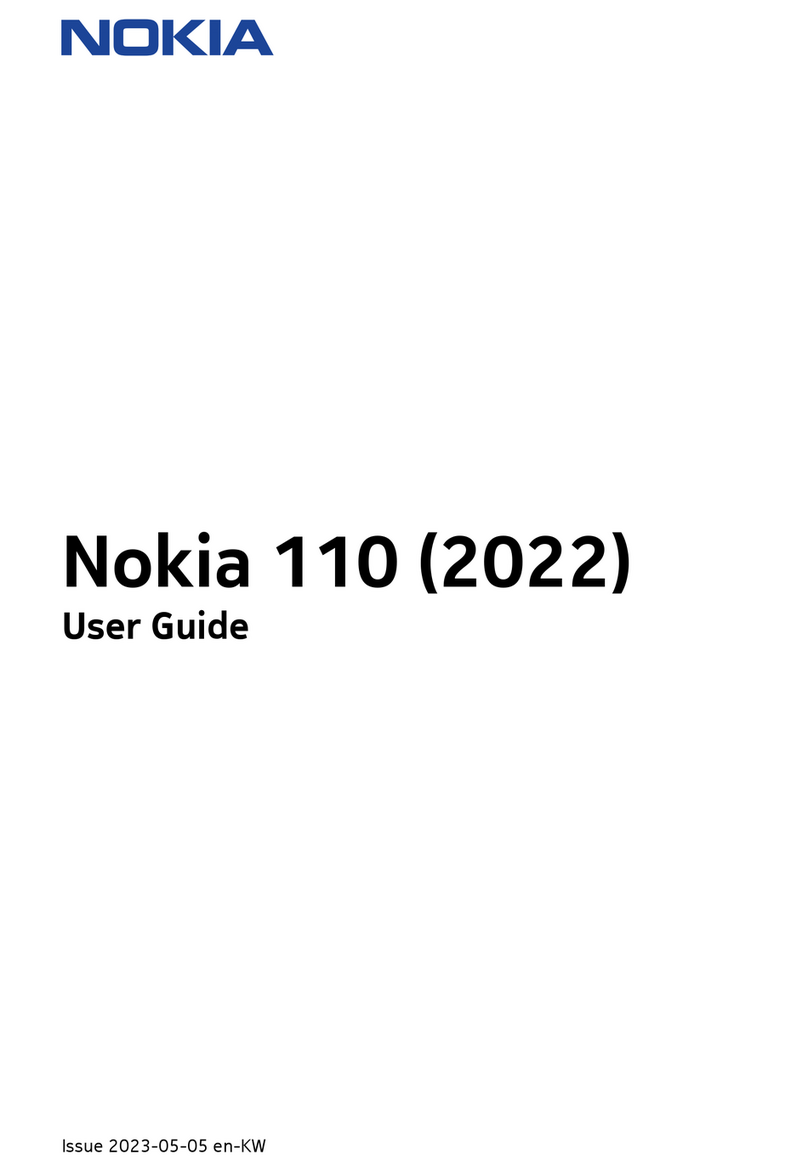Sagem MYMOVIEBOX User manual

ENGLISH
252963905_myMovieBox_en.book Page 1 Mardi, 27. novembre 2007 1:54 13

252963905_myMovieBox_en.book Page 2 Mardi, 27. novembre 2007 1:54 13

3
Thank you for using this SAGEM phone. It is recommended that you read this handbook carefully in order to use your phone
efficiently and in the best conditions.
Your phone can be used internationally in the various networks (EDGE, GSM 900 MHz and DCS 1800 MHz or
PCS 1900 MHz) depending on the roaming arrangements with your operator.
We remind you that this phone is approved to meet European standards.
Depending on the model, network configuration and associated subscription cards, certain functions may not be available.
SAGEM is a trademark of Sagem Mobiles, SAFRAN group.
T9® Text Input is a trademark of ©Tegic Communications Inc.
Java™ and all Java™ based trademarks and logos are trademarks or registered trademarks of Sun Microsystems, Inc. in the
U.S. and other countries.
The WAP navigator and some message softwares (i-mode™) are under licence Openwave.
The WAP navigator and the softwares included are the exclusive property of Openwave. For this reason, it is forbidden to
modify, translate, disassemble or even decompile all or part of these softwares.
Wellphone™ and SmartCom™ are registered trademarks owned by SmartCom SARL France.
The Bluetooth
®
word mark and logos are owned by the Bluetooth
®
SIG, Inc.
microSD™ is a trademark of SD Card Association.
Windows is a trademark of Microsoft Corporation.
Arkamys is a trademark of Arkamys SA.
252963905_myMovieBox_en.book Page 3 Mardi, 27. novembre 2007 1:54 13

4Contents
Contents
Safety ........................................................... 6
Environment.................................................... 7
Your phone package ................................... 8
Description .................................................. 9
Keys description ............................................. 9
Phone description ......................................... 11
The title bar icons .........................................14
First use: installing the SIM card and the battery
14
Inserting the memory card ............................ 15
Getting started........................................... 16
Network.........................................................16
First call ........................................................ 17
Receiving a call.............................................17
Using your phone...................................... 18
Clearing the antenna for calls ....................... 18
Increase the battery life of your phone .........18
Charging the battery .....................................19
Phonebook................................................. 20
Using the phonebook....................................20
Storing a new contact ...................................20
Calling a contact ........................................... 20
Contact options.............................................21
Mailing lists ...................................................22
Messages ................................................... 23
Creating a text message (SMS or MMS) ...... 23
Saving the message ..................................... 24
Sending the message ................................... 24
Receiving messages.....................................24
Messages menu ...........................................24
Email........................................................... 27
MovieBox ................................................... 28
Using the MovieBox function ........................ 28
Navigation principles .................................... 29
Picture positioning ........................................ 29
Call received while your phone is in use ...... 29
Video conversion .......................................... 29
Photo .......................................................... 30
Taking and saving a photo ........................... 30
Video........................................................... 32
Taking a video .............................................. 32
Multimedia.................................................. 33
Connectivity............................................... 34
Bluetooth® ...................................................................34
Car kit/Headset............................................. 35
SyncML......................................................... 35
USB mode .................................................... 36
Music Player .............................................. 37
WAP ............................................................ 39
The WAP Menu ............................................ 39
WAP Logging on........................................... 39
Downloading objects .................................... 39
WAP Logging off........................................... 40
GPRS/EDGE ................................................ 40
Games ........................................................ 41
252963905_myMovieBox_en.book Page 4 Mardi, 27. novembre 2007 1:54 13

Contents 5
Applications............................................... 42
Applications...................................................42
Calendar .......................................................42
Alarm - Timer ................................................42
Calculator......................................................43
ToDo .............................................................43
Services ........................................................44
Settings ...................................................... 45
Phone settings ..............................................45
Display ..........................................................46
Calls .............................................................. 47
Networks ....................................................... 48
Security ......................................................... 49
Player............................................................50
WAP..............................................................50
Camera .........................................................51
Video.............................................................51
Shortcuts.......................................................51
Active flip.......................................................51
Storage .........................................................51
Help...............................................................51
Technical features..................................... 52
Conformance Document .......................... 53
Care and safety information..................... 54
SAR...............................................................54
Advice for limiting exposure to
radiofrequency (RF) fields.............................54
End User Licence Agreement (EULA), for
the software ............................................... 55
Java™......................................................... 59
Warranty..................................................... 62
Troubleshooting ........................................ 65
Customer care ........................................... 67
Index........................................................... 68
252963905_myMovieBox_en.book Page 5 Mardi, 27. novembre 2007 1:54 13

6Safety
Safety
Never attempt to disassemble your phone. You alone are responsible for how you use your phone and any consequences of
its use.
As a general rule, always switch off your phone wherever the use of a phone is prohibited.
Use of your phone is subject to safety measures designed to protect users and their environment.
Do not use your phone in damp areas (bathroom, swimming pool…). Protect it from liquids and other moisture.
Do not expose your phone to extreme temperatures lower than - 10°C an higher than + 55°C.
The physicochemical processes created by chargers impose temperature limits when charging the battery. Your phone
automatically protects the batteries in extreme temperatures.
Do not leave your phone within the reach of small children (certain removable parts may be accidentally ingested).
Electrical safety
Only use the chargers listed in the manufacturer’s catalogue. Using any other charger may be dangerous; it would also
invalidate your warranty. Line voltage must be exactly the one indicated on the charger’s serial plate.
Aircraft safety
When travelling by plane, you will need to switch your phone off when so instructed by the cabin crew or the warning signs.
Using a mobile phone may be dangerous to the operation of the aircraft and may disrupt the phone network.
Its use is illegal and you could be prosecuted or banned from using cellular networks in the future if you do not abide by these
regulations.
Explosive materials
Please comply with warning signs at petrol station asking you to switch your phone off. You will need to comply with radio
equipment usage restrictions in places such as chemical plants, fuel depots and at any location where blasting operations
are under way.
Electronic equipment
To avoid the risk of demagnetisation, do not let electronic devices close to your phone for a long time.
Electronic medical equipment
Your phone is a radio transmitter which may interfere with electronic medical equipment or implants, such as hearing aids,
pacemakers, insulin pumps, etc. It is recommended that a minimum separation of 15 cm be maintained between the phone
and an implant. Your doctor or the manufacturers of such equipment will be able to give you any advice you may need in this
area.
252963905_myMovieBox_en.book Page 6 Mardi, 27. novembre 2007 1:54 13

Safety 7
Hospitals
Always make sure that your phone is switched off in hospitals when so instructed by warning signs or by medical staff.
Road safety
Do not use your phone when driving. In order to give your full attention to driving, stop and park safely before making a call.
You must comply with any current legislation.
Distance of operation
This phone model has been tested and meets radiofrequency exposure guidelines when used as follows:
-against the ear: place or receive a phone call and hold the phone as you would a wireline telephone,
-body worn: when transmitting, place the phone in a carry accessory that contains no metal and positions the phone a
minimum of 1.5 cm form your body. Use of other accessories may not ensure compliance with radiofrequency exposure
guidelines. If you do not use a body worn accessory and are not holding the phone at the ear, position the phone a
minimum of 1.5 cm from your body,
-data operation: when using a data feature, position the phone a minimum of 1.5 cm from your body for the whole duration
of the data transmission.
Environment
Packaging
To facilitate the recycling of packaging materials, please obey the sorting rules instituted locally for this type of waste.
Batteries
Spent batteries must be deposited at the designated collection points.
The product
The crossed-out waste bin mark affixed to the product (including its accessories) means that it belongs to the family
of electrical and electronic equipment.
To promote the recycling and recovery of waste electrical and electronic equipment (WEEE) and at the same time
safeguard the environment, European regulations require you to obey the sorting rules instituted locally for this type
of waste.
252963905_myMovieBox_en.book Page 7 Mardi, 27. novembre 2007 1:54 13

8Your phone package
Your phone package
When you open the box, check that all items are present:
1 -
Phone
2 -
Charger
3 -
microSD™ memory
card (depending on
model)
4 -
Battery
5 -
Stereo pedestrian kit
or Bluetooth
®
stereo
headset (depending
on model)
6 -
USB cable (with
associated drivers) to
connect your phone
to a PC
7 -
User guide
Accessories
We advise you the use of SAGEM brand accessories for an optimal operating of your phone and of your accessories.
You can order the following accessories:
-Additional battery
-Additional charger
-Cigar lighter charger
-Mono Bluetooth
®
pedestrian kit
For more information : www.planetsagem.com and www.sagem.com
2
1
67
4
5
3
252963905_myMovieBox_en.book Page 8 Mardi, 27. novembre 2007 1:54 13

Description 9
Description
Keys description
Main keypad
Red key
: Short press: Switch on - Long press: Switch off.
In a call context: Reject a call - hang up - In menus/
While playing video
:Return to idle screen.
Green key
: In call context: Call/Receiving a call/Hands-free mode.
WARNING:
do not use the phone in hands-free mode near to your ear, or you may suffer hearing loss.
Right programmable key:
(Function available depending on model)
In idle screen: Access to certain functions (shortcuts).
In menus: Access to the selection shown on screen in the tab (*).
(*) In this manual, when a function is chosen by pressing on this key, square brackets are used (e.g.: [
Save
]).
Left programmable key:
(Function available depending on model)
In idle screen: Access to MovieBox function (shortcuts).
In menus: Access to the selection shown on screen in the tab (*).
The navigator allows you:
-to navigate in the various functions pressing the relevant part (up, down, right, left)
-to confirm your selection pressing the central part.
In idle screen, pressing the navigator displays the main menus icons.
Pressing the navigator followed by one of the twelve keys of the keypad, you can display a menu directly.
When composing a message:
Short press: switches from one input mode to another (upper case/lower case, 123 mode).
Long press: activate/deactivate T9 mode.
When playing a video:
zoom mode.
When composing a message:
Long press: modifies the T9 mode language. Short press: displays the symbol table.
In idle screen: Long press: Silent mode - In call reception mode: Short press: stops ring tone.
In ring tone setting mode: Short press: Activate/deactivate ring tone.
Long press: Stops sound in video or message playing, or in a game.
Alphanumeric
keypad
Keys 2 to 9
: long press: Access to phonebook.
Keys 0 to 9
:
when playing a video
: short press: access to an accurate location of the video.
252963905_myMovieBox_en.book Page 9 Mardi, 27. novembre 2007 1:54 13

10 Description
Side keys
Flap keypad
-Camera mode: taking a photo or recording a video
-Music player mode: accessing music player mode (long press), play or pause music (short press)
Screen turn up: accessing MovieBox, photo and video functions
Ring tones volume setting.
Deactivate the silent mode (if activated).
In standby mode, flap closed and screen lit off: a short press lights on the screen.
Incoming call:
-A short press on the bottom side of the key: stops the ring tone.
-A long press on the bottom side of the key: refuses the call.
Music player mode:
-Short press: volume setting.
-Long press: change to the next or last piece of music.
-Navigation keys with MovieBox function
-Access to the selection shown on screen in the tab
252963905_myMovieBox_en.book Page 10 Mardi, 27. novembre 2007 1:54 13

Description 11
Phone description
Sub-LCD: displaying time, player music
and various icons
Memory card location
Charger and accessories connector
Camera lens
252963905_myMovieBox_en.book Page 11 Mardi, 27. novembre 2007 1:54 13

12 Description
You can put your phone on a table and turn the screen to play a video.
1
2
3
4
252963905_myMovieBox_en.book Page 12 Mardi, 27. novembre 2007 1:54 13

Description 13
You can turn up the flap in order that the main screen is on the top to use MovieBox, photo and video functions.
1
2
3
4
252963905_myMovieBox_en.book Page 13 Mardi, 27. novembre 2007 1:54 13

14 Description
The title bar icons
Battery (if it flashes red, the battery must be charged immediately)
Silent mode (the ringtone is off)
Only emergency call is possible
Signal strength level (between 0 and 5 bars)
Message received (read your message), flashing: memory full (delete some messages)
Grey: EDGE network unavailable
Black: EDGE connection
Flashing: Connection on hand
Grey: GPRS unavailable
Black: GPRS connection
Flashing: GPRS connection on hand
WAP connection
First use: installing the SIM card and the battery
To use your phone, you need a card called SIM card.
Your phone is identified by its IMEI number. Write this number down, and do not keep it with your phone, because you may
be asked for it in the event of your phone being stolen, in order to prevent it from being used, even with a different SIM card.
In order to display the IMEI on your phone's screen, type: *#06#.
WARNING
This card must be handled and stored with care in order not to be damaged. If you should lose your SIM card, contact
your network provider immediately.
Please keep your SIM card out of reach of young children.
252963905_myMovieBox_en.book Page 14 Mardi, 27. novembre 2007 1:54 13

Description 15
The SIM card is inserted under the phone's battery. Ensure that the phone is switched off and the charger disconnected.
1Slide the SIM card, with cut corner as shown on the phone, into the card holder with fold face down.
2Place the battery by positioning first the top of it, as shown on the battery.
3Place the back cover, clicking in first the upper part then the lower part.
Inserting the memory card
-Insert the memory card as shown in the figure opposite (
chip visible
).
-To remove the card, first make sure that no application is accessing the card,
then slightly push the top edge of the card to release it and pull it out of the
slot..
WARNING
The memory card is very fragile. Take care when you insert or remove the memory card.
The memory card may suffer damage if withdrawn during a read or write operation. Ensure that no application accesses
the card during its withdrawal.
Some memory cards must be formatted with a PC before first use with the phone.
2
13
252963905_myMovieBox_en.book Page 15 Mardi, 27. novembre 2007 1:54 13

16 Getting started
Getting started
When you switch on your phone for the first time, follow instructions displayed on the screen.
If access to the SIM card is protected, the device prompts you to enter the PIN number:
Enter the code
between 4 and 8 digits given to you when the SIM card was issued. These digits do not appear on the screen
for security reasons.
After pressing [
OK
], the phone activates the SIM card settings and switches on again ; enter your PIN code again then the
date and time, make your choice for the following settings: time zone, daylight savings, skin, wallpaper, screensaver, ring
tone, volume, vibrate and voicemail number.
If there are contacts saved in your SIM card, you are invited, if you wish, to copy them in the phone contacts memory.
Network
If the network’s name appears, calls are possible on your operator's network.
If the letter R and a network name are displayed, calls are possible on a roaming network provider.
If the letter E is displayed without any network name, only the emergency services are accessible (ambulance, police, fire
brigade).
If the network icon flashes, the phone is in permanent search mode. There is no network available. The signal strength
indicator received allows you to display the quality of reception. If it indicates less than three bars, search for better reception
in order to call in good conditions.
WARNING
If a wrong PIN number is entered three times in succession, your SIM card is blocked. You must then:
-Enter the PUK (Personal Unblocking Key) code provided by your operator, and validate.
-Enter your PIN number and validate.
-Enter your PIN number again and validate.
After 5 or 10 failed attempts (depending on the type of SIM card), the SIM card is definitely locked. You must then
contact your operator to obtain a new card.
252963905_myMovieBox_en.book Page 16 Mardi, 27. novembre 2007 1:54 13

Getting started 17
First call
Dial the number you want to ring. Press the green key.
During the call, the call in progress icon flashes on screen and tones may indicate the establishment of the call.
While a call is connecting, the phone icon is flashing.
You can adjust the sound level (volume) using the navigator or the side keys.
At the end of the conversation press the red key to hang up.
Receiving a call
When you receive a call, the number of your caller is displayed when it is presented by the network.
Press the green key to answer, and speak.
To refuse the call, press the red key.
To stop the ring tone or the vibrate, without refusing the call, press .
All the numbers corresponding to incoming and outgoing calls are logged in the list of recent calls.
When on a call, pressing [
Options
] allows you to have access to different functions.
Pressing [
Mute
] allows you to switch off the microphone temporarily when you want that your correspondent does not listen.
International call
Press 0 (hold down) to display « + », then dial the country code without waiting for the dial tone, then the number of the
called party.
Emergency services
Depending on the network you can obtain the emergency service with or without SIM card or when the keypad is
locked. It is enough to be in an area served by a network.
To obtain the international emergency service, dial
112
then press the green key.
Hands-free mode
To change to hands-free mode during a call, make a short press on the green key then press [
Yes
] to confirm activation
of the amplified mode.
WARNING:
in this mode do not bring the phone up to your ear.
252963905_myMovieBox_en.book Page 17 Mardi, 27. novembre 2007 1:54 13

18 Using your phone
Using your phone
Clearing the antenna for calls
The antenna is integrated in your phone, under the back cover at the top.
Avoid putting your fingers on this area when the phone is switched ON.
Increase the battery life of your phone
-Don't press the keys when not necessary: each keypress activates the backlight, and uses much power.
-Activation Bluetooth
®
function reduces the phone battery life. We advise you to deactivate it when not in use.
252963905_myMovieBox_en.book Page 18 Mardi, 27. novembre 2007 1:54 13

Using your phone 19
Charging the battery
Your phone is powered by a rechargeable battery. A new battery must be charged
for 4 hours at least before being used for the first time.
When your battery has been discharged, the empty battery icon flashes. In this
case recharge your battery for at least 15 minutes before making any calls in order
not to be cut off quickly.
To recharge the battery:
Connect the charger to a socket.
Plug the end of the cable into the side connector of the phone.
The phone is then charging up. The battery icon scrolls up and down to indicate
that it is charging. When the battery is fully charged, the charging stops on its own.
Disconnect the cable.
When charging, the battery may warm up, this is normal.
WARNING
If the battery has entirely discharged, the phone cannot start. Plug the phone to the charger. The phone will switch on
after a few minutes of charge. You can use the phone again when the
Start
option is displayed on the screen.
WARNING
There is danger of explosion if the battery is placed in an incorrectly way or if it is exposed to fire.
Do not short circuit it.
The battery does not have any part that you can change.
Do not try to open the battery casing.
Use only the appropriate chargers and batteries as shown in the phone manufacturer's catalogue.
The use of other types of chargers or batteries may be dangerous or invalidate the warranty.
Used batteries must be disposed of in the appropriate places.
We advise you to take the battery out if you plan not to use the phone for extended periods.
You are strongly advised not to connect your phone to the charger if it doesn’t contain a battery.
The charger is a safety step-down transformer, it is forbidden to modify, alter or replace it by another component (power
supply plug, etc).
252963905_myMovieBox_en.book Page 19 Mardi, 27. novembre 2007 1:54 13

20 Phonebook
Phonebook
Using the phonebook
According to the selection made in the
Settings
/
Display
/
Contacts
menu, the phonebook displays:
-the list of the SIM card contacts (icon when a contact is selected)
or
-the list of the phone contacts (icon when a contact is selected))
or
-all the contacts.
You can search for a contact quiclky by typing the first letters (up to three). You can display it by pressing
OK
.
Storing a new contact
By default, the contact is stored in the list of the phonebook which is displayed (SIM or phone). When there are both lists, you
must select the list to store it.
-Press
Add contact
.
-Enter the last name and press
OK
.
-Enter the number and press
OK
.
Note:
you can fill other fields if you store the contact in the phone memory (email, address, ringtone, photo, etc.).
-Press [
Save
] to store it.
Calling a contact
Several ways:
-Select a contact. Press
the green key to start the call.
-Select a contact, press
OK
, his number is displayed, press [
Call
] to start the call.
-Direct call from the idle screen (only for the contacts stored in the SIM card memory): type the number with which the
contact was saved then (example : 21 ) or the number then , the number is displayed, confirm.
252963905_myMovieBox_en.book Page 20 Mardi, 27. novembre 2007 1:54 13
Table of contents
Other Sagem Cell Phone manuals

Sagem
Sagem MY212X User manual
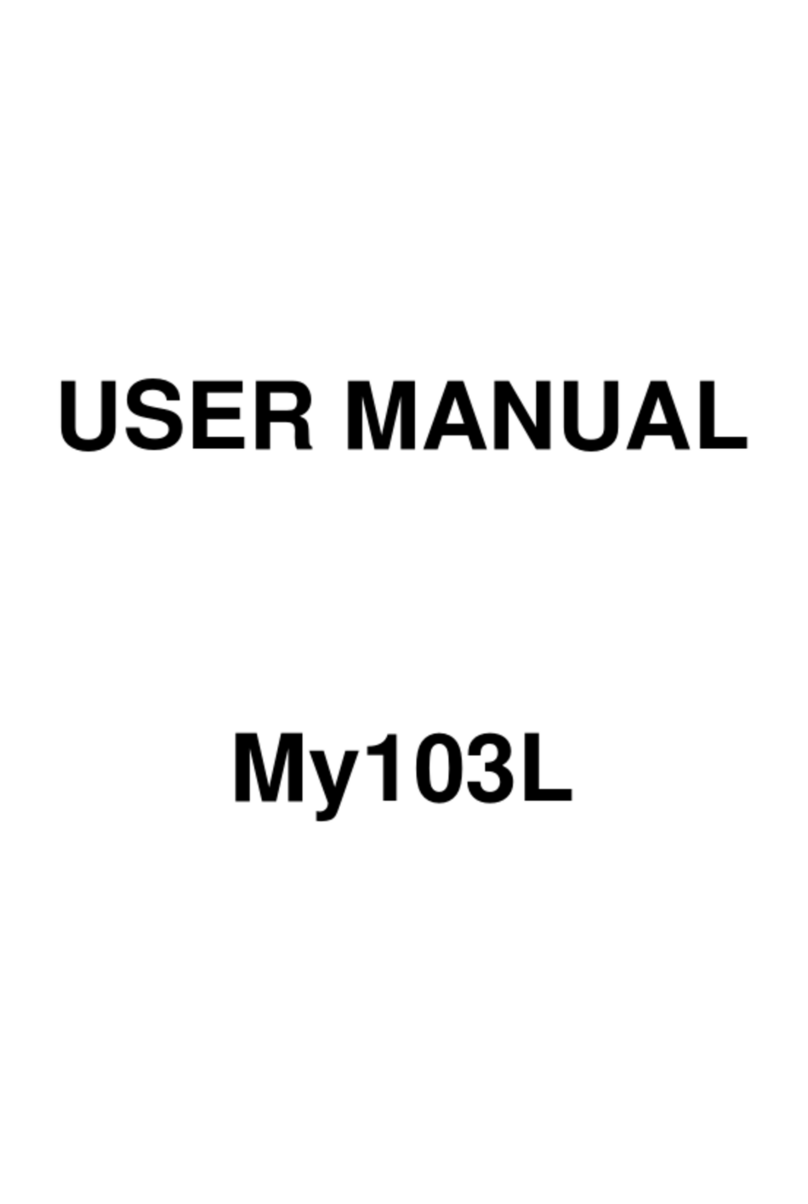
Sagem
Sagem My103L User manual

Sagem
Sagem my411Cv Vodafone User manual

Sagem
Sagem MY411C User manual

Sagem
Sagem B2005 Guide

Sagem
Sagem MY X6-2 User manual

Sagem
Sagem PW 302X User manual

Sagem
Sagem MYC-3 User manual

Sagem
Sagem My S-7 User manual

Sagem
Sagem MY850V Crystal User manual