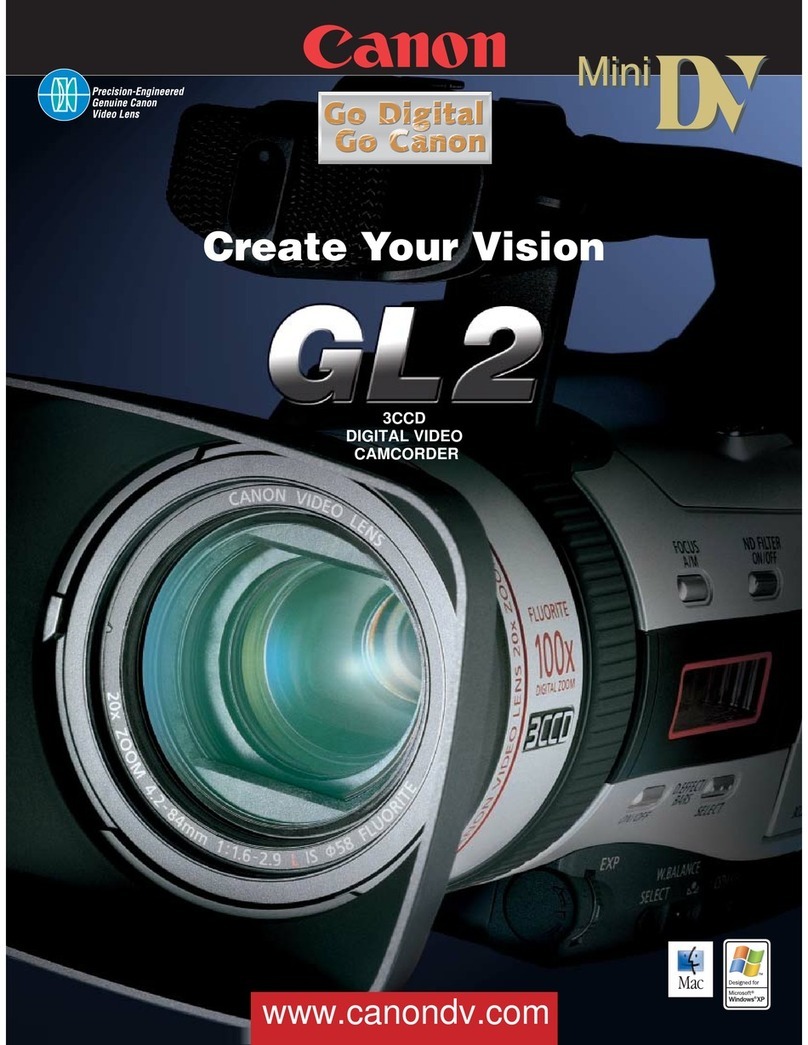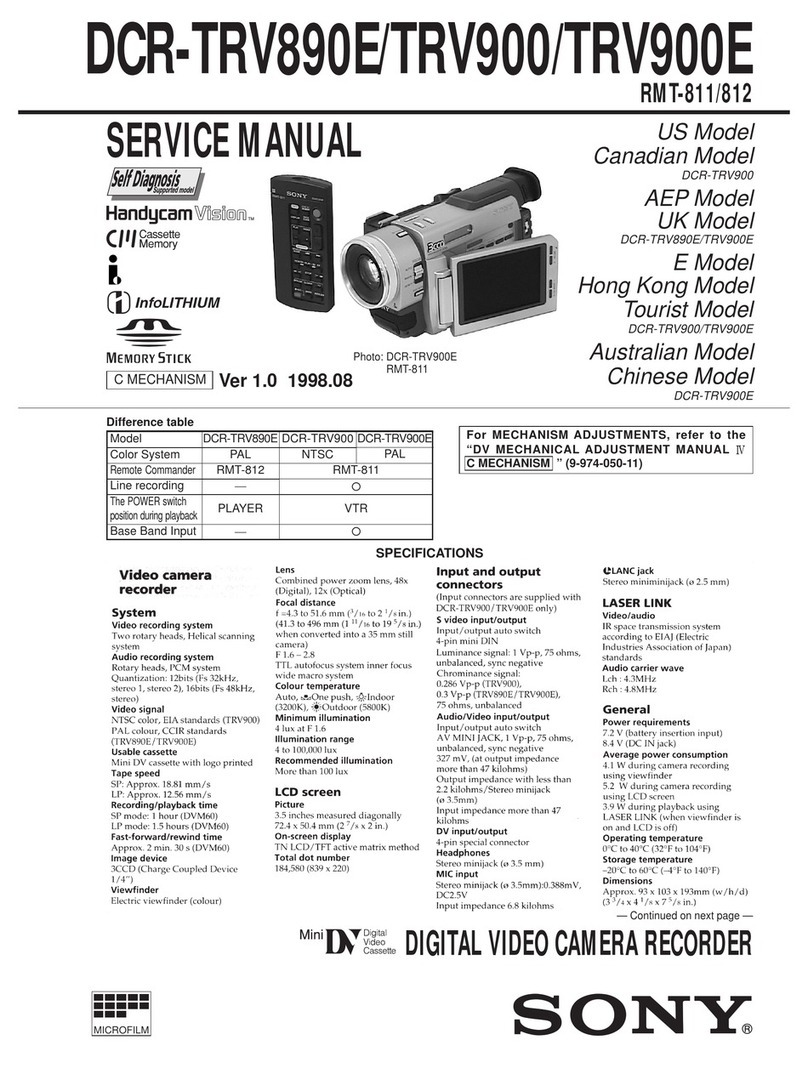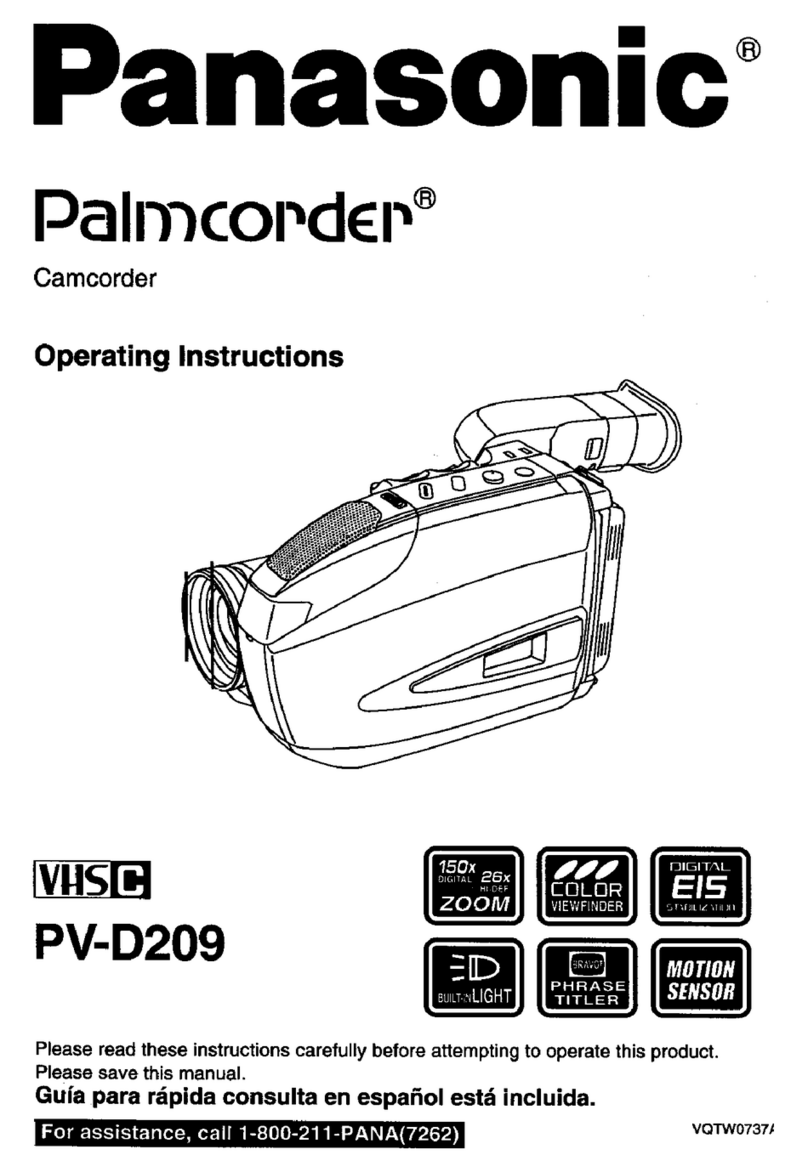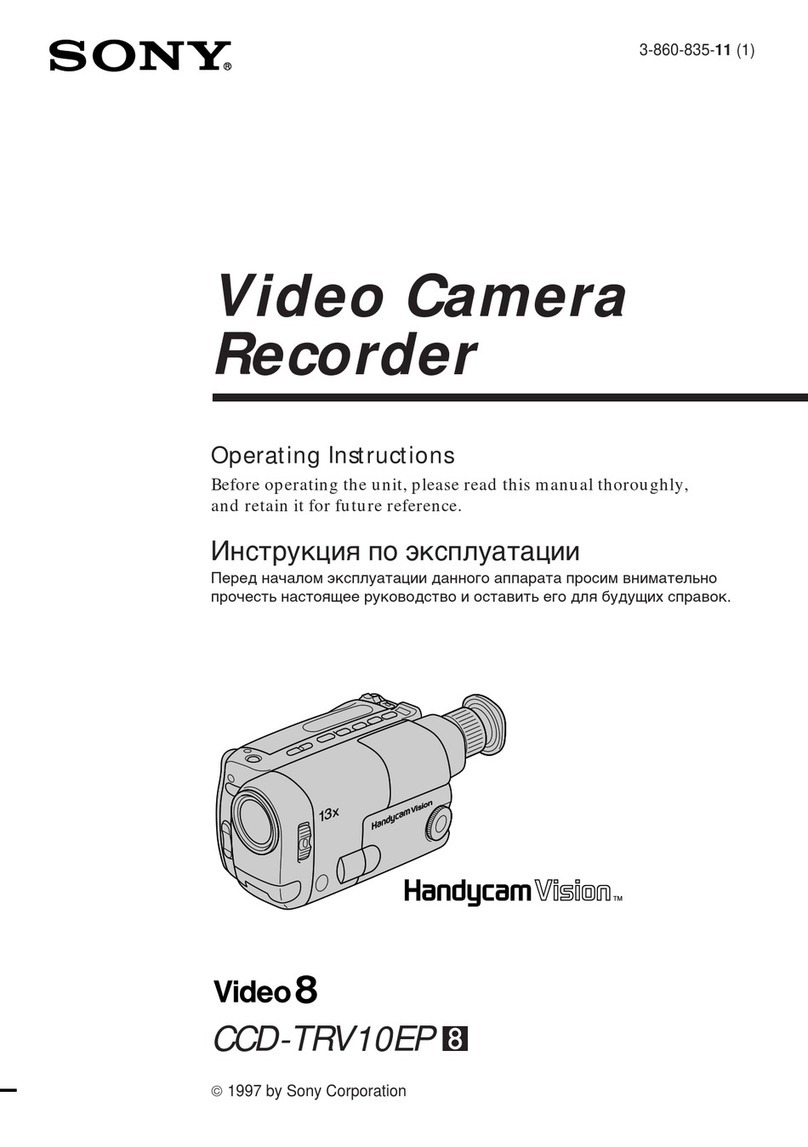Enlaps Tikee User manual

User’sGUide
Tikee &Tikee
PrO
V1

2
Table of contents
Table of contents..........................................................................2
Beginning.....................................................................................3
First steps with Tikee...................................................................6
Getting started with the mobile application...........................12
Visualization of your timelapse in My Enlaps..........................22
Maintenance...............................................................................36
Battery information...................................................................37
Troubleshooting.........................................................................39
Trademarks.................................................................................40

3
1
Beginning
. Overview of your Tikee/TikeePRO
Here are the main components of the box :
The box of your Tikee contains:
1 Tikee
1 Quick start guide
1 Hexagon wrench
1 Microber cloth
. Package contents
Power button
A long press (3 seconds) to
turn on/off your Tikee.
Micro SIM slot
Slot to insert a micro SIM (only
for TikeePRO).
MicroSD card slot
Slot to insert a memory card
Micro USB port
To recharge your Tikee
(Micro USB cable not supplied).
Trigger button
To start or to stop a pre-set
timelapse sequence.
The back side of Tikee has many functions.
Each function is explained below with its corresponding icon.
Power LED and Trigger LED
To indicate status, battery
level and in-progress
sequence.

Getting started with the mobile application
4
1
Beginning
Beginning
. Prerequisites
Some elements are needed to ensure the optimal functioning of your Tikee:
- A microSD card (not supplied) is needed to use your Tikee (see dedicated section)
TikeePRO users: a micro SIM card (not supplied) is needed for the upload of data with 3G/4G network.
- A smartphone (supported versions: Android 5.0 and up/iOS 10.0 and up)
- A tablet or a computer with an Internet connection (to edit and publish your time lapses)
. Creating a user account on the web
application MyEnlaps
Previously you have to create an account on MyEnlaps web app to then use web and mobile
applications.
If you have not yet created an account, connect from a mobile phone, a computer or a tablet to
https://my.enlaps.io .
Follow the steps below:
Step 1: Click on ‘‘Get started’’.

First steps with your Tikee
Getting started with the mobile application
5
1
Tikee Remote is the essential mobile application for your Tikee. You can control it and
set timelapses with your personal settings.
This mobile application is required for your Tikee to work properly.
Beginning
Once the general terms of use of the web application read, please check the box ‘‘I agree to the
terms of use’’.
Your login IDs are the same on the web application and on the mobile application.
Step 2: Fill in your personal information.
. First charge of the device
Caution! For an optimal use of your Tikee/TikeePRO, you have to fully charge the battery
before the rst use.
Plug a USB cable (not supplied) into your Tikee into the dedicated USB slot.
Make sure that the logo is facing down to avoid damaging the USB slot.
Plug the other end of the USB cable into your computer or into a power adapter (not supplied),
and then into a power outlet.
Note : the sealing of your Tikee is not guaranteed when the USB cable is plugged into the USB
slot.
. Downloading the mobile app

First steps with your Tikee First steps with your Tikee
6
2
Getting started with the mobile applicationBeginning
. MicroSD card (not supplied)
Insert the microSD card into the slot on the back side of your Tikee.
Technical information about microSD cards compatible with Tikee :
- microSDHC, microSDXC,
- 8GB to 128GB capactity,
- U3 class recommanded (Minimum : Class 10 or UHS-I, adequate for Tikee or TikeePRO taking
photos only in jpeg).
Note: Before use, we strongly recommend to format the microSD card (see corresponding chap-
ter). This can be done directly from the mobile application.
Caution! Although both cards have the same format and t into the slot of each other, the
slots are not interchangeable and the Tikee will not work if you interchange it.
. Micro SIM card
To use the 4G network with your TikeePRO you have to previously subscribe to a 4G subscription
with the telecommunication provider of your choice.

First steps with your Tikee
7
2
2
What volume of monthly data to choose?
Few exemples :
- 1 photo every 15 minutes, 24/24 : about 7,2 GB/month
- 1 photo every hour, 10h a day : about 0,75 GB/month
- 1 photo every minute for 5 hours a day : about 22,5 Go/month
. Buttons and LEDs
Power button
• Press 3 seconds : power on your Tikee
• One press when the Tikee is on : display the battery level
• Press 3 seconds : power o your Tikee
Trigger button
• Press once : start a time lapse sequence
• Press 3 seconds : stop shooting
Power LED
• O : Your Tikee is turned o or in standby
• On : Your Tikee is powered on and active
The color is related to the battery level:
: Full battery
: Low battery
: Empty battery (two ashs before turning o)
LED de séquence
• O : no in progress sequence
• Slow ash every 10 seconds : in progress sequence
• 0.5 second red ash : bug (microSD card)
Size of the package (in GB/month) =
_ hours of shot per day x _ photos per hour x 2.5 MB per pair of images x 30 days

First steps with your Tikee First steps with your Tikee
8
2
2
. Recommendations for installing and for
framing with your Tikee
For a period of a few hours shooting, your Tikee can be installed on its rubber sole on a sucient-
ly at and not tilted surface or on a camera tripod.
For a period of several days/months shooting, we recommend to use a rigid support which
ensure a same framing over time and secure the position of your Tikee. If you want you will nd a
set of accessories for your Tikee on our store at: https://enlaps.io/products-accessories/?lang=en.
To avoid the theft and/or acts of vandalism, place your Tikee in a discreet location, high up and
use an anti-theft system (your Tikee has a dedicated anti-theft insert).
Caution! Be sure to respect the safety instructions related to work at heights and every
recommandation of security and installation of the site where your place your Tikee.
Be sure that the proper installation of the xing support and of the Tikee are correct to prevent
any risk of falling. The Tikee should not be installed in balanced or tilted/movable surface that
could lead to its fall.
We cannot be held responsible for any damages that may result from improper use of our
solution.

First steps with your Tikee
9
2
2
Your Tikee has wide angle optics. When photos are uploaded to the web application, it makes
the fusion of the left image and the right image. The images are rst put at and then
combined to get a single panoramic image.
Therefore we recommend to keep your Tikee the more at possible during the installation
to minimize distortion of the image (you can use a bubble level or your smartphone with a
dedicated mobile application).
Once you have chosen the framing, lock the position of your Tikee so that there is no change in
the framing over the time.
Be sure to use a hard mounting bracket to ensure a same framing of the shooting over the time.
We recommend to use the stainless steel arm designed by Enlaps for Tikee.
. Settings of the solar panel
The autonomy of your Tikee through the solar resource is directly related to the installation
location.
It depends on:
- the shade on the photovoltaic panel during the day (roof, pole, tree,...), the more shade the less
energy is produced;
- the orientation of the solar panel (South in the Northern Hemisphere, North in the Southern
Hemisphere);
- the inclination of the solar panel (at close to the equator, about 30° in France);
- outside temperature (warmer and more performance degrades).
After the desired framing chosen (cf. page 8-9), you have to adjust the position of the solar panel.

First steps with your Tikee First steps with your Tikee
10
2
2
1. Setting the orientation of the solar panel:
Start with the orientation of the panel to full south if
you are in the Northern Hemisphere, or full north in the
Southern Hemisphere. You can use a compass, a watch
with a compass function or a mobile application on
your smartphone.
(Example below with the PV Optimizer application (iOS
only) which allows you to adjust the rotation and incli-
nation of the panel).
2. Setting the inclination of the solar panel:
Tilt the panel according to the latitude of your posi-
tion (approximately 30° in France for example).
Once the panel has been tilted at the desired angle,
lock it with the 2 screws located on either side of the
photovoltaic panel.

Getting started with the mobile application
First steps with your Tikee
11
2
2
3. Orientation and tilt settings using the PV Optimizer mobile application (iOS only):
Open the application and scroll to the screen called ‘’PV Alignment’’. Place your smartphone at on
the photovoltaic panel of your Tikee and orientate/tilt the panel until you overlap the 2 crosses in
the app (see below).
Don’t forget to lock the rotation and the inclination of the solar panel once done.
In a windy area, we recommended to keep the panel at or with a low inclination to avoid
vibrations.
Misalignment Correct alignment

Getting started with the mobile application Getting started with the mobile application
12
3
First steps with your Tikee
Before you keep reading, make sure you have followed the instructions of Chapter 1 - Beginning.
1. Connect your Tikee to mobile app
1. Once your Tikee is powered on and nearby:
launch the mobile app Tikee remote and
log in with your IDs - same as the web app.
2. Select your Tikee in the
nearby Tikee list.
Your Tikee is then associated with your user account. The association prevents any other user
account to use your Tikee. For more information, please refer to the corresponding chapter.

Getting started with the mobile application
13
3
2. Setting up a timelapse sequence
4. Accessing the wireless settings:
Click on the WiFi (Tikee/TikeePRO) or 4G (TikeePRO) icon and set up the connection.
It allows the data upload from your Tikee to the web application.
To create your rst sequence, click on
3. You access directly to the status
screen of your Tikee:
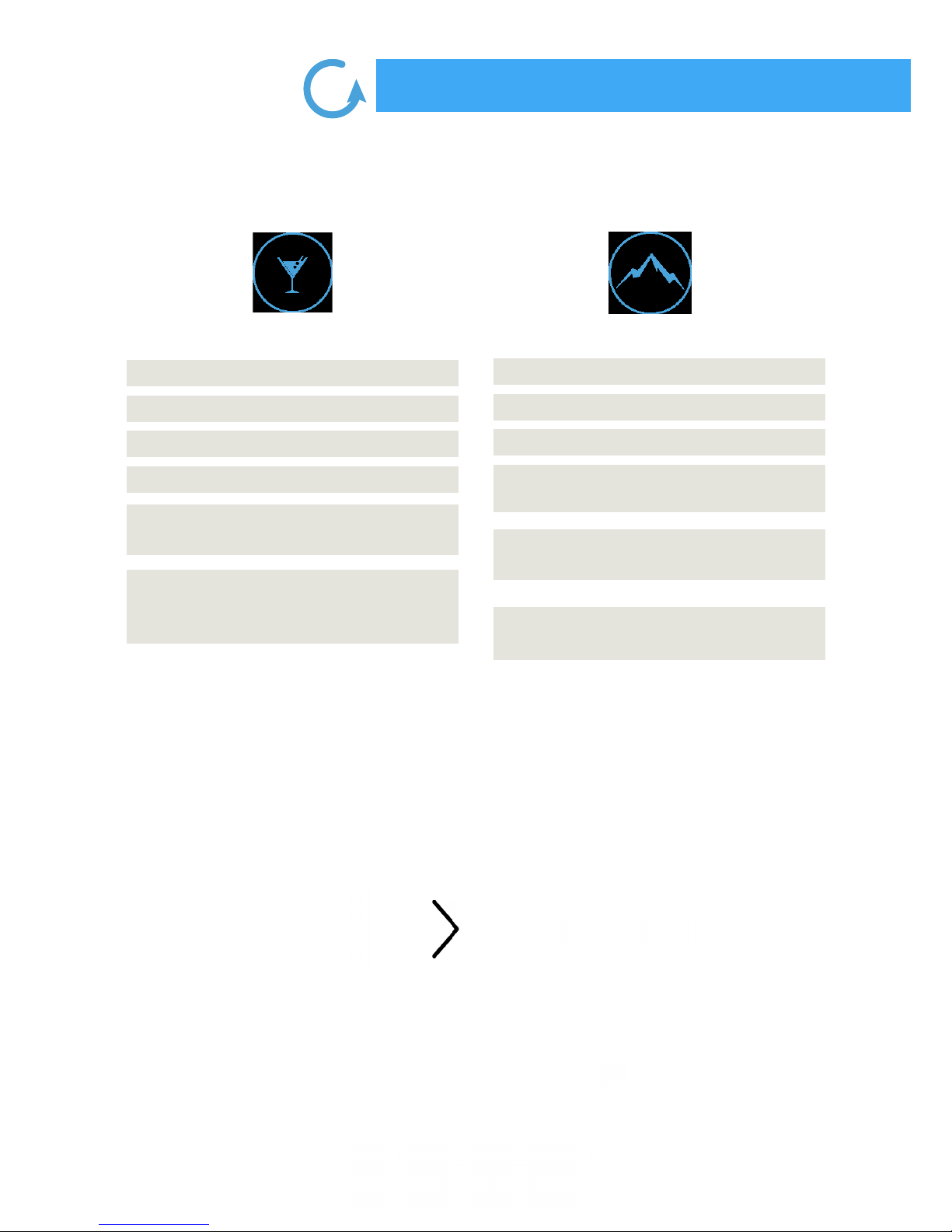
Getting started with the mobile application Getting started with the mobile application
14
3
SHORT TERM
Minimum interval
Maximum interval
DNG format
Max. duration
Shooting during
a period of the day
Upload of photos
on the web app
6s
45s
No
2.500 photos
No
Yes once timelpase
ended
MEDIUM AND LONG TERM
Minimum interval
Maximum interval
DNG format
Max. duration
Shooting during
a period of the day
Upload of photos
on the web app
1 min
24h
Yes (TikeePRO)
Innite (depends on
the interval and the sunshine)
Yes *
Yes **
* Set 00h00 for shooting 24/24
** Every 25 images and at least once a day
Once your timelapse sequence is congured, launch it from the mobile application by clicking
on ‘’Start recording’’ or by pressing the button ‘’Trigger’’ on your Tikee (see corresponding
chapter).
Choose the type of sequence and set it up.
The timelapse will start at the time you set.
You can put an end to an ongoing sequence by pressing again the ‘’Trigger’’ button.
You can check the status of your Tikee at any time by clicking on:

Getting started with the mobile application
15
3
3
3. Rules of configuration of the sequences-
Up to 9 sequences can be scheduled.
The rule is that two short-term sequences or two long-term sequences cannot be realized at the
same time.
However a short-term sequence can start while a long-term sequence is in progress.
Restrictions exist in the case of a short-term timelapse which interval between each picture is less
than 15 seconds.
. Format and size of the images
JPEG
DNG
Left and right image stored on the SD card: 4608 x 3456 each, approx. 4 MB (8 MB per pair)
Left and right images sent on the web app: 2664 x 1998, approx. 2.5 MB per pair
Panoramic image resolution after fusion: 4000 x 1400, approx. 2 MB per panoramic image
TikeePRO only.
The DNG format images are not uploaded, nor usable on the web app.
Left and right image stored on the SD card: 4608 x 3456, approx. 37.5 MB (75 MB per pair)

Getting started with the mobile application Getting started with the mobile application
16
3
3
The autonomy of your Tikee depends on several factors:
• the sunshine and the exposure of the solar panel;
• the type of time lapse (short or long term) and the shooting interval;
• the upload of photos on the cloud (or no) and the quality of the connection.
Here are estimates of autonomy using only tbattery energy (these numbers may be signicantly
revised upwards depending on the sunshine) and with an ambient temperature of 20°C:
Without upload With upload (125KB/s)
Short-term
timelapse
Long-term
timelapse
Maximum
12 hours
Maximum
10 hours
1 photo every 5 minutes:
8 d (24/24) / 14 d (12 h/24)
1 photo every 15 minutes:
20 d (24/24) / 30 d (12 h/24)
1 photo every 30 minutes:
30 d (24/24) / 41 d (12 h/24)
1 photo every hour:
41 d (24/24) / 50 d (12 h/24)
2 photos per day: 60 days
1 photo every 5 minutes:
2.6 d (24h/24) / 5 d (12h/24)
1 photo every 15 minutes:
7 d (24h/24) / 13 d (12h/24)
1 photo every 30 minutes:
13 d (24h/24) / 21 d (12h/24)
1 photo every hour:
21 d (24h/24) / 31 d (12h/24)
2 photos per day : 52 days
Once the time lapse sequence(s) are set up, you can start the time lapse(s) from the status menu on the
mobile app by clicking on ‘Starting recording’, or by pressing the ‘Trigger’ button ( ) at the rear side
of your Tikee.
The sequence(s) is/are started when the‘’sequence LED’’ ashes :
• 3 seconds of slow blue ashing light : ongoing sequence (standby between two shots)
• 2 seconds of xed blue light : ongoing sequence (active and ongoing shooting)
Note: If you create new time lapses sequences and that your Tikee is still in timelapse capture mode, you don’t
need to start again the new time lapses sequences.
. Autonomy
. Starting a timelapse

Getting started with the mobile application
17
3
3
. Checking the progress of a time lapse
You can check the status of each scheduled timelapse sequences by clicking on it from the mosaic
sequences menu.
‘’Medium and long-term’’ sequences can be searched, edited and removed.
‘’Short-term’’ sequences can be searched and removed, but not edited.
When a sequence is in progress you can know how much images have been shot and if you have set
up the connection.
. Checking the status of your Tikee
You can check the status of your Tikee by clicking on: on the left top of the mobile app.
Indicates the remaining battery percentage
Indicates the available space on the memory card
Click on this button after setting up a timelapse sequence to start
recording
Allows uploading of photos from the microSD card to web app.
This function may not be available (during a in progress timelapse
sequence for example) and could appear shaded.
Indicates the status of your Tikee.
The dierent status are: idle, waiting, timelapse in progress and time
lapse done.
In the same way, you cannot start recording a time lapse
sequence when the mobile app is uploading images.
. Setting up the connection of your Tikee to
My Enlaps web app
If you want use yourTikee’s WiFi modem or 4G LTE modem (TikeePRO only) to regularly upload photos
to My Enlaps web application, you have to complete the following settings.
Active connectivity mode is displayed on the mobile application screen.

Getting started with the mobile application Getting started with the mobile application
18
3
3
To view the active connectivity mode, follow this path on the mobile application:
Connecting to WiFi (Tikee and TikeePRO)
Note: The WiFi connection is not possible on WiFis that require a connection to a web portal (which
is often the case on an industrial site or on free networks WiFis).
SSID: name of the WiFi to which you want to be
connected to
Password or security key: enter the password/se-
curity key of the wireless network
Security type: choose from the drop-down menu
the type of wireless network security
Once the parameters lled to save them
click on: Save
We recommand to test the connection of your
Tikee once the parameters are set up.
For that click on ‘’Test connection’’.
This step may take several minutes because the
Tikee will check all of the steps to be connected to
My Enlaps web application server.
At the end of the test you will receive a notication
about the success or not of the test.
In case of failure: check if the quality of the wireless network is sucient (for example you can test the
connection on your smartphone beforehand).

Getting started with the mobile application
19
3
3
Connecting to a 3G/4G telecom network (TikeePRO)
Previously you have to insert a microSIM into the dedicated slot of your Tikee.
Username: this eld is optional
Password: this eld is optional
APN : this eld is required - most of the time you
can nd it on the website of your telecom service
provider
PIN 1 : mandatory - this is the PIN code of the SIM
card
PIN 2 : this eld is optional
Once the parameters lled to save them
click on: Save
We recommand to test the connection of your Tikee
once the parameters are set up.
For that click on ‘’Test connection’’.
This step may take several minutes because the Tikee
will check all of the steps to be connected to My
Enlaps web application server.
At the end of the test you will receive a notication
about the success or not of the test.
Click here for additional information.
Not connecting your Tikee
If no network is in range or if you do not want the photos being automatically uploaded to My Enlaps
web application, you can select the WiFi or 3G/4G icon, then clear the elds and save the settings.
. Advanced settings
Formatting the microSD card
We recommend to format the microSD card before rst use.
You can format it directly from the mobile application.

Getting started with the mobile application Getting started with the mobile application
20
3
3
Here is the path on the mobile application to format the microSD card.
You cannot format the microSD card when a timelapse sequence is in progress.
Unlinking your Tikee from your user account
The association of a Tikee with a user account is automatic and occurs during the rst linking (connec-
tion of your Tikee to the mobile app). During the following connections, the Tikee linked to your
account are marked with 2 chains:
A Tikee can only be associated with a single user account.
It is possible to connect several smartphones with the same user account.
If you want another user to use your Tikee (when you sell your Tikee or loan it for example), you can
unlink it from your account. This unlink can also be done on the web app.
You will not be able to link with a Tikee associated with another account than yours. You have to unlink
it rst.
Caution! Once unlinked, any user who has downloaded the Enlaps mobile application can be linked
to your Tikee.
Linked TikeeUnlinked Tikee
Other manuals for Tikee
2
This manual suits for next models
1
Table of contents