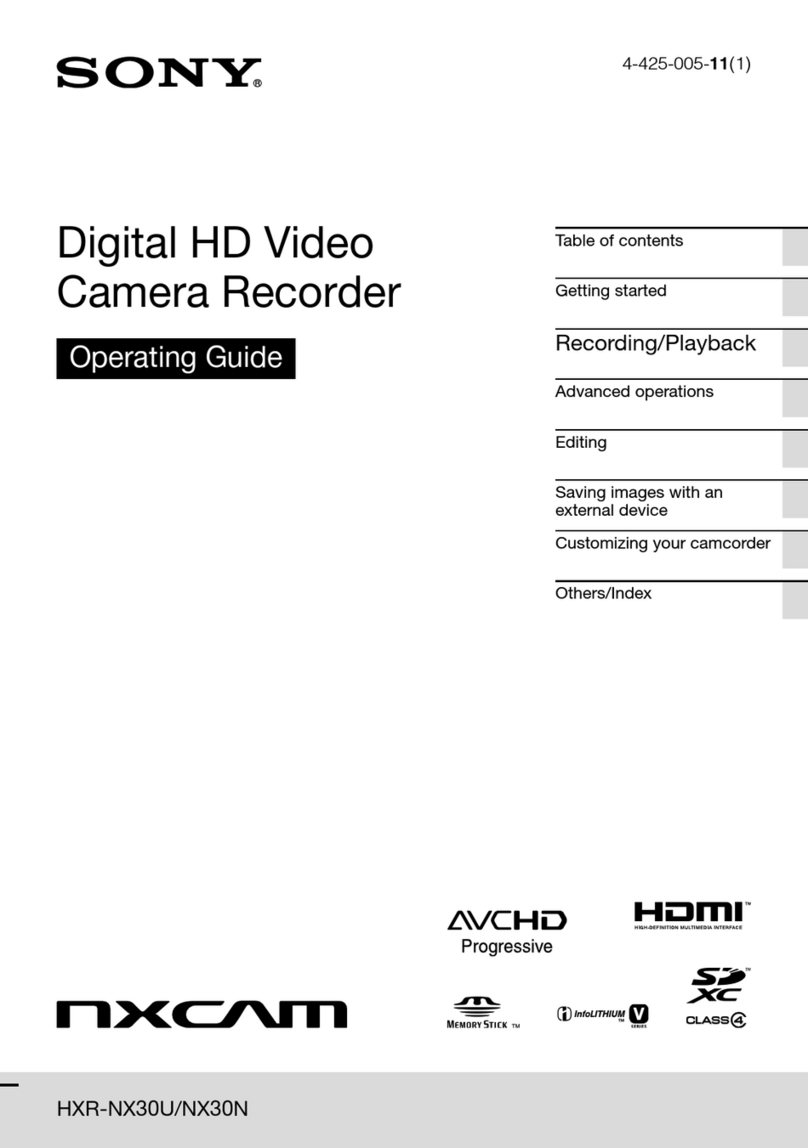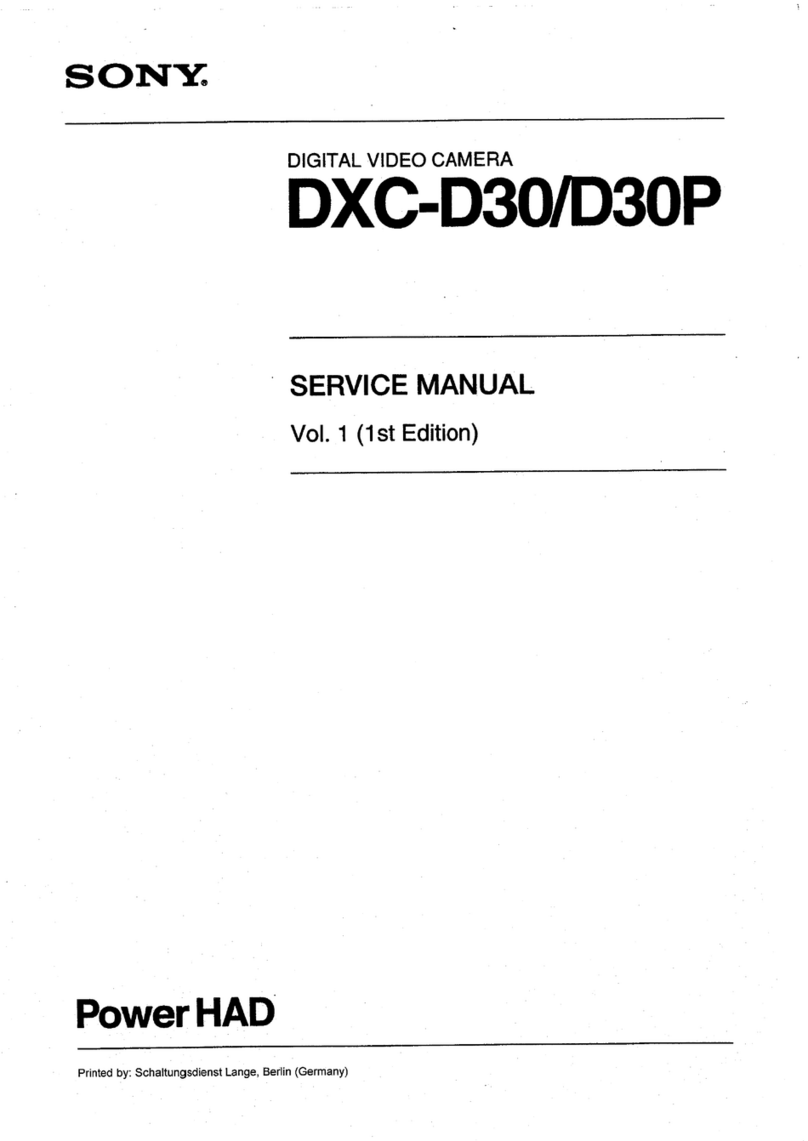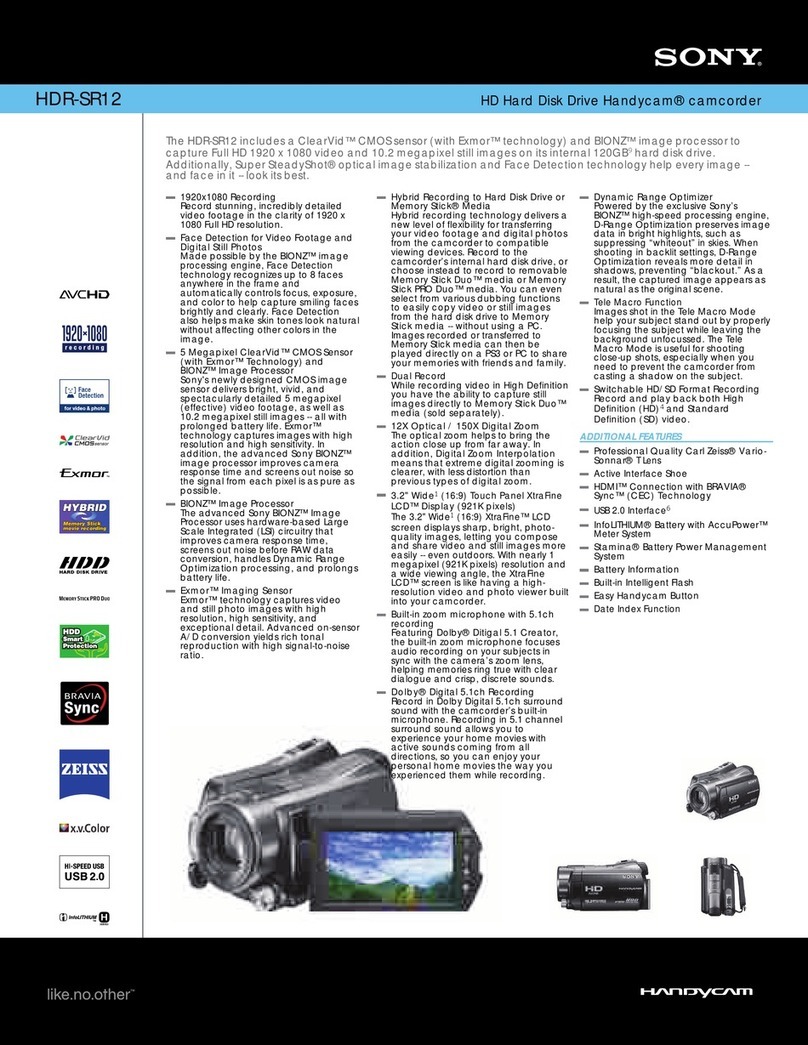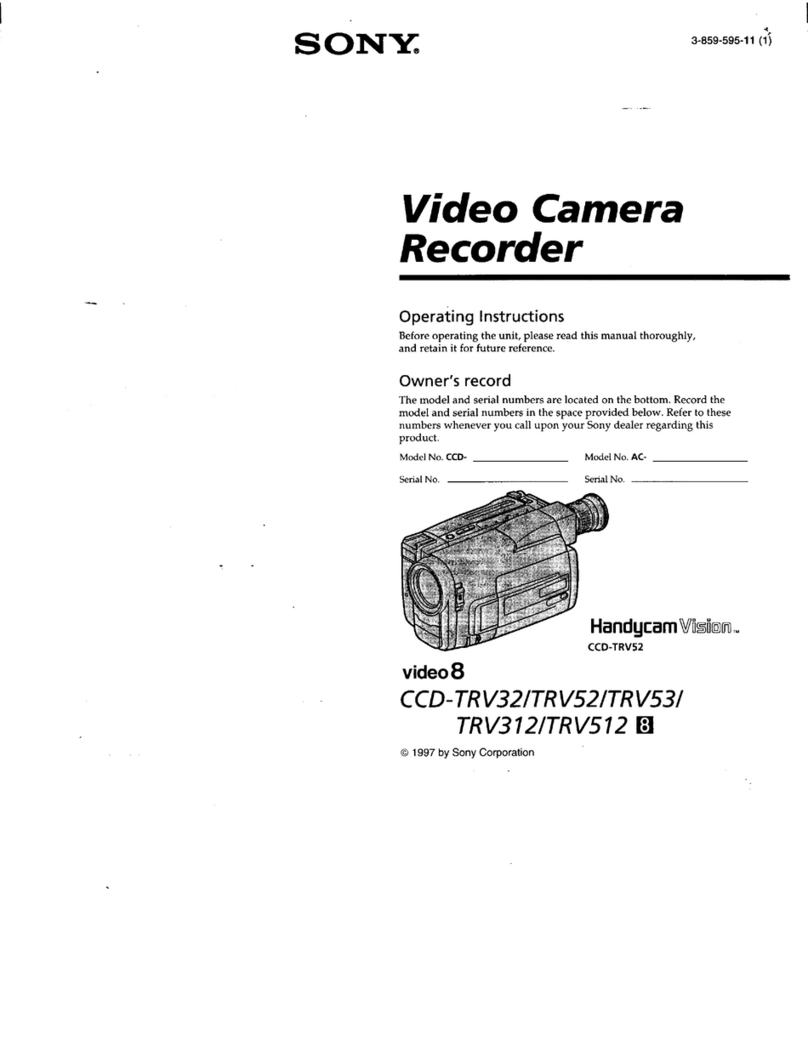PAGE 3
STEADYSHOT
Select steadyshot from the MENU for hand-held
shot to compensate for camera shake. In the case
of excessive camera shake, steadyshot will not
compensate.
PROGRAM AUTO EXPOSURE
Program AE is part of the menu selection and has
settings for the following:
1. Sports—for recording fast action scenes
2. Portrait—ignores subjects in the background
3. Low-light—for extreme low light conditions.
4. Spotlight—where subjects are under a bright light.
5. Surf & Snow—when recording in bright reective
light situations.
MANUAL FOCUS
Press FOCUS and the focus indicator (small hand with
an F) and turn the focus ring to sharpen focus.
Press FOCUS again to return to autofocus.
AUDIO DUBBING
The original sound can be replaced with new sound
using the built in camcorder microphone or an external
microphone. Always do audio dubs in SP mode; select
12 bit audio if you do not want the original sound to
be completely replaced during an audio dub (Always
set to 16 bit mode if you don't need to audio dub). 16
bit=48 KHz, 12 bit=32 KHz. 16 bit recommended if
editing footage later.
AV TRANSFER
Use a 4 to 4 or 4 to 6 pin DV rewire cable to dub
between two digital camcorders or to dub to a DV
deck or a computer. The connector for the DV rewire
cable is located behind a tiny ip-out door in the front
of the Camera. Media Loan has the DV 4 to 4 pin or
the 4 to 6 pin rewire cables. You can check them out
separately .
WHITE BALANCE
These cameras have a white balance menu function,
which allows you to select for shooting "indoor" under
"uorescent" or "tungsten" light, or "outdoor" under
natural light, or "auto".
CASSETTE INSERTION & REMOVAL
1. Slide the TAPE EJECT or OPEN/EJECT switch to
open the Cassette Compartment cover (located on
bottom of camera). The Cassette Holder slides out.
2. Insert a cassette with its window side facing out and
the arrow pointing down.
3. Press on the PUSH or PUSH TO CLOSE mark to
close the cassette compartment cover.
4. To eject the tape—slide the TAPE EJECT switch to
open the Cassette Compartment cover & pull out
the tape, after the compartment open.
Note: you may need to loosen the hand strap to eject
the tape. When inserting tape, make sure it faces the
right direction and push in completely.
CAMERA RECORDING
After connecting the camcorder to a power source,
insert a cassette with record tab closed. Set power
mode switch to CAMERA. Press the LCD (Liquid
Crystal Display) –OPEN Button to unlock the LCD
monitor. Swing the LCD monitor fully open and adjust
the angle. Press the RECORD/PAUSE Button to start
recording. Press it again to pause recording.
CAMERA PLAYBACK
If you wish to review your footage without going into
VCR mode, hold down the EDIT SEARCH forward
or reverse buttons to perform a forward or a reverse
visual search.
By pressing PLAY for more than 5 seconds, you will
turn on the Repeat Playback when the tape reaches its
end. To turn it off, turn the Camcorder's power off.
SPECIAL EFFECTS AND FEATURES
Steadyshot, digital zoom, program AE, high speed
shutter, audio dubbing using external or built-in
microphone, auto focus with manual focus capability,
and many digital effects. The HC65 also has a touch
screen equipped.