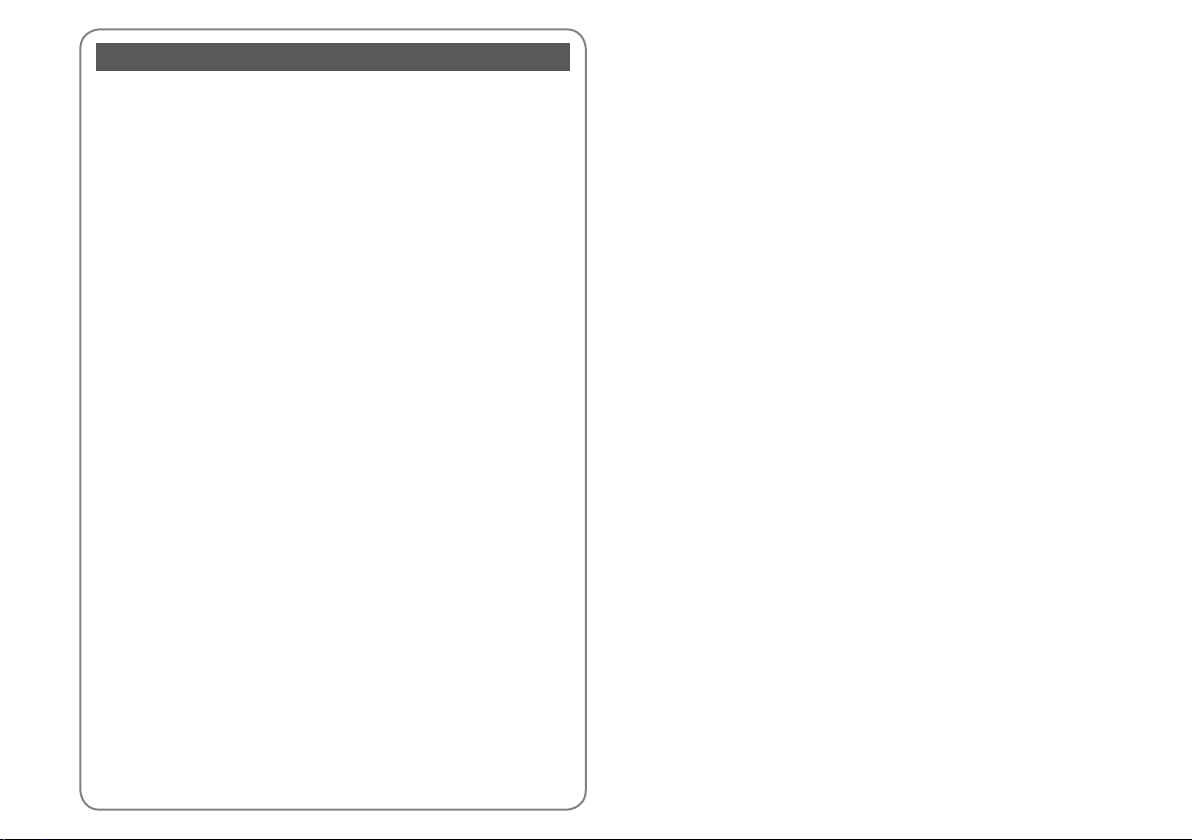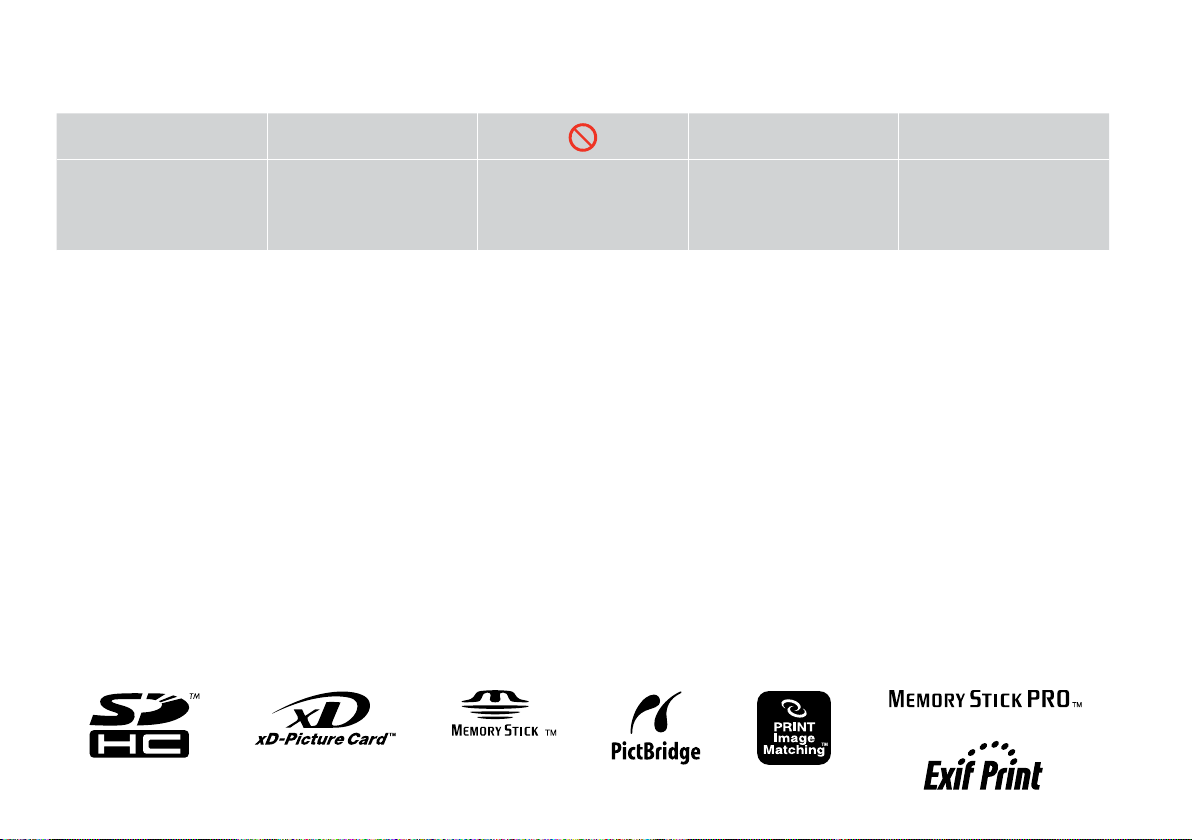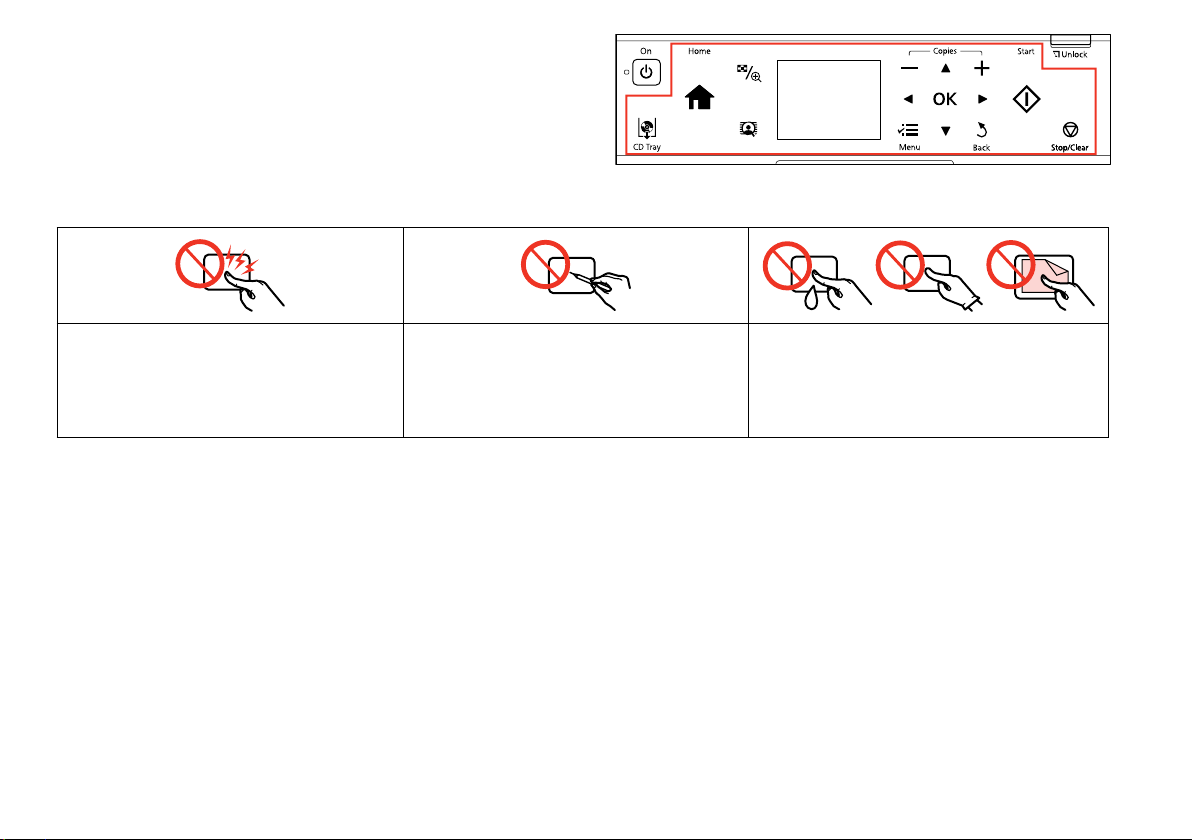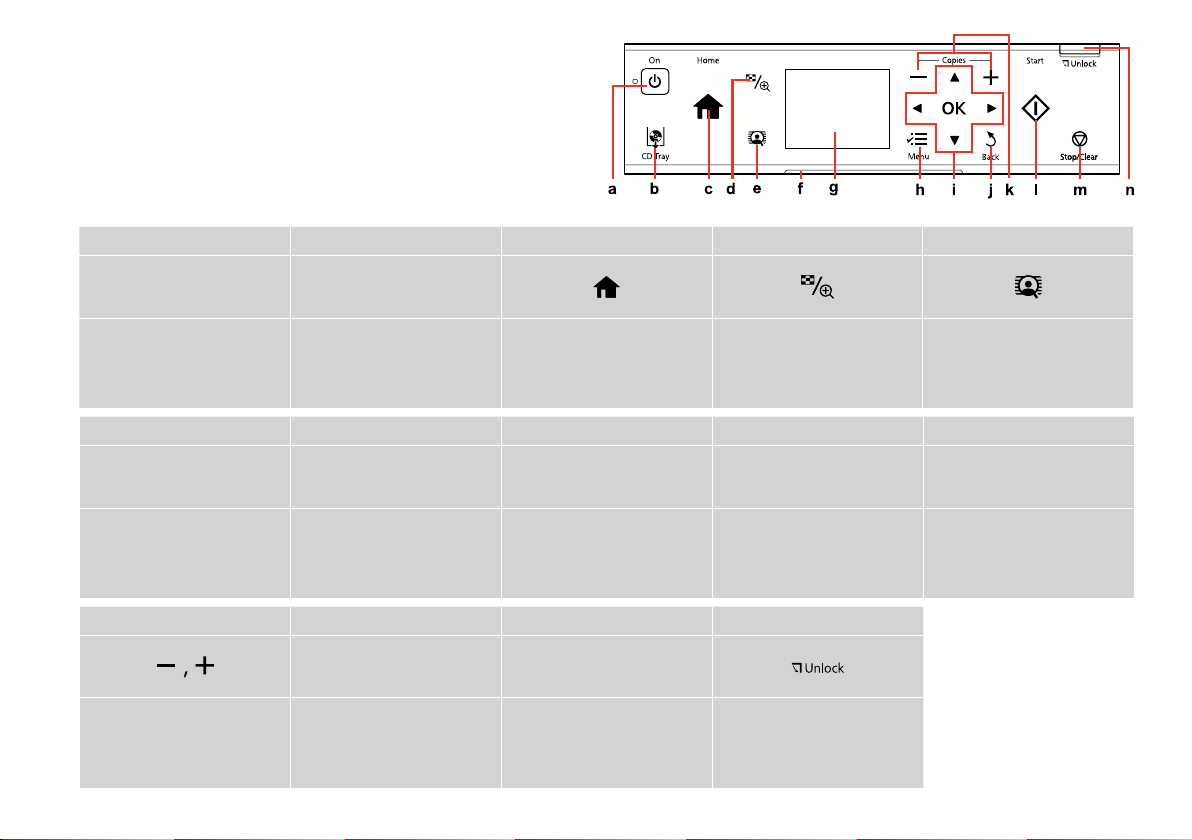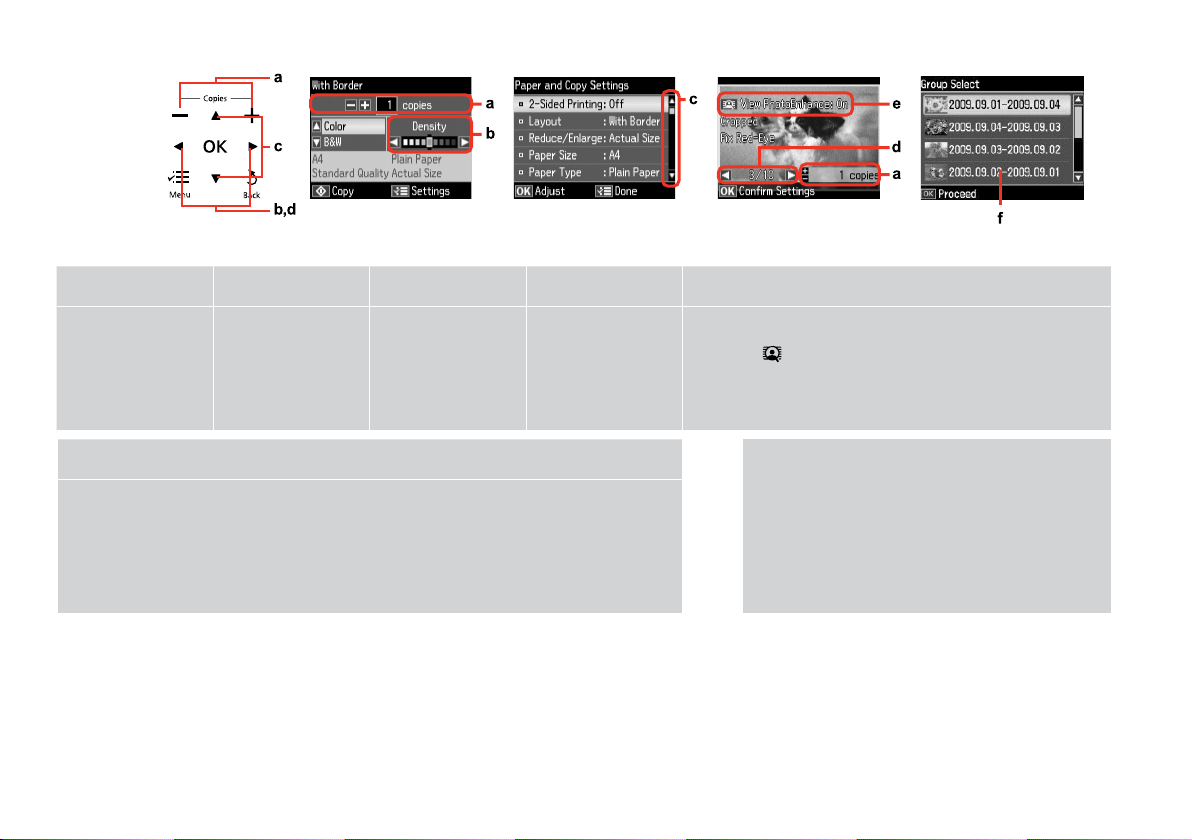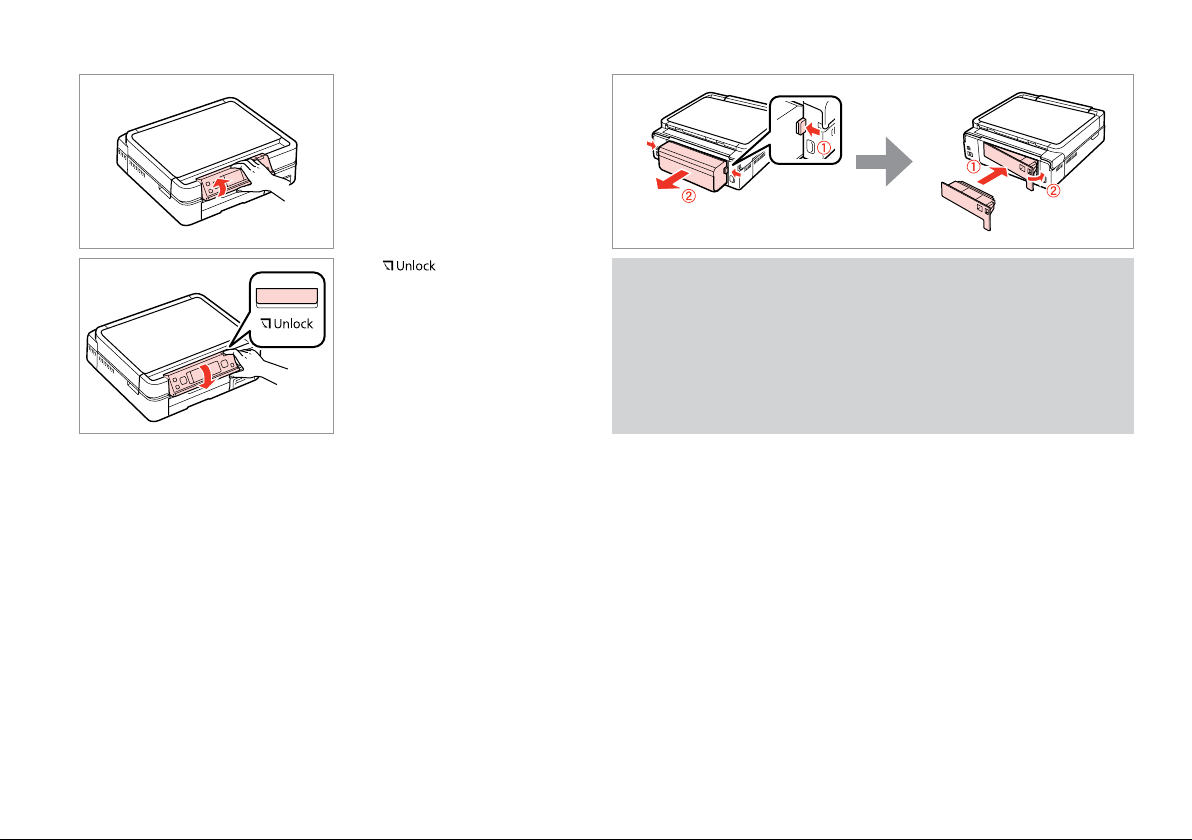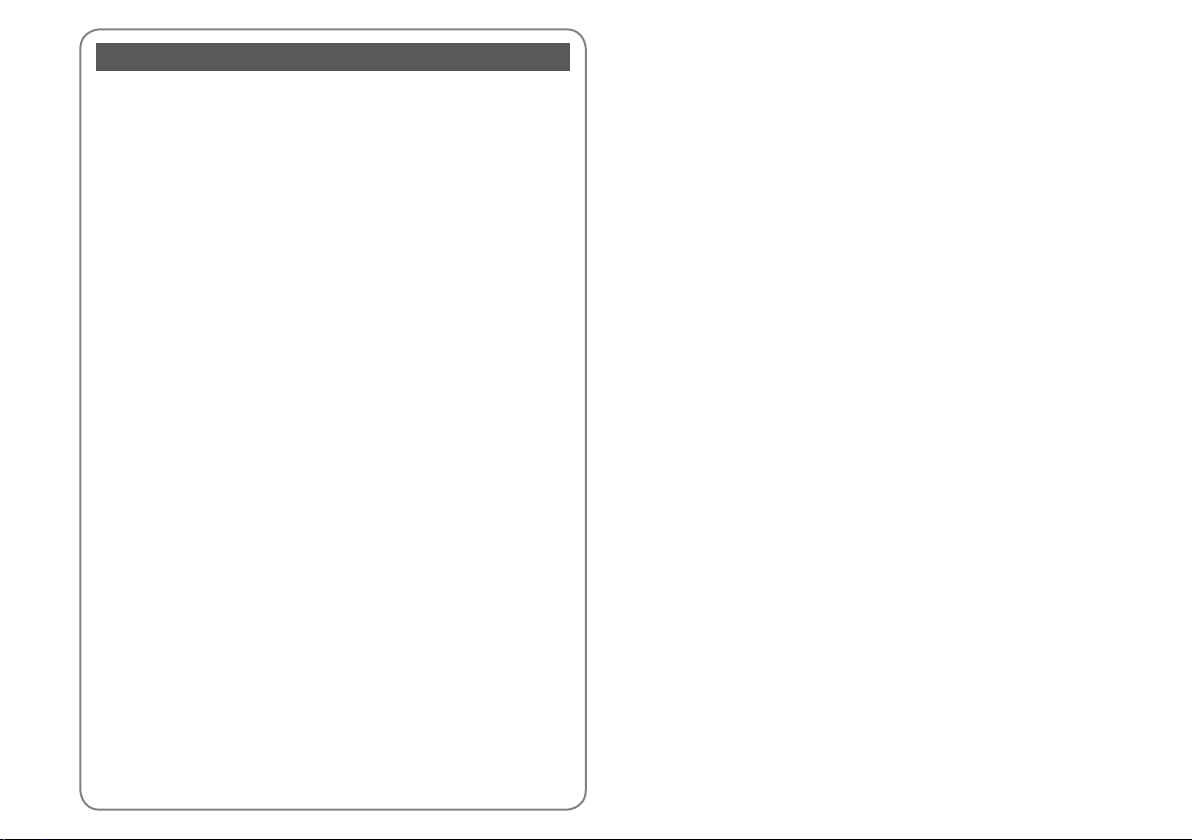
2
Contents
About This Guide..................................................................................................................................................... 3
Copyright Notice ..................................................................................................................................................... 3
Important Safety Instructions............................................................................................................................. 4
Precautions on the Touchpad.............................................................................................................................5
Guide to Control Panel.......................................................................................................................................... 6
Using the LCD Screen.............................................................................................................................................7
Adjusting Angle of Control Panel......................................................................................................................8
Using the optional rear cover .............................................................................................................................8
Handling Media and Originals
Selecting Paper..................................................................................................................................................10
Loading Paper....................................................................................................................................................11
Loading a CD/DVD ...........................................................................................................................................15
Inserting a Memory Card...............................................................................................................................17
Placing Originals ...............................................................................................................................................19
Copy Mode
Copying Documents........................................................................................................................................22
Copy/Restore Photos.......................................................................................................................................24
Copying a CD/DVD...........................................................................................................................................26
Copy Mode Menu List.....................................................................................................................................28
Print Photos Mode
Printing Photos..................................................................................................................................................30
Printing in Various Layouts............................................................................................................................32
Printing on a CD/DVD .....................................................................................................................................34
Printing Photo Greeting Cards.....................................................................................................................37
Printing from an External USB Device.......................................................................................................40
Print Photos Mode Menu List.......................................................................................................................41
Other Mode
Printing Ruled Paper........................................................................................................................................44
Printing a Coloring Sheet...............................................................................................................................46
Scanning to a Memory Card .........................................................................................................................48
Scanning to a Computer................................................................................................................................49
Backup to an External USB Device..............................................................................................................50
Other Mode Menu List....................................................................................................................................51
Setup Mode (Maintenance)
Checking the Ink Cartridge Status..............................................................................................................54
Checking/Cleaning the Print Head.............................................................................................................55
Aligning the Print Head..................................................................................................................................57
Printing from a Digital Camera ....................................................................................................................58
Setup Mode Menu List....................................................................................................................................60
Solving Problems
Error Messages...................................................................................................................................................62
Replacing Ink Cartridges................................................................................................................................63
Paper Jam ............................................................................................................................................................66
Printer Error.........................................................................................................................................................71
Print Quality/Layout Problems.....................................................................................................................72
Other Problems .................................................................................................................................................73
Contacting Epson Support............................................................................................................................74
Index ..........................................................................................................................................................................75