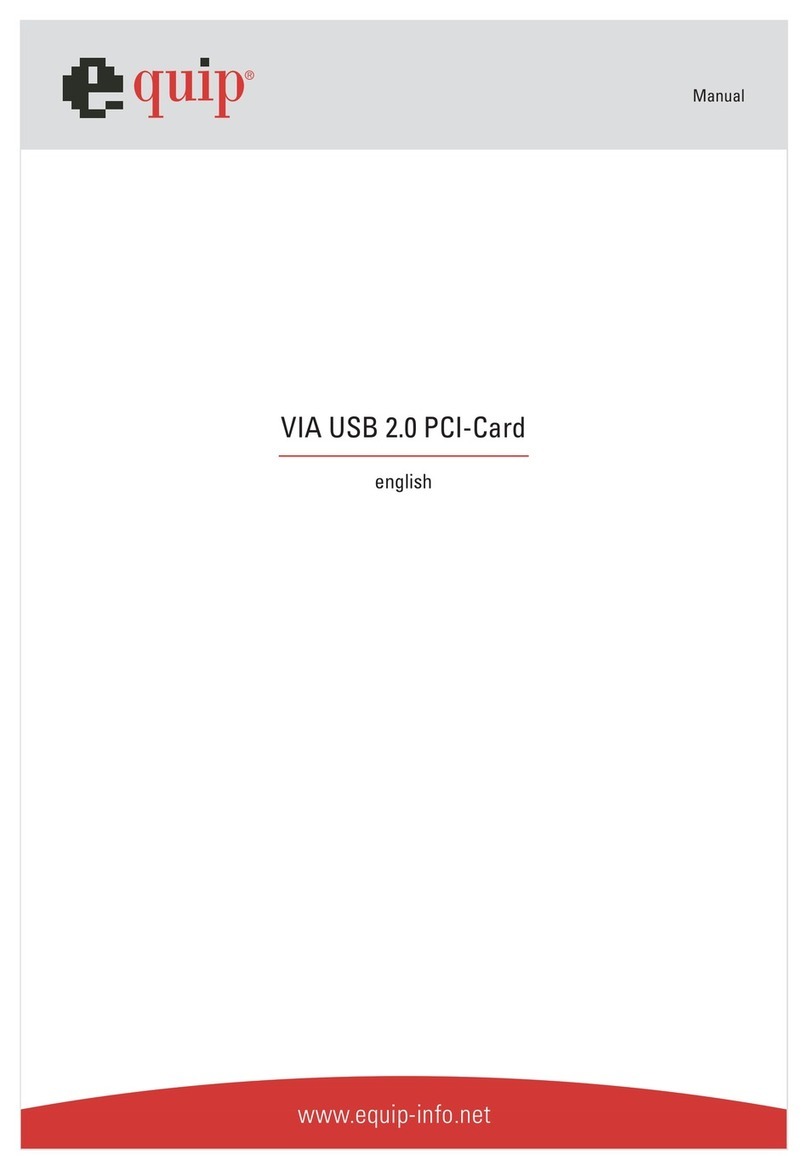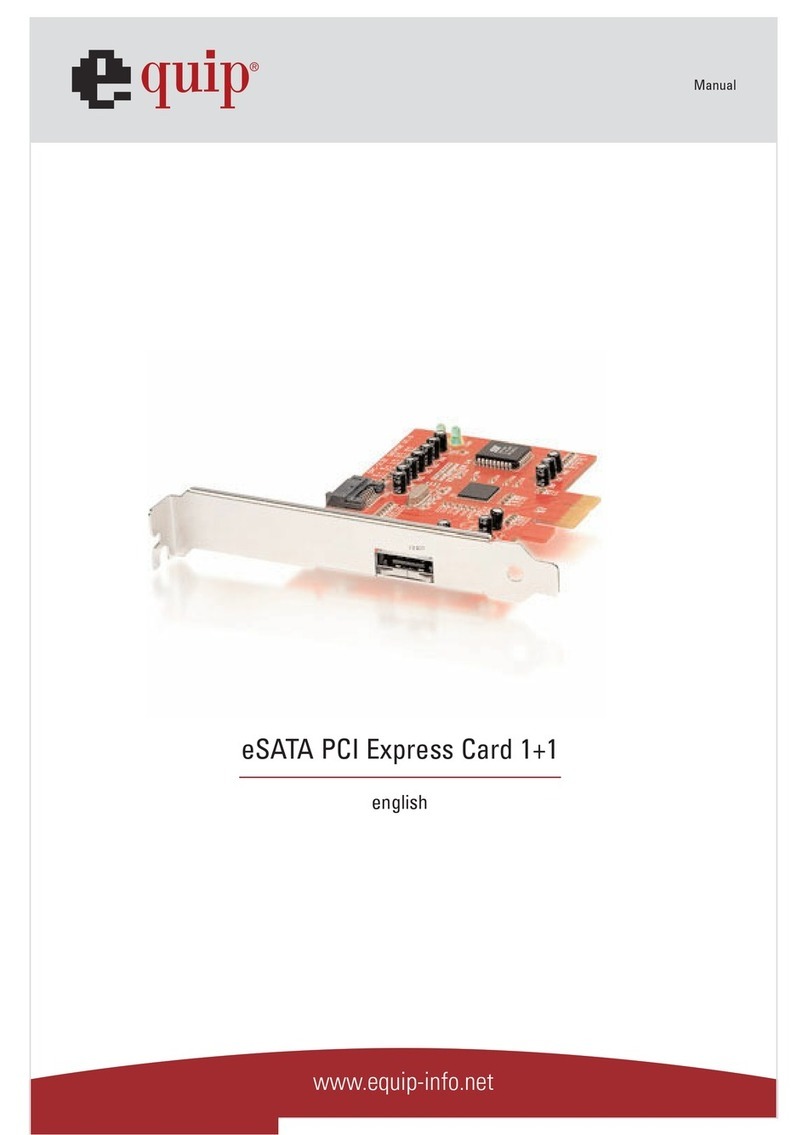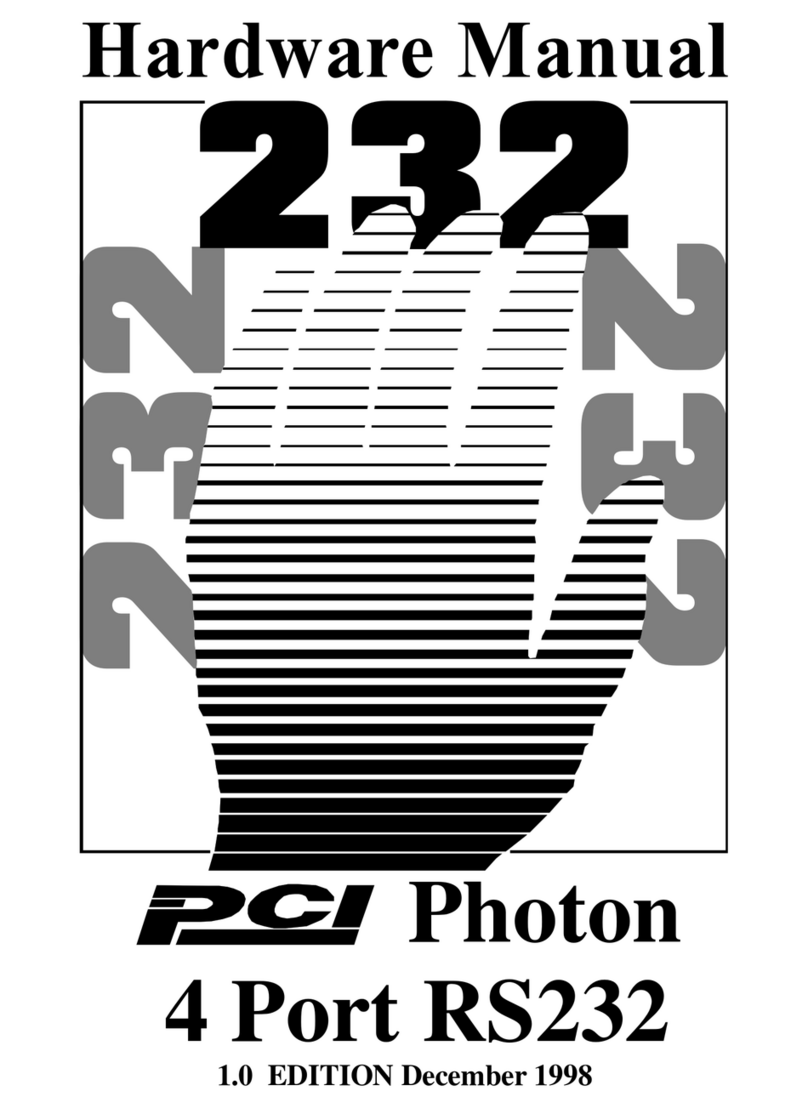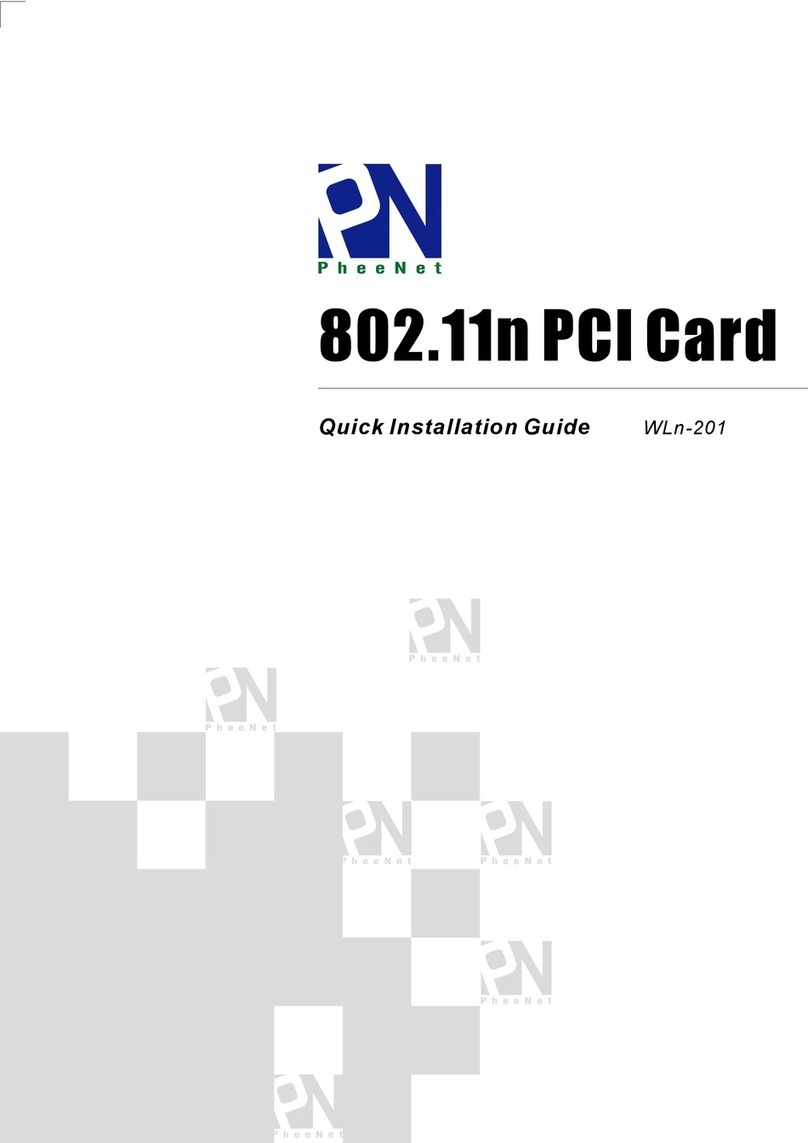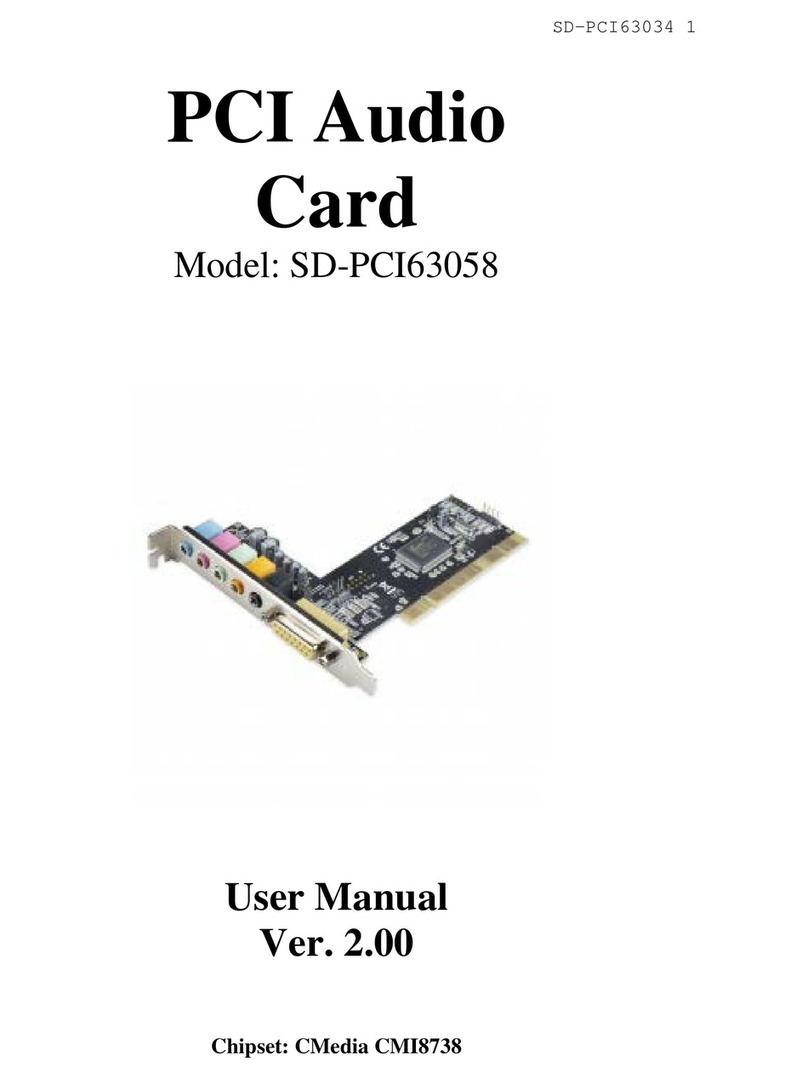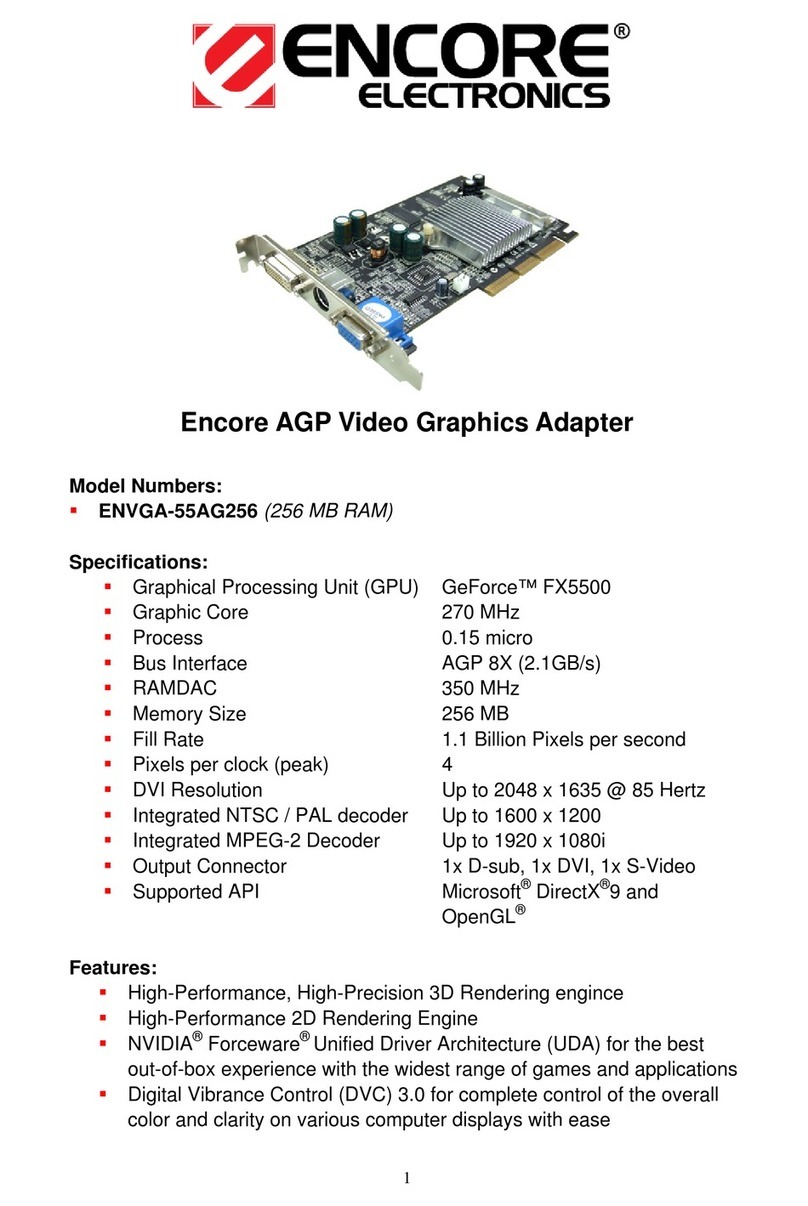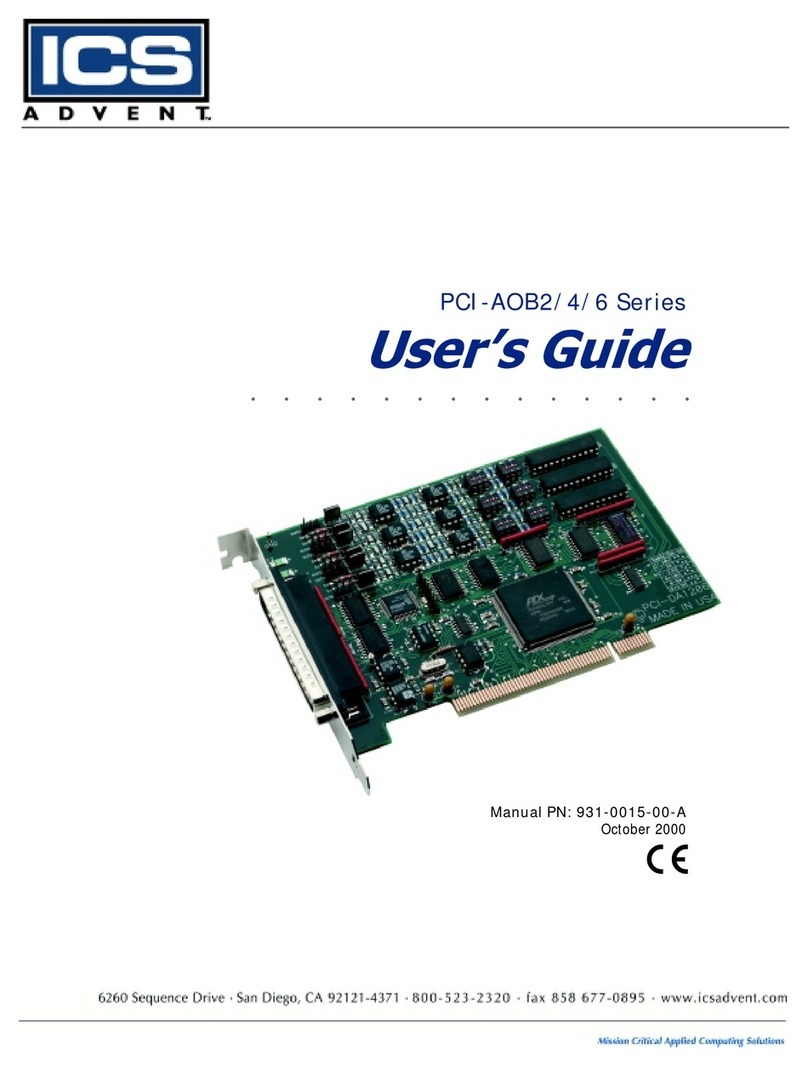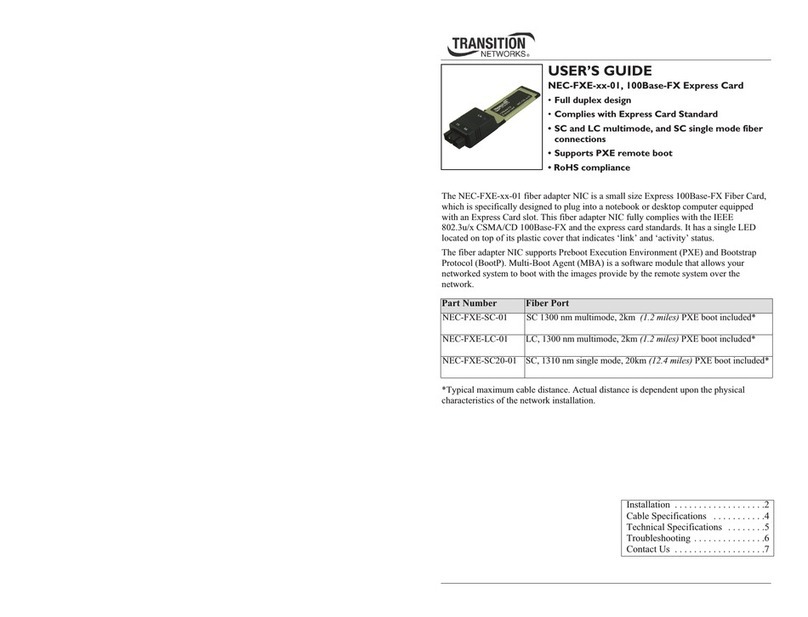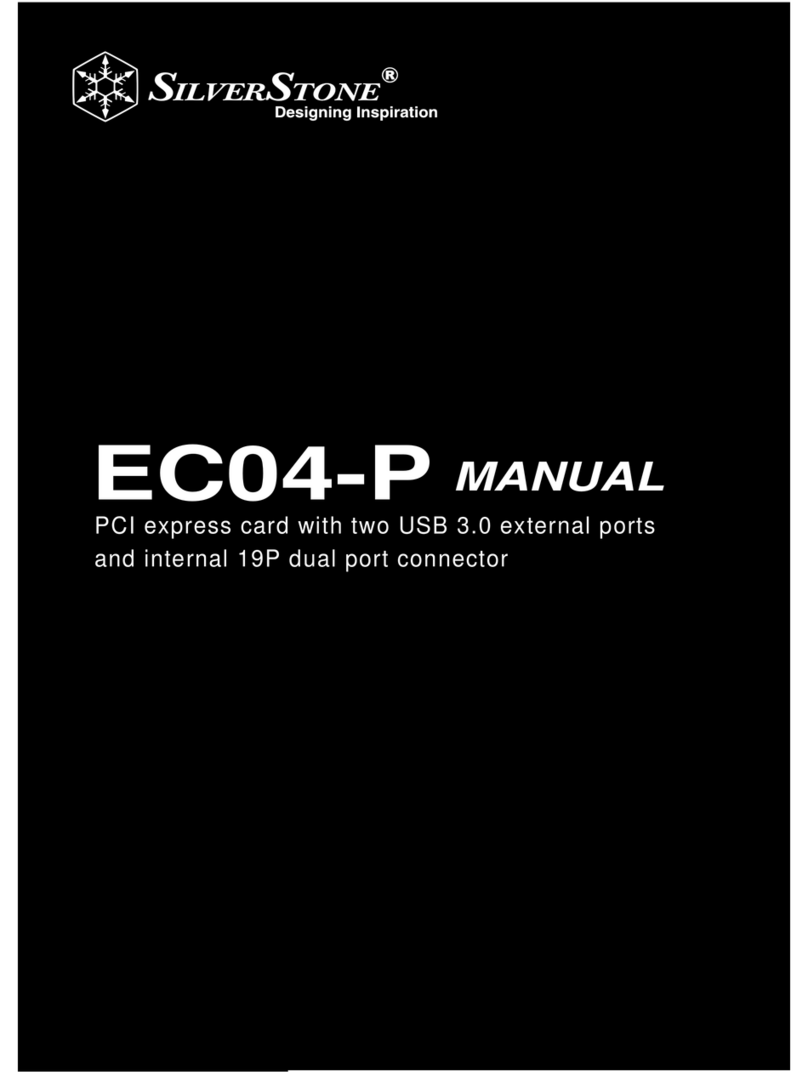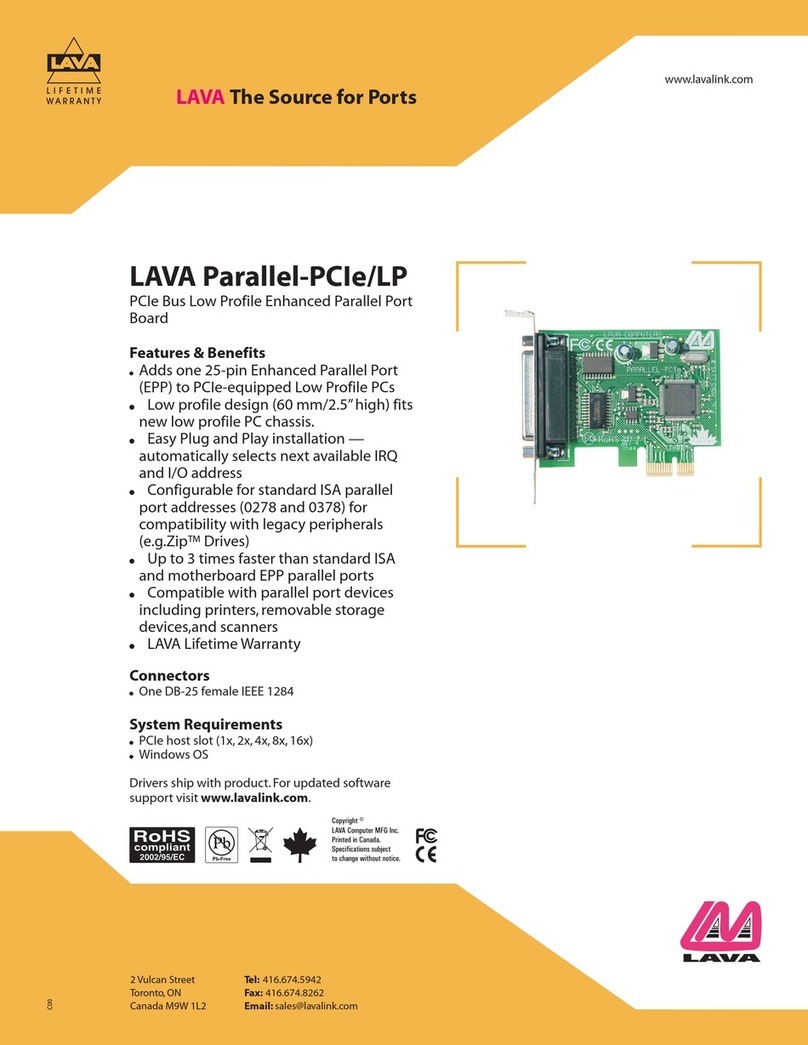Equip USB 2.0 FOR NEC CHIPSET User manual

Manual
www.equip-info.net
USB 2.0 FOR NEC CHIPSET
english

Manual_Page 2
www.equip-info.net
Index
1.0 USB Port Features ____________________________________________________________________________3
2.0 System Requirement ________________________________________________________________________4
3.0 Driver Limitations ____________________________________________________________________________4
4.0 Driver Installation (Windows XP) ____________________________________________________4
5.0 Driver Installation (Windows 2000) ____________________________________________________7
6.0 Driver Installation (Windows ME) ____________________________________________________10
7.0 Driver Installation (Windows 98/98SE) ____________________________________________12

Manual_Page 3
www.equip-info.net
Introduction
Add a USB device to your PC
Instantly add USB peripherals to your PC or Notebook. Never open your computer case
again after you have your USB Port (PCI) card installed and say good-bye to confusing
cables. The USB Port (Universal Serial Bus) allows you to instantly connect USB devices
to your computer. The USB Port will allow you to attach 2/3/4/5 USB devices instantly.
You never have to worry about running out of slots in your computer or those confusing
IRQ’s again. You can also “Hot Swap” your USB devices. What does this mean? You never
have to power down your PC to install hardware again. Gamers can switch joysticks on
the fly. Welcome to the USB Revolution.
1.0 USB Port Features
The PCI is a true 32-bit PCI-Bus USB card. The CardBus is the trade name for an advanced
PC Card (also known as PCMCIA card) specification. It fits in a slot like a conventional PC
card and 32-bit path is used for data transfer. It supports the following I/O features:
• 2/3/4/5 USB ports (root hub and two/three/four down stream function ports)
• Auto detect speeds and connections of devices
• Support High Speed Data Transfer Rates of up to 480 Mbps
• Integrated physical layer transceivers
• Normal and low power operating modes
• Fully Plug and Play compatible
• OHCI (Open Host Controller Interface) specification V1.0 register compatible
• USB specification V.1.0 compatible
• AC-DC Adapter: 120V INPUT 60Hz 10.1w, OUTPUT 5V DC 1A
230V INPUT 50Hz 100mA, OUTPUT 5V DC 1A
If you use PCMCIA USB card, you don’t need to use AC-DC adapter that you connect to
USB devices. Only in one case that system request more power and please use our AC-DC
adapter.

Manual_Page 4
www.equip-info.net
2.0 System Requirements
This setup program will install the driver for NEC USB 2.0 Host Controller. Before you start
to run the setup program, please make sure your computer is an IBM PC-compatible
system.
This driver can be used either the following operating systems:
• Windows98
• Windows98 Second Edition.
• Windows Millennium.
• Windows 2000.
• Windows XP.
3.0 Driver Limitations
Current limitations of the driver are: Composite devices and Hi-Speed Isochronous
Transfers are currently not supported.
4. Driver Installation (Windows XP)
1. Please make sure this PCI/PCMCIA card has been installed on your system correctly.
When starting Windows XP, it will display the following screen, please select “Install
from a list or specific location [Advanced]”.

Manual_Page 5
www.equip-info.net
2. Insert the “Driver CD” into the CD-ROM and select the “Include this location in the
search”. Please use the Browse to change the path to “your cdrom driver:\USB\Item\98 me
2k xp”.
3. When display Hardware Installation screen, Press “Continue Anyway”.

Manual_Page 6
www.equip-info.net
4. Wait a moment to install files into your system. Then press “Finish”.
5. To check your device from “Device Manager”. Press “Start?My Computer?Properties”.
Note! If there is a yellow exclamation mark on “NEC PCI to USB Enhanced Host
Controller” or “USB 2.0 Root Hub Device”, please remove this item from the “Device
Manager” by clicking the “Uninstall” button and click “Refresh” to re-install this driver
again.

Manual_Page 7
www.equip-info.net
5.0 Driver Installation (Windows 2000)
1. Please make sure this PCI/PCMCIA card has been installed on your system correctly.
When starting Windows 2000, the system will find “Universal Serial Bus (USB)
Controller”.
2. Press “Next”.
3. Select “Search for a suitable driver for my device [recommended]” and press “Next”.

Manual_Page 8
www.equip-info.net
4. Select “Specify a location” and press “Next”.
5. Insert the “Driver CD” into the CD-ROM and use the Browse to change the path to
“your cdrom driver:\USB\Item\98 me 2k xp”.
Choose the “ousb2.inf” file and press “Open”. Then press “Next”.

Manual_Page 9
www.equip-info.net
6. To check your device from “Device Manager”. Press “Start?My Computer?Properties”.
Open “Device Manager” and check if your device works.
Note! If there is a yellow exclamation mark on “NEC PCI to USB Enhanced Host
Controller” or “USB 2.0 Root Hub Device”, please remove this item from the “Device
Manager” by clicking the “Uninstall” button and click “Refresh” to re-install this driver
again.

Manual_Page 10
www.equip-info.net
6. Driver Installation (Windows ME)
1. Please make sure this PCI/PCMCIA card has been installed on your system correctly.
When starting Windows ME, it will display the follow screen, please select “Specify the
location of the driver [Advanced]”.
2. Select “Specify a location”. Insert the “Driver CD” into the CD-ROM and use the
Browse to change the path to “your cdrom driver:\USB\Item\98 me 2k xp”. Press “Next”.

Manual_Page 11
www.equip-info.net
3. Press “Finish”.
Note! This will restart your system. Please remember to close other programs before
you click “Finish” button.
4. After restarting your system, please check if your device works.
Note! If there is a yellow exclamation mark on “NEC PCI to USB Enhanced Host
Controller [E13+]” or “USB 2.0 Root Hub Device”, please remove this item from the
“Device Manager” by clicking the “Uninstall” button and click “Refresh” to re-install this
driver again.

Manual_Page 12
www.equip-info.net
7.0 Driver Installation (Windows 98/98SE)
1. Please make sure this PCI/PCMCIA card has been installed on your system correctly.
When starting Windows 98/98SE, the system will find the new hardware. Press “Next”.
2. Select “Search for the best driver for your device [Recommended] and press “Next”.

Manual_Page 13
www.equip-info.net
3. Select “Specify a location”. Insert the “Driver CD” into the CD-ROM and use the
Browse to change the path to “your cdrom driver:\USB\Item\98 me 2k xp”.
Press “Next”.
4. The system will ask you where is the Windows 98/SE CD-ROM ? Please insert the
Windows 98/SE CD and use “Browse” item to change the path.
5. Press “Finish” and system will find the new hardware again. Please repeat Step 1 to
Step 4.
6. Press “Next” then finished the driver install steps.

Manual_Page 14
www.equip-info.net
7. After restarting your system, please check if your device works.
Note! If there is a yellow exclamation mark on “NEC PCI to USB 2.0 Enhanced Host
Controller” or “USB 2.0 Root Hub Device”, please remove this item from the “Device
Manager” by clicking the “Uninstall” button and click “Refresh” to re-install this driver
again.
Table of contents
Other Equip PCI Card manuals