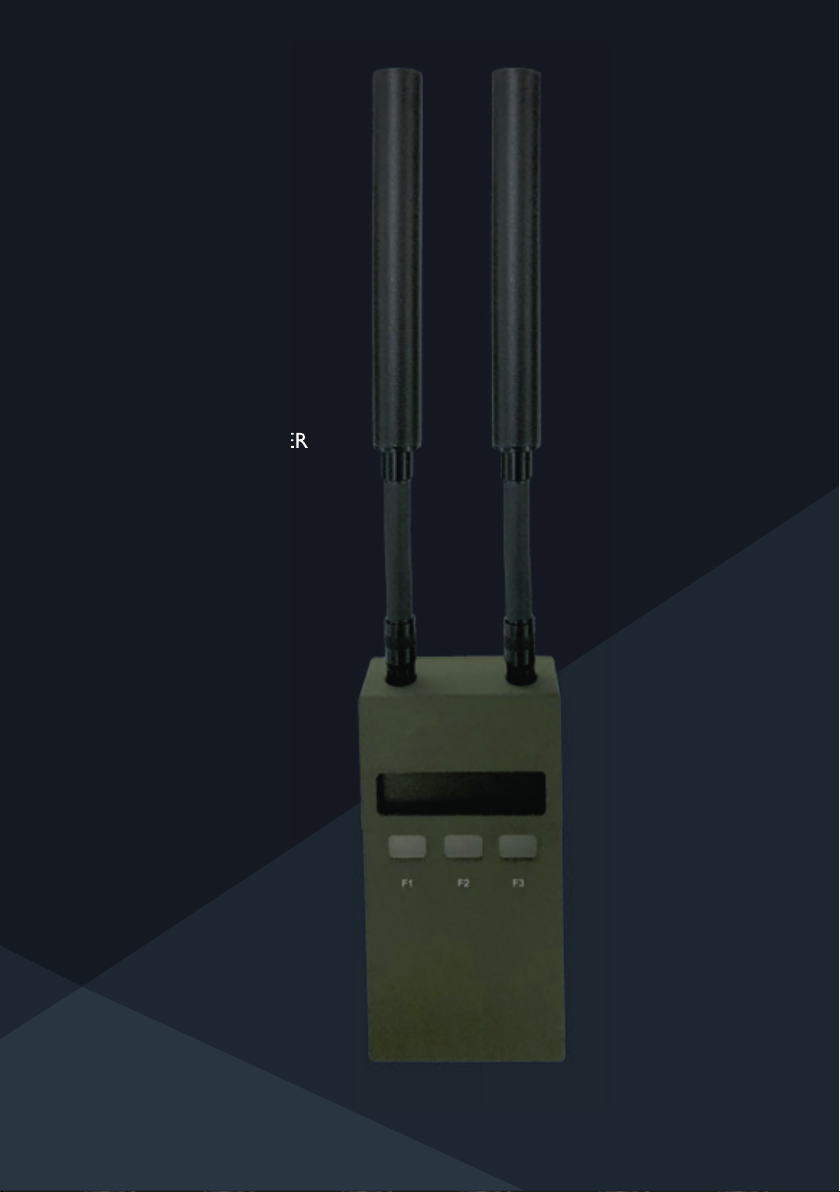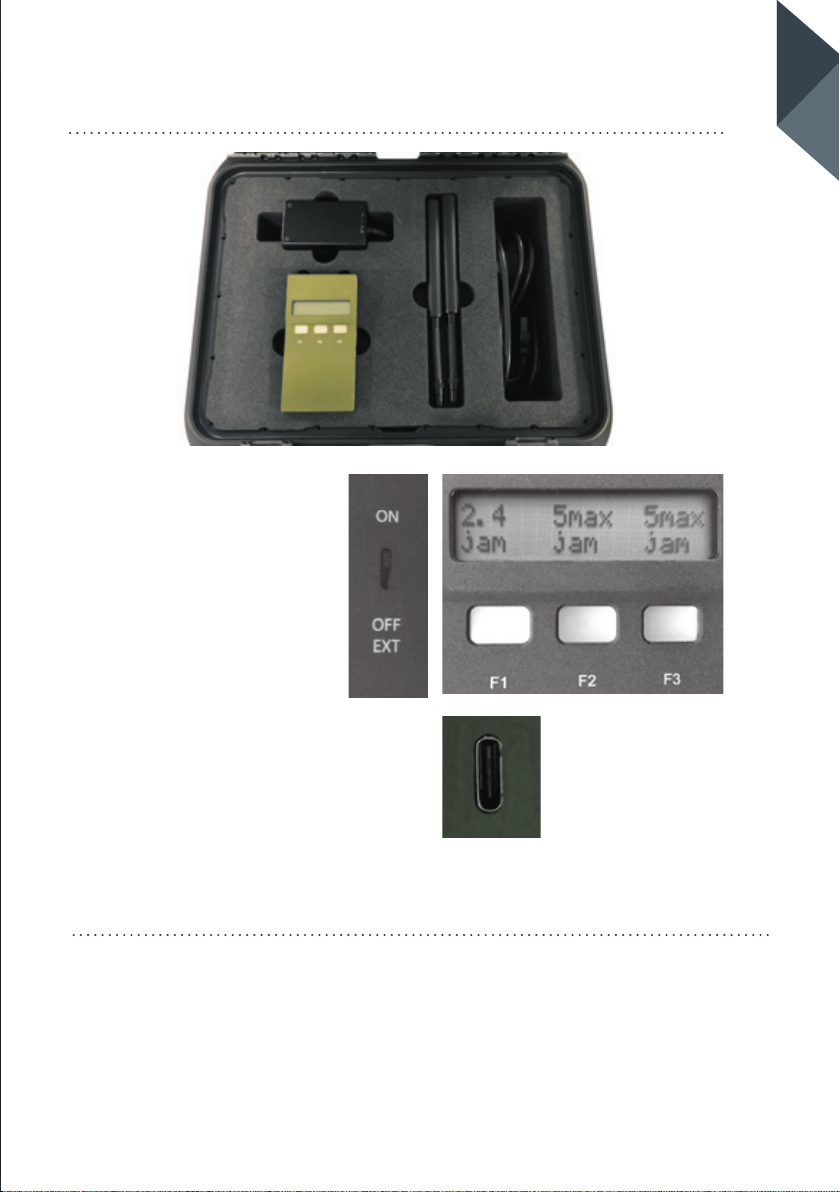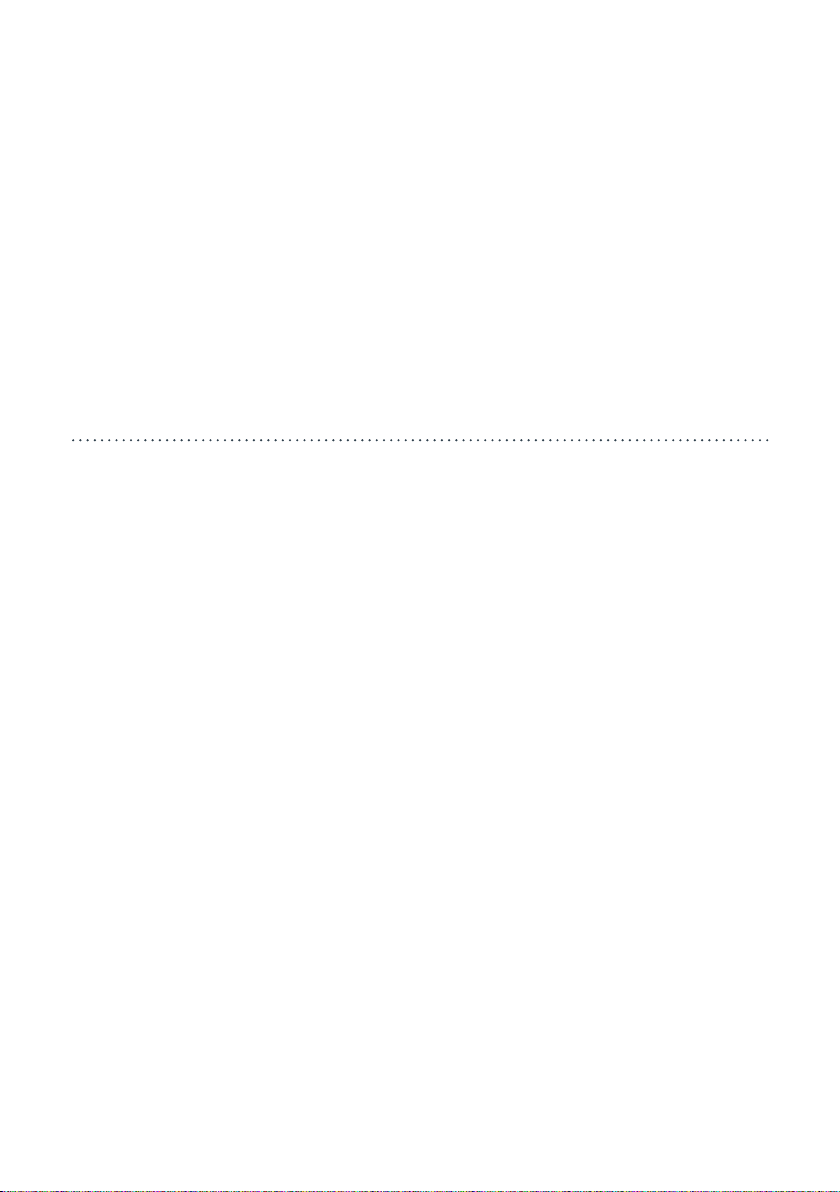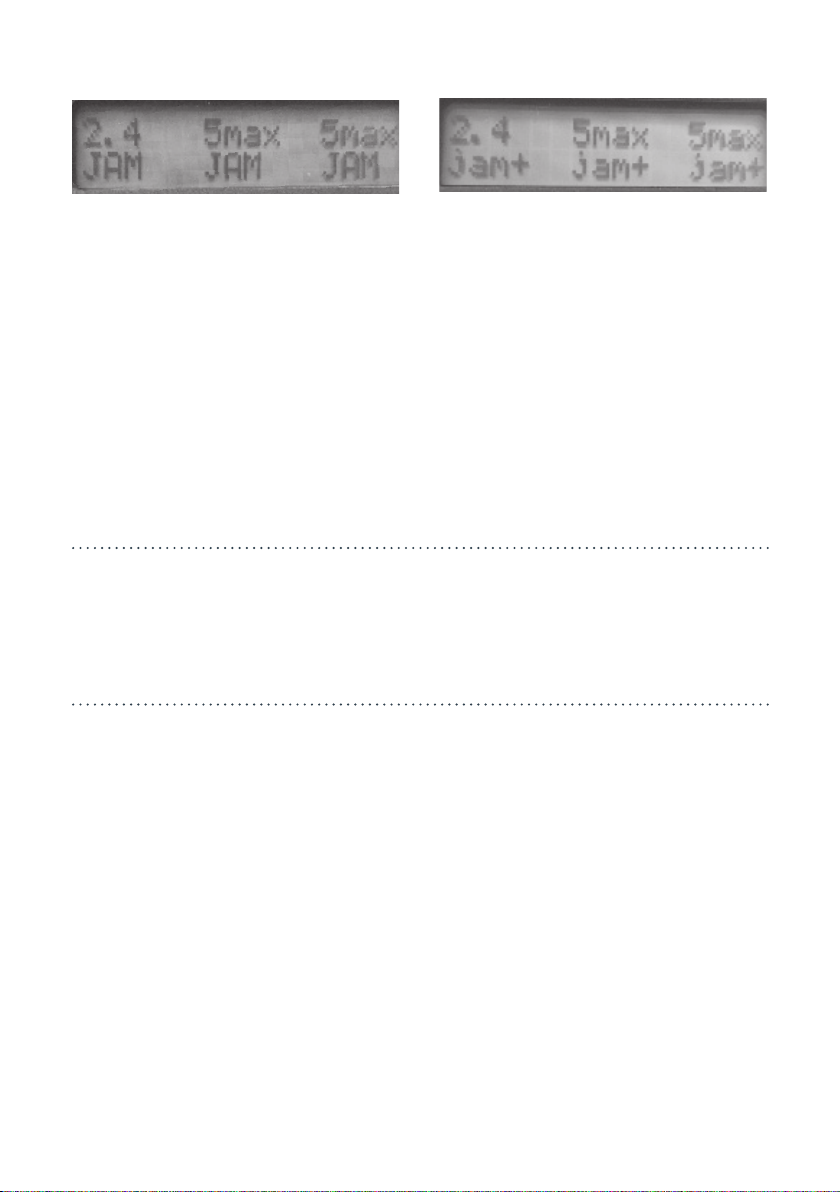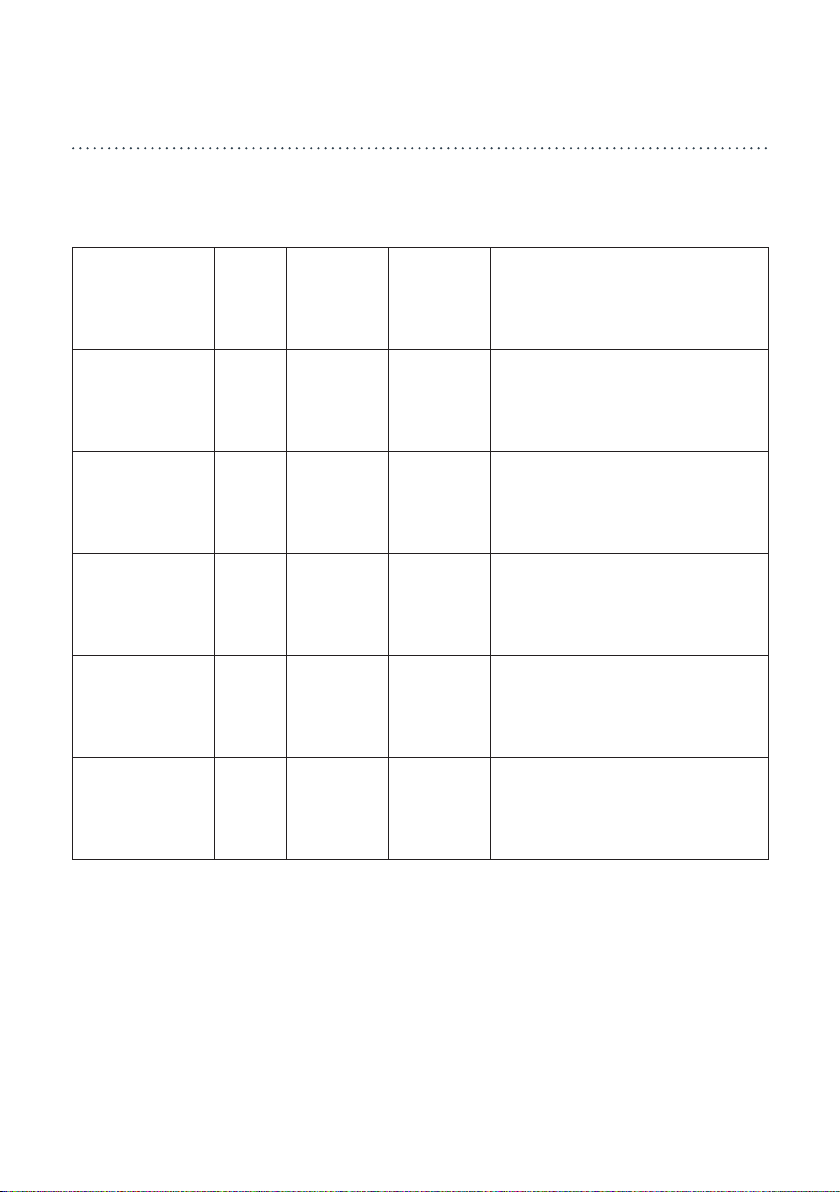3.2.3
When the battery is exhausted a
continuous “Recharge Battery, switch
off rst” message will appear.
3.2.4
Switch off the unit and connect the
charger.
Once the charger is connected the unit
may be switched on and used while the
battery is charging, however this will
increase the battery charge time from
the normal 2 to 3 hours.
Note: When the charger is connected
a glow can be seen in the F1 key,
indicating the approximate state of
charge:
Green: Fully charged
Orange: Partly charged
Red: Low charge level
Important: due to the 3A current
requirement standard USB chargers
should not be used. Always use the
provided mains charger. Do not use any
voltage other than 5V.
3.3 / SWITCHING ON
Important: before switching on connect
both antennas to the coaxial (SMA)
connectors. If alternative antennas are
used for specialist applications, please
ask the manufacturer for advice.
3.3.1
Slide the power switch on the side of
the unit to “ON”.
Note: The product
name, rmware versions
and geographic region
are shown sequentially in
the alphanumeric display.
3.3.2
To skip the “sign-on” information oper-
ation press the F3 key before switching
on, and release the key immediately
after switching on.
When the Orbis 5 is ready for use, the
three keys F1 to F3 are labelled with the
corresponding bands (2.4 GHz, 5GHz
sub-band, second 5GHz sub-band) and
the current jamming status.
The top line of the display indicates the
band, and the bottom line shows the
current status of that band.The status of
this band can be:
•Off disabled via the band’s
con guration menution menu
• jam“jam” in lower-case means jamming
is available but not currently active
ORBIS 5 USER GUIDE
05