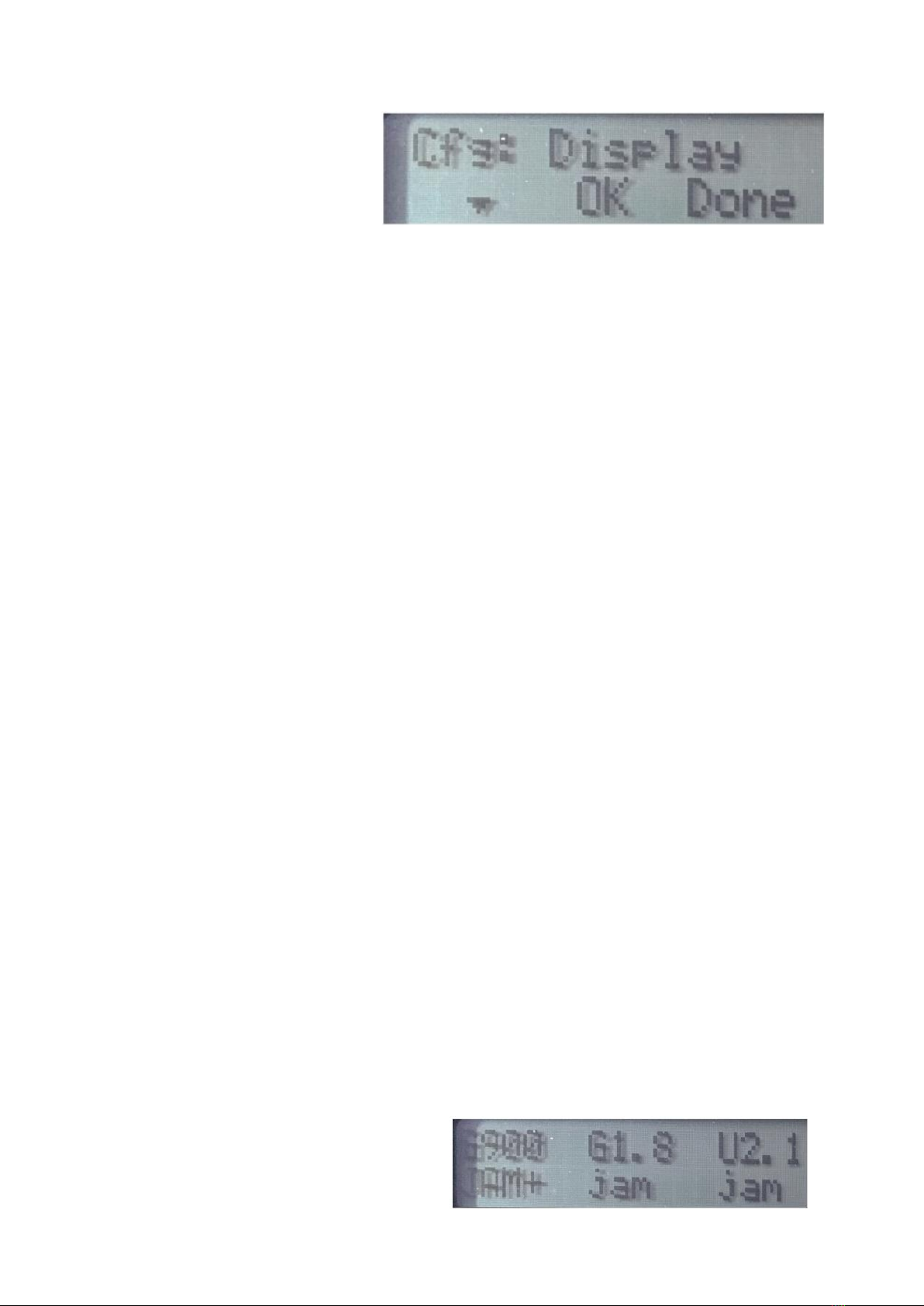5
4.2.6 Press F1/F4 keys to show
Display Configuration
This option selects illumination of the
function keys.
4.2.6.1 Select OFF, LOW or FULL on left and right sides
4.2.6.2 Press Done (F3/F6) when finished.
4.2.7 Press done at the Cfg: prompt to leave Global Configuration Mode.
Note: The configuration options are remembered when the unit is switched off or if the internal
battery is fully discharged.
4.3 / BAND CONFIGURATION
The top display row labels each band, In Europe / Middle East the bands are:
•G900: 925...960MHz. Legacy GSM band, also used for UMTS / LTE in some countries
•G1.8: 1.805...1.880GHz. Legacy GSM band, also used for UMTS / LTE (or X1.8 :
1.805...1.920GHz. Extended 1.8GHz band including 1.9MHz TDD allocation)
•U2.1: 2.110...2.170GHz. UMTS (3G) band
•L800: 791...831MHz. LTE (4G) band, previously used for analogue television
•W2.4: 2.4...2.5GHz. Wireless LAN and other unlicensed applications.
•L2.6: 2.62...2.69GHz. International 2600MHz LTE (4G) allocation
4.3.1 Configure each band required by a long press on each band’s function key. (F1 to F6)
4.3.2 Hold the key for the band to be configured for at least one second to enter band configuration
mode for that band only. Note: The relevant key illuminates green to indicate that the band is being
configured.
4.3.3 Cycle through band configuration options with short (less than 0.5s) presses.
Note: The state of the band (Off, On, Link) will be modified and displayed each time the key is released:
Off disables that band completely.
On returning to the main screen the key will be labelled “----” to indicate that jamming is not available.
This function might be used to prevent jamming of a private, secured WLAN network, or to conserve
battery life by disabling a band known to be unused at a particular location.
On allows the band to be independently jammed via its key, regardless of the state of the other bands.
Link adds the band to the list of linked bands (indicated in the Home screen by jam+ or JAM+) which
jam simultaneously when any linked key is pressed.
4.3.4 Exit a band’s configuration mode and return to the Home Screen by a long press on the band’s
key when it displays the desired mode (on, off or link) until the illumination extinguishes.
05/ OPERATING GUIDE
5.1 There are two types of configuration: global
configuration and individual band
configuration. Note: Jamming with linked
bands is always synchronised: they are either