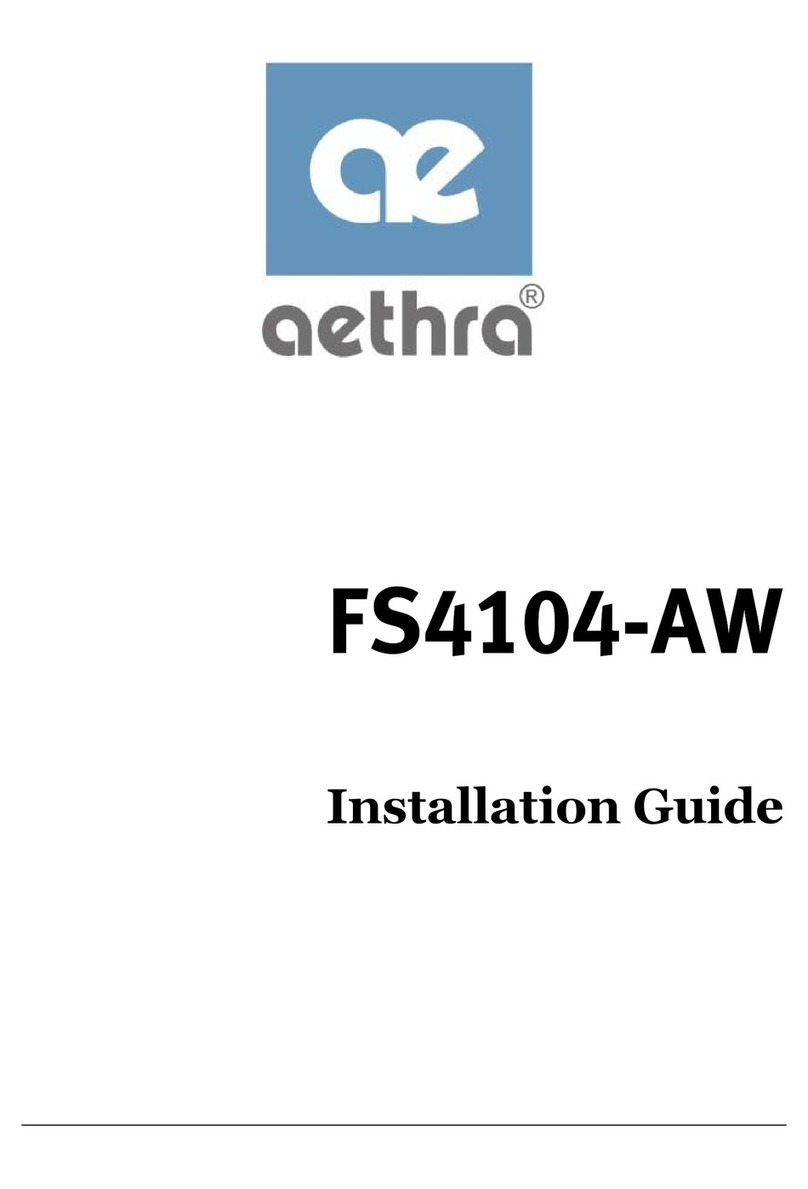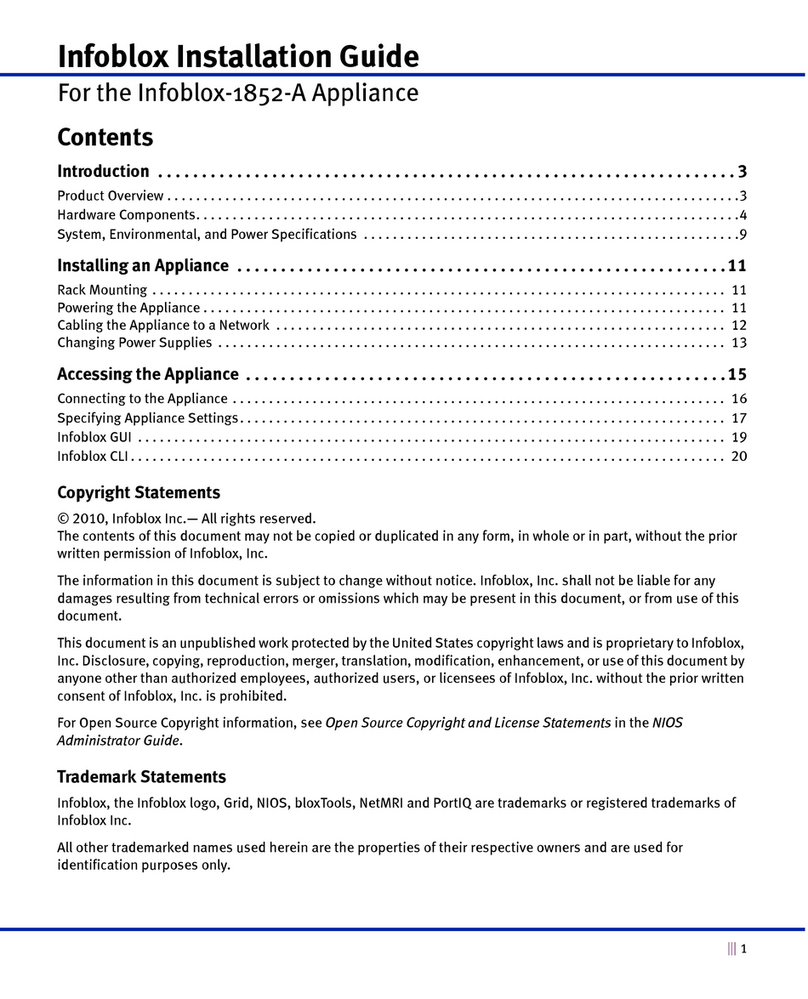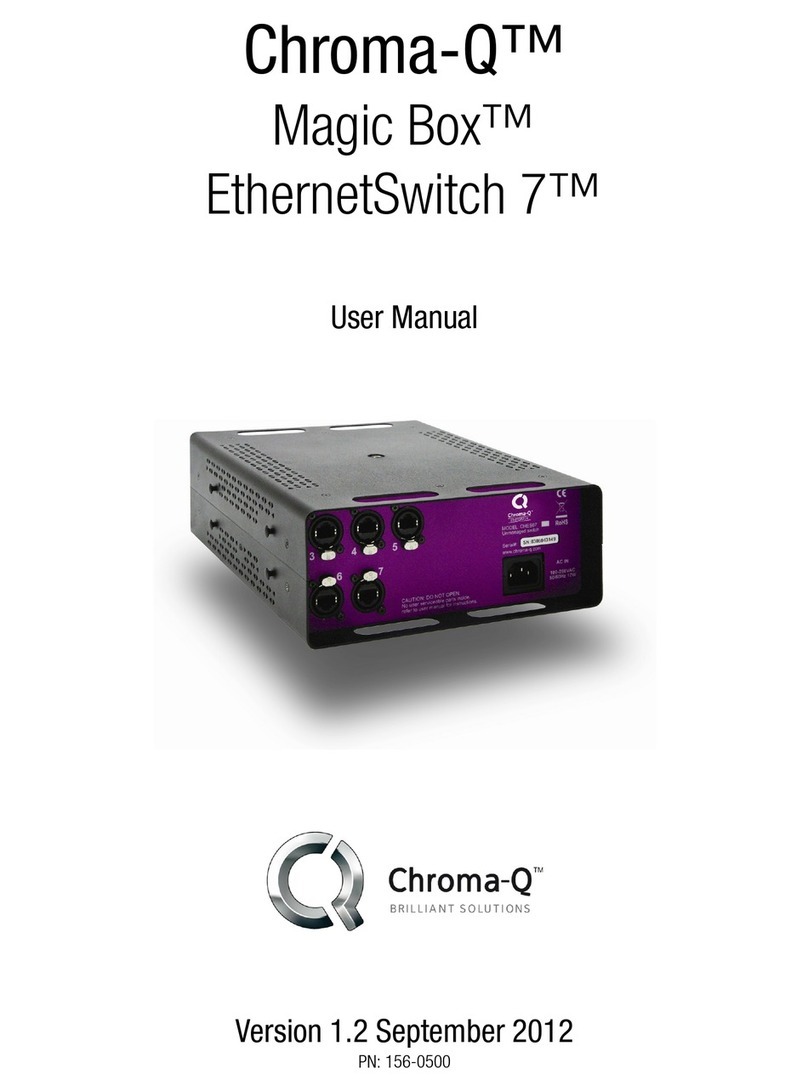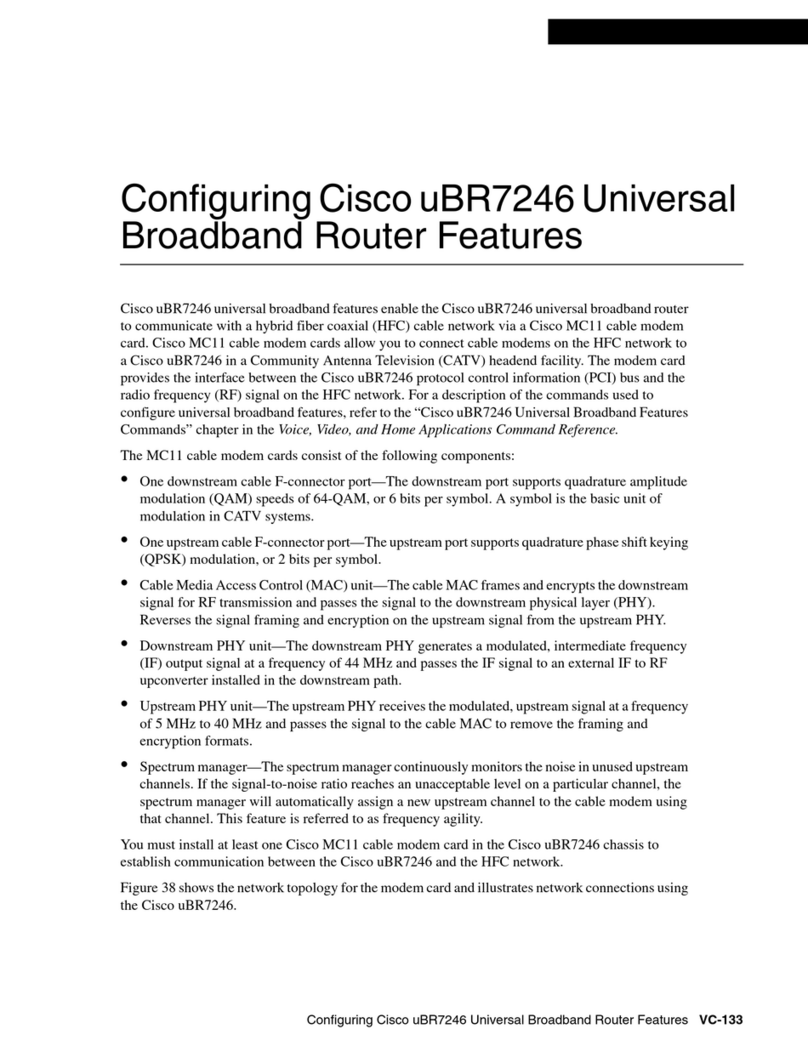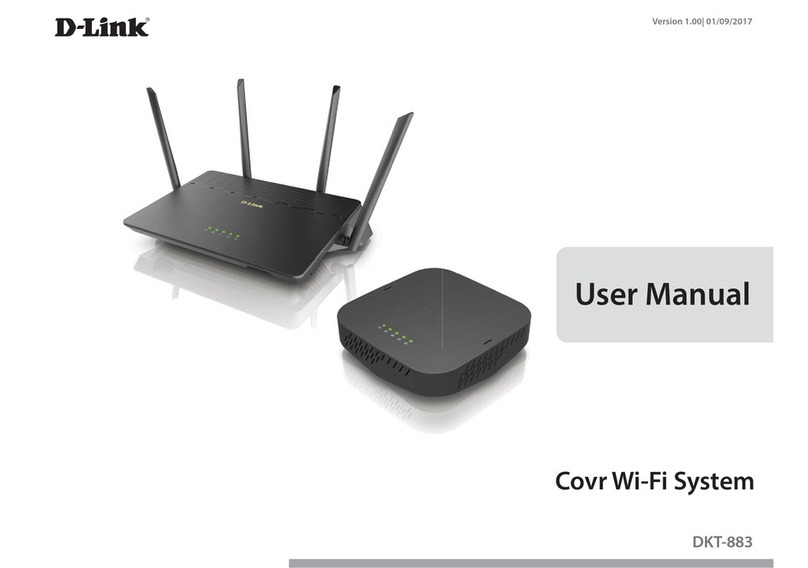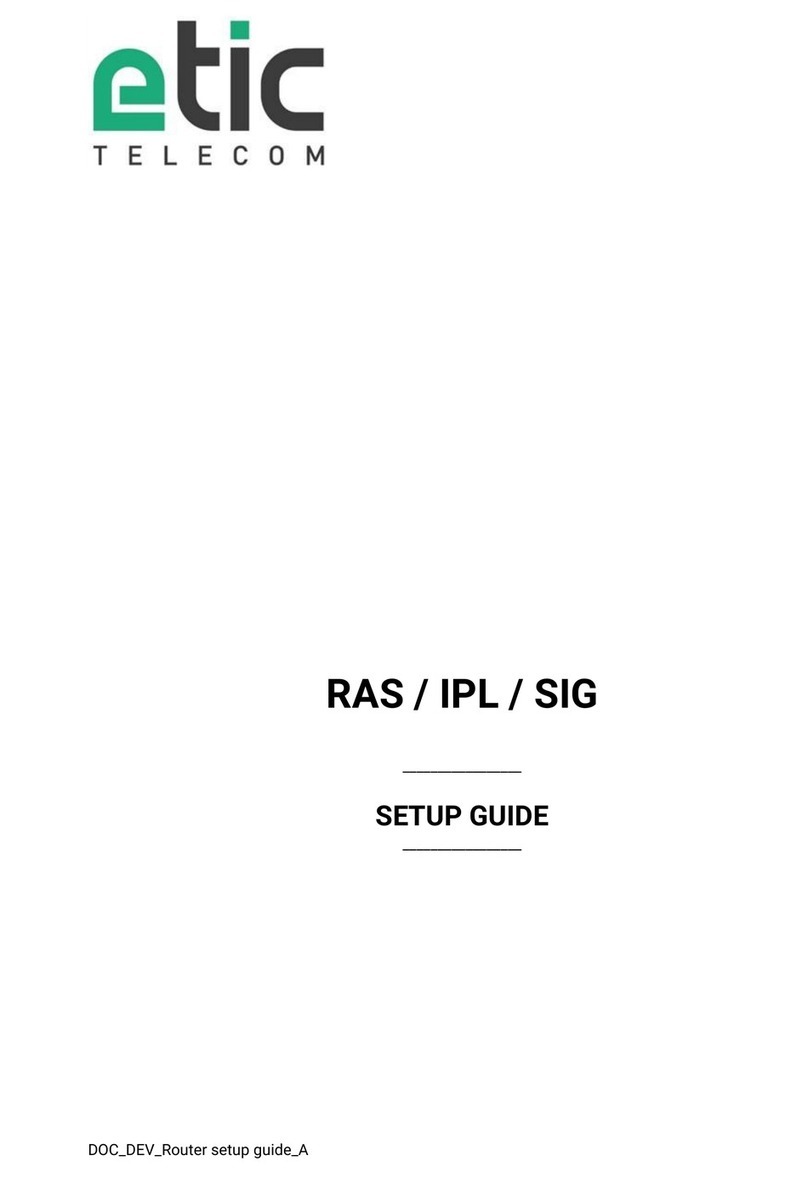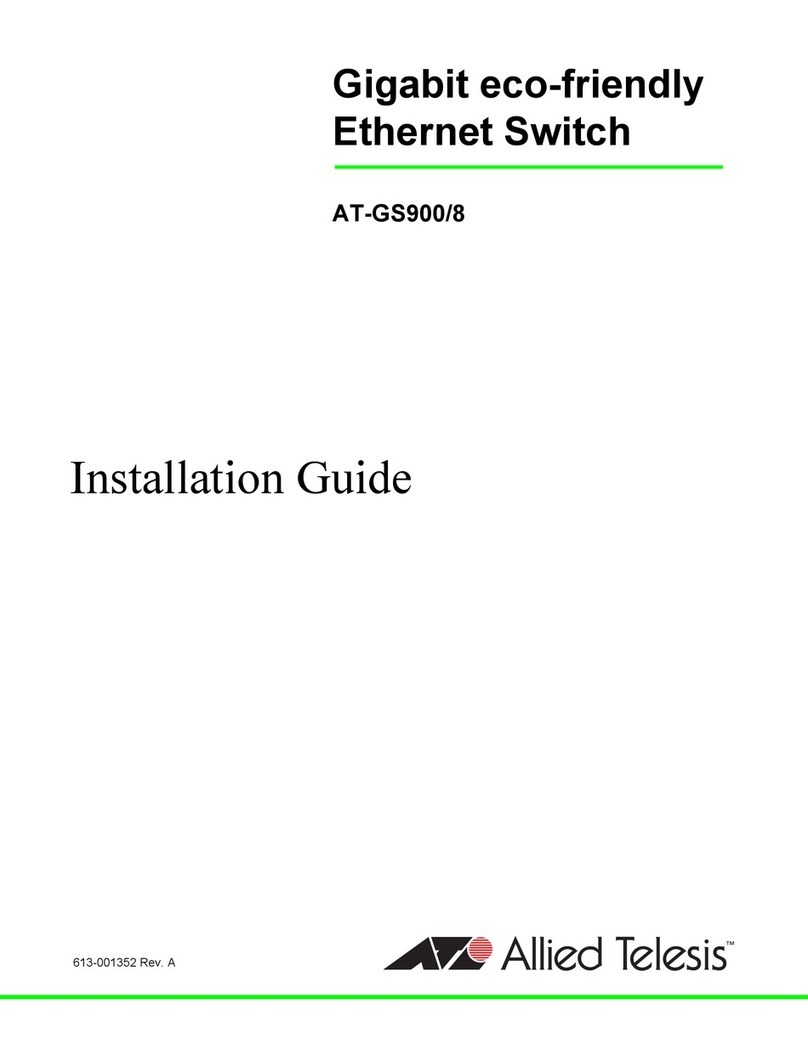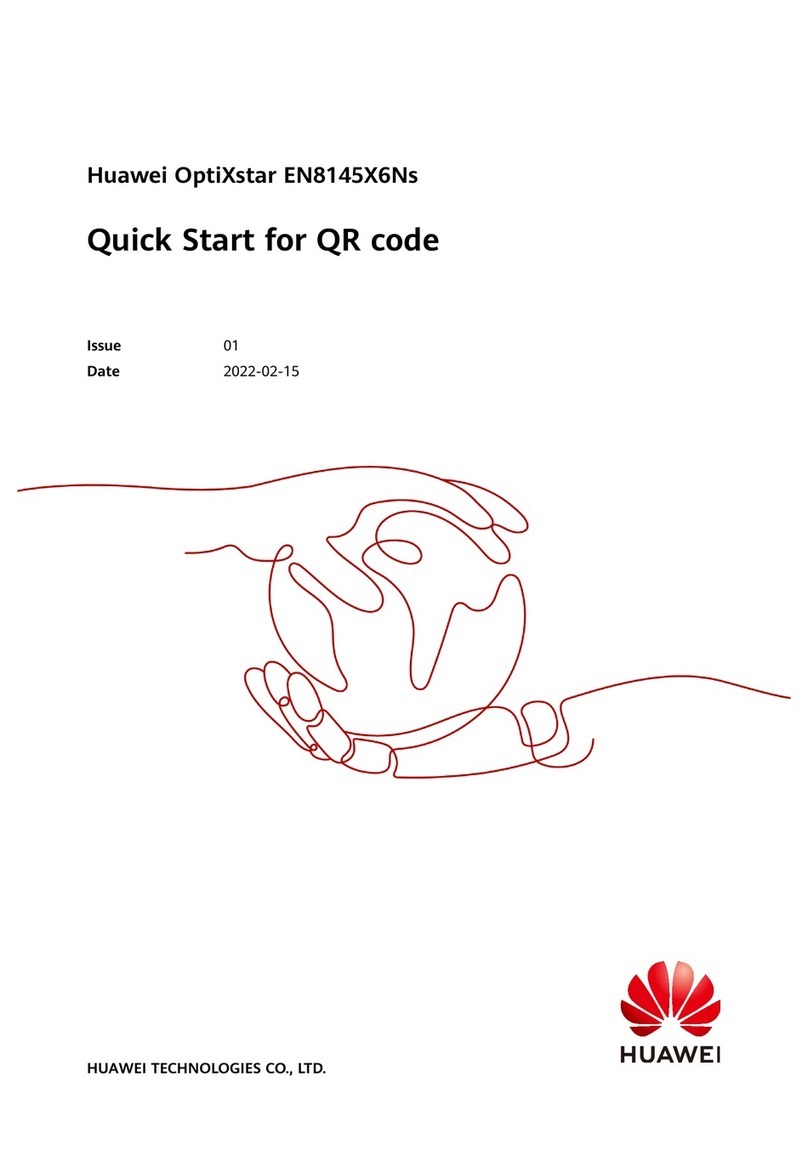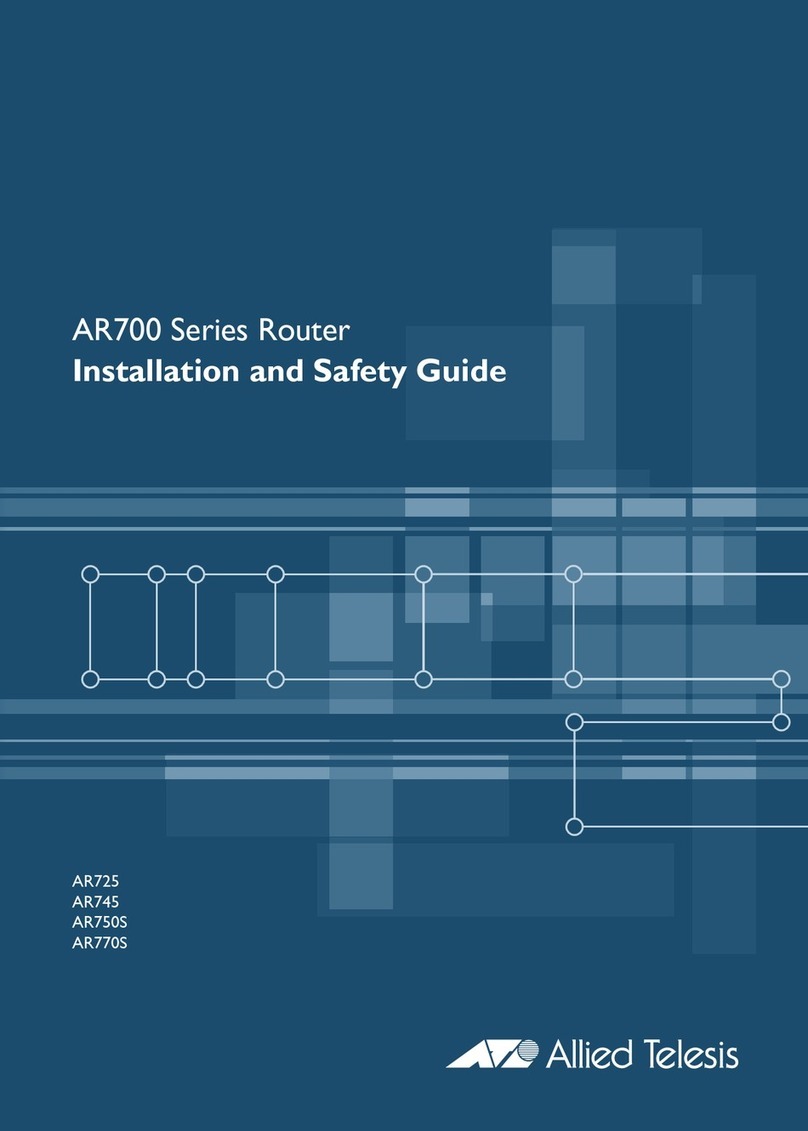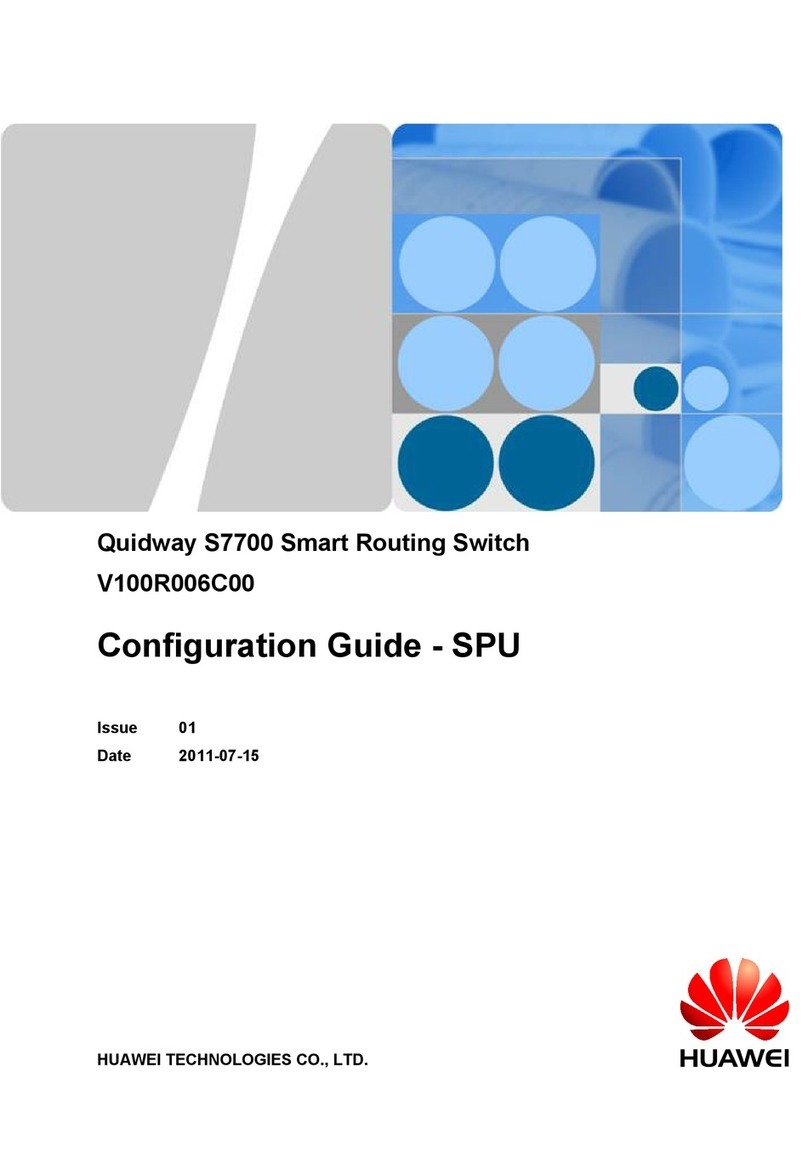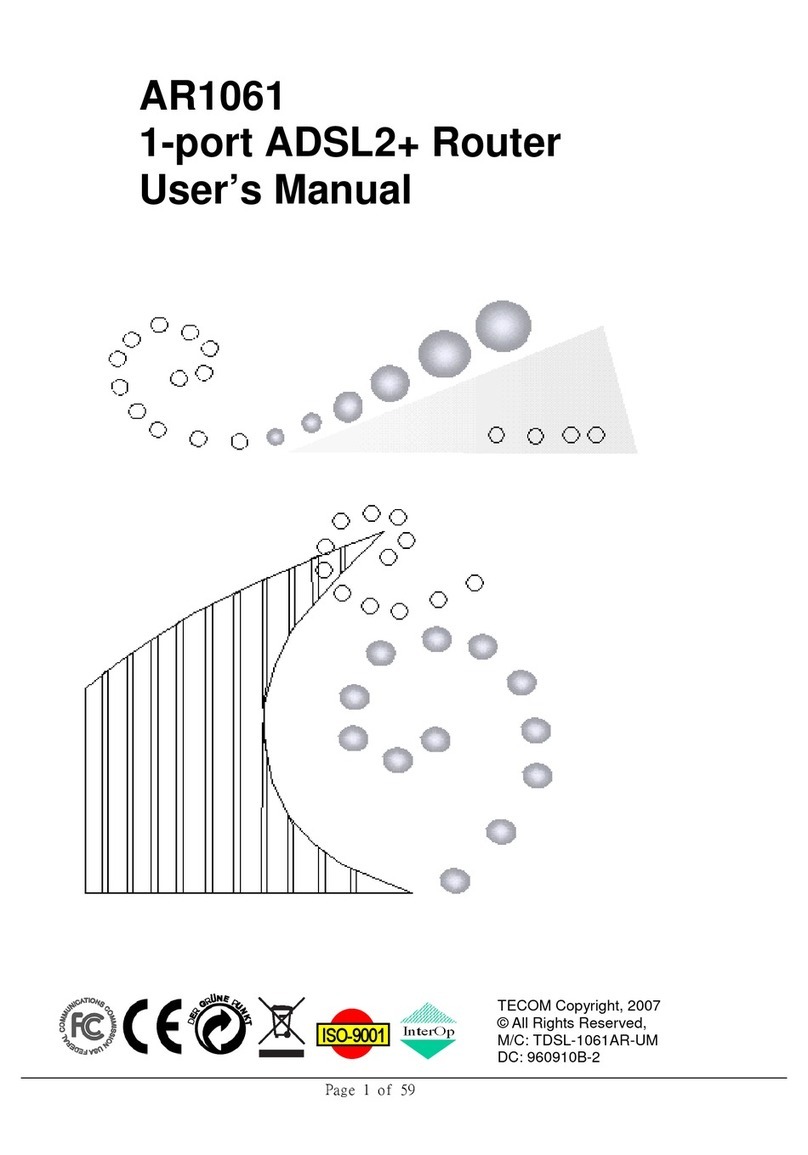ESPOD VITEK MD-1102 User manual

VITEK MD-1102
User Manual

i
Contents
1Introduction ........................................................................................................ 1
1.1 Application............................................................................................. 1
1.2 Environment .......................................................................................... 1
1.3 System Requirements ........................................................................... 2
1.4 Safety Precautions ................................................................................ 2
1.5 LED Status............................................................................................. 3
1.5.1 Front Panel ................................................................................. 3
1.5.2 Rear panel .................................................................................. 3
2Hardware Installation ......................................................................................... 4
2.1 ADSL Connection of Router .................................................................. 4
2.2 USB Installation ..................................................................................... 5
3Web Configuration Management ....................................................................... 6
3.1 Logging In to the Router ........................................................................ 6
3.2 Quick Setup – PPPoE ........................................................................... 7
3.3 DSL Router Device Information........................................................... 11
3.4 Advanced Setup .................................................................................. 12
3.4.1 WAN Configuration ................................................................... 12
3.4.2 LAN Configuration .................................................................... 36
3.4.3 NAT........................................................................................... 41
3.4.4 Security..................................................................................... 41
3.4.5 Quality of Service...................................................................... 49
3.4.6 Routing ..................................................................................... 53
3.4.7 DNS .......................................................................................... 55
3.4.8 DSL........................................................................................... 56
3.5 Diagnostics .......................................................................................... 57
3.6 Management........................................................................................ 58
3.6.1 Setting....................................................................................... 58
3.6.2 System Log............................................................................... 59
3.6.3 Internet Time............................................................................. 61
3.6.4 Access Control.......................................................................... 62
3.6.5 Update Software ....................................................................... 64
3.6.6 Save/Reboot ............................................................................. 65
4Q&A.................................................................................................................. 65

1
1 Introduction
The Router is a highly ADSL2+ integrated access device and can support ADSL
link downstream up to 24 Mbps and upstream up to 1 Mbps, which is designed to
provide a simple and cost-effective ADSL Internet connection for a private
Ethernet. The Router combines high-speed ADSL Internet connection. It is
usually preferred to provide high access performance applications for the
individual users, the SOHO, the small enterprise and so on.
The router is easy to install and use. The Router can be connected to an Ethernet
LAN or a computer via standard Ethernet ports. The ADSL connection is made by
using ordinary telephone line with standard connectors. Multiple workstations can
be connected to the Internet by using a single wide area network (WAN) interface
and a single global IP address. The advanced security enhancements, packet
filtering and port redirection is able to protect your network from potentially
devastating intrusions by malicious agents.
You can access the web-based management interface to realize network and
router management by using any web browser. You may also enable remote
management to enable configuration of the Router via the WAN interface.
1.1 Application
Home gateway
SOHOs
Small enterprises
Shared broadband internet access
Audio and video streaming and transfer
PC file and application sharing
Network and online gaming
1.2 Environment
Operating temperature: 0ºC~40 ºC (32ºF~104ºF)

2
Storage temperature: -10 ºC ~55 ºC (14ºF~131ºF)
Operating humidity: 10%~95%, non-condensing
Storage humidity: 5%~95%, non-condensing
Power adapter input: 100 V—240 V AC, 50/60 Hz
Power adapter output: 12 V DC, 500 mA
1.3 System Requirements
Pentium 233 MHz or above
Memory: 64 MB or above
10M Base-T Ethernet or above
Windows 9x, Windows 2000, Windows XP, Windows ME, Windows NT or
above
Ethernet network interface card
1.4 Safety Precautions
Use volume labels to mark the type of power.
Use the power adapter which is packed within the device package.
Pay attention to the power load of the outlet or prolonged lines. An
overburden power outlet or damaged lines and plugs may cause electric
shock or fire accident. Check the power cords regularly. If you find any
damage, replace it at once.
Proper space left for heat dissipation is necessary to avoid any damage
caused by overheating to the device. The holes on the device are
designed for heat dissipation to ensure that the device works normally. Do
not cover these heat dissipa holes.
Do not put this device close to a place where a heat source exits or high
temperature occurs. Avoid the device from direct sunshine.
Do not put this device close to a place where is too damp or watery. Do not
spill any fluid on this device.
Do not connect this device to any PC or electronic product, unless our
customer engineer or your broadband provider instructs you to do so.
Because any wrong connection may cause any power or fire risk.
Do not place this device on an unstable surface or support.

3
1.5 LED Status
1.5.1 Front Panel
LED Status Description
Off Power is off.
Power On Power is on and the device operates normally.
Off No signal is detected.
Blink DSL line training is in progress.
Link
On DSL line connection is up.
Data Blink Traffic is in progress.
Off No Ethernet signal is detected.
Blink User data is going through Ethernet port.
Ethernet
On Ethernet interface is ready to work.
Off No signal is detected.
Blink User data is going through USB port.
USB
On USB interface is ready to work.
1.5.2 Rear panel

4
Interface Description
Line RJ-11 port: Connect the router to ADSL connector or splitter
through telephone line.
USB USB device interface for connecting to PC or other network
devices.
Ethernet RJ-45 port, for connecting the router to a PC or other network
devices through Ethernet cable.
Reset To restore the factory default, keep the device powered on, push
a needle into the hole for about 1 second, and then release.
Power Power interface, for connecting the power adapter.
Power switch, on the side of power interface.
The power adapter output: 12 V DC, 500 mA.
2 Hardware Installation
The router contains one Ethernet LAN, and an Line (WAN) interface. Place the
Router in a location where it can be connected to the various devices as well as
to a power source. The router should not be located where it is exposed to
moisture or excessive heat. Make sure the cables and power cord are placed
safely out of the way so they do not create a tripping hazard. As with any
electrical appliance, observe common sense safety procedures.
2.1 ADSL Connection of Router
(1) Connect the Line port of the router and the Modem port of the splitter with
a telephone cable; connect the phone to the phone port of the splitter
through a cable; and connect the incoming line to the Line port of the
splitter.
The spliiter has three ports:
LINE: Connect to a wall phone jack (RJ-11 jack)
Modem: Connect to the Line interface of the router
PHONE: Connect to a telephone set

5
(2) Connect the Ethernet port of the router to the network card of the PC
through an Ethernet line.
(3) Plug the power adapter to the wall outlet and then connect the other end of
it to the Power port of the router.
2.2 USB Installation
To connect the DSL router to the USB port of PC, perform the following:
Connect the USB cable to the USB port on the DSL router. The cable has
two different connectors; you may have to try both connectors and the
connector is keyed so try different orientations.
Connect the other end of the USB cable into the USB port of PC.
For USB installation on Windows XP, once the PC powers up, a message
appears in the system tray indicating that new hardware is found.
Then, the Found New Hardware Wizard dialog box pops up. Select Install the
software automatically (Recommended) and insert the Manual and Driver

6
CD-ROM. Click Next. The system searches CD-ROM for the best USB driver.
Then you can install the USB driver according to the instructions.
3 Web Configuration Management
3.1 Logging In to the Router
Step 1 Open the Internet Explorer or Netscape Web browser and enter
http://192.168.1.1 (default IP address).
Step 2 Connect the router. Enter the user name and password.
The default user name and password of the super user are admin
and admin.
The default user name and password of the common user are user
and user.
After logging in the router as a super user, you can query, configure, and modify
all configurations of the router. You can also diagnose the router system.

7
3.2 Quick Setup – PPPoE
After finishing logging, the Quick Setup page appears shown as the following
figure, if you do not configure the PVC of WAN connection.
Note:
This section describes the procedure for adding PVC 0/35 (PPPoE mode). If
you want to configure the WAN connection in another mode, refer to 3.4.1
WAN Configuration.
Step 1 In this page, you can modify VPI/VCI, and QoS.
Step 2 Click Next and select the type of network protocol and encapsulation
that your ISP instructs you to use.

8
Step 3 After proper configuration, click Next, and the following page appears.
In this page, you can modify the PPP user name, PPP password, authentication
method and so on.
PPP Username: The correct user name that your ISP provides to you.
PPP Password: The correct password that your ISP provides to you.
PPPoE Service Name: If your ISP provides it to you, please enter it. If not,
do not enter any information.
Authentication Method: The value can be AUTO, PAP, CHAP, or
MSCHAP. Usually, you can select AUTO.
Enable Fullcone NAT: A full cone NAT is one where all requests from the
same internal IP address and port are mapped to the same external IP
address and port. Furthermore, any external host can send a packet to the
internal host, by sending a packet to the mapped external address.

9
Dial on demand (with idle timeout timer): If this function is enabled, you
need to enter the idle timeout time.
PPP IP extension: If this function is enabled, the WAN IP address
obtained by the router through built-in dial-up can be directly assigned to
the PC being attached to the router (at this time, the router connects to
only one PC).
Use Static IP Address: If this function is disabled, the router obtains an IP
address assigned by an uplink equipment such as BAS, through PPPoE
dial-up. If this function is enabled, the router uses this IP address as the
WAN IP address.
Retry PPP password on authentication error:If this function is enabled,
DSL will retry PPP password on authentication while authenticating with
right password failure.
Enable PPP Debug Mode: The PPP Debug Mode enables connection
debugging facilities. If this function is enabled, pppd will log the contents of
all control packets sent or received in a readable form. The packets are
logged through syslog with facility daemon and level debug.
Step 4 After entering the PPP user name and password, click Next and the
following page appears. In this page, you can modify the service name,
and enable or disable the IGMP multicast and WAN service.
IGMP Multicast: IGMP proxy. For example, if you wish that the PPPoE
mode supports IPTV, enable this function.
WAN Service: Enable it, unless you do not want to active the PVC.
Step 5 Click Next and the following page appears. In this page, you can set
the IP Address and Subnet Mask of DSL Router for LAN interface.
Usually, you can use the default configurations.

10
Step 6 Click Next and ensure that the below settings match the settings
provided by your ISP. See the following figure.

11
Step 7 Click Save/Reboot to save your configurations. The setting for PPPoE
is complete.
Note:
After the Quick Setup is completed, you can add the new WAN configuration
in Advanced Setup. Select Advanced Setup > WAN, the following figure
appears, you can click Add to add WAN configuration.
3.3 DSL Router Device Information
Choose Device Info, the following page appears. Choose items to view the
relative information.

12
3.4 Advanced Setup
3.4.1 WAN Configuration
Choose Advance Setup > WAN, the following page appears.
To modify the parameters of an existing PVC, click Edit.
To add an ATM PVC, click Add.
To delete a PVC, select the Remove check box in the table and click
Remove.
Click Save/Reboot to apply the changes and reboot the router.
Note:
After a PVC is deleted or modified, the system must be rebooted. Otherwise,
the modification does not take effect.
Click Add. The configure page displayed contains the following information:

13
This page the same as the Quick Setup page. The procedure for adding a PVC
is described as follows.
3.4.1.1 Adding a PPPoE PVC
This section describes the procedure for adding PVC 8/35 (PPPoE mode).
Click Add and the following page appears. In this page, you can modify VPI/VCI,
service categories, and QoS.
VPI: Virtual path between two points in an ATM network. Its valid value
range is from 0 to 255.
VCI: Virtual channel between two points in an ATM network. Its valid value
range is from 32 to 65535 (1 to 31 are reserved for known protocols).
Service Category: UBR Without PCR/UBR With PCR/CBR/Non Realtime
VBR/Realtime VBR.
Enable Quality Of Service: Enable or disable QoS.
In this example, PVC 8/35 is to be modified and the default values of service
category and QoS remain. In actual applications, you can modify them as
required.

14
After proper modifications, click Next and the following page appears.
In this page, you can modify the Internet connection type and encapsulation type.
Change the connection type of PVC 8/35 to PPP over Ethernet (PPPoE) and set
the Encapsulation Mode to LLC/SNAP-BRIDGING (according to the uplink
equipment).

15
Click Next and the following page appears.
In this page, you can modify the PPP user name, PPP password, authentication
method and so on.
PPP Username: The correct user name that your ISP provides to you.
PPP Password: The correct password that your ISP provides to you.
PPPoE Service Name: If your ISP provides it to you, please enter it. If not,
do not enter any information.
Authentication Method: The value can be AUTO, PAP, CHAP, or
MSCHAP. Usually, you can select AUTO.
Enable Fullcone NAT: A full cone NAT is one where all requests from the
same internal IP address and port are mapped to the same external IP
address and port. Furthermore, any external host can send a packet to the
internal host, by sending a packet to the mapped external address.

16
Dial on demand (with idle timeout timer): If this function is enabled, you
need to enter the idle timeout time. Within the preset minutes, if the router
does not detect the flow of the user continuously, the router automatically
stops the PPPoE connection. Once it detects the flow (like access to a
webpage), the router restarts the PPPoE dialup.
If this function is disabled, the router performs PPPoE dial-up all the time. The
PPPoE connnection does not stop, unless the router is powered off and DSLAM
or uplink equipment is abnormal.
PPP IP extension: If this function is enabled, the WAN IP address
obtained by the router through built-in dial-up can be directly assigned to
the PC being attached to the router (at this time, the router connects to
only one PC). From the aspect of the PC user, the PC dials up to obtain an
IP addres. But actually, the dial-up is done by the router.
If this function is disabled, the router itself obtains the WAN IP address.
Use Static IP Address: If this function is disabled, the router obtains an IP
address assigned by an uplink equipment such as BAS, through PPPoE
dial-up.
If this function is enabled, the router uses this IP address as the WAN IP address.
Retry PPP password on authentication error:If this function is enabled,
DSL will retry PPP password on authentication while authenticating with
right password failure.
Enable PPP Debug Mode: The PPP Debug Mode enables connection
debugging facilities. If this function is enabled, pppd will log the contents of
all control packets sent or received in a readable form. The packets are
logged through syslog with facility daemon and level debug.
After entering the PPP user name and password, click Next and the following
page appears.
In this page, you can modify the service name, and enable or disable the IGMP
multicast and WAN service.

17
IGMP Multicast: IGMP proxy. For example, if you wish that the PPPoE
mode supports IPTV, enable this function.
WAN Service: Enable it, unless you do not want to active the PVC.
Click Next and the following page appears.
This page shows all the configuration. You can view the default values of network
address translation (NAT) enable and Firewall enable.
To save the settings, click Save. To make any modifications, click Back.

18
Note:
You need to reboot the router to activate this WAN interface and further
configure services in this interface.
3.4.1.2 Adding a PPPoA PVC
This section describes the procedure for adding PVC 8/35 (PPPoA mode).
Click Add and the following page appears.
In this page, you can modify VPI/VCI, service categories, and QoS.
VPI: Virtual path between two points in an ATM network. Its valid value range is
from 0 to 255.
Table of contents