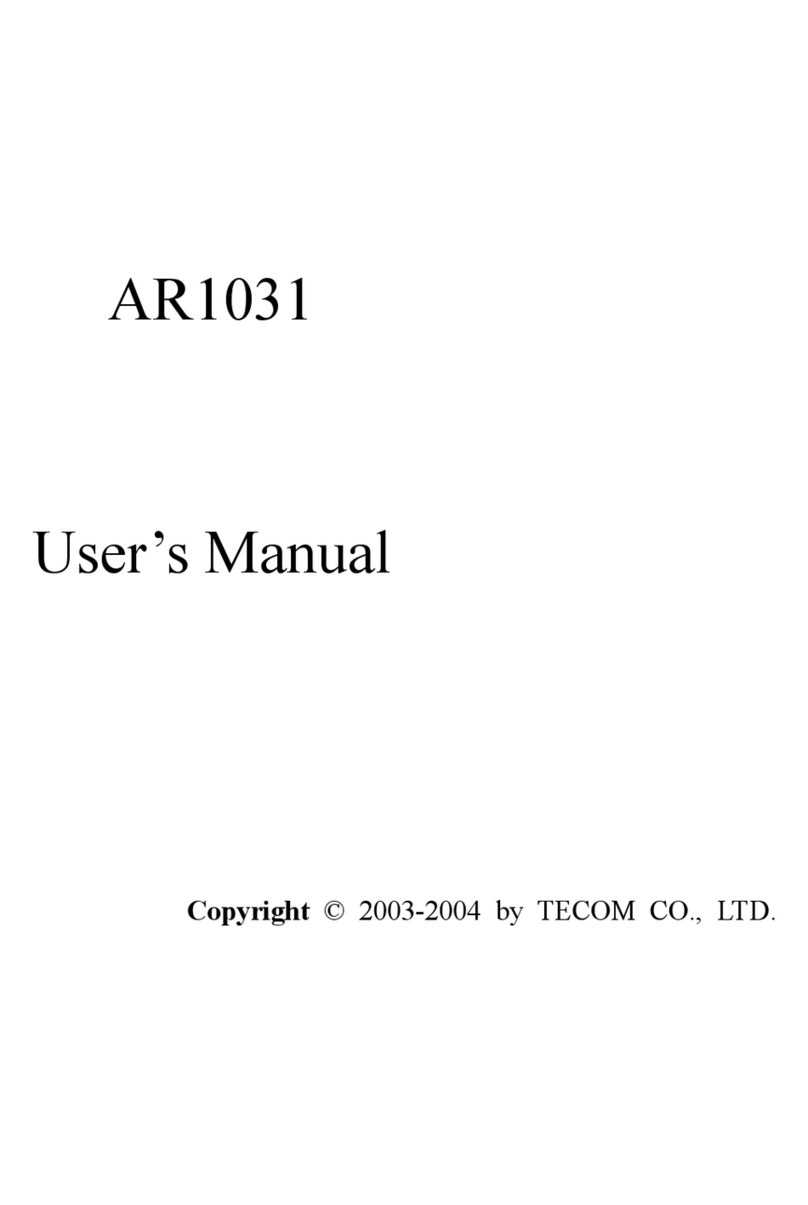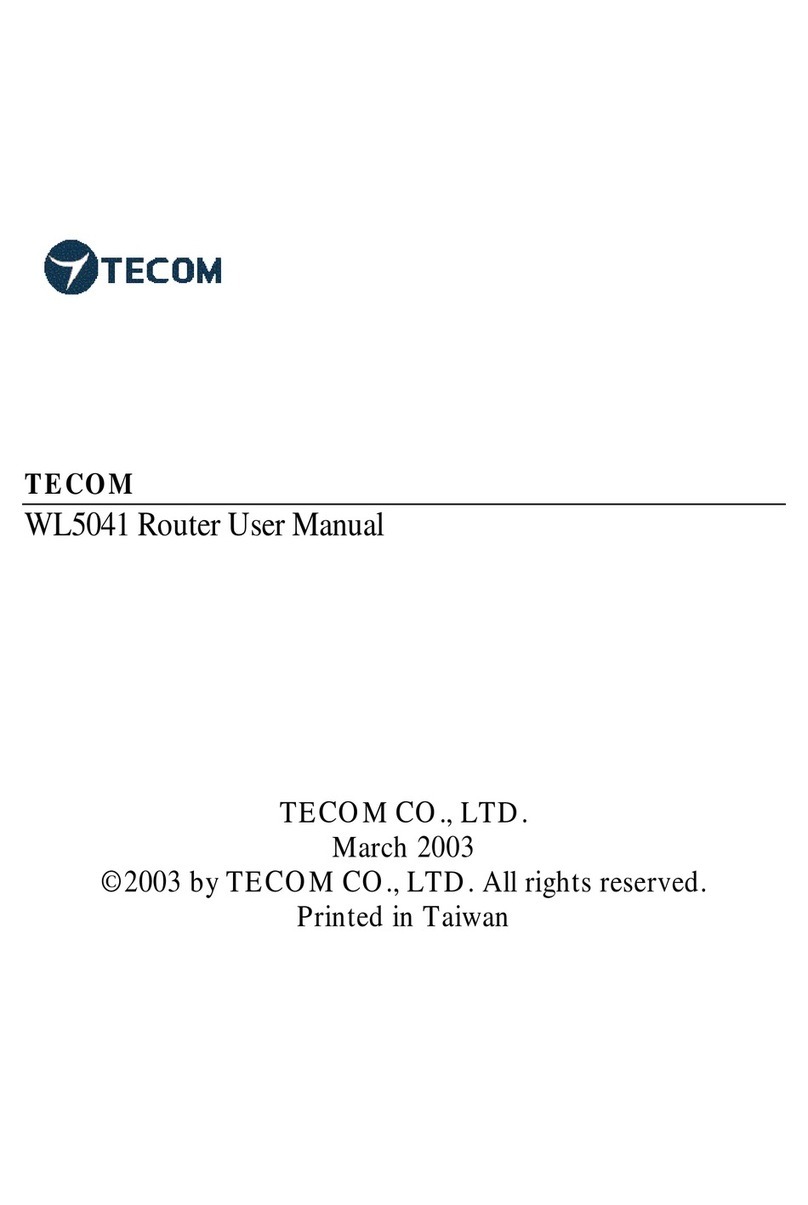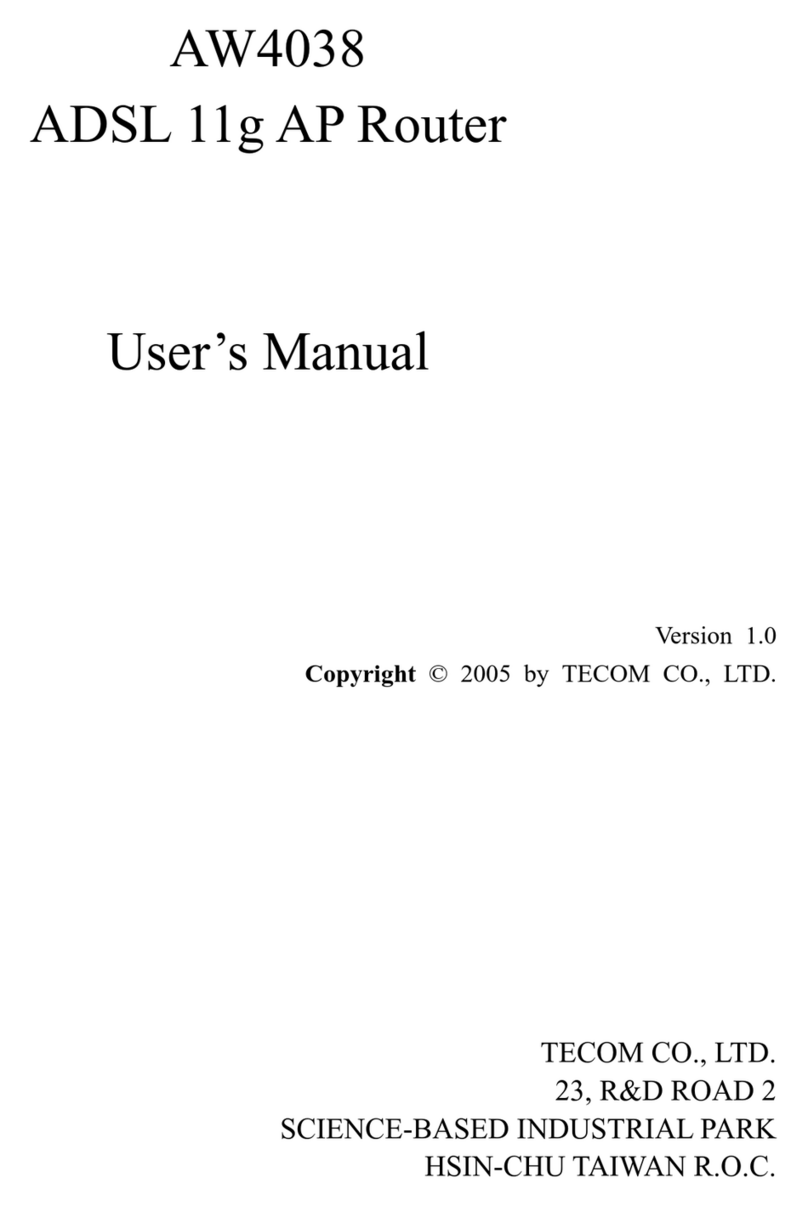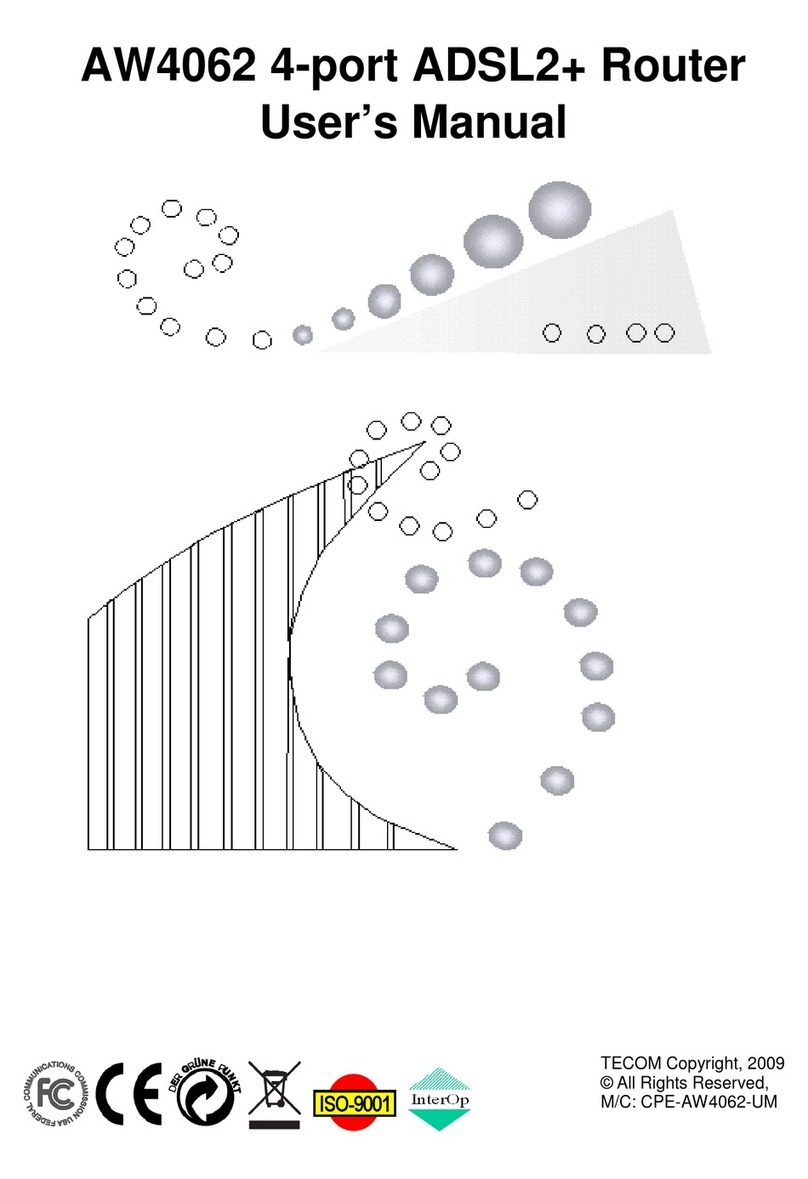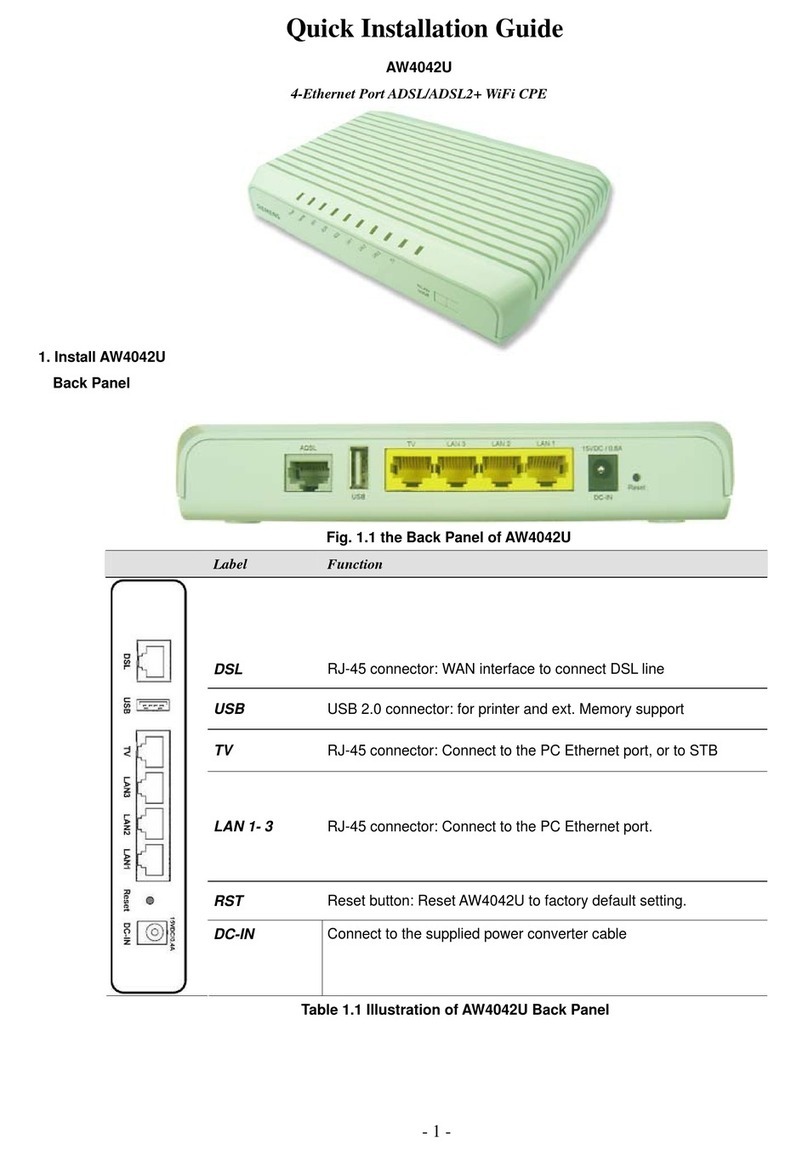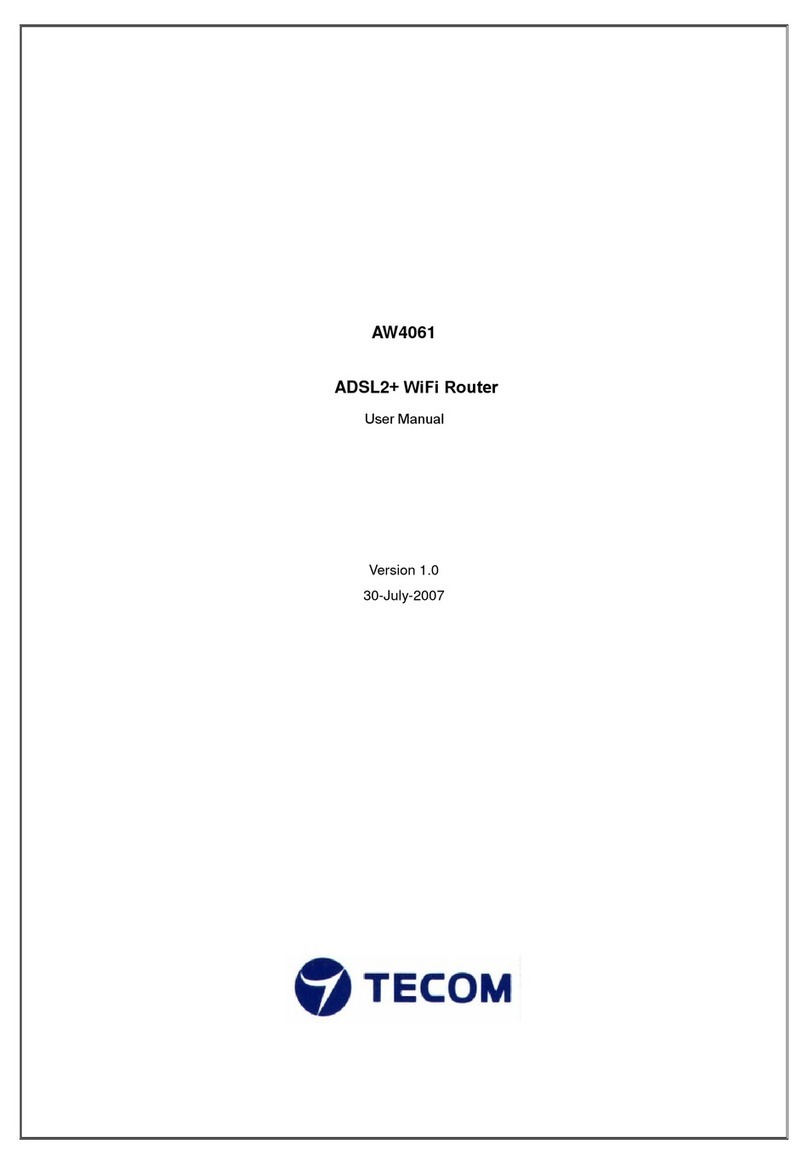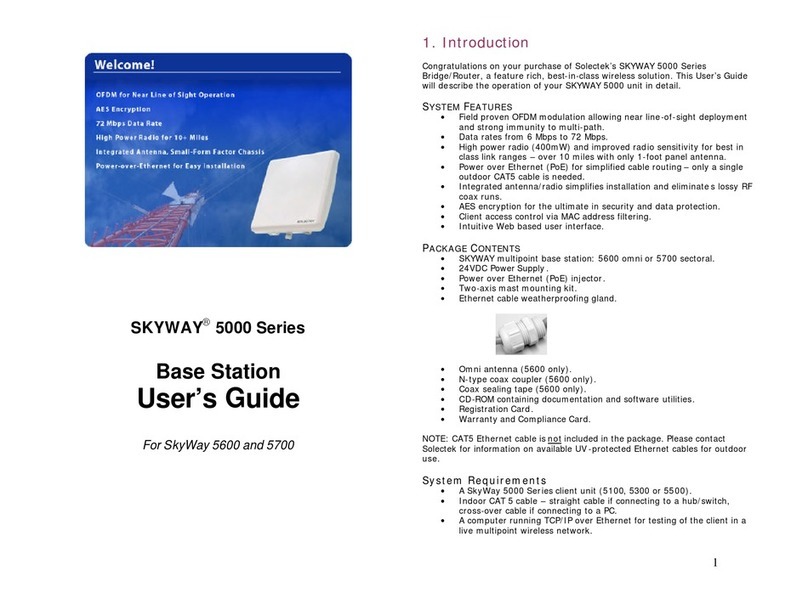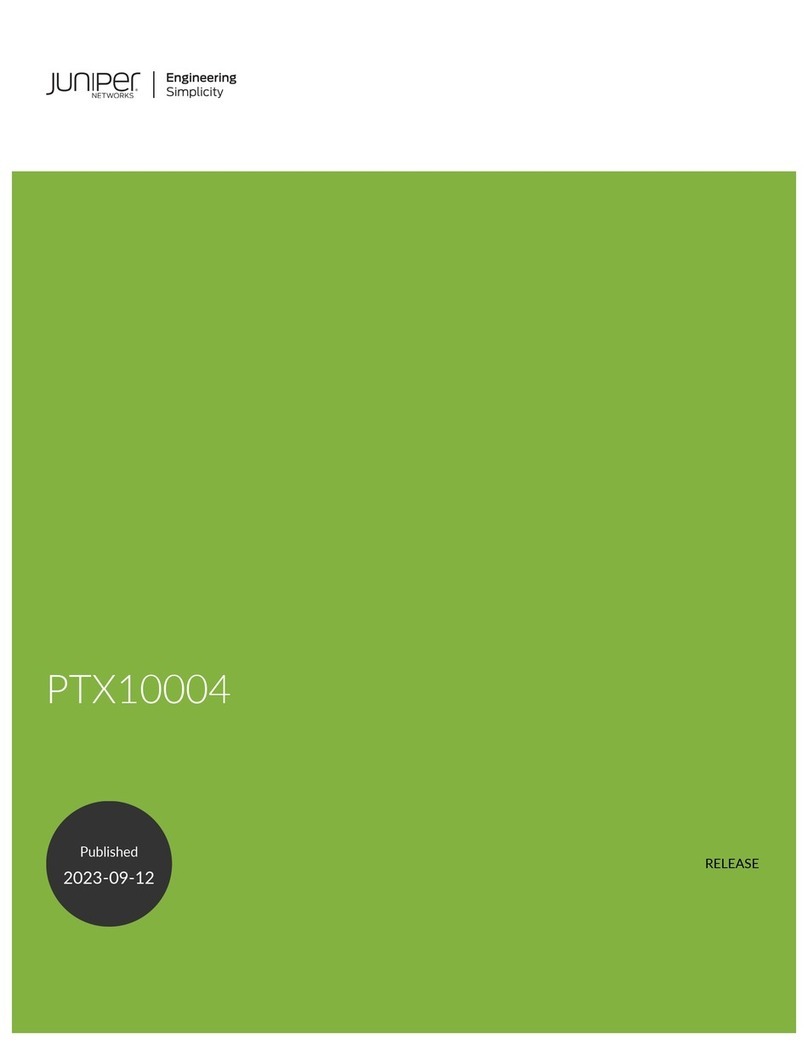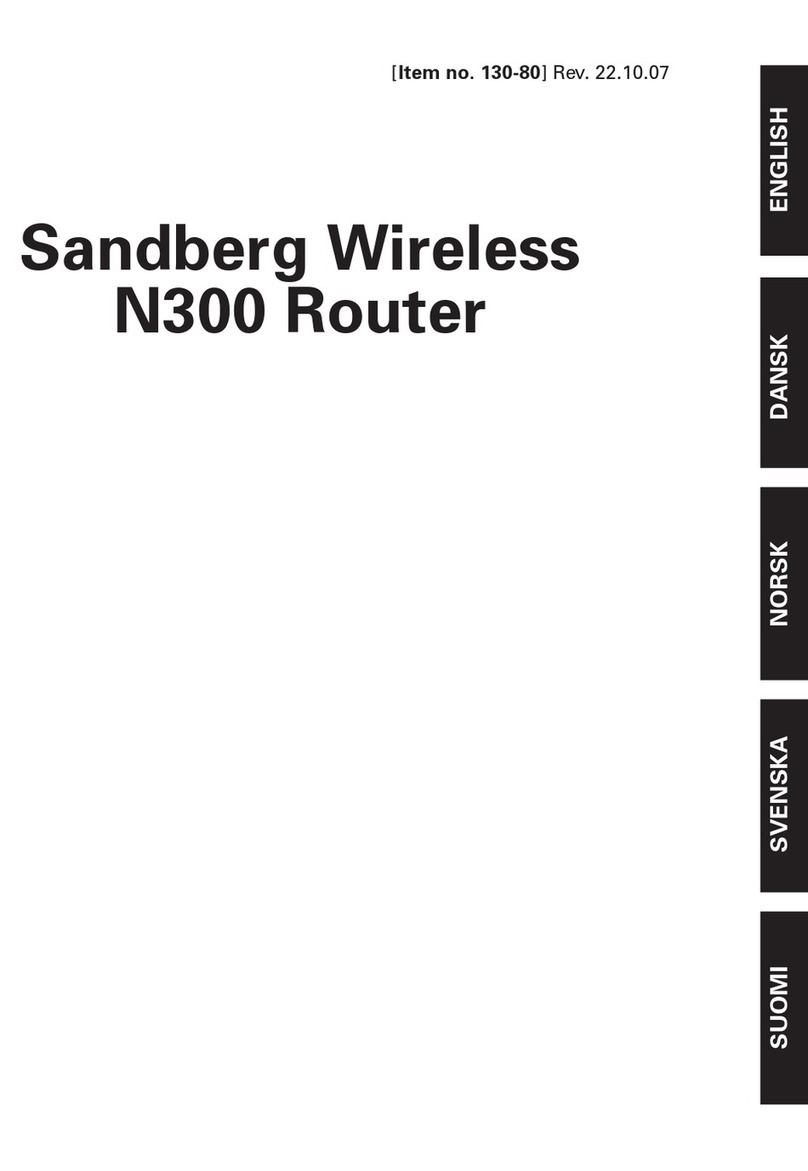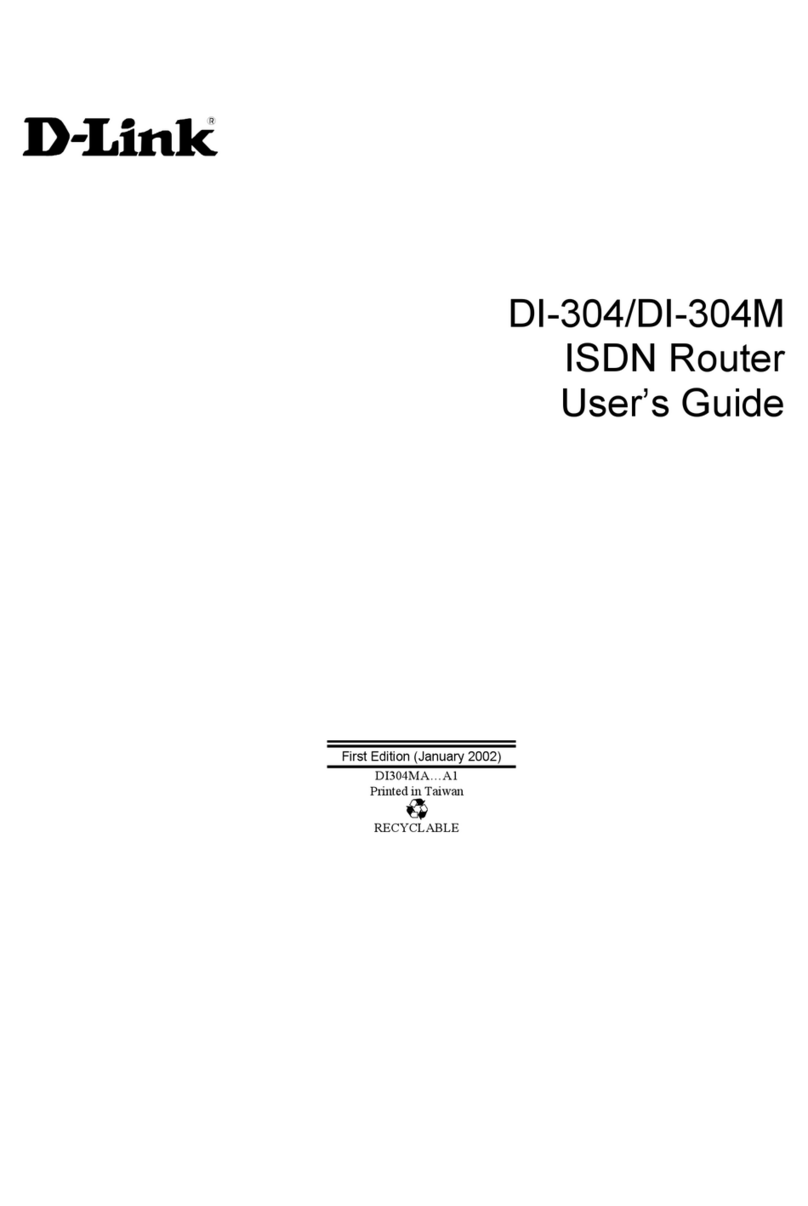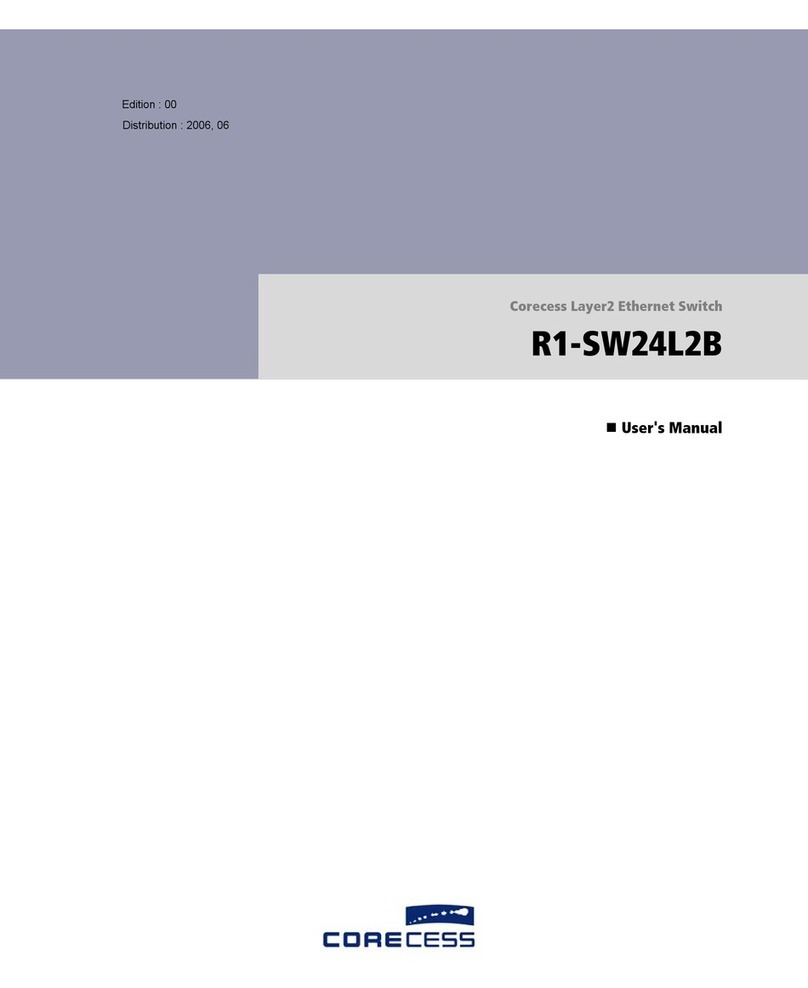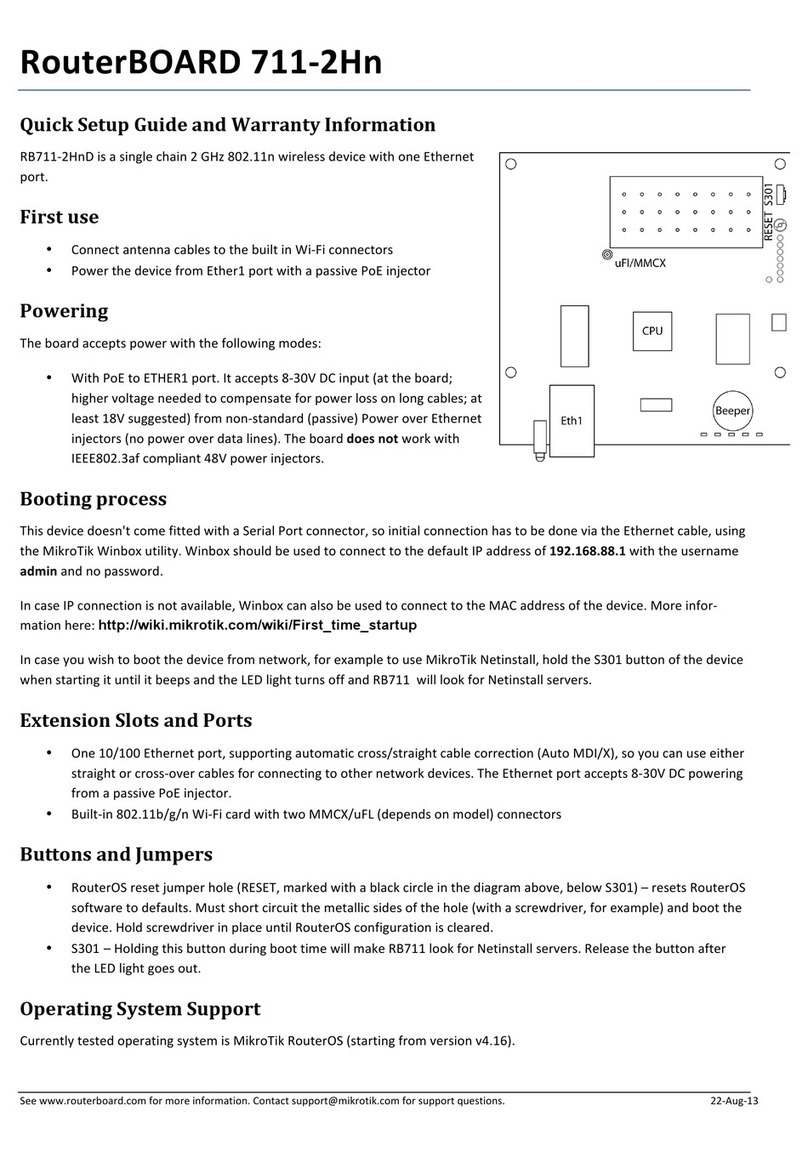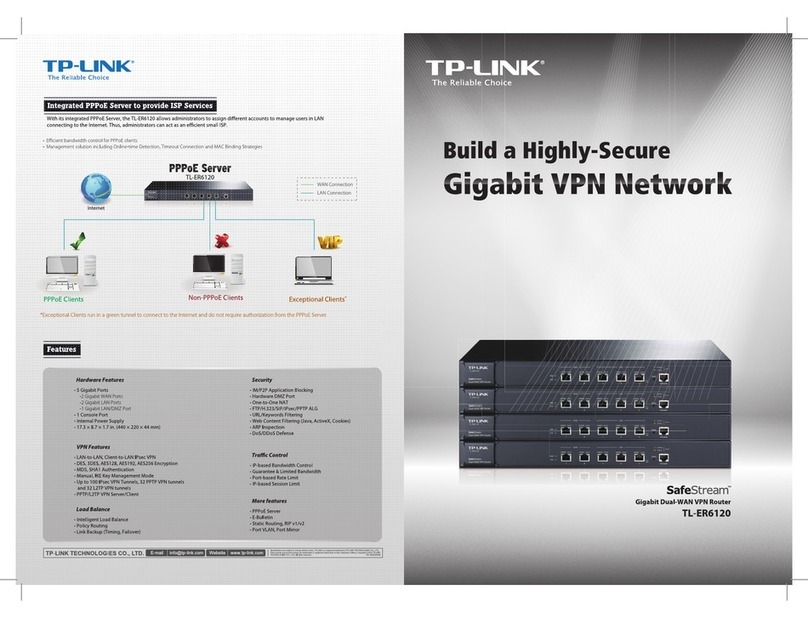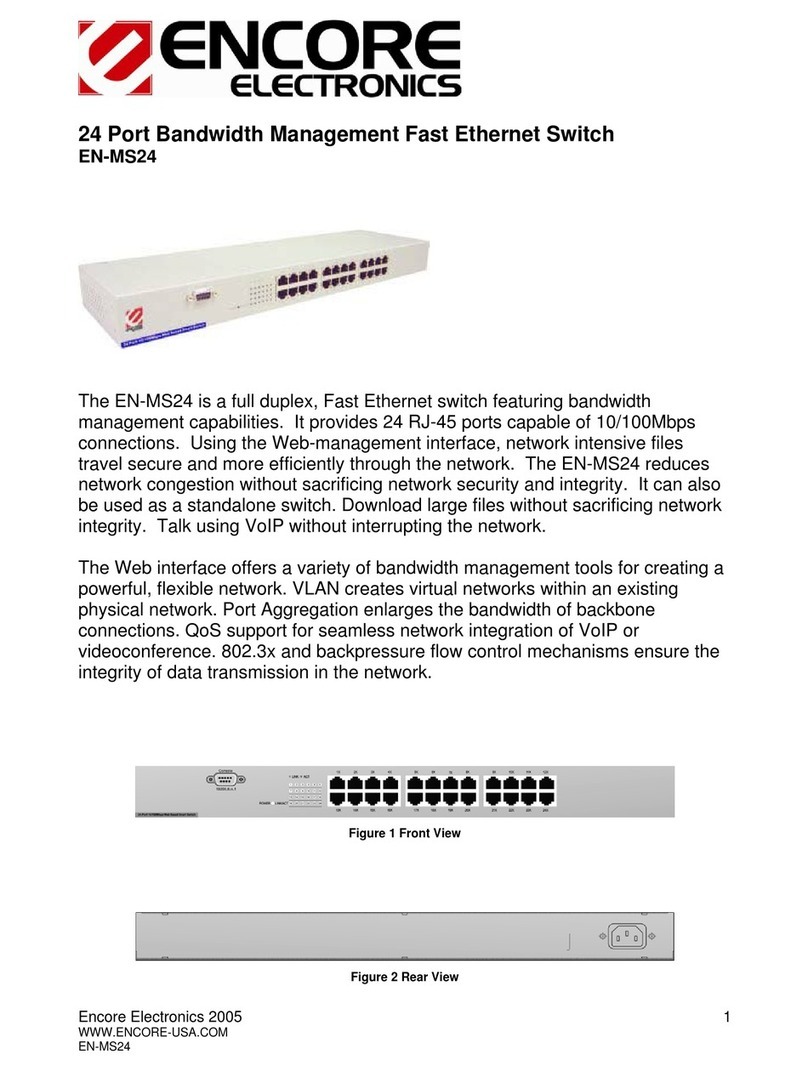TECOM AR1061 User manual

Page 1 of 59
AR1061
1-port ADSL2+ Router
User’s Manual
TECOM Copyright, 2007
© All Rights Reserved,
M/C: TDSL-1061AR-UM
DC: 960910B-2
ISO-9001ISO-9001

AR1061 1-port Ethernet ADSL2+ Router User‘s Manual
Page 2 of 59
FCC Statement
This equipment generates, uses and can radiate radio frequency energy and, if not installed and
used in accordance with the instructions in this manual, may cause interference to radio
communications. This equipment as been tested and found to comply with the limits for a Class
B computing device pursuant to Subpart J of Part 15 of FCC rules, which are designed to provide
reasonable protection against radio interference when operated in a commercial environment.
Operation of this equipment in a residential area is likely to cause interference, in which case the
user, at is own expense, will be required to take whatever measures are necessary to correct the
interface.
CE Declaration of Conformity
This equipment complies with the requirements relating to electromagnetic compatibility,
EN55022 class B for ITE and EN 50082-1. This meets the essential protection requirements of
the European Council Directive 89/336/EEC on the approximation of the laws of the Member
States relating to electromagnetic compatibility.
Environment
The device you have purchased, as well as any used batteries must not be disposed of with
household waste. You should return these to your distributor if they are able to replace or
dispose of them in an approved recycling centre.
Trademarks
Windows 98/2000/XT/NT™ and Internet Explorer™ are registered trademarks of Microsoft
Corporation. All other company, brand and product names, like Netscape Navigator™ are
trademarks or registered trademarks of their respective owners.
WARNING!
1. Read all installation instructions carefully before connecting the device to its power source.
2. To reduce the risk of electric shock, do not remove the cover from this device or attempt to
dismantle it. Opening or removing covers may expose you to dangerous voltage levels.
Equally, incorrect reassembly could cause electric shock on re-use of the appliance.
3. Do not expose this device to Fire, direct sunlight or excessive heat.
4. Do not expose the device to rain or moisture and do not allow it to come into contact with
water.
5. Do not install the this device in an environment likely to present a THREAT OF IMPACT.
6. You may clean this device using a fine damp cloth. Never use solvents (such as
trichloroethylene or acetone), which may damage the device’s plastic surface. Never spray
this device with any cleaning product whatsoever.
7. Take care not to scratch the surface of plastic housings.
8. The device is designed to work in temperatures from 5
o
C to 40
o
C.
9. The this device must be installed at least 1 meter from radio frequency equipment, such as
TVs, radios, hi-fi or video equipment (which radiate electromagnetic fields).
10. Do not connect the LAN/PC port to any network other than an Ethernet network.
11. Do not attempt to upgrade your this device in an unstable power environment. This could
cause unexpected issues.
12. Do not work on the system or connect or disconnect cables during lightning storms.
13. Children don't recognize the risks of electrical appliances. Therefore use or keep this device
only under supervision of adults or out of the reach from children.
14. No repair can by performed by the end user, if you experience trouble with this equipment,
for repair or warranty information, please contact your supplier.
!

AR1061 1-port Ethernet ADSL2+ Router User‘s Manual
Page 3 of 59
Contents
1 Introduction............................................................................................................ 4
2 System Overview ................................................................................................... 4
2.1
General Description ............................................................................................................4
2.2
Specifications ......................................................................................................................5
3 Hardware Installation............................................................................................. 6
3.1
Package Content.................................................................................................................6
3.2
Hardware Setup Procedure.................................................................................................6
3.3
The I/O Port Definition.........................................................................................................7
3.4
The LED Indicator Definition ...............................................................................................8
4 Software Configuration ....................................................................................... 10
4.1
Set your PC’s Ethernet port ..............................................................................................10
4.2
Access the Web Page of Router .......................................................................................10
4.3
LAN Configuration............................................................................................................. 11
4.4
WAN Configuration............................................................................................................12
4.5
Services Configuration ......................................................................................................16
4.6
Advance Configuration......................................................................................................31
4.7
Diagnostic..........................................................................................................................36
4.8
Admin ................................................................................................................................40
4.9
Statistics ............................................................................................................................46
4.10
Bridge Mode ......................................................................................................................48
4.11
MER(Mac Encapsulating Routing) Mode ..........................................................................49
4.12
PPPoE Mode.....................................................................................................................50
4.13
PPPoA Mode .....................................................................................................................51
4.14
1483 Routed Mode............................................................................................................52
5 Appendix .............................................................................................................. 53
Appendix A: Protocol Stacks ................................................................................................................53
Appendix B: Mapping PVCs to VLANs ................................................................................................58

AR1061 1-port Ethernet ADSL2+ Router User‘s Manual
Page 4 of 59
1 Introduction
The AR1061 is an ADSL2+ router that can be used to connect to a twisted copper
pair ADSL2+ broadband network. The AR1061 is backwards compatible to all ADSL
modulation technology including G.lite, G.dmt, T1.413, ADSL2 and ADSL2+. AR1061
also supports various internet service provider networks via common WAN protocol such
as PPPOE, PPPOA, Bridge/MER 1483 modes. With advanced features such as remote
configuration, the AR1061 reduces provisioning, maintenance and deployment
overheads and ensures a hassle free user experience. Leveraging adoption of Annex-M
DSL technology, the AR1061 is capable to provide increased upstream rates to better
fulfill growing demand from the SOHO/SMB user. Compliant to Annex L technology, the
AR1061 can reach users in a larger service radius increasing the operators’ Central
Office user density. The AR1061 is a reliable and full-featured ADSL2+ router capable of
supporting data traffic and IP services which allows for minimum overhead deployment.
This User’s Manual mainly contains the guidance to install and configure this ADSL2+
Router using the Web GUI.
2 System Overview
2.1 General Description
This AR1061 Router is a high-speed ADSL Ethernet router that is specifically
designed to connect to the Internet and to directly connect to your local area network
(LAN) via high-speed 10/100 Mbps Ethernet, or wireless LAN (WLAN). The ADSL
modem is compatible with the latest ADSL standards, including ADSL2 and ADSL2+,
and supports up to 24 Mbps downstream and 1.5 Mbps upstream to deliver true
broadband speed and throughput.
To ensure fully compatibility, the DSL device was tested with all major DSLAMs, and
support standard 10/100 Mbps Base-T Ethernet interface Auto MDI / MDIX 10/100
Switch function allowing user easily to link to PC or other Switches/Hubs. The DSL
device is an idea solution for multi-users utilizing build-in channel mode (PPPoE/A, IPoA,
IPoE), IP routing, NAT functionalities sharing the ADSL link. The DSL device is also a
perfect solution for the residential users, it supports the users with bridge mode in host
based PPPoE Client.

AR1061 1-port Ethernet ADSL2+ Router User‘s Manual
Page 5 of 59
2.2 Specifications
ADSL Standard
ITU-T G.992.1(G.dmt)
ANSI T1.413 Issue 2
G.992.2 (G.lite)
G.994.1 (G.hs)
Auto-negotiating rate adaptation
ADSL2 G.dmt.bis (G.992.3)
ADSL2 G.lite.bis (G.992.4)
ADSL2+ (G.992.5)
Software Features
RFC-1483/2684 LLC/VC-Mux bridged/routed mode
RFC-1577 Classical IP over ATM
RFC-2516 PPPoE
RFC-2364 PPPoA
ITU-T 1.610 F4/F5 OAM send and receive loop-back
802.1d Spanning-Tree Protocol
DHCP Client/Server/Relay
NAT
RIP v1/v2
DNS Relay Agent
DMZ support
IGMP Proxy/Snooping
Packet Inspection
Protection against Denial of Service attacks
IP Packet Filtering
QoS
Dynamic DNS
Management
Web-based Configuration
Menu-driven Command-line Interpreter
Telnet Remote Management
SNMP v1/v2/Trap
Firmware upgrade through FTP, TFTP and HTTP
Configuration backup/restore
Diagnostic Tool

AR1061 1-port Ethernet ADSL2+ Router User‘s Manual
Page 6 of 59
3 Hardware Installation
3.1 Package Content
Upon opening the gift box of AR1061 Router, you will find the following items.
1 x AR1061 Router Main Unit
1 x 15VDC/500mA power adaptor
1 x CD-ROM
1 x Quick Install Guide
1 x Warranty Card
1 x RJ-45 Ethernet cable
1 x T-Connector
1 x RJ-11 ADSL line
3 x Microfilters
3.2 Hardware Setup Procedure
Referring to the figure below and connect this ADSL router to the ADSL line and
PC.
1. Connect RJ-11 Telephone wire from AR1061 Router ADSL port to the
T-connector that connects the ADSL line to the DSLAM located at central office.
Thus it is the gate to the world-wide Internet.
2. An analog telephone can be connected to the Microfilter. This phone can work as

AR1061 1-port Ethernet ADSL2+ Router User‘s Manual
Page 7 of 59
it were connected directly to the PSTN Line (also called as ADSL line now)
3. Connect RJ-45 Ethernet Cable from your PC to AR1061 Router Ethernet port. If
you have two or more PC systems, you have to prepare a low-density Ethernet
switch or hub for expansion purpose.
4. Connect the AC Power Adaptor (15V) and then the AR1061 Router will start to run
and connect the Home local network to the Broadband world.
3.3 The I/O Port Definition
The definition for each port is shown in the following Table.
ADSL RESET ETHERNET ON/OFF POWER
No Part Name Description of function
1
P
OWER
Please use the standard power adaptor supplied in the package
(15VDC/500mA).
2
O
N/OF
F
The power On/Off control Switch
3
E
THERNET
RJ-45 Jack 100/10Mbps Ethernet port for connecting to PC/
Notebook/ Switch
3
R
ESET
Reset the settings to the factory defaults (*)
4
ADSL
RJ-11 Jack to connect to Twisted Pair copper network.
(*) To reset the modem to factory default settings, please press the Reset button
in the back (with a pen, for instance) and hold it for at least 10 seconds, then release.
After 10 seconds aprox., the Power LED will become red, which indicates the
MODEM is in process of restarting, and the Ethernet LED will be blinking green.
After another 20 more seconds aprox. all LED indicators will be green, indicating that
the reset has been successfully performed.

AR1061 1-port Ethernet ADSL2+ Router User‘s Manual
Page 8 of 59
3.4 The LED Indicator Definition
The following table is a description of the meaning of the different LEDs on the AR1061:
LED Color
Status Description
POWER
Green
Off Power Off
Steady Power On
Red
Blinking or
Steady Restarting or Failure
ETHERNET
Green
Off No packets in transit through router
Blinking Packets in transit through router
CONEXION
Green
Off No active DSL link
Steady DSL Link active
Blinking DSL connection in progress
INTERNET Green
Off No LAN connection
Steady LAN connection established
Red
Blinking or
Steady
Establishment of PPP session or it doesn’t have static
WAN IP assigned
The LED sequence is “Power, ETHERNET, CONEXION, and then INTERNET “.

AR1061 1-port Ethernet ADSL2+ Router User‘s Manual
Page 9 of 59

AR1061 1-port Ethernet ADSL2+ Router User‘s Manual
Page 10 of 59
4 Software Configuration
User can change settings via PC’s WEB browser. The following sections describe the set
up procedures. After successful setting, when you power on the AR1061 Router, it will
boot up and connect to ADSL line automatically. The Router can provide a PVC
(Permanent Virtual Channel) for “Bridge test” by default. The default configurations for
the system are listed below.
•LAN IP address: 192.168.1.1, NetMask: 255.255.255.0
•UART setting : 115200bps, 8 bits, no parity, 1 stop bit, no flow control.
•VPI/VCI for ATM : 8/32 for PPPoE
8/36 for PPPoE with Imagnio service
•ADSL Line mode : Auto-detect.
4.1 Set your PC’s Ethernet port
AR1061 is an ADSL Router which support DHCP and default enable. You also can set
your computer IP Address as 192.168.1.x within the same subnet as AR1061 (default IP
address is 192.168.1.1) and netmask (default netmask is 255.255.255.0). It can be done
thru the following way.
1. Click start > Control Panel
2. In the Control Panel, double-click Network Connections
3. Right-click Local Area Connection the click Properties
4. Select Internet Protocol (TCP/IP) then click Properties
5. The TCP/IP Properties windows appear. You can select obtain an IP
address automatically and click OK to have the AR1061 assign your
computer an IP address. Or you can enter the IP within the same subnet as
AR1061.
6. If your Internet Service Provider (ISP) gave you Domain Name System
(DNS) settings, enter them in the Use the following DNS server addresses
fields. If you are not sure of your DNS setting, contact your ISP.
7. Click OK to finish the setting.
4.2 Access the Web Page of Router
Type the Ethernet IP address of the modem/router on the address bar of the
browser. Default IP address is 192.168.1.1.
The “Enter Network Password” dialog box appears. Type the user name and
password and then click OK.
Default admin user name/password is as follows:
Username: 1234 / Password: 1234
Once you have connected to ADSL router. You will see the status page.

AR1061 1-port Ethernet ADSL2+ Router User‘s Manual
Page 11 of 59
This page displays the AR-1061 Router current status and settings. This information is
read-only except for the PPPoE/PPPoA channel for which user can connect/disconnect
the channel on demand. Click the “Refresh” button to update the status
Function buttons in this page:
Connect / Disconnect
The two buttons take effect only when PVC is configured as PPPoE / PPPoA mode.
Click Connect / Disconnect button to connect/disconnect the PPP dial up link.
4.3 LAN Configuration
This page shows the current setting of LAN interface. You can set IP address, subnet
mask for LAN interface in this page.

AR1061 1-port Ethernet ADSL2+ Router User‘s Manual
Page 12 of 59
Fields in this page:
Field Description
IP Address The IP address your LAN hosts use to identify the device’s LAN port.
Subnet Mask LAN subnet mask.
Secondary IP The secondary IP address assignment for the device’s LAN port.
Function buttons in this page:
Apply Changes
Click to save the setting to the configuration. New parameters will take effect after
save into flash memory and reboot the system. See section “Admin” for save details.
Undo
Discard your changes.
4.4 WAN Configuration
There are three sub-menus for WAN configuration: [Channel Comfit], [ATM Settings],
and [ADSL Settings].
Channel Configuration
ADSL modem/router comes with 8 ATM Permanent Virtual Channels (PVCs) at the most.
There are mainly three operations for each of the PVC channels: add, delete and modify.
And there are several channel modes to be selected for each PVC channel. For each of

AR1061 1-port Ethernet ADSL2+ Router User‘s Manual
Page 13 of 59
the channel modes, the setting is quite different accordingly. Please refer to the section –
Channel Mode Configuration for details.
Function buttons in this page:
Add
Click Add to complete the channel setup and add this PVC channel into
configuration.
Modify
Select an existing PVC channel by clicking the radio button at the Select column of
the Current ATM VC Table before we can modify the PVC channel. After selecting
a PVC channel, we can modify the channel configuration at this page. Click Modify
to complete the channel modification and apply to the configuration.
Delete
Select an existing PVC channel to be deleted by clicking the radio button at the
Select column of the Current ATM VC Table. Click Delete to delete this PVC
channel from configuration.
ATM Setting
The page is for ATM PVC QoS parameters setting. The DSL device support 4 QoS
mode —UBR/CBR/rt-VBR/nrt-VBR.

AR1061 1-port Ethernet ADSL2+ Router User‘s Manual
Page 14 of 59
Fields in this page:
Field Description
VPI Virtual Path Identifier. This is read-only field and is selected on the Select column
in the Current ATM VC Table.
VCI Virtual Channel Identifier. This is read-only field and is selected on the Select
column in the Current ATM VC Table. The VCI, together with VPI, is used to
identify the next destination of a cell as it passes through to the ATM switch.
QoS Quality of Server, a characteristic of data transmission that measures how
accurately and how quickly a message or data is transferred from a source host to
a destination host over a network. The four QoS options are:
−
UBR (Unspecified Bit Rate): When UBR is selected, the SCR and
MBS fields are disabled.
−CBR (Constant Bit Rate): When CBR is selected, the SCR and
MBS fields are disabled.
−nrt-VBR (non-real-time Variable Bit Rate): When nrt-VBR is
selected, the SCR and MBS fields are enabled.
−rt-VBR (real-time Variable Bit Rate): When rt-VBR is selected, the
SCR and MBS fields are enabled.
PCR
Peak Cell Rate, measured in cells/sec., is the cell rate which the source may never
exceed.

AR1061 1-port Ethernet ADSL2+ Router User‘s Manual
Page 15 of 59
SCR Sustained Cell Rate, measured in cells/sec., is the average cell rate over the
duration of the connection.
MBS Maximum Burst Size, a traffic parameter that specifies the maximum number of
cells that can be transmitted at the peak cell rate.
Function buttons in this page:
Apply Changes
Set new PVC QoS mode for the selected PVC. New parameters will take effect after
save into flash memory and reboot the system. See section “Admin” for save details.
Undo
Discard your settings.
ADSL Setting
The ADSL setting page allows you to select any combination of DSL training modes.

AR1061 1-port Ethernet ADSL2+ Router User‘s Manual
Page 16 of 59
Fields in this page:
Field Description
ADSL modulation Choose preferred xDSL standard protocols.
G.lite : G.992.2 Annex A
G.dmt : G.992.1 Annex A
T1.413 : T1.413 issue #2
ADSL2 : G.992.3 Annex A
ADSL2+ : G.992.5 Annex A
AnnexL Option Enable/Disable ADSL2/ADSL2+ Annex L capability.
AnnexM Option Enable/Disable ADSL2/ADSL2+ Annex M capability.
ADSL Capability “Bit-swap Enable” : Enable/Disable bit-swap capability.
“SRA Enable” : Enable/Disable SRA (seamless rate adaptation) capability.
Function buttons in this page:
Tone Mask
Choose tones to be masked. Masked tones will not carry any data.
Apply Changes
Click to save the setting to the configuration and the modem will be retrained.
4.5 Services Configuration
DHCP Mode
You can configure your network and DSL device to use the Dynamic Host Configuration
Protocol (DHCP). This page provides DHCP instructions for implementing it on your
network by selecting the role of DHCP protocol that this device wants to play. There are
two different DHCP roles that this device can act as: DHCP Serve and DHCP Relay.
When acting as DHCP server, you can setup the server parameters at the DHCP Server
page; while acting as DHCP Relay, you can setup the relay at the DHCP Relay page.

AR1061 1-port Ethernet ADSL2+ Router User‘s Manual
Page 17 of 59
DHCP Server Configuration
By default, the device is configured as a DHCP server, with a predefined IP address pool
of 192.168.1.33 through 192.168.1.254 (subnet mask 255.255.255.0).

AR1061 1-port Ethernet ADSL2+ Router User‘s Manual
Page 18 of 59
Function buttons in this page:
Field Description
IP Pool Range Specify the lowest and highest addresses in the pool.
Max Lease Time The Lease Time
is the amount of time that a network user is allowed to maintain a
network connection to the device using the current dynamic IP address. At the end
of the Lease Time, the lease is either renewed or a new IP is issued by the DHCP
server. The amount of time is in units of seconds. The default value is 86400
seconds (1 day). The value –1 stands for the infinite lease.
Domain Name A user-
friendly name that refers to the group of hosts (subnet) that will be assigned
addresses from this pool.
Function buttons in this page:
Apply Changes
Set new DHCP server configuration. New parameters will take effect after save into
flash memory and reboot the system. See section “Admin” for save details.
Undo
Discard your changes.

AR1061 1-port Ethernet ADSL2+ Router User‘s Manual
Page 19 of 59
DHCP Relay Configuration
Some ISPs perform the DHCP server function for their customers’ home/small office
network. In this case, you can configure this device to act as a DHCP relay agent. When
a host on your network requests Internet access, the device contacts your ISP to obtain
the IP configuration, and then forward that information to the host. You should set the
DHCP mode after you configure the DHCP relay.
Fields in this page:
Function button in this page
Apply Changes
Click to save the setting to the configuration.
DNS Configuration
There are two submenus for the DNS Configuration: [DNS Server] and [Dynamic DNS]
4.5.1.1 DNS Server
This page is used to select the way to obtain the IP addresses of the DNS servers.
Field Description
DHCP Server
Address
Specify the IP address of your ISP’s DHCP server. Requests for IP information
from your LAN will be passed to the default gateway, which should route the
request appropriately.

AR1061 1-port Ethernet ADSL2+ Router User‘s Manual
Page 20 of 59
Function buttons in this page:
Apply Changes
Set new DNS relay configuration. New parameters will take effect after save into
flash memory and reboot the system. See section “Admin” for save details.
Undo
Discard your changes.
4.5.1.2 Dynamic DNS
Each time your device connects to the Internet, your ISP assigns a different IP address
to your device. In order for you or other users to access your device from the WAN-side,
you need to manually track the IP that is currently used. The Dynamic DNS feature
allows you to register your device with a DNS server and access your device each time
using the same host name. The Dynamic DNS page allows you to enable/disable the
Dynamic DNS feature.
Field Description
Attain DNS
Automatically
Select this item if you want to use the DNS servers obtained by the
WAN interface via the auto-configuration mechanism.
Set DNS Manually
Select this item to configure up to three DNS IP addresses.
Table of contents
Other TECOM Network Router manuals