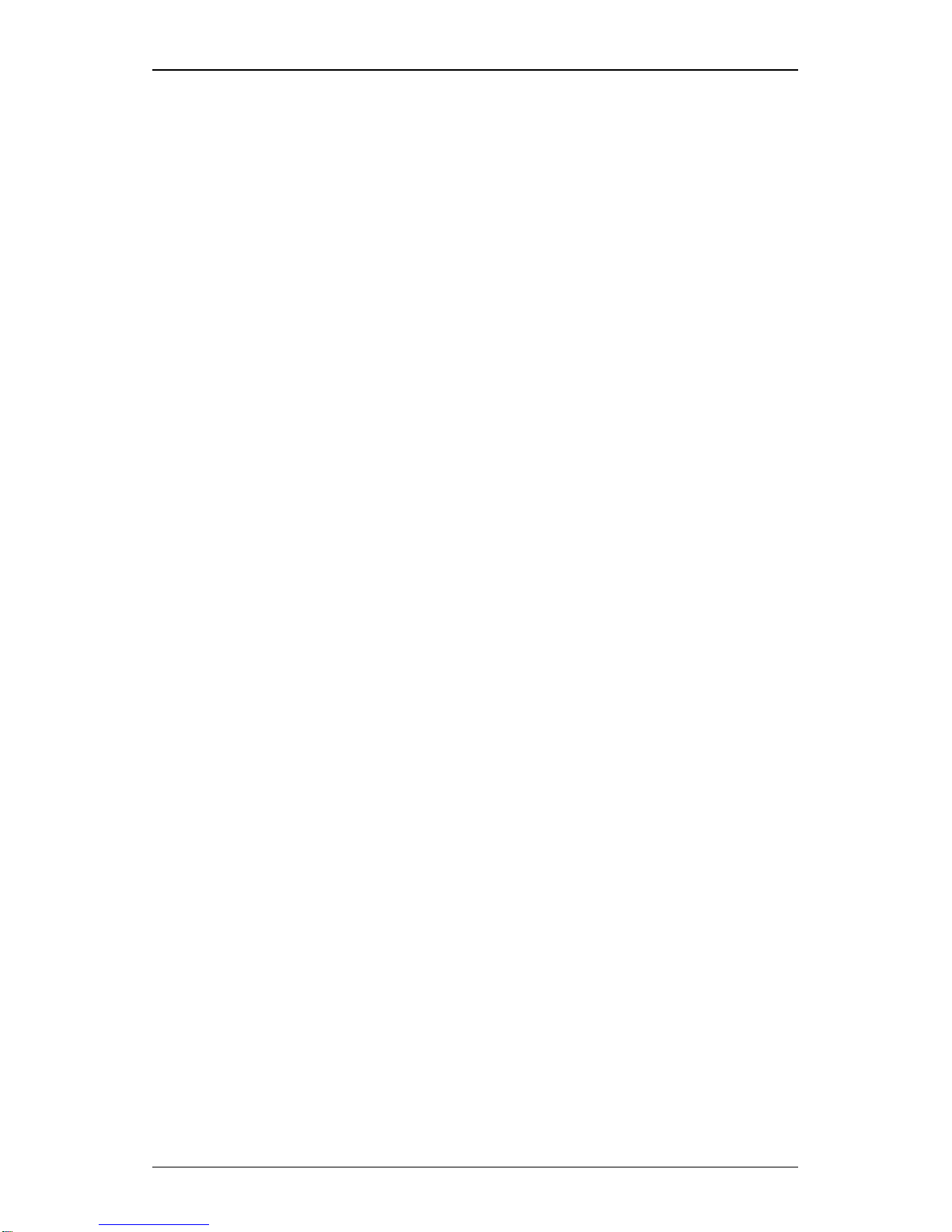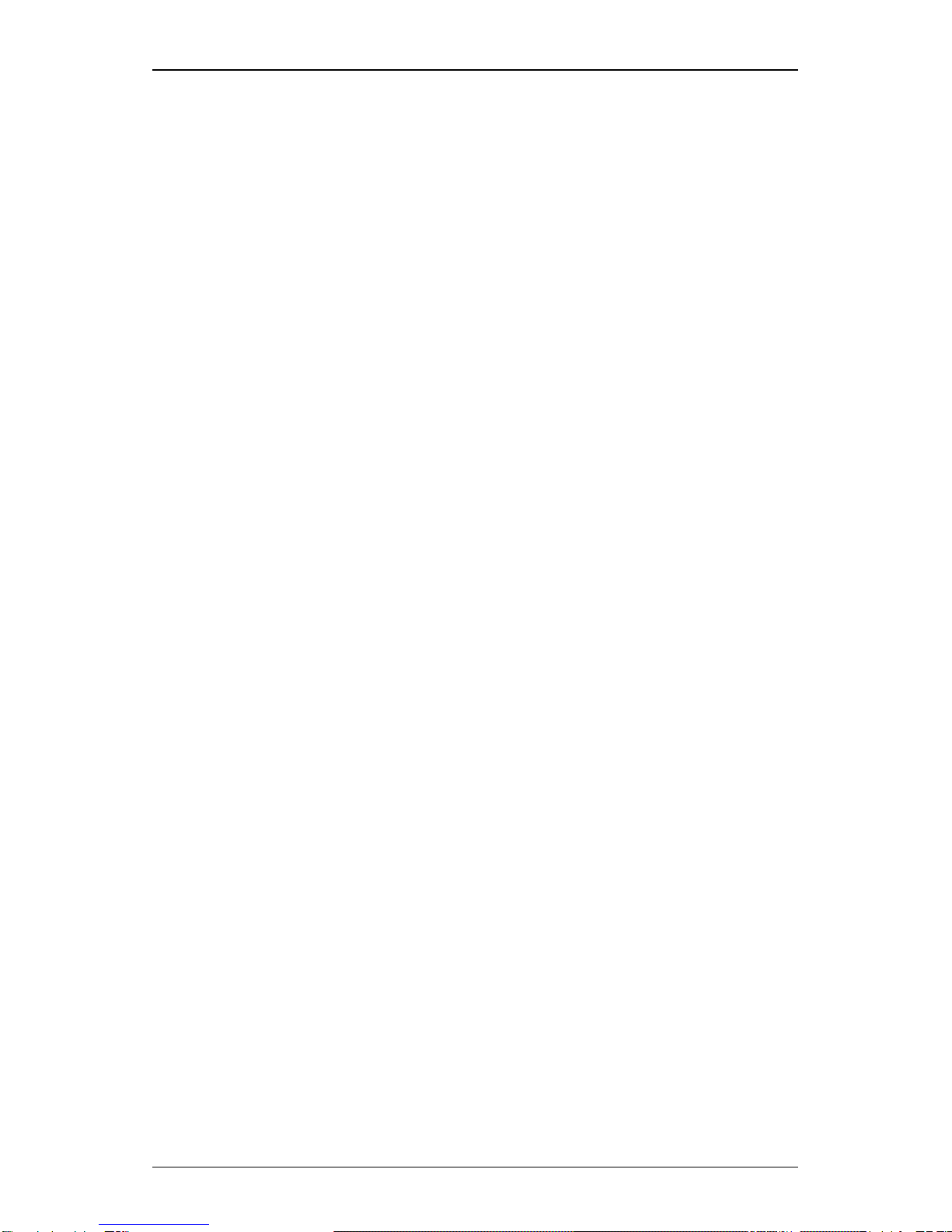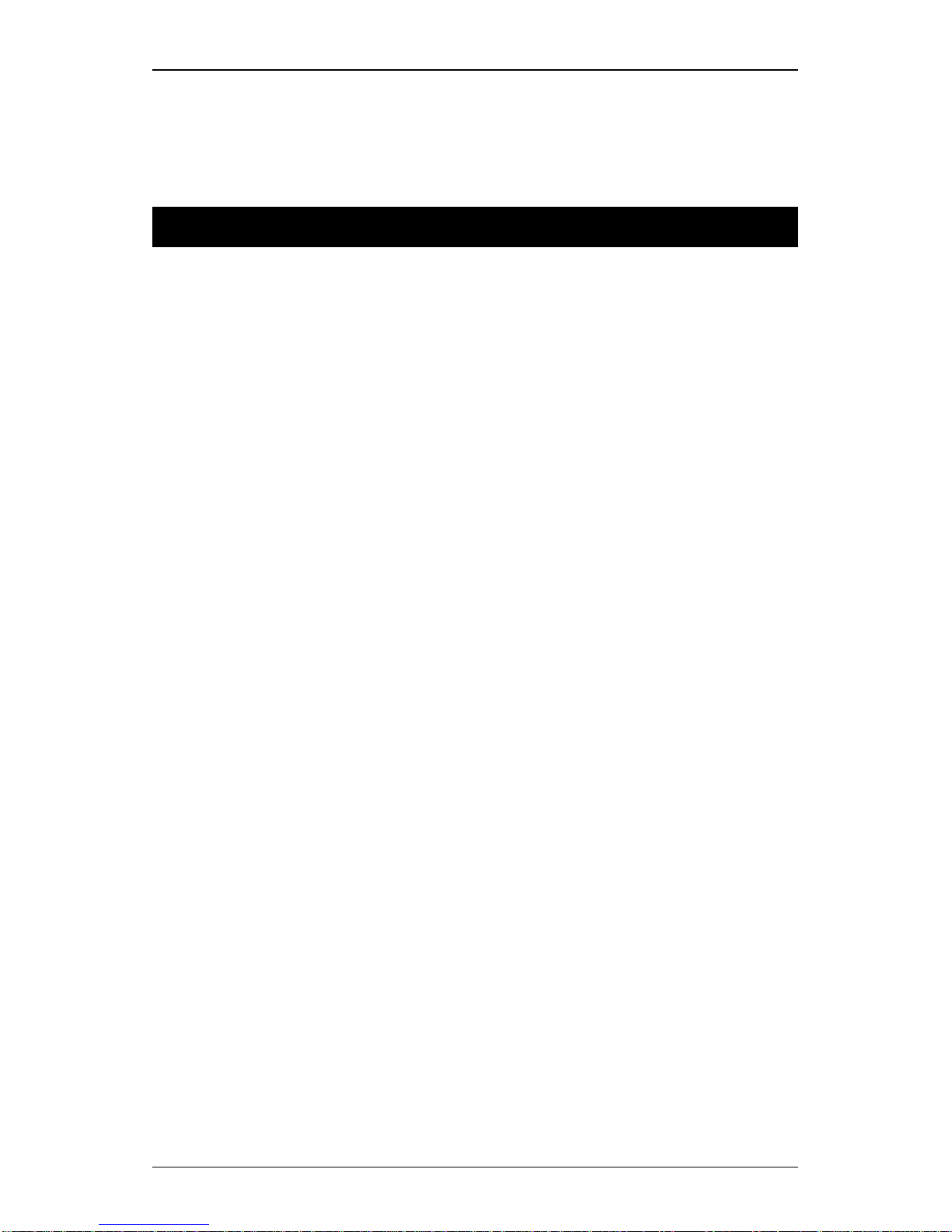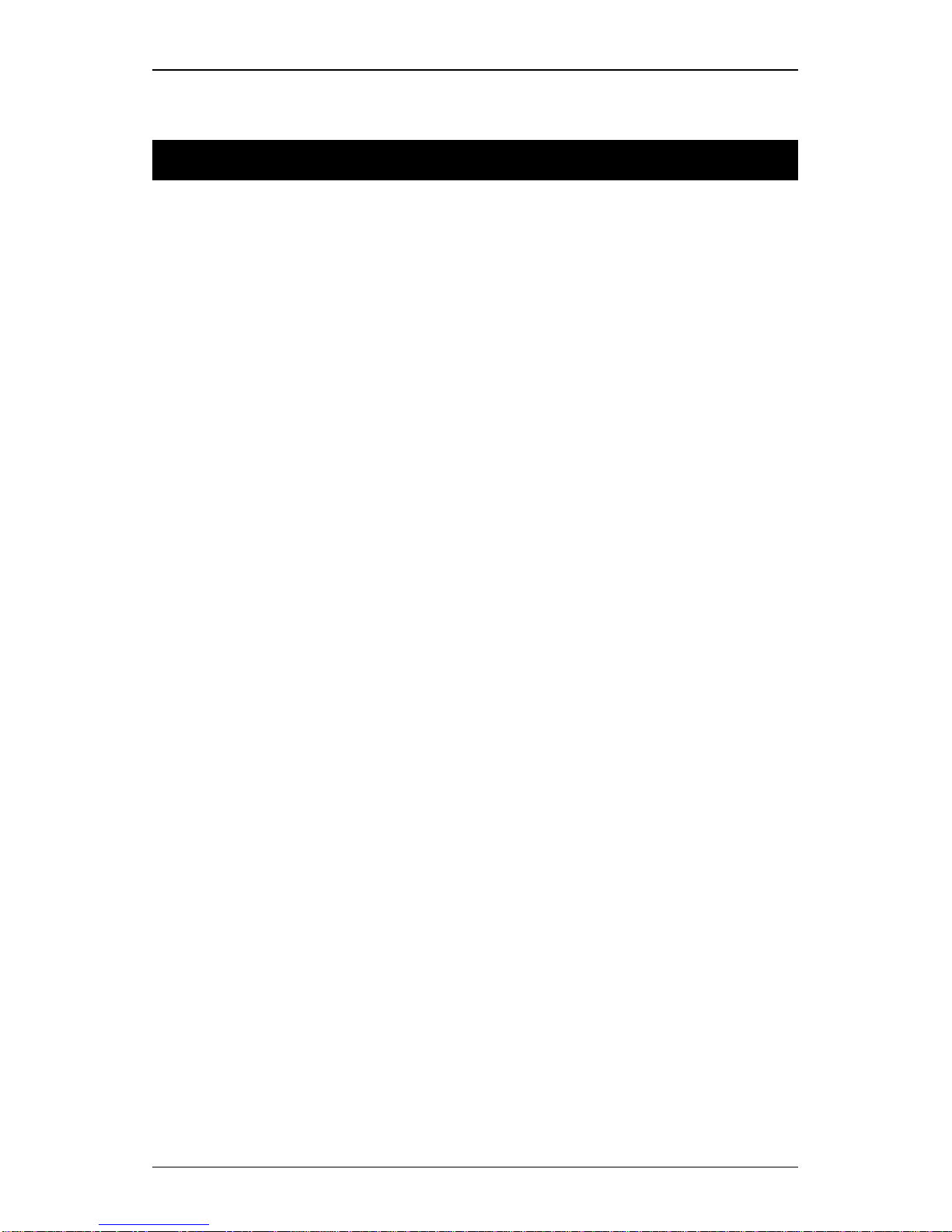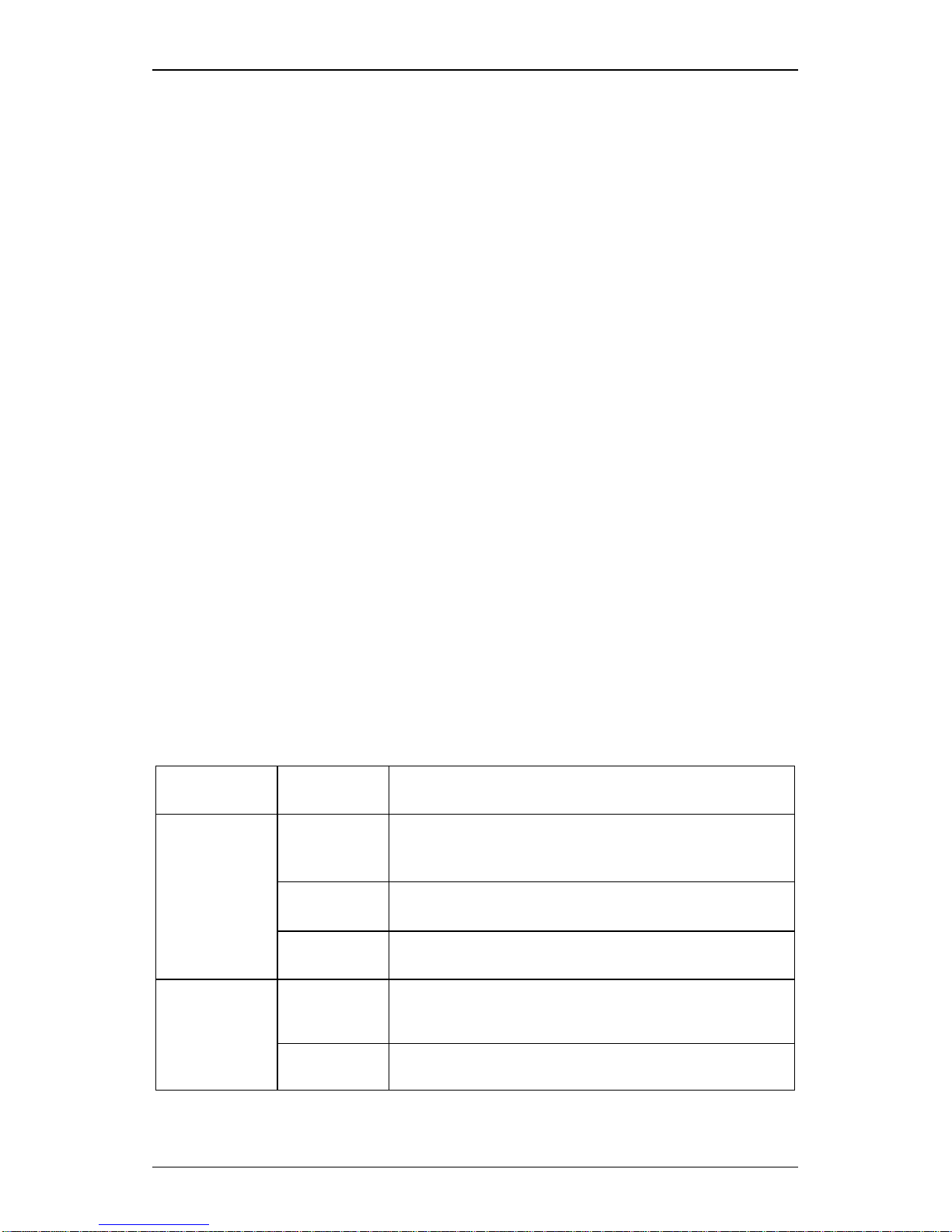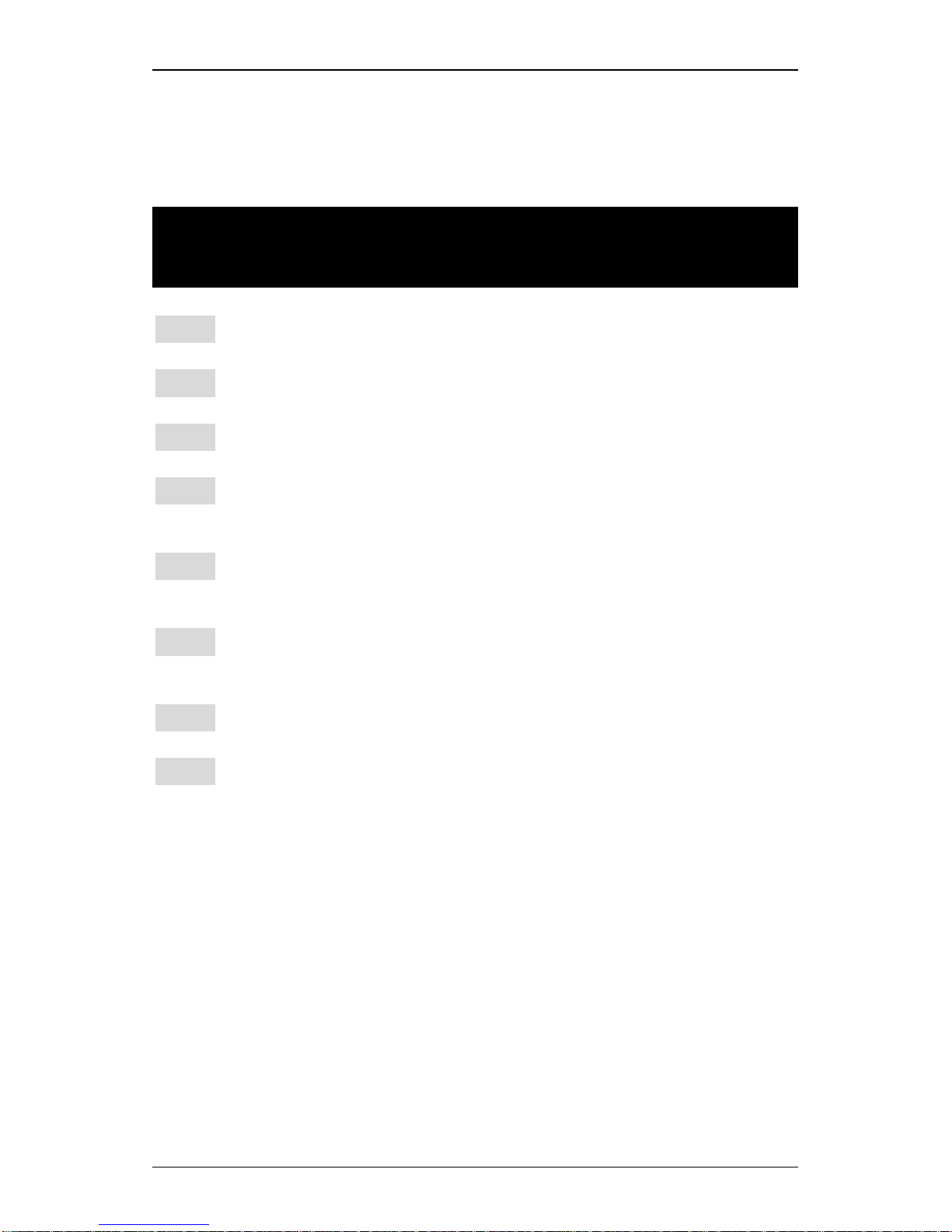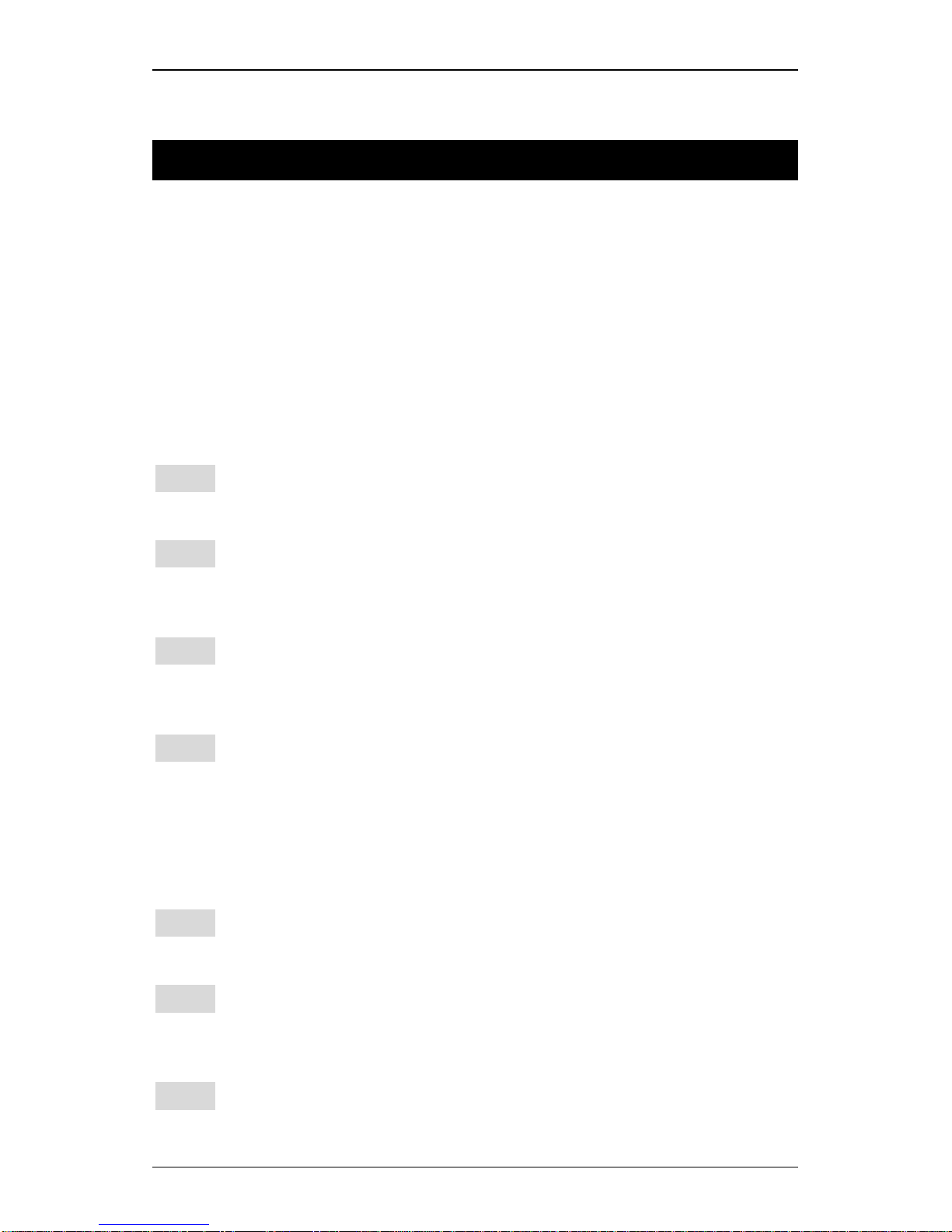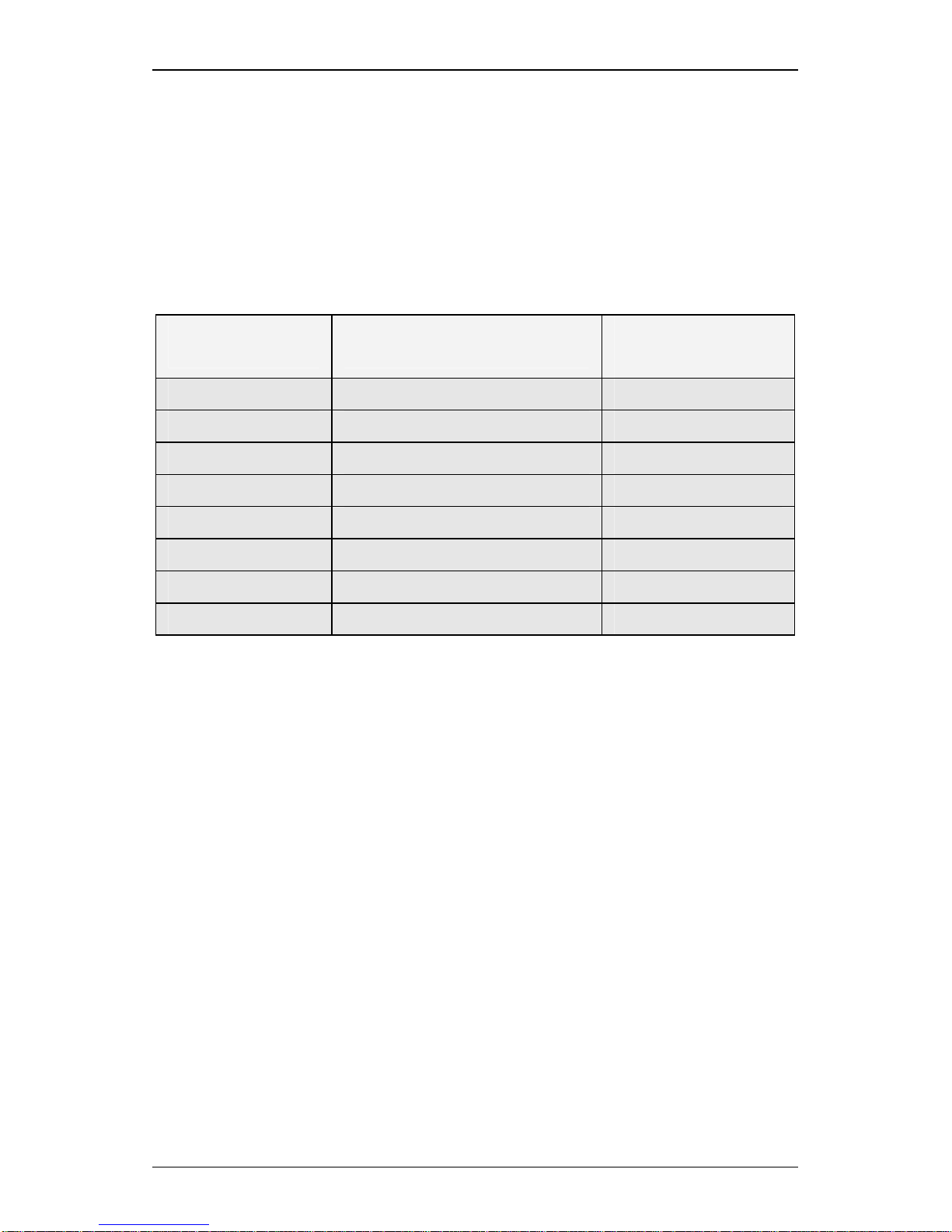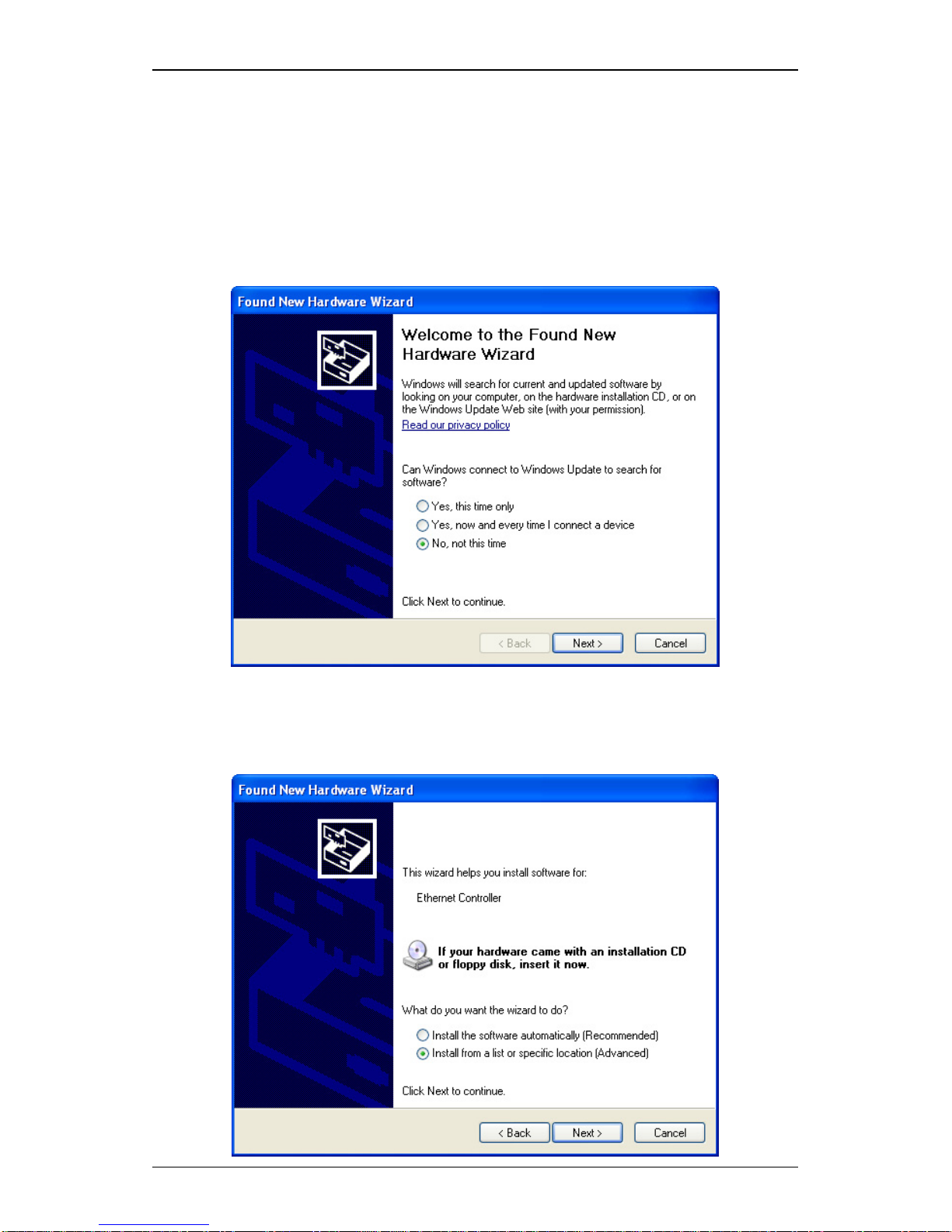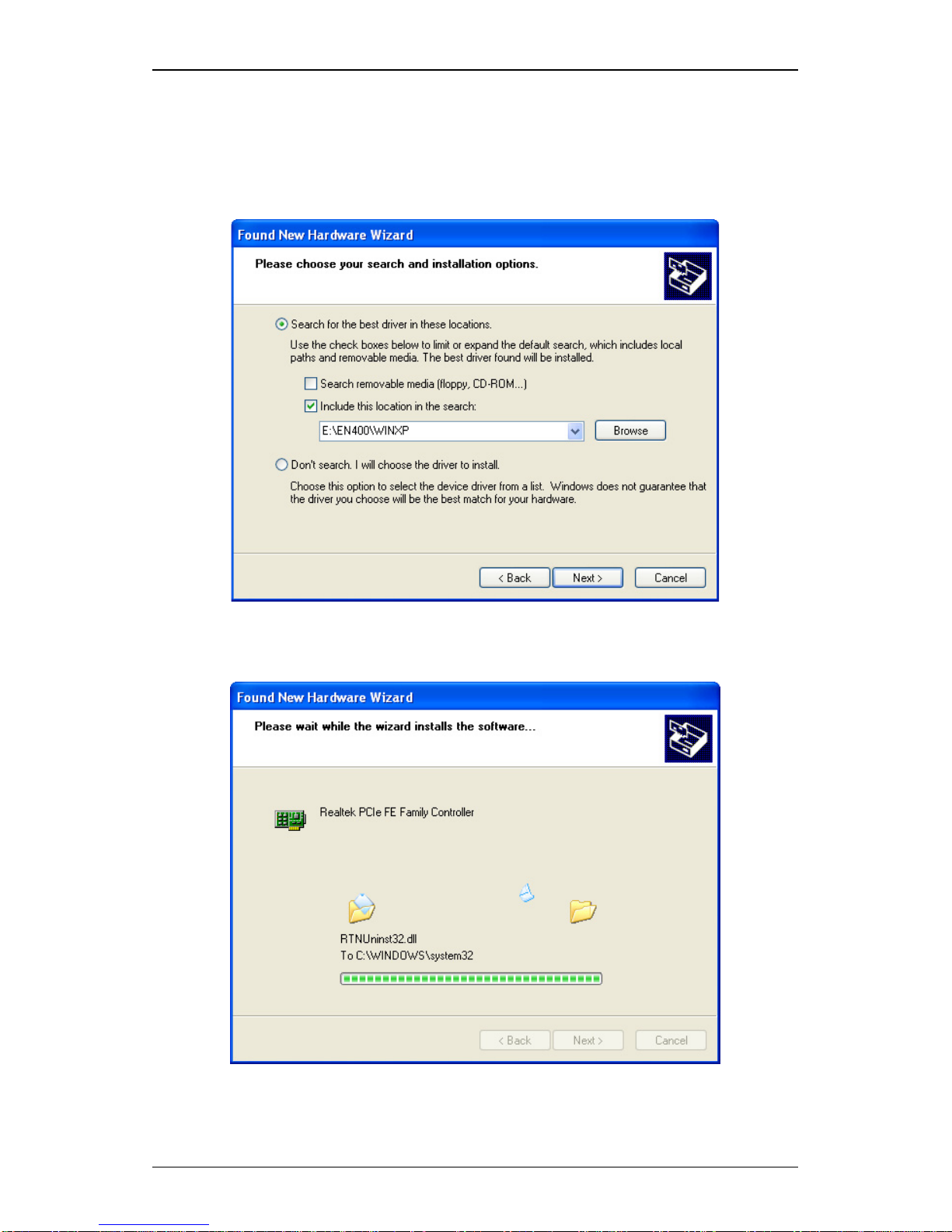PCI Express Ethernet Adapter
User’s Manual 7
Connecting to Your Network
PCI Express Fiber Ethernet Adapter
This section describes how to connect the PCI Express Fiber
Ethernet Adapter to a 100 Mbps fiber-based Ethernet network,
which contributes to its optimal performance.
<Note>
You must connect the PCI Express Fiber Ethernet Adapter to the network before
installing the network driver.
Step 1: Remove the protective covers from the PCI Express Fiber Ethernet
Adapter’s connector.
Step 2: Prepare a network cable with corresponding connectors for the two end
devices, one end to the PCI Express Fiber Ethernet Adapter and the other
to a 100Mbps fiber port on the network switch.
Step 3: Connect the network cable to the connector on the PCI Express Fiber
Ethernet Adapter. This network cable consists of two individual cables:
one for ‘transmission (TX)’, and the other for ‘reception (RX)’.
Step 4: Connect the other end of the network cable to a 100BASE-SX/LX switch.
<Note>
i. Insert the cable that is connected to the transmit (TX) connector on the PCI Express
Fiber Ethernet Adapter into the receive (RX) connector on the network switch.
ii. Insert the cable that is connected to the receive (RX) connector on the PCI Express
Fiber Ethernet Adapter into the transmit (TX) connector on the network switch.
Step 5: When the cable is properly connected to two end devices, turn on the
power to the PC.
Step 6: Check the LNK (Link) LED. The LED will come on when the PCI
Express Fiber Ethernet Adapter is receiving a good link signal from the
connected device, a switch.
Step 7: Proceed to next section for installing the network driver.