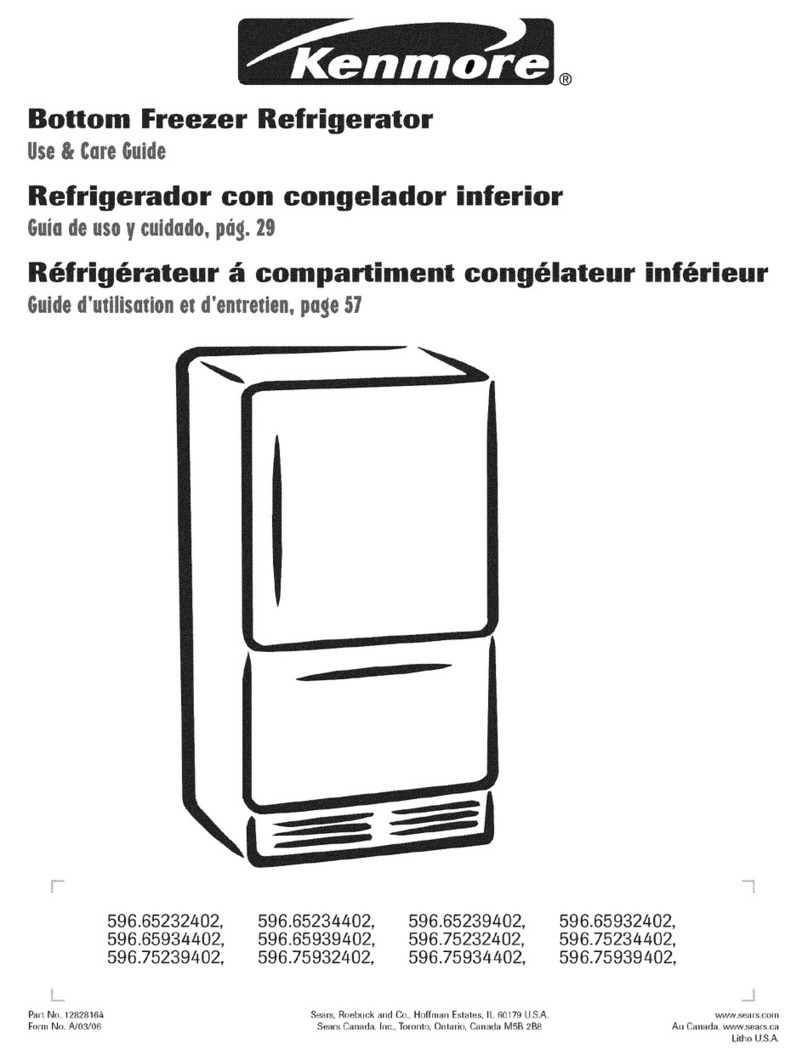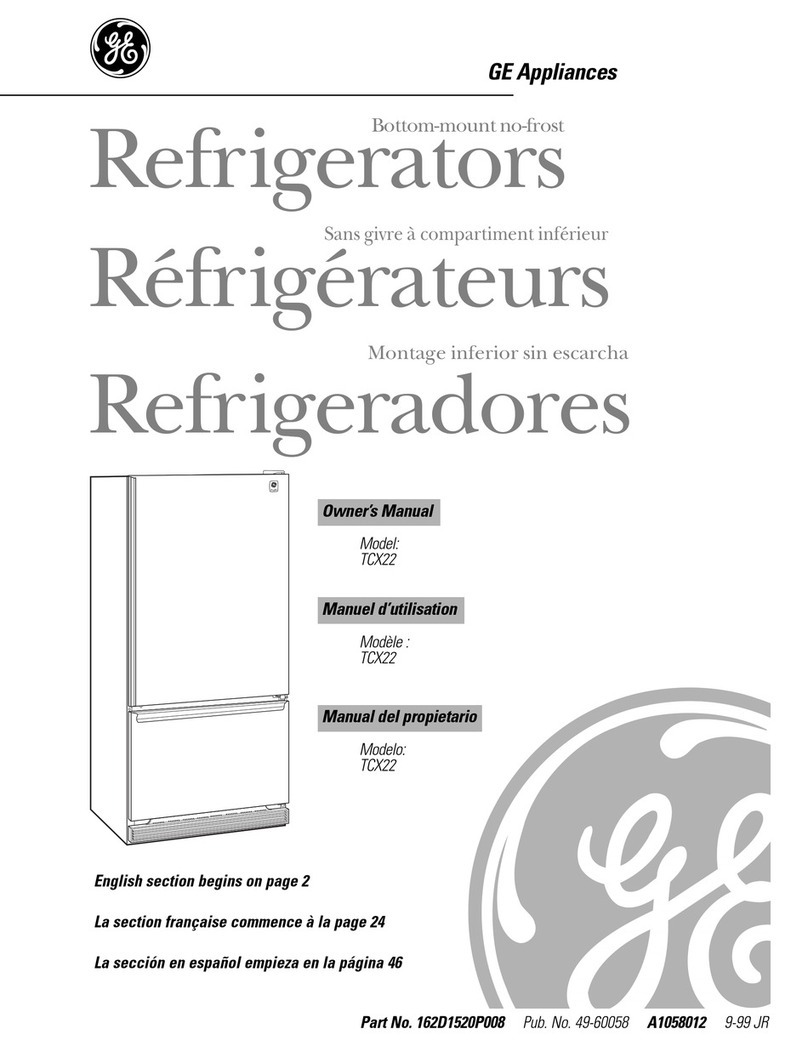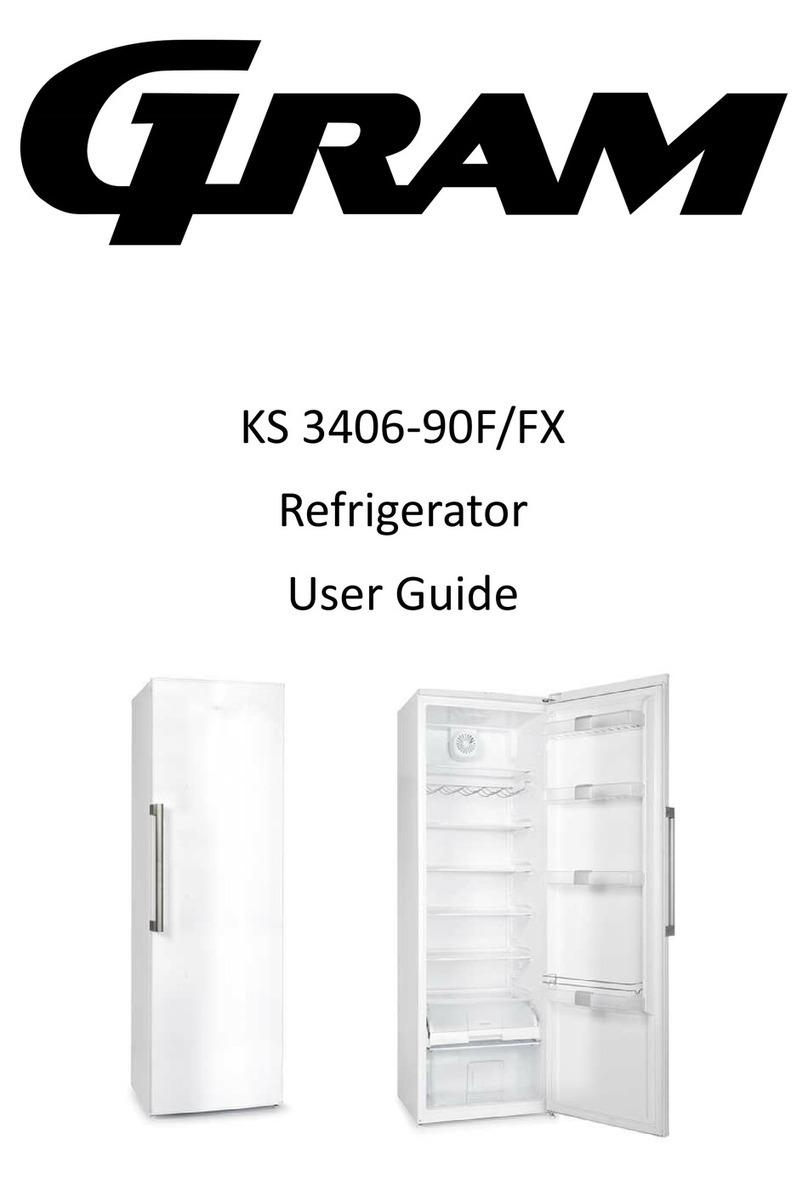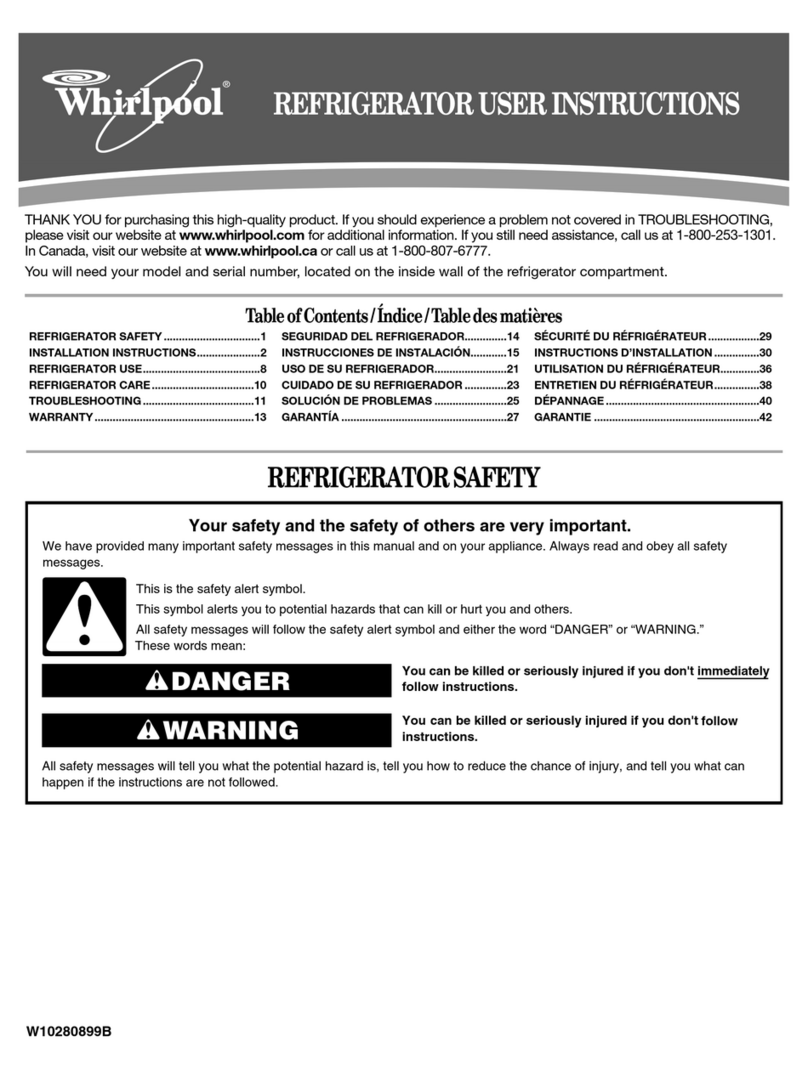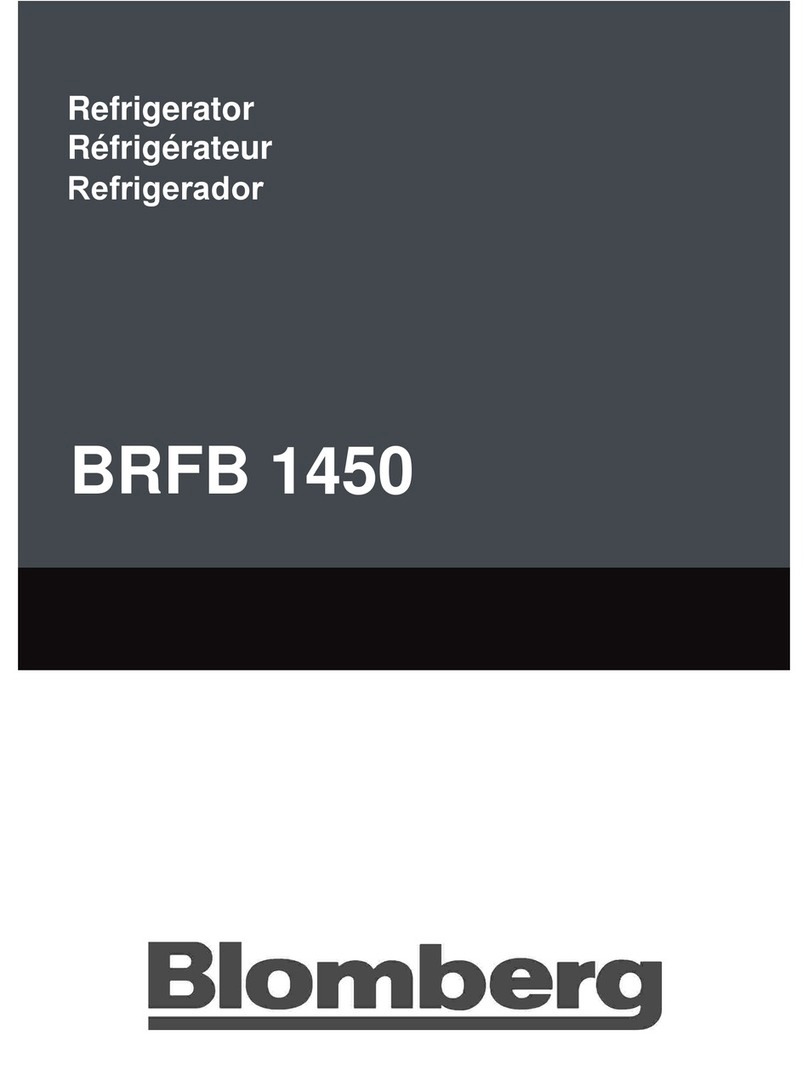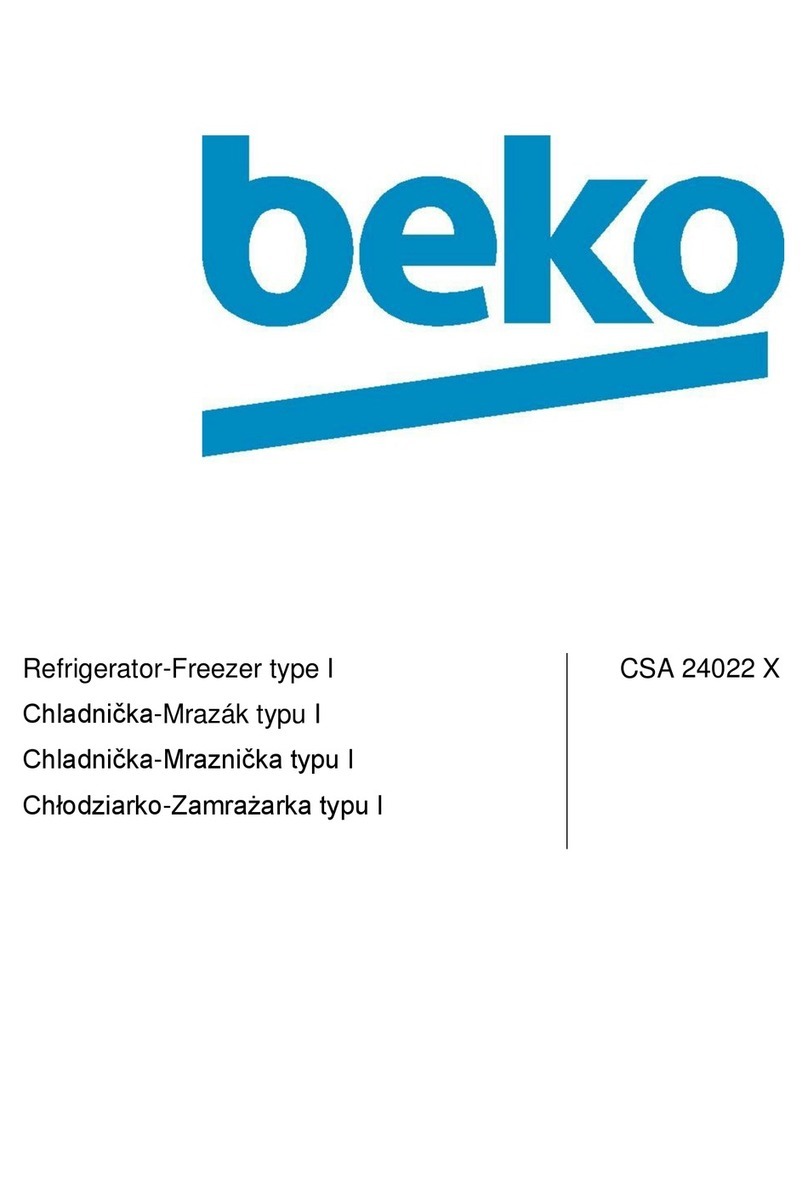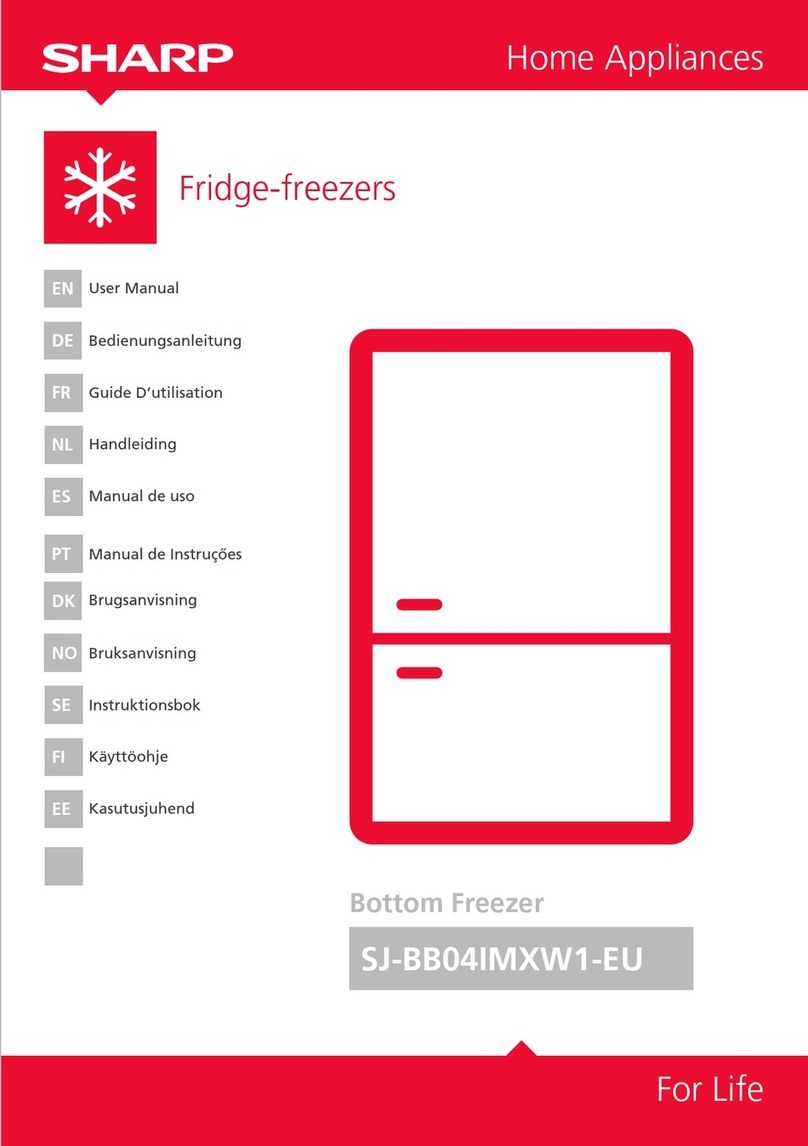Everidge Thermalrite User manual

ThermalRite Blast Chiller Easy Touch Screen Manual
Blast Chiller Touch Screen
Operation and Care Manual
Rev02132016
THERMALRITE

2
Rev02132016
ThermalRite Blast Chiller Easy Touch Screen Manual
TABLE OF CONTENTS
1. Powering up the Touch Screen Control ..................................................4
2. Setting Up The Control ......................................................................... 5
2.1. What Needs to Be Done before Using the Blast Chiller............................5
3. The More Screen.................................................................................. 6
3.0. Hold Setting....................................................................................... 6
3.1. Thawing Option ..................................................................................7
3.2. Sterilization........................................................................................ 9
3.3. Defrost............................................................................................ 10
3.4. Heated Probe................................................................................... 11
3.5. Service ............................................................................................12
4. The Options Screen............................................................................ 13
4.0. Language .........................................................................................13
4.1. Date/Time ........................................................................................14
4.2. Display Menu....................................................................................15
4.3. USB Port.......................................................................................... 16
4.3.1. Touch Scree Software Update...................................................18
4.3.2. Firmware Update.....................................................................18
4.3.3. Software Update (Parameters Only)...........................................22
4.3.4. Software Update (Both Softwareand Parameters). .................... 28
4.4. Alarm List .........................................................................................34
4.5. Defrost List .......................................................................................35
4.6. HAACP ............................................................................................ 37
4.6.1. Download HACCP Data ........................................................... 38
4.6.2. Using Proprietary Software to Track HACCP Data........................41
4.6.3. How to Save the HACCP Files as an EXCEL File............................45
4.7. I/O.................................................................................................. 46
4.8 Password......................................................................................... 48
4.9. Help ................................................................................................ 49
5. The Blast Chilling Mode.......................................................................50
5.1. Blast Chilling Manual Program............................................................53
5.2 Blast Chilling Automatic Recipes.........................................................54
5.3. Blast Chilling Custom Recipes.............................................................58
5.4 Cycle Graph and Other Functions ........................................................63
5.5. Alarm List .........................................................................................67
5.6. I/O Menu......................................................................................... 69
5.7. Energy Menu. ...................................................................................70
5.8. Cycle End. ........................................................................................71
5.9. Automatic Holding Cycle....................................................................72
6. Blast Freezing Mode ........................................................................... 72
7. Service.............................................................................................. 74

3
Rev02132016
ThermalRite Blast Chiller Easy Touch Screen Manual
7.0. Access the ServiceMenu.....................................................................74
7.1. How to Changea Parameter...............................................................75
7.2. Parameter List ................................................................................. 77
7.3. Parameters Restore ...........................................................................82
7.4. Door Openings................................................................................. 84
7.5. Scanner........................................................................................... 85
7.6. Serial Number...................................................................................87
7.7. Optional Menu ..................................................................................88
7.8. Maintenance Menu............................................................................89
7.9. Cal ( Display Calibration.....................................................................90
7.9.1. Test Cal (DisplayCalibration Test).............................................92
Notes. .......................................................................................................93

4
Rev02132016
ThermalRite Blast Chiller Easy Touch Screen Manual
1. Powering up the Easy Touch Screen Control
This is the Stand-By screen or the power off mode. To begin, push and hold the Power
Button for 5 seconds, until you see the Status Bar move to the right and it will say
“Please wait”.
The control will initialize and load the software, please allow 15 seconds for it to
complete. This the Home screen. From this screen you can Blast Chill, Blast Freeze or
access the More menu. You can power down the controller by pressing the ON/OFF icon
on the lower right hand corner.
72˚ F

5
Rev02132016
ThermalRite Blast Chiller Easy Touch Screen Manual
2. Setting Up the Control
To ensure that the Blast Chiller and its function operate as designed, you will need to
set up the control for the first time. This will allow you to accurately provide data for
troubleshooting and HAACP documentation.
➢
Language
✓
Options 4.0.
➢
Date and Time
✓
Options 4.1.
➢
Display
✓
Options 4.2.
3. The More Screen
From this screen you can access the Options menu, Service menu, turn the Heated
Probe off or on (optional), set the Hold temperature, start a Thawing cycle, turn on the
UV Sterilization Light (optional) or start a Manual defrost cycle.

6
Rev02132016
ThermalRite Blast Chiller Easy Touch Screen Manual
3.0. The Hold Mode
To select the Hold option, press the Hold icon.
To change the Hold temperature, press the Air Temperature tab, the tab will turn Blue
and you can select a temperature from -40°F(-40°C) to 48°F(8°C). Once you have
selected a temperature, press OK and the cycle will begin. If no temperature is selected
or a temperature is selected outside of the range and start is pushed, the tab will turn
Red and not allow you to continue until a correct temperature is selected.

7
Rev02132016
ThermalRite Blast Chiller Easy Touch Screen Manual
This is the graph that will be shown during the HOLD cycle. This cycle will run until the
Red Stop icon is pushed and the cycle is stopped.
3.1. Thawing Mode
The Thawing function, when applicable, will provide a gentle heating of the cabinet with
a lower fan speed and a special heating system, to allow quick thawing of a frozen
product.

8
Rev02132016
ThermalRite Blast Chiller Easy Touch Screen Manual
The air temperature can be set within a range of 32°F(0°C) to 77°F(25°C). The Product
Probe can be also used to run a product temperature based cycle, providing a visual
notification from the display when the product is thawed. Or it can be set to run a time
based cycle for a predetermined time. Press the Green Start icon to start the process.
To allow the Product Probe to be used, push the tab with the Red X and and a Green
Checkmark will appear. The Time option will disappear and you can then set your
Product Probe temperature.

9
Rev02132016
ThermalRite Blast Chiller Easy Touch Screen Manual
This is the graph that will appear during the Thawing cycle. Once the Thawing cycle
hits the Set temperature for the Product Probe or the Time has expired, the unit will
then switch to the Hold mode. This cycle will run until the Red Stop icon is pushed and
the cycle is stopped.
3.2. Sterililization Mode
The Sterilization cycle is an optional feature, using a special UV-Lamp process to kill
bacteria in the Blast Chiller cabinet. This cycle provides an additional boost to the
normal cleaning procedure.

10
Rev02132016
ThermalRite Blast Chiller Easy Touch Screen Manual
The Sterilization cycle will run for 300 seconds ( 5 minutes) or untill the Red Stop
icon is pushed.
3.3. Manual Defrost Mode
You can select a Manual Defrost from this screen by pressing on the Manual
Defrost tab.
The Manual Defrost cycle is programmed to run for 10 minutes or until the evaporator
temperature reaches 46°F (8°C).

11
Rev02132016
ThermalRite Blast Chiller Easy Touch Screen Manual
This is will be a Hot Gas Defrost or a Air Defrost cycle depending on the model, so the
fans will run at high speed. Once the Manual Defrost is complete by either Time or
Temperature, the screen will return automatically to the Home screen or it can be
terminated at any time by pressing the Red Stop button.
3.4. Heated Probe
The Heated Probe function is an option and it allows the end user to activate it by
pressing the Heated Probe icon. Once pressed the Product Probe will heat slightly, for
one minute (60 seconds), to allow it to be removed from frozen product without
damaging the probe.

12
Rev02132016
ThermalRite Blast Chiller Easy Touch Screen Manual
After it times out, press the Red Stop button to return to the Option screen or press the
Home icon to return to the Home screen.
3.5. Service Mode
This menu is mainly dedicated to technicians to aid in troubleshooting. Access to service
functions is password protected, to avoid improper changes of crucial settings and prevent
damage to the equipment. Even if you know the password, do not access to the
SERVICE MENU unless you are a qualified authorized technician and only with the
assistance of a factory service technician. This will be covered later in the Service section
(7.0).

13
Rev02132016
ThermalRite Blast Chiller Easy Touch Screen Manual
4. The Option Screen
4.0. Language
To set the Language, press the More icon and the screen will switch to the Options
menu.
Press the Language icon and you will have the ability to change the language.
The language can be selected from Italian, English, French, Spanish or German.

14
Rev02132016
ThermalRite Blast Chiller Easy Touch Screen Manual
4.1. Setting Time and Date
Time and Date settings are important to track the HACCP data correctly. Press the
Date/Time icon to show the Time setting screen.
To set the proper date, first set the day, then the month and finally the year. Use the up
and down arrows to reach the proper date and time.

15
Rev02132016
ThermalRite Blast Chiller Easy Touch Screen Manual
Once the proper date and time is set, press the Return arrow to go back to the Options
screen or press the Home icon to return the Home screen.
4.2. The Display Menu
Press the Display icon to adjust the screen brightness, maximum, minimum and to set
the screen saver message.
ThermalRite

16
Rev02132016
ThermalRite Blast Chiller Easy Touch Screen Manual
Press the tab you wish to change, enter a new value, press ok and it will store it.
Press the Return arrow to return to the Options screen or press the Home icon to
return the Home screen.
4.3. USB Port
Through the USB port, located on the right side of the Touch Screen frame, it’s possible
both to import and export data to/from a USB drive. There is no special requirement for
the type of USB, however an empty formatted USB with minimum 2 gigs is
recommended.

17
Rev02132016
ThermalRite Blast Chiller Easy Touch Screen Manual
The main active functions of the USB Mode are:
✓
Touch Screen Firmware Update.
✓
Software Update (software, parameters, both software and parameters).
✓
Download HACCP Data.
✓
Future functions still under development.

ThermalRite Blast Chiller Easy Touch Screen Manual
Rev02132016
4.3.1 Touch Screen Software Update
This functions allows software enhancement updates related to the Touch Screen Display
only. To do a Touch Screen Update please contact the manufacturer service support
team for the necessary files. These files will come in a zipped folder with a tar.gz
extension.
Their names are:
➢
update_db.tar.gz
➢
update_tft.tar.gz
A. Once the files are downloaded onto a pc.
B. Use a PC to copy the above files onto an empty formatted 2GB USB drive.
C. Remove the USB drive from the PC and insert it into the Touch Screen USB port.
D. Select the USB function and press the tab TOUCH SCREEN UPDATE.
The Display will show the above screen and will restart at the end of the procedure.
4.3.2 Firmware Update
This functions allows a firmware enhancement update related to the Power Relay Board.
To do a Firmware Update please contact the manufacturer service support team for the
necessary files. These files will come in a zipped folder, containing the following files;
➢
CHILL.emi
➢
indexemi.arg
NOTE: the file index.arg changes according to the type of Software Update
(Software, Parameters or both Software and Parameters).
18

Rev02132016
ThermalRite Blast Chiller Easy Touch Screen Manual
➢
Desm_BlastChiller_900_0251_11A.bin
A. Download the files onto a pc.
B. Connect an empty, formatted USB drive to it.
C. On the USB drive, create a folder and name it “CHILL.”
D. Copy the file named CHILL.emi in the “CHILL”folder.
E. Close the folder and on the same USB drive, copy the files indexemi.arg and
Desm_Blastchiller_900_0251_11A.bin.
F. The USB drive will show the following;
A. Remove the USB from the PC, slide the right side of the Touch Screen bezel open
and connect the USB drive to the port.
B. Go to the USB function and select SOFTWARE UPDATE. A screen will pop up
asking to insert the USB key until the key is detected.
19

20
Rev02132016
ThermalRite Blast Chiller Easy Touch Screen Manual
Once the USB key is detected and the files are read, the screen will show CHILL on the
upper left hand corner.
Press on CHILL to begin the update.
When this screen appears, press the Start icon and the update will begin.
Table of contents