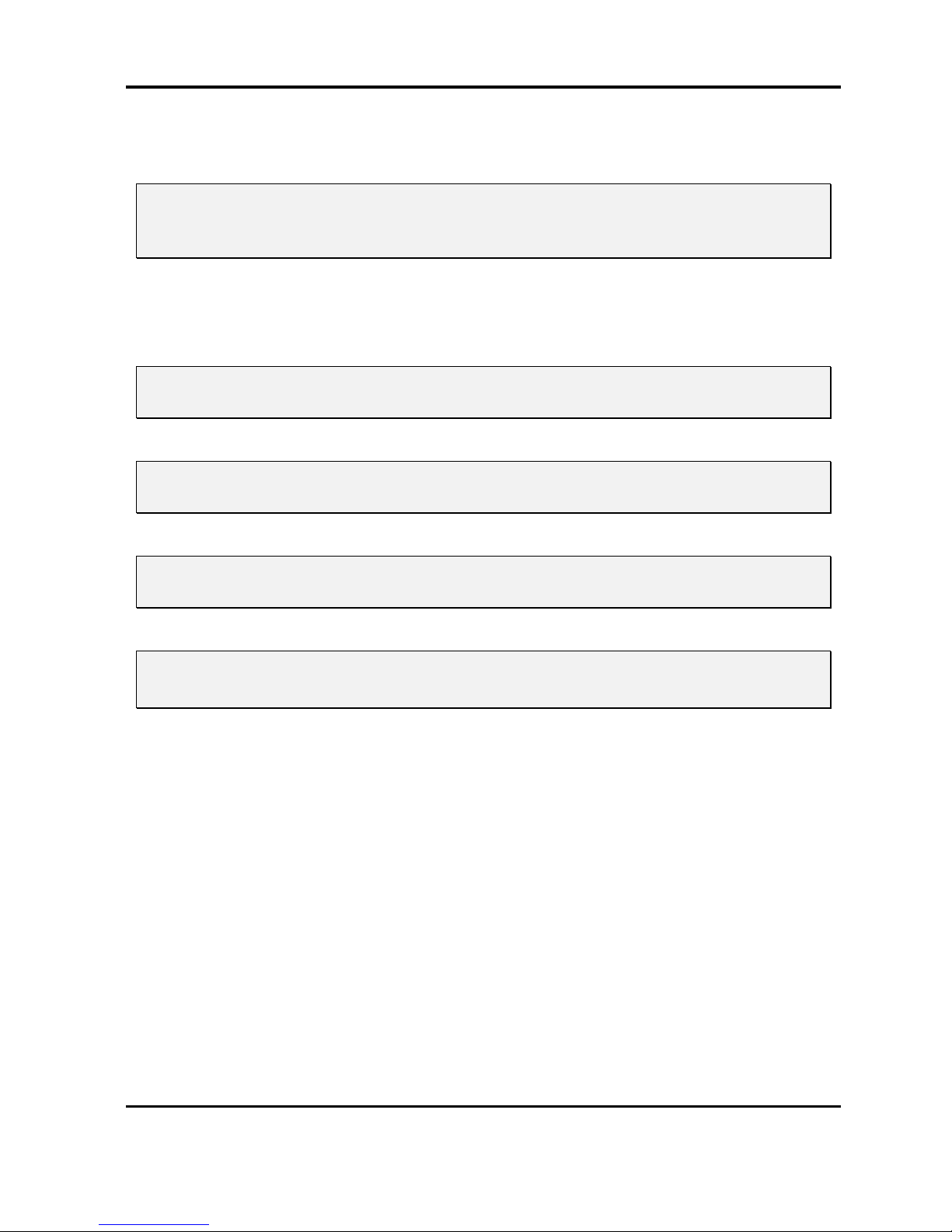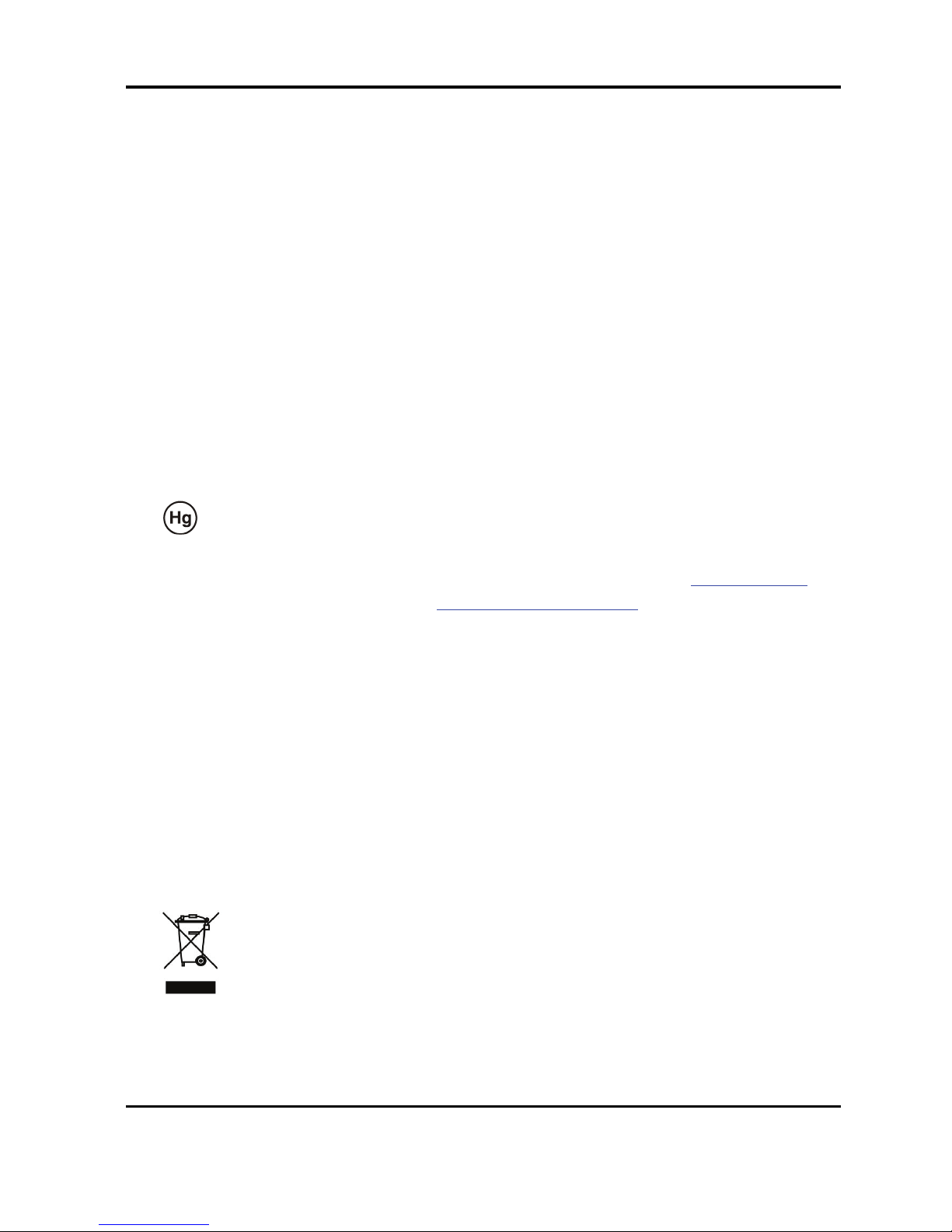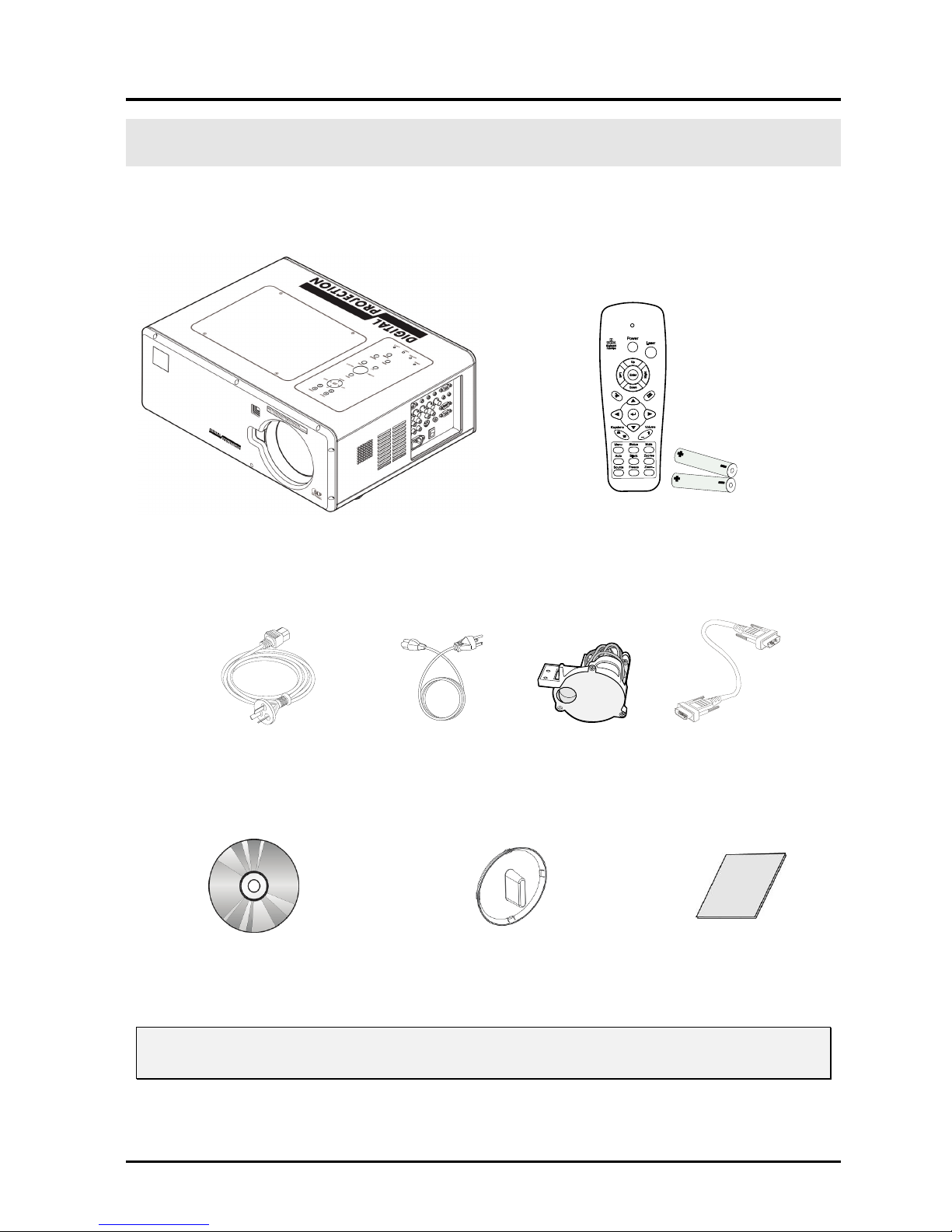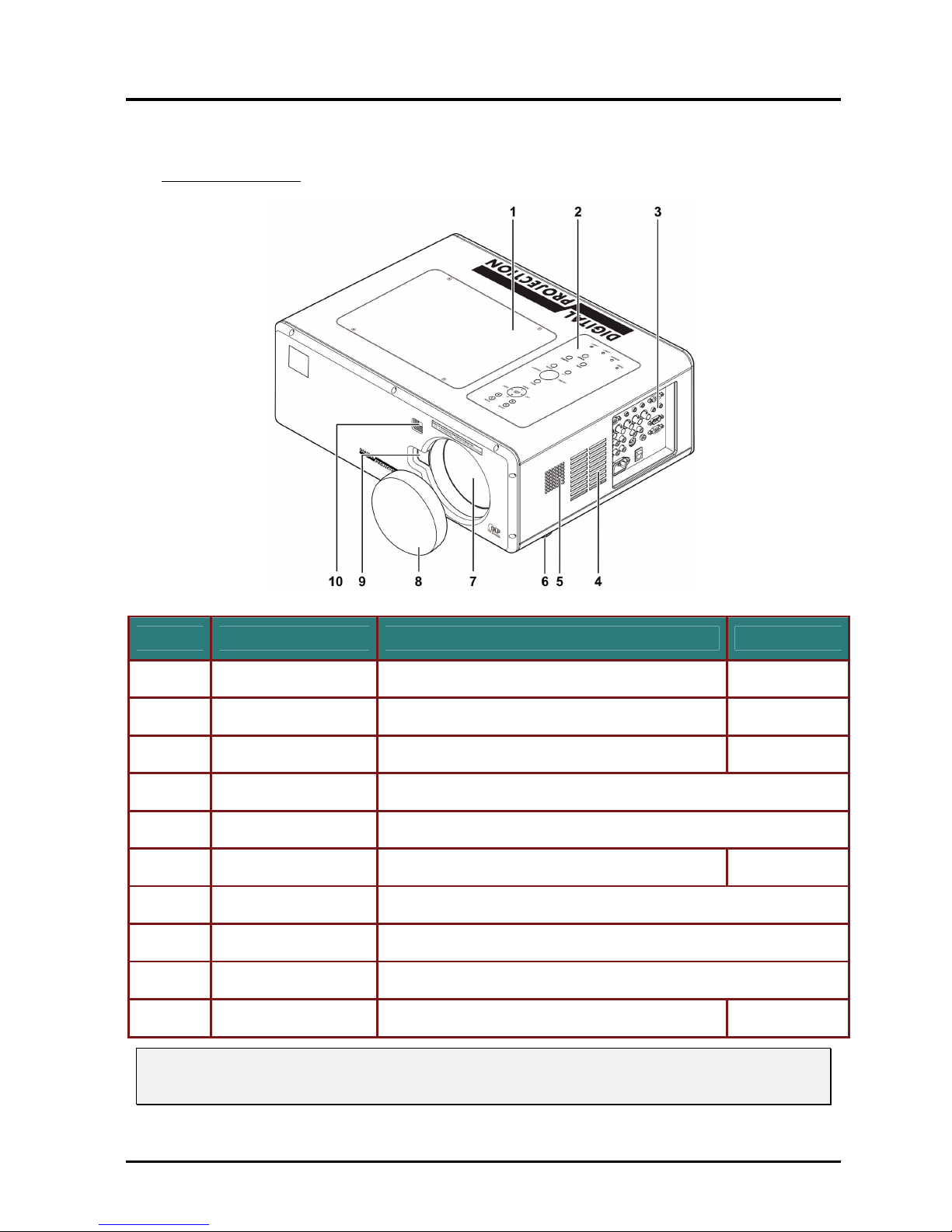DLP Projector—User’s Manual
-vi-
USING THE PHYSICAL LOCK............................................................................................................................................ 46
Using the Kensington Lock......................................................................................................................................... 46
USING ON-SCREEN DISPLAY ....................................................................................................................................47
USING THE MENUS .......................................................................................................................................................... 47
Navigating the OSD....................................................................................................................................................47
MENU TREE ....................................................................................................................................................................49
MENU ELEMENTS............................................................................................................................................................ 51
INPUT MENU DESCRIPTIONS AND FUNCTIONS.................................................................................................................52
ADJUST MENU DESCRIPTIONS AND FUNCTIONS ..............................................................................................................53
Image menu ................................................................................................................................................................ 53
Image options menu....................................................................................................................................................54
Video menu................................................................................................................................................................. 56
DETAIL SETTING MENU DESCRIPTIONS AND FUNCTIONS ................................................................................................59
Basic........................................................................................................................................................................... 59
White balance............................................................................................................................................................. 61
Color correction......................................................................................................................................................... 62
SETTING MENU DESCRIPTIONS AND FUNCTIONS............................................................................................................. 63
Basic........................................................................................................................................................................... 63
Installation .................................................................................................................................................................66
Network setting...........................................................................................................................................................71
Option.........................................................................................................................................................................72
Input ...........................................................................................................................................................................76
INFORMATION MENU DESCRIPTIONS AND FUNCTIONS.................................................................................................... 77
Usage time..................................................................................................................................................................77
Network ......................................................................................................................................................................78
Version .......................................................................................................................................................................79
RESET MENU DESCRIPTIONS AND FUNCTIONS ................................................................................................................80
MAINTENANCE .............................................................................................................................................................81
CLEANING THE PROJECTOR .............................................................................................................................................81
Cleaning the Cabinet.................................................................................................................................................. 81
Cleaning the Lens....................................................................................................................................................... 81
Cleaning the Filters....................................................................................................................................................82
Replacing the Lamps .................................................................................................................................................. 83
Resetting the Lamp Time Counter ..............................................................................................................................86
TROUBLESHOOTING ........................................................................................................................................................ 87
Indicator Messages.....................................................................................................................................................87
Common Problems and Solutions ..............................................................................................................................88
Tips for Troubleshooting ............................................................................................................................................ 88
IMAGE PROBLEMS ...........................................................................................................................................................89
Lamp Problems ..........................................................................................................................................................89
Remote Control Problems ..........................................................................................................................................90
Audio Problems ..........................................................................................................................................................90
HAVING THE PROJECTOR SERVICED ................................................................................................................................90
SPECIFICATIONS..........................................................................................................................................................91
PROJECTOR SPECIFICATIONS ........................................................................................................................................... 91
Optical Specifications................................................................................................................................................. 91
Electrical Specifications.............................................................................................................................................92
Mechanical Specifications..........................................................................................................................................93
Environmental Considerations................................................................................................................................... 93
Optional Parts ............................................................................................................................................................93
CABINET DIMENSIONS ....................................................................................................................................................94
PIN ASSIGNMENTS OF MINI D-SUB 15 PIN INPUT CONNECTOR .......................................................................................95
COMPATIBLE INPUT SIGNAL LIST....................................................................................................................................96
PC CONTROL CODES AND CABLE CONNECTIONS............................................................................................................98
PC Control Connector (DIN-9P) ............................................................................................................................... 98
Control Command Diagram....................................................................................................................................... 99
Control Sequence .......................................................................................................................................................99