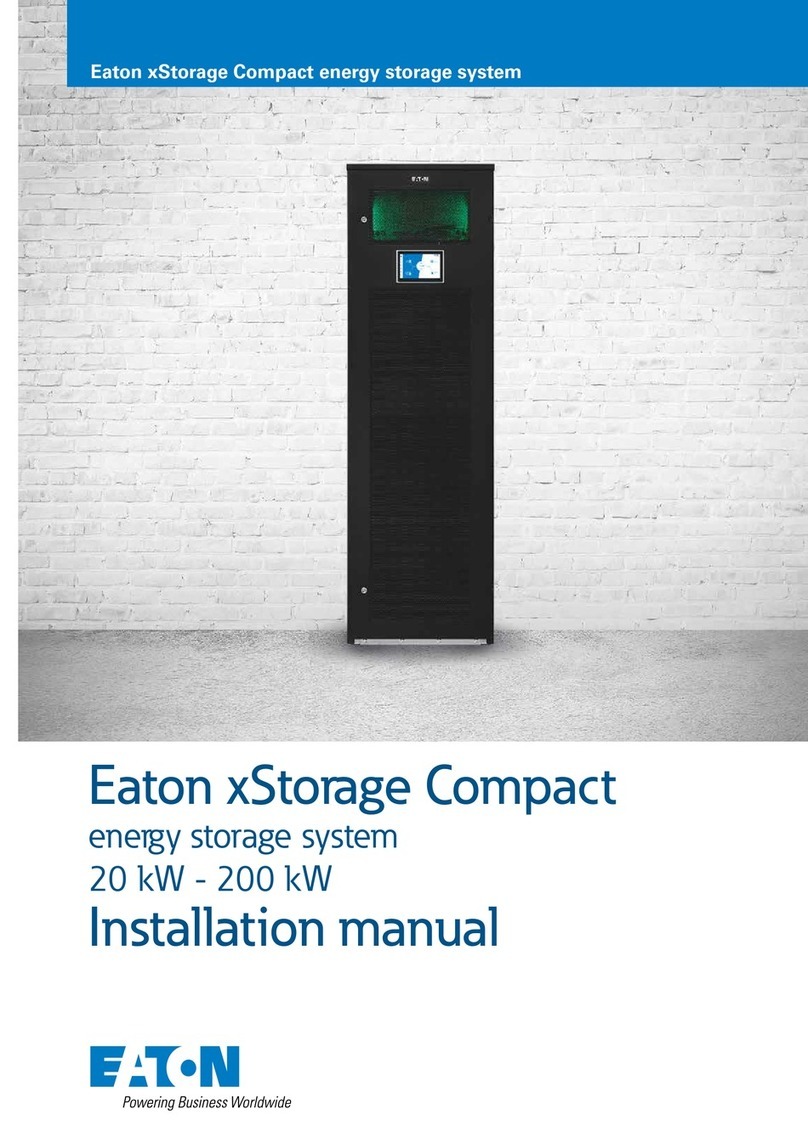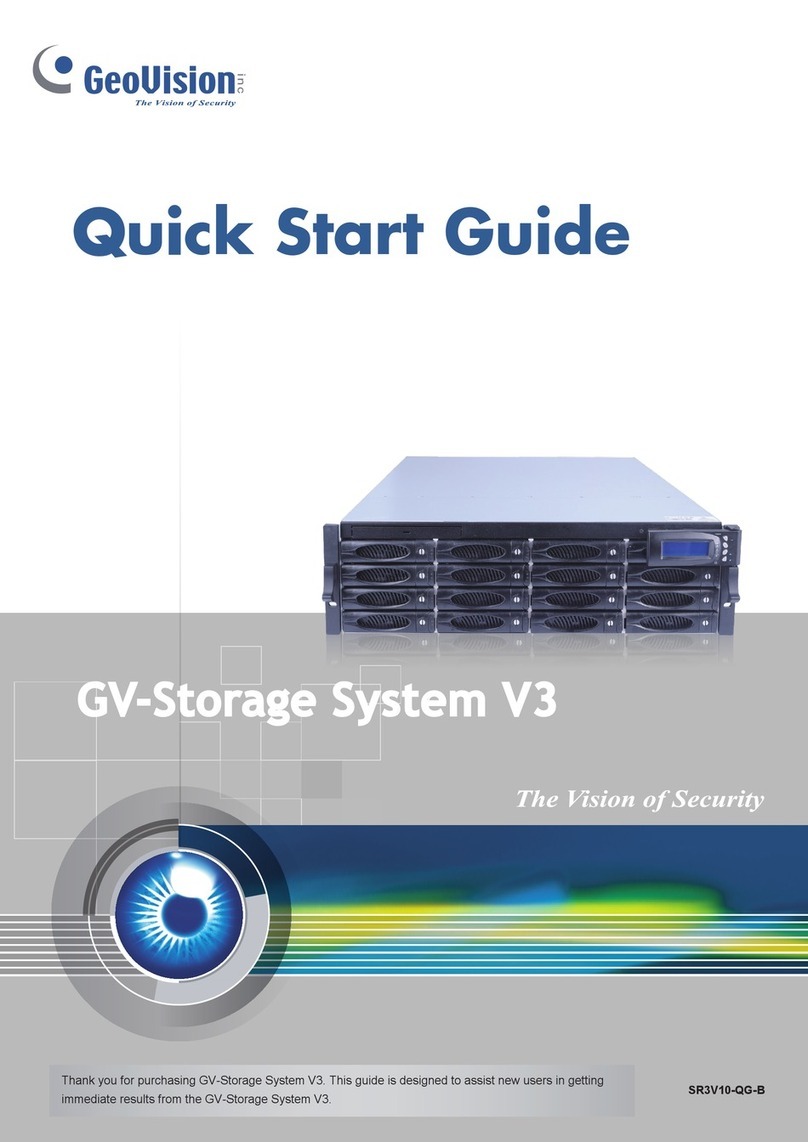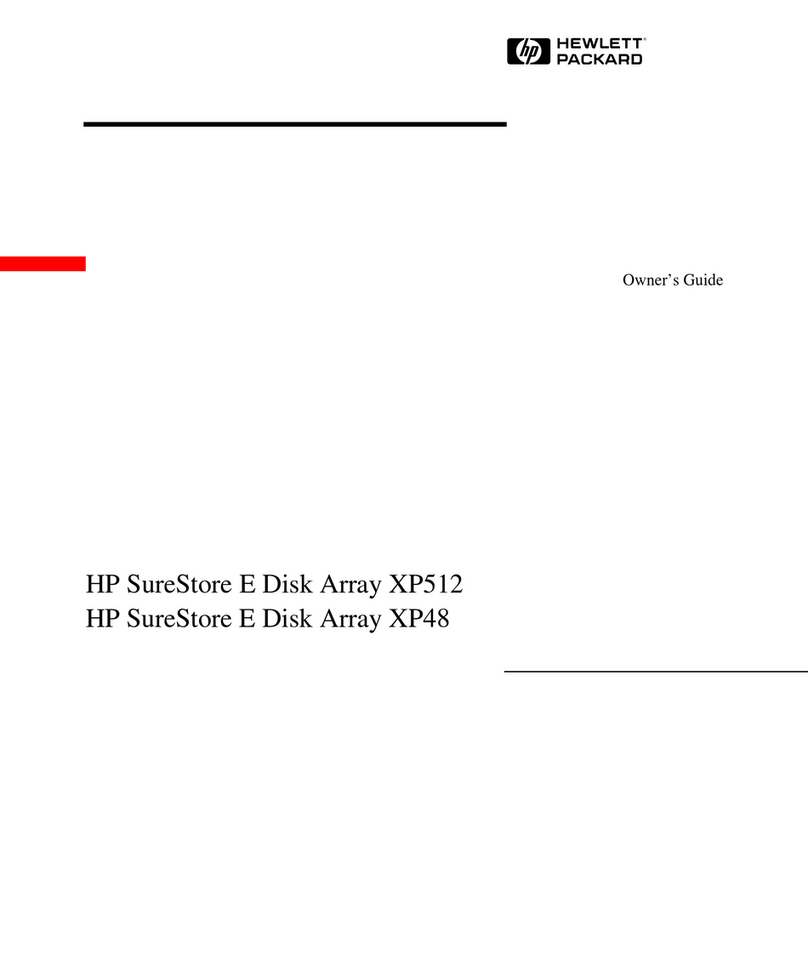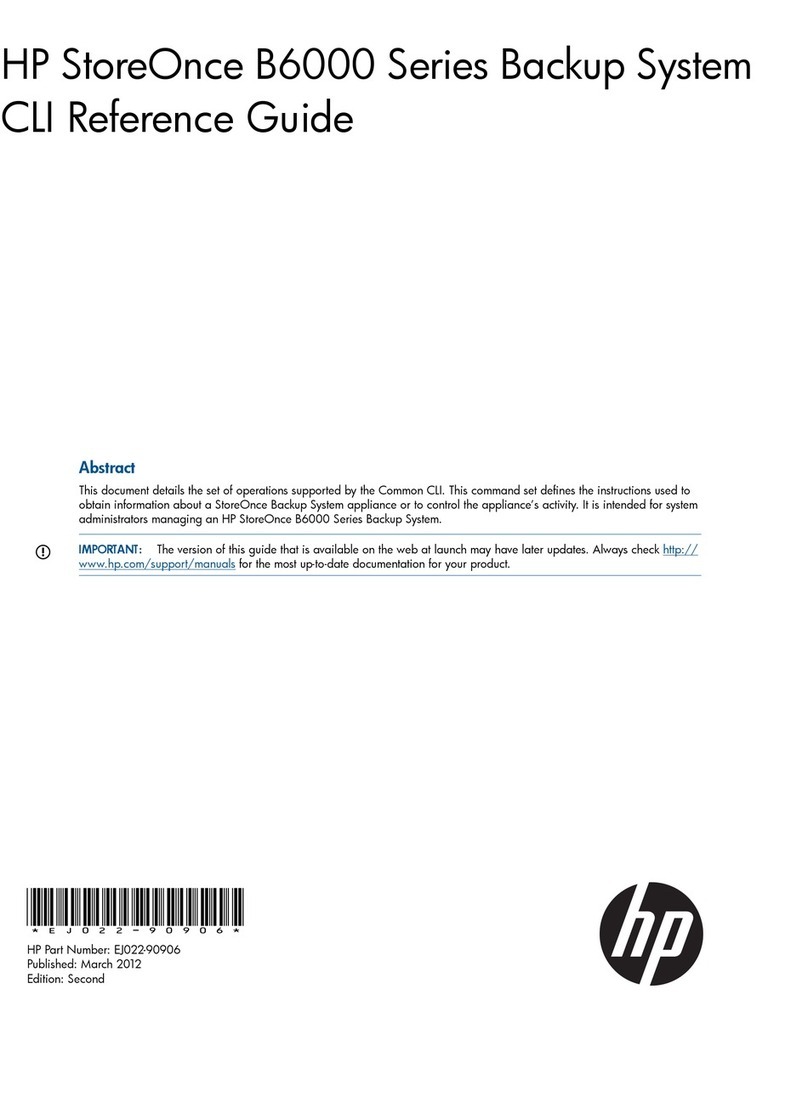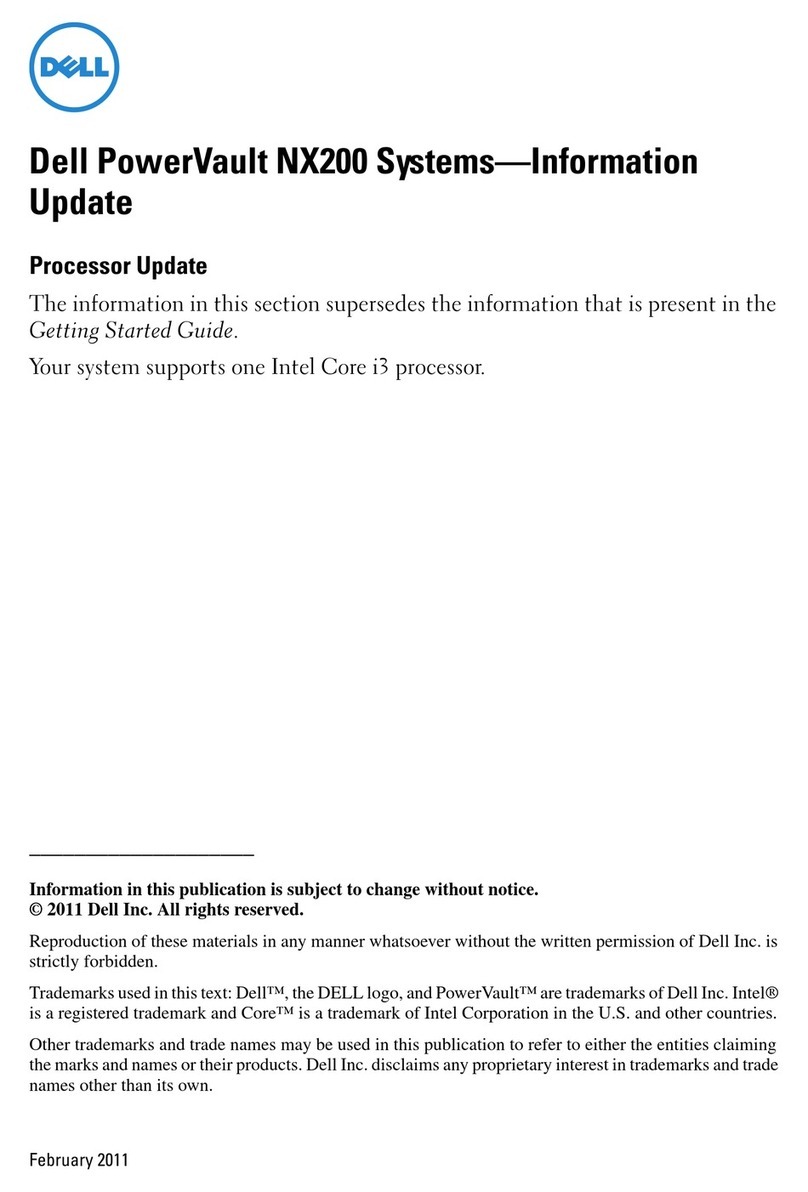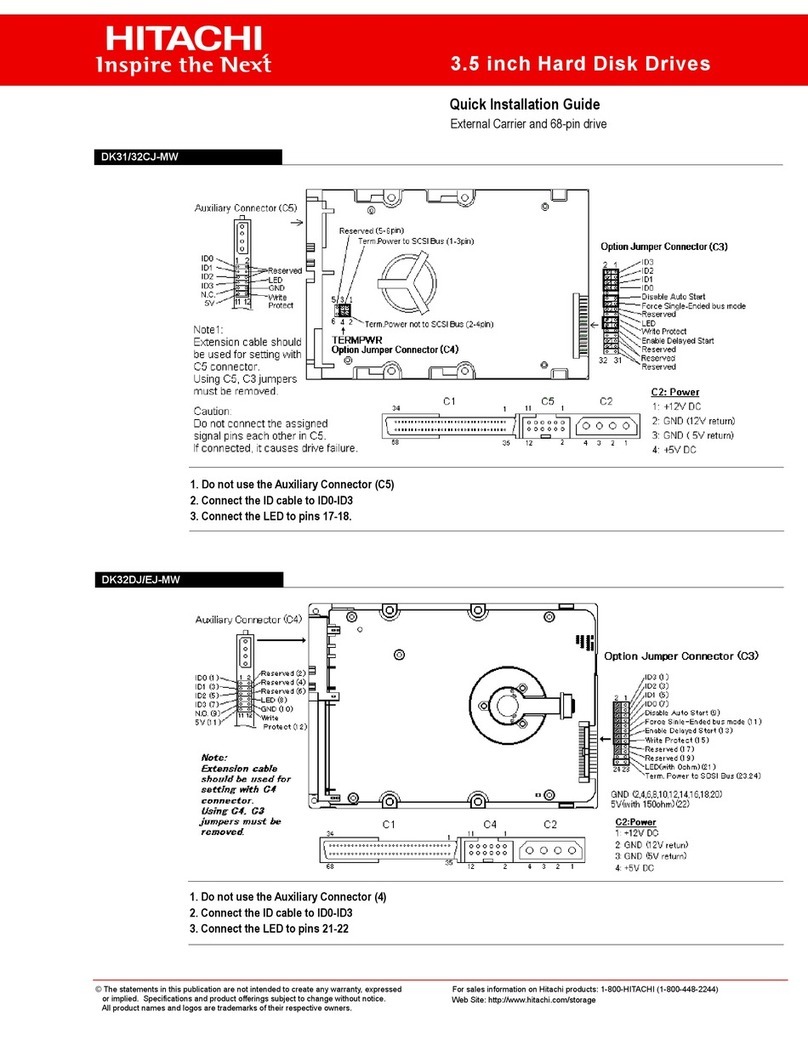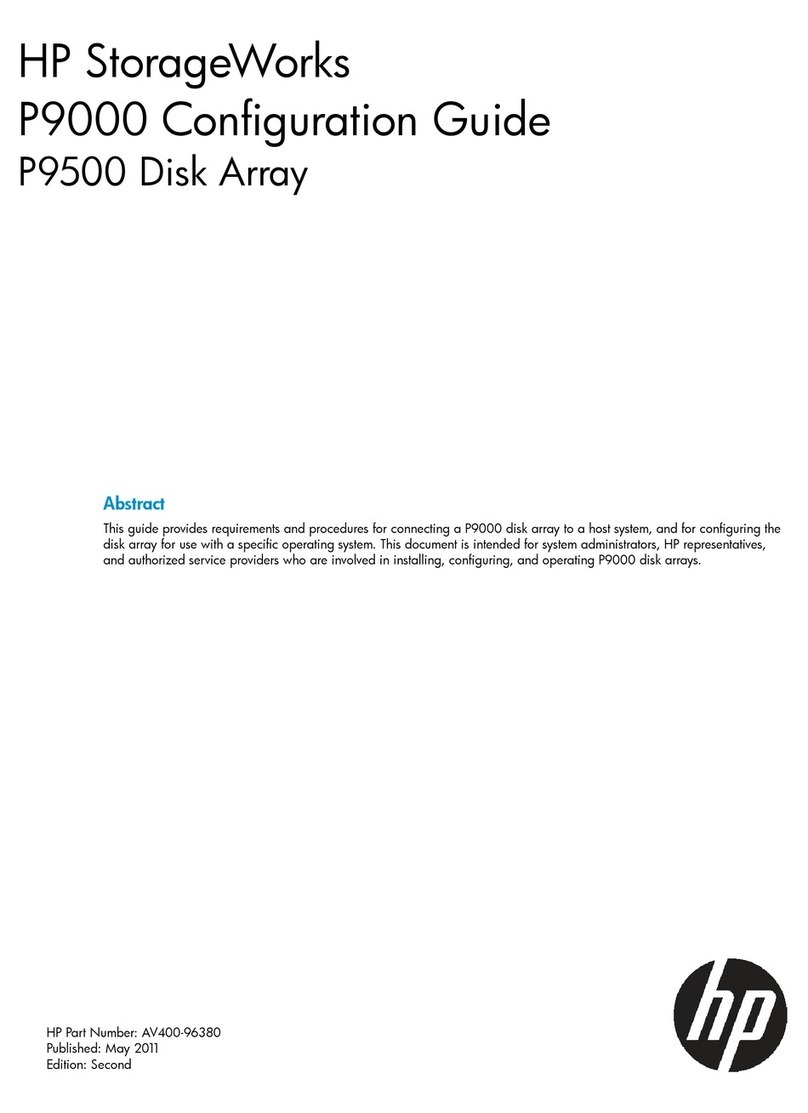Ewent EW7040 User manual

EW7040
Keylock encrypted USB 3.1 Gen1 Type-A 2.5
inch HDD/SSD enclosure

2|ENGLISH
EW7040 - Keylock encrypted USB 3.1 Gen1
Type-A 2.5 inch HDD/SSD enclosure
Table of contents
1.0 Introduction ...........................................................................................................2
1.1 Packing contents...............................................................................................2
2.0 Installation of the hard disk....................................................................................3
3.0 Secure the hard disk with a PIN code....................................................................3
3.1 Setup the PIN code ...........................................................................................3
3.2 Initialise and format the hard disk ......................................................................4
Windows 8/10:..................................................................................................... 4
Windows 7:.......................................................................................................... 4
Mac:.................................................................................................................... 5
4.0 Unlock the hard disk..............................................................................................5
5.0 Changing your PIN code........................................................................................5
6.0 LED indication.......................................................................................................5
7.0 What happens with my data if the enclosure is no longer working?........................6
8.0 Frequently Asked Questions and other related information....................................6
9.0 Service and support...............................................................................................6
10.0 Warning and points of attention ...........................................................................6
11.0 Warranty conditions.............................................................................................8
1.0 Introduction
Congratulations with the purchase of this high-quality Ewent product! This product
has undergone extensive testing by Ewent’s technical experts. Should you
experience any problems with this product, you are covered by a two-year Ewent
warranty. Please keep this manual and the receipt in a safe place.
Register your product now on www.ewent-online.com and receive product updates!
1.1 Packing contents
The following parts need to be present in the packing:
•EW7040
•Manual
•USB cable

3|ENGLISH
2.0 Installation of the hard disk
Note! When you intend on using a hard disk with data already stored on the hard disk
the EW7040 will delete all data before the encryption can be applied. Please make
sure you backup all the data on the hard disk before installing the drive into the
EW7040 enclosure.
•Open the back cover by sliding it down.
•Install the hard disk.
•Slide the back cover back.
3.0 Secure the hard disk with a PIN code
The EW7040 uses an AES 256-bits encryption to secure the data stored on the hard
disk. You will gain access to this data by entering the correct configured PIN code.
Note! After securing the hard disk with a PIN code and the encryption the data will
only be accessible with the correct PIN code. If you lose your PIN code you will also
lose the data since you can no longer access the data stored on the hard disk. So
make sure you cannot lose the PIN code you configured for the EW7040.
3.1 Setup the PIN code
Note! When you intend on using a hard disk with data already stored on the hard disk
the EW7040 will delete all data before the encryption can be applied. Please make
sure you backup all the data on the hard disk before installing the drive into the
EW7040 enclosure.
•Press and hold the keys “1” and “3” and connect the supplied USB cable to the
EW7040 and the PC.
•Hold the keys “1” and “3” pressed for 5 seconds (2 LEDs will be ON Red (Lock)
and Green (Power))
•Now press and hold the key “*” for 5 seconds (3 LEDs will be ON Red (Lock),
Green (Power) and Orange (Setup))
•Now enter the PIN code (minimal 4 digits) you choose to use for the EW7040
followed by “#” (2 LEDs will be ON Red (Lock) and Green (Power))
•Enter the PIN code again followed by “#” the PIN code is now configured (2 LEDs
will be on Blue (Unlock) and Green (Power)).

4|ENGLISH
3.2 Initialise and format the hard disk
After unlocking the EW7040 for the first time the hard disk needs to be initialised and
formatted.
Windows 8/10:
•Click the right mouse button on the “Start” button at the left lower corner.
•Select “Disk management”
•You will now be asked to initialise the hard disk and to select the style of partition
(drives larger than 3TB GPT is recommended otherwise use MBR) confirm by
clicking “OK”
•Now select the hard disk installed in the EW7040 (see picture below it is indicated
with the black and white frame).
•Click the right mouse button on the black and white frame and select “New
Simple Volume” and follow the instructions.
Windows 7:
•Click the right mouse button on the icon “Computer” on your desktop.
•Select “Disk management”
•You will now be asked to initialise the hard disk and to select the style of partition
(drives larger than 3TB GPT is recommended otherwise use MBR) confirm by
clicking “OK”
•Now select the hard disk installed in the EW7040 (see picture below it is indicated
with the black and white frame).
•Click the right mouse button on the black and white frame and select “New
Simple Volume” and follow the instructions.

5|ENGLISH
Mac:
On a Mac you will get the following message on your screen directly after configuring
the PIN code:
“The disk you inserted was not readable by this computer”
•Click “Initialize…”
•A window will appear.
•Select from the left side of the window the hard disk from the list of available disks.
•Click on the tab “Erase”
•Select the disk format that is appropriate for you. By default this is “Mac OS
extended (journaled).
•Click “Erase…”
•Confirm by clicking again on “Erase”
4.0 Unlock the hard disk
When you disconnect the EW7040 from your PC, the EW7040 will be locked. Every
time you reconnect the EW7040 to a PC you will need to unlock it.
First make sure the EW7040 is connected to the USB port of your PC. Now enter the
correct PIN code and confirm the PIN code by pressing “#”. When the PIN code is
entered correctly the Red LED (Lock) will go off and the Blue LED (Unlock) will go on.
You now have access to the hard disk installed in the EW7040.
5.0 Changing your PIN code
•First make sure the EW7040 is NOT connected to your PC.
•Press and hold the “*” button.
•Now connect the EW7040 to your PC while holding the “*” button for 5 seconds (3
LEDs are now on: red, green and orange).
•First enter the current PIN code followed by “#” (2 LEDs are on: red and green).
•Now enter the new PIN code followed by “#” (Blue LED is blinking)
•Enter again the new PIN code followed by “#” (Blue LED is blinking at first than the
Blue LED will turn ON and the Red LED will be Off).
•The PIN code is now changed successfully.
6.0 LED indication
On
Blinking
Red
Hard disk is locked
PIN code incorrect
Green
Hard disk is powered
Read/write activity
Orange
Setup/change PIN code
N.A.
Blue
Hard disk is unlocked
After every key is pressed

6|ENGLISH
7.0 What happens with my data if the
enclosure is no longer working?
When in case the EW7040 enclosure is no longer working your data can still be
accessed but only if installed in another EW7040. The configured PIN code is not
stored on the EW7040 itself but on the HDD/SSD installed in the EW7040. Therefor
you will still be able to access the data when the HDD/SSD is installed in another
EW7040.
If installed in a different HDD/SSD enclosure your computer will not be able to access
the HDD unless the HDD is formatted (all data is deleted).
•Install the HDD/SSD from the defective EW7040 into another EW7040.
Do NOT configure a new PIN like you did with the defective EW7040.
•Enter the PIN you configured previously on the defective EW7040 and press “#”.
•You will now have access again to your data.
8.0 Frequently Asked Questions and other
related information
The latest Frequently asked questions for your product can be found on the support
page of your product. Ewent will update these pages frequently to assure you have
the most recent information. Visit www.ewent-online.com for more information about
your product.
9.0 Service and support
This user’s manual has been carefully written by Ewent’s technical experts. If you
have problems installing or using the product, please fill out the support form at the
website www.ewent-online.com
You can also contact us by phone. Please check www.ewent-online.com for the
helpdesk phone number and opening hours.
10.0 Warning and points of attention
Due to laws, directives and regulations set out by the European parliament, some
(wireless) devices could be subject to limitations concerning its use in certain
European member states. In certain European member states the use of such devices
could be prohibited. Contact your (local) government for more information about this
limitations.
Always follow up the instructions in the manual*, especially where it concerns devices
which need to be assembled.

7|ENGLISH
Warning: In most cases this concerns an electronic device. Wrong/improper use may
lead to (severe) injuries!
When you connect the device to the mains, make sure it will not be damaged or
subject to (high) pressure.
A power socket is needed which should be close and easy accessible from the device.
Repairing of the device should be done by qualified Ewent staff. Never try to repair the
device yourself. The warranty immediately voids when products have undergone self-
repair and/or by misuse. For extended warranty conditions, please visit our website at
www.ewent-online.com/warranty
Dispose of the device appropriately. Please follow your countries regulation for the
disposal of electronic goods.
Please check below safety points carefully:
- Do not apply external force on the cables
- Do not unplug the device by pulling the power cable
- Do not place the device near heating elements
- Do not let the device come in contact with water of other liquids
- If there is any strange sound, smoke or odor, remove the device immediately from
the power outlet.
- Do not put any sharp objects into the venting hole of a product
- Do not use any damaged cables (risk of electric shock)
- Keep the product out of reach of children
- Wipe off the product with soft fabric, not water mop.
- Keep the power plug and outlet clean
- Do not unplug the device form the power outlet with wet hands
- Unplug the device when you don’t use it for a long time
- Use the device at a well ventilated place
*Tip: Ewent manuals are written with great care. However, due to new technological
developments it can happen that a printed manual does not longer contain the most
recent information.
If you are experiencing any problems with the printed manual or you cannot find what
you are looking for, please always check our website www.ewent-online.com first for
the newest updated manual.
Also, you will find frequently asked questions in the FAQ section. It is highly
recommended to consult the FAQ section. Very often the answer to your questions will
be found here.

8|ENGLISH
11.0 Warranty conditions
The two-year Ewent warranty applies to all Ewent products, unless mentioned
otherwise before or during the moment of purchase. After buying a second-hand
Ewent product the remaining period of warranty is measured from the moment of
purchase by the product’s initial owner. Ewent warranty applies to all Ewent products
and parts, indissolubly connected or mounted to the product it concerns. Power supply
adapters, batteries, antennas and all other products not directly integrated in or
connected to the main product or products of which, without reasonable doubt, can be
assumed that wear and tear during use will show a different pattern than the main
product, are not covered by the Ewent warranty. Products are not covered by the
Ewent warranty when exposed to incorrect/improper use, external influences or when
opening the service parts of the product by parties other than Ewent. Ewent may use
refurbished materials for repair or replacement of your defective product. Ewent
cannot be held responsible for changes in network settings by internet providers. We
cannot guarantee that the Ewent networking product will keep working when settings
are changed by the internet providers. Ewent cannot guarantee the working of web
services, apps and other third party content that is available through Ewent products.
Ewent products with an internal hard disk have a limited warranty period of two years
on the hard disk. Ewent could not be held responsible for any data lost. Please make
sure that if the product stores data on a hard disk or other memory source, you will
make a copy before you return the product for repair.
When my product gets defective
Should you encounter a product rendered defective for reasons other than described
above: Please contact your point of purchase for taking care of your defective product.
EW7040 | 05-2017
Table of contents
Other Ewent Storage manuals
Popular Storage manuals by other brands

Quickcrop
Quickcrop Steel Fruit Cage Assembly instructions
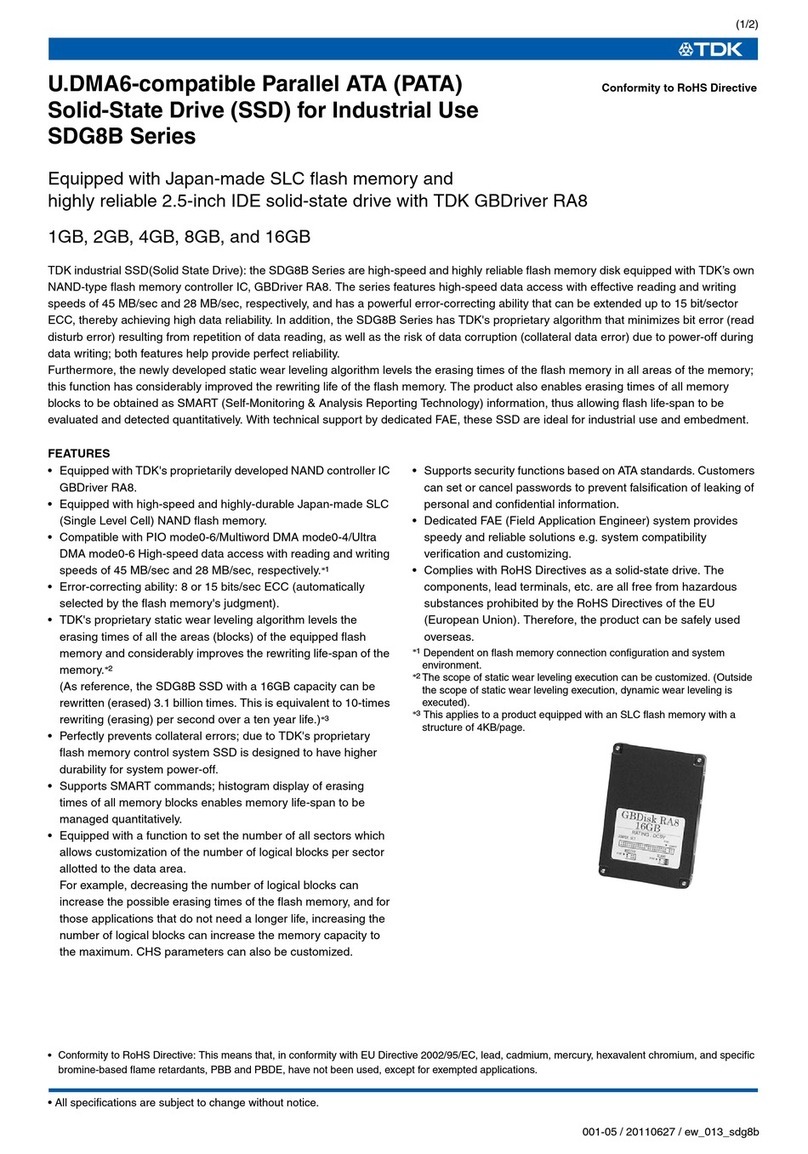
TDK
TDK SDG8B Series Specifications

QNAP
QNAP TS-431X user guide

Transcend
Transcend JetFlash 110 Quick instruction guide

Overland Storage
Overland Storage REO Series Remove & Replace Instructions

Hitachi
Hitachi 2.5-Inch Mobile 5400 RPM 9.5mm Travelstar... datasheet