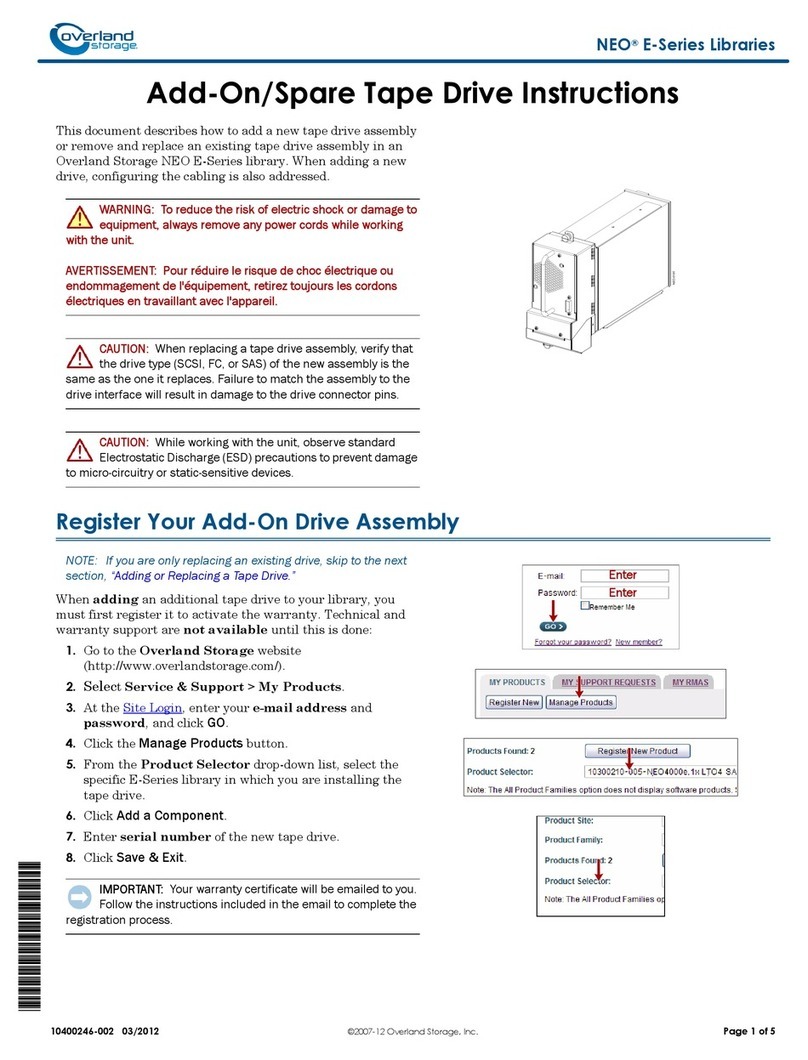Overland Storage REO Series User manual
Other Overland Storage Storage manuals

Overland Storage
Overland Storage SnapSAN S3000 User manual

Overland Storage
Overland Storage SnapSAN S5000 User manual

Overland Storage
Overland Storage NEO 8000 User manual

Overland Storage
Overland Storage NEO XL Series User manual
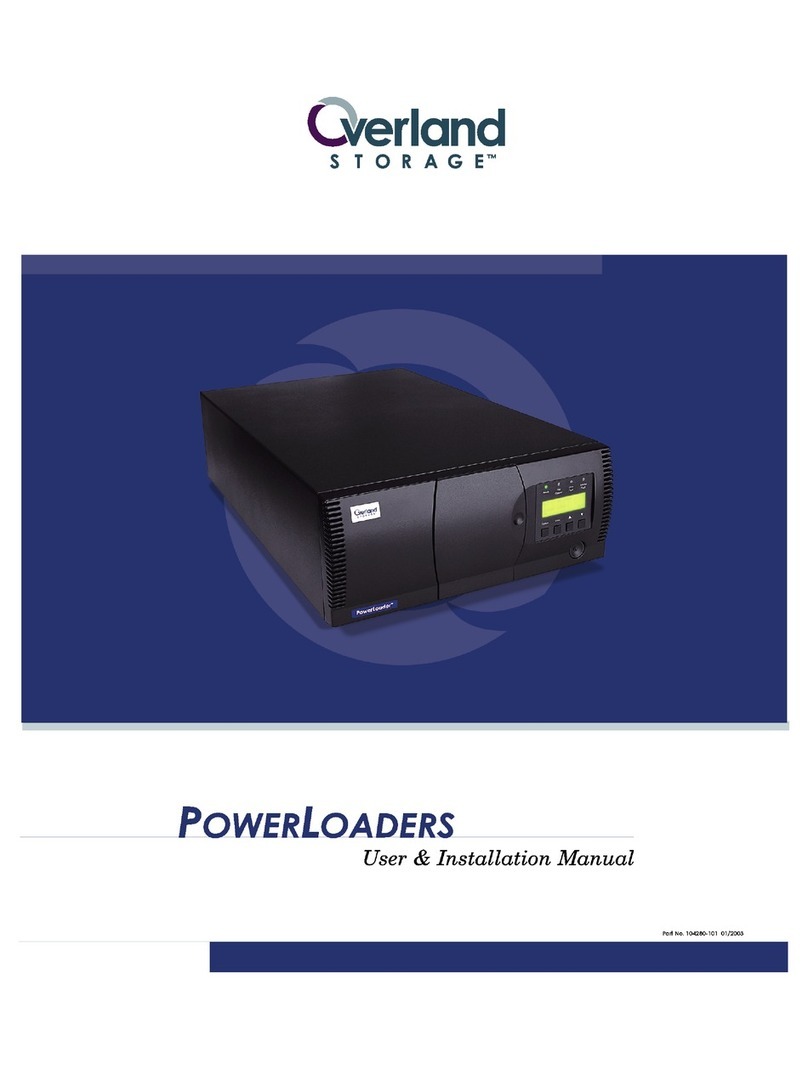
Overland Storage
Overland Storage PowerLoaders AIT-2 Guide

Overland Storage
Overland Storage NEO 2000e User manual

Overland Storage
Overland Storage NEOs StorageLoader User manual

Overland Storage
Overland Storage NEO 2000e User manual
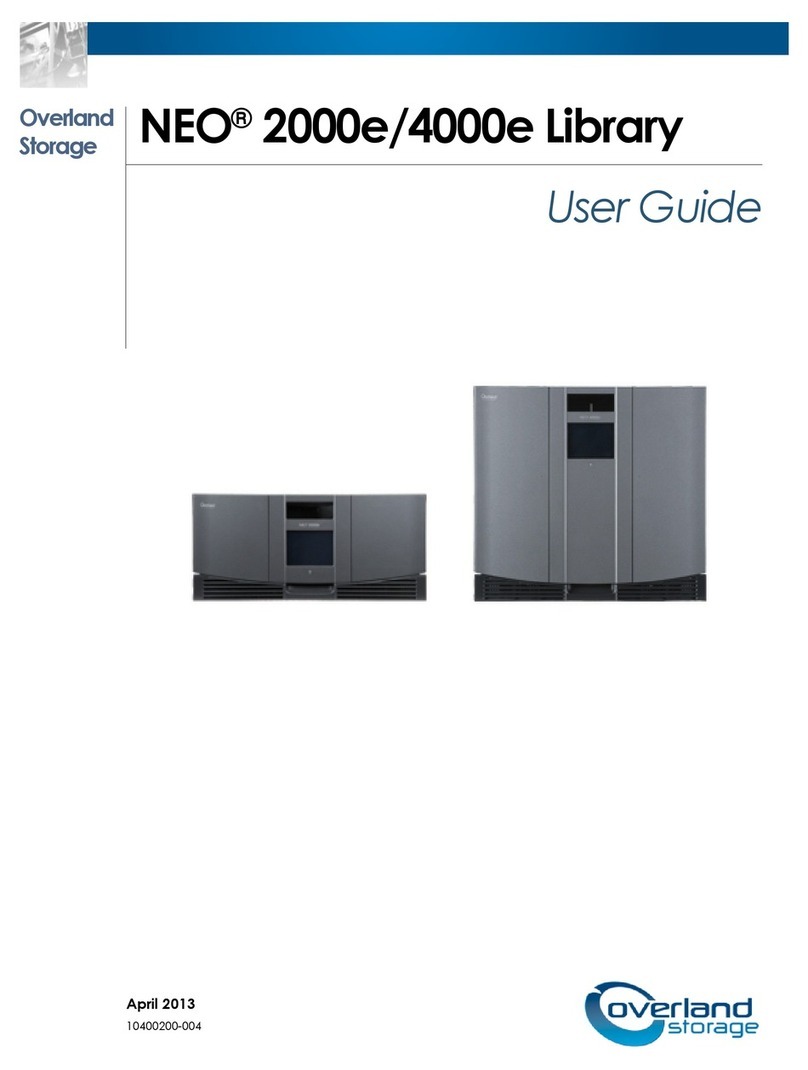
Overland Storage
Overland Storage NEO Series User manual
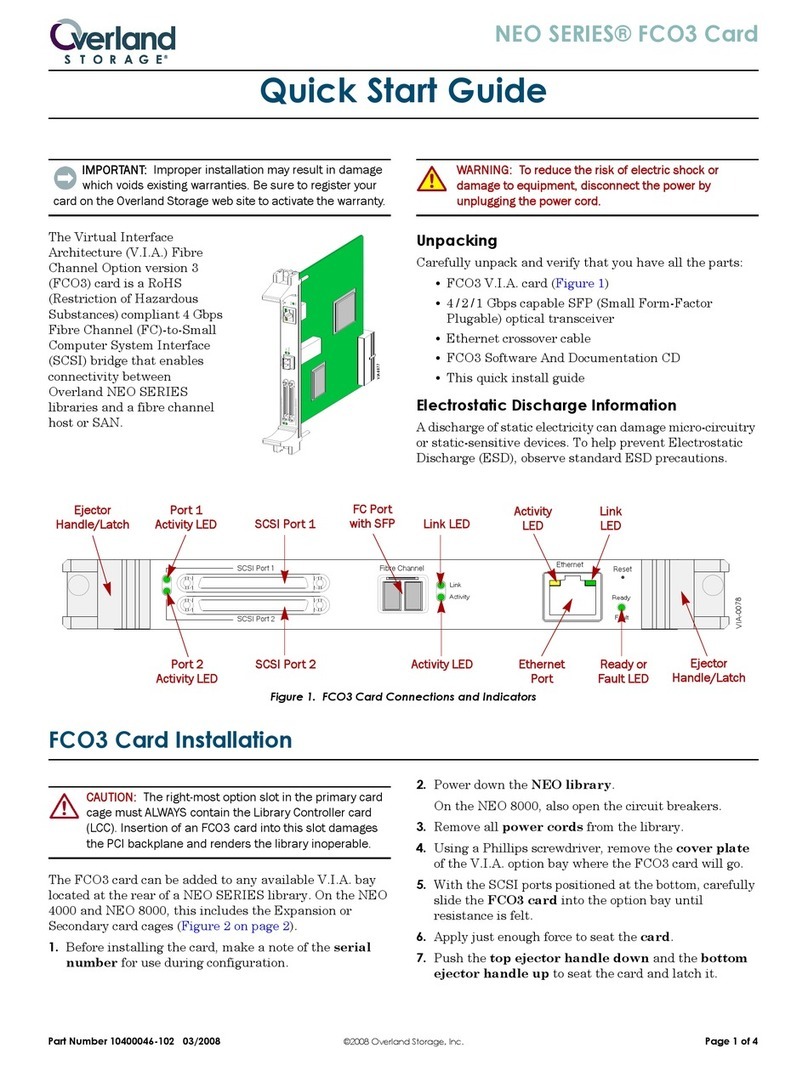
Overland Storage
Overland Storage NEO Series User manual

Overland Storage
Overland Storage ULTAMUS Manual

Overland Storage
Overland Storage NEO 8000E User manual
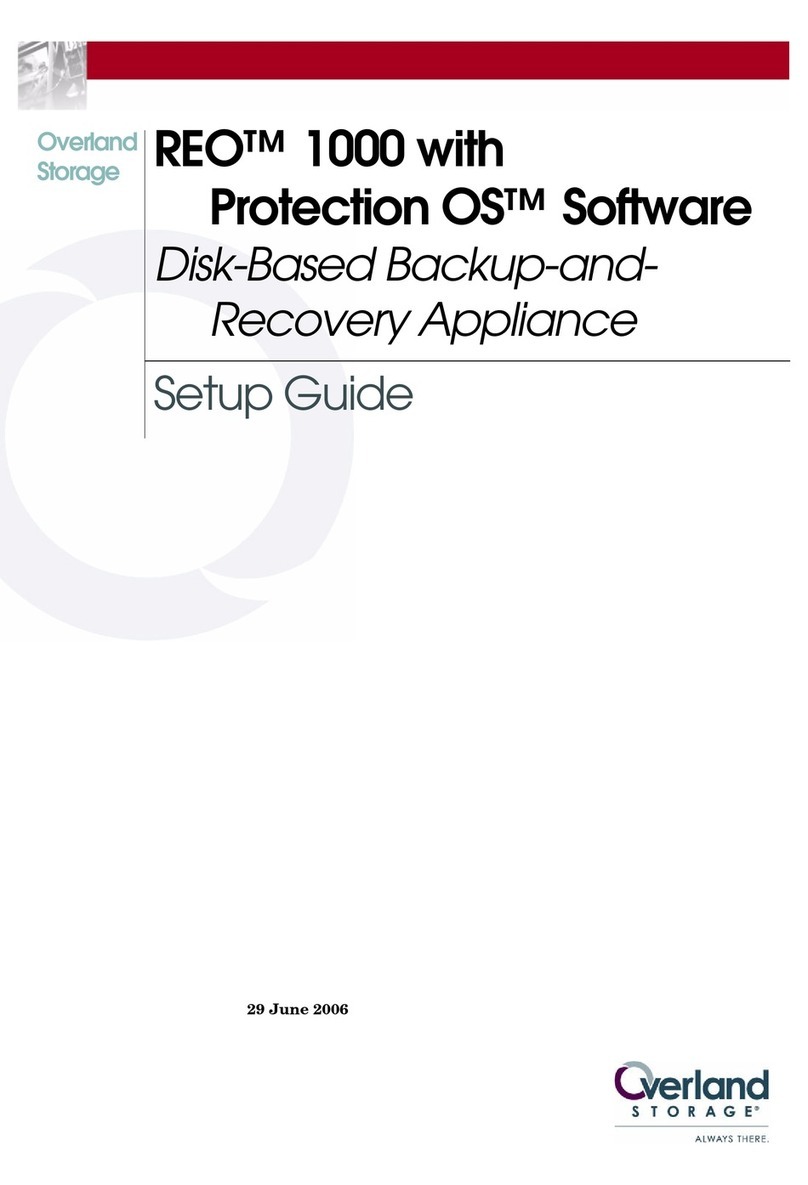
Overland Storage
Overland Storage REO 1000 User manual
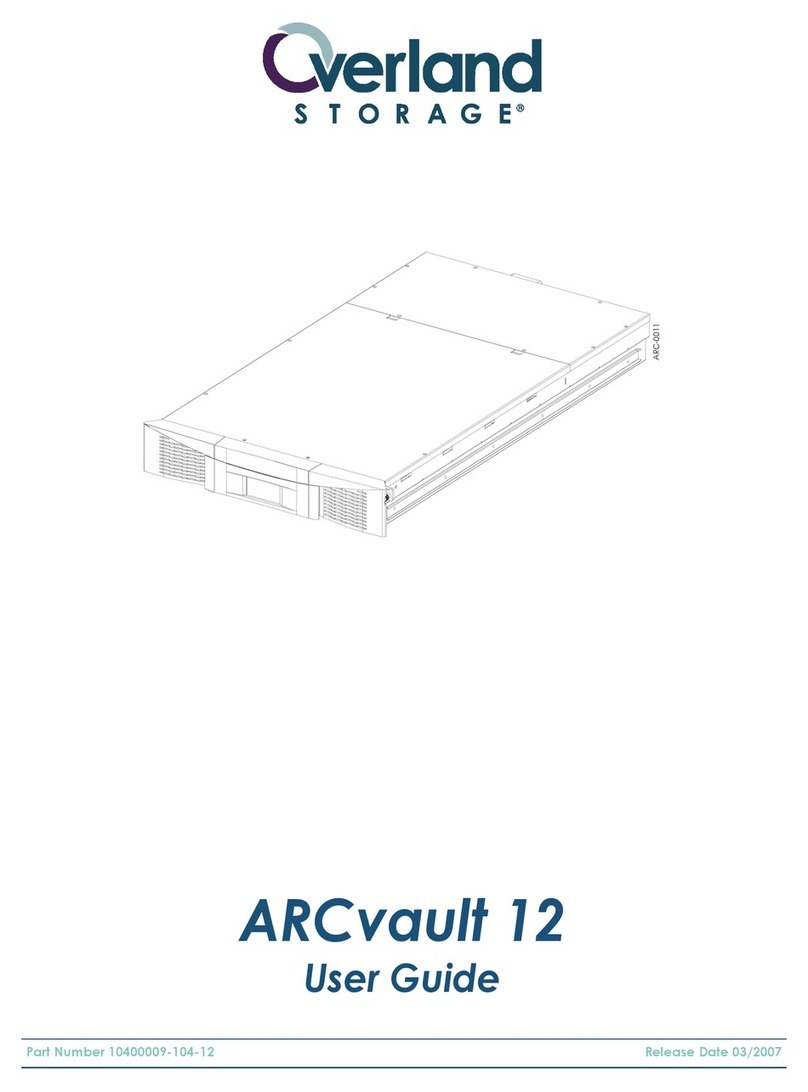
Overland Storage
Overland Storage ARCvault 12 User manual
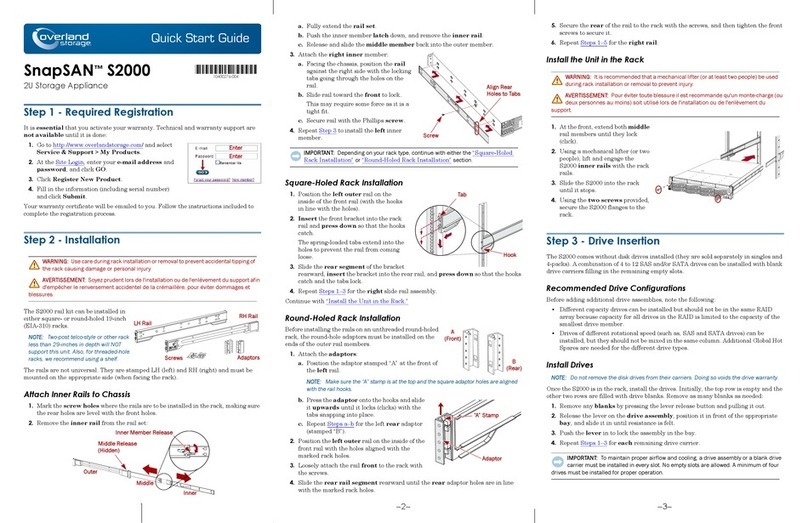
Overland Storage
Overland Storage SnapSAN S2000 User manual
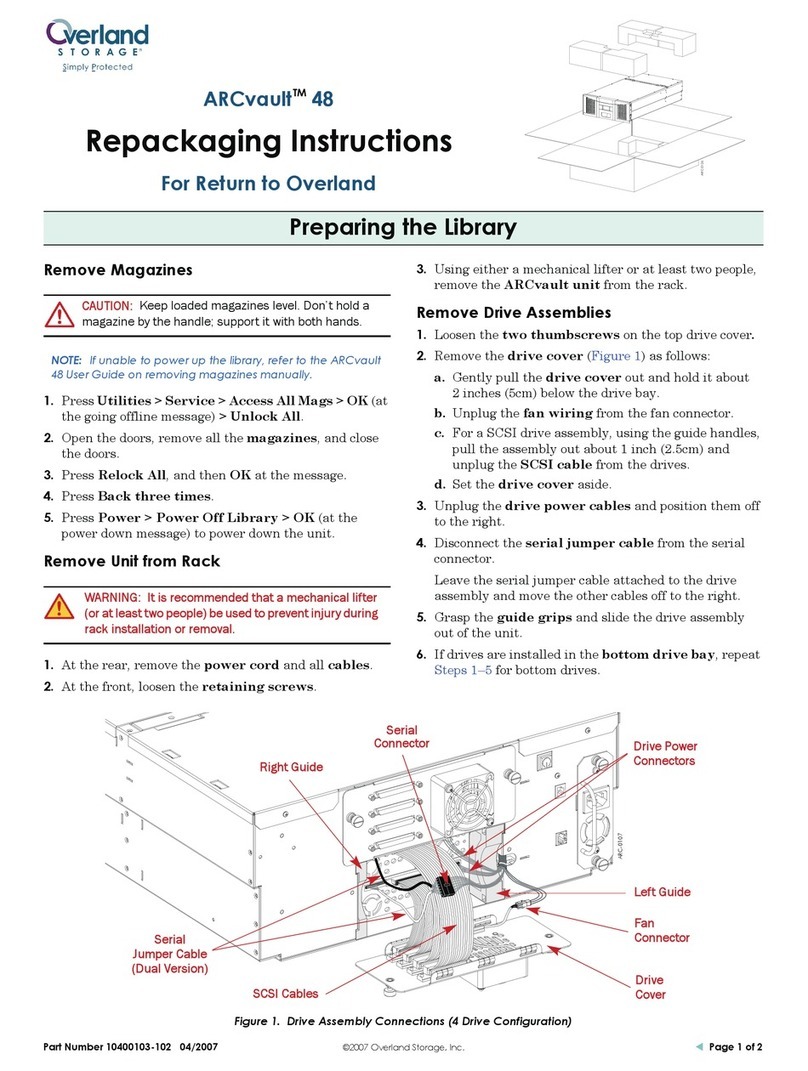
Overland Storage
Overland Storage ARCvault 48 User manual

Overland Storage
Overland Storage SnapServer XSD 40 User manual

Overland Storage
Overland Storage NEO 200S User manual
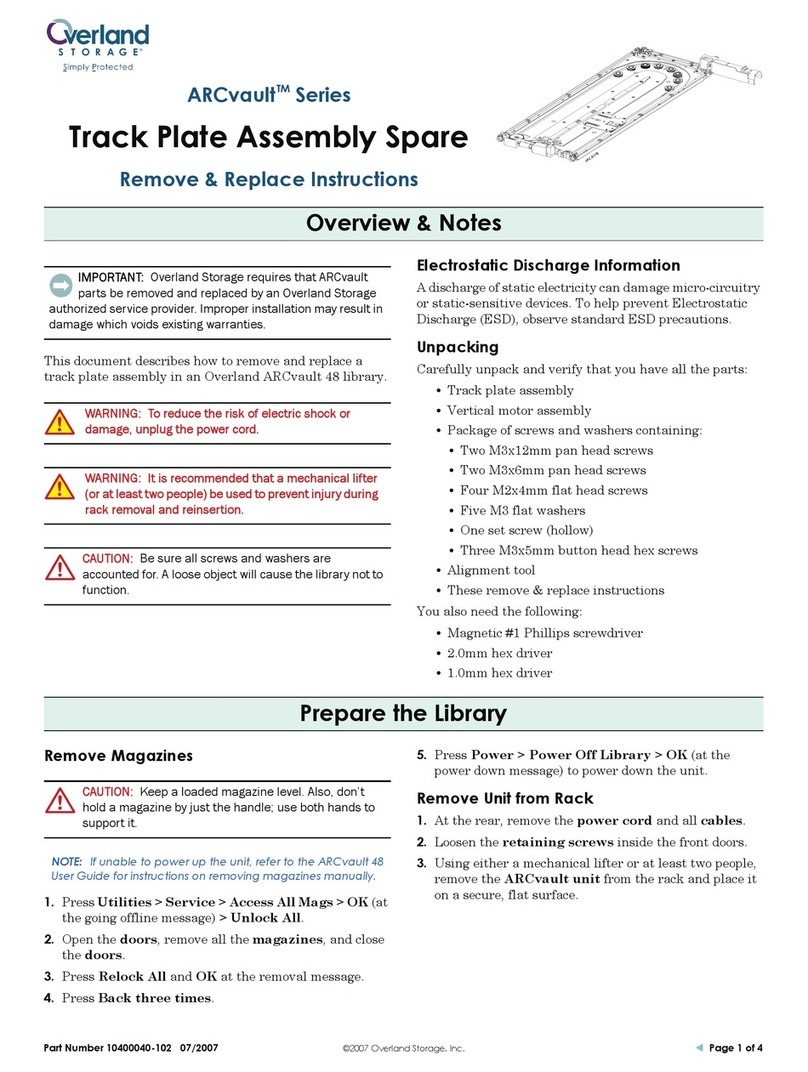
Overland Storage
Overland Storage ARCvault Series User manual

Overland Storage
Overland Storage SnapServer DX2 User manual