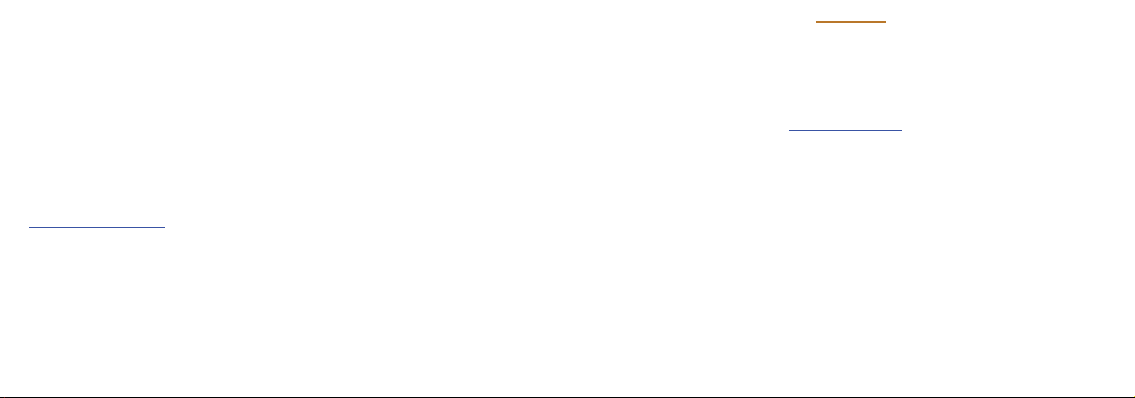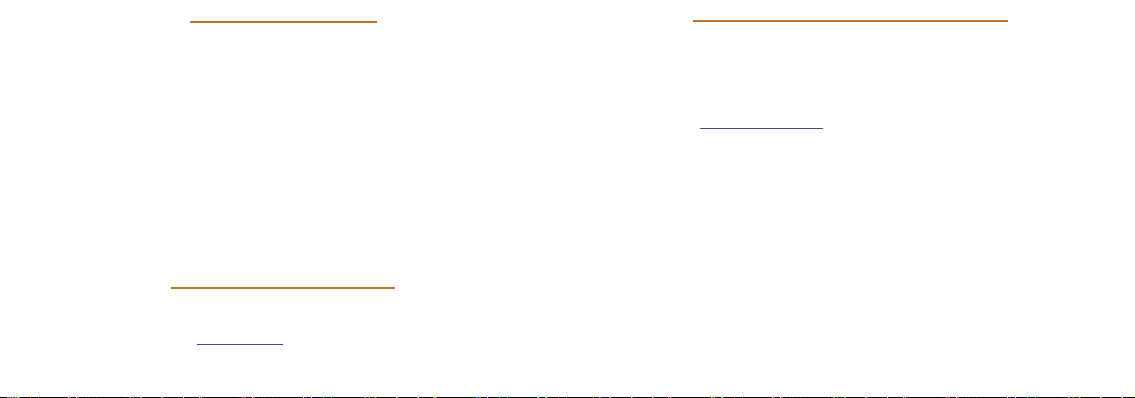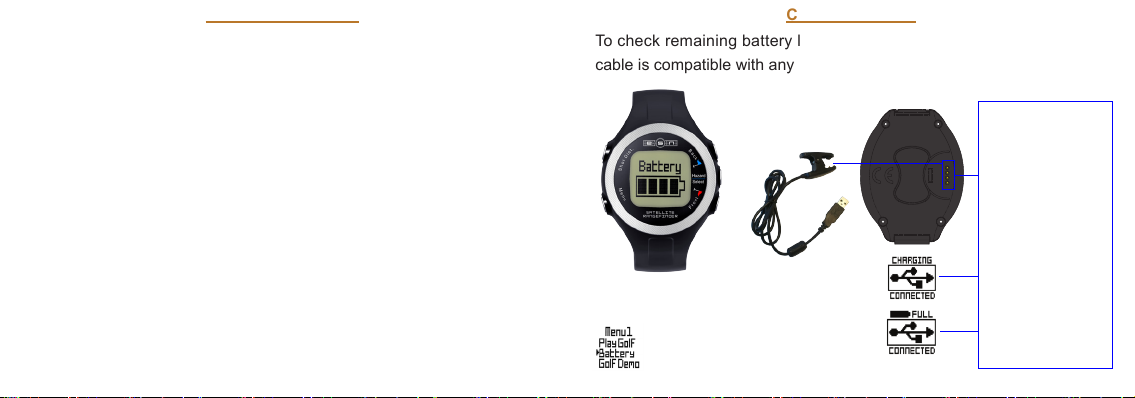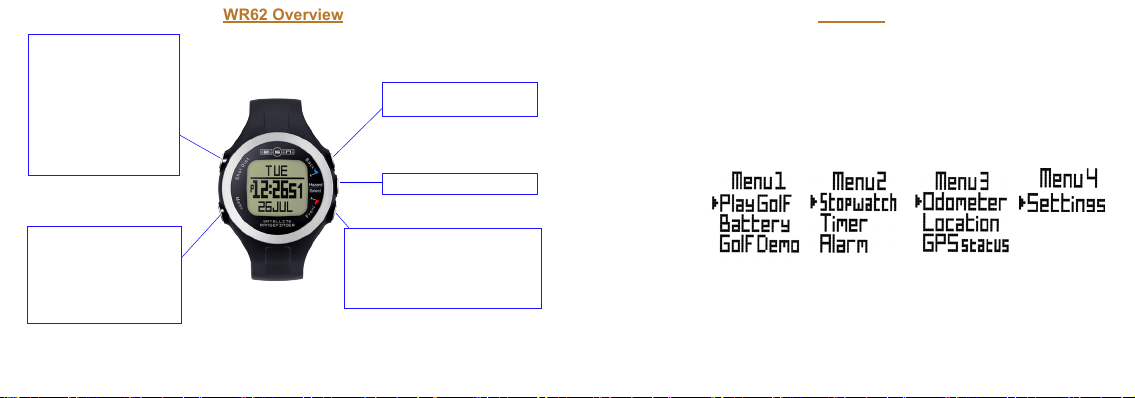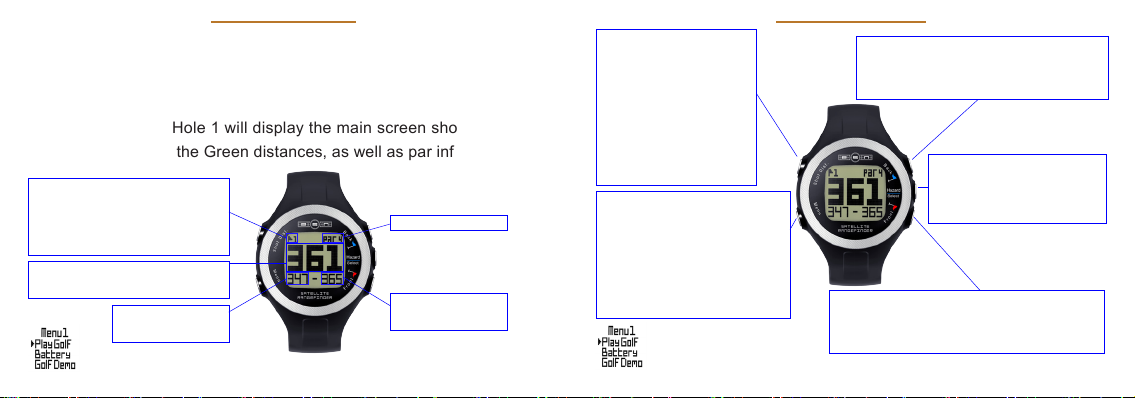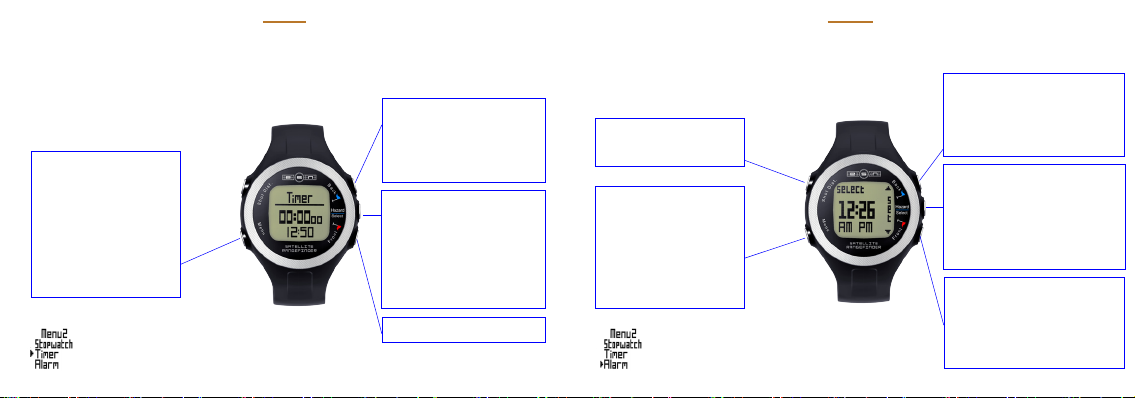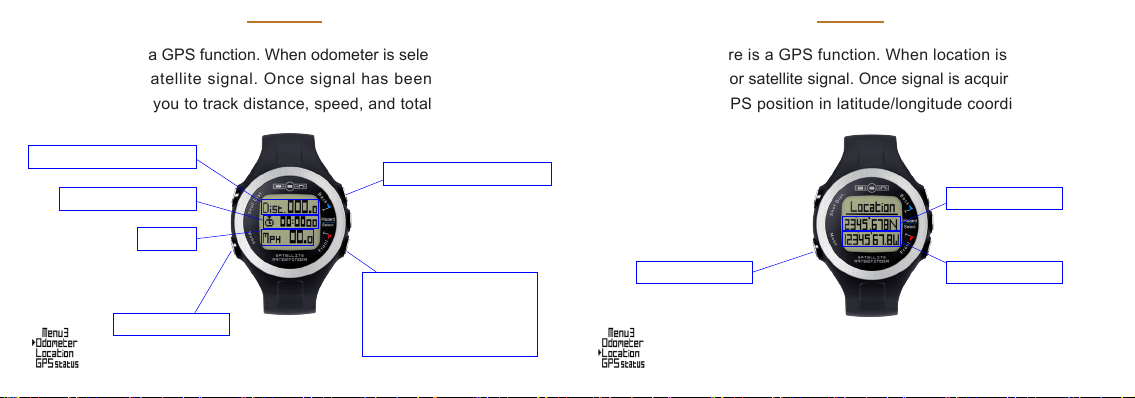(2)
Computer Requirements
iGolf Registration/Downloads
Within 180 days of first GPS signal acquisition in the Golf application, you will need to
register your WR62 watch at www.iGolf.com. This will update the preloaded GPS course
database and load any new courses that have recently been mapped.
(3)
If a unit that has not been registered is powered on 180 days or more after the first GPS
signal acquisition in the Golf application, the Golf application will not function, but will instead
display a prompt to register your device at iGolf.com. Registration is free, takes only a few
minutes, and will restore the Golf application to full functionality.
To register, go to http://www.iGolf.com, select the “Join Now” link, enter the requested
information, and select the “Join Now” button to continue. Create your iGolf.com prole, and
select the “Save” button. Follow the on-screen instructions to install the proper driver to your
computer and sync your WR62 to receive the most up-to-date GPS course data.
iGolf Registration/Downloads (continued)
Once your WR62 has been registered, you may update the GPS data for an existing course,
or download a new course to it at anytime. Make sure your WR62 is connected to your
computer and that you are logged into your account at iGolf.com. Follow the steps below to
download individual course data to your WR62:
1. Select ‘GPS Courses’ from the header menu, enter the name of a golf course in the search
bar, and select the ‘Search’ button.
2. Select the desired course from the results list to access the course download page.
3. Select ‘Download GPS & Scorecard’ to download the selected course files to your WR62.
• The WR62 is ready to use out of the box without
the requirement of any additional
software or hardware;
however, a computer and internet access are required in order
to register the device at iGolf.com and receive course updates. Compatible operating
systems include:
• PC (Windows 7, Windows Vista, Windows XP) **Windows is a registered trademark of
Microsoft Corporation in the United States and other countries.
• Mac (OS X, version 10.6 INTEL or newer) **Mac and Mac OS are trademarks of Apple Inc,
registered in the USA and other countries.
• In order to receive course updates from iGolf.com, please ensure that Java is
installed and up to date on your PC or Mac.
• When connected to your computer, if you see any unusual messages pop-up about the driver
or hardware, please register your WR62 at iGolf.com and follow the instructions on the screen.