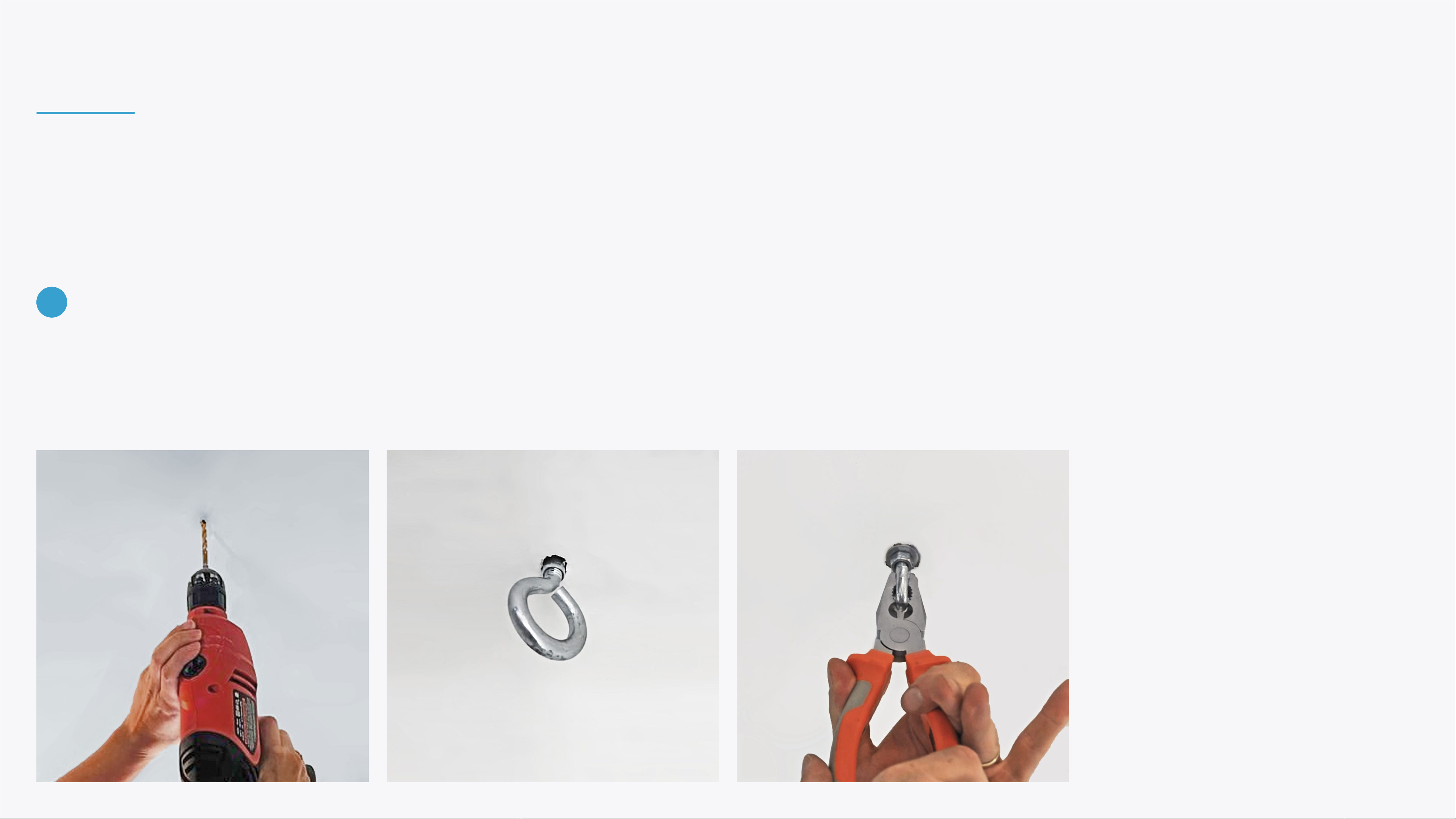INSTALLING BEAM
Locate the center of the projection area - the device will be installed directly
above it. Measure a square on the ceiling above the center of the projection area.
The square must be at least 60 centimeters (24 inches) in length and width. Mark
the square's corners.
In order to leave sucient space for the projection area, keep a distance of at least
100 centimeters between the marked square (where you intend to install the
device) and any nearby walls.
4
PROJECTION AREA DISTANCE FROM WALLS