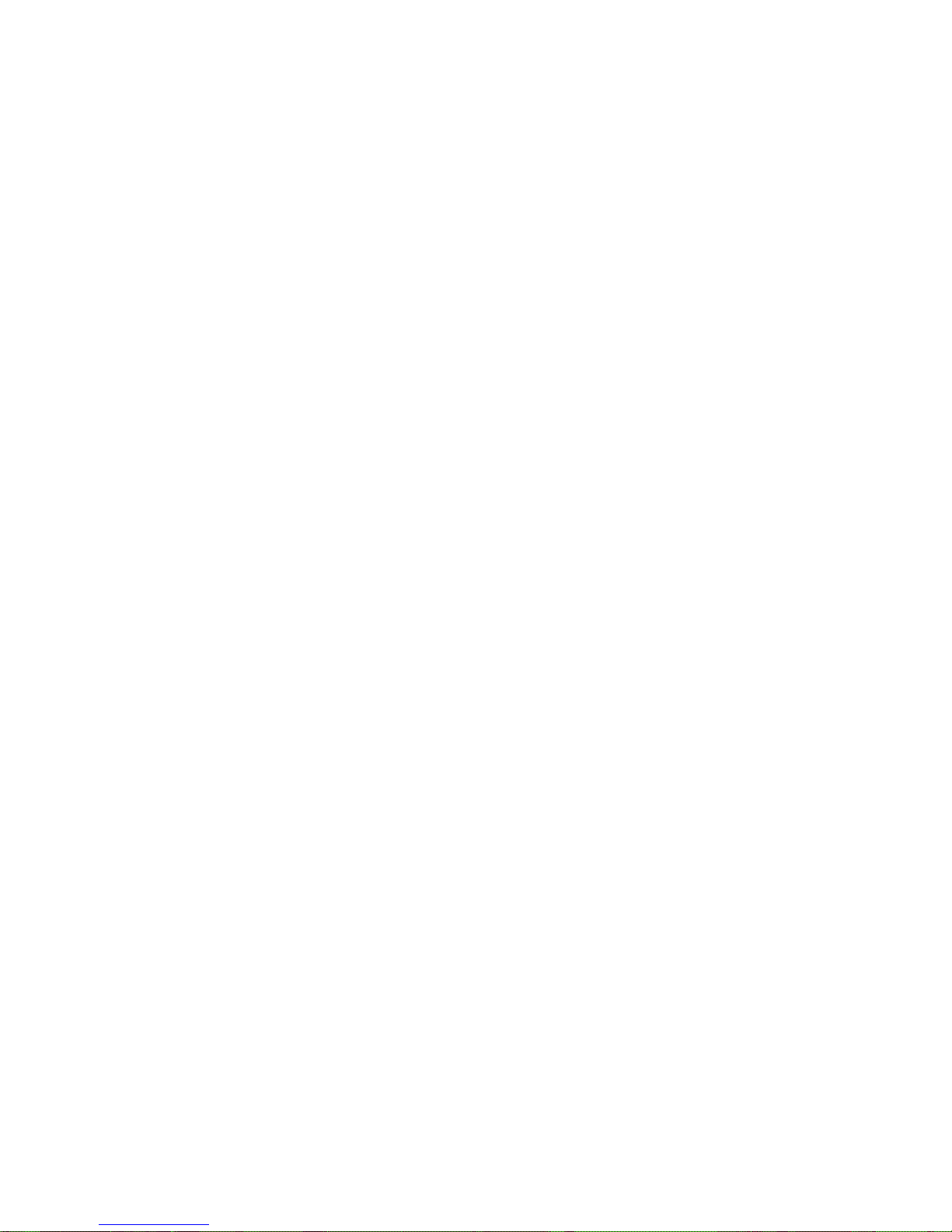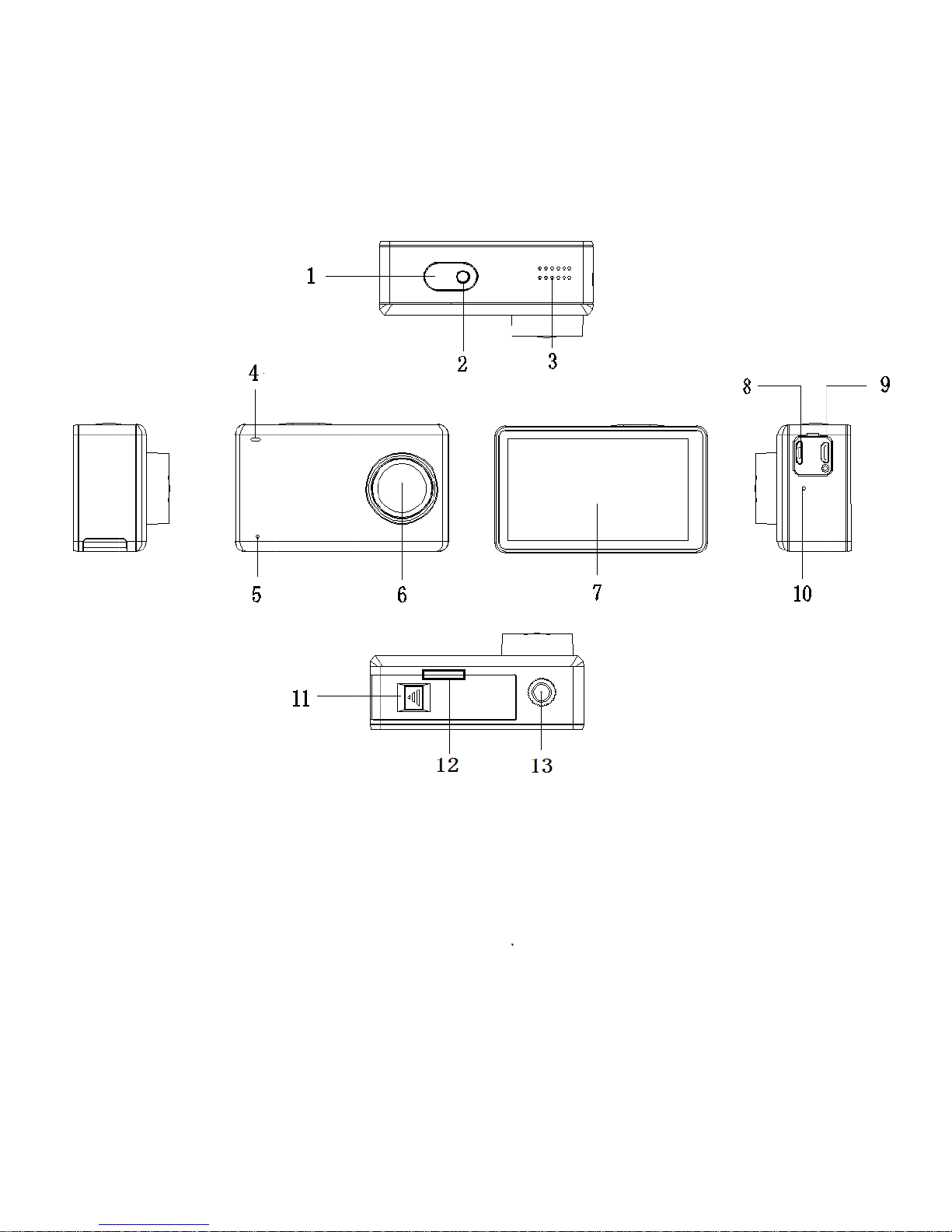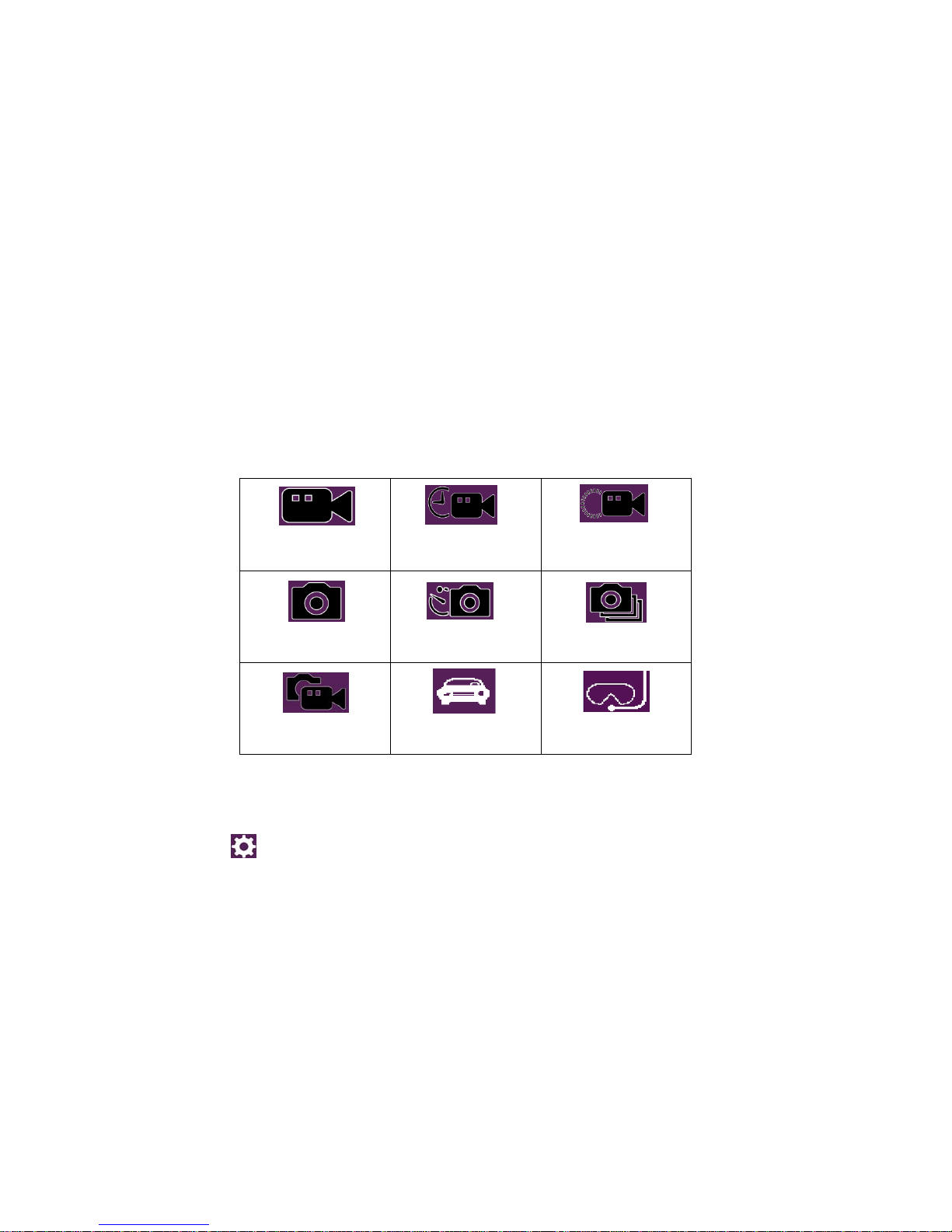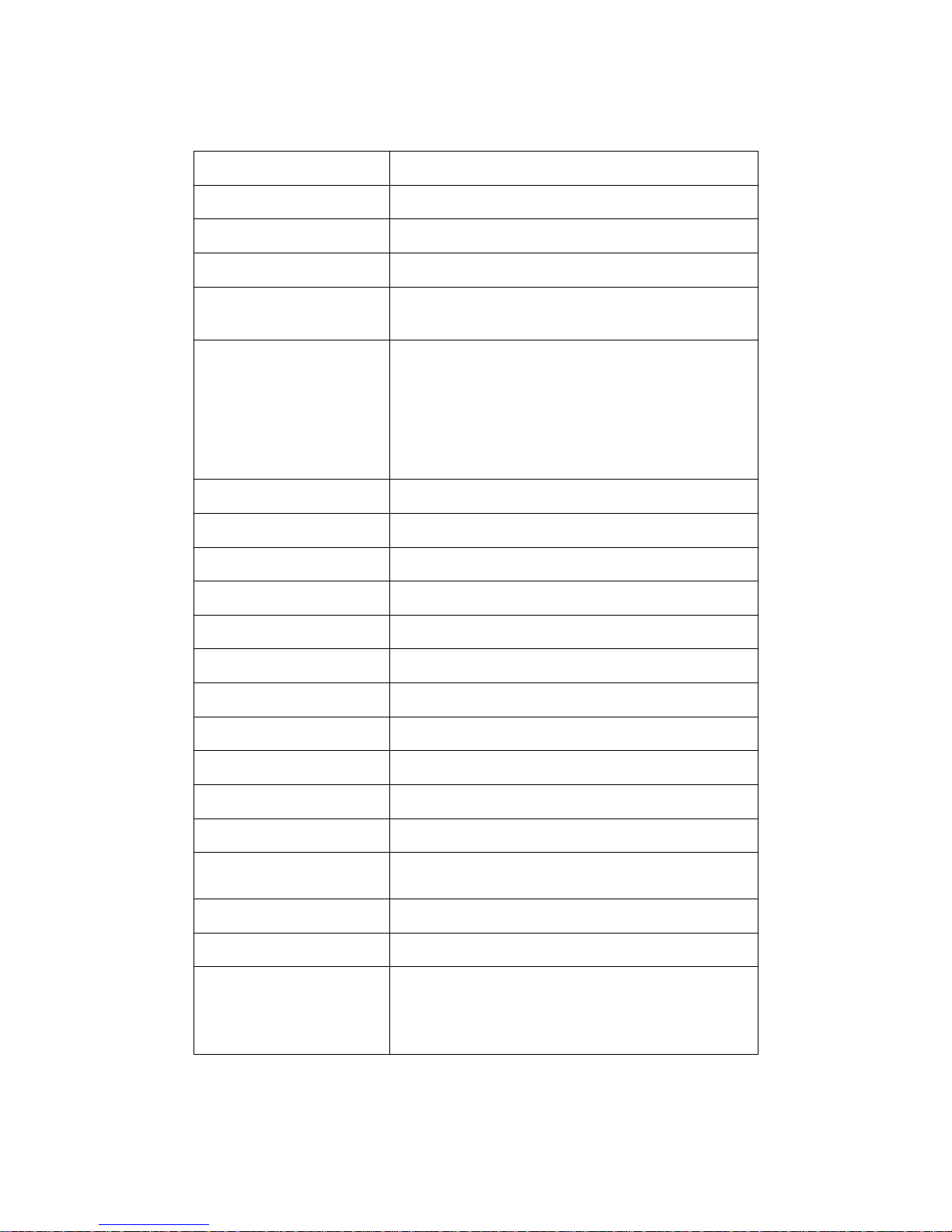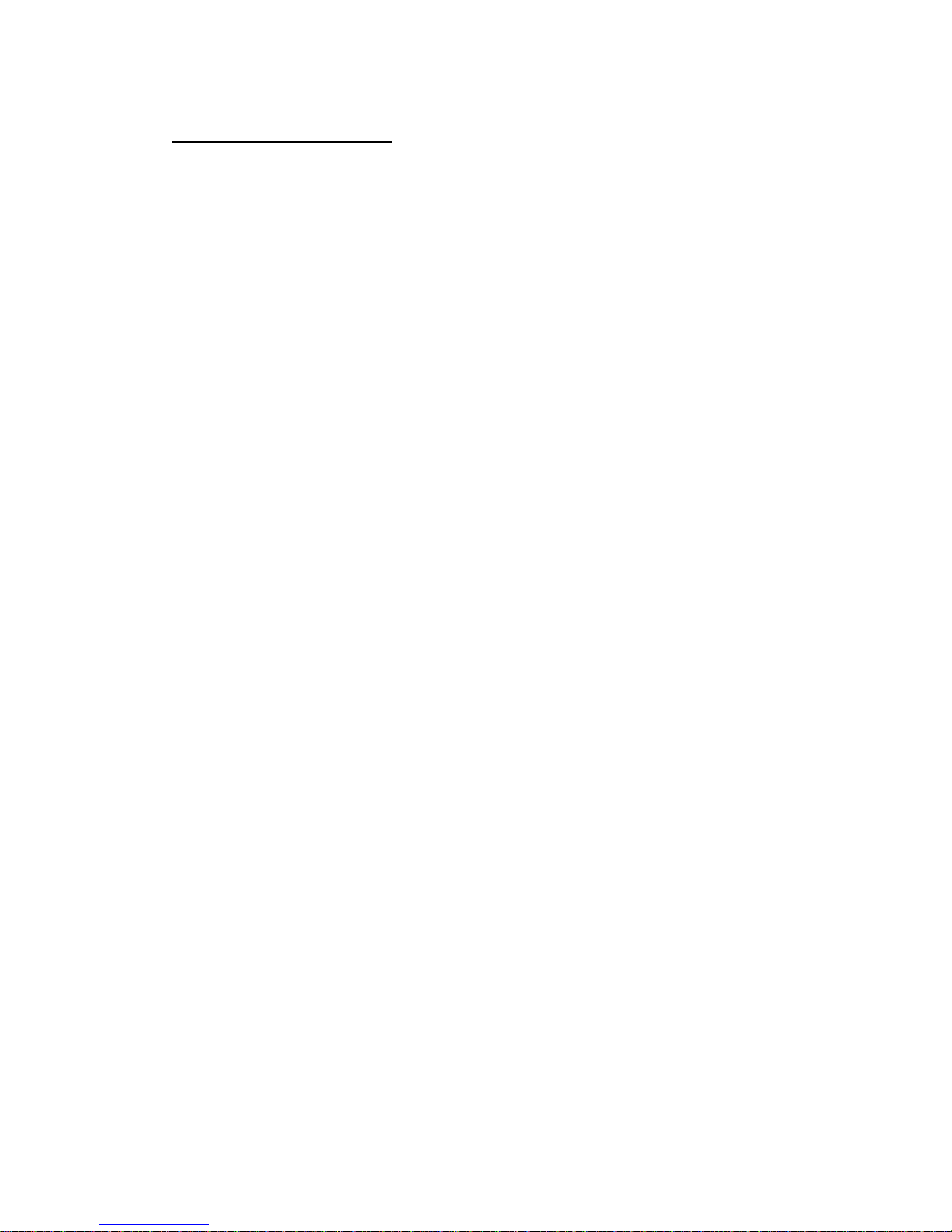Introduction
Action Camerais a high-definition digital motion video recording device, created to reach
market demand. It has a wide variety of the leading features for digital video recording,
photo shooting, audio recording with screen display and detachable battery. Best suitable
for vehicle recording, outdoor sports, home security, diving and more related activities.
Allowing you to enjoy the moments while capturing every scene anytime, anywhere.
Warning
1. Keep it safe from falling and dropping .
2. Keep it distance from any strong magnetic interference objects like electrical machine to
avoid strong radio waves that might be damaging the product and affect the sound or
image quality.
3. Don’t expose the product directly to high temperatures and strong sunlight .
4. We recommend using high quality Micro SD Card for the best results.
5. Don’t place your Micro SD card near strong magnetic objects to avoid data error.
6. In case of overheating, unwanted smoke or unpleasant smell from the device, unplug it
immediately from the power outlet to prevent hazardous fire.
7. Keep it safety from children while on charging.
8. Stored the device in a cool, dry and dust free local.
Product Features
1. With a water proof casing, allowing you to film 30 meters under water scene.
2. 2.45 inch HD screen display for convenient videos and image playback .
3. 1100MAH removable battery, easy to replace the battery, safe and durable, longer life.
4. 7 glass A+ 170°high precision lens.
5. HD 12Mpixel wide angle lens .
6. HDMI Output.
7. support the highest 64G storage card.
8. kinds of video recording format 4K 2K 1080P 720PWVGA.
9. MP4 format video recording, H.264 compression format.
10. consecutive pictures, compressed video, video and other slow shooting modes.
11. proprietary underwater shooting mode.
12. 6 axis gyroscope anti shake Technology.
13. super WIFI,APP Internet, can share the wonderful picture in real time.
14. dual channel stereo sound, listen to the most clear voice.