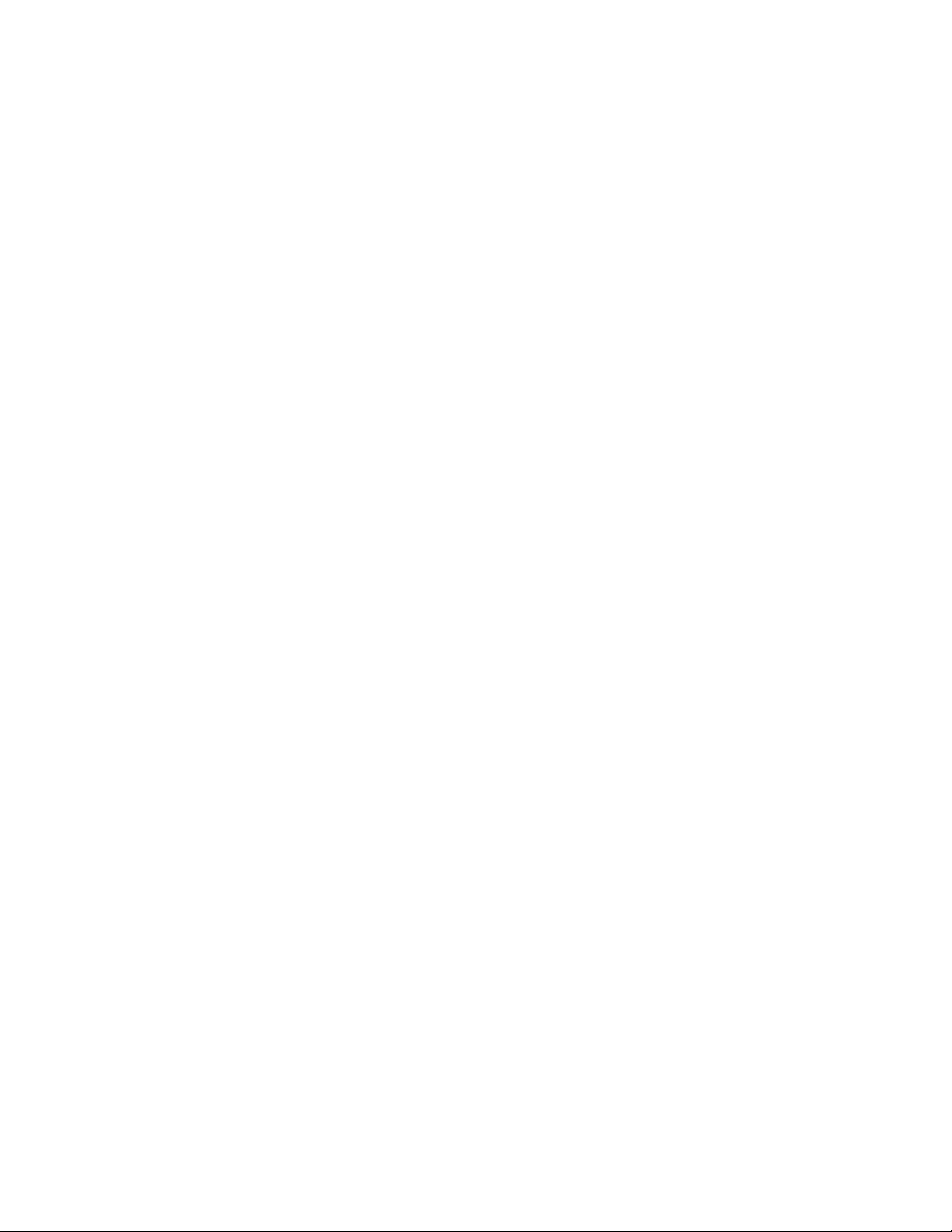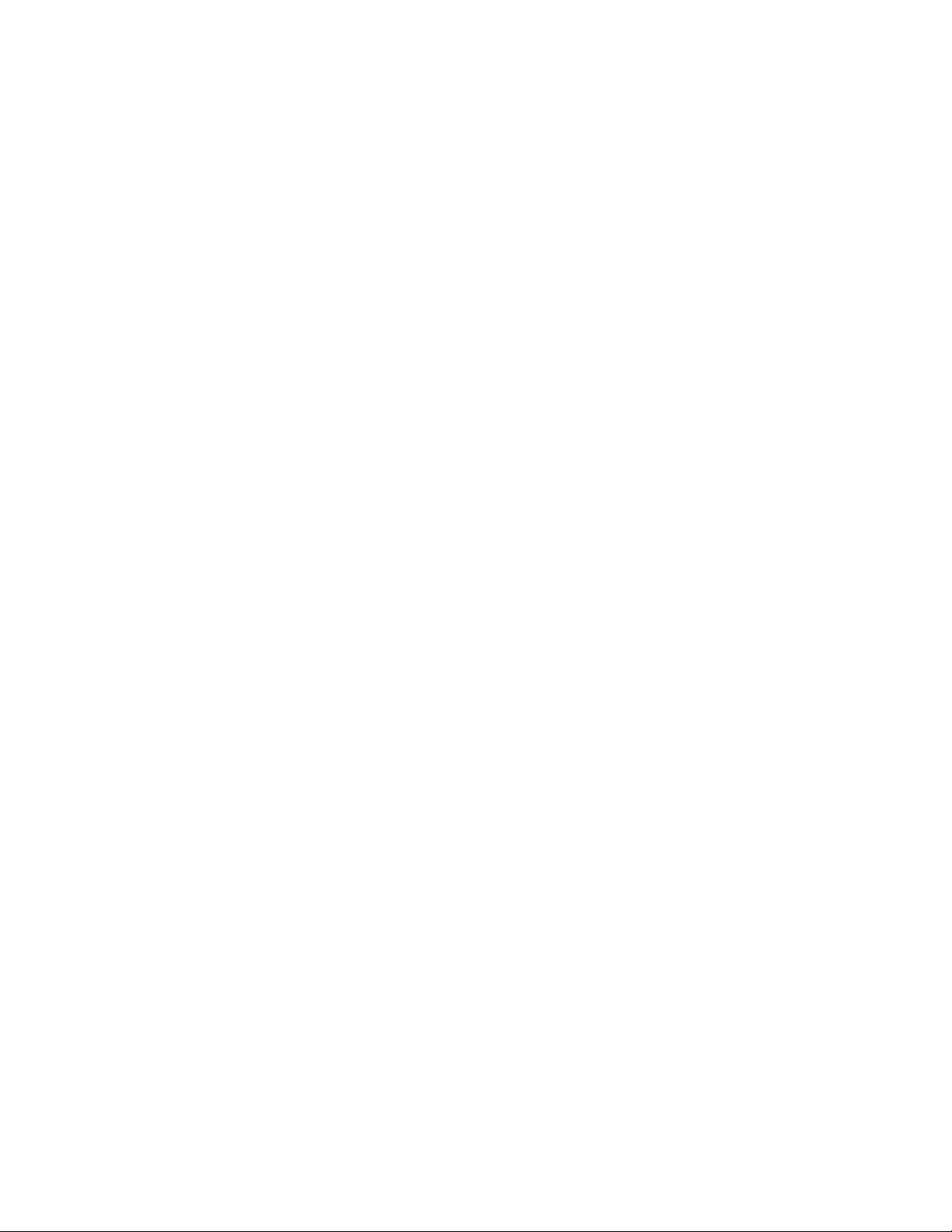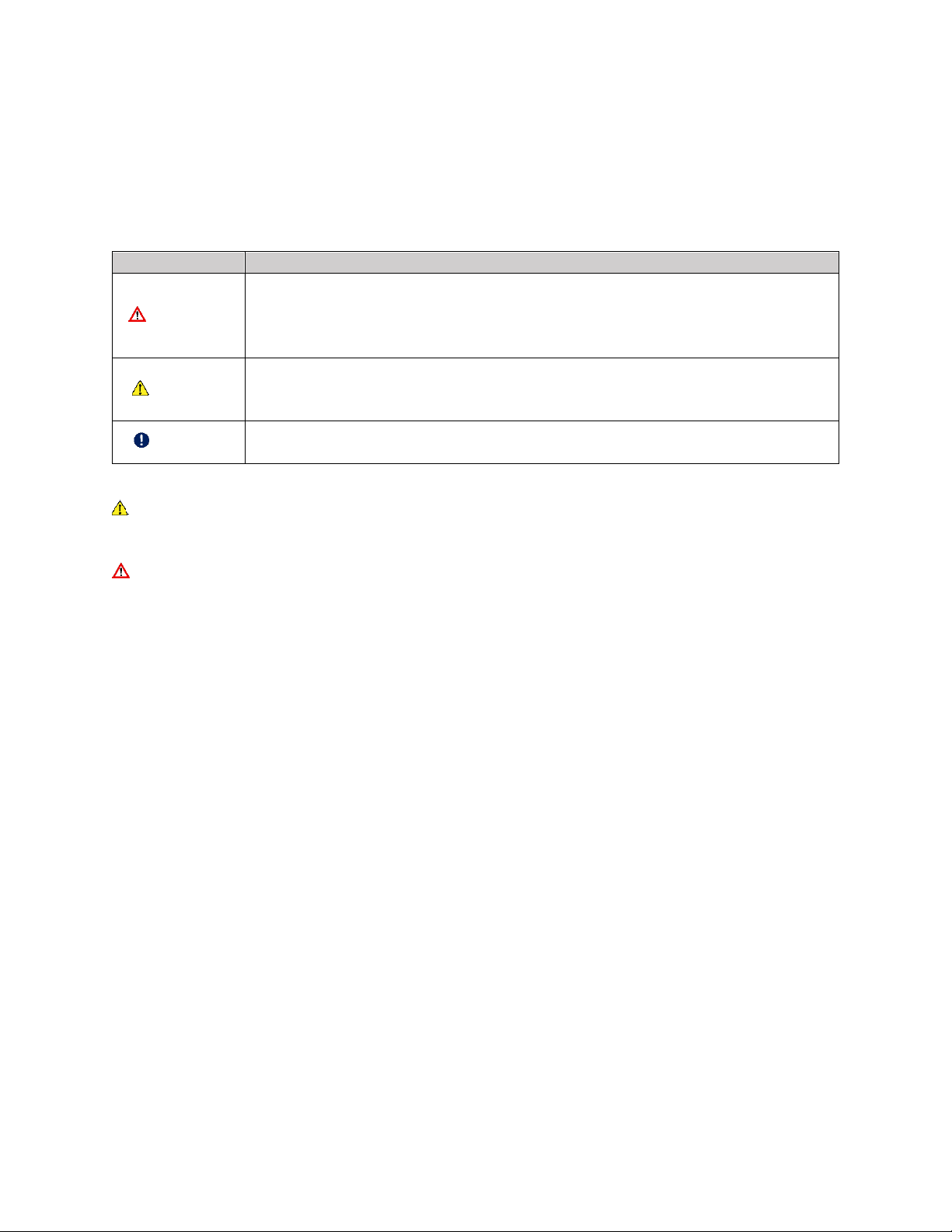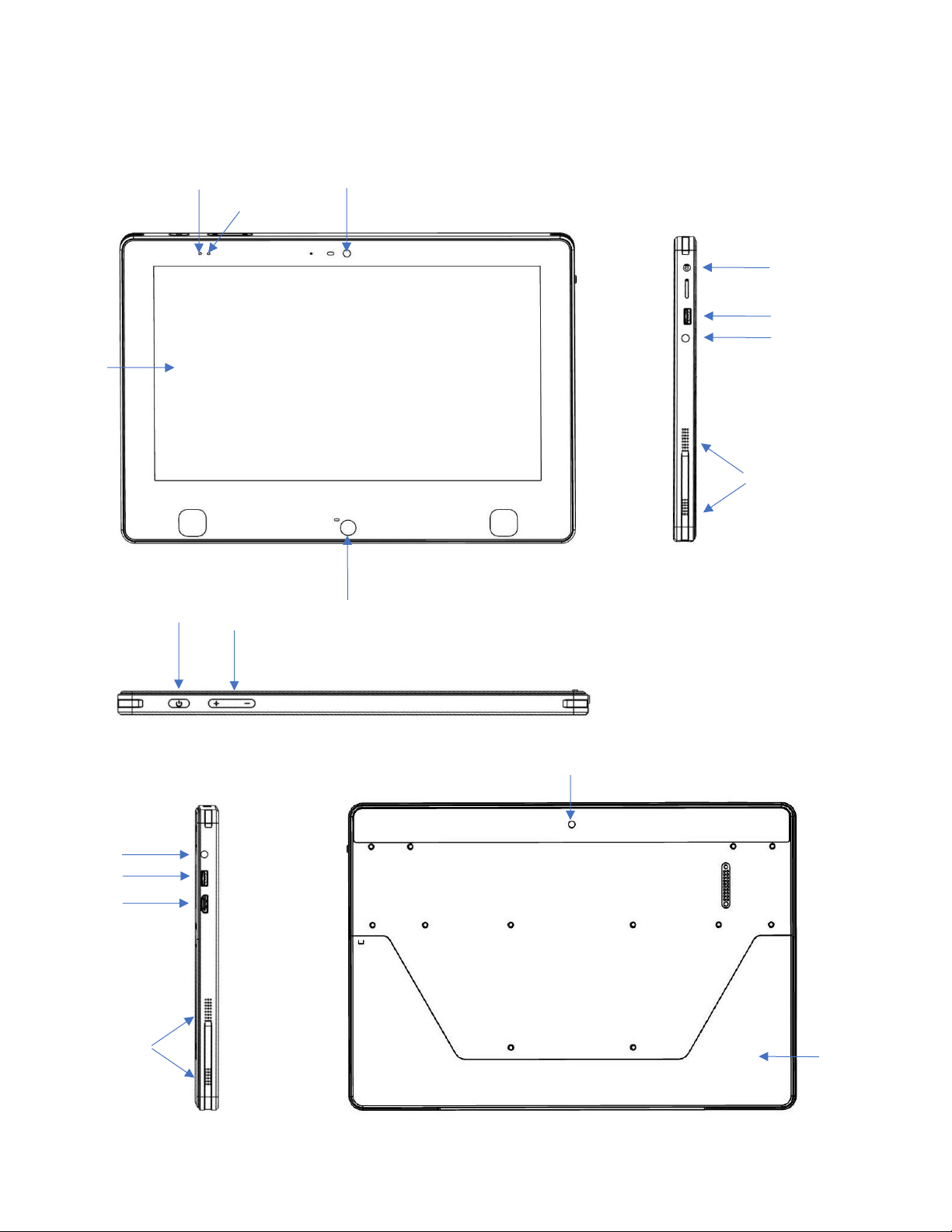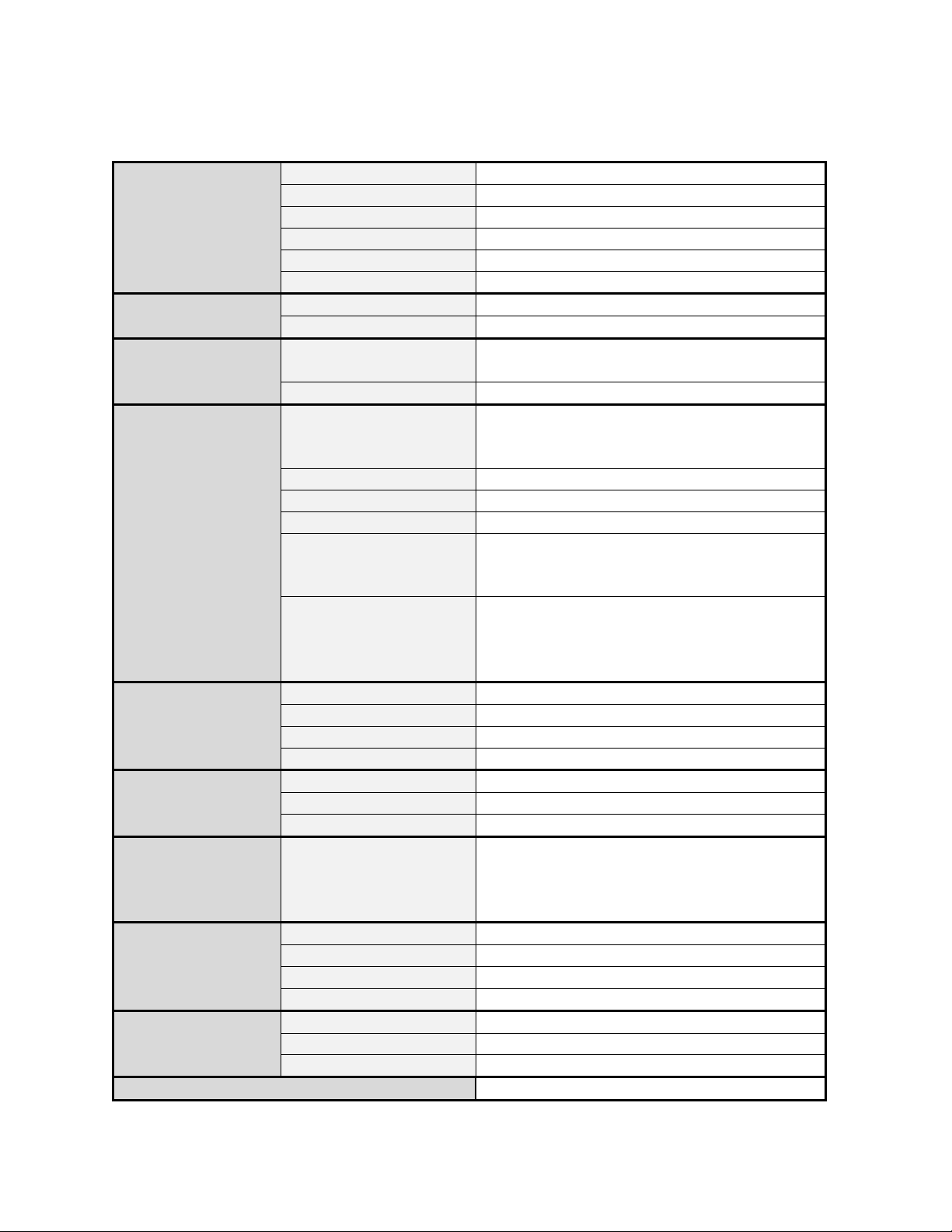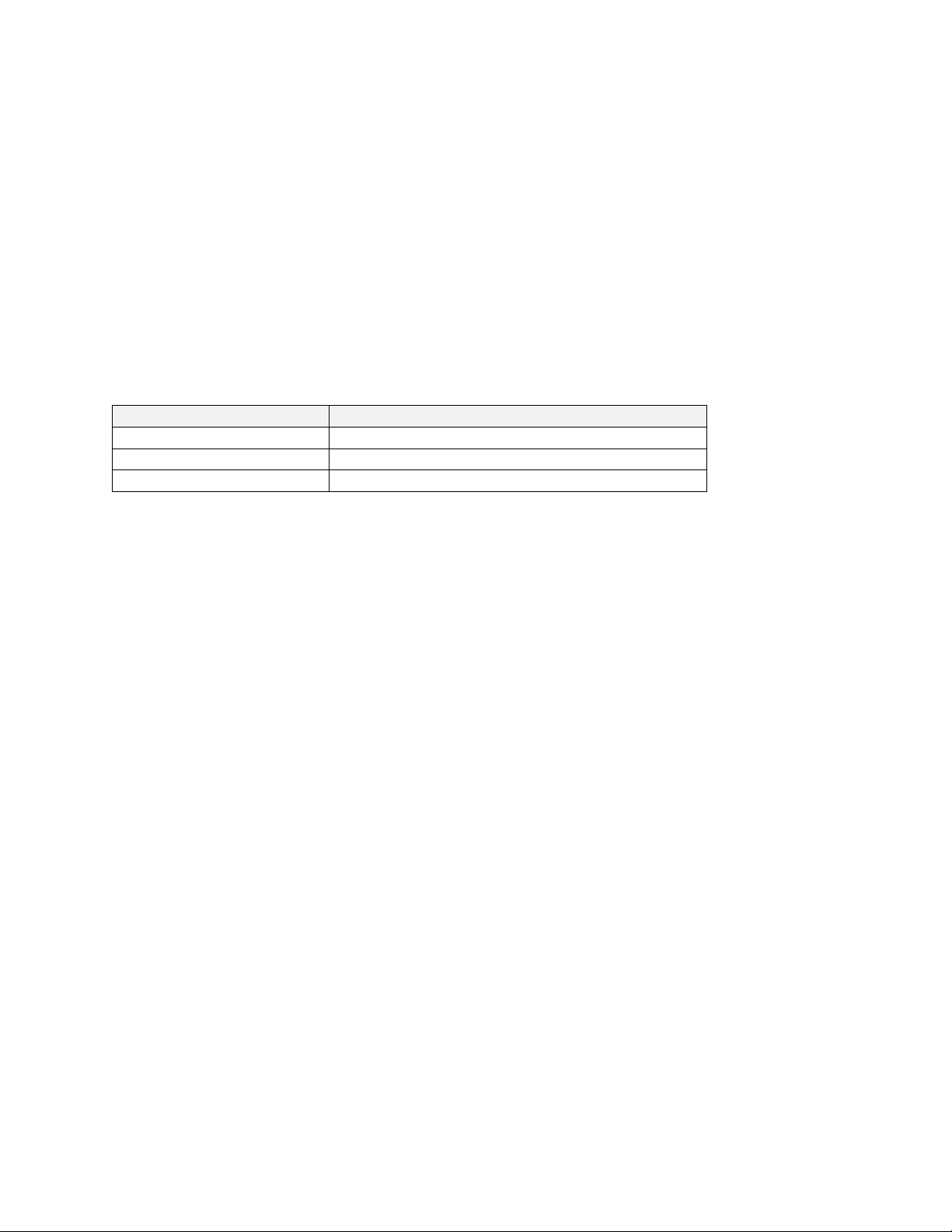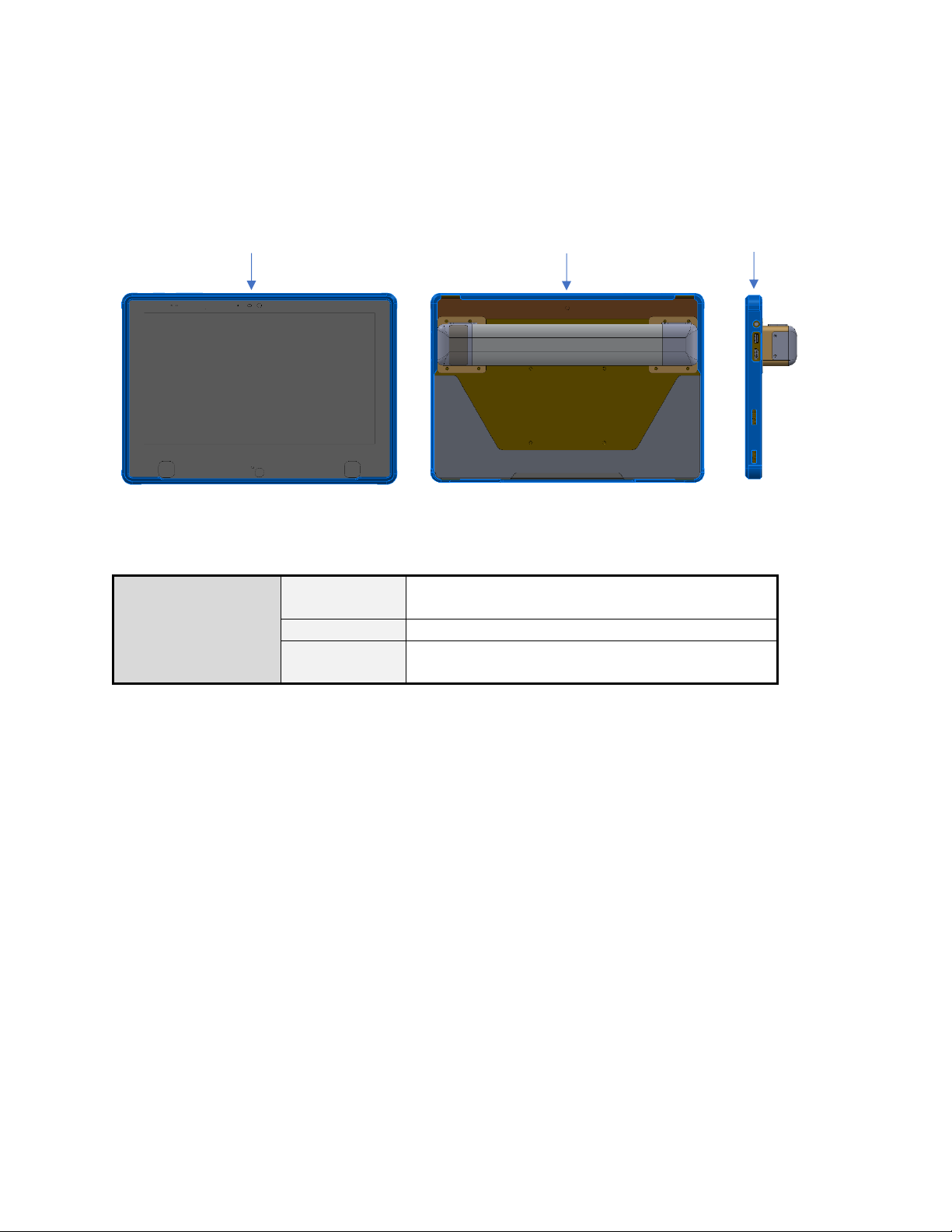2
User Setup………………………………………………………………………………………………………Page 14
Number of Calibration Points………………………………………………………………………….Page 15
Calibration Target……………………………………………………………………………………………Page 15
Positioning………………………………………………………………………………………………………Page 16
Calibration………………………………………………………………………………………………………Page 17
Calibration Results………………………………………………………………………………………….Page 17
QuickACCESS Software-Toolbar…………………………………………………….……………………….Page 18-19
QuickACCESS Software-Settings……………………………………………………..…………………….……..Page 20
Calibration Menu…………………………………………………………………………………………….Page 20
Click Menu…………………………………………………………………………….………………………..Page 21
Toolbar Menu…………………………………………………………………………..…………..…………Page 22
Profile Menu………………………………………………………………………….………………………...Page 23
Support Menu……………………………………………………………………….……………..………….Page 24
Done Menu………………………………………………………………………………………………………Page 24
Additional Software Information……………………………………………………………………………………………….Page 25
Additional Windows Features & System Settings………………………………………………………….Page 25
Browsing your Files………………………………………………………………………………………….Page 25
Connecting a Bluetooth Device…………………………………………………………………..Page 25-26
Adjusting Power Options……………………………………………………………………………….Page 26
External Display Settings………………………………………………………………………………..Page 27
Application Options………………………………………………………………………………………………………………….Page 28
Application Overview………………………………………………………………………………………………….Page 28
Speech Generation Applications…………………………………………………………………………………Page 28
Support…………………………………………………………………………………………………………………………………..Page 29
Support Coach…………………………………………………………………………………………………………….Page 29
Support & Troubleshooting………………………………………………………………………………………….Page 29
Maintenance……………………………………………………………………………………………………………………………..Page 30
Device Maintenance……………………………………………………………………………………………………...Page 30
Battery Recycling………………………………………………………………………………………………………….Page 30