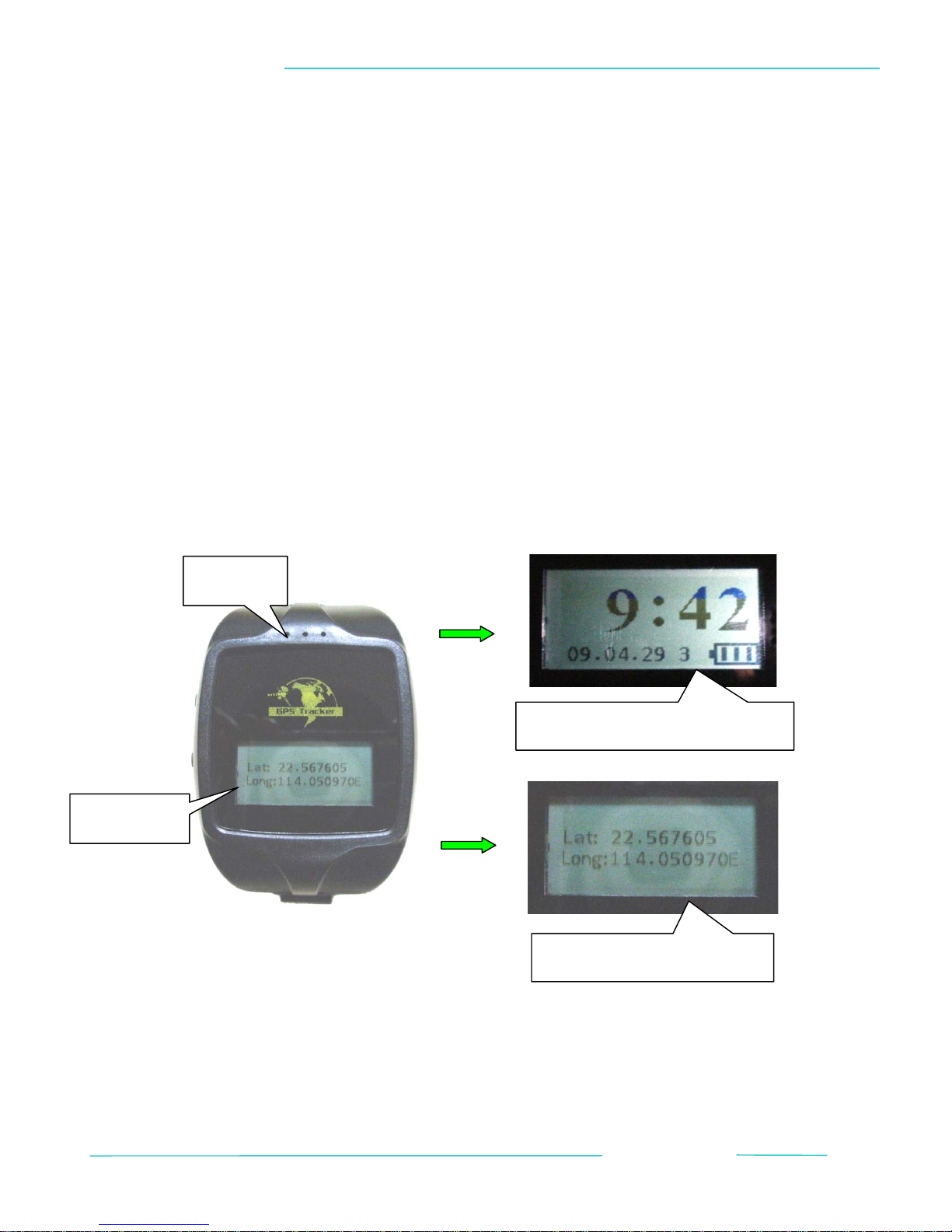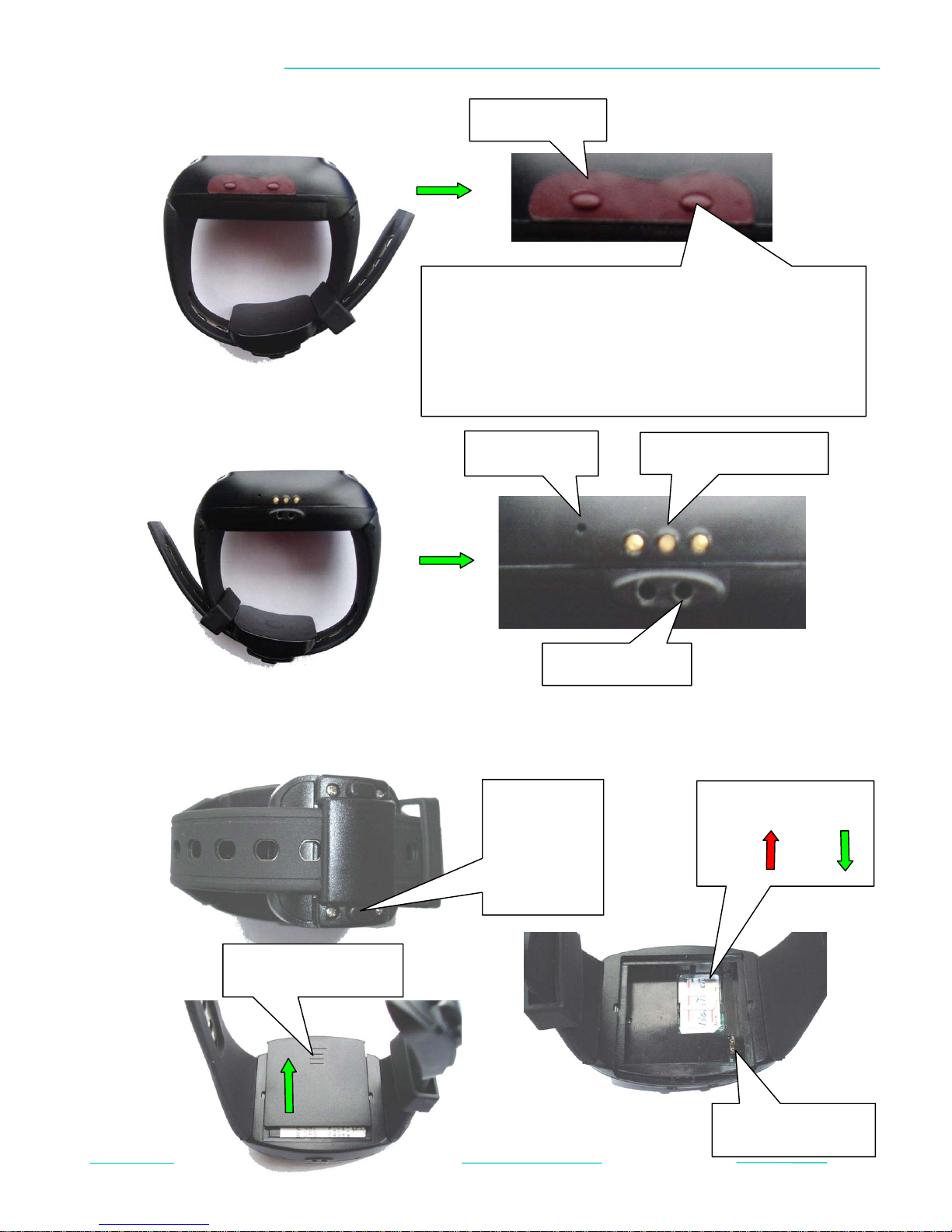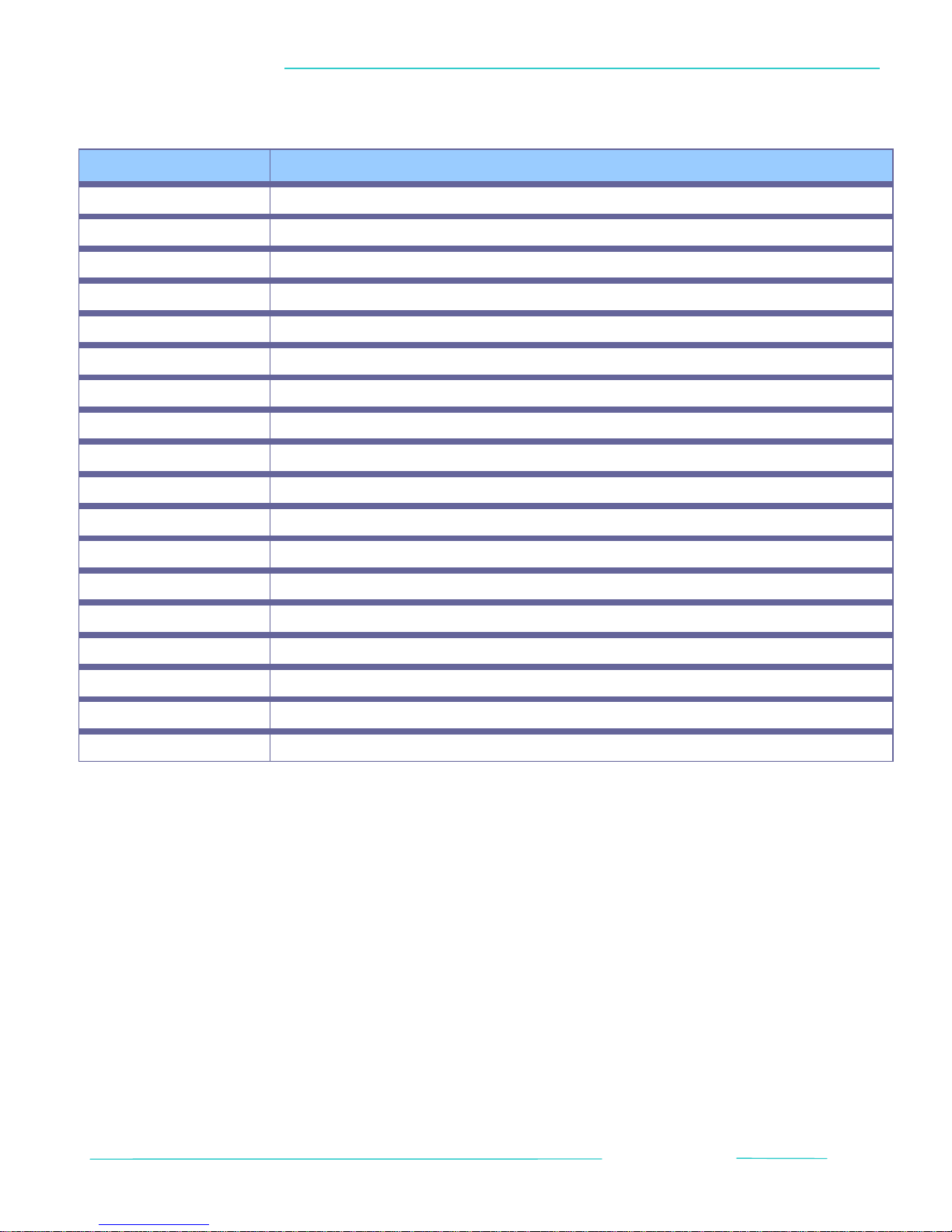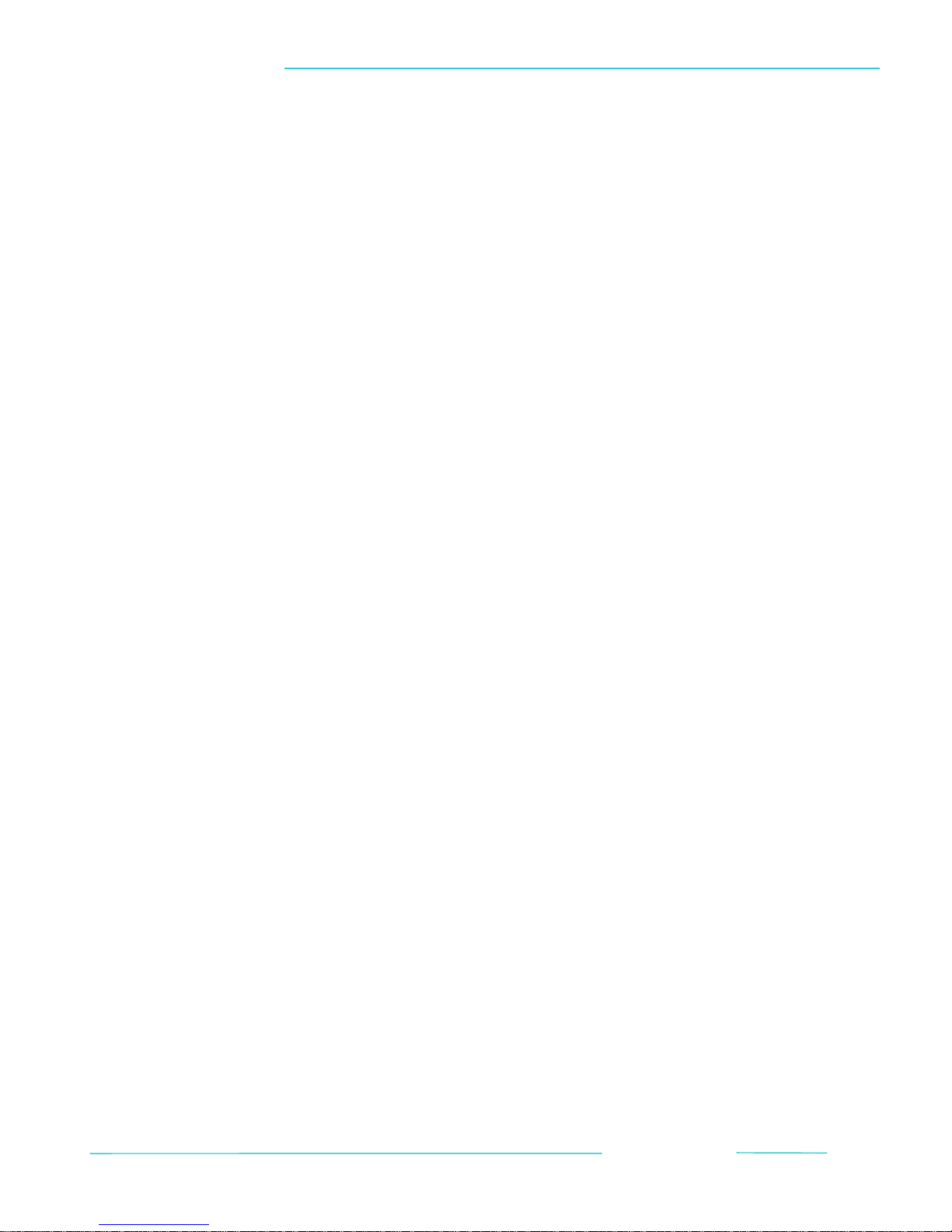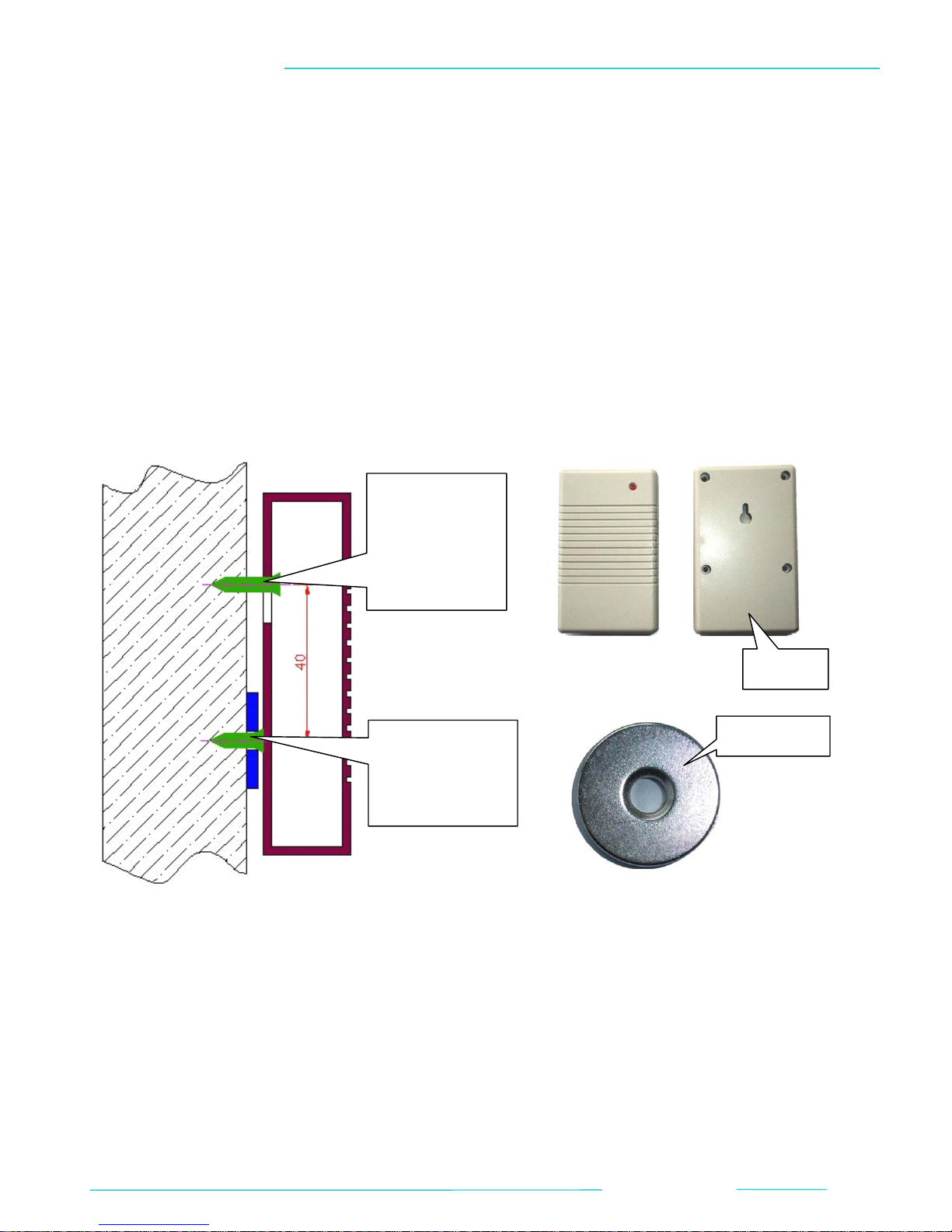GPS
/
GSM
/
GPRS
TRACKER
5.14
IMEI
Send
SMS
command
"imei+password"
to
check
the
IMEI
number
of
the
tracker.
The
IMEI
number
is
the
identify
number
of
the
GSM
module,
and
it's
also
the
identify
number
of
the
tracker.
5.15
SMS
CENTER
Send
SMS
command
"
adminsms+password+space+cell
phone
number
"
to
set
the
SMS
center,
for example
"adminsms123456
13751187524".
Once
this
center
is
set,
if
the
authorized
numbers
ask
for
the
Geo-info,
all
the
Geo-info
will
be
sent
to
the
SMS
center.
The
format
of
the
message
will
be
"authorized
number
+
Geo-info".
(This
function
is
mostly
used
for
SMS
control
center.)
Send
SMS
command
"noadminsms+password"
to
cancel
the
SMS
center.
5.16
BELT-OPEN
ALARM
Send
SMS
command
"
openwatch+password
"
to
set
the
belt-open
alarm.
You
will
receive
reply
as "openwatch
ok!"
if
the
setting
is
successful.Then
if
you
open
the
belt
or
the
belt
is
broken,
3
minutes
later
there
will
be
an
alarm
sent
to authorized
number.
Send
SMS
command
"noopenwatch+password"
to
disable
the
belt-open
alarm
function.
5.17
GPRS
SETTING
Because
of
high
speed
and
low
cost,
GPRS
is
mostly
used
for
managing
lots
of
GPS
trackers.
In
order to
use
the
GPRS
function,
first
you
need
to
own
a
tracking
server
(control
center),
which
is
used
for receive
GPRS
data
and
show
the
data
on
certain
map.
Then
we
need
to
do
following
settings.
Set
APN
APN means access point name, it's decided by the SIM provider, you can check this with the
telephone company. If you want to use their network for GPRS communication, you must
set this.Send SMS command "apn+password+space+apn content", for example "apn123456
internet". You will receive reply as "apn ok!" if the setting is successful.In
some
cases,
there's
also
APN
user
and
APN
password.
If
so,
you
need
to
set
them
also.
Send
SMS
command
"
apnuser+password+space+content
"
to
set
the
APN
username.
Send
SMS
command
"
apnpasswd+password+space+content
"
to
set
the
APN
password.
(BACK TO TOP) 9