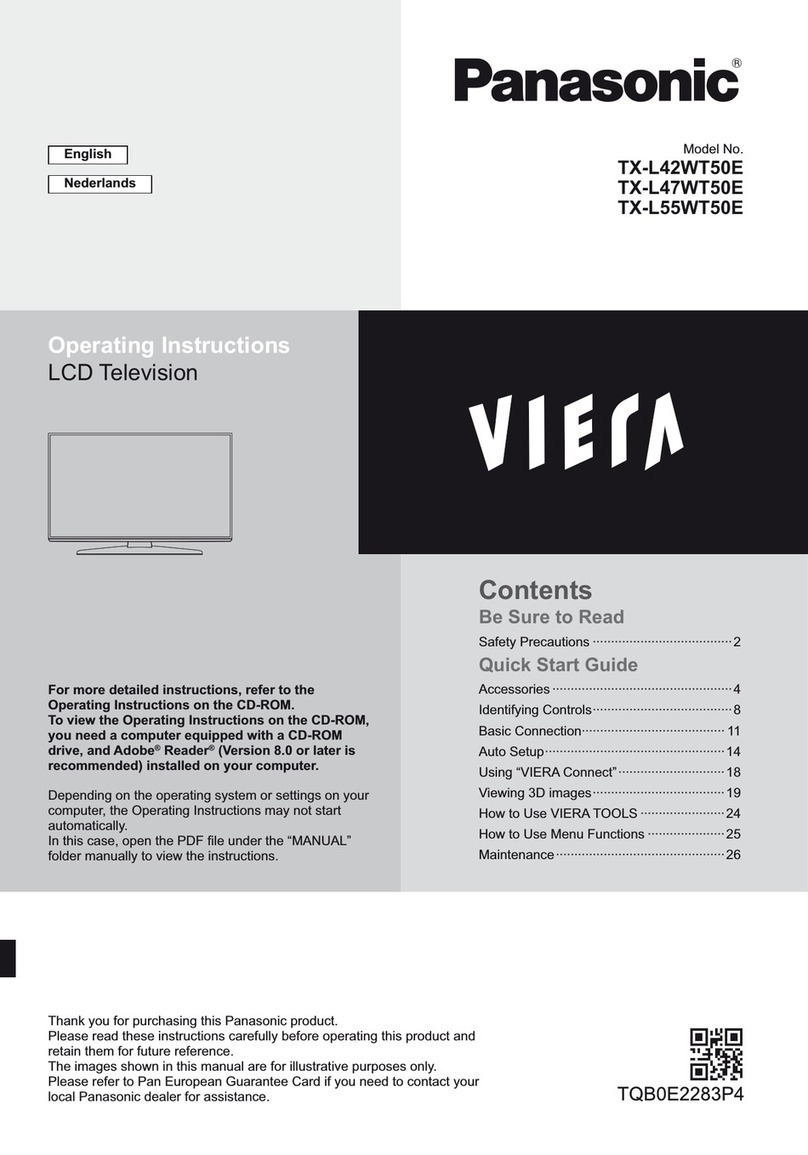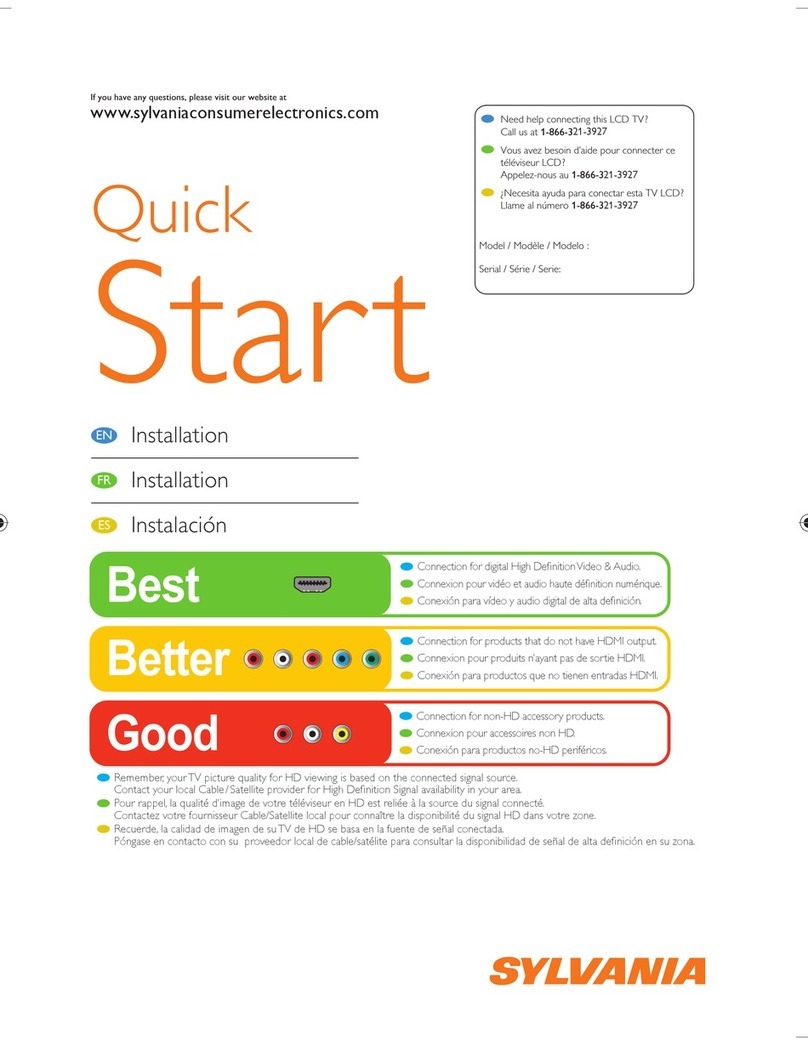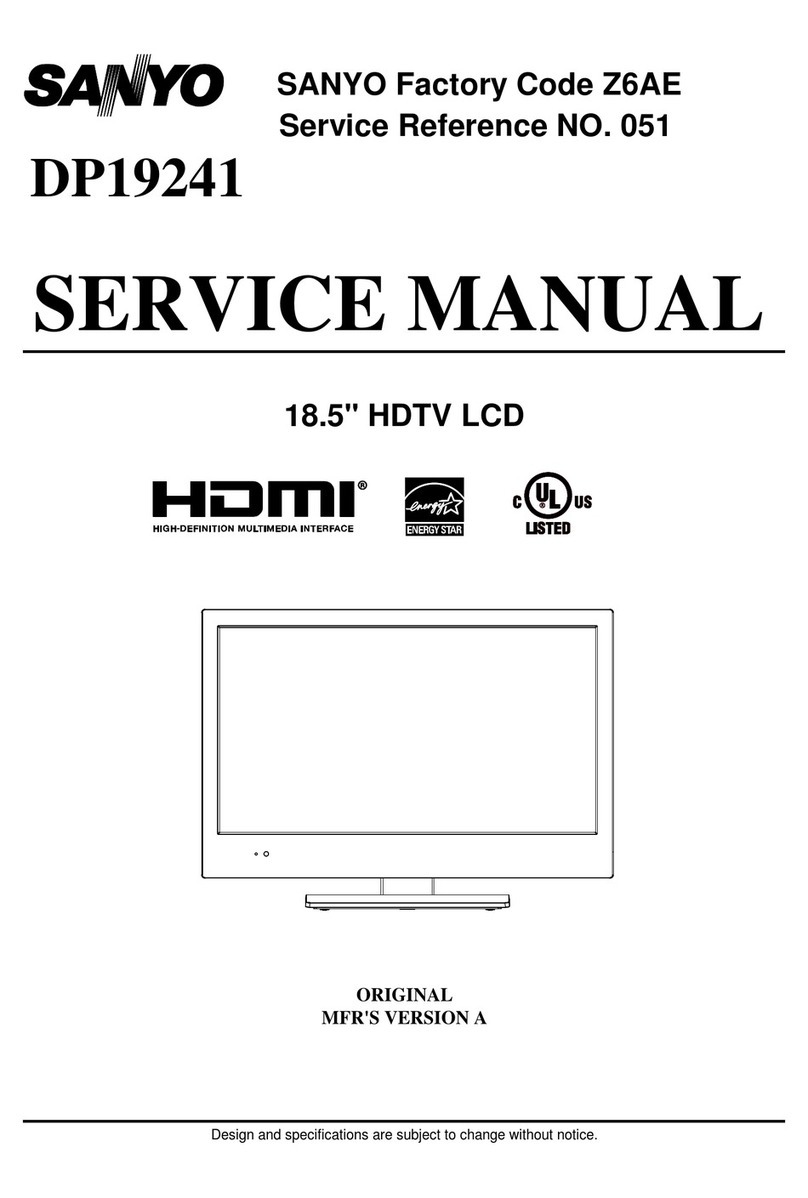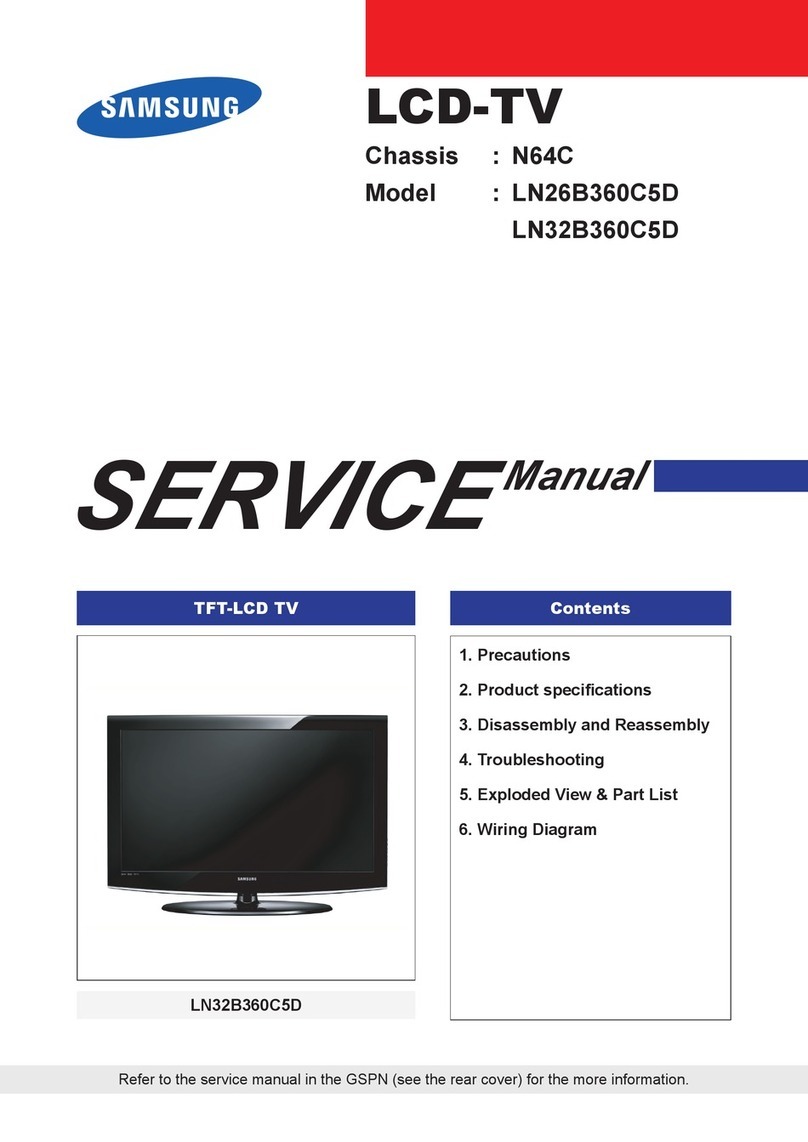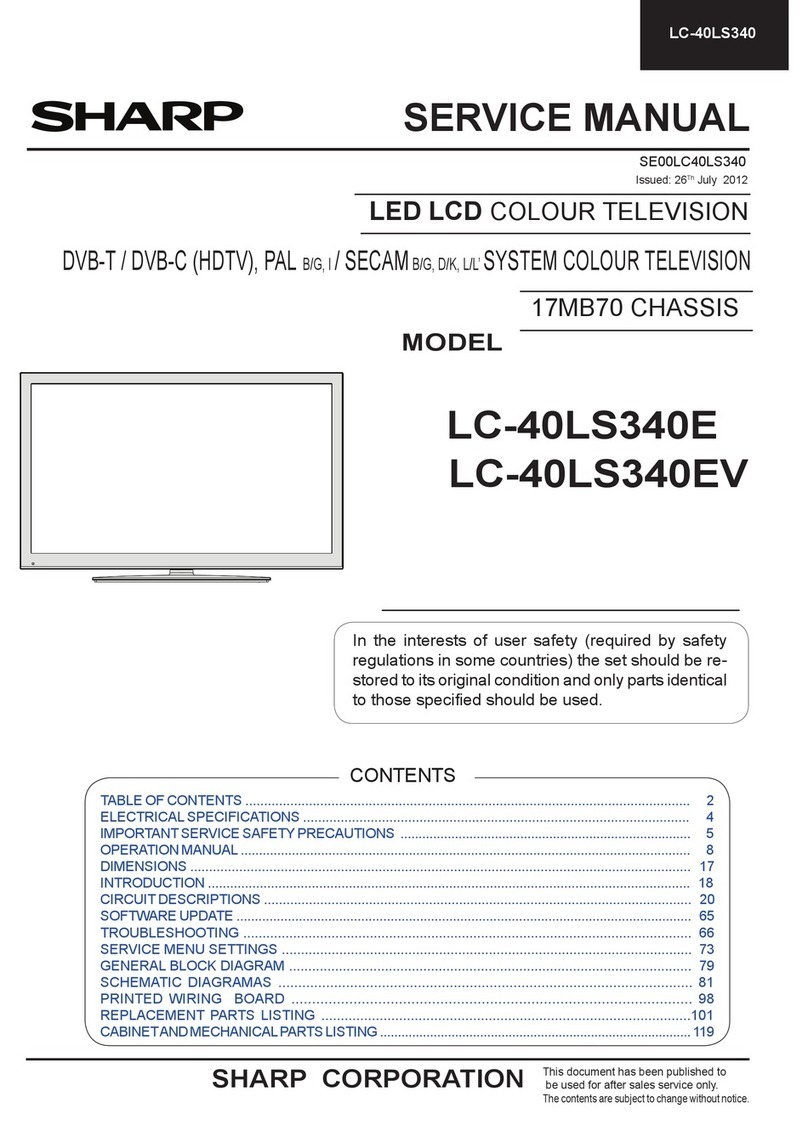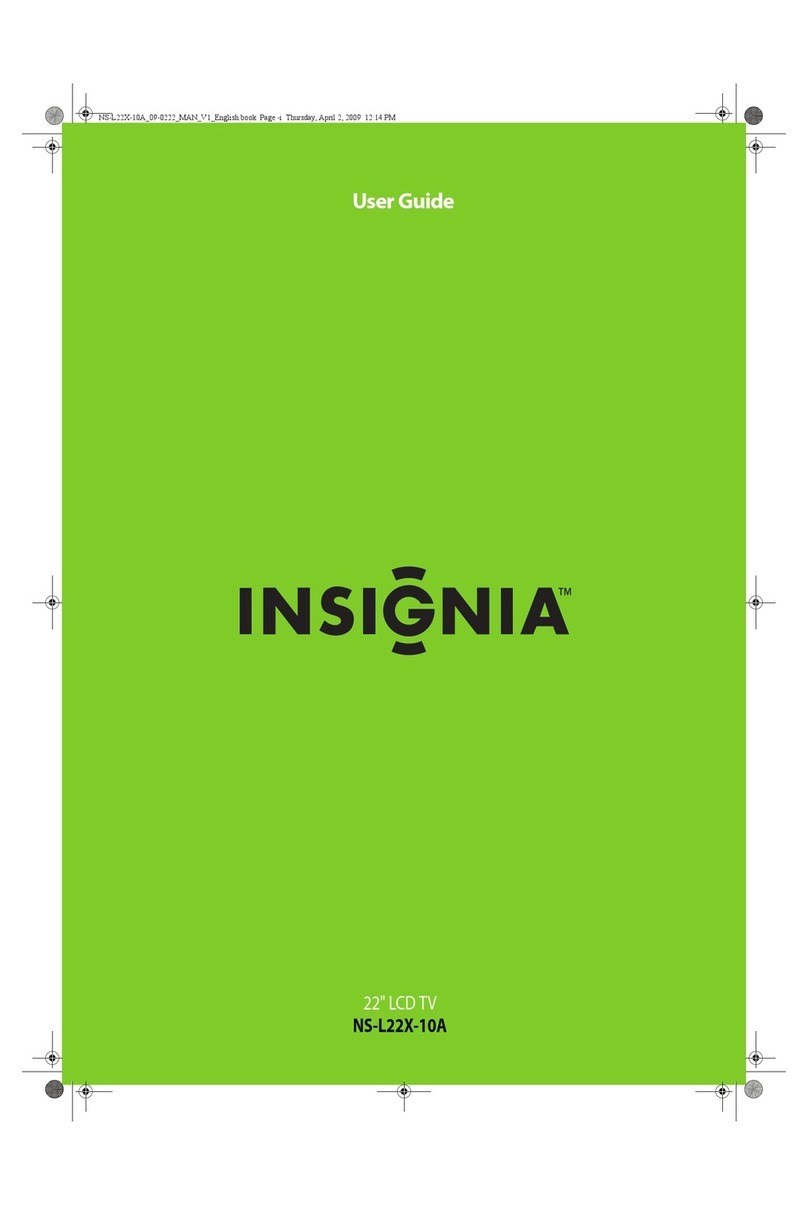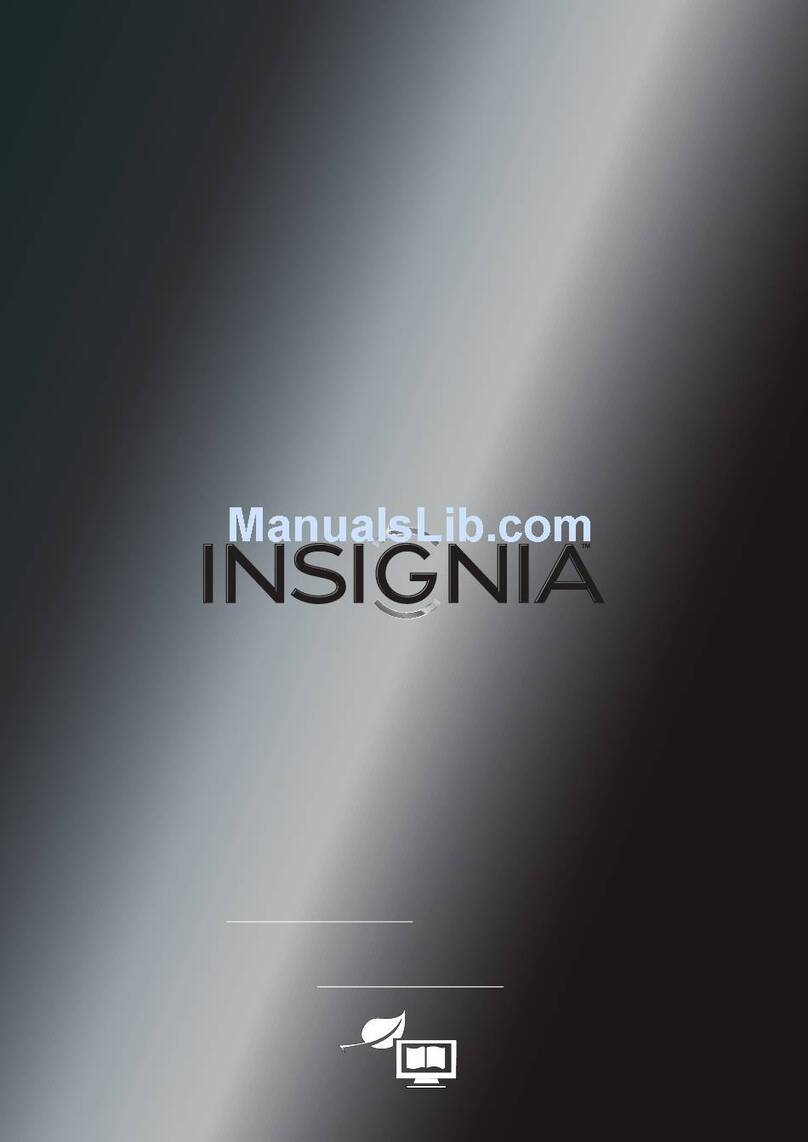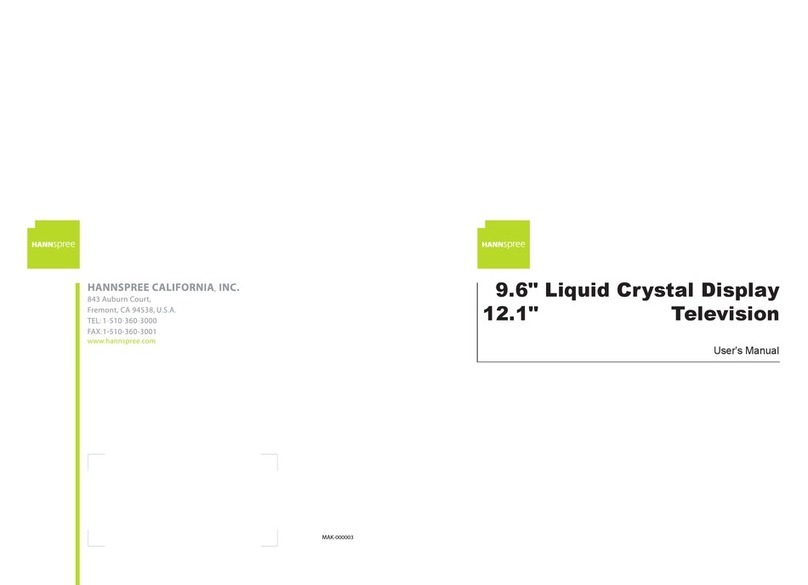FAVI L4226EA-WH User manual

MODEL NO.: L4226EA-WH/BL
42” LCD TV
ENTERTAINMENT


Contents
Contents
Caution
Safety Information
Accessories
Technical Specification
Product Introduction
Front View
Rear View
OSD Menu
1. Picture menu
2. Audio menu
3. Time menu
4. Setup menu
5. Lock menu
6. Channel menu
Simple Troubleshooting
1
2
3
3
4
5
4
4
9-15
9
10
11
12
13
14-15
16
Connections
6-7
Remote Control
8
Basic Operation

Caution
Correct disposal of this Product
Waste Electrical & Electronic Equipment (WEEE).
Your product is designed and manufactured with high quality materials and
components which can be recycled and reused.
This symbol means that electrical and electronic equipment, at their end-
of-life should be disposed of separately from your household waste.
Please dispose of this equipment at your local community waste collection/
recycling center.
In the USA there are separate collection systems for used electrical and
electronic products. Please help us to conserve the environment we live in!
1
Caution
The exclamation point within an equilateral triangle is intend to alert the
user to the presence of important operating and maintenance (servicing)
instructions in the literature accompanying the appliance.
The lightning flash with arrowhead symbol, within an equilateral triangle
is intended to alert the user to the presence of un-insulated “dangerous
voltage” within the products enclosure that may be of sufficient magnitude
to constitute a risk of electric shock to the persons.
This unit complies with America Safety directives.
This unit complies with FCC directives.

Safety Information
To ensure reliable and safe operation of this equipment, please read all of the instructions
carefully in this user guide, especially the safety information below.
Electrical safety
• The TV set should only be connected to a main supply which matches that stated on
the label on the main adapter.
• To prevent overload, don't share the same main supply socket with too many other
items of equipment.
- Do not place any connecting wires where they may be stepped on or tripped over.
- Do not place heavy items on the leads, as they may damage them.
- Hold the main plug, not the wires, when removing from a socket.
- During a thunderstorm or while leaving the TV for long periods, disconnect the aerial
(if outdoor) and main adapter from the supply.
- Do not allow water or moisture to enter the TV or main adapter. Do NOT use in wet
or moist areas such as bathrooms, steamy kitchens or near swimming pools.
• Pull the plug out immediately, and seek professional help if:
- The main plug or cable is damaged.
- Liquid is spilled onto the set, or if it is accidentally exposed to water or moisture.
- Anything accidentally penetrates the ventilation slots.
- The set does not work normally.
- Do NOT remove the safety covers. There are no user serviceable parts inside.
You may invalidate the warranty. Qualified personnel only are permitted to service
this apparatus.
- To avoid battery leakage, remove exhausted batteries from the remote control
handset, or when not using for a long period.
- Do NOT break open or throw exhausted batteries on a fire.
Physical safety
• Do NOT block ventilation slots in the back cover. You may place the TV in a cabinet,
but ensure there is at least 5cm (2") clearance all around the unit.
• Do NOT tap or shake the TV screen, you may damage the internal circuitry. Take good
care of the remote control, do not drop it or allow it to come into contact with liquids.
• To clean the TV use a soft dry cloth. Do NOT use solvents or oil based fluids. For
stubborn stains, you may use a damp soft cloth with diluted detergent.
2
Safety Information

Accessories
3
Accessories & Technical Specification
Technical Specification
User’s manual Remote control Main cable
* Note: The configuration of the components may look different from the following illustration
ATSC/NTSC
42 inch (diagonal)
1920x1080
2x8W
100-240V~ 50/60Hz 240W
- TV system
- Screen size
- Resolution
- Aerial input
- Audio output power
- Power consumption
Remote Control
Type
Control distance
Control angle
Batteries
0
Infrared
5m
30 (horizontal)
2 x 1.5V, size AAA
PICTURE SOUND SLEEP DISPLAY
INPUT
VOL+
VOL-
EXIT
MUTE
MENU
OK
CH+
CH-
123
456
789
0-/--
FAV
CC EPGMTS

Product Introduction
4
Product Introduction
Front View
MENU: Display/exit the OSD menu.
CH+/-: Scan through channels.
VOL+/-: Adjust the volume.
INPUT: Display the input source menu.
POWER: Turn on/standby the TV set.
Remote control window (keep clear) & LED indicator
(IR) Infrared Receiver: Receives IR signals from the remote control.
(Power on/Standby) LED indicator: Press POWER to turn on and off.
The effective receiving range for the signal is 16-26 feet from the front of the remote
control window, and 30
0
to the left or right side and 20
0
above or below the control
window.
Indicator on(Red) Standby mode
Indicator on(Green) Power on mode
Rear View
Connections
See next page

Connections
5
Connections
HDMI1 HDMI3
USB
-for upgrade AC POWER IN
IN
YPbPr R INL IN 2 2
1
COAX Video R INL IN
Video R IN
L IN
S-VIDEOYPbPr R IN
L IN 1
Only for upgrade.
Connect it to the HDMI of DVD or other equipment.
For PC display.Connect it to the D-Sub 15 pins analog output connector of the PC
RF
USB-for upgrade:
: Connect antenna or cable 75 Ohm coaxial to receive TV signal.
YPbPr 2
COAX: Digital coaxial output.
: Connect them to the video output terminal of DVD.
YPbPr 1
HDMI1/2/3˖
: Connect them to the video output terminal of DVD.
:Connect it to the audio output terminal of PC.
L/R in 1(YPbPr1) : Connect them to the audio output terminal of DVD
L/R in 2(YPbPr2) : Connect them to the audio output terminal of DVD.
Connect it to S-Video output terminal of DVD(Audio share with Video1) .
VIDEO 1 : Connect it to video output terminal of DVD.
L/R in 1(VIDEO1) : Connect them to audio output terminal of DVD.
VIDEO 2 : Connect it to video output terminal of DVD.
L/R in 2(VIDEO2): Connect them to audio output terminal of DVD.
AC POWER IN: Connect to an earth 100-240V 50/60Hz outlet with the Power Cable.
~
SWITCH : Switch on or off the power supply.
SWITCH

Remote Control
6
Remote Control
The remote control is using Infrared(IR). Point it towards the front of the LCD TV. The remote
control may not work correctly if it is operated out of range or out of angle.
CC: Press to display the closed caption.
MTS: Press to select the audio channels.
FAV: Press to add or remove favorite channel.
EPG: Press to enter the EPG menu directly.
DISPLAY: Display the information of current mode.
Thumbstick( ): Allows you to navigate the on-screen
menus and adjust the system settings to your preference.
OK: CONFIRM button.
MENU: Press to display the OSD menu.
EXIT: Press to exit the OSD menu.
MUTE: Press to mute the sound, press again or press VOL+ to
unmute.
VOL+/-: Press to adjust the volume.
CH+/-: Press to scan through channels.
SLEEP : Shutdown timer.
Number Buttons: Choose channel directly.
Select channel 5, Press button "5";
Select channel 62, Press button "6", then press button "2" in 2
seconds;
Select channel 151, Press button "1", and press button "5" in 2
seconds, and press button "1" in 2 seconds;
Select channel 5-1, Press button "5", and press button "- / - -"
in 2 seconds, and press button "1" in 2 seconds;
PICTURE: Press repeatedly to cycle through the available
video picture modes.
SOUND: Press to cycle through the different sound settings.
PICTURE SOUND SLEEP DISPLAY
INPUT
VOL+
VOL-
EXIT
MUTE
MENU
OK
CH+
CH-
123
456
789
0 -/--
FAV
CC EPGMTS
(RETURN): Return to the previous channel viewed.
POWER(red button): Turn the TV on/standby.
INPUT: Press to display the input source menu.

Remote Control
7
Remote Control
Installing Batteries
1. Open the battery compartment cover on the back of the remote control.
2. Insert two 1.5V AAA size batteries observing the polarity markings inside the battery
compartment. Don’t mix different types or used batteries with new ones.
3. Close the cover.
- The remote control should be operated within 30 feet(7m) and 300to the left and right of the
IR receive at the front of the LCD TV.
- Used batteries should be disposed properly.

button to select the function item, press button to adjust/setup,
Basic Operation
8
Basic Operation
Power on/off
1. Connect to the power supply with the power cord and turn on the switch.
2. -To turn on the TV
Press POWER/ button on the TV or remote control.
-To turn off the TV
Press POWER/ button on the TV or remote control.
Input Source select
Press INPUT button on the TV set or remote control to display input
source menu, and use CH+/- button on the TV set or button
on remote control to select the input source, press OK button on the
remote control to enter.
Note: Before you select the input source, make sure the
connections are prepared.
Basic OSD Menu operation
Use /
/
button to select the main menu, and press button to enter the submenu.
In the submenu, use /
or press button to enter the submenu.
* (Press MENU button to return to the upper menu.)
* (Press EXIT button to exit the menu display.)
Note: Only when you input the suitable signal, the relevant items can be activated.
Main menu
Picture
Audio
Time
Setup
Lock
Channel Submenu
(Setup menu
example)
Hint---you should operate the OSD menu according to the hint.
Press MENU button to display the OSD menu as below:
TV
AV1
AV2
S-Video
YPbPr1
YPbPr2
HDMI3
VGA
HDMI1
HDMI2

OSD Menu
9
OSD Menu
1. Picture menu
Description
Picture mode: Select between Standard, Dynamic, Mild, Sports and User.
You may select the picture mode directly by pressing the PICTURE button on the remote
control.
Contrast: Control the difference between the bright and dark regions of the screen picture.
Brightness: Adjust brightness of the picture.
Color: Adjust color of the picture.
Tint: Control the flesh tones to make them appear natural.
Sharpness: Set the amount of fine detail in the picture.
Color Temp.: Select between Normal, Cool and Warm.

OSD Menu
10
OSD Menu
2. Audio menu
Description
Sound Mode: Select your desired picture mode as follows: Flat, Music, Movie, Sports and User.
You may select the sound mode directly by pressing the SOUND button on the remote control.
Bass: Low frequency intensity.
Treble: High frequency intensity.
Balance: Left and right stereo audio channels balance.
Surround: Activate or deactivate the Surround function.
Audio Language: Select audio language.

OSD Menu
11
OSD Menu
Description
3. Time menu
Sleep timer: You may set the automatic shutdown timer choosing from 5 to 240 minutes, or
deactivate this function.
Time zone: Select between Pacific, Alaska, Hawaii, Eastern, Central, Atlantic and Mountain.
Daylight Saving Time: Select between On and Off.
Clock: User can not change time manually during DTV mode, for time is from signal source
directly.

OSD Menu
12
OSD Menu
Description
4. Setup menu
Menu Language: Select OSD menu language.
Transparency: Turn on or off the transparency menu function.
Zoom Mode: Select the zoom mode between 16:9, 16:9 zoom, 4:3, 4:3 zoom.
Noise reduction: Select the noise reduction mode between Strong, Off, Weak and Middle.
PC SETUP: If the video input signal comes from your
PC, you may adjust the H-Position, V-Position, Clock,
Phase or even perform an Auto adjustment.
Closed Caption:
CC Mode: Allows you to select the CC Mode among: On, Off, CC or Mute.
Basic Selection: Allows you to select the basic selection among: CC1, CC2, CC3, CC4,
Text1, Text2, Text3 and Text4.
Advanced Selection: Allows you to select the advanced selection among: Service1, Service2,
Service3, Service4, Service5 and Service6.
Option: Use thumbstick buttons to operate in option menu as you desire.
XVS: Activate/deactivate the automatic dynamic brightness function.
Restore Default: Restore all settings in SETUP menu to factory settings.

OSD Menu
13
OSD Menu
Description
5. Lock menu
You must enter the password to gain access to the Lock menu. The default password is 0000.
You may modify the following options:
Change password: Change the password, you must enter the new password twice to confirm it.
Note: Do not forget the password.
Lock:
System Allows you to turn the system lock on or off. If deactivated, the functions described
below don’t work.
This option menu allows you to lock any TV channel or adjust the Movie rating filter.
US:
TV: Use buttons to select the desired rating
and press button to block or unblock rating.
MPAA: The Movie rating (MPAA) is used for original
movies rated by the Motion Picture Association of
America (MPAA) as broadcasted on cable TV and not
edited for television.
Use button to select N/A, G, PG, PG-13, R,
NC-17 or X.
Canada English: Select among: E, C, C8+, G, PG,
14+ and 18+.
Canada French: Select among: E, G, 8ans+, 13ans+,
16ans+ and 18ans+.
G: General Audiences. Movie is appropriate for all ages.
PG: Parental Guideance Suggested. May contain material not
suited for younger viewers.
PG-13: Contains content that may not be appropriate for viewers
under the age of 13.
R: Restricted. Contains adult content, no one under 17 admitted
without parent.
NC-17: No one 17 and under admitted.
X: Adults only.
Canada:
Reset RRT: Allows you to reset the RRT setting.

OSD Menu
14
OSD Menu
Description
6. Channel menu
Air/Cable: Allows you to select antenna between Air and Cable.
If you select “Cable”, the following items (Favorite, Show/Hide, Channel NO, Channel Label and
DTV Signal) are unable to be used.
Auto Scan: Enter the Auto Scan menu to start auto scan.
If you select “Cable” as input signal in Antenna item, it allows
you to select Cable System among: Auto, STD, IRC and HRC.
Use button to highlight the “Start to Scan”, then press
button to search the channels automatically.
The receivable channels will be stored automatically.
When searching channels, press MENU to stop.
If you select “Air” as input signal in Antenna item, you
can press button to search the channels automatically.
The receivable channels will be stored automatically.
When searching channels, press MENU to stop.
NOTE: It will take a while to auto scan in NTSC or ATSC
mode, please wait patiently.
Use / button to highlight the desired item, then press
OK button to add or remove the highlighted channel as
favorite.
Favorite: Allows you to add these channels which you desired
as the favorite channels.

Channel No.: Show and select the channel.
Channel Label: Allows you to setup a label for the channel.
Press / button to select the position of the table, and press / button to select the
words.
DTV Signal: Shows the quality of digital signal: good, normal, bad.
OSD Menu
15
OSD Menu
Show/Hide: Allows you to show or hide the channels.
Use / button to highlight the desired item, then press
OK button to show or hide the highlighted channel.

Simple Troubleshooting
Simple Troubleshooting
If the display fails or performance dramatically deteriorates check the Display in accordance
with the following instructions.Remember to check the peripherals topinpiont the source of the
failure.
If the display still fails to perform as expected,connect your helpline for assistance.
No power
- Check all connections to the TV.
- Press either the power button or the Standby button on the Remote control.
No picture or sound
- Ensure that the TV is plugged in and the power is on.
- Ensure that the aerial is connected.
- Try a different programme.
Poor picture quality
- Check the aerial connections.
- Check that the channel is tuned in properly.
- Adjust the picture settings:brightness,colour,sharpness,contrast,hue.
- Make sure that the TV is not located close to electrical appliances that may emit radio
frequency interference.
No colour
- Adjust the colour setting.
- Check that the programme is broadcast in colour.
- Check that the cannel is tuned properly.
TV does not respond to remote control
- Check that there are no obstructions between the remote control and the unit.
- Check that the remote control is within range of the unit.
- Check that the batteries in the remote control and not weak or exhausted.
This LCD TV is for household use and registered as harmless on electromagnetic waves.
Therefor,you can use it in every location as well as residential areas.
16
This manual suits for next models
1
Table of contents
Other FAVI LCD TV manuals