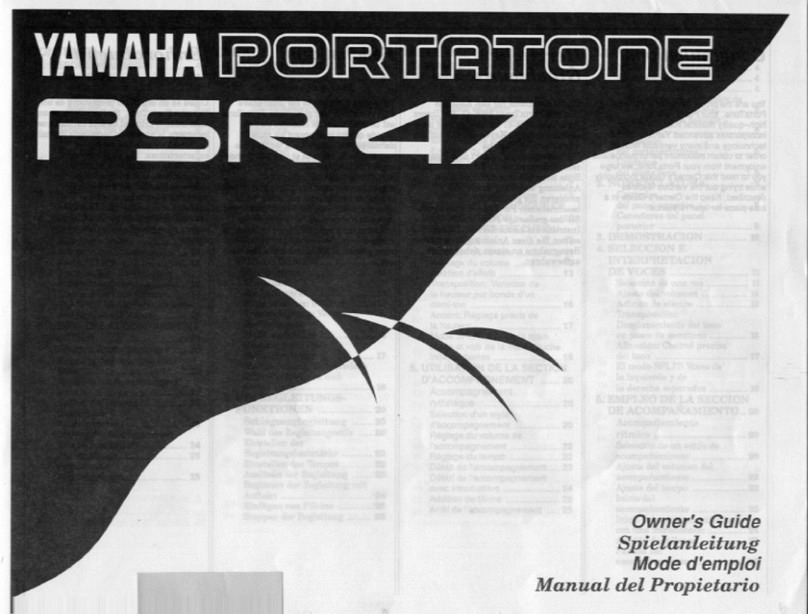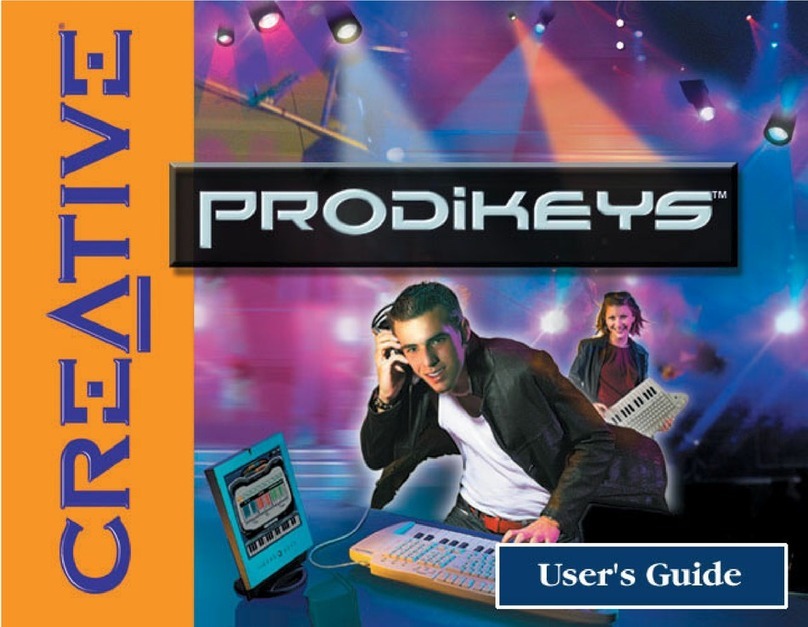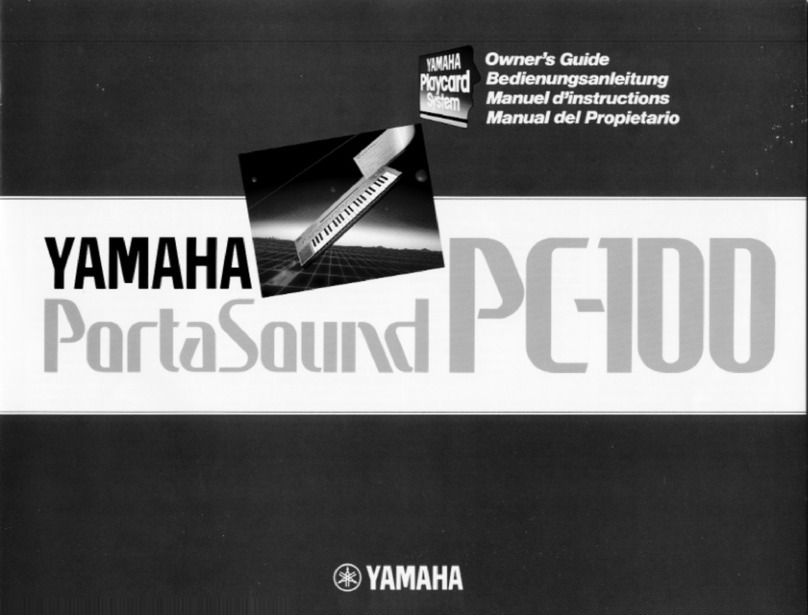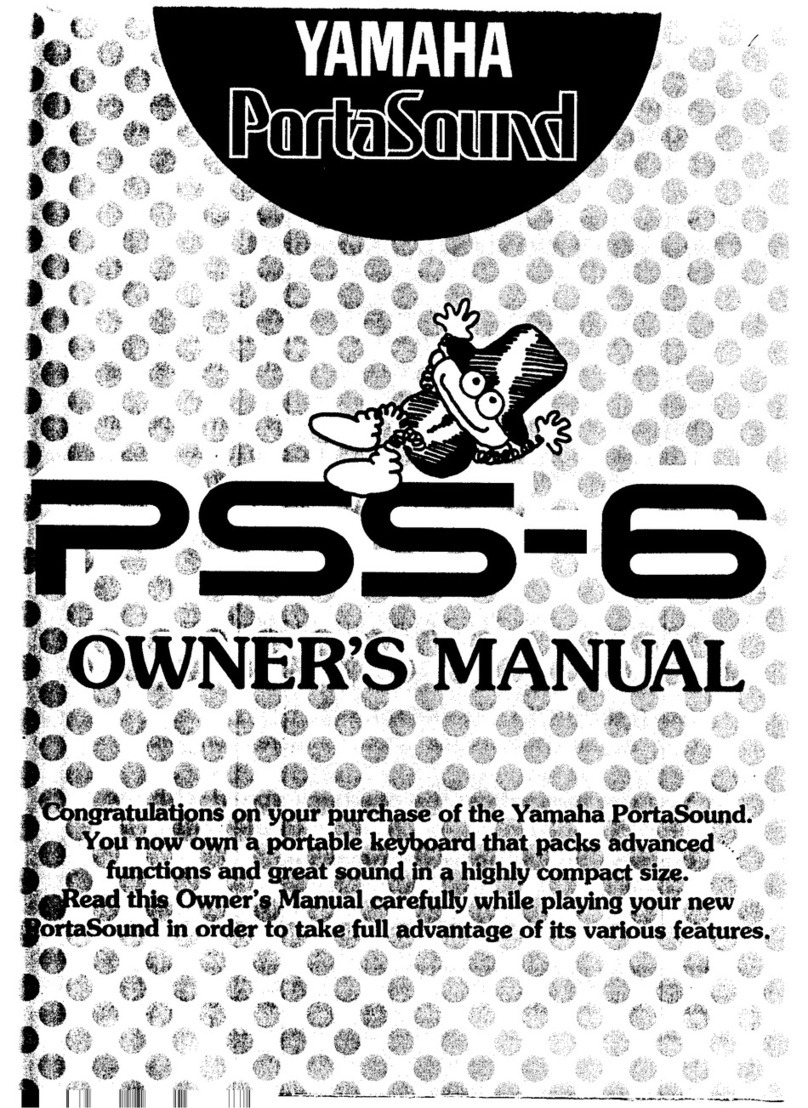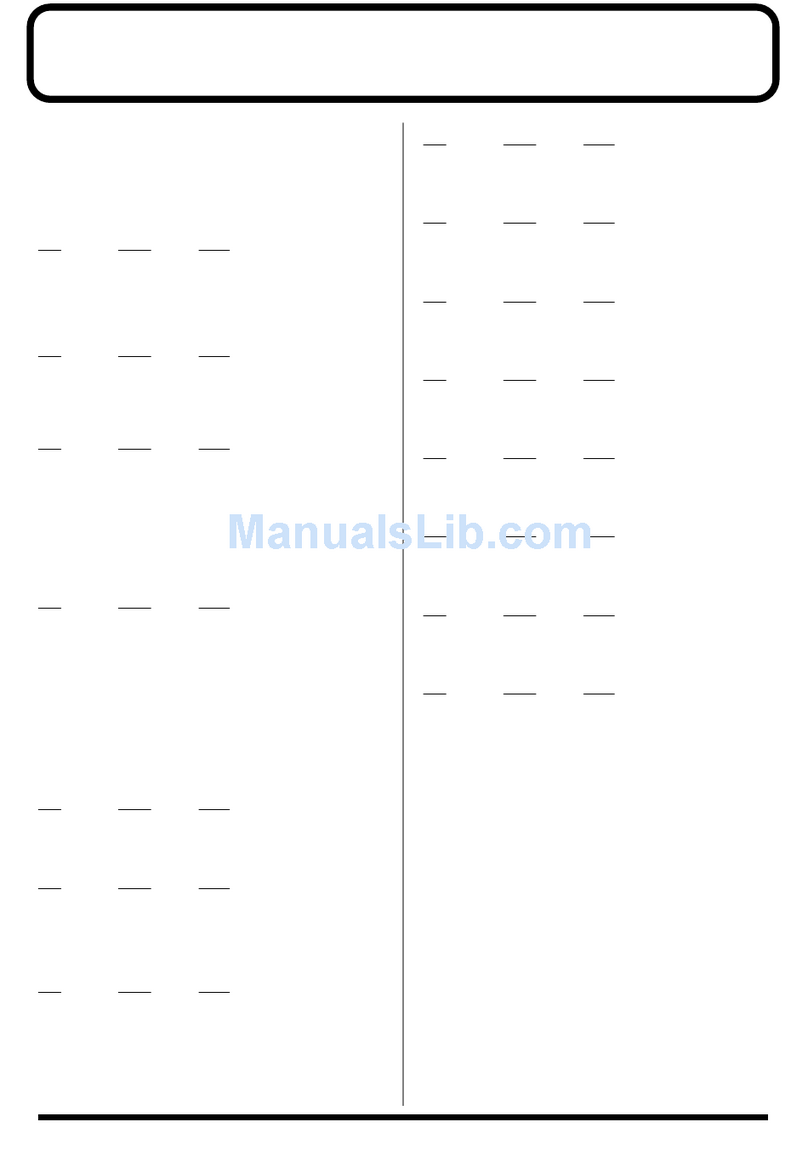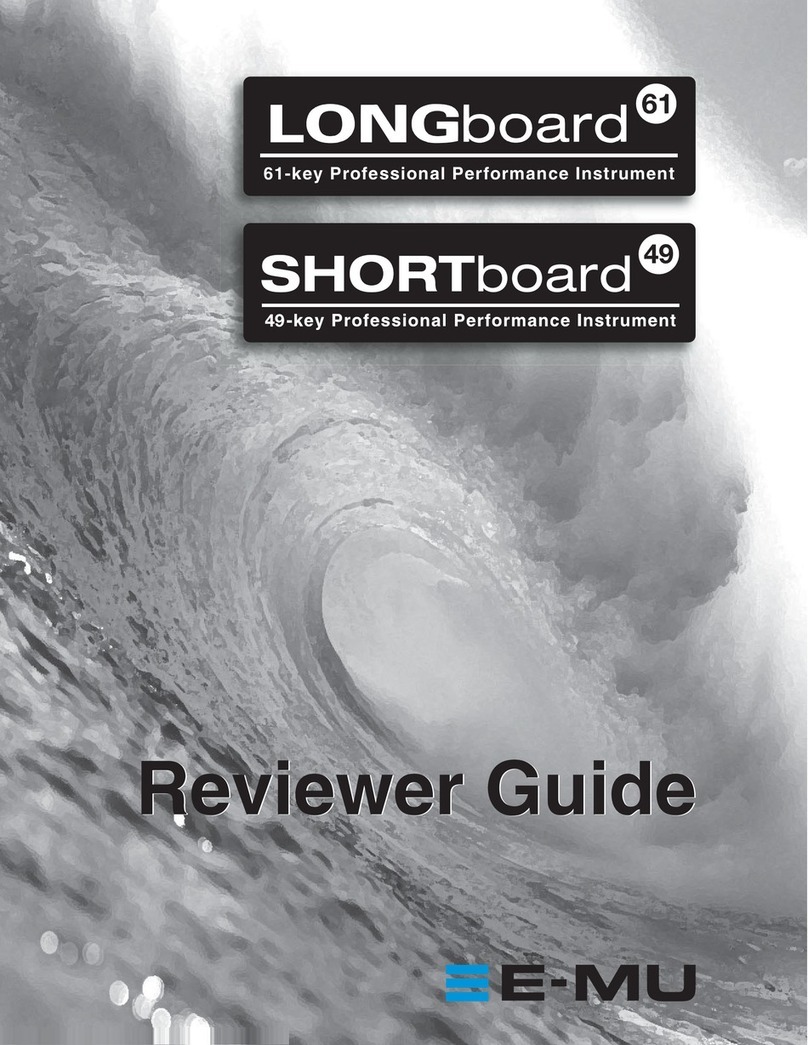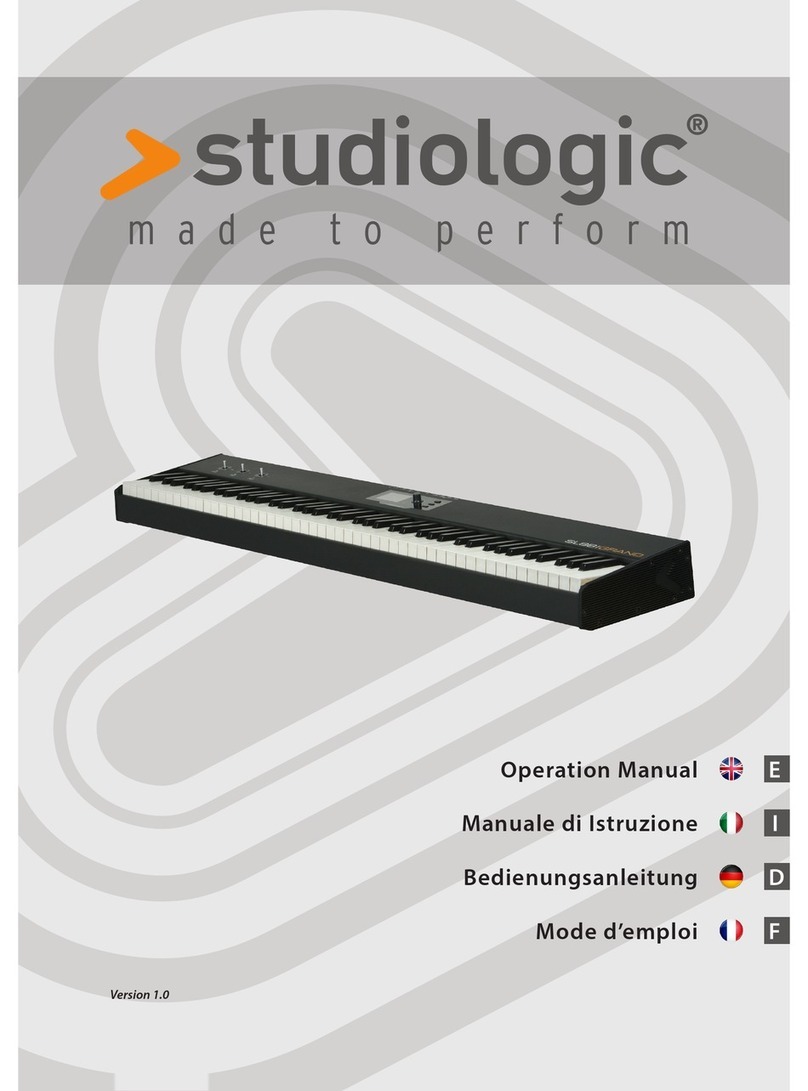FAZLEY FKB-120 User manual

FKB-120
61-note keyboard
User manual
The information in this user manual is subject to change at any time without notice.
Version:
1.0
Date of creation and author's initials:
19-11-2018RV
Revision date and author's initials: -

Introduction
Thank you for purchasing this Fazley keyboard. We advise that you read this user manual
in its entirety before unpacking the contents of the box, so that you are familiar with all of
the functionality that this product has to offer. Please be sure to check that all of the parts
and accessories listed below under Box contents are included in the package. In the event
that the FKB-120 does not function properly, or if you have any issues while operating it,
please remove the plug from the power socket and contact your dealer for assistance.
Box contents:
- Fazley FKB-120 keyboard
- power adapter
- sheet music holder
Please inspect t e device and t e included accessories.
Should you discover that either the device or one or more of the included parts have been
damaged or rendered defective while in transit, please contact your dealer directly.
Please note that the pictures in this user manual serve illustrative purposes only and may
differ slightly from the product you receive.
Contact:
Fazley musical instrument products and accessories
Verrijn Stuartweg 18
4462 GE Goes
The Netherlands
Please do not send any products to this correspondence address.
Should you wish to send in a product for repairs or for a refund, please contact your dealer
for an RMA re uest (Return Merchandise Authorisation).
The information in this user manual is subject to change at any time without notice.
Version:
1.0
Date of creation and author's initials:
19-11-2018RV
Revision date and author's initials: -

Safety instructions
Everyone involved with the installation, operation and maintenance of this device must:
- Be qualified
- Be skilled
- Have read the instructions in this user manual
- Be sure that neither the device nor the included accessories are damaged. Should the
device or the included accessories be damaged, please contact your dealer for more
information.
- Ensure that the device is in good working condition and is safe to operate. Please follow
the advice and instructions as they are described in this user manual.
Damage caused by misuse and/or modifications made to the device are not covered by the
warranty.
This device does not contain any parts that need to be repaired or replaced by the user.
Should maintenance or repairs be necessary, they must be handled by a qualified
technician.
Important information regarding ealt and safety:
- Do not remove any labels or stickers from this device.
- Do not leave any cables lying around.
- The device should not be opened up, and any hardware or software that may be present
should not be modified.
- To achieve optimal performance, inputs on this device should not be fed with a signal
higher than necessary.
- The outputs on this device should not be overloaded.
- The device should only be used indoors; contact with water, rain and moisture should
always be avoided. Do not place any objects containing liquids on top of the device.
- Remove the device from any nearby flames or heat sources; do not place it near
flammable fluids, gasses or objects.
- Disconnect this device from the power supply if it will not be used for a longer period of
time, if maintenance is necessary, or if the device needs to be cleaned.
- Do not pull on the cable to remove a connector, as this could cause damage.
- Do not use any cables other than the ones described in this manual. Do not use defective
cables. Please contact your dealer if the included or necessary cables do not function
The information in this user manual is subject to change at any time without notice.
Version:
1.0
Date of creation and author's initials:
19-11-2018RV
Revision date and author's initials: -
WARNING!
Keep t is device away from moisture, water and rain to avoid t e c ance
of electric s ocks.

properly with this device.
- In the event that the device is exposed to extreme temperature changes (e.g. transported
through a cold outside environment into a warm indoor environment), it should not be
turned on until it has reached room temperature. This is necessary to prevent moisture from
forming in the device, which could lead to electric shocks.
Guidelines and operation of t is device:
- This device is intended for indoor use by adults.
- This device can be used by children if accompanied by and/or supervised by an adult.
- This device should only be used in a suitable environment where no damage to the device
can occur. Do not use the device in moist or dusty environments such as:
- indoor swimming pools where chlorine is used
- beaches where there is sand and salt
- outdoors
- indoors in spaces where intense heat sources are present, or where it reaches
temperature levels that would be considered uncomfortable for a person
- Avoid impacts and collisions during use and transport. Do not transport the device while it
is in use. Avoid using excessive force when installing and operating the device.
- The user should become familiar with the functions of the device before using it.
- Should the device not be used in the manner described in this user manual, damages or
even injuries could occur. Fazley cannot be held responsible for any injuries or damages
that occur as a result of improper use of this product.
Storage and transport:
This product is designed for mobile use. It should not be transported on its own, however,
but either in its original packaging or in a suitable bag or flight case that protects it against
impacts, shocks and bumps.
- This device is not designed for permanent (24/7) use. The expected lifespan of the device
will not be affected by occasionally turning the device off. Disconnect the device or turn off
the power when it is not actively in use.
- If the device will not be used for a longer period of time, it should be disconnected and
stored in a dust-free environment.
- Do not expose the device to extreme temperature differences.
Housing
- Inspect the device s housing frequently, and always just before use. Avoid operating the
device if there are large dents or cracks, or if screws are missing. Do not use the device if
the housing is not in good condition.
Contact your dealer or a qualified technician if you are unsure about the state of the device.
- Check the device and the screws for corrosion. Corrosion must not be present on this
device. Contact your dealer or a qualified technician if you find any corrosion on the screws.
Every power and signal connector should be securely mounted. Do not use the device if the
connectors are not secure.
Avoid dust and dirt build-up. Clean the device once a month by disconnecting it from the
power supply and wiping it down with a dry or slightly moist cloth. If the device is used
frequently, the cleaning intervals should increase.
The information in this user manual is subject to change at any time without notice.
Version:
1.0
Date of creation and author's initials:
19-11-2018RV
Revision date and author's initials: -

Symbol explanation:
WEEE: Ensure that this device is disposed of properly. This product falls under
the WEEE (Waste Electrical and Electronic Equipment) directive. The
requirements of this directive apply to all manufacturers and producers of
electronic devices in the EU. Do not throw this product away with regular
rubbish. Please contact your local authority for more information about how to
recycle and dispose of these products in your region. By recycling this product
in the proper manner, we can work together to ensure that we can continue to
enjoy these kinds of products and still protect the environment as much as
possible from pollution.
CE: The CE logo indicates that this product meets the European norms and
requirements to which it must legally conform.
Only suitable for indoor use: this product was only designed for indoor use.
The maximum environmental temperature must not exceed 40 degrees
Celsius (104 degrees Fahrenheit).
Battery danger:
PLEASE NOTE!
Risk of explosion if the battery is not replaced properly.
Only replace the battery with a new battery of exactly the same type.
Do not expose batteries to intense heat from sunlight, open fire, etc.
Do not leave batteries out in high-temperature environments. This could cause an explosion
or flammable fluid or gas leaks.
Do not burn batteries or place them in a hot oven. Do not try to shape the battery or make
incisions in it, as this could cause an explosion.
Do not expose batteries to extremely low air pressure levels (at high altitudes), as this could
cause explosions or fluid or gas leaks.
If equipment has gone unused for an extended period of time (a few months for instance),
then the battery should be removed.
Remove empty batteries from the device immediately.
Do not store batteries individually or carry them in your pocket, wallet, or bag. Contact with
metal objects such as coins and keys can cause leaks, tears, or short circuits.
Keep batteries out of reach of children.
Recycling:
Never throw batteries away with the regular rubbish. Batteries contain substances that can
be hazardous to the environment. When batteries are recycled properly, they become a
valuable source of sustainable material. Contact your local authority about how to dispose
of batteries in an eco-friendly way.
The information in this user manual is subject to change at any time without notice.
Version:
1.0
Date of creation and author's initials:
19-11-2018RV
Revision date and author's initials: -

Guidelines and operation of t is device
1. on/off switch
2. Master volume +/- | Rhythm volume +/- | Transpose +/- | Tempo +/- selection
3. Function menu | Sound console | Metronome selection
4. LCD display
5. Voice | Rhythm | Song selection
6. Sustain | Vibrato | Effect | Dual Voice
7. Number selection 0 - 9 and +,-
8. Start | Stop | Sync | Intro | Ending | Fill in | Auto Chord
9. MP3 player functionality
10. Status memory | M1 | M2 | Bank | Touch selection
11. Record | Play | Learn | Left hand | Right hand
12. Chord section
13. Speakers
The information in this user manual is subject to change at any time without notice.
Version:
1.0
Date of creation and author's initials:
19-11-2018RV
Revision date and author's initials: -

LCD display section
1. Display section
2. Character display (shows sound names among other things)
3. Voice indicator (lights up when sound is selected)
4. Rhythm indicator (lights up when rhythm is selected)
5. Song indicator ((lights up when song is selected)
6. Tempo indicator (shows tempo speed)
7. Status memory indicator
8. Dual voice indicator
9. Chord mode indicator
10. Metronome function indicator
11. Chord display section
12. Learning mode indicator
13. Note display
Rear connection panel
1. power adapter input
2. microphone input (mini jack)
3. headphone output (mini jack)
4. USB MP3 connector (for USB sticks up to 32 GB max.)
5. USB MIDI connector (for exchanging MIDI data with a computer)
The information in this user manual is subject to change at any time without notice.
Version:
1.0
Date of creation and author's initials:
19-11-2018RV
Revision date and author's initials: -

Operating t e device
The Fazley FKB-120 is an entry-level keyboard with touch-sensitive keys. This makes it
perfect for beginning keyboard players who not only want to learn to play, but want to play
with feeling because each passage can be played differently.
The FKB-120 is equipped with all of the features a beginning keyboardist needs to become
familiar with playing the keyboard. It has a large range of sounds and accompaniments to
choose from in lots of different music styles.
Follow the steps and instructions below to get the best out of the FKB-120.
Preparation
Practical information before playing
- If two people wish to play at the same time without using the built-in speakers, a
headphone splitter should be connected to the headphone socket so that two pairs of
headphones can be used.
- Ensure that the power adapter cable isn t rolled up too tightly and doesn t get tangled,
exposed to excess forces, bent too excessively or damaged by sharp edges.
Keyboard positioning
It s important to place the FKB-120 on a stable surface at the correct height to ensure a
comfortable playing experience without causing any physical discomfort.
Fazley recommend investing in a good keyboard stand so that playing while standing or
sitting can both be done in comfort.
Placing the keyboard on a table, desk or similar surface may result in an uncomfortable
playing experience that could lead to physical discomfort.
A good playing position can be defined as follows:
- arms should hang freely next to the sides of the body (avoid tension in the shoulders to
create more arm height)
- forearms should be horizontal to the floor
- hands and fingers should be in the same sort of position as they naturally are when your
arms are hanging by your side
- elbows should be pushed forwards slightly towards the keyboard so that they are not
completely parallel to the body
The ideal playing position is very similar to the one that should be used when sitting behind
a desk and working with a computer. A keyboard like the FKB-120 is higher than a
computer keyboard, however, so it’s very important to make the necessary height
adjustments.
This playing position should be used regardless of whether you’re sitting or standing. That’s
The information in this user manual is subject to change at any time without notice.
Version:
1.0
Date of creation and author's initials:
19-11-2018RV
Revision date and author's initials: -

why it’s a good idea to choose a keyboard stand that’s suitable for both.
If you’re planning on playing sitting down, you should use a keyboard bench or stool that’s
height adjustable so that you can find the perfect playing height. Ideally, it should have
some padding and be flat to help you keep your back straight.
Connecting t e keyboard
The FKB-120 comes with a power adapter that needs to plugged into the keyboard and a
power socket with the correct voltage. Only the adapter that comes with the keyboard
should be used to power it.
Take care that connected cables are not in a place that someone could trip over them. Also
ensure that cables are not subjected to excessive forces. If necessary, an extension cable
can be used or, alternatively, the keyboard should be placed closer the available power
socket.
Cable binders should be used to manage excess lengths of cable. Under no circumstances
should knots be tied in cables themselves.
Batteries
The FKB-120 can be powered by 8 D-cell (1.5V) batteries. They need to be inserted
correctly according to the polarity shown in the battery compartment.
When the keyboard will not be used for a longer period of time, any batteries inserted
should be removed to prevent potential leaks. Always use the same type of batteries from
the same brand and don’t mix old and new batteries.
Using t e (built-in) speakers or eadp ones
The FKB-120 is equipped with built-in speakers that instantly play back whatever you play
on the keyboard. Whenever you want to practise in silence, however, a set of headphones
can be connected to a socket on the back.
The headphone socket is suitable for virtually all headphones that are designed for listening
to music. In the event that your headphones have a connector of a different size, an
adapter can be purchased. Consult your dealer for advice if you’re unsure about what you
need.
Before you put on your headphones and start playing, check the volume level. Pay
particular attention to the volume level before allowing children to play the keyboard while
wearing headphones. It s best to lower the volume on the keyboard before putting
headphones on and only raising it to the volume necessary to hear what you re playing.
This will greatly reduce the chance of any damage to hearing.
The volume can be adjusted using the Master Vol knob.
It s best to take regular breaks to give your hearing a rest and not play for hours on end.
It s also possible to connect external speakers to the keyboard for performance purposes.
The information in this user manual is subject to change at any time without notice.
Version:
1.0
Date of creation and author's initials:
19-11-2018RV
Revision date and author's initials: -

The built-in speakers are not intended to played at full volume continuously and doing so
may cause serious distortion and damage the speakers themselves.
Turing t e keyboard on
The keyboard can be turned on and off using the Power On/Off button. It should be turned
off when you re finished playing.
Using a USB stick wit music
The keyboard features a built-in MP3 player that allows you to play along with music from a
USB stick with a maximum capacity of 32 GB. After inserting the USB stick, the keyboard s
navigation keys can be used to select the song of your choice. The navigation keys are
found underneath the display to the left and can be used to adjust things like the MP3
player s volume so that you can find the right balance.
USB MIDI
The FKB-120 also has USB MIDI functionality that can be used to do things like play MIDI
chords into certain software, or trigger certain sounds in DAW software or plugins. Thanks
to the bi-directional communication, it s also possible to send MIDI signals from a computer
to the FKB-120 enabling sounds to be played.
A USB cable is not included. One can be purchased from your local dealer or a computer
shop.
Sound selection
Selecting a voice (sound)
The FKB-120 has a large selection of voices to choose from. When you don t want to scroll
though all of the available options, you can select your chosen sound by entering the
appropriate number using the 0 - 9 number pads. In total, there are 422 different sounds on
board!
By pressing the + and - buttons, you can easily scroll through all of the available sounds.
At the top of the keyboard, the number range of certain groups of sounds are indicated to
help you find the type of sound you re looking for more quickly if you don t know the
number.
Dual Voice function
Activating the Dual Voice function allows two different sounds to be layered on top of one
another. This gives you the sound of two different instruments being played at the same
time.
Selecting the first sound is done as described in the Selecting a voice section above. After
this, activate Dual Voice mode by pressing the Dual Voice button and then a second sound
(R2) can be selected.
The display will show Dual to indicate that Dual Voice mode has been activated.
The information in this user manual is subject to change at any time without notice.
Version:
1.0
Date of creation and author's initials:
19-11-2018RV
Revision date and author's initials: -

Pressing the Dual Voice button again will de-activate Dual Voice mode and return the
keyboard to its previous state.
Adding Effects
Sustain
Press the Sustain button to add the sustain effect. Pressing the Sustain button again will
de-activate it.
Vibrato
Press the Vibrato button to add the vibrato effect. Pressing the Vibrato button again will de-
activate it.
Effect (Ec o)
Press the Effect button to add digital acoustics for a fuller sound from the keyboard when
wearing headphones, for example. The display will show DSP to indicate that this function
has been activated. Pressing the Effect button again will de-activate it. Pressing the button
while playing a sound may result in the sound suddenly stopping due to the change of
functionality.
Touc (sensitivity)
Press the Touch button to activate the touch-sensitive mode whereby sounds are played at
different volume levels depending on how hard the player presses the keys. This allows
more expressive playing. Pressing the Touch button again will de-active the touch-sensitive
mode.
Tempo
The tempo of accompaniment rhythms can be speeded up or slowed down as required.
The tempo is specified in Beats Per Minute (BPM) and is set to 100 by default. Any value
you set will only be retained whilst you re playing the keyboard. If it s turned off and on
again, the value will be reset to 100.
Press the Tempo + button once to increase the tempo by 1 BPM and press the Tempo -
button once to decrease the tempo by 1 BPM.
Pressing the Tempo + and Tempo - buttons at the same time will reset the tempo to 100
BPM.
Transpose
Press the Transpose + or Transpose - button to change the keyboard s pitch. The pitch can
changed by up to 12 semitones upwards or downwards. Pressing both Transpose buttons
at the same time will reset the keyboard to its original setting.
Metronome
Press the Metronome button to activate the FKB-120 s built-in metronome function. By
default, it s set to 4/4 time, but the time signature is adjustable. To change it, press the
The information in this user manual is subject to change at any time without notice.
Version:
1.0
Date of creation and author's initials:
19-11-2018RV
Revision date and author's initials: -

Function Menu button until Beat shows up in the display. Then press the + or - button to
select one of nine different time signatures. The metronome function can also be activated
after an accompaniment rhythm has been chosen.
Auto c ord
The Auto Chord function automatically adjusts the accompaniment to the correct key. It can
work with a single note or a chord.
Auto Chord can be switched between an A.B.C. mode and a Full Range mode. In A.B.C.
mode, only playing the notes on the left-hand side of the FKB-120 will result in a key
change of the accompaniment. In Full Range mode, playing chords across the entire
keyboard will result in a key change of the accompaniment.
Note that in A.B.C. mode, it s only possible to play the notes C to C with your left hand. It s
therefore not possible to play special keys that are outside the range of these notes. Bear
this in mind when playing major, minors and sevenths, for example.
Pitc bend
The Pitch Bend wheel causes the pitch to go up or down by a certain amount depending on
which way and by how much it is moved. As soon as it s released, it automatically jumps
back to the middle position.
Rhythm and accompaniments
R yt m selection
Now that we ve learned about the sound functions, let s take a look at the standard
accompaniment rhythm options.
Press the Rhythm button to activate one of the accompaniment rhythms that can be
selected by entering the appropriate number using the 0 - 9 number pads or by pressing the
+ and - buttons to easily scroll through all of the available rhythms. At the top of the
keyboard, the number range of different rhythm genres are indicated to help you find the
type of rhythm you re looking for more quickly if you don t know the number.
To start an accompaniment, press the Start/Stop button and press the same button again to
stop it.
Song
In addition to standard accompaniments, it s possible to play along with complete songs
including Happy Birthday, Jingle Bells and House of the Rising Sun. Press the Demo button
to play one of the demo songs that can be selected by entering the appropriate number
using the 0 - 9 number pads or by pressing the + and - buttons to easily scroll through all of
the available songs. Pressing the Start/Stop button will stop a song that s playing.
Pressing the Demo button again or the Voice or Rhythm button will de-activate song mode.
Sync
The information in this user manual is subject to change at any time without notice.
Version:
1.0
Date of creation and author's initials:
19-11-2018RV
Revision date and author's initials: -

After pressing the Sync button, it s possible to start an accompaniment rhythm whenever
you like by pressing one of the first nineteen notes on the keyboard. Then you can simply
play along.
If a rhythm is already playing, pressing the Sync button will prepare the accompaniment
rhythm for a different song. You can also select a different accompaniment rhythm before
activating the Sync function again if you like.
Intro/Ending
It s possible to add an intro and/or an ending to your song. To add an intro, press the
Intro/Ending button and then press the Start/Stop button to start the intro which will be
followed by the accompaniment rhythm you ve chosen. To add an ending to your song,
press the Intro/Ending button after which the accompaniment rhythm will stop.
Fill In
Press the Fill In button to add a fill to the accompaniment rhythm of your song. The fill
played is determined by accompaniment rhythm selected.
After the fill, the selected accompaniment rhythm will continue playing. The Fill In function
can be used as often as desired.
R yt m volume
The volume of the accompaniment rhythm can be adjusted independently from the master
volume. This means that the accompaniment rhythm can blend into the background more
so that your playing can be heard more clearly, for instance.
The accompaniment rhythm volume can be set anywhere between 0 and 32 using the +
and - buttons. The value will be shown on the display.
Record function
The FKB-120 has a recording function that allows you to record your playing. Press the
Record button to activate the recording mode. Recording will then start as soon as you play
your first note.
Once you stop playing, the recording mode will end. The keyboard has an internal memory
of 62K. Press the Play button to hear what you ve recorded.
Status memory
The FKB-120 has an internal memory where user presets can be stored. There are four
banks with two presets each which can be accessed and cycled through via the Bank
mode. With M1 or M2, a preset can be accessed and loaded within a bank.
To save presets, hold in the Status Memory button and press M1 or M2. Bear in mind that
the preset will be stored in whatever bank you are currently in!
M1 or M2 will then be displayed followed by the message MEN STOR that confirms the
preset has been saved. Presets include the selected accompaniment rhythm and its
functions as well as the selected sound and any effects you re using. Any existing presets in
the same slot on the same bank will be overwritten by the new preset.
The information in this user manual is subject to change at any time without notice.
Version:
1.0
Date of creation and author's initials:
19-11-2018RV
Revision date and author's initials: -

Function menu
Press the Function Menu button to activate the function menu where various parameters
can be adjusted.
These include various settings that affect the sound of the keyboard. You can choose
between different effects like Reverb and Chorus, although you may not want effects like
this at all when a piano sound is selected, for example. For this reason, they can be de-
activated when required. When used with other instruments, however, effects like this,
when set to the right levels, can enhance sounds by giving them an extra dimension.
All of the possibilities can be cycled through by pressing the Function Menu button multiple
times. When you ve found the function you want to adjust, you can do so using the + or -
buttons. After the adjustment has been made or when no action has been taken for 3
seconds, the Function Menu will close again.
Any values you set within the Function menu can be reset to their default values by
pressing the + and - buttons at the same time. Any values you set will only be retained as
long as the keyboard is switched on. If the keyboard is switched off and on again, the
default values will be automatically restored.
A overview of the functions:
Metronome type Beat: 0 - 9
Tune -50 - +50
Reverb type 1 - 10
Reverb depth 0 - 127
Chorus type 1 - 10
Chorus depth 0 - 127
Sound console
The Sound Console function provides more possibilities to adjust the volume balance
between different sounds, in particular the sounds used for the accompaniment rhythms.
The harmonies could be made more or less prominent, for instance, as could the
percussion sounds. Settings can be adjusted using the + or - keys, just like they are in the
Function Menu.
The values are set to 28 by default, but can be adjusted anywhere between 0 and 32.
A overview of the possibilities:
Percussion backing track volume 0 - 32
The information in this user manual is subject to change at any time without notice.
Version:
1.0
Date of creation and author's initials:
19-11-2018RV
Revision date and author's initials: -

Bass track volume 0 - 32
Harmony track 1 volume 0 - 32
Harmony track 2 volume 0 - 32
Harmony track 3 volume 0 - 32
Master voice track volume 0 - 32
Dual Voice track volume 0 - 32
Lesson function
The FKB-120 has a built-in lesson function that makes it possible to learn to play easy as
well as more complex well-known songs.
It s possible to focus lessons on the left hand or right hand parts only.
To activate the lesson function, press the Demo button. This will start a song which you can
stop by pressing the Start/Stop button.
Now press the Lesson button. The word Lesson will then appear above the hands shown
on the bottom right.
Three different Lesson modes can be chosen by pressing the Lesson button multiple times.
At the end of each lesson, feedback will be given by the virtual teacher. This will either be
OK , Good , Very Good! or Excellent! . This feedback is designed to encourage players to
improve.
Lesson 1:
This lesson mode is designed to help those who want to practise their timing.
In lesson 1, it s not so important which key you press, but it must be played at the right time
to match the beat of the music that is being played.
It s possible to focus the lesson on the right or left hands only. If you choose to focus on the
right hand only, that part will not be played so that you can do it yourself.
If you choose to focus on the left hand only, that part will not be played so that you can do it
yourself.
If you choose to focus on both hands, neither part will be played so that you can do it
yourself. Again, it s not so important which keys you press in this mode, but they must be
played at the right time to match the beat of the music that is being played.
Lesson 2:
In Lesson 2, it s more important to play the correct note or chord. Whenever a mistake is
made, the music will stop until the correct note or chord is played. As soon as it is, the song
will continue.
It s also possible here to focus the lesson on the right or left hands only, so that you can
play those parts yourself.
The information in this user manual is subject to change at any time without notice.
Version:
1.0
Date of creation and author's initials:
19-11-2018RV
Revision date and author's initials: -

Lesson 3:
In Lesson 3, it s even more important to play the correct note or chord. In this mode,
assistance is turned off which means it s entirely up to the keyboard player to play the
correct notes or chords at the right time to match the beat of the music that is being played.
Playing along with own music
It s possible to play along with your own music by inserting a USB stick with MP3 files into
the keyboard s USB port on the back. Using the MP3 navigation keys, which can found
underneath the display, you can select the track you want to play along with. This gives you
many more possibilities in addition to the built-in songs.
Note that the lesson functions do not work with your own music.
The information in this user manual is subject to change at any time without notice.
Version:
1.0
Date of creation and author's initials:
19-11-2018RV
Revision date and author's initials: -

Built-in voices, r yt ms and songs
The information in this user manual is subject to change at any time without notice.
Version:
1.0
Date of creation and author's initials:
19-11-2018RV
Revision date and author's initials: -

The information in this user manual is subject to change at any time without notice.
Version:
1.0
Date of creation and author's initials:
19-11-2018RV
Revision date and author's initials: -

The information in this user manual is subject to change at any time without notice.
Version:
1.0
Date of creation and author's initials:
19-11-2018RV
Revision date and author's initials: -

The information in this user manual is subject to change at any time without notice.
Version:
1.0
Date of creation and author's initials:
19-11-2018RV
Revision date and author's initials: -
This manual suits for next models
1
Table of contents
Other FAZLEY Electronic Keyboard manuals