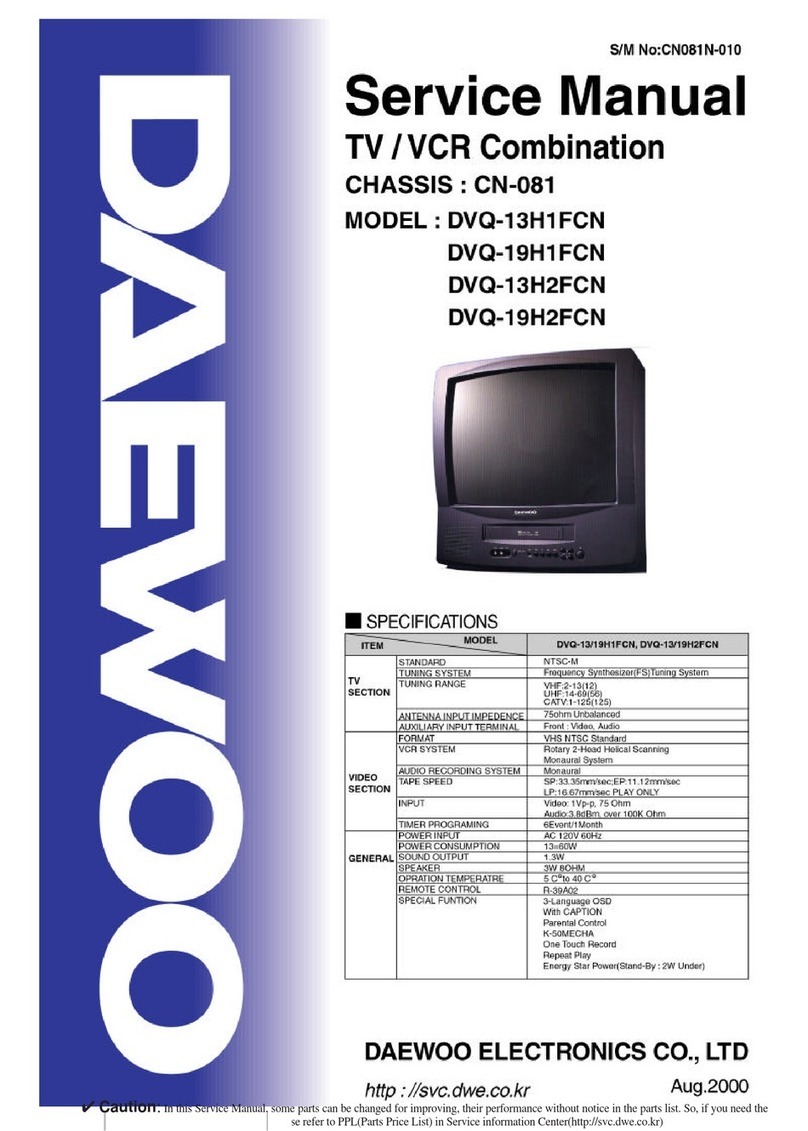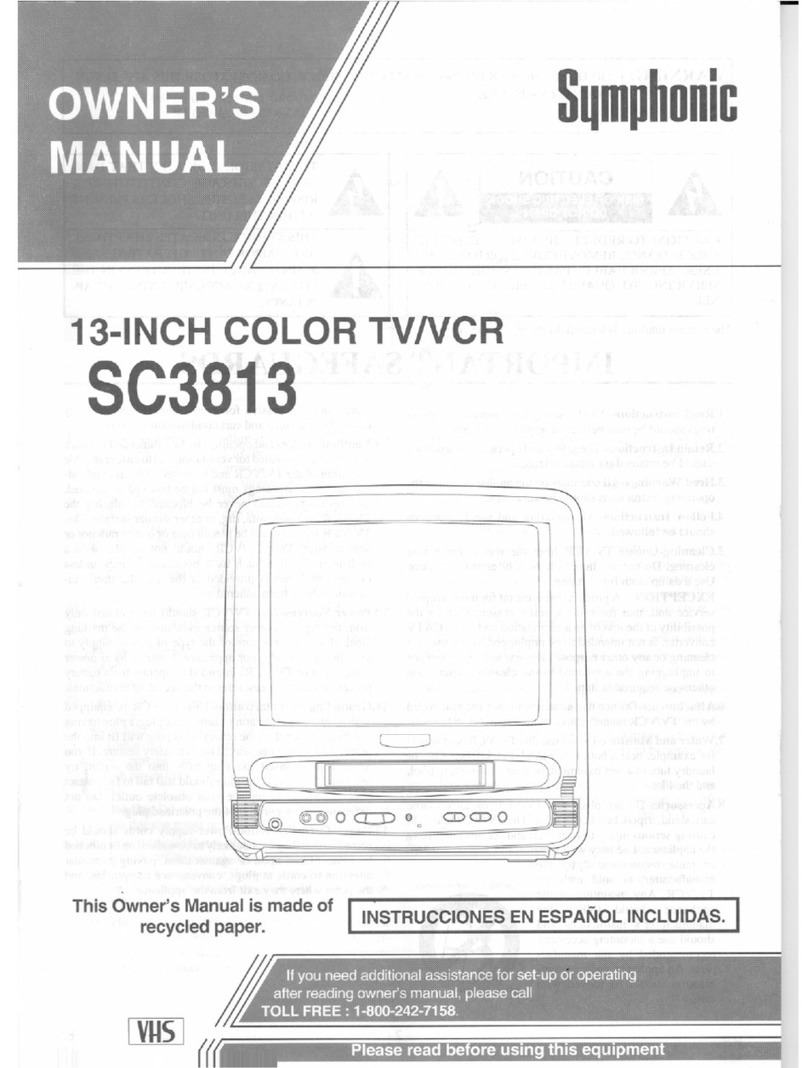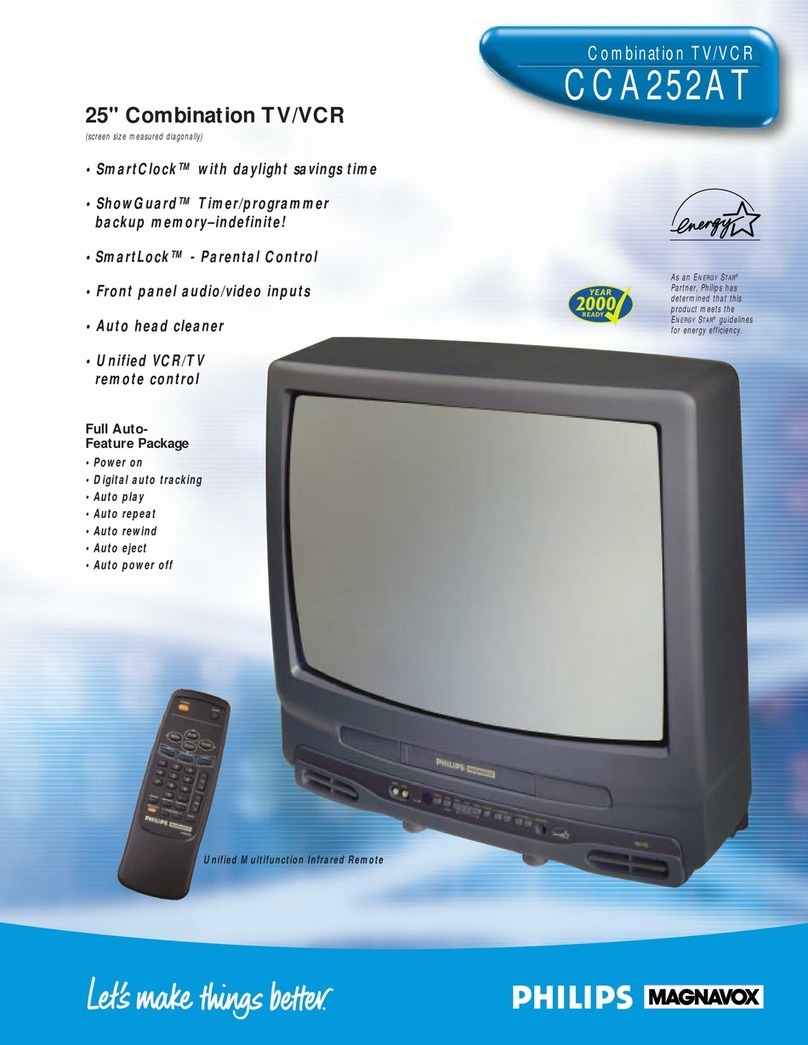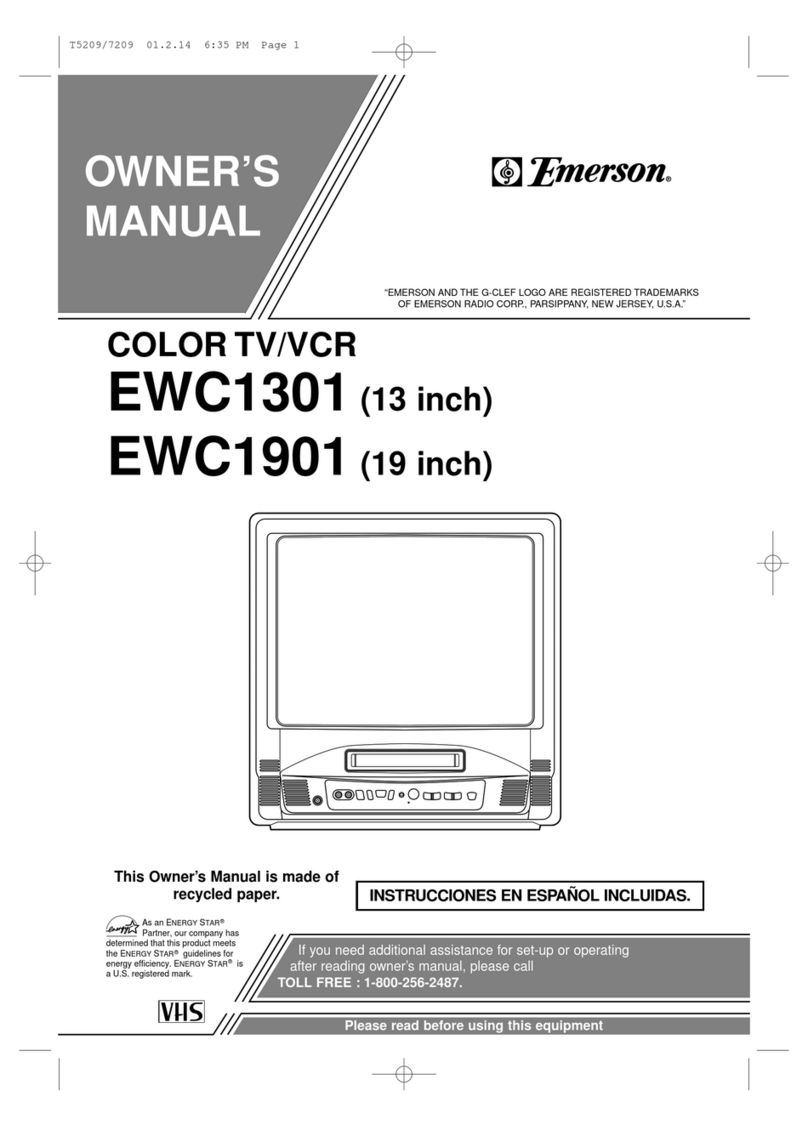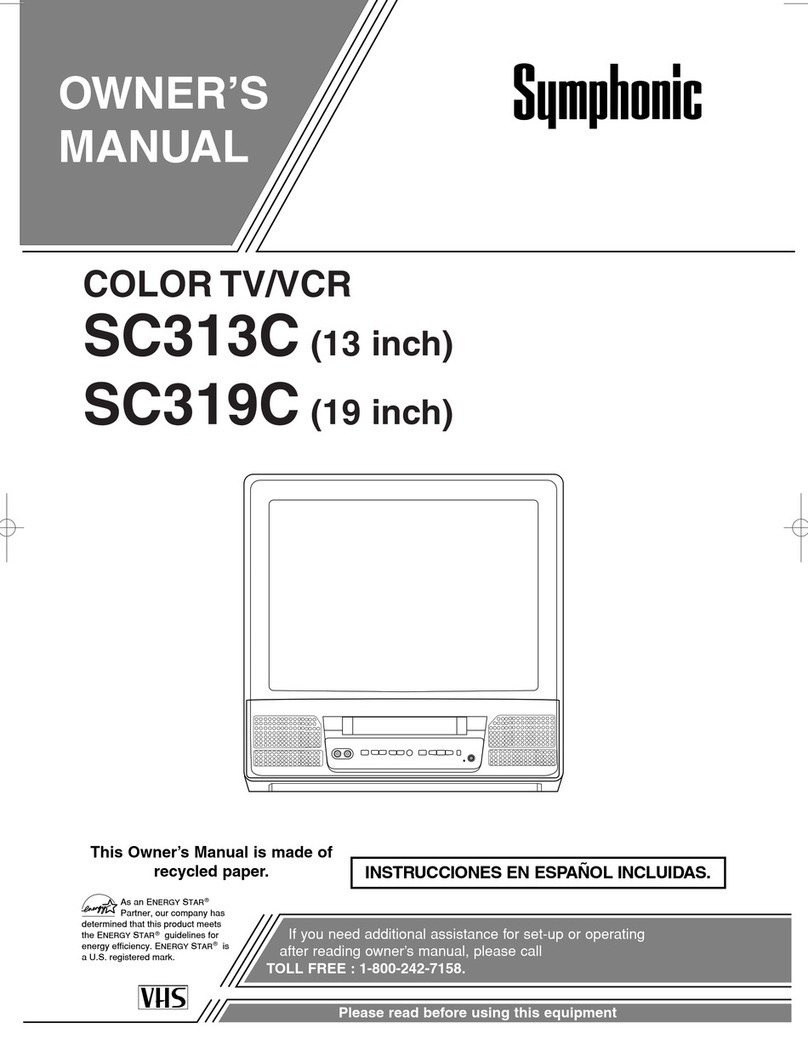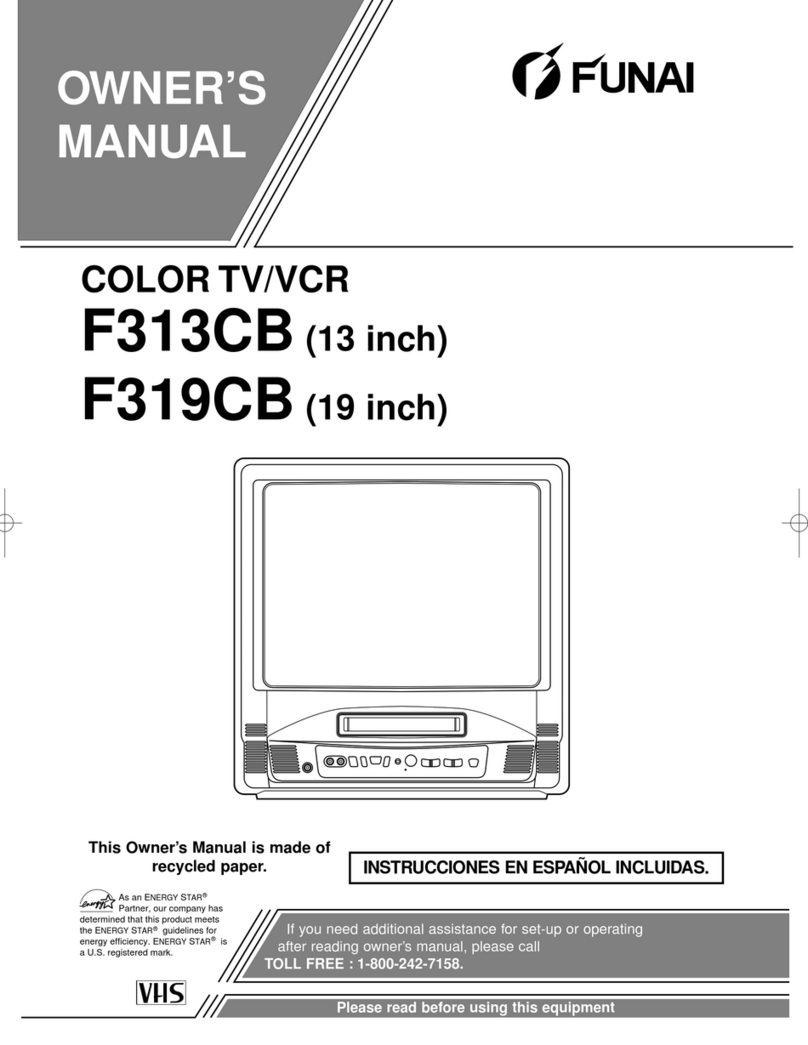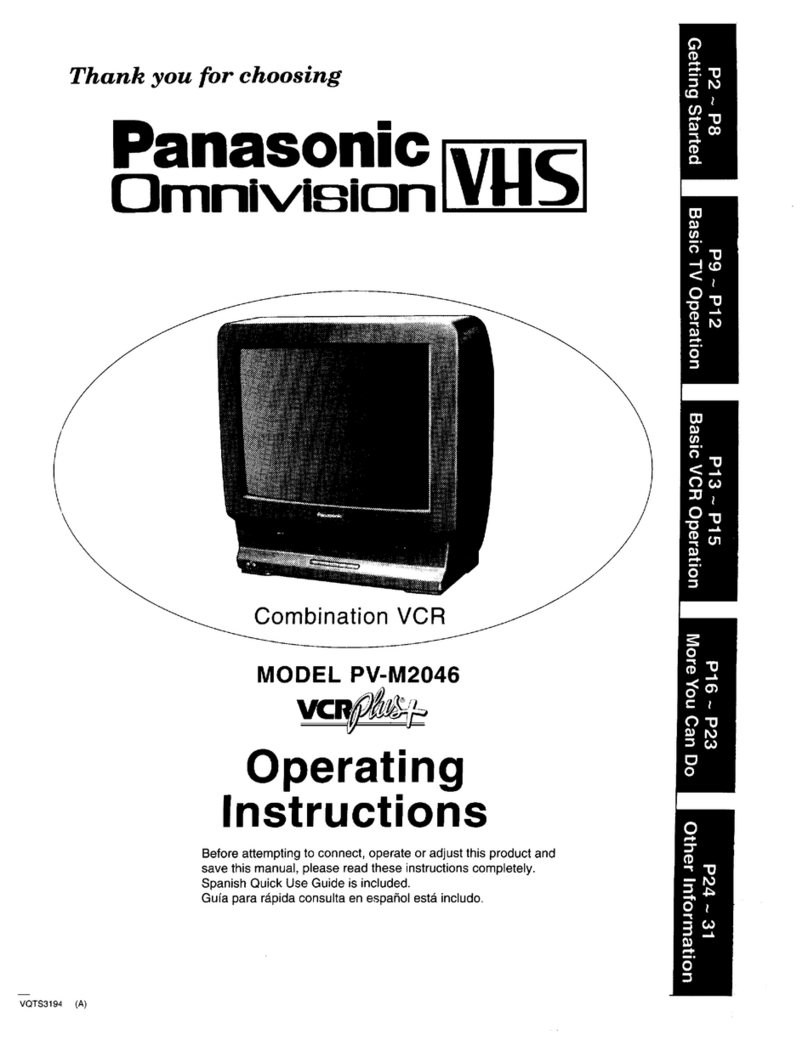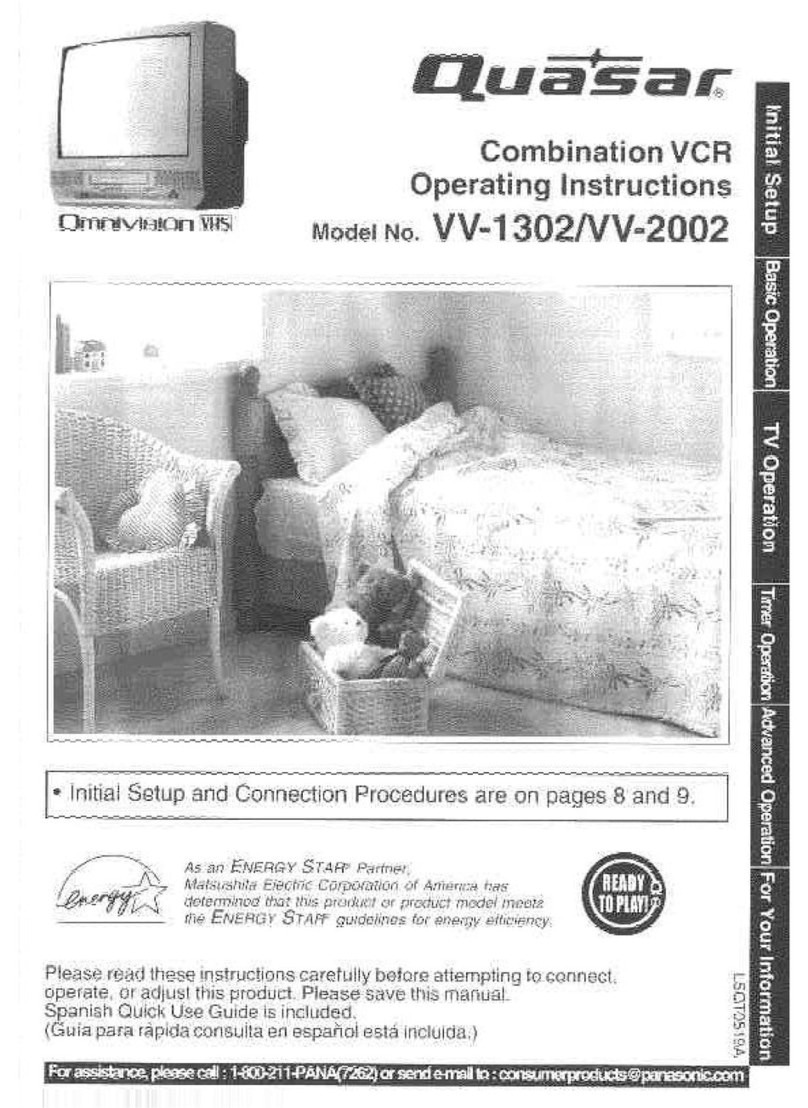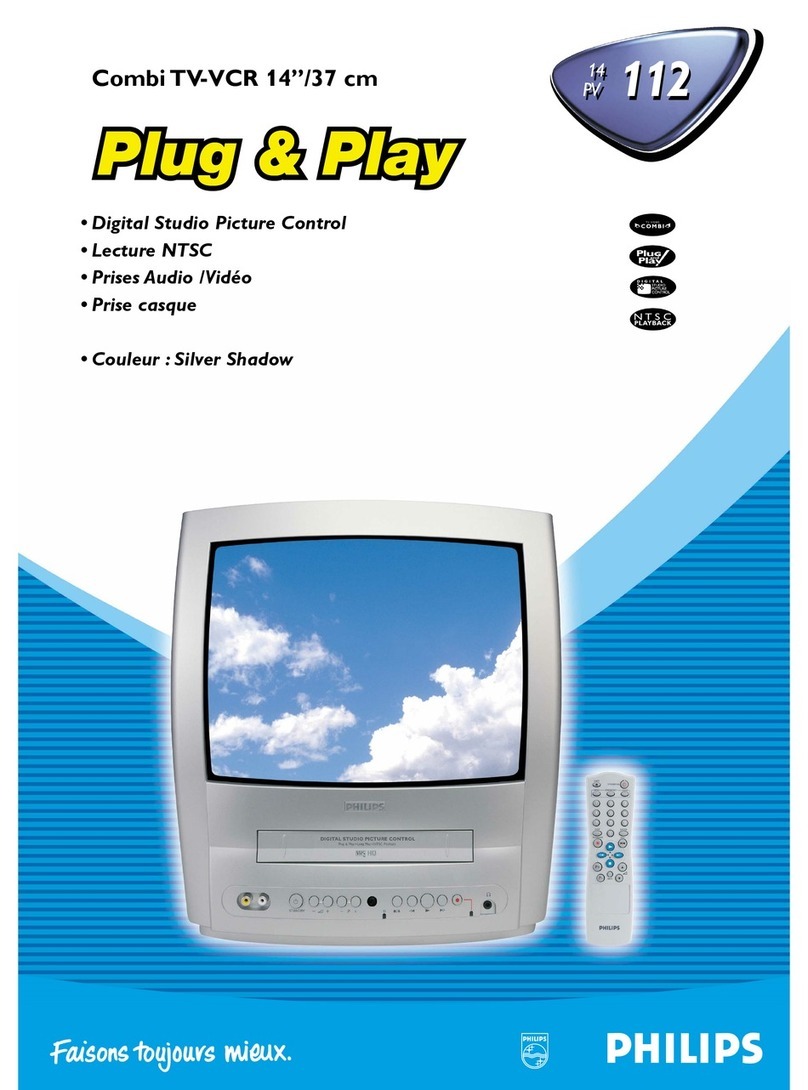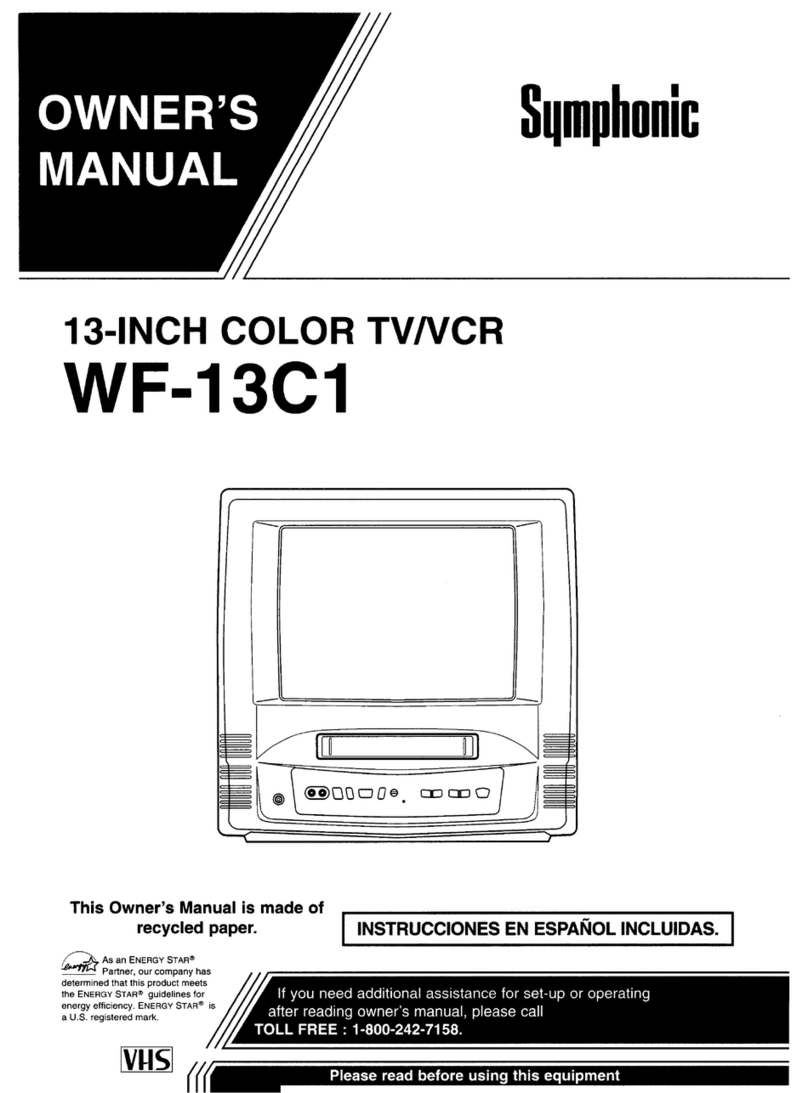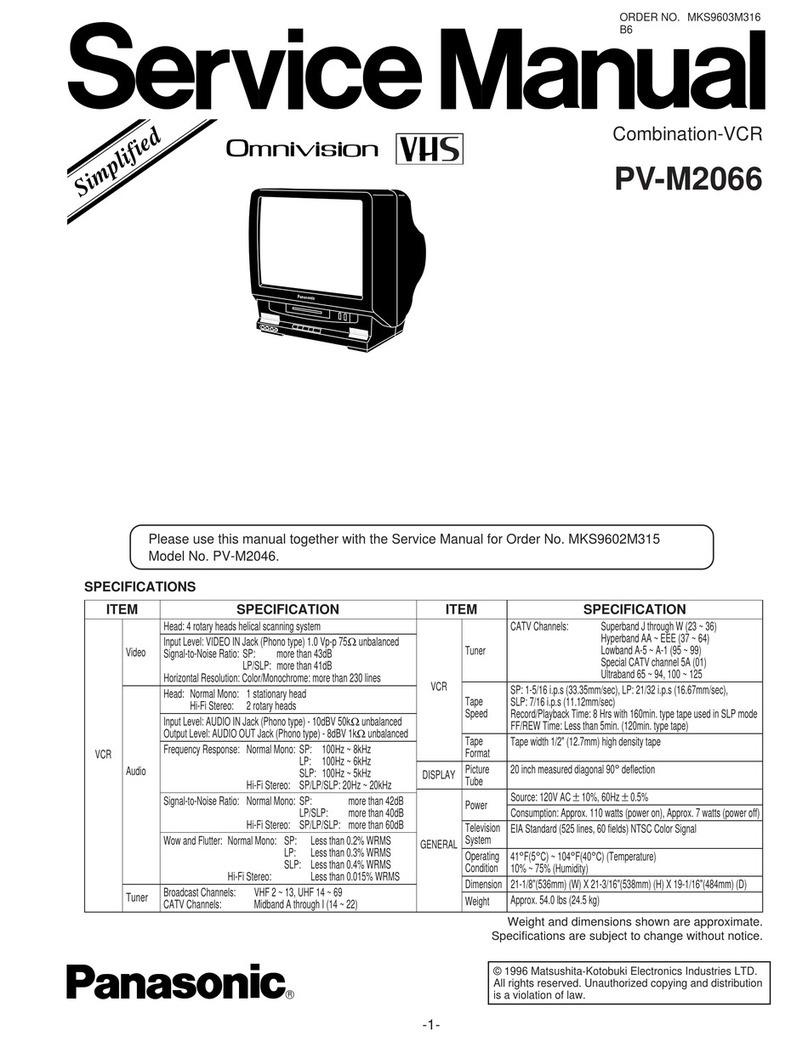Ferguson FTC2120T User manual
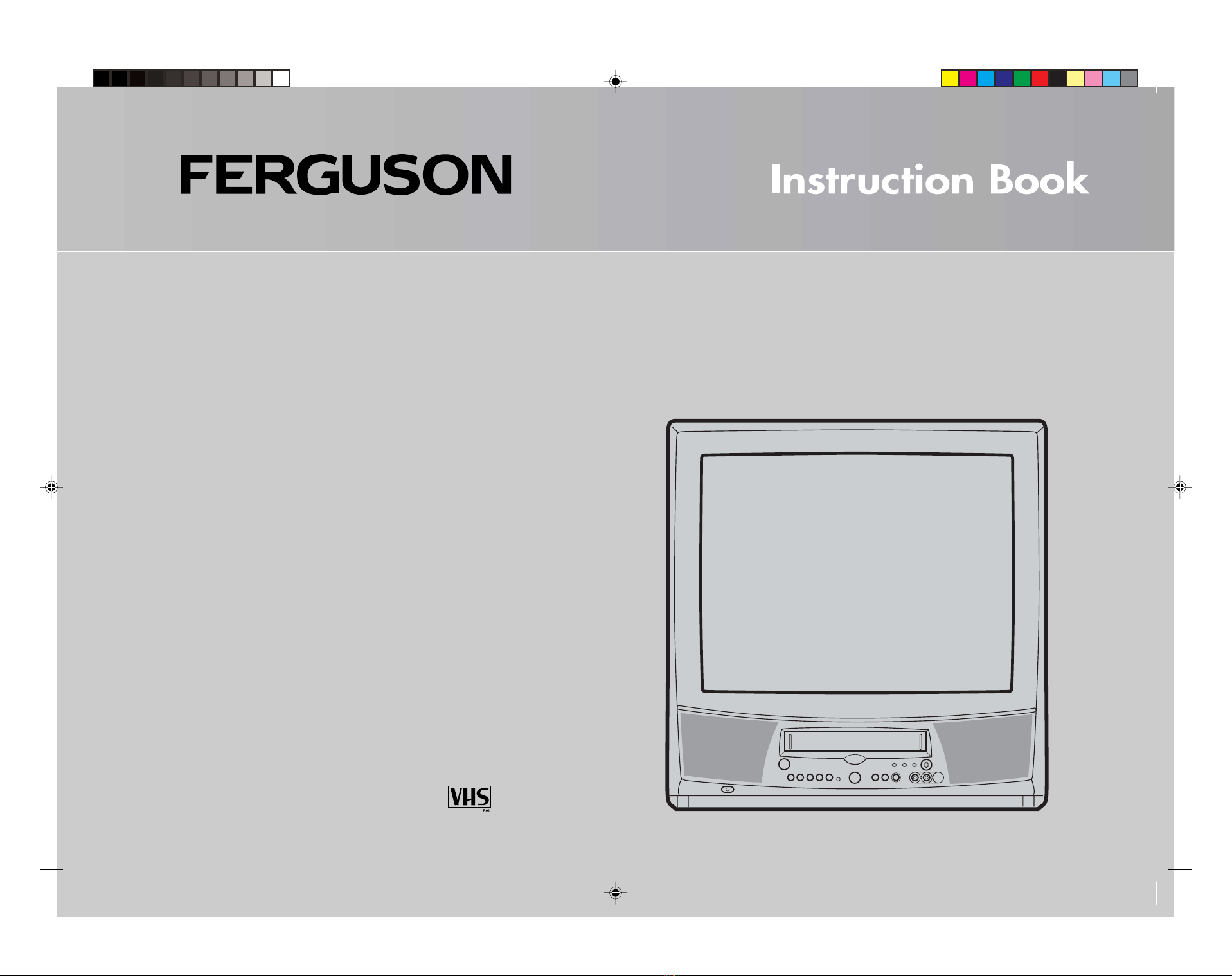
FTC2120T
5C51201A COVER 9/4/04, 17:391

2
Never use your TV/VCR if it
is damaged in any way.
Always place your TV/VCR on
a flat level surface avoiding
anywhere which may be
subject to strong vibration.
Do not remove any
fixed covers as this
may expose
dangerous voltages.
Temperature - Avoid extremes of
temperature, either hot or cold, place your
TV/VCR well away from heat sources such
as radiators or gas/electric fires.
Ventilation - The ventilation holes on the
top and sides of your unit prevent it from
over heating. Do not block or cover these
holes - especially with cloth or paper.
Please read these instructions before attempting to use your
combined television and video cassette recorder (TV/VCR)
Moisture - Do not allow your TV/VCR to
be exposed to rain, moisture or dust. If any
liquid is spilt into your TV/VCR it can cause
serious damage. If you spill any liquid into
your TV/VCR switch it off at the mains
immediately. Contact your store
immediately.
Weather - It is
advisable to unplug
the aerial during an
electrical storm.
Batteries are easily
swallowed by young
children. Do not
allow young children
to play with the
remote control unit.
Interference - Do not place your TV/VCR
on or near appliances which may cause
electromagnetic interference (TV or HI-FI
speakers). If you do, it may adversely affect
the working of the unit, causing erratic
playback distorting picture or sound.
Your TV/VCR is
supplied with an
approved 13 amp
fused mains plug.
When replacing the
fuse always use a 5
amp (BS 1362)
approved type.
To obtain a replacement
fuse contact your store.
Never use this plug if the fuse cover is missing.
To obtain a replacement fuse cover contact
your store.
If the mains sockets in your home differ or are
not suitable for the type of plug supplied, then
the plug should be cut from the mains lead and
a suitable type fitted. You must use a 13 amp
plug (BS 1363) and fit a 5 amp fuse (BS 1362).
If any other type of plug is used a 5 amp fuse
must be fitted, either in the plug, adaptor or at
the distribution board.
5C51201A 02-05 9/4/04, 17:392

3
Features of your TV/VCR
Get to know your
combined 21"
(51cm) colour
television and video
cassette recorder
with on screen
programming.
The built-in timer allows
automatic unattended recording
of up to 8 TV programmes
within 1 month. Using the
serial facility you can easily
record a programme which is
broadcast at the same time
every day or every week.
Timer recordings can be programmed and confirmed on
screen.
Your TV/VCR is
designed to playback
NTSC colour tape.
(The format usually
used in America
and Japan)
Video index search system
automatically records marks on
the tape whenever you start a
recording.
These marks are located by
your TV/VCR so that you can go
straight to your desired
recording without having to
keep stopping and viewing your tape.
200
A
B
C
Your TV allows you to access Teletext,
the magazine services operated by
television companies. A variety of
information is available including News,
Weather, Financial and Travel information.
In addition to Teletext your TV/VCR incorporates
Fastext. Using the four coloured Fastext buttons
on the remote control you may move around
Teletext services with greater ease and speed.
Automatic repeat play system will
automatically play back the same
tape repeatedly. Your TV/VCR is
pre-set to standard play but you may
extend the recording time of your video
tapes by using the long play feature.
The on screen display allows precise
remote control adjustment of brightness,
contrast, colour, and
sharpness. When you select a
channel or make other changes,
your TV/VCR will show an
indicator on the screen for a few
seconds.
Your TV/VCR marked
"HQ" (high quality)
incorporates VHS high
quality technology.
A built-in detail
enhancer is used to
boost the recorded
signal and provide
maximum picture quality in playback.
Your TV/VCR includes a Security
PIN code feature that can
prevent unauthorised use of your
TV/VCR after it has been
disconnected from the mains supply
for 30 minutes or longer.
On screen programming allows easy
every day use of the functions you are
likely to use most often during
everyday playback and recording.
5C51201A 02-05 9/4/04, 17:393
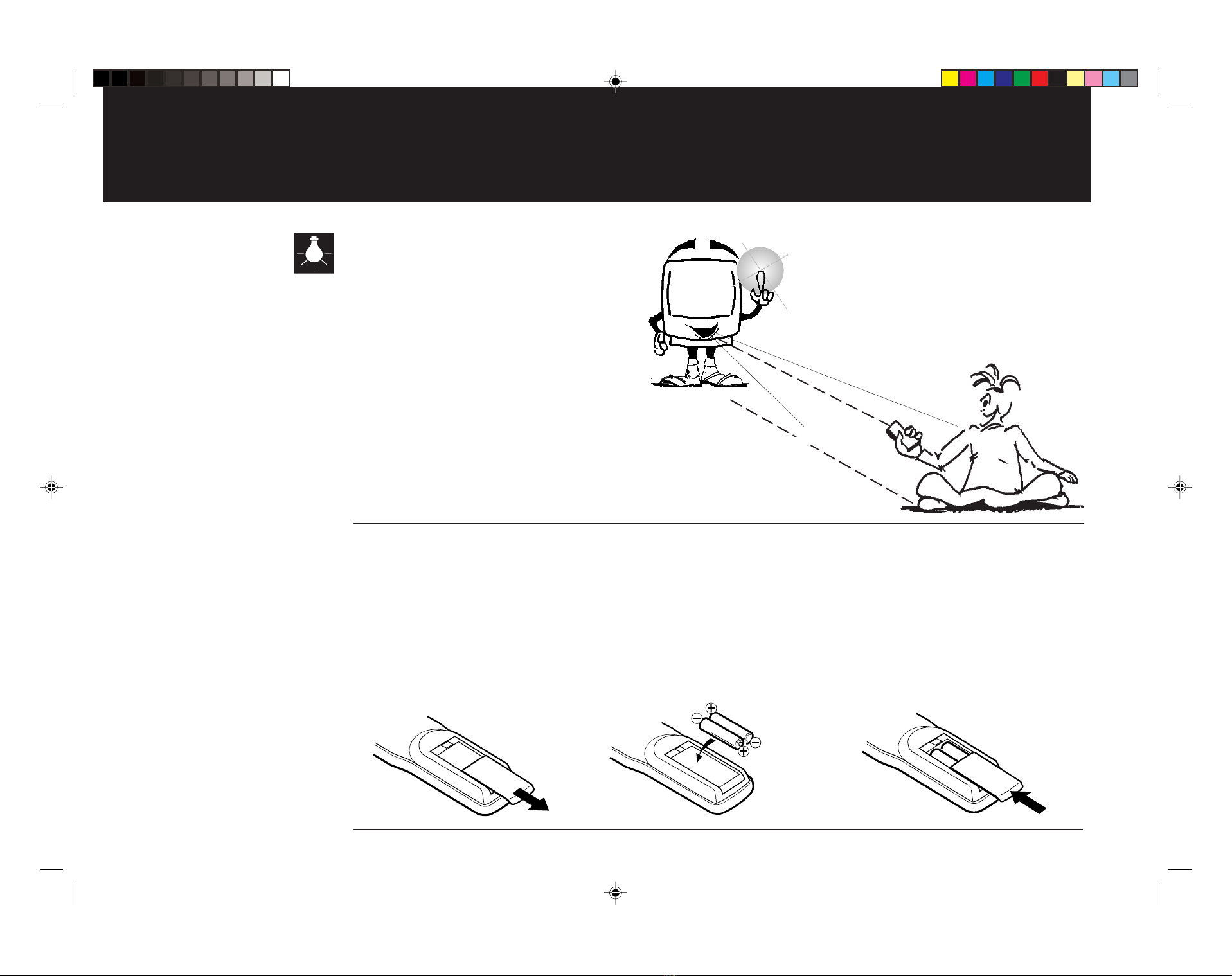
4
Useful background information
5 metres
30o30o
Remote control operation may become
erratic: if direct sunlight, fluorescent
lamp, standard household lamp
(incandescent) or any other strong light
source shines on the remote sensor.
When there is an obstacle between
your TV/VCR and the remote control.
If you try to operate your TV/VCR from
a distance greater than 5 metres.
If you try to operate your TV/VCR away
from the normal viewing angle (over 30o
either side of the remote sensor).
If you have any difficulty inserting the batteries in the remote control please refer to your Quick Start guide.
Push and slide the battery cover on the back of the remote control. Use two AAA / R03 / MN2400 size batteries
for the remote control. Insert the batteries according to the polarity illustration inside the battery compartment.
Make sure +matches +and – matches –.
The batteries may last approximately one year depending on how much the remote control is used. For best performance it is
recommended that batteries are replaced on a yearly basis, or when remote control operation becomes erratic.
Do not mix old and new batteries or different types.
Weak batteries can leak and severely damage your remote control. Always remove batteries immediately when they
become weak, or if your TV/VCR is not to be used for a long time.
How to insert batteries
5C51201A 02-05 9/4/04, 17:394
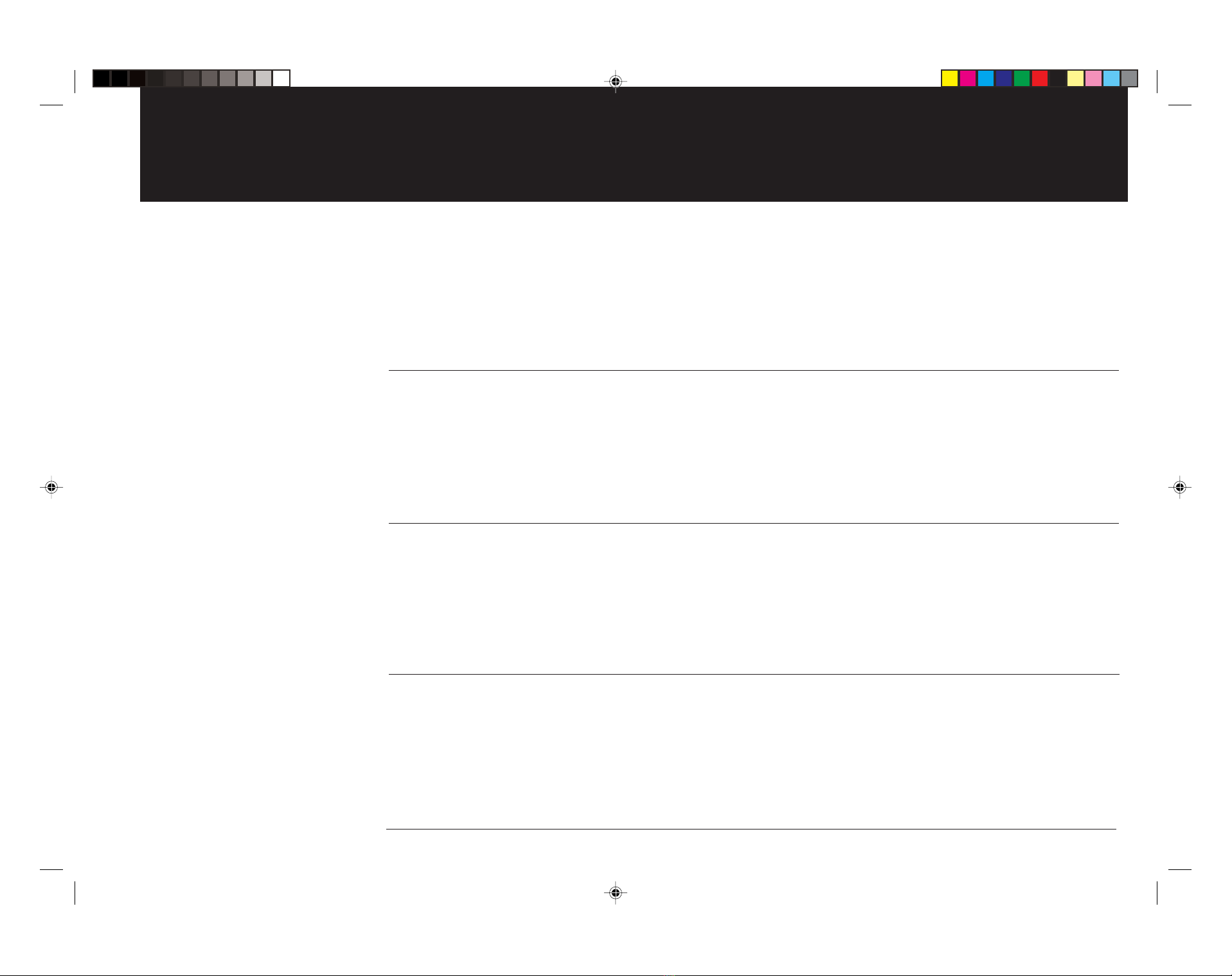
5
40
25
6
Contents
Setting up your combinedTelevision
and Video Cassette Recorder
This will explain how to set up your Television and
Video Cassette Recorder for all its uses.
13
Television operation
This will explain how to use all the features of the Colour Television.
Page
Page
Page
Video Cassette Recorder operation
This will explain how to use all the features of the
Video Cassette Recorder.
Fault finding
If you encounter difficulty using your Television and Video
Cassette Recorder some of the most common problems are
explained.
Page
Your instruction book is divided into four sections.
5C51201A 02-05 9/4/04, 17:395
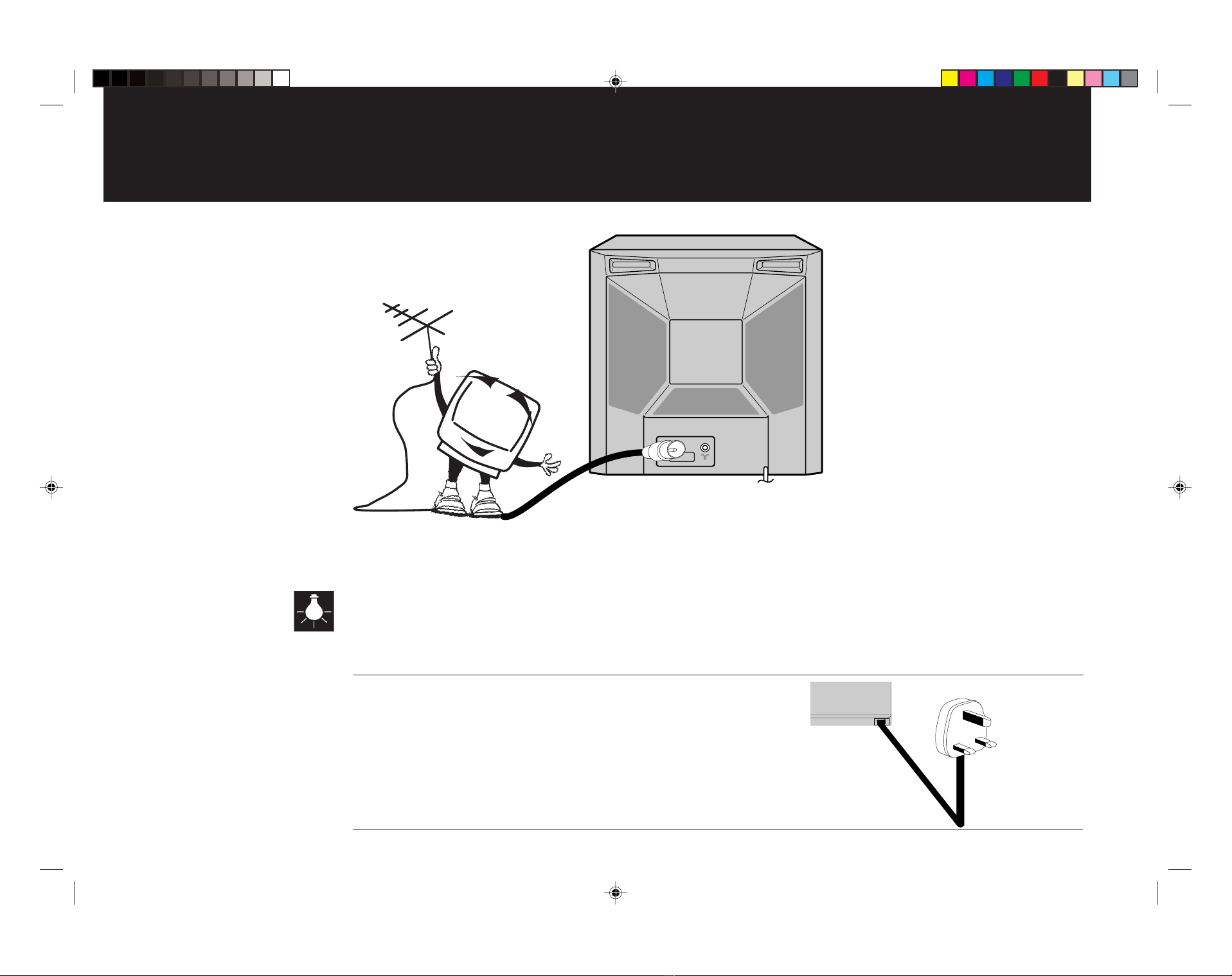
6
To complete your installation you will need to connect your TV/VCR to an aerial(not supplied).
Installing your TV/VCR
1
Insert the aerial(not supplied) into the aerial socket of your TV/VCR.
The type of aerial required depends on the position of your home, its distance from the transmitter and local interference. If you do not have an aerial
and you are uncertain of what to buy, you should seek the advice of a local aerial contractor.
2
Plug your TV/VCR into a mains supply (AC).
AERIAL
AV1
5C51201A 06-09 9/4/04, 17:396

7
Connecting your TV/VCR to a Satellite system using a SCART lead
Due to the wide variety of satellite receivers, decoders and systems available, the connection diagram given on this
page is only a basic guide. If you require a more detailed explanation please refer to your satellite system instructions.
All connections must be made
with both your TV/VCR and
satellite receiver unplugged from
the mains supply.
If you wish to view your
satellite system using a
SCART cable you must select
the channel marked AV by
pressing 0/AV button.
Satellite dish(not supplied)
Satellite receiver/decoder(not supplied)
Back view of your TV/VCR
Connection cable(not supplied)
Satellite in (LNB)
(screw thread 'F'
connector)
SCART lead(not supplied)
Aerial(not supplied)
AERIAL
AV1
OUT
IN
LNB IN
5C51201A 06-09 9/4/04, 17:397

83
How to set the clock
Select the SYSTEM SETUP screen
Select the CLOCK SET screen
Enter the current date
Your TV/VCR is fitted with a 24 hour clock and a calendar. You will be unable to use your TV/VCR properly unless the time
and date are set and keeping time correctly. Please note that you will be unable to select TIMER REC SET or ON/OFF
TIMER SET from the main menu until you have set the CLOCK.
Please note that the day of the week setting will not be correct
until you have finished setting the date, month and year.
SELECT :
SYSTEM SETUP
CLOCK SET
LINGUA/LENGUA
ENTER
EXIT : ENTER
: MENU
LANGUAGE/SPRACHE/LANGUE
SELECT :
CLOCK SET
DAY
TIME
SET EXIT: MENU
:
YEAR
MONTH
/ 0Ð9
OK
30 WED
0:00
2002
1
: ENTER
!"
#
$
%
%&
PLAY
STOP
F.FWDREW
MENU
PAUSE
HOLD
ENTER F / T / B
CANCEL
TEXT
MIX / TV
PROGRAM TIMER REC
REC/OTR
PLAY
STOP
F.FWDREW
MENU
PAUSE
HOLD
ENTER F / T / B
CANCEL
TEXT
MIX / TV
PROGRAM TIMER REC
REC/OTR
PLAY
STOP
F.FWDREW
MENU
PAUSE
HOLD
ENTER F / T / B
CANCEL
TEXT
MIX / TV
PROGRAM TIMER REC
REC/OTR
SELECT :
SYSTEM SETUP
CLOCK SET
LINGUA/LENGUA
ENTER
EXIT : ENTER
: MENU
LANGUAGE/SPRACHE/LANGUE
1
2
The date digit will flash.
Press REW or F.FWD until the current date is
displayed.
Store the date setting by pressing STOP.
Press MENU. The SYSTEM SETUP menu will appear
on your TV screen.
If the main menu appears instead, press PLAY or
STOP until the square next to the "SYSTEM SETUP"
starts to flash, then press ENTER.
Press PLAY or STOP to select "CLOCK SET".
Press ENTER, the "CLOCK SET" screen will appear.
Selecting the language
Press MENU; the language screen will be displayed (This will only happen when you
first use the menu; normally the main control menu would be displayed).
Select your desired language using PLAY or STOP, then confirm it by pressing ENTER.
If you wish to change the language in the future, you can access the LANGUAGE menu by going
through the SYSTEM SETUP screen, selecting LANGUAGE and pressing ENTER.
Then select your desired language as above.
:
LANGUAGE/SPRACHE/LANGUE
LINGUA/LENGUA
SELECT : ENTEROK :
ENGLISH
DEUTSCH
FRANCAIS
ITALIANO
ESPANOL
5C51201A 06-09 9/4/04, 17:408

9
5
7
6
4
SELECT :
CLOCK SET
DAY
TIME
SET :
YEAR
MONTH
/ 0Ð9
30 SAT
0:00
2004
10
:EXIT: MENU
OK ENTER
SELECT :
CLOCK SET
DAY
TIME
SET :
YEAR
MONTH
/ 0Ð9
30 SAT
11 : 00
2004
10
:EXIT: MENU
OK ENTER
SELECT :
CLOCK SET
DAY
TIME
SET :
YEAR
MONTH
/ 0Ð9
30 SAT
11 : 30
2004
10
:EXIT: MENU
OK ENTER
SELECT :
CLOCK SET
DAY
TIME
SET :
YEAR
MONTH
/ 0Ð9
30 WED
0:00
2002
10
:EXIT: MENU
OK ENTER
PLAY
STOP
F.FWDREW
MENU
PAUSE
HOLD
ENTER F / T / B
CANCEL
TEXT
MIX / TV
PROGRAM TIMER REC
REC/OTR
PLAY
STOP
F.FWDREW
MENU
PAUSE
HOLD
ENTER F / T / B
CANCEL
TEXT
MIX / TV
PROGRAM TIMER REC
REC/OTR
PLAY
STOP
F.FWDREW
MENU
PAUSE
HOLD
ENTER F / T / B
CANCEL
TEXT
MIX / TV
PROGRAM TIMER REC
REC/OTR
PLAY
STOP
F.FWDREW
MENU
PAUSE
HOLD
ENTER F / T / B
CANCEL
TEXT
MIX / TV
PROGRAM TIMER REC
REC/OTR
The current date and time is now set in your TV/VCR's memory.
How to set the clock
Your TV/VCR will NOT timer record if the clock is not set. After a power failure or being
unplugged from the mains the clock and all programmed settings will continue to operate
for approximately 30 minutes. If the power failure lasts for more than 30 minutes
all TIMER RECORD, TIMER and CLOCK settings will be lost.
Enter the current year
The month digit will flash.
Press REW or F.FWD until the current month is
displayed.
Store the month setting by pressing STOP.
Enter the current month
The year digit will flash.
Press REW or F.FWD until the current year is
displayed.
Store the year setting by pressing STOP.
Enter the current hour
The hour digit will flash.
Press REW or F.FWD until the current hour is
displayed.
(Your TV/VCR uses a 24hr clock)
Store the hour setting by pressing STOP.
The minute digit will flash.
Press REW or F.FWD until the current minute is
displayed.
Store your setting by pressing ENTER.
The CLOCK SET screen will disappear and the time and
date will be displayed for 5 seconds. Enter the current minutes
5C51201A 06-09 9/4/04, 17:409
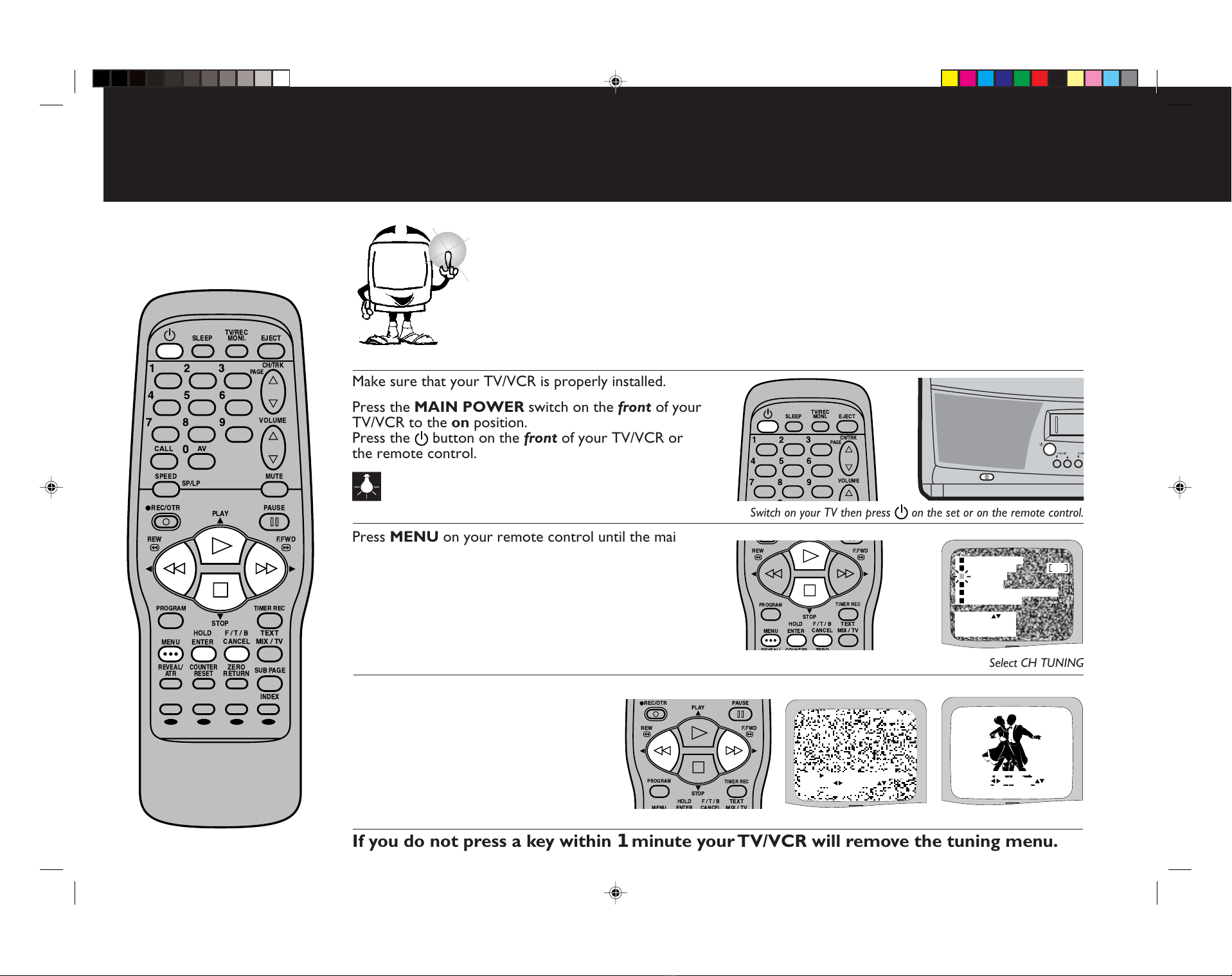
10
2
1
SELECT :
TIMER REC SET
CH TUNING
AUTO REPEAT
ENTER
EXIT : ENTER
: MENU
OFF
TV SETUP
PIN CODE REGISTRATION
SYSTEM SETUP
---- ------------------
CH 1
SEARCH
EXIT :
:MENU
/F.TUNE : :
------
=
CH 1
SEARCH
OK : ENTER EXIT : MENU
----------------
/F.TUNE :
:
!"
#
$
%&'
&
!
"
#
$
%%
%
%
%
%
$%&
%
$
%%
%
%
$
%%
%
%
Make sure that your TV/VCR is properly installed.
Press the MAIN POWER switch on the front of your
TV/VCR to the on position.
Press the button on the front of your TV/VCR or
the remote control.
Switch on your TV then press on the set or on the remote control.
Select CH TUNING
If you do not press a key within 1minute your TV/VCR will remove the tuning menu.
Press MENU on your remote control until the main
menu appears on your TV screen.
Press PLAY or STOP on your remote control until
the square next to "CH TUNING" starts to flash.
Please note that you cannot access CH TUNING if the
AV channel is selected.
Press ENTER on your remote control.
Search for your required station
Proceed with CLOCK SET first. The CLOCK
should be set before you proceed with CH
TUNING (see page 8).
How to tune in television stations
3
Press F.FWD to search up the waveband
or REW to search down the waveband.
Each time a station is found the search
will stop.
Press REW or F.FWD to continue
searching until the station you want is
found.
5C51201A 10-13 9/4/04, 17:4010
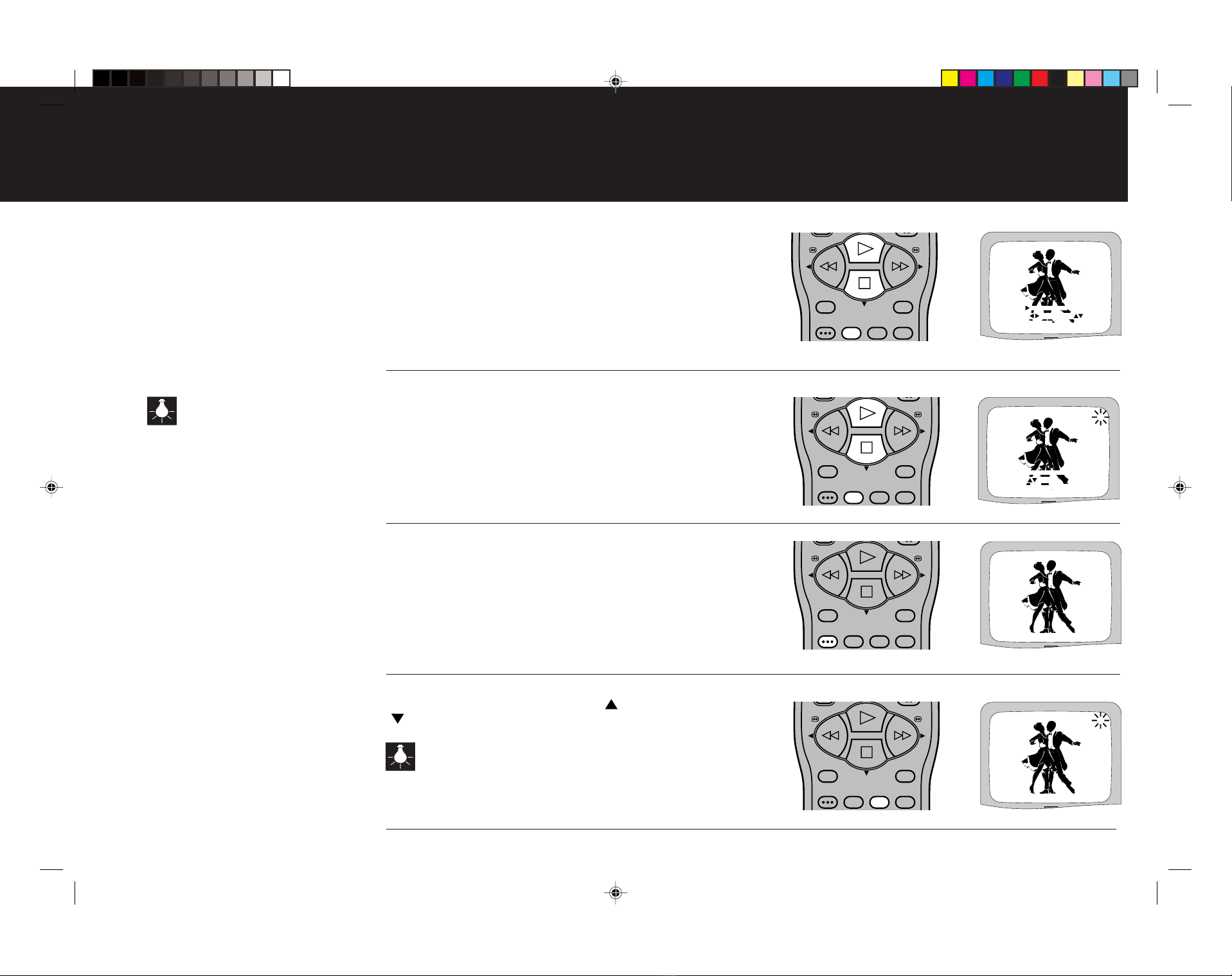
11
7
5
6
4
STOP
F.FWDREW
MENU HOLD
ENTER F / T / B
CANCEL
TEXT
MIX / TV
PROGRAM TIMER REC
------
=
CH
OK
CH 1
----------------
/0–9
:
: ENTER EXIT: MENU
CH 1
------
CH 1
SEARCH
EXIT :MENU
----------------
/F.TUNE :
:
STOP
F.FWDREW
MENU HOLD
ENTER F / T / B
CANCEL
TEXT
MIX / TV
PROGRAM TIMER REC
STOP
F.FWDREW
MENU HOLD
ENTER F / T / B
CANCEL
TEXT
MIX / TV
PROGRAM TIMER REC
CH 2
STOP
F.FWDREW
MENU HOLD
ENTER F / T / B
CANCEL
TEXT
MIX / TV
PROGRAM TIMER REC
Press MENU to clear the display
Press CANCEL to skip the channel
Repeat stages 3 - 5 for tuning other channels.
Press MENU to remove the tuning menu from the
screen.
It is highly recommended that you
store the stations you tune in the
order shown in the table below.
BBC 1 channel 1
BBC2 channel 2
ITV channel 3
CHANNEL 4 channel 4
CHANNEL 5 channel 5 (if receivable)
SATELLITE channel 6 (if fitted)
Select required channel number
Should you need to make the picture even clearer and
sharper, press PLAY or STOP.
When you have a clear crisp picture store this setting
by pressing ENTER.
Press PLAY or STOP to select your required
channel number (1~80).
Press ENTER to store the channel number.
Use the channel guide on the left for guidance.
If at a later date you wish to skip an unwanted
channel when using CH/TRK up ( ) or down
(), press CANCEL on the remote control.
The channel number will flash when skip is selected for that
channel.
To cancel the skip function, type in the channel
number i.e. 2and press CANCEL. The channel
number will cease to flash.
Manually fine tune the picture
How to tune in television stations
Your TV/VCR is now tuned in and ready to watch.
5C51201A 10-13 9/4/04, 17:4011
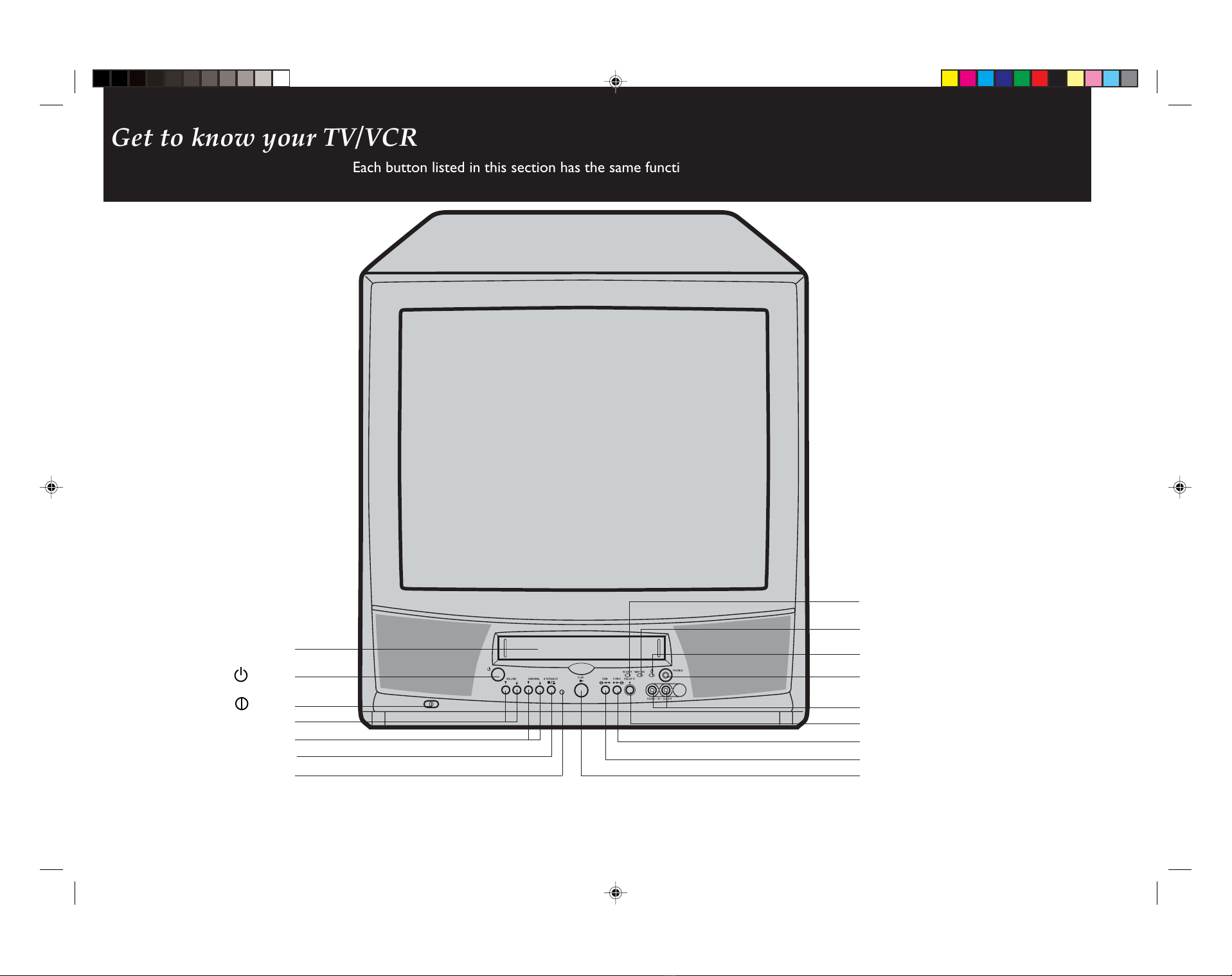
12
Get to know your TV/VCR
Each button listed in this section has the same function as its corresponding button on the
remote control.
Remote control sensor
Cassette compartment
Playback button
Headphone socket
F.FWD (Fast Forward) button
REW (Rewind) button
MAIN POWER ( ) switch
Power ON ( ) button
VIDEO/AUDIO in socket
Volume Up/Down buttons
Channel selection buttons
Stand by indicator
TIMER REC indicator
REC/OTR indicator
Record and One touch record (OTR) button
Stop and tape eject button
5C51201A 10-13 9/4/04, 17:4012

13
13
TV operation...
Basic TV operation
Selecting a channel .............................................................. 14
Adjusting the sound ............................................................ 15
How to mute sound ........................................................... 15
Call ......................................................................................... 15
Headphone socket .............................................................. 15
Advanced TV operation
Adjusting the picture .......................................................... 16
ON and OFF Timer............................................................ 18
Sleep Timer .......................................................................... 20
Teletext
How to use teletext ........................................................... 21
5C51201A 10-13 9/4/04, 17:4013
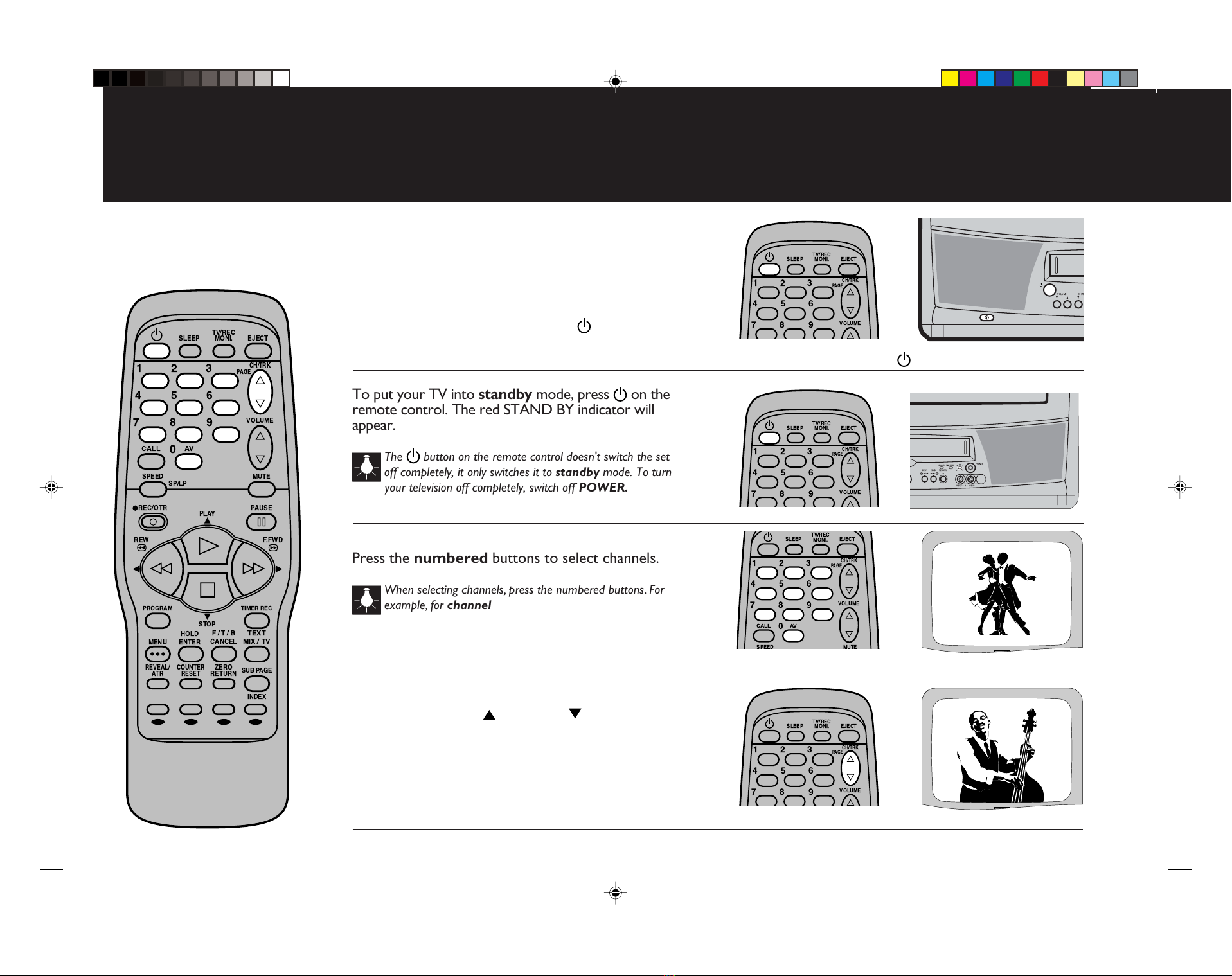
14
Selecting a channel
These methods of selection are used for bothTV and VCR operation.
3
1Switch on your TV then press on the set or on the remote control
Make sure that your TV is properly installed.
Press MAIN POWER switch on the front panel - the
red standby indicator will light.
Switch on your television by pressing on the front
panel or on the remote control.
When a channel is selected the channel number is displayed in the
top right corner of the screen
2
Select channels in sequence using CH up or down
CH 1
CH 2
!
"
#
$
%%
%
%
%
%
$%&
%
!"$
%&'
&
!"$
%&'
&
!
"
#
$%'
%
"
&
#$'
$
To put your TV into standby mode, press on the
remote control. The red STAND BY indicator will
appear.
The button on the remote control doesn't switch the set
off completely, it only switches it to standby mode. To turn
your television off completely, switch off POWER.
Press the numbered buttons to select channels.
When selecting channels, press the numbered buttons. For
example, for channel 3press 3, for channel 25 press 2
then 5.
Press CH/TRK up ( ) or down ( ) to select
channels in sequence; e.g. 1, 2, 3, 4 etc.
5C51201A 14-15 9/4/04, 17:4014
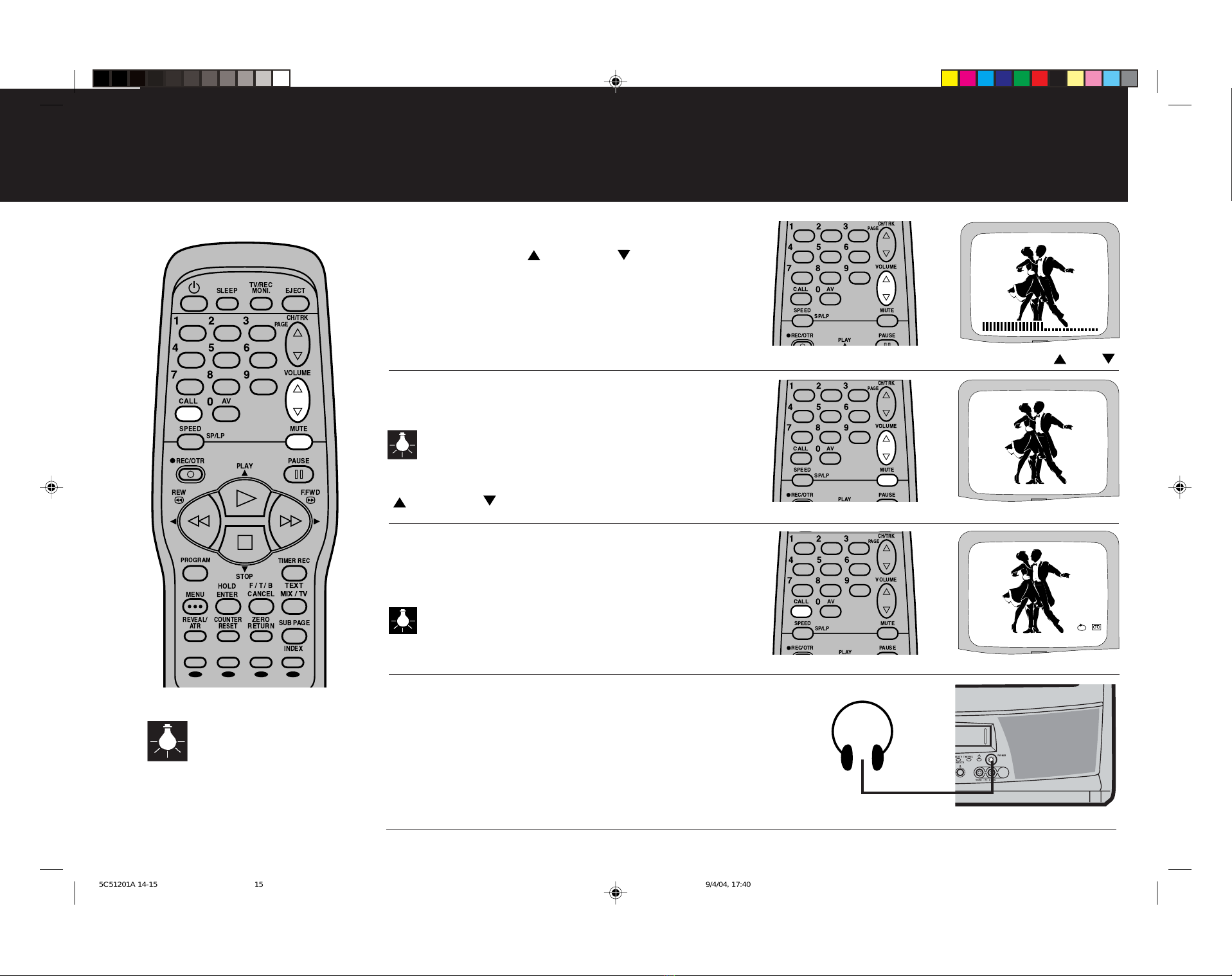
15
The sound level can be adjusted by using VOLUME ( ) and ( )
The sound can be temporarily switched off using MUTE
2
Press MUTE to switch off the sound.
When the sound is switched off the mute symbol will appear
on screen.
Press MUTE a second time or press VOLUME up
() or down () to switch the sound back on.
1
Press VOLUME up ( ) or down ( ) to adjust
the sound level.
The next pages describe in greater detail how to operate your TV.
Adjusting the volume and call feature
3
Press CALL on the remote control; the TV screen will
display the current time, channel and any other
information (e.g. tape counter, record sign).
The CALL display will not disappear unless you press CALL again.
Plug your headphones into the headphone socket
4
The socket will only accept a jack plug the size of that
found on a normal pair of personal cassette player
headphones (3.5mm).
When used, the speaker of your TV/VCR will be
disconnected.
Always remove the headphones after use for normal viewing.
If stereo headphones are used,
sound may only be apparent
through one speaker. If this
happens try a stereo/mono adaptor (not
included) or check the operation of your
headphones for independent volume or
balance control.
Press CALL for channel information
17
VOLUME
MUTE
ON
11
: 30 SAT
–01 : 30 : 21 LP
OTR
5 : 00
CH 1
CH 1
!
"
#
$
%%
%
%
%
%
$%&
%
!
"
#
%
%
$%'
!
"
#
%
%
$%'
!
"
#
%
%
$%'
5C51201A 14-15 9/4/04, 17:4015
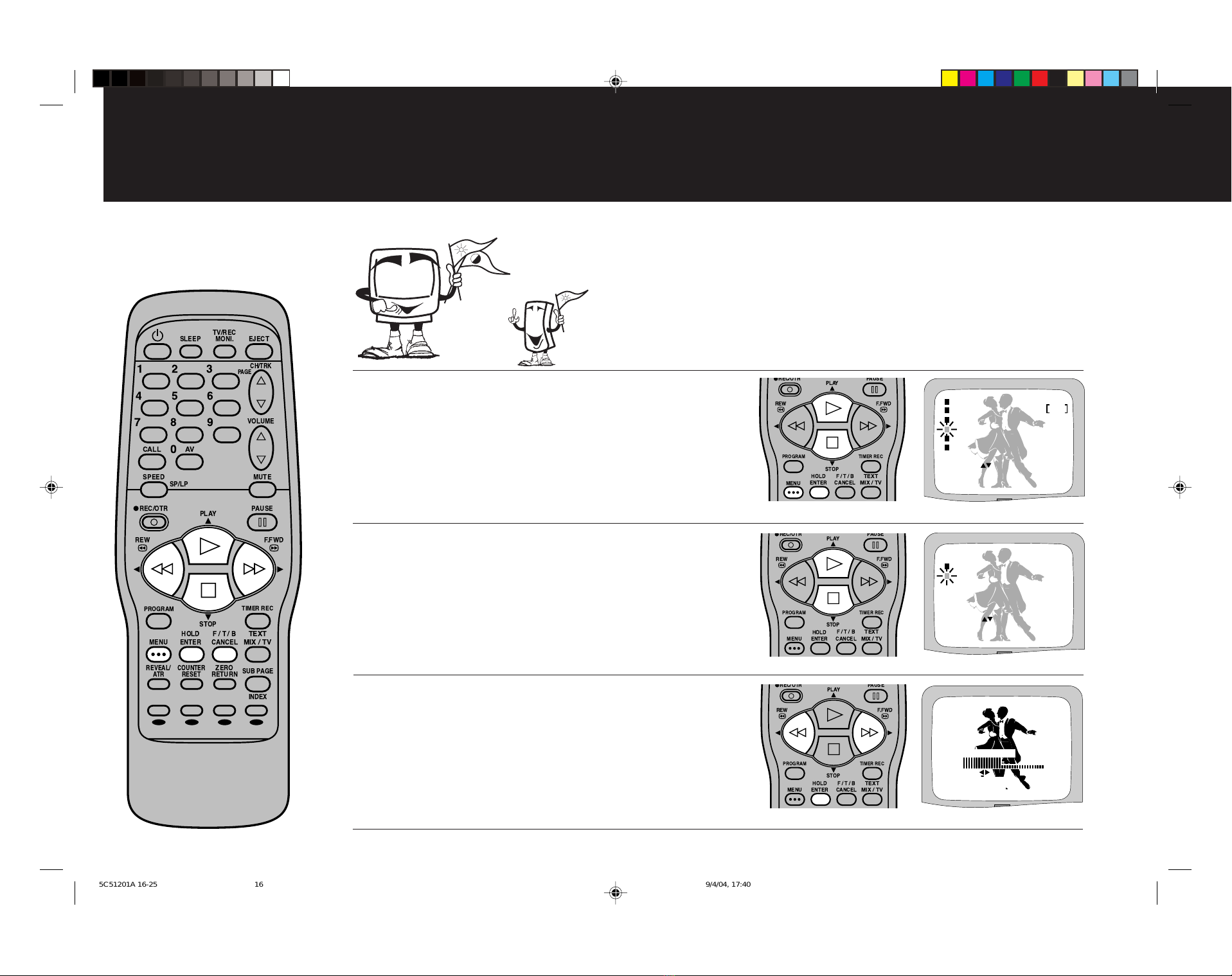
16
Adjusting the picture
The picture settings have been adjusted by the factory under optimum signal reception conditions. However, conditions may not be
the same in your area. After turning on your television, allow it to warm up for a few minutes before making any adjustments. Should
you wish to reset picture controls back to factory settings press CANCEL (When picture adjustment bar is on the screen).
3
2
1
Press the REW or F.FWD button to adjust the brightness of the picture
Press ENTER to display the brightness bar;
press REW or F.FWD to adjust the brightness of the
picture.
Select the picture features
Press MENU on your remote control until the main
menu appears on your TV screen.
Press PLAY or STOP on your remote control to
highlight "TV SETUP".
Press ENTER on your remote control.
Press PLAY or STOP to highlight "PICTURE".
Press MENU for the on screen display
SELECT :
TIMER REC SET
CH TUNING
AUTO REPEAT
ENTER
EXIT : ENTER
: MENU
OFF
TV SETUP
PIN CODE REGISTRATION
SYSTEM SETUP
ENTER
SELECT :
PICTURE
EXIT : ENTER
: MENU
ON/OFF TIMER SET
TV SETUP
ON
BRIGHTNESS
0
SET
RESET
NEXT :
: ENTER
EXIT : MENU
: CANCEL
:
!
"
#
$
%%
%
%
%
%
$%&
%
$
%%
%
%
$
%%
%
%
$
%%
%
%
5C51201A 16-25 9/4/04, 17:4016
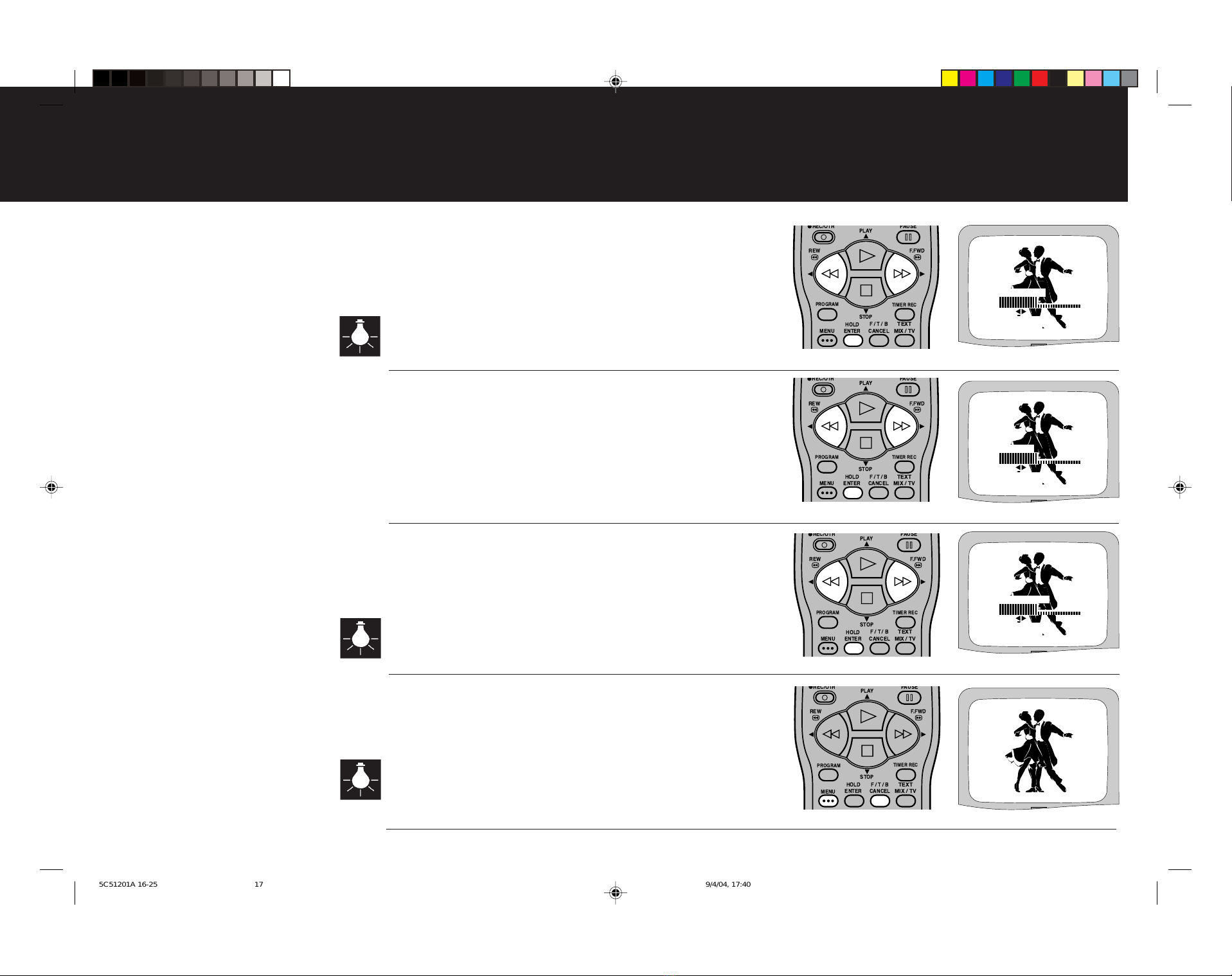
17
6
5
Adjusting the picture
4
Press ENTER to display the sharpness bar; press
REW or F.FWD to adjust the sharpness of the
picture.
In weak reception areas, the picture may appear more pleasing when
sharpness is set at a lower level.
Press ENTER to display the contrast bar; press
REW or F.FWD to adjust the contrast of the picture.
Press ENTER to display the colour bar; press REW
or F.FWD to adjust the colour of the picture.
Press the REW or F.FWD button to adjust the contrast of the picture
Press the REW or F.FWD button to adjust the colour of the picture
Press the REW or F.FWD button to adjust the sharpness of the picture
These methods of adjusting the picture are used for bothTV and VCR operation.
Pictures appear sharpest in the daytime by increasing the
contrast. In the evening (when surroundings are darker) try
reducing the contrast to obtain the best picture.
7
Press MENU to clear the display.
Memorised factory settings can be reset by pressing the CANCEL button when
any of the picture adjustment bars are on screen.
CH 1
ON
CONTRAST 0
SET
RESET
NEXT :
: ENTER
EXIT : MENU
: CANCEL
:
ON
COLOUR
0
SET
RESET
NEXT :
: ENTER
EXIT : MENU
: CANCEL
:
ON
SHARPNESS
0
SET
RESET
NEXT :
: ENTER
EXIT : MENU
: CANCEL
:
$
%%
%
%
$
%%
%
%
$
%%
%
%
$
%%
%
%
5C51201A 16-25 9/4/04, 17:4017

18
3
The on timer feature allows you to automatically turn on your TV/VCR at a set time. The on timer will turn on
your TV/VCR everyday at the same time and select the same channel.
The off timer allows you to turn off your TV/VCR at a set time. You can set the off timer in conjunction with the
on timer. Please note the on/off timer is NOT the same as the video timer record feature.
Timer functions
Enter the hour
2
1
Press PLAY or STOP until the square next to "ON/
OFF TIMER SET" starts to flash.
Press ENTER to display the timer menu.
Select the on/off timer set menu
The square next to "ON TIMER" will flash.
Press ENTER to select the on timer. The hour
digit will flash.
Press PLAY or STOP to enter the hour at which
you want your TV/VCR to automatically switch on.
Remember your TV/VCR uses a 24 hour clock.
Press MENU on your remote control until the main
menu appears on your TV screen.
Press PLAY or STOP on your remote control to
highlight "TV SETUP".
Press ENTER on your remote control.
4
Press F.FWD. The minute digit will flash.
Press PLAY or STOP to enter the minute at which
you want your TV/VCR to automatically switch on.
Confirm your selection by pressing F.FWD.
Enter the minutes
SELECT :
TIMER REC SET
CH TUNING
AUTO REPEAT
ENTER
EXIT : ENTER
: MENU
OFF
TV SETUP
PIN CODE REGISTRATION
SYSTEM SETUP
Select the TV SETUP menu
SELECT :
ON/OFF TIMER SET
7:00
ON TIMER
OFF TIMER
SET
OK :
: ENTER
SUN–SATCH 1
0:00
CANCEL
CANCEL
EXIT : MENU
/
0-9
ON/OFF TIMER SET
7:45
ON TIMER
OFF TIMER
SUN–SATCH 1
0:00
CANCEL
CANCEL
SELECT :
SET /
0-9
OK :
: ENTER EXIT : MENU
!
"
#
$
%%
%
%
%
%
$%&
%
$
%%
%
%
$
%%
%
%
$
%%
%
%
$
%%
%
%
ENTER
SELECT :
PICTURE
EXIT : ENTER
: MENU
ON/OFF TIMER SET
TV SETUP
5C51201A 16-25 9/4/04, 17:4018

19
6
5
8
Set the on timer
Timer functions
The automatic switch on and off functions will only operate the TV .
You may set the off timer
Remember if you are to leave your TV/VCR unattended for a long
period of time then for safety reasons you must unplug your unit
from the mains supply.
7
Press PLAY or STOP to activate your on timer.
The word "CANCEL" will change to "SET" when the
timer is activated.
If you wish to cancel the timer on function press PLAY or STOP
again until the word "CANCEL" is displayed.
The channel digit will flash.
Press PLAY or STOP to enter the channel you wish to
display when your TV/VCR switches on.
Confirm your selection by pressing F.FWD.
If you wish to set the off timer press ENTER and
repeat stages 3- 7.
Once you have set the timer(s) press MENU three
times then switch your TV/VCR to standby by
pressing the button on the remote control.
If no off time is set approximately 1
hour after the timer turns on your
TV/VCR your unit will turn off again,
this prevents your unit from playing
continuously. If you wish to continue
viewing after automatic switch on,
press any button on the remote
control.
The date digit will flash.
Press PLAY or STOP to select either the every day or
every week options.
Confirm your selection by pressing F.FWD.
If you make a mistake during setting
the on/off timer, press REW or
F.FWD to select the information you
want to change and then press PLAY
or STOP to change it.
Enter the channel
Enter the date
ON/OFF TIMER SET
7:45
ON TIMER
OFF TIMER
MON–FRICH 2
0:00
CANCEL
CANCEL
SELECT :
SET
OK :
: ENTER EXIT : MENU
ON/OFF TIMER SET
7:45
ON TIMER
OFF TIMER
SUN–SATCH 2
0:00
CANCEL
CANCEL
SELECT :
SET
OK :
: ENTER EXIT : MENU
/
0-9
ON/OFF TIMER SET
7:45
ON TIMER
OFF TIMER
MON–FRICH 2
0:00
SET
CANCEL
SELECT :
SET
OK :
: ENTER EXIT : MENU
ON/OFF TIMER SET
7:45
ON TIMER
OFF TIMER
MON–FRICH 2
11 : 30
SET
SET
SELECT :
SET
OK :
: ENTER EXIT : MENU
$
%%
%
%
$
%%
%
%
$
%%
%
%
$
%%
%
%
5C51201A 16-25 9/4/04, 17:4019
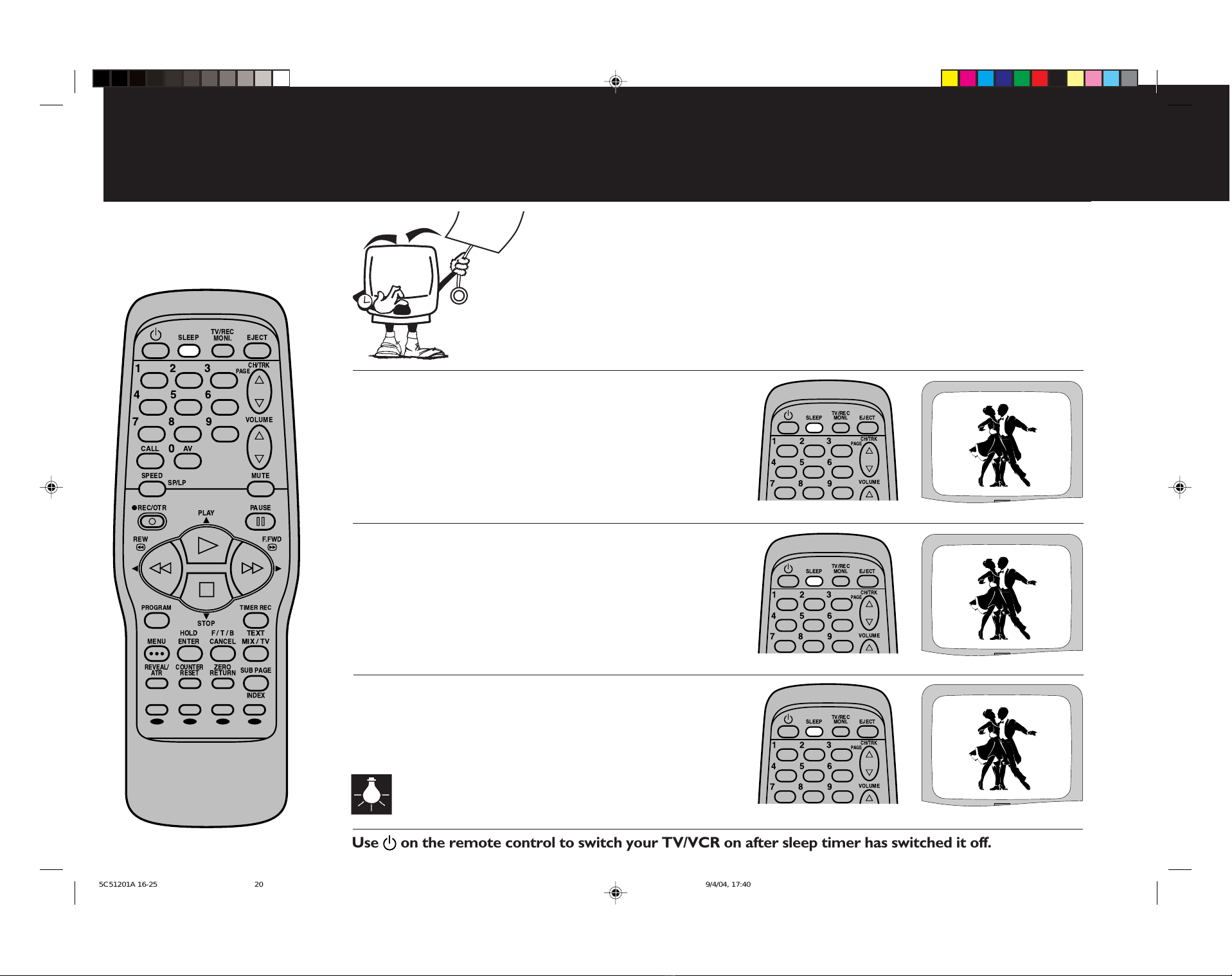
20
Sleep function The sleep function allows you to automatically switch your television into standby after a preset amount of time (up
to 120 minutes). In addition should you fall asleep or leave your TV/VCR unattended it will automatically switch into
standby 30 minutes after the end of transmissions.
1
2
Repeated presses of SLEEP will decrease the sleep timer in
10 minute intervals from 120 minutes to 10 minutes.
1st press .......... 120 minutes.
2nd press ......... 110 minutes.
. . .etc. ............... . . . 100, 90, 80.
When you have set the sleep timer your TV/VCR will return
to a normal picture and automatically switch off after the
preset sleep time.
To set the sleep timer press SLEEP.
"SLEEP 120"will appear on screen.
The display will clear in five seconds and your TV/VCR
will switch off automatically after 120 minutes.
Each press of SLEEP will decrease the sleep timer
Press SLEEP to set the sleep timer
3
SLEEP
120
ON
SLEEP
110
ON
To cancel the sleep timer set the sleep timer to 0.
The display will clear in five seconds and your TV/VCR
will not switch off automatically.
SLEEP
0
ON
To cancel sleep timer press SLEEP until "SLEEP 0"is displayed
The sleep function will not affect any TV/VCR record settings,
only the picture will shut off after the sleep time passes.
!
"
#
$
%%
%
%
%
%
$%&
%
!#
$%&
%
!#
$%&
%
!#
$%&
%
Use on the remote control to switch your TV/VCR on after sleep timer has switched it off.
5C51201A 16-25 9/4/04, 17:4020