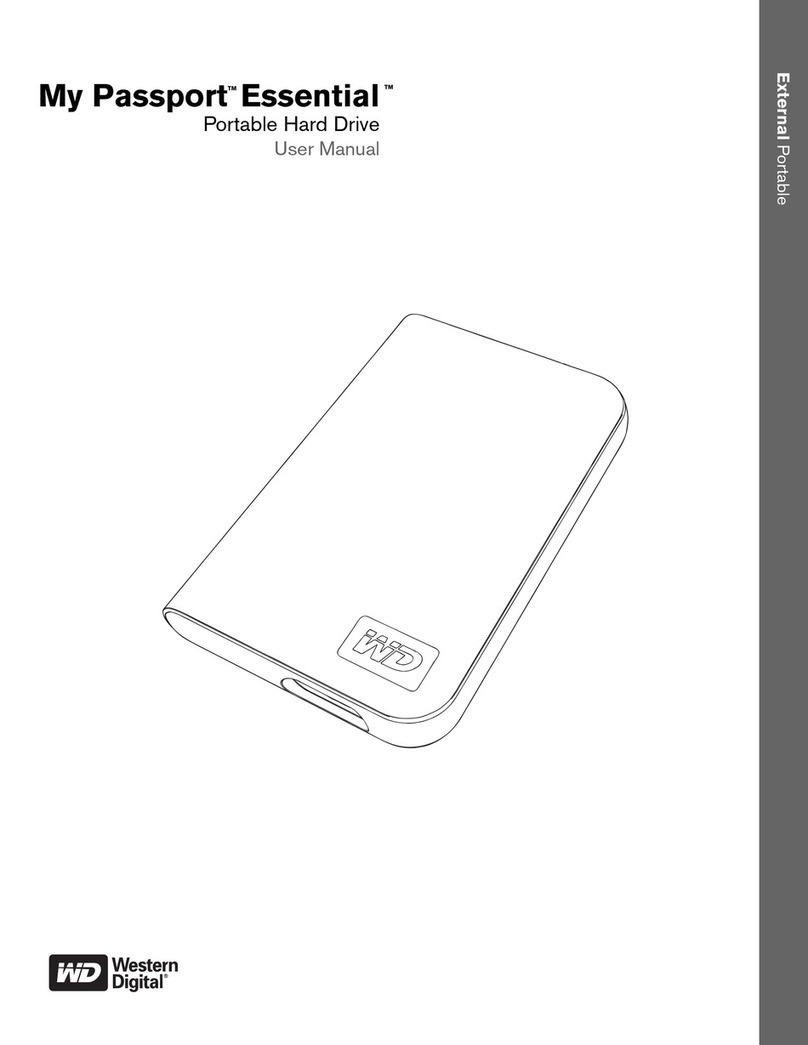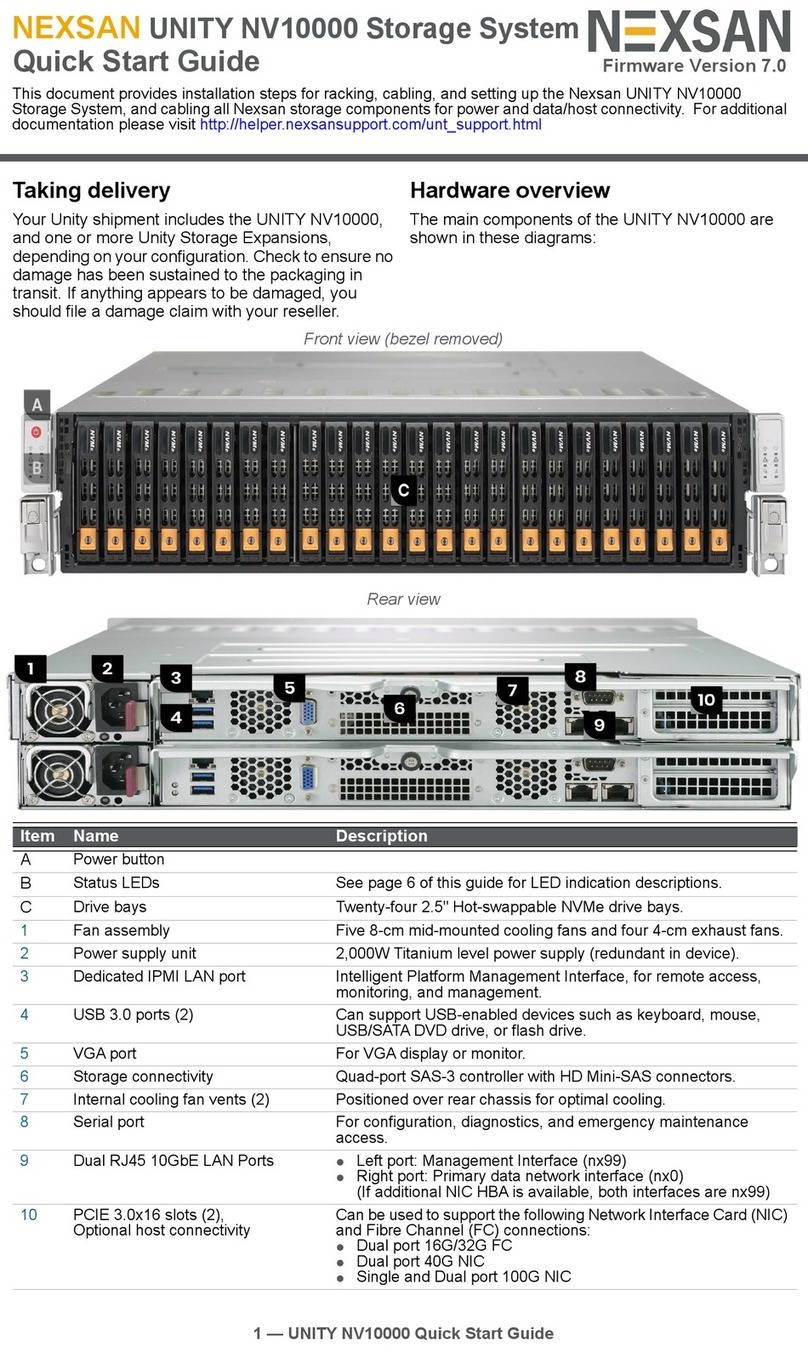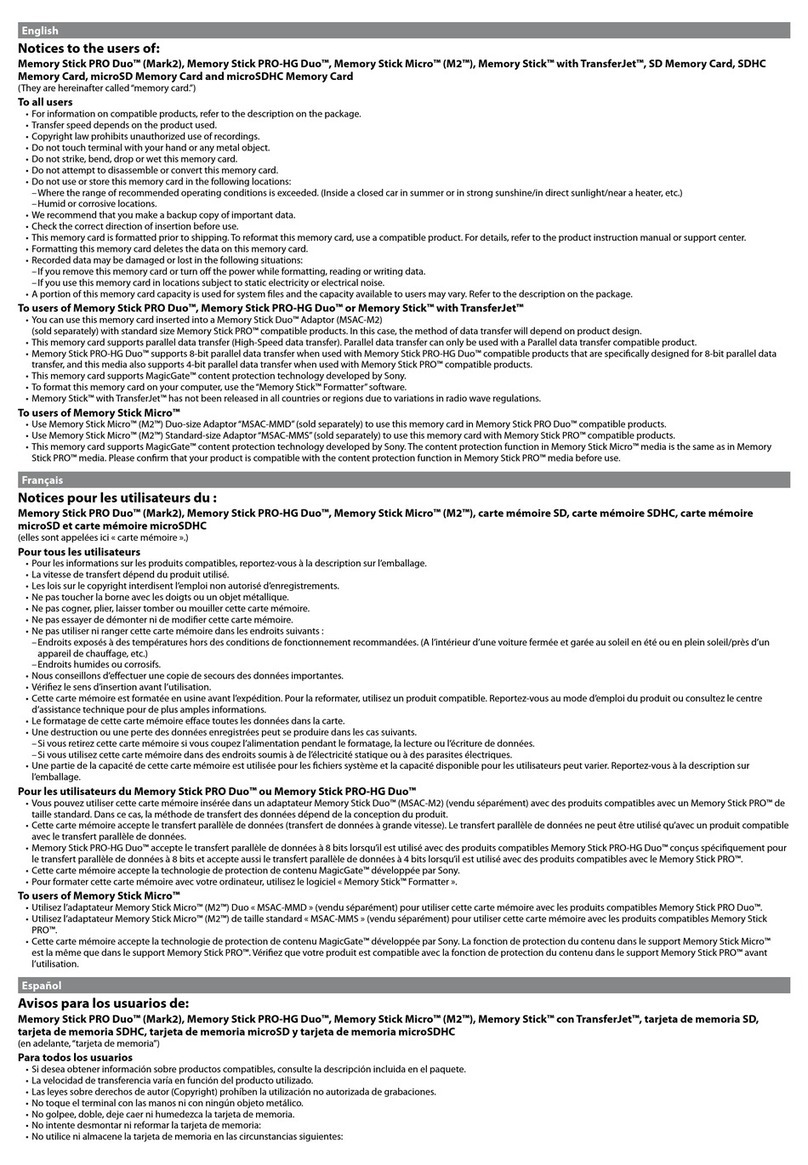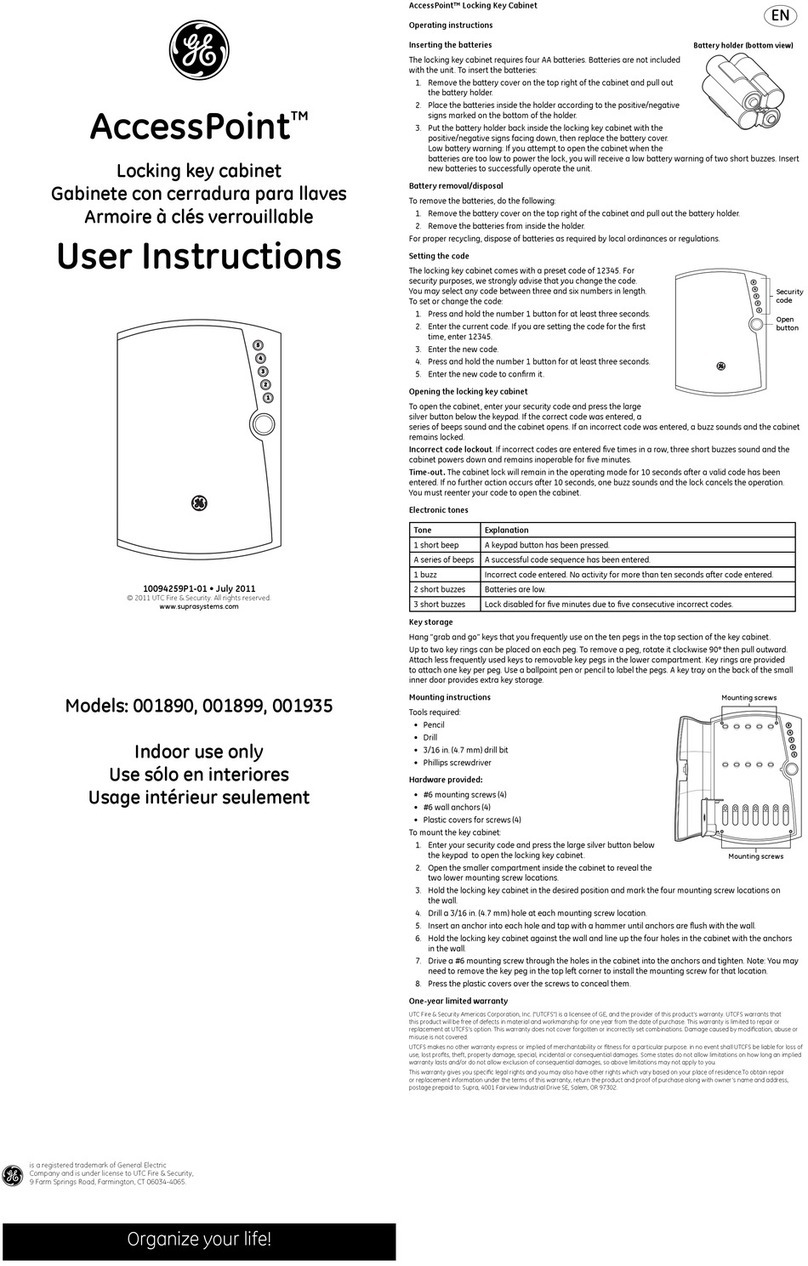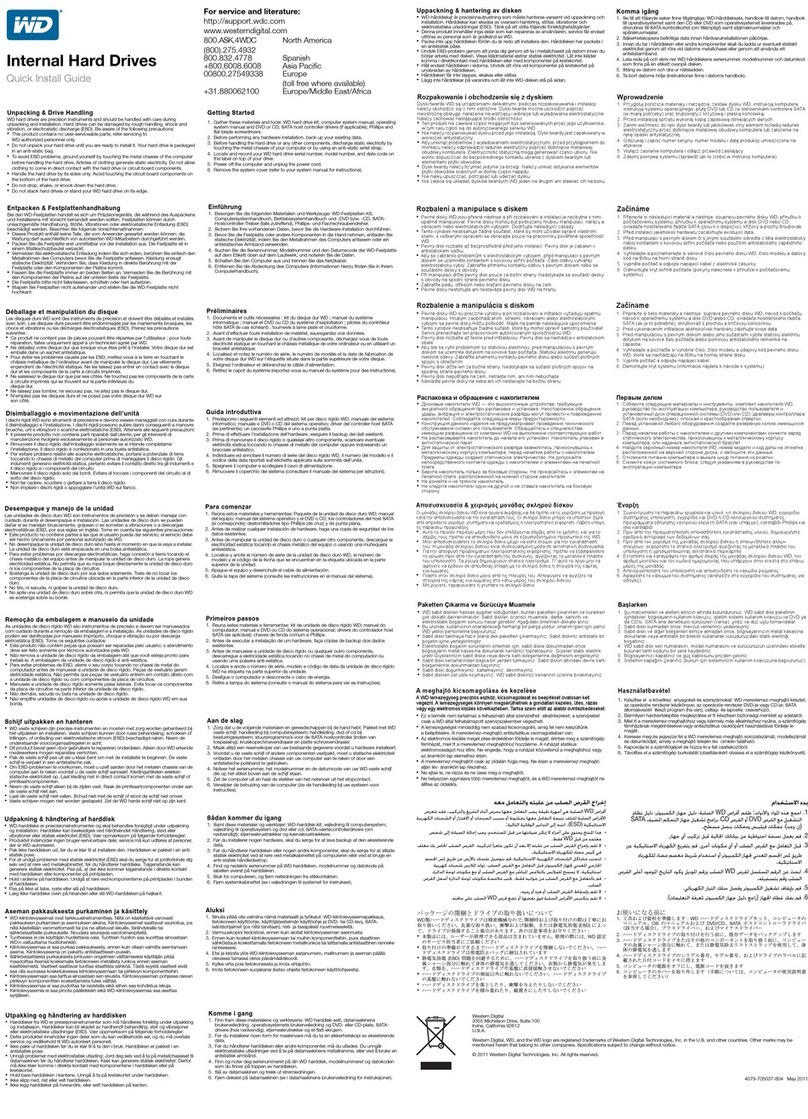fichiers MS348S User manual

3.5” Mobile LAN Disk
User Guide

Mobile LAN Disk User Guide
1
Contents
1. Hardware ....................................................................................................................2
1.1 Power...............................................................................................................................2
1.2 Ports.................................................................................................................................2
1.3 Reset Button.....................................................................................................................2
1.4 LEDs.................................................................................................................................2
1.5 Front View........................................................................................................................3
1.6 Rear View.........................................................................................................................3
2. Installation............................................................................................…..………..…4
2.1 Requirements…………………………………………………………………………………………4
2.2 HW Installation……………………………………………………………………….………...…..…4
2.2.1 HDD Installation Guide……………………………………………………….…………..…4
2.2.2 Installation steps of LAN Disk……………………………………………………..……6
3. Web.............................................................................................................................7
3.1 Home................................................................................................................................7
3.2 Administration...................................................................................................................7
3.2.1 LAN Settings......................................................................................................8
3.2.1.1 DHCP...............................................................................................8
3.2.1.2 Static IP............................................................................................8
3.2.2 System...............................................................................................................9
3.2.3 USB...................................................................................................................9
3.2.4 Users...............................................................................................................10
3.2.5 Share...............................................................................................................11
3.2.6 BitTorrent.........................................................................................................12
3.2.7 Tools................................................................................................................14
3.2.7.1 Scheduling.....................................................................................14
3.2.7.2 Restart ...........................................................................................14
3.2.7.3 Hard disk Utility..............................................................................14
3.2.7.4 FW upgrade...................................................................................15
3.2.7.5 Save Config ...................................................................................15
3.2.7.6 Factory Default...............................................................................16
3.2.7.7 Login Setting..................................................................................16
3.2.7.8 System Log....................................................................................16
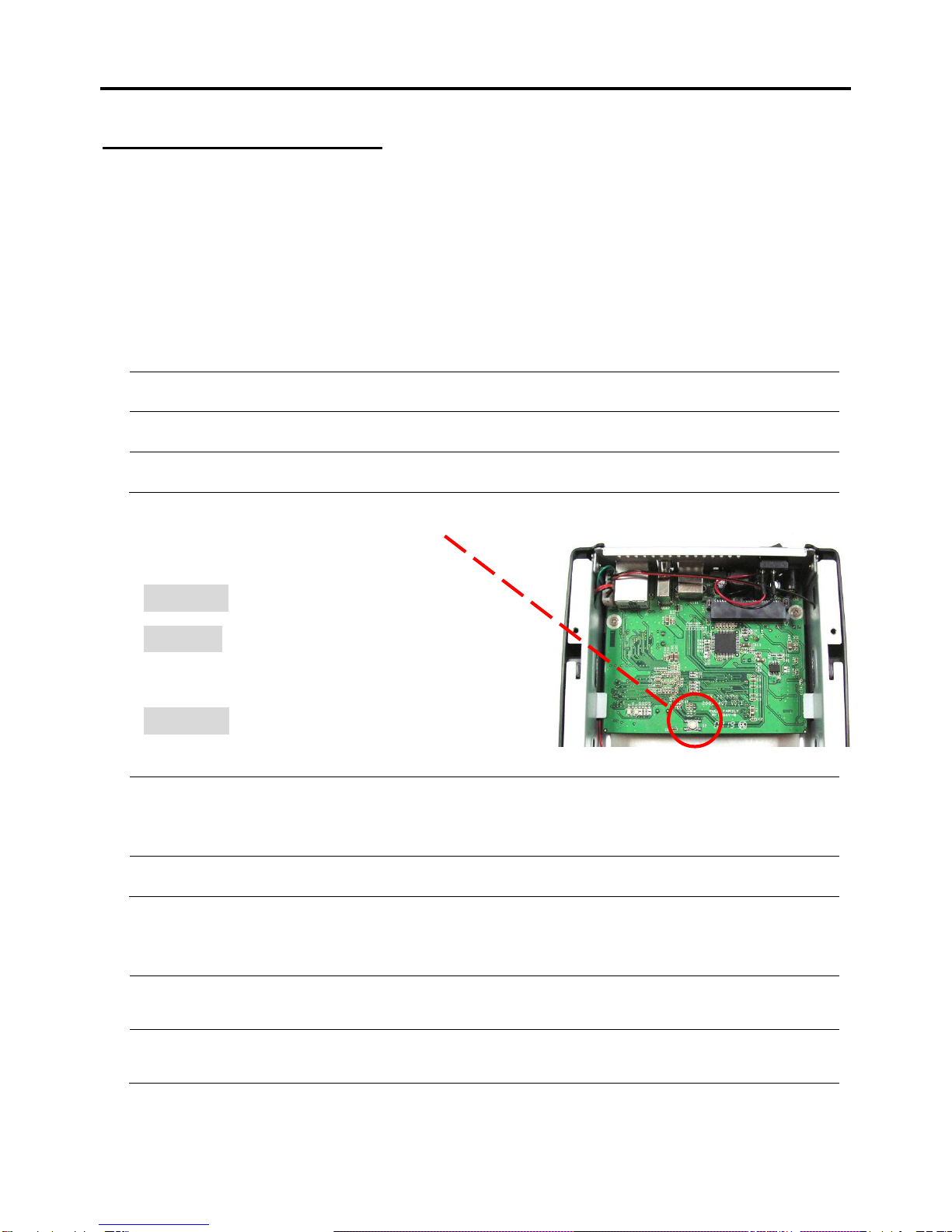
Mobile LAN Disk User Guide
2
1. Hardware Overview
1.1 Power
Receptor for the provided Power Adapter (12V DC, Maximum 2 Amps,
100-240V AC, 50-60Hz)
1.2 Ports
LAN Port - LAN connection.
USB Port - Connect your LAN Disk to PC.
USB Host Port - Connect your USB device to LAN Disk.
1.3 Reset Button (locate on PCB)
STEP1:Remove HDD.
STEP2:Power On and wait for 30 seconds
to get LAN Disk bootup ready.
STEP3:Press the reset button.
1 second - IP will be returned to factory default as 192.168.16.1
(excluding other setting)
10 seconds - IP and all settings will be returned to factory defaults
1.4 LEDs
Blue - System ready
Green
Blinking - Booting & copying file

Mobile LAN Disk User Guide
3
About the 3.5” SATA Mobile LAN Disk
1.5 Front View
1.6 Rear View
Ventilation design 1
Ventilation design 2
Power Jack
Power Switch
LAN Port
Fan Switch
USB port
USB Host Port
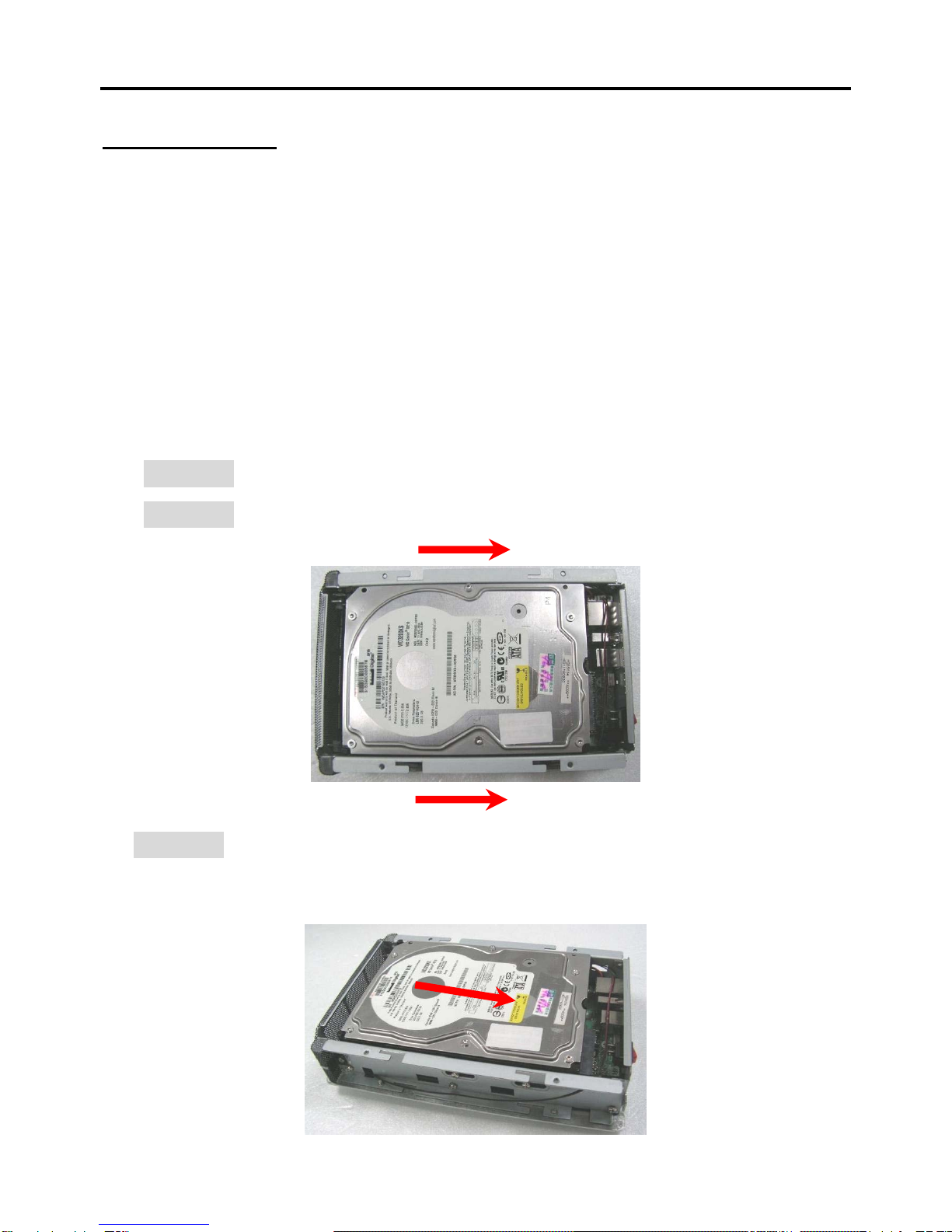
Mobile LAN Disk User Guide
4
2. Installation
2.1 Requirements
The following are required when using the LAN Disk.
•TCP/IP Protocol must be installed in your PC.
•Connect LAN Disk to a switch/hub port to connect your network.
2.2 HW Installation
2.2.1 HDD Installation Guide
STEP 1:Detach the back panel.
STEP 2:Detach the side faceplates.
STEP 3:Place HDD into the enclosure properly; connect HDD to the SATA
connector.
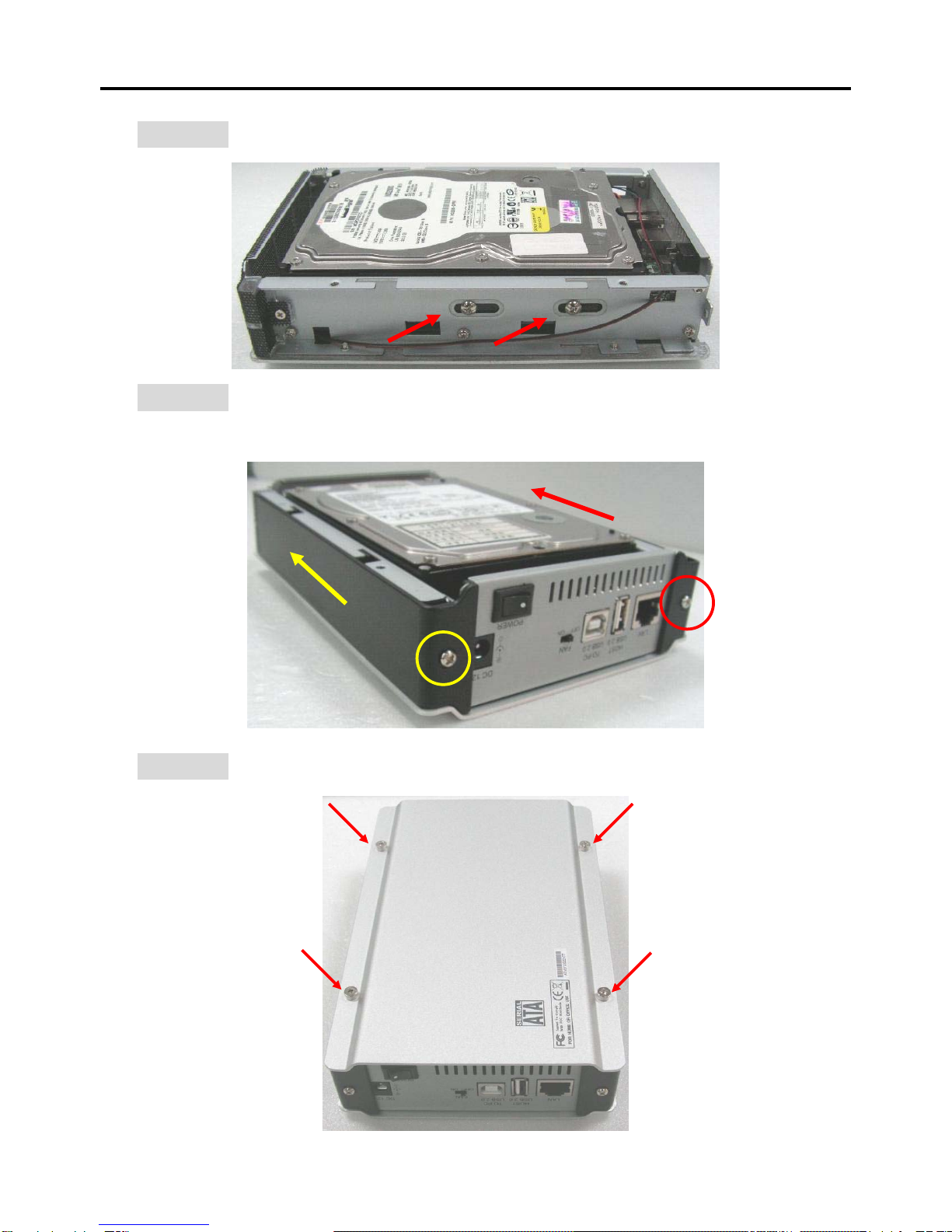
Mobile LAN Disk User Guide
5
STEP 4:Screw HDD to the enclosure.
STEP 5:Reassemble two faceplates back to the enclosure and screw them
together.
STEP 6:Screw the back panel to the enclosure.

Mobile LAN Disk User Guide
6
2.2.2 Installation steps of LAN Disk
STEP 1:Connect the network cable to LAN port of LAN Disk.
STEP 2:Connect the power to LAN Disk and press the power button.
STEP 3:Booting up will cost about 30 seconds.
NOTE:Fan Specification
1. Dimension:80*80*10mm
2. Voltage:12V
3. Start Voltage:6V (Power ON/OFF)
4. Power Consumption:4.2W
5. Max Current:0.35A (Safety)
6. Speed:2500 +/- 20% P.M.
At25。C,After 5~10minutes rotating (Fan alone)
7. Max Air Flow:22.0CFM
8. Air Pressure:1.55MM-H2O
9. Noise:29Db-A
10.Weight:37g
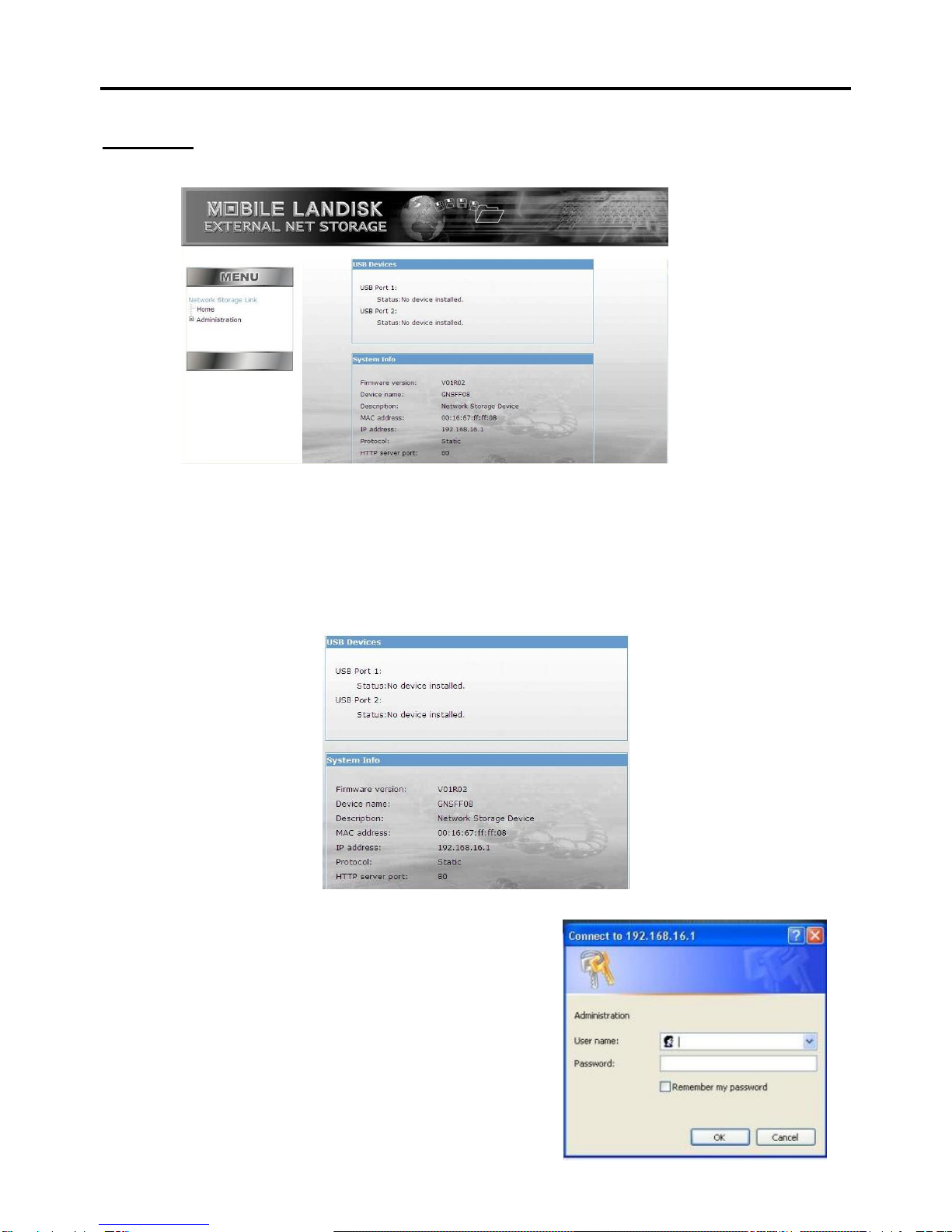
Mobile LAN Disk User Guide
7
3. Web
Just simply type in the LAN Disk IP (default IP:192.168.16.1) in the browser to
enter the LAN Disk web.
3.1 Home
The basic information of the LAN Disk will be shown at here.
3.2 Administration
The username and password will be required
when entering this section.
The default username is "admin"
and password is "root".
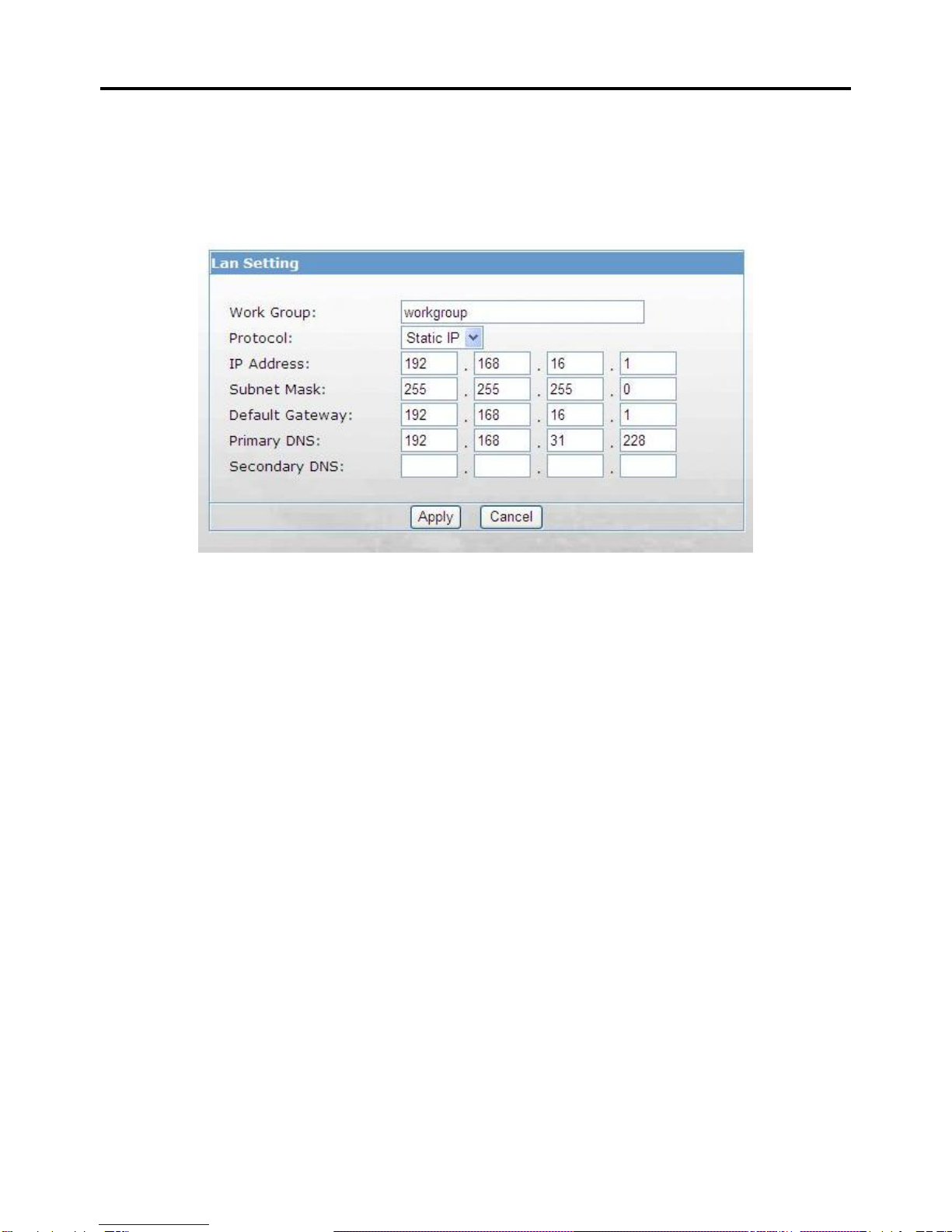
Mobile LAN Disk User Guide
8
3.2.1 LAN Settings
This section contains all LAN settings to configure the LAN Disk to the network.
Depending on how the network is set up, changes to this page may or may not be
necessary. We can choose between DHCP and Static IP from the “Protocol”
3.2.1.1 DHCP
Selecting this option enables the LAN Disk to request an IP and auto-configure
itself to the network if there is a DHCP Server present.
NOTE:If DHCP Client is enabled, but there is no DHCP server, the LAN Disk
will fall back to the default IP address of 192.168.16.1.
3.2.1.2 Static IP
Click this option if there is no DHCP Server present on the network and
manually enter the network settings in the fields provided below this option.
¾IP Address – Enter the static IP address
¾Subnet Mask – Enter the Subnet Mask address
¾Default Gateway – Enter the Gateway IP address
¾DNS1 and DNS2 (both optional) – If available, enter those IP addresses
here
If you need assistance in manually entering the above information, contact
your network administrator for additional help in configuring the network settings.
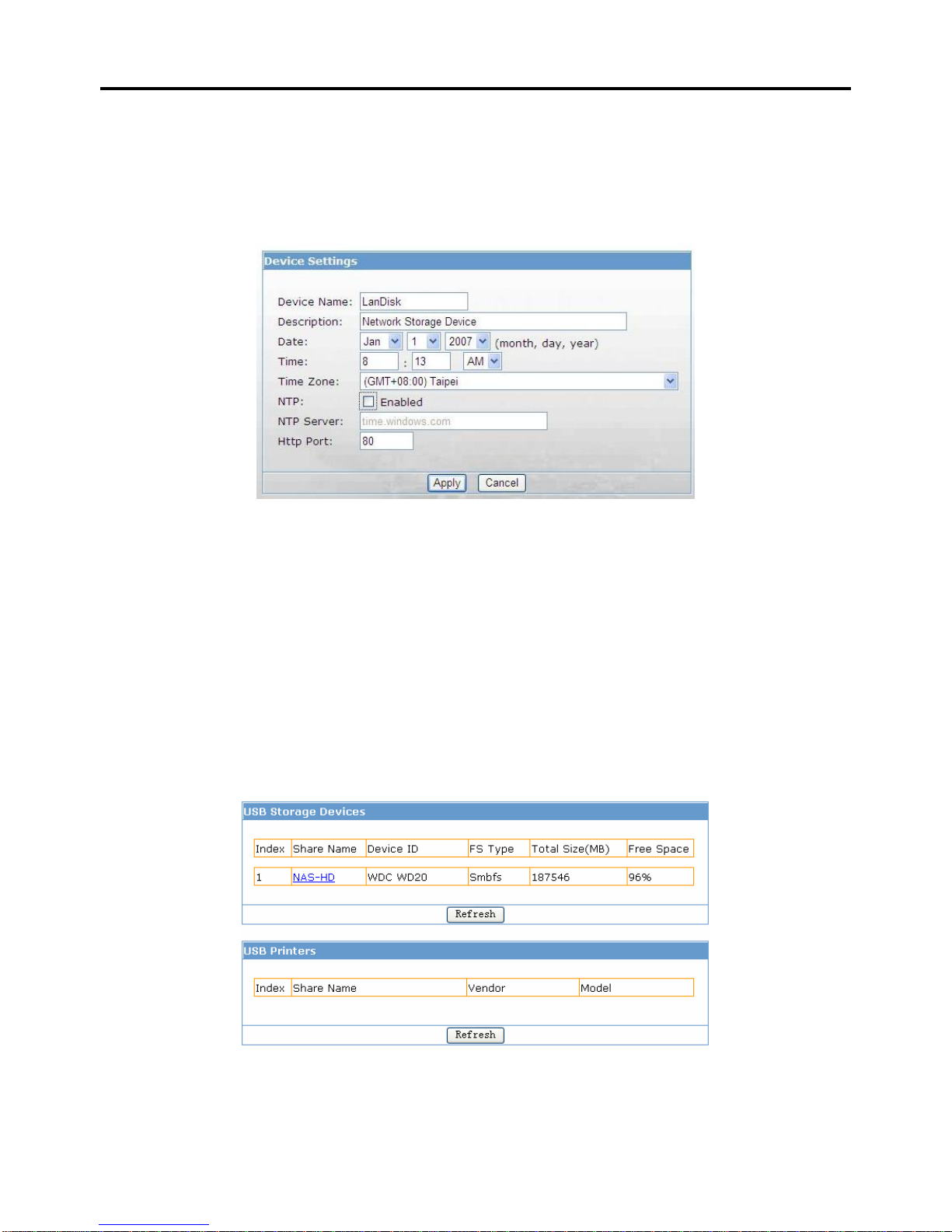
Mobile LAN Disk User Guide
9
3.2.2 System
The basic settings of LAN Disk can be set at here. Including “Device Name”,
“Description”, “Date”, “Time Zone”, “Http Port” and the NTP, FTP server can be
enabling or disable in here too.
After the NTP option is enabled, you’ll need to enter a valid NTP server to
make it work correctly. It will get the time from the server. (The selection for the
date and time will be close after NTP is enabled)
We’re allowed to use the FTP to access to the device after enabled too.
PS. The FTP Username and password of admin are, Username: admin,
Password: admin
3.2.3 USB
The installed USB hard disk, Flash disk, and USB printer will show in here.
NOTE:
The printer is various in style, therefore the printer function does not guarantee
to support all printers.

Mobile LAN Disk User Guide
10
3.2.4 Users
A LAN Disk hard disk MUST be installed for this function to work in properly.
Change Password: We can change the user’s password from here (only
works if there’s a user exist).
Delete User: We can delete the useless user’s account from here.
There are two options to choose in here:
Leave user’s share folder for Administrator (read/write)
- This option will move the user’s folder into administrator’s folder, and only
read/writeable for administrator (administrator’s folder will be created
automatically at the time of LAN Disk hard disk is created).
Remove user’s share folder completely
- This will remove all files and folders of user’s completely without any
backup.
Add a new user: Type in the username, password we want.
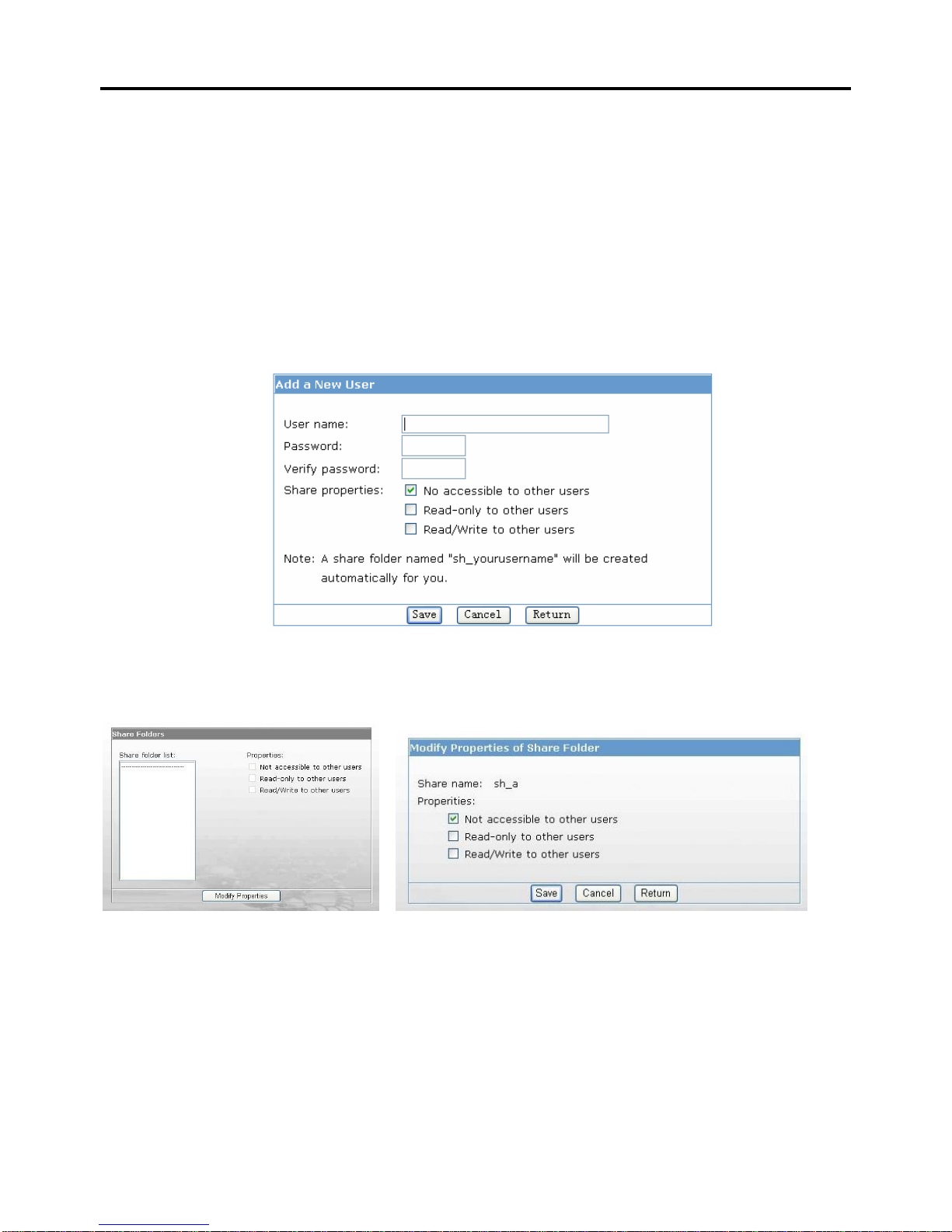
Mobile LAN Disk User Guide
11
There are 3 properties can be choose:
No accessible to other users:Only user himself can access to the folder.
Read-only to other users:The other user of LAN Disk get in to this user’s
folder to read only.
Read/Write to other users:The other user of LAN Disk can read and write
files in this user’s folder.
Click on “Save” after you add the user, or “Cancel” to clear the information
(username, password), or “Return” to back to the previous screen.
3.2.5 Share
Select the share folder list to change it after a user has been added.
There are three operations types to choose:
Not accessible to other users: No accessing. No user is allowed to get access to this folder.
Read-only to other users: Users are allowed to read in this folder.
Read/Write to other users: Users are allowed to read and write this folder.
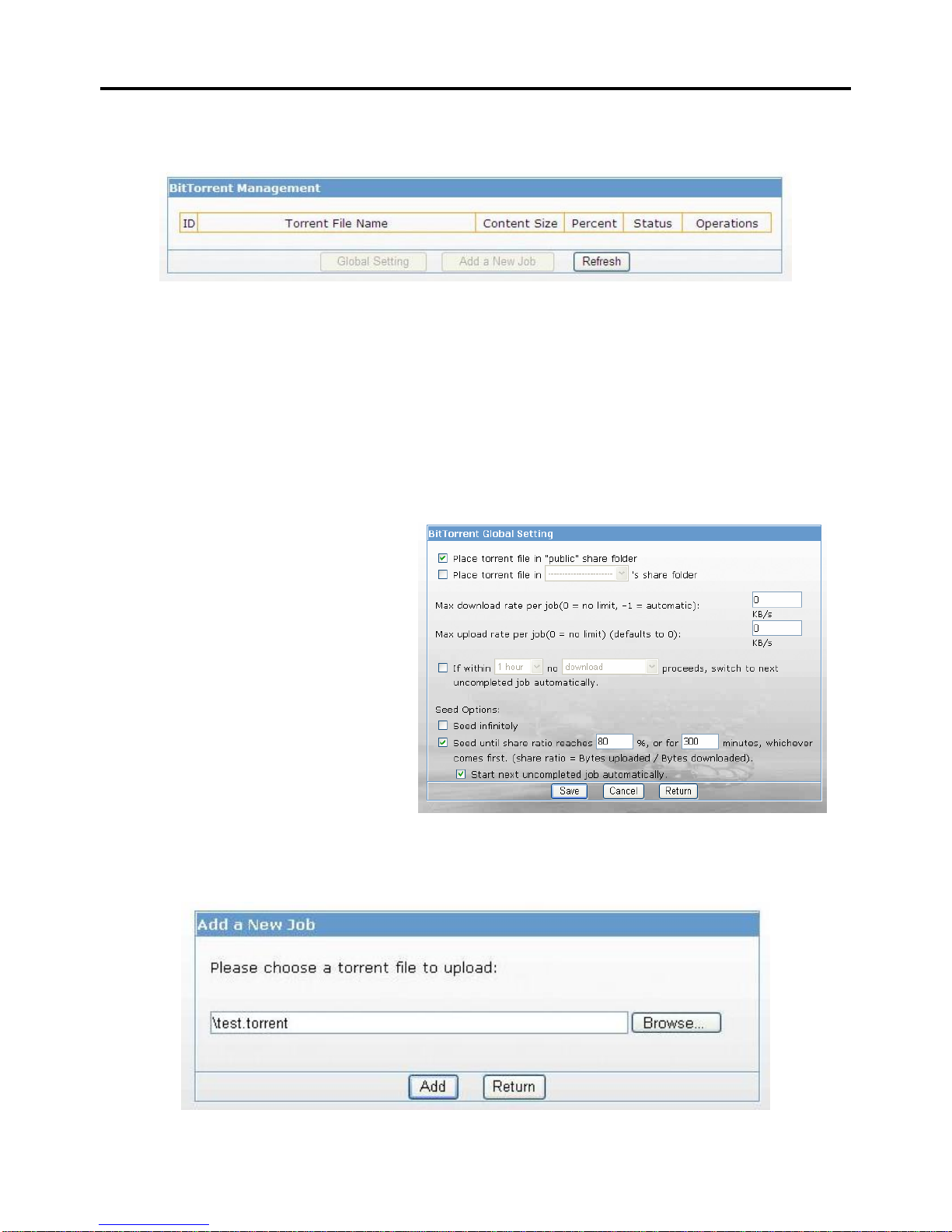
Mobile LAN Disk User Guide
12
3.2.6 BitTorrent
A LAN Disk hard disk is required to use this function.
Global settings
From here we can choose which folder (public or user’s folder) we want to
place the torrent files.
The max download and upload rate can be limited to the rate we want.
Seed options:
Seed infinitely – After the download finish. The file will be seed until stop.
Or we can set the percentage of share ratio, or how many long we want to
share. We can choose whether to let it start next job automatically or not after
the condition we set reached.
Add a new job
Download a BitTorrent seed (*.torrent) you want from the internet. And use this
function to add the job.

Mobile LAN Disk User Guide
13
After finished uploading the right .torrent file, click on “Start” to start the
download.
There are four operations we can do:
Detail:Show the detail information of the job.
Start :If you want to running the job clicks this button.
Stop :If you want to stop the job click this button.
Delete:Stop and delete the job then you can add other jobs.
PS:Can add up to 5 jobs. But only allow 2 running at the same time.

Mobile LAN Disk User Guide
14
3.2.7 Tools
3.2.7.1 Scheduling
A schedule for the LAN Disk to restart can be set in here.
3.2.7.2 Restart
Restart the LAN Disk immediately.
3.2.7.3 Hard disk utility
Two functions can be found in this option.
1. Format:Format a hard disk into a LAN Disk hard disk from here (User
management ONLY works on a LAN Disk hard disk). And the size of
hard disk minimum requirement is 10G.
2 Scandisk:Can be use to repair the damaged files in the hard disk.
(LAN Disk hard disk required).
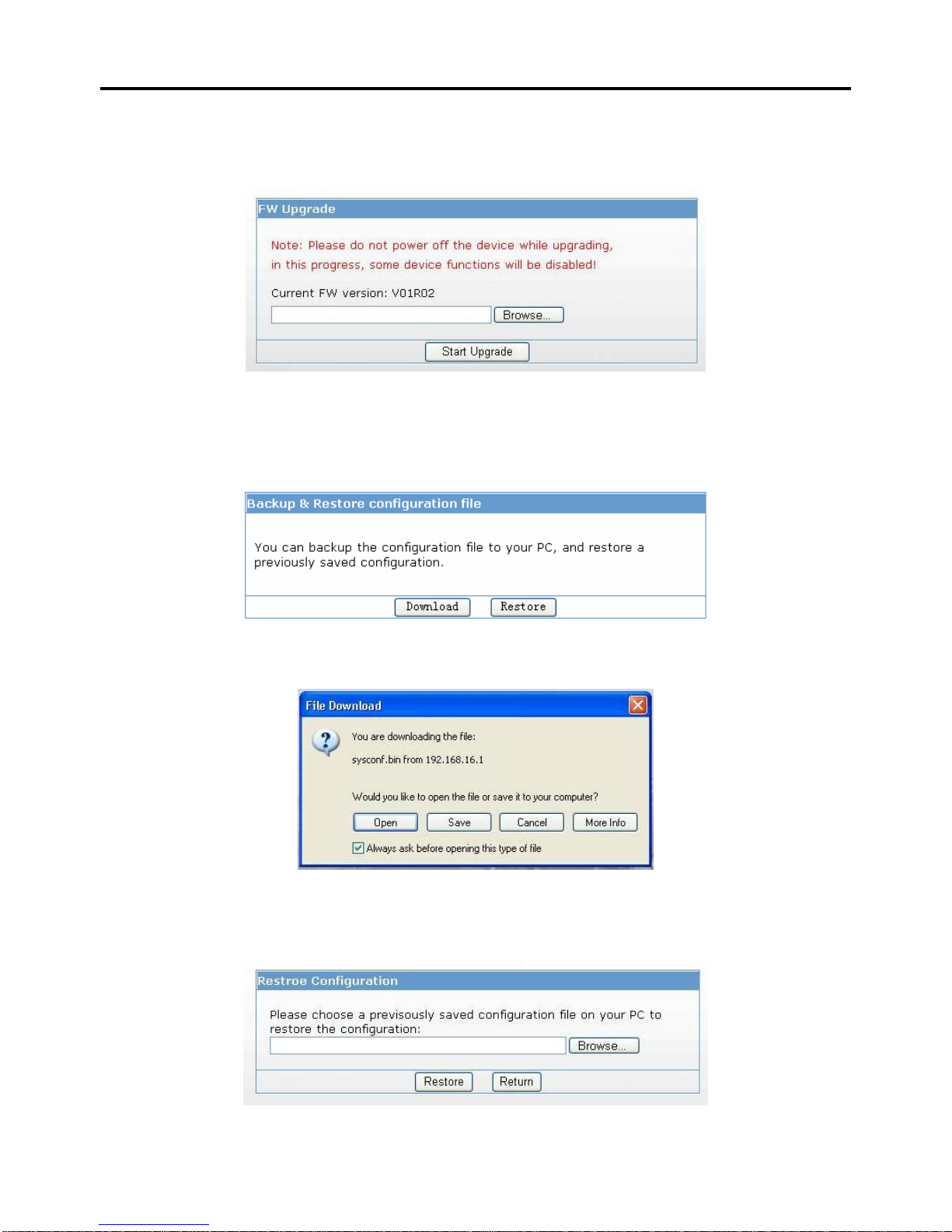
Mobile LAN Disk User Guide
15
3.2.7.4 Firmware Upgrade
Whenever a new firmware released, we can upgrade the LAN Disk firmware
from here. This will takes about 1~2 min for the upgrade to complete.
3.2.7.5 Save Config
Here allows us to backup the setting we’ve set for future use. (Including the
settings in LAN, System and Scheduling)
Download:The configuration file will be downloading.
Restore:This function allows us to restore the previous setting by loading the
configuration file we’ve saved before.

Mobile LAN Disk User Guide
16
3.2.7.6 Factory Default
Only use this function whenever you want the device back to the Factory
Default. LAN Disk will be reboot for the new setting to be effective.
3.2.7.7 Login Settings
The username and password to login the LAN Disk can be change from here.
3.2.7.8 System Log
We can view the log from here.
Table of contents
Popular Storage manuals by other brands

Lifetime
Lifetime 60209 Assembly instructions

Dell EMC
Dell EMC PowerProtect DD9900 installation guide

LaCie
LaCie 107416 - 1.6/4.16TB AIT3 2U 16SLOT user guide

Tandberg Data
Tandberg Data StorageLibrary T24 LTO quick start
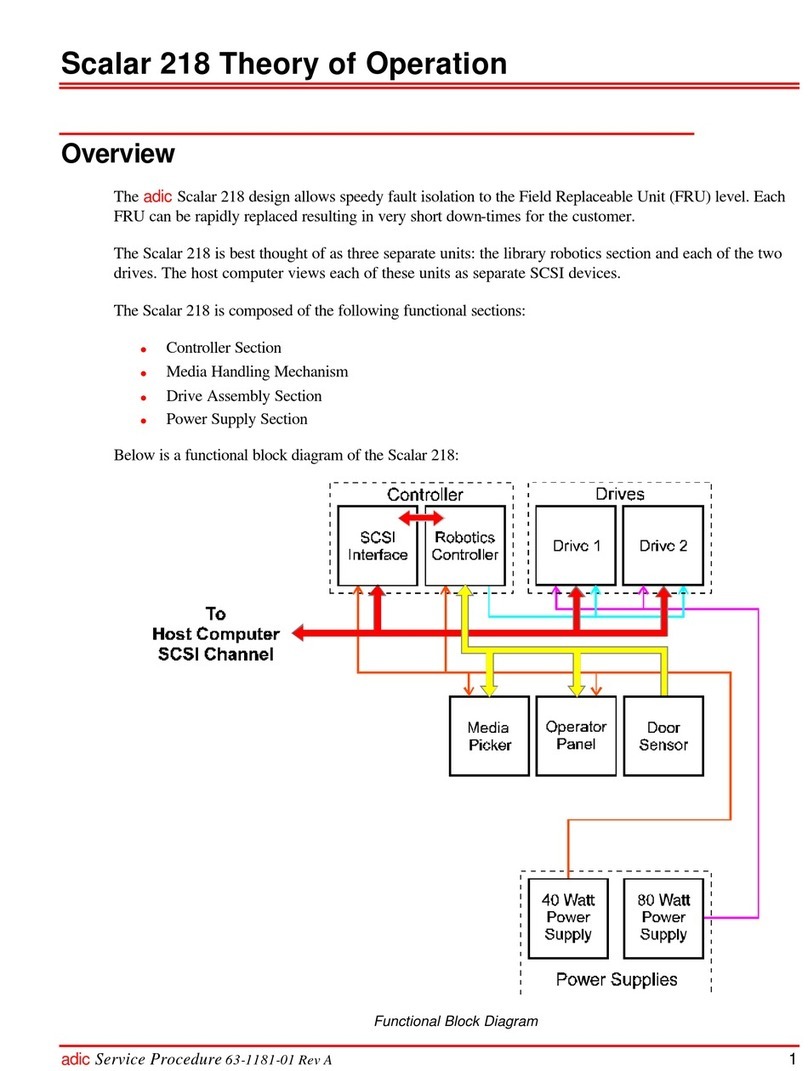
Quantum
Quantum Scalar 218 overview

IBM
IBM Storwize V7000 Troubleshooting and maintenance guide