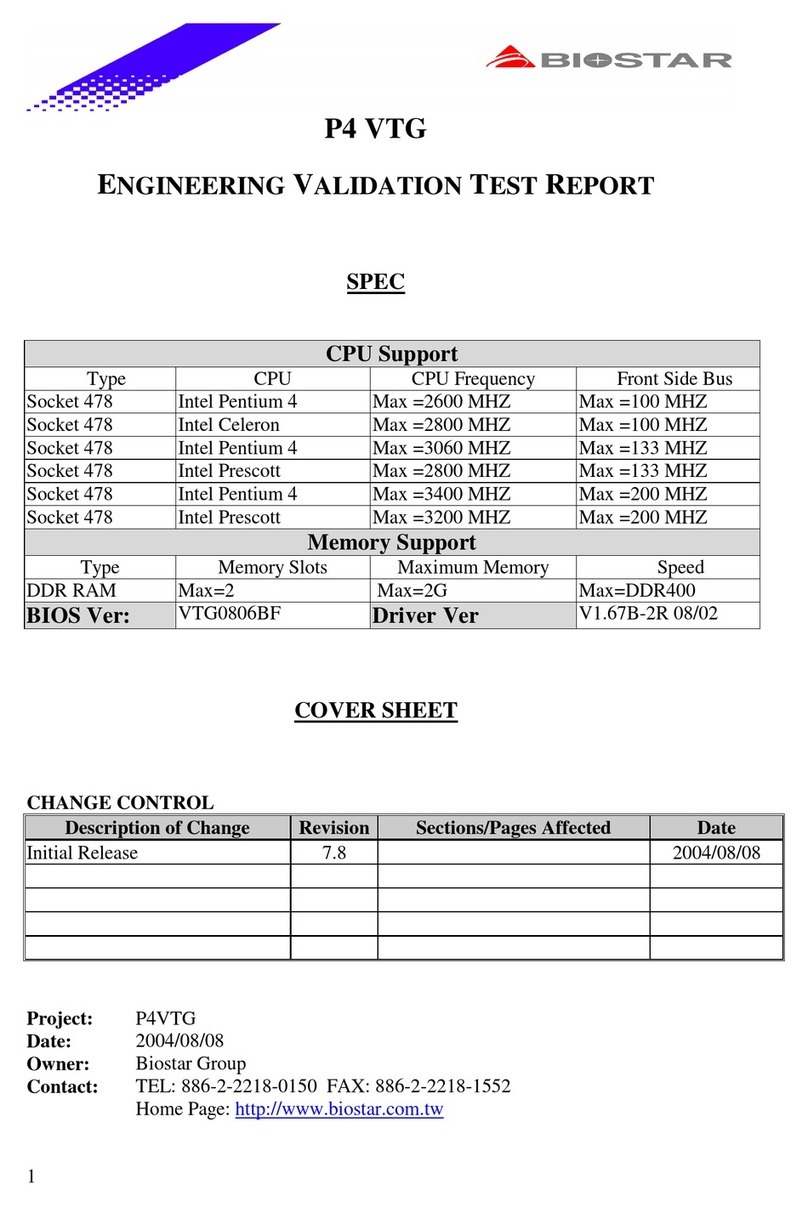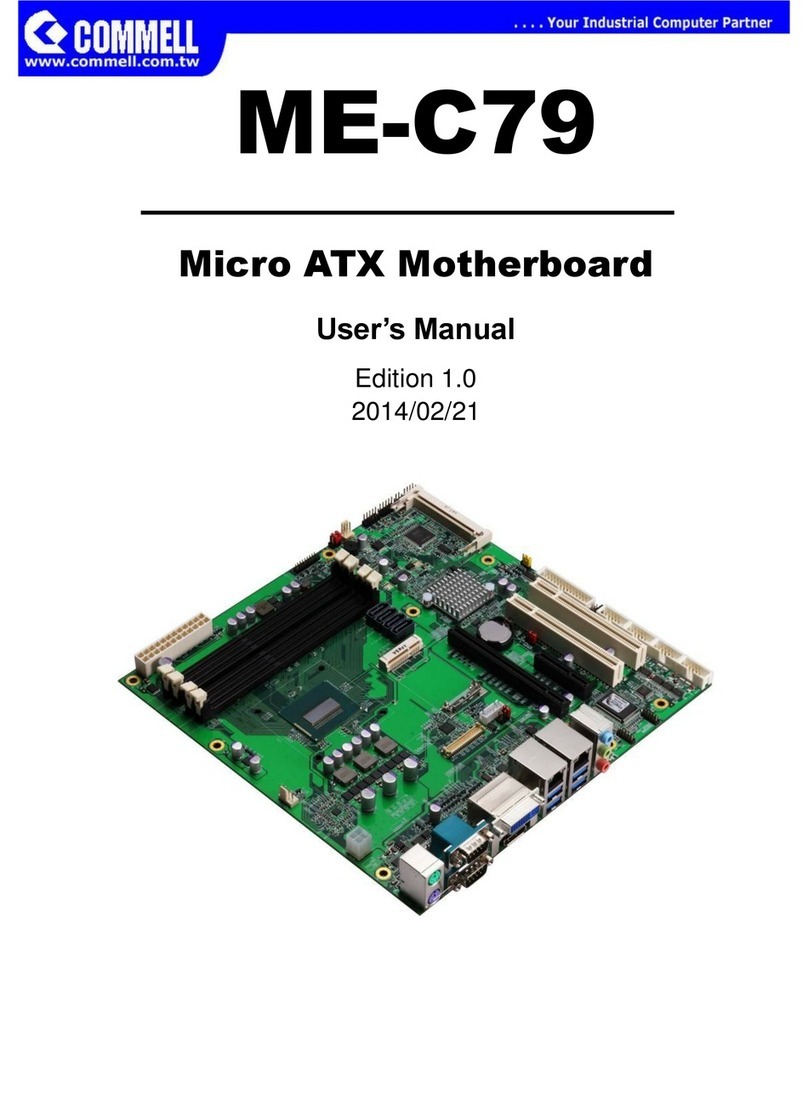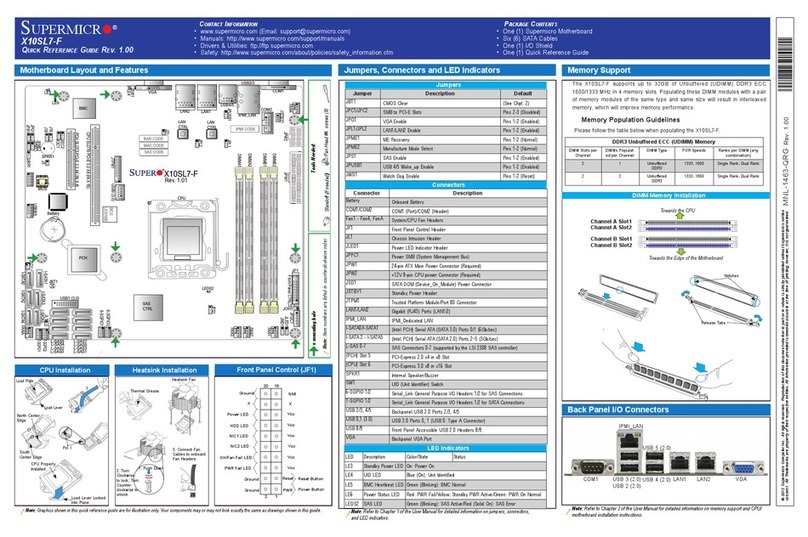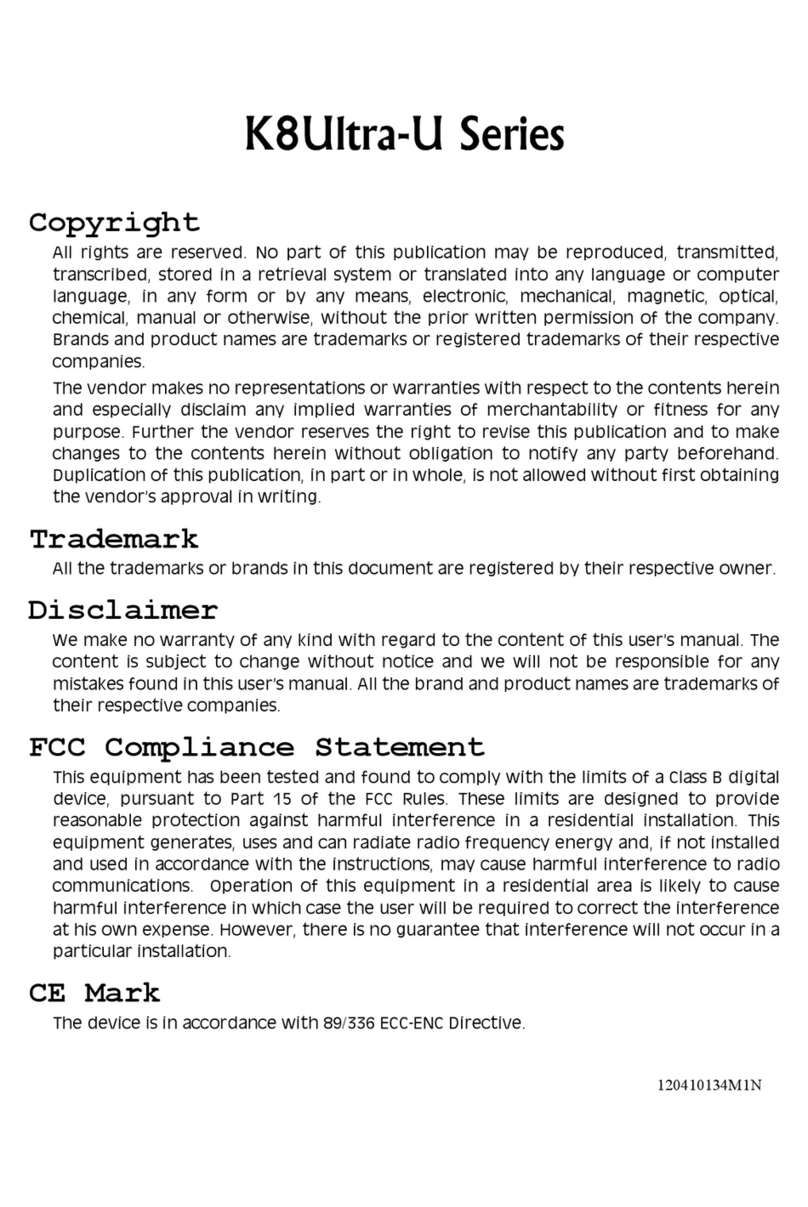FineTek SIS Technical manual

I
SIS Programmer Box
Operation Instruction
FineTek Co., Ltd.
No.16, Tzuchiang St., Tucheng Industrial Park, New Taipei City 23678
Tel: 886-2-22696789 Fax: 886-2-22686682
Website: http://www.fine-tek.com E-mail:[email protected]
08-SISPAXX-B1-EK,07/25/2019

II
Contents
1. Reading Labels........................................................................................................3
1.1 Service Network........................................................................................4
2. Product Features.....................................................................................................5
3. Scope of Application...............................................................................................5
4. Ambient Conditions ................................................................................................5
5. Installation................................................................................................................6
5.1 System Requirements...............................................................................6
5.2 Program Installation..................................................................................6
5.3 Uninstall process.......................................................................................8
5.4 Electrical Connection................................................................................9
6. Operation................................................................................................................10
6.1 Buttons....................................................................................................10
6.2 Function Settings....................................................................................13
6.2.1Parameter Modification.........................................................................14
6.2.2Saving and Loading..............................................................................14
6.2.3Output Function Selection.....................................................................14
6.2.4Output Delay Time Setting....................................................................14
6.2.5Fault Alarm Output Setting....................................................................14
6.2.6Sensitivity Setting..................................................................................15
6.2.7Common Material Selection..................................................................15
6.3 Advanced Settings..................................................................................15
6.3.1Advanced Setting Buttons.....................................................................15
6.3.2Operating steps for advanced settings..................................................17
7. Simple Troubleshooting........................................................................................18

3
1. Reading Labels
Thanks for purchasing FineTek’s Product. This operation manual describes the product
features, working principles, operation and maintenance methods. It makes the user fully
understand how to use the product correctly, so as to prevent dangerous situations such as
device damage or operator injury.
Please read this operation manual completely and carefully before using the product.
Please contact the company if this operation manual can’t satisfy your demands.
The content of the operation manual is updated based on the version upgrade, which
will be uploaded to the website for the user to access.
Please don’t disassemble or repair the product on your own, as this will make you
disqualified from availing of the warranty service. Please send the product back to the
company for repair and calibration, or just contact the company.
Explanation of warning signs:
Danger→ It indicates that wrong operation will cause death or major disasters.
Note→ It indicates that wrong operation will cause injury and device damage to
some extent.
Electric shock→ It warns of possible electric shock.
Fire→ It warns of possible fire.
Prohibited→ It indicates the prohibited wrong behavior.

4
1.1 Service Network
Company
Address
Telephon
Fax
Taipei
Headquarters
(Taiwan)
No.16, Tzuchiang St., Tucheng
Industrial Park, New Taipei City
23678
+886 2 2269 6789
+886 2 2268 6682
Taichung
Sales office
(Taiwan)
+886 4 2465 2820
+886 4 2463 9926
Kaohsiung
Sales office
(Taiwan)
+886 7 333 6968
+886 7 536 8758
Fine automation
Co., Ltd.
(China)
No. 451, Duhui Road,
Zhuanqiao Township, Minhang
District, Shanghai City 201109
+86 021 64907260
+86 021 6490 7276
FineTek Pte Ltd.
(Singapore Branch)
37 Kaki Bukit Place, Level 4
Singapore 416215
+65 6452 6340
+65 6734 1878
FineTek GmbH
(Germany Branch)
Bei den Kämpen 26
21220 Seevetal-Ramelsloh,
Germany
+49 (0) 4185 8083 12
+49 (0) 4185 8083 80
FineTek Co., Ltd.
(Indonesia Branch)
Ruko Golden 8 Blok H No.38
Gading Serpong, Tangerang
Indonesia 15810
+62 (21) 2923 1688
+62 (21) 2923 1988
FineTek Co., Ltd.
(Malaysia Branch)
8-05, Plaza Azalea, Persiaran
Bandaraya,
Seksyen 14, 40000 Shah Alam,
Selangor, Malaysia
+603 5524 7168
+603 5524 7698

5
2. Product Features
The SIS Programmer Box is used to transfer sensor data to a PC for reading and
editing.Supporting our SIS Impedance Spectroscopy Level Sensor series for debugging
purposes, it includes the following functions:
Reading the current parameter settings of the sensor.
Changing the parameters of the sensor.
The current values of the sensor and further verification.
Attention! The hub is not suitable to be permanently connected as an monitoring device.
3. Scope of Application
SIS Sanitary Intelligent Level Switch parameter setting.
A multi-purpose, essential modulation kit for industrial level switches.
Sensor sensitivity adjustment for material replacement.
Sensor verification for equipment maintenance.
4. Ambient Conditions
Storage temperature: -40°C ~ 85°C (-40°F ~ 185°F).
Ambient temperature: -40°C ~ 85°C (-40°F ~ 185°F).
This product is not waterproof. Moisture intrusion must be prevented when it is being
operated.
Basic configuration: Programmer Box, PC, SIS Sanitary Intelligent Level Switch, cable.

6
5. Installation
5.1 System Requirements
Microsoft Windows XP/SP3 or newer is required.
At least one available USB 2.0 port.
The Programmer Box software.
5.2 Program Installation
You must have administrator privileges.
1. Insert the CD-ROM or USB into the drive or port to start the installation or download
from the website.
2. Click the file "SIS_****_**_**_**.exe" to start the installation as shown below.
3. Select your language from the drop-down menu and click "OK".

7
4. When the setup wizard pops up, click "Next".
5. Select the Destination Folder (C:\Program Files\SIS by default) and click "Install".

8
6. When the installation is complete, click "Finish" to start the program.
7. Install the driver by inserting the CD-ROM or USB or downloading from the website.
You can also use the Windows built-in wizard to find a on-line available driver to
complete the installation.
5.3 Uninstall process
To uninstall the program, process as follows:
1. Open the program folder (C:\Program Files\SIS by default), click "uninst.exe" to start
the uninstallation (shown as below).

9
2. Click "Yes (Y)" to uninstall (as shown below).
3. Click "OK" to complete the uninstallation (as shown below).
5.4 Electrical Connection
Connect the sensor and the SIS Programmer Box to the PC as shown below.
Connect the sensor to the SIS Programmer Box using the M12 connector (please use
the standard connector to ensure stable connection).
Connect the SIS Programmer Box to the computer using USB connector.

10
6. Operation
6.1 Buttons
a. Click the Production button to open the settings page (as shown below). The setting
functions are listed below.
b.
1
7
2
4
6
5
3
8
9
22
21
20
19
18
12
13
14
15
16
17
11
10
23
24
25

11
c. The functions are listed below:
Number
Item
Description
1
ID
ID has no function and can be ignored.
2
Communication
rate
BaudRate is set to38400 bps.
3
Port
Select the COM port for the connected device.
4
Hart interface
This item has no function and can be ignored.
5
Connection to
the sensor
Click "Link/stop" to connect to/disconnect from the sensor.
6
Real-time
information
"Stop Sync" means that the parameter information from the
sensor is reading every second. "Sync" means that the
parameter can be modified. (Synchronizing)
7
Exit
Exit the program.
8
Firmware
Version
The firmware version of the sensor.
9
Hardware
Version
The hardware version of the sensor.
10
Product Model
The product model of the sensor.
11
Sensitivity
The material sensitivity currently detected by the sensor.
12
Sensor output
state (1), (2)
The sensor output state (1) = OUT1, (2) = OUT2.
NORMAL_STATE means that the output is reset.
ACTIVE_STATE means that the output is active.
13
Overcurrent
indication (1),
(2)
Indicate whether overcurrent in the control circuit
(1) = OUT1, (2) = OUT2.
NORMAL_STATE means that the output current is under
normal condition.
ACTIVE_STATE means that the output current is
overloading and the protection mode is active.
14
Output function
selection (1), (2)
Select the method for detecting the material output (1) =
OUT1, (2) = OUT2.
Hysteresis NO: Hysteresis, normally open output.
Hysteresis NC: Hysteresis, normally closed output.
Window NO: Window, normally open output.
Window NC: Window, normally closed output.
15
Fault alarm
output (1), (2)
The state response of OUT1 and OUT2 outputs when a
fault occurs.
OFF: Only the green LED blinks and the output does not

12
change.
ON: The green LED blinks and the switch output is active
at the same time.
16
Start point
setting % (1), (2)
Start point setting (1) = OUT1, (2) = OUT2.
Between 2% and 98%, the minimum span is 1%.
17
Reset point
setting % (1), (2)
Reset point setting (1) = OUT1, (2) = OUT2.
Between 2% and 98%, the minimum span is 1%.
18
Start delay
setting (1), (2)
Reset delay time (1) = OUT1, (2) = OUT2.
The minimum is 0.5 sec, the maximum is 60 sec, the
minimum span is 0.1 sec.
19
Reset delay
time (1) =
OUT1, (2) =
OUT2.
The minimum is 0.5 sec, the maximum is 60 sec, the
minimum span is 0.1 sec.
20
Fault Delay
Time
The delay time setting of OUT1 and OUT2 output states
when a fault occurs.
21
Output type
(PNP/NPN)
Three-wire crystal output; select PNP or NPN as the switch
type.
22
Common
Material
Selection
Common material selection, built-in sensitivity setting.
23
Load Parameter
Load the previously saved function parameters.
24
Save Parameter
Save the current function parameter settings for future
applications.
25
Software
version
The current software version of the Programmer Box

13
6.2 Function Settings
Click the "SIS" program to open the window (as shown below). Click "Exit" to close the
program.
a. Configure the communication protocol; location, baud rate, COM port, etc. (for details,
see the previous section, Buttons).
b. To connect to the sensor, click the "Link" button to change it into "Stop" in the
"Production" page. To disconnect from the sensor, click the "Stop" button to change it
into "Link".
c. When the sensor is connected successfully, real-time data such as the firmware
version, hardware version, product model, and sensitivity of the sensor are showed in
the program.
d. No data is showed if the sensor does not have the appropriate communication protocol
or the connection is unsuccessful.
e. The Programmer Box is intended for parameter setting and debugging of the SIS
Sanitary Intelligent Level Switch only and not suitable to be permanently connected as
the control unit of a monitoring system. We cannot guarantee compatibility if it could be
connected to a sensor from other brands.
a
b
c、d

14
6.2.1 Parameter Modification
To modify the parameters of the sensor, refer to the following steps in the Production page.
1. Connect to the sensor (click "Link" to change the button into "Stop").
2. Stop syncing (click "Stop Sync" to change the button into "Sync").
3. Select the parameter or setting to be modified.
4. Start syncing (click "Sync" to change the button into "Stop Sync").
6.2.2 Saving and Loading
Refer to the following steps in the "Production" page.
Save Parameter: Click "Save Parameter" to select the path to be saved and enter the file
name. You can save the parameter data in the Production orAdvance item to a file.
Load Parameter: You can copy saved parameter data to the current settings page. Refer
to the following steps.
1. Connect to the sensor (click "Link" to change the button into "Stop").
2. Stop syncing (click "Stop Sync" to change the button into "Sync").
3. Load the file (click "Load Parameter" to select the file to be loaded).
4. Start syncing (click "Sync" to change the button into "Stop Sync").
6.2.3 Output Function Selection
Hysteresis: Output is active when the sensitivity ≧the "start point" setting, and reset
when the sensitivity ≦the "reset point" setting.
Window: Output is active when the sensitivity is between the "start point" and "reset
point" settings, and reset when >the "start point" or <the "reset point" setting.
6.2.4 Output Delay Time Setting
Start Point Delay Time: This setting does not change any state when material contact is
detected by the sensor, and changes the output and LED state after the specified delay time.
Reset Point Delay Time: This setting does not change any state when material separation is
detected by the sensor, and changes the output and LED state after the specified delay time.
6.2.5 Fault Alarm Output Setting
When a fault occurs, output is executed according to the mode specified.
OFF : The green LED light keeps flashing per second, and the output kept circuit
opening.
ON : The green LED light keeps flashing per second. OUT1 and OUT2 will be switched in
ON and OFF by “ but time of switching ON is always 0.5 second.
When a fault alarm occurs, the following situations are possible:
The detection signal of the sensor is out of range.
The internal parameter settings are incorrect.

15
6.2.6 Sensitivity Setting
The sensitivity is about 0% to 2% when the sensor is in the air (without contact with any
material), and increases depending on the material that it comes in contact with. The
minimum is 2%, the maximum is 98%, the minimum span is 1%.
6.2.7 Common Material Selection
Select the sensitivity using the built-in or a saved common material list.
1. Connect to the sensor (click "Link" to change the button into "Stop").
2. Stop syncing (click "Stop Sync" to change the button into "Sync").
3. Click the common material drop-down list. The sensitivity parameter setting will be
automatically applied after selection.
4. Start syncing (click "Sync" to change the button into "Stop Sync").
6.3 Advanced Settings
6.3.1 Advanced Setting Buttons
1
7
2
4
8
5
3
6
9
10
12
11
13
15
14

16
Click the "Advance" button to switch the page (as shown above). The setting functions are
listed below:
Number
Item
Description
1
Continuous
Monitoring
The connection button used to read the sensor data
characteristics. Click to connect and and click again to
disconnect.
2
Save
If the box is checked, data will be saved to a file when
clicking "Continuous Monitoring" to read the sensor
data characteristics.
3
Record 1,
Record 2
Click to capture the current characteristic curve.
4
Clear
Click to clear the characteristic curve record 1 and
record 2.
5
Sen.
The sensitivity.
6
Amp.
The peak value.
7
Trend chart
Show the characteristic curve of the current device.
8
OUT1、OUT2
Only one of them can be checked. Confirm the output
parameters currently being configured.
9
Reset Point
Sensitivity
The sensor reset point sensitivity setting
(corresponding to the selected OUTx).
10
Start Point
Sensitivity
The sensor start point sensitivity setting (corresponding
to the selected OUTx).
11
Amplitude
Action Point
An advanced setting for special purposes. The peak
setting of the amplitude action point.
(for details, see the next section).
12
Amplitude
Hysteresis
Point
An advanced setting for special purposes. The peak
setting of the amplitude hysteresis point
(for details, see the next section).
13
Rx、Tx
Check to display Rx and Tx graphs on the
characteristic curve screen.
Rx: Show the material characteristics.
Tx: Show the sensor signal characteristics.
14
Amplitude
Determination
Function
Correspond to the selected OUTx. Check/uncheck to
turn on/off this function.
15
Write
Parameter
Value
When all parameters are set, click this button to write
the parameter settings to the sensor.

17
6.3.2 Operating steps for advanced settings
A. Some material characteristics may be similar in terms of sensor attached and full
coverage sensitivity changes. Therefore, material characteristics can also be
determined by increasing the amplitude via advanced settings.
B. In general, materials that require the use of advanced settings are mainly for high
viscosity characteristics (such as catchup, chocolate syrup) and two-level detection
(such as oil/water).
C. To connect to the sensor, click the "Continuous Monitoring" button to change it into
" …… " on the advanced setting screen. When the material characteristic curve is
obtained, disconnect immediately (click the " …… " button to change it into
"Continuous Monitoring").
* Please note that parameter modification and configuration can only be done in
disconnected state. To modify, click "Write Parameter Value" to save the parameters
to the sensor.
D. Operating steps:
1. Attach some material to the sensor head after the sensor is installed.
2. Click Advance to open the page.
3. Click the "Continuous Monitoring" button. When the material characteristic curve
is obtained, click the " …… " button to exit.
4. Click "Record 1" to keep the characteristic curve when the sensor is attached to
the material on the screen, and record the amplitude peak (the value in the Amp
box in the upper right corner of the screen).
5. Add material so that it fully covers the probe of the sensor.
6. Click "Continuous Monitoring". In addition to the "Record 1" curve, the second
material characteristic curve appears on the screen, which is the curve when the
material fully covers the probe. Click again to exit.
7. Although the sensitivity is almost identical between the attached and fully covered
states, the amplitude peak of the signal is different. The amplitude peak of the
fully covered state is higher than that of the attached state.
8. If the amplitude peak of the fully covered state is 3300, the amplitude peak of the
attached state is 3000.Check the output port (OUTx) and "Amplitude
Determination Function" first, then drag the Y-axis determination line on the
screen to 3200 (or enter directly into the "Amplitude Action Point" field), and set
"Amplitude Hysteresis Point" to 100.
9. The recommended values in "Common Material Selection" can be used as the
sensitivity setting, including water, sugar-containing medium with low water
content or oil/powder.
10.Click "Write Parameter Value" in the lower right corner of the screen to write data.
A message pops up when succeeded.

18
7. Simple Troubleshooting
Anomaly
Cause
Solution
No LED is glowed
The USB connector is not
plugged in or loosen
Check the USB
connection and plug it in
properly.
The cable is damaged
Replace the USB cable.
The USB port is not
sufficiently powered.
Reinsert the USB or
change the computer.
Unable to connect to the
Programmer Box when
LEDs are normal
Invalid driver
Install the USB driver.
COM port error
Check and select the
correct COM port in
Device Manager.
Unable to connect to the
sensor when LEDs are
normal
The M12 connector is
damaged
Check and repair the
cable and the connector.
The connector is not
plugged in properly.
Check the connectors on
both sides and plug them
in properly.
All the solutions above did
not fix the problem.
The device is damaged
and cannot be used.
Contact your local sales
representative.
Other manuals for SIS
1
Table of contents
Popular Motherboard manuals by other brands
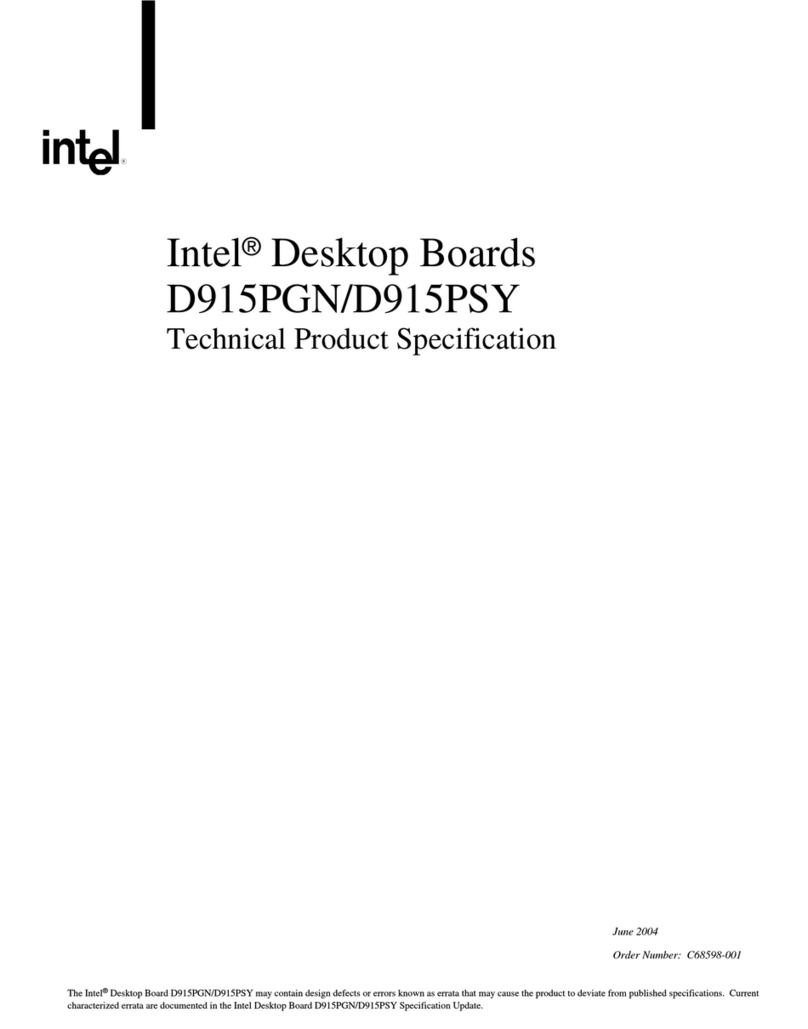
Intel
Intel BLKD915PGNL - LGA775 800FSB 4DDR Audio Lan SATA ATX... Technical product specification
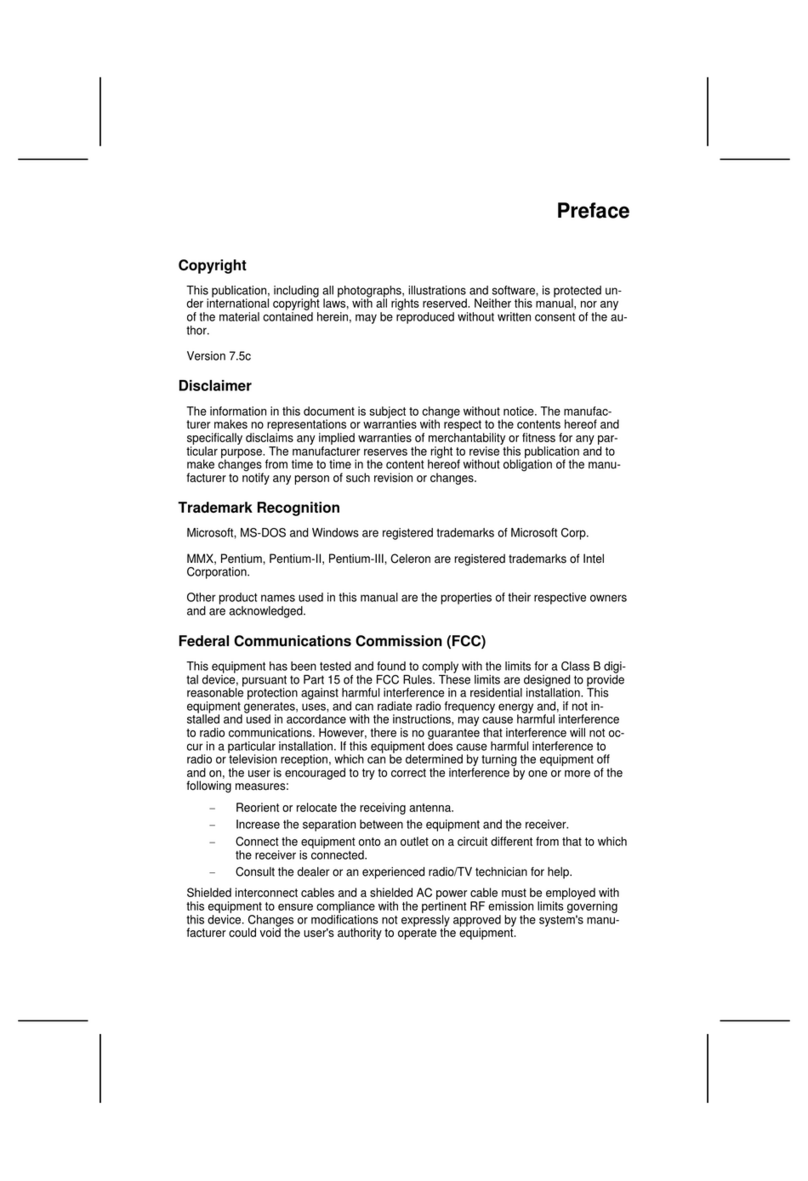
ECS
ECS K7VTA3 manual
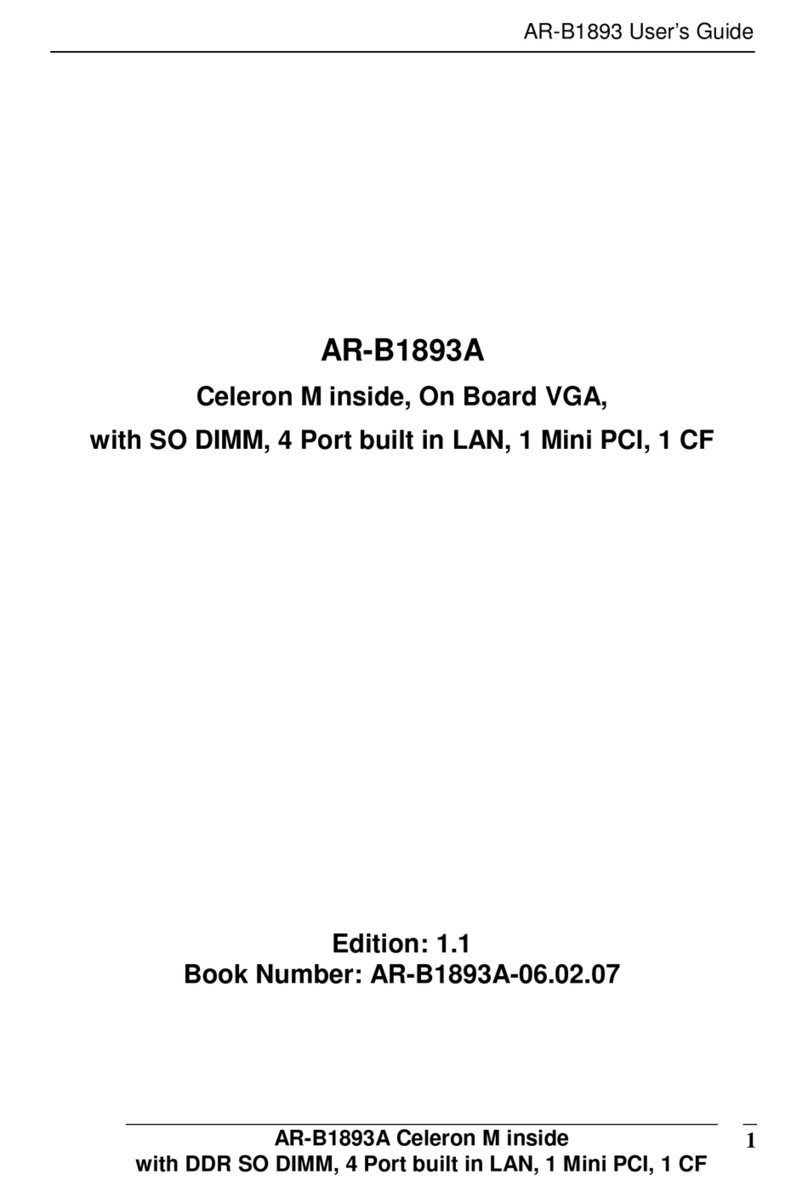
Acrosser Technology
Acrosser Technology AR-B1893 user guide

Microchip Technology
Microchip Technology SAM-IoT Wx v2 Hardware user's guide
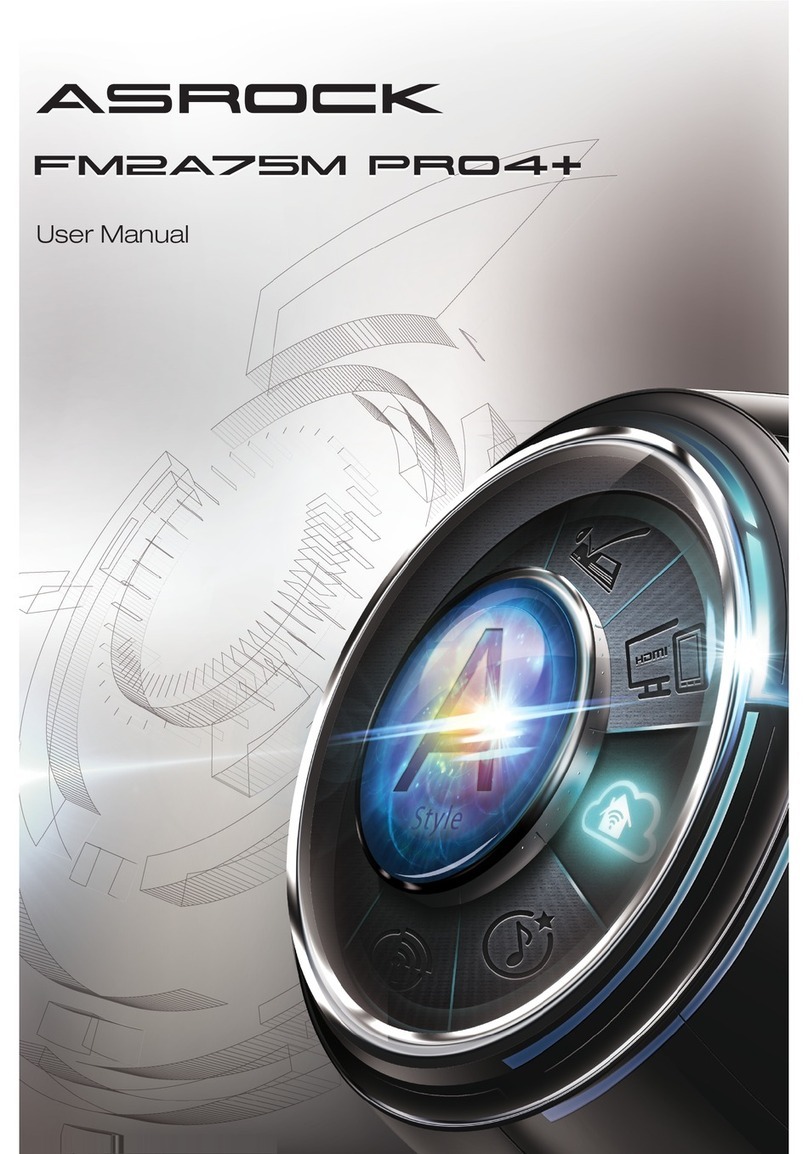
ASROCK
ASROCK FM2A75M Pro4 user manual

Gigabyte
Gigabyte B360M HD3 user manual