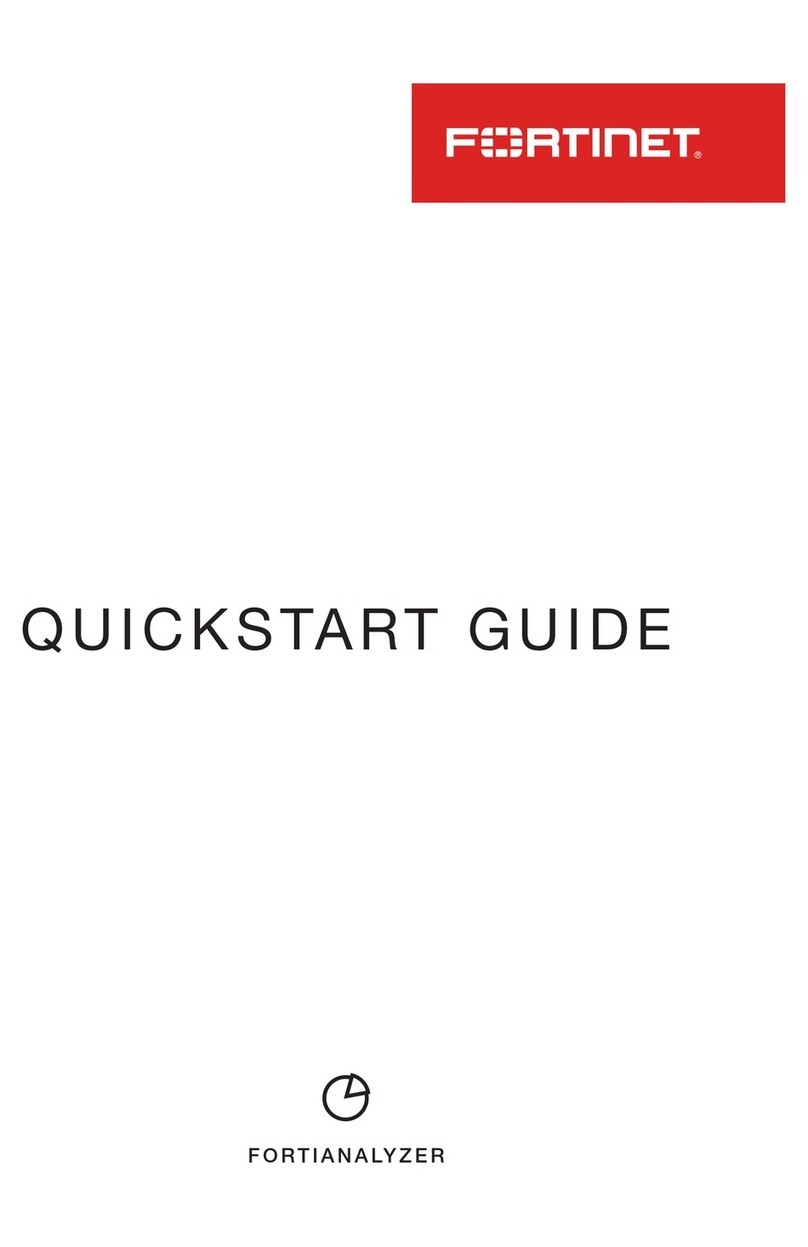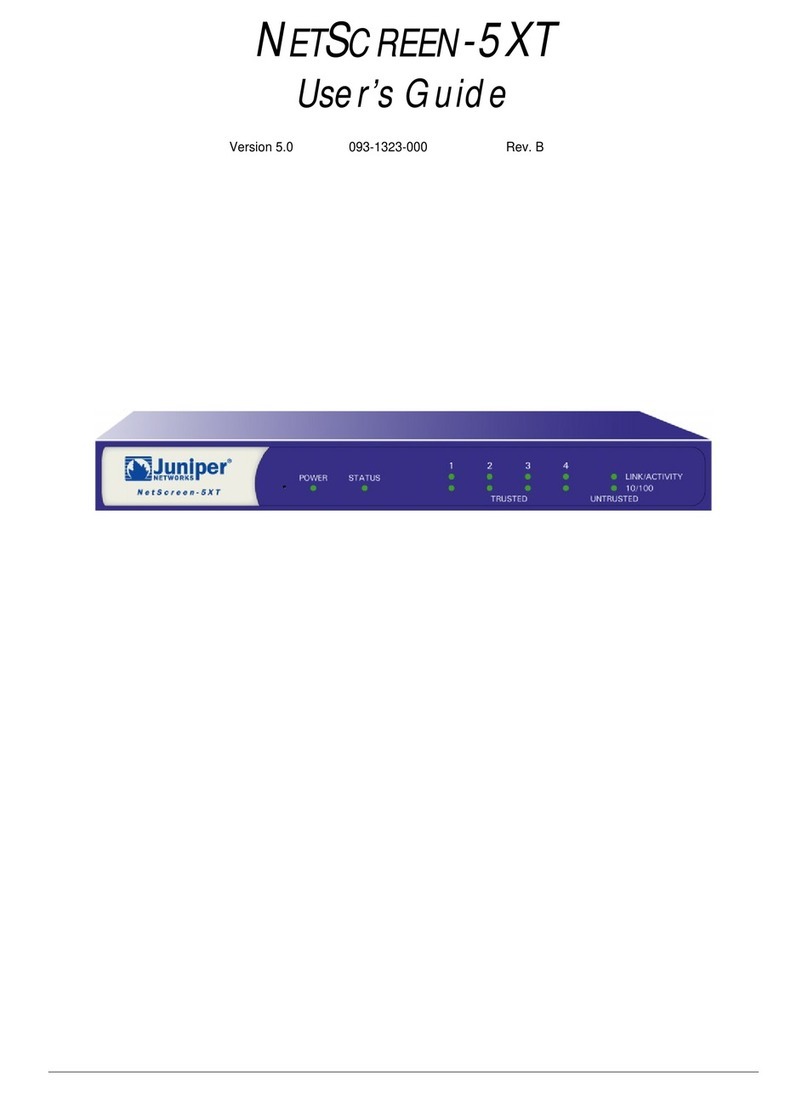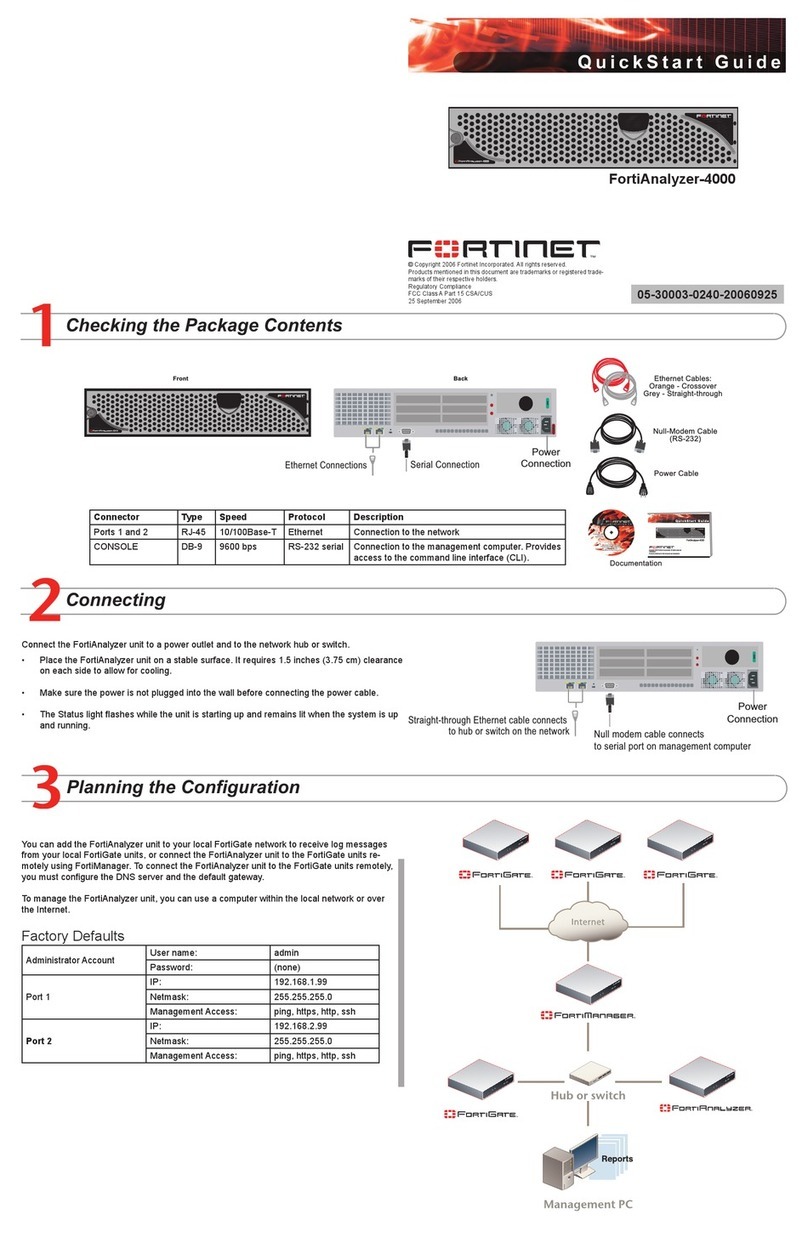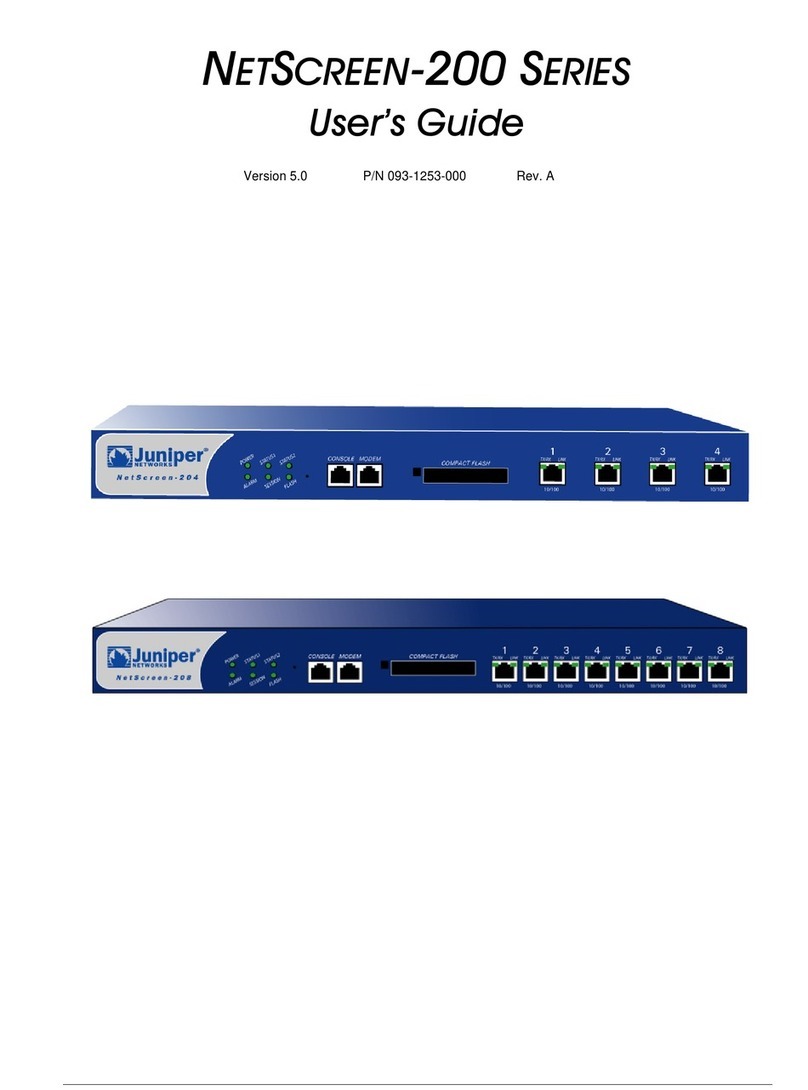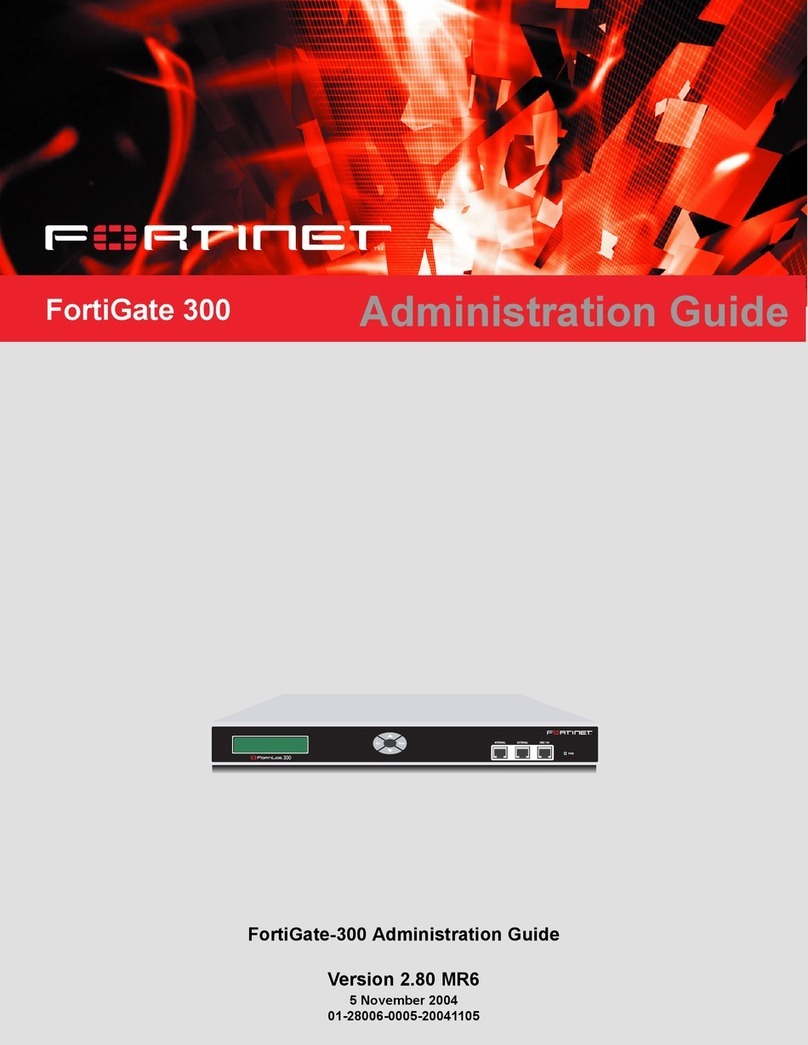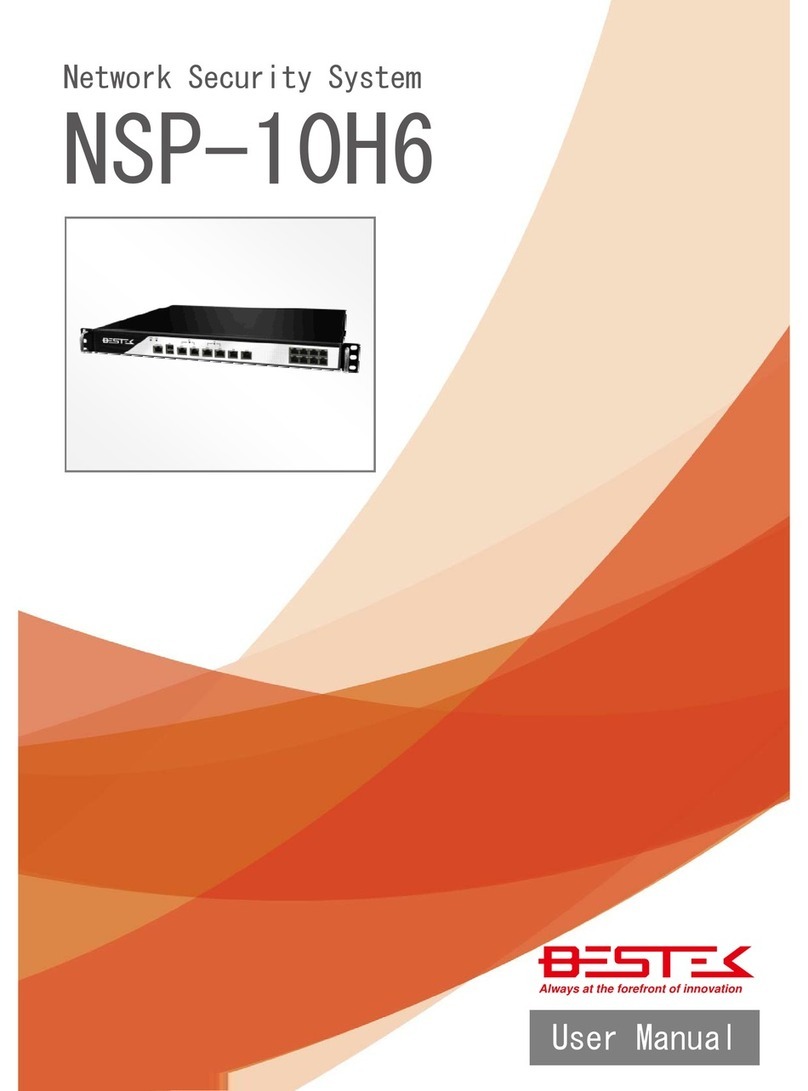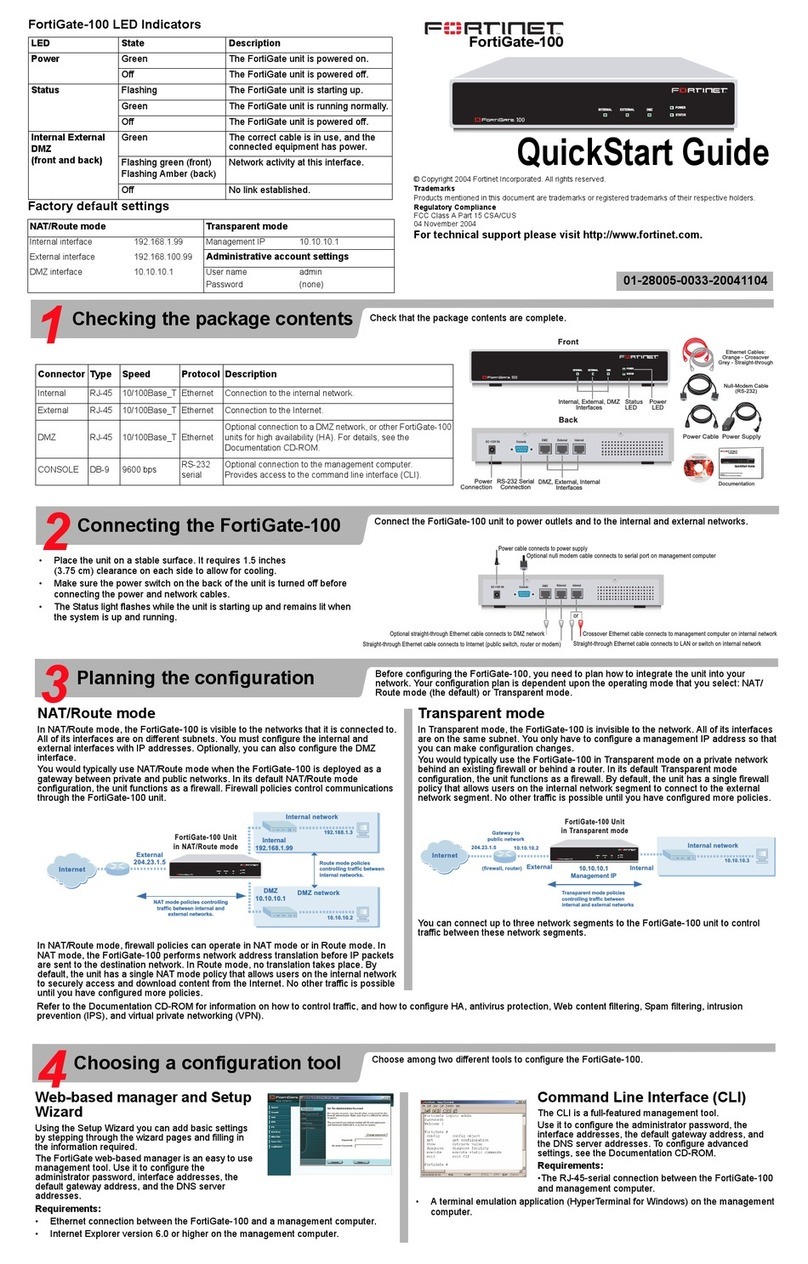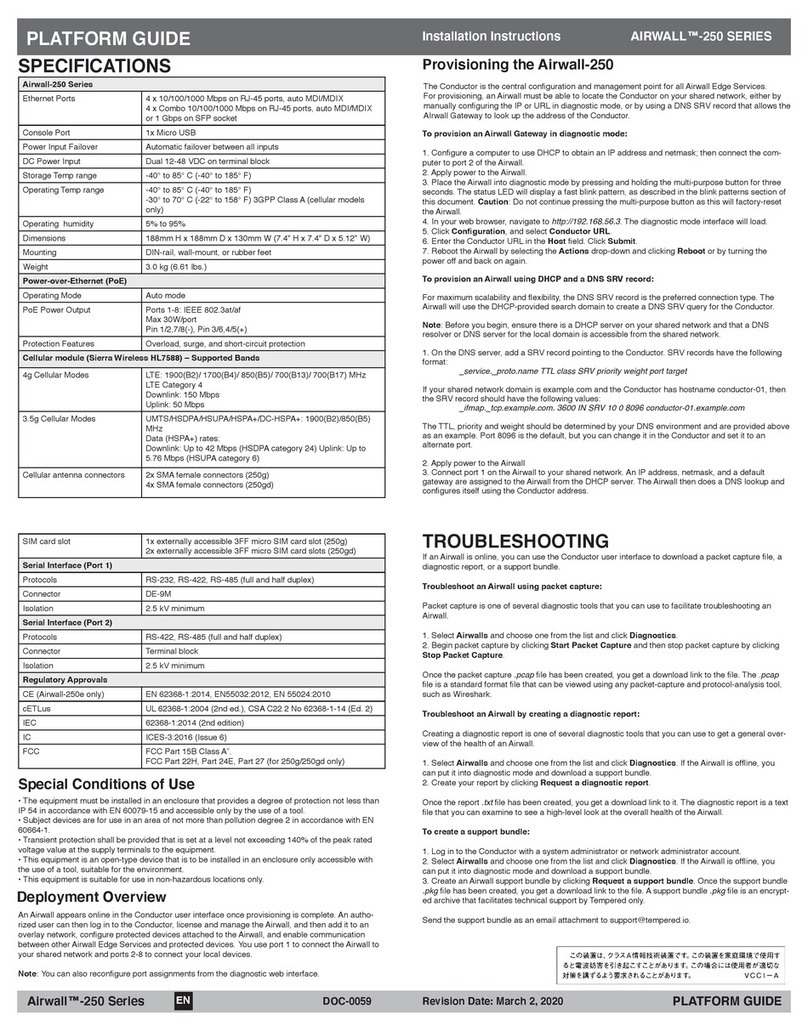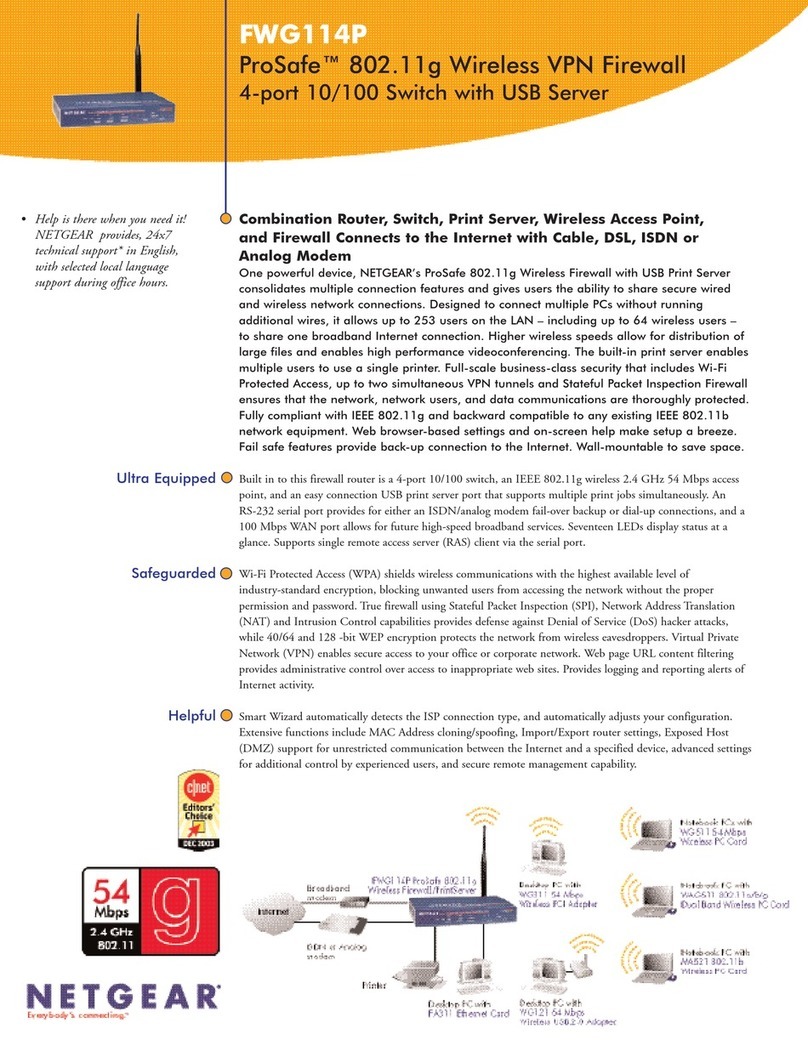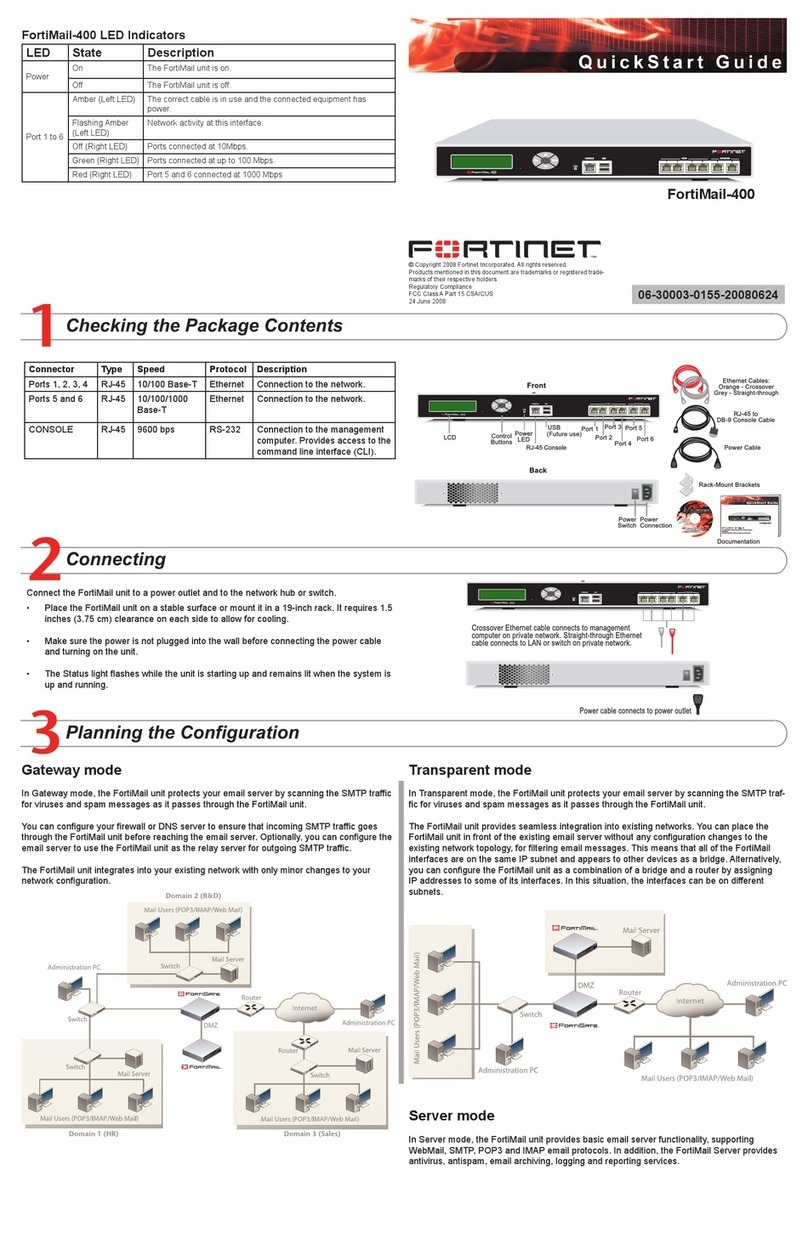Fing Fingbox User manual

Fingbox
User’s Manual
Version
1.0
23
October
2017
Rev.21 - October 21th, 2017
Fing app v6.2.1

Welcome to Fingbox!
Thank you for purchasing Fingbox. With Fingbox you can see who and what is on your network,
understand what to do when things slow down or don’t work, limit the Internet access for your
kids , block intruders and stay aware of network security risks.
1
Fingbox is the smart caretaker of your home network.
1 Fingbox can limit Internet access only if the router allows it. With some routers the features of Internet Pause and
Bandwidth Analysis may not work. Please, consult the Fing Knowledge Base for router compatibility information.
Fingbox User’s Guide - App v6.2.1 Page 2

Table of Contents
Welcome to Fingbox! 2
Table of Contents 3
Get started 5
Unboxing and Assembling Fingbox 5
Activation 6
Troubleshooting and Support for activation 6
Quick Tour 10
Fingbox Dashboard 11
Dashboard sections 11
People 11
Attention required 11
Tests and reports 11
Paused and Blocked devices 11
Alerts on new devices 12
Paused and blocked devices 15
Adding a family member 16
Recent Events 20
Fingbox settings 22
Devices screen 23
States of a device 23
Deleting a device 25
Network details 25
My Networks 29
My account 31
Creating a Fing account 31
Lost password 32
Logout 32
Tools 34
Fingbox User’s Guide - App v6.2.1 Page 3

Solving network speed problems 35
Internet Speed Test 36
Run the Internet Speed Test 38
Wi-Fi Performance Test 39
Bandwidth Analysis 40
Stopping the bandwidth hogger 42
Megabit/sec vs. Megabytes 43
Internet Security Check 43
Meet the router 44
Router with integrated WiFi 44
Guest WiFi 44
DMZ 45
Port forwarding 45
UPnP and NAT-PMP 45
Security check results 46
The Internet Security Report 47
Frequent questions about Internet Security Check 49
Security Alerts 50
New device found (MAC address never seen before) 50
New or malicious Wi-Fi Access Point 50
A WiFi station is being attacked 51
Evil Twin attack 51
Default gateway has changed (different MAC address for network gateway) 51
New open ports found (Only if the port was not seen open in the past 2 months or so) 52
A Wi-Fi station is being attacked 52
New or malicious Wi-Fi Access Point 53
DigitalFence 55
Device density by distance 55
Monitoring off-network devices 56
Thank you! 58
Fingbox User’s Guide - App v6.2.1 Page 4

Get started
Let’s activate Fingbox using the Fing app. These are the steps to follow.
Unboxing and Assembling Fingbox
1. Extract the Fingbox and all the accessories from the original package.
2. Pass the included Ethernet cable through the hole in the blue case and connect it to your
main router. Choose an Ethernet port labeled LAN (or sometimes INTERNAL, HOME or
with a simple number). Connect the other end to the Fingbox.
3. Check that the power adapter has the right plug matching your country electrical
standard. If needed, keep the button pressed while rotating and extracting the current
plug. Then insert the right one until it’s locked.
4. Pass the power cord through the hole in the blue case and attach it to the Fingbox
micro-USB port (the small one).
5. Verify that your router is turned on and your Internet connection works well.
6. Connect the Fingbox power adapter to an electrical outlet.
Fingbox User’s Guide - App v6.2.1 Page 5

7. At power-up, Fingbox top circle will show a single white/blue light for a few seconds. This
means the power-up sequence has started.
8. Wait until the top circle lights becomes green. At this point Fingbox is ready for
activation. If the top circle doesn’t become green within 10 minutes, check the
Troubleshooting section below.
Activation
1. Make sure your phone or tablet is connected to a Wi-Fi network that can reach the router
where you attached the Fingbox.
2. Verify that the Fingbox top circle light is green (either steady or blinking).
3. Open the app store (Apple, Google or Amazon) and search for “Fing network”.
4. Install the Fing app
5. Open the Fing app
6. If you installed Fing for the first time, it will automatically scan your network. Wait a few
seconds until it completes. The more devices you have, the longer it takes to complete a
full scan. At the end of the scan, you may already see the prompt to activate the
Fingbox. If you don’t see the prompt, don’t worry and read on.
7. At the bottom-right of the screen, tap on the Fingbox icon.
8. At the top-right of the screen, tap on the (+) icon to start searching for the Fingbox to
activate. If needed, Fing will ask you to login into your Fing Account or to sign up for a
new one.
Troubleshooting and Support for activation
Activation is a smooth process and it should take you no more than a few minutes. If you have
problems during the activation, please check the following list of issues and solutions. If you still
can’t activate, send an email to our Customer Support Service: [email protected]
I don’t remember the password for my Fing Account
Password recovery is right here on the web: https://app.fing.io/recovery
The top circle light never gets green
Fingbox system is not starting up completely.
SOLUTION 1 - restart your router
Fingbox User’s Guide - App v6.2.1 Page 6

Sometimes routers get stuck and don’t recognize a new device. Turn off the
Fingbox and your router; then turn them on in this order:
1. Power up the router
2. Wait until you can connect to the Internet again
3. Power up the Fingbox
4. Wait for the top circle to become green (up to 5 minutes)
5. Proceed with the activation
SOLUTION 2 - check the firewall configuration
Connect to your router configuration page (for example http://192.168.0.1)
Look for a section named Network Security or Firewall.
On many routers, you can find a simple setting like LOW, MEDIUM, HIGH.
Fingbox cannot work on the HIGH setting. Try to set on MEDIUM or LOW, save
the router settings and then power up the Fingbox to see if it gets to the green
top circle.
If your router/firewall needs OUTBOUND filtering rules, set the following rules to
allow Fingbox to reach the Fing services:
OUTBOUND - tcp/80 - to ANY Internet address
OUTBOUND - tcp/443 - to ANY Internet address
OUTBOUND - tcp/4443 - to ANY Internet address
OUTBOUND - tcp/5671 - to ANY Internet address
OUTBOUND - tcp/3001 - to ANY Internet address
OUTBOUND - tcp/3002 - to ANY Internet address
OUTBOUND - tcp/3003 - to ANY Internet address
The top circle light is orange
Fingbox cannot reach the Fing service on the Internet. Typically this happens because a firewall
is blocking the access to Fing services.
SOLUTION - check the firewall configuration
Connect to your router configuration page (for example http://192.168.0.1)
Look for a section named Network Security or Firewall.
On many routers, you can find a simple setting like LOW, MEDIUM, HIGH.
Fingbox cannot work on the HIGH setting. Try to set on MEDIUM or LOW, save
the router settings and then power up the Fingbox to see if it gets to the green
top circle.
Fingbox User’s Guide - App v6.2.1 Page 7

If your router/firewall needs OUTBOUND filtering rules, set the following rules to
allow Fingbox to reach the Fing services:
OUTBOUND - tcp/80 - to ANY Internet address
OUTBOUND - tcp/443 - to ANY Internet address
OUTBOUND - tcp/4443 - to ANY Internet address
OUTBOUND - tcp/5671 - to ANY Internet address
OUTBOUND - tcp/3001 - to ANY Internet address
OUTBOUND - tcp/3002 - to ANY Internet address
OUTBOUND - tcp/3003 - to ANY Internet address
When I try to activate, I get an “Authentication Error”
SOLUTION - delete the network from the Fing list
a. Launch the Fing app
b. At the bottom of the screen, tap on “My Networks”.
c. On the list, find the network that you’re currently connected to and then delete it
with a swipe-left gesture.
d. At the bottom of the screen, tap on “Fingbox”.
e. At the top-right corner, tap on the (+) button to search for the Fingbox.
f. Follow the on-screen instructions.
When I try to activate, the app says it cannot find any Fingbox
Make sure your mobile phone (where you’re running the Fing app) is connected to a WiFi
network that can reach the Fingbox (i.e. using the same router to connect to the Internet).
When I try to activate, the app says the Fingbox has been already activated under
another account
For security reason, a Fingbox is controllable only if you’re logged in with the same account
used to activate the Fingbox.
Go to the account screen and login with the same account that activated the Fingbox.
To access the account screen, go to “My Networks” and then tap on the icon in the top-right
corner.
If you don’t remember which account you used to activate the Fingbox, write an email to
[email protected] specifying your name and the Fingbox MAC serial (as printed in a sticker under
its white body).
Fingbox User’s Guide - App v6.2.1 Page 8

Quick Tour
The Fing app has four main screens, quickly accessible from the buttons at the bottom of the
screen.
Devices - shows the list of all the devices monitored by Fingbox. From this screen you can
access device details and technical info about the network, sort devices in different ways and
export the device list into various file formats.
Fingbox notifies you about devices when:
a new device appears on the network for the first time (enabled by default)
an existing device changes its status, e.g. online → offline and vice versa (you have
to enable this alert for each device you want alerts for)
See the Devices section for detailed instructions on how to use each element on the screen.
My Networks - shows the list of all the networks belonging to your Fing account. A network can
be of two types:
Unmanaged (manual scan only) - this is the classic
Fing network, created and updated every
time you run a manual scan from the Devices screen. Unmanaged networks are marked with
any of the “context” icons for Home, Office, Rental, Public or Unclassified. You can delete an
unmanaged network with a swipe-left gesture. All the customizations you made to devices will
be lost.
Managed by Fingbox - this type of network has a Fingbox and can be managed from anywhere
(locally or via Internet). Managed networks are displayed with an icon representing a small
Fingbox. If you have multiple Fingbox units activated under your account, you’ll see them
listed here. You can switch from one to another by simply tapping on the list item. If you
swipe-left to delete a managed network, the associated Fingbox will be deactivated and its
memory wiped out and reset to factory defaults. Because of this potential data loss, a pop-up
will always ask you to confirm a deactivation.
Tools - this screen contains network tools running locally on your phone (not on the Fingbox).
You can use them on any network, on any hostname or IP address to scan for open ports, ping,
traceroute or send a Wake-on-LAN command. These tools are independent from Fingbox.
Fingbox User’s Guide - App v6.2.1 Page 9

Fingbox - This is the Fingbox command center, also called the Dashboard
. Here you can see
who’s at home now, important security warnings, see the events happened while you weren’t
watching and tools to troubleshoot your wifi and network problems.
Look at the Dashboard section of this manual for a description of all its screen elements.
Because this is the most important screen, we’ll start right from here.
Fingbox Dashboard
The Fingbox Dashboard has multiple sections. They keep information easy to find for you.
Dashboard sections
People
At the top of the screen you can see your family members. A grayed out icon means they are
not at home (or at least, their personal device is offline).
A small number under the face tells you how long ago their state changed (i.e. they left home
or came back).
Tap on a face to see the owned devices, pause the Internet access for this person’s devices or
change anything about the person.
Attention required
Right under the people section, there is a recap of the global status (green or yellow shield) and
how many devices are currently online. This area is where important notifications appear
requiring for your immediate action. For example, when a new device is detected the notification
will stay here until you take an action or simply acknowledge.
On the right there is a button to access all the past events that happened in your network.
Tests and reports
In this section you have the “tiles” reporting the latest results from tools and checks such as
Wi-Fi performance, Internet speed, DigitalFence, bandwidth usage analysis and Internet
security. Tap on a tile to access the corresponding tool, test or report.
Paused and Blocked devices
This section appears whenever a device or a person have been restricted access to the Internet
(PAUSE) or to the whole network (BLOCK). Here you can quickly review the restricted devices
and easily unpause or unblock them.
Fingbox User’s Guide - App v6.2.1 Page 10

Alerts on new devices
Adding a new device to a network is not a frequent event (unless you run a coffee shop - or
you’re a gadget lover, are you?). One of the most important security practice is to avoid
unauthorized people connecting their devices to your network.
Fingbox alerts you whenever a new device appears on the network for the first time. Such alerts
can be sent as email messages or mobile notifications but you may be busy at that time and
simply ignore them.
When a new device is detected Fingbox blue light circle will split in two blinking half-circles until
you acknowledge the message in the Dashboard. See below an example of a new laptop that
joined the network 33 minutes ago.
Fingbox User’s Guide - App v6.2.1 Page 11

The attention area with a message waiting for your action
When you see this message you can do three things.
ASSIGN the new device to a family member (e.g. a new game console or a new phone or
laptop).
BLOCK - If you didn’t expect or don’t recognize the device, you can immediately block it from
accessing the network. You can come back later and unblock it from the bottom of the
Dashboard screen.
ACKNOWLEDGE - You can simply tap OK to acknowledge without any special action. Fingbox
top lights will get back to the normal blue circle.
Alerts on new devices are so important for your network security that we chose to make them
active by default. If you want to change this setting, go to the Devices screen and tap on the
network name at the top. Look for the section in the picture below and tap on SHOW
SETTINGS.
Now you see the alert settings for this Fingbox. You can change it for “Alert on new device” by
flipping the switch.
Fingbox User’s Guide - App v6.2.1 Page 12

The other setting “Default alert for new devices” determines the state change alert setting for
new devices. If it’s ON, then the new devices will automatically generate alerts on a status
change (i.e. when they go offline or back online).
TIP - To avoid being submerged by status change notifications, we recommend to keep this
setting to OFF and manually activate status change alerts for each important device that
should always stay up and active (like a surveillance camera, a WiFi access point or a baby
monitor).
See an example from a Device Details screen in the picture below. The “Alert me when state
changes” setting is set to ON.
Fingbox User’s Guide - App v6.2.1 Page 13

Paused and blocked devices
Whenever you PAUSE or BLOCK a device or a family member, they will be listed at the bottom
of the Dashboard so you can quickly review and unpause them.
Fingbox User’s Guide - App v6.2.1 Page 14

Adding a family member
One of the key functions of Fingbox is associating personal devices to specific members of
the household. In this way you can organize the devices in a natural way, see who’s at home
and, if you want, limit the Internet access for all the devices owned by a person, with a single
command.
Tap on “Add user”
Optionally, Fing can use the picture you already have in your phone contact list, otherwise just
tap on “Create custom user”. The latter works even if you don’t allow Fing to access your
contacts. Fing asks for Contacts only to make user association easier - no contact details are
shared with the Fing service.
Fingbox User’s Guide - App v6.2.1 Page 15

Once you select a contact, modify the name if you wish, or tap on the picture to choose another
one (or a simple graphical avatar). If you don’t add any picture, Fing will generate a colorful
graphic with the initials.
Fingbox User’s Guide - App v6.2.1 Page 16

To allow Fing to adapt the parental control rules, tap on the family member category, such as
Her, Kid, Relative or even Pet!
Then, tap on the device that will determine the presence of this person (usually a phone).
Choose something that is with this person most of the time, like a phone or a wristwatch. The
first pick will become the “Personal” device, the other devices you select will be associated to
this person.
If you want to change the designated “Personal” device, long-tap on another device (already
associated to the person) and Fing will ask to confirm.
Fingbox User’s Guide - App v6.2.1 Page 17

Tap on SAVE (top-right corner) and it’s done! A new family member with his personal device.
To close the user’s card, tap on DONE.
Fingbox User’s Guide - App v6.2.1 Page 18

Recent Events
To see what happened while you weren’t watching, tap on the small clock icon on the right.
You’ll see all the relevant events that happened in your network.
Fingbox User’s Guide - App v6.2.1 Page 19

Tap on an event to get more information, for example:
Person → see the person’s history of presence at home.
Device → see the history of the device status changes, including block/pause.
Security alert → see the details of the security alert (available for some events).
Internet Security → see the Internet Security report.
Internet Speed → see the Internet speed measured when the test was run.
Wi-Fi Performance → see the Wi-Fi speed measured when the test was run.
Bandwidth Analysis → see the bandwidth usage report generated when you ran the
analysis.
DigitalFence → The event reports the number of devices nearby.
Fingbox User’s Guide - App v6.2.1 Page 20
Table of contents
Popular Firewall manuals by other brands
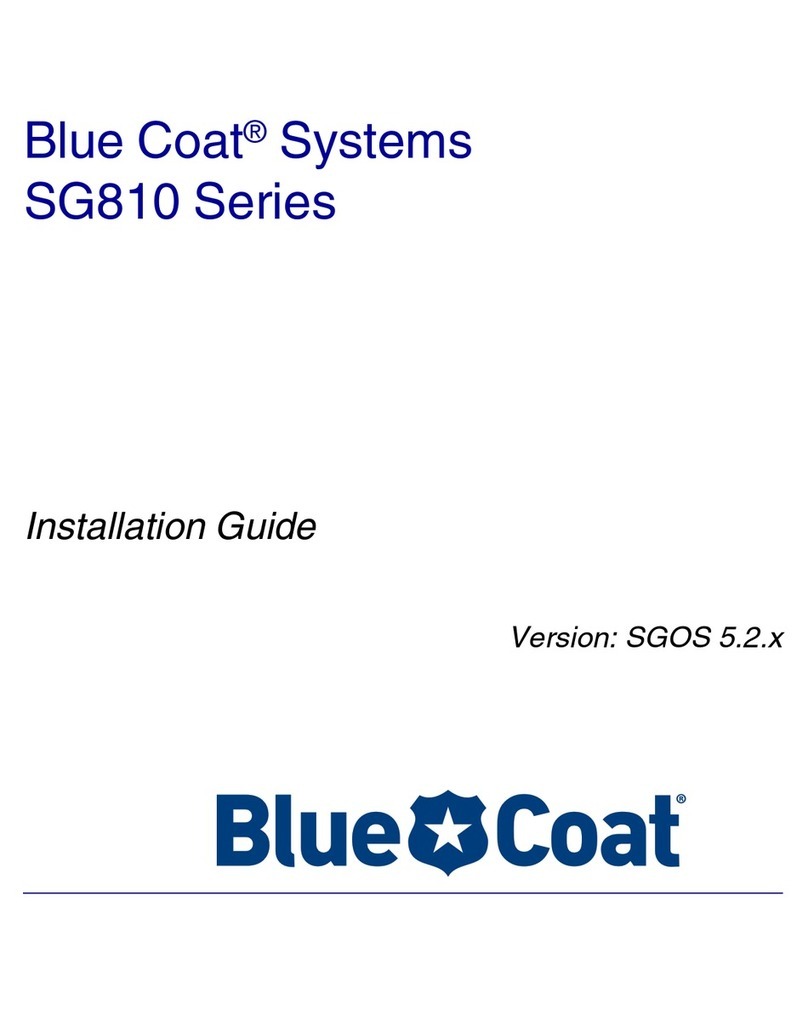
Blue Coat
Blue Coat SG810 series installation guide
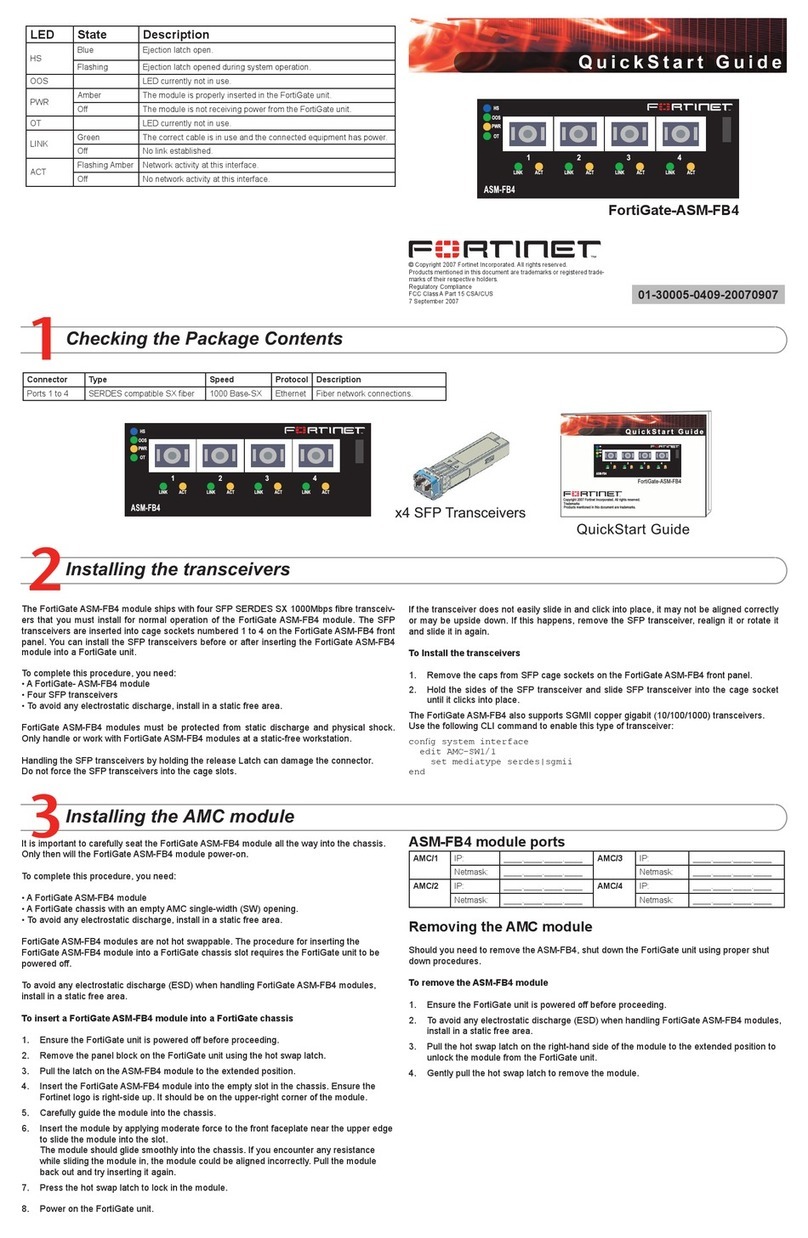
Fortinet
Fortinet FortiGate FortiGate-ASM-FB4 quick start guide

Barracuda Networks
Barracuda Networks F10 installation guide
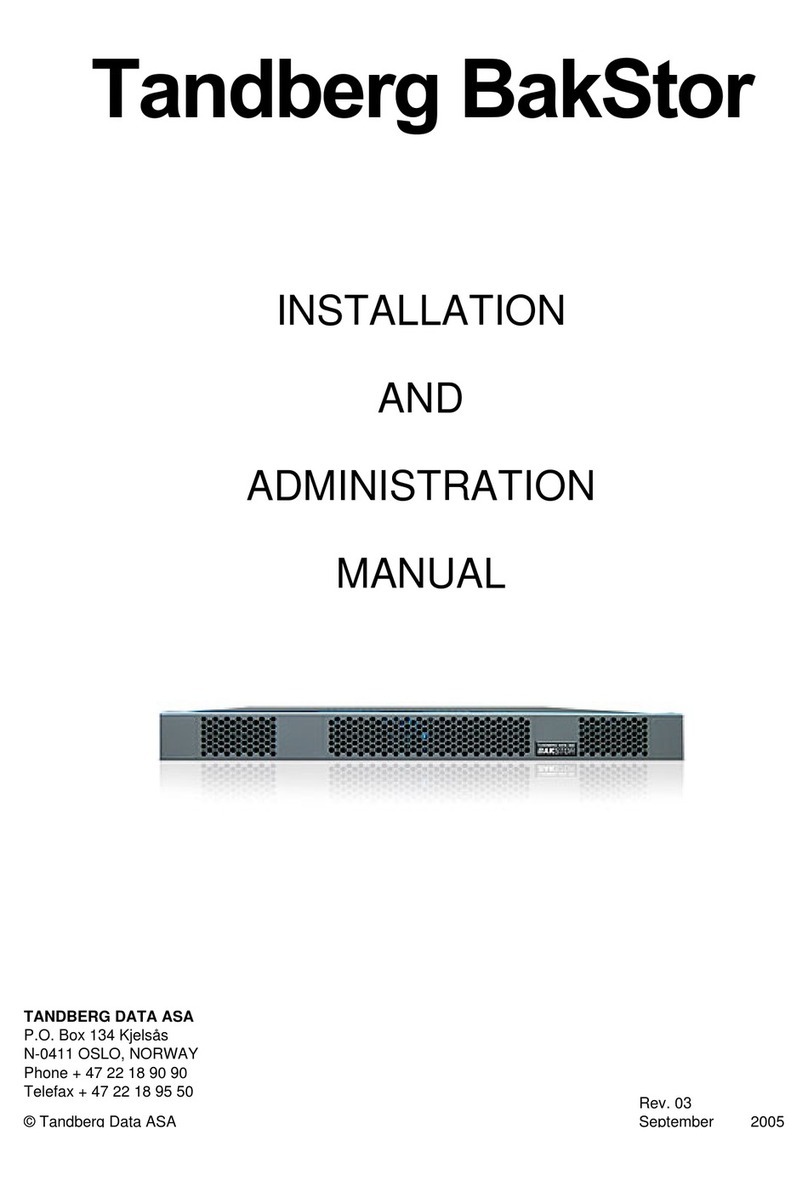
Tandberg Data
Tandberg Data BAKSTOR Administration manual
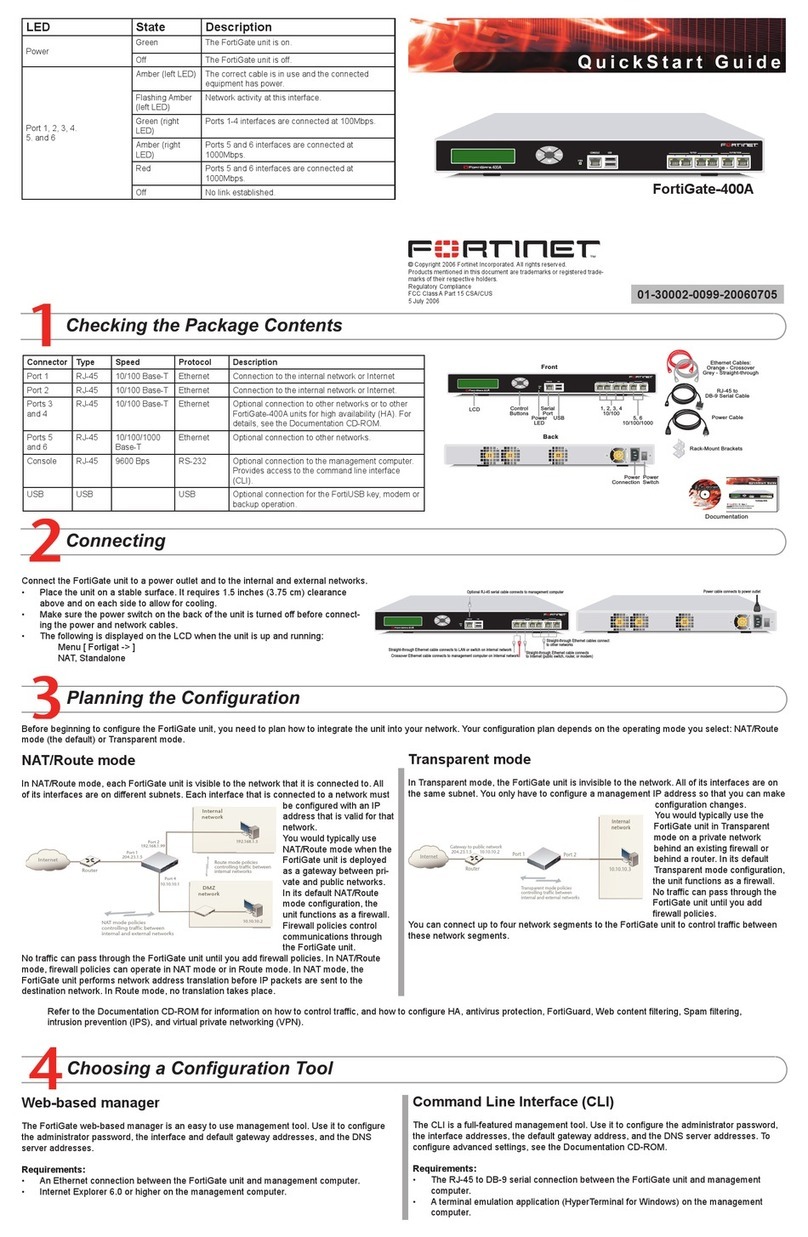
Fortinet
Fortinet FortiGate-400A quick start guide
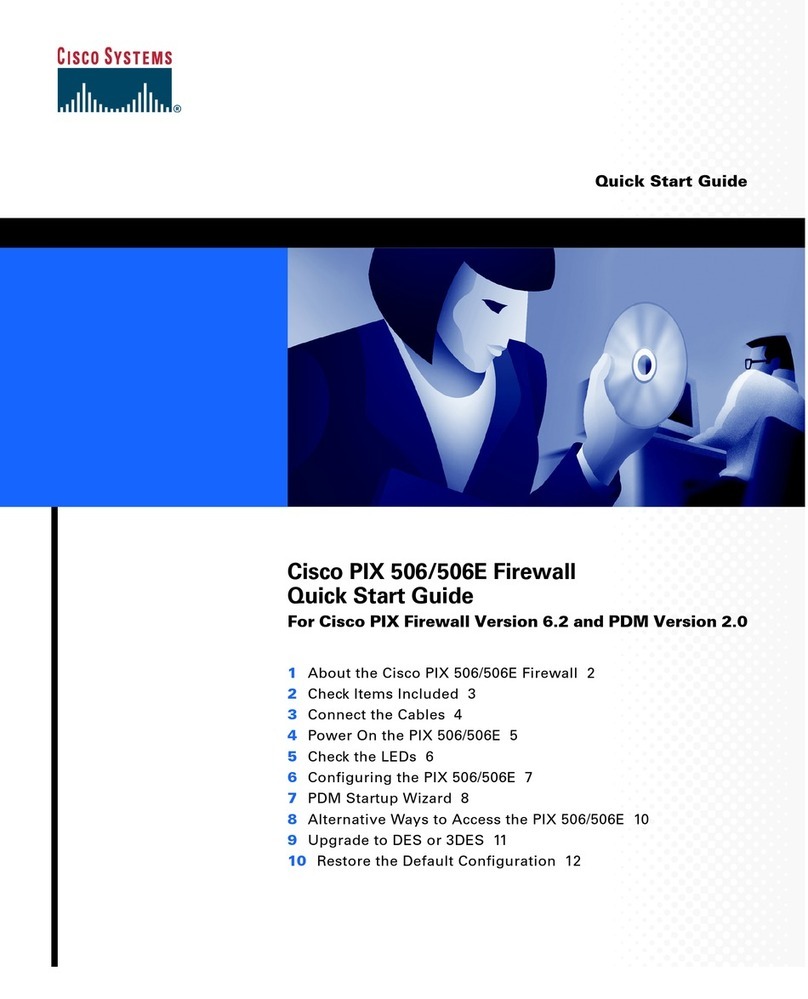
Cisco
Cisco PIX 506 - Firewall quick start guide