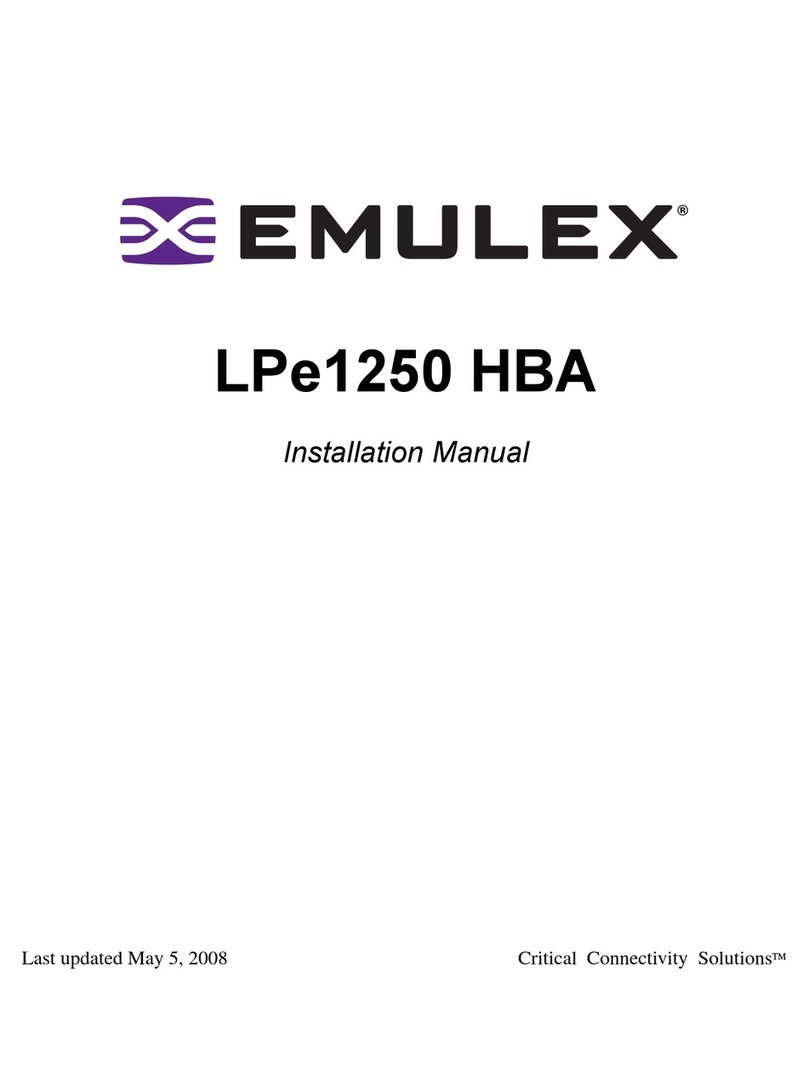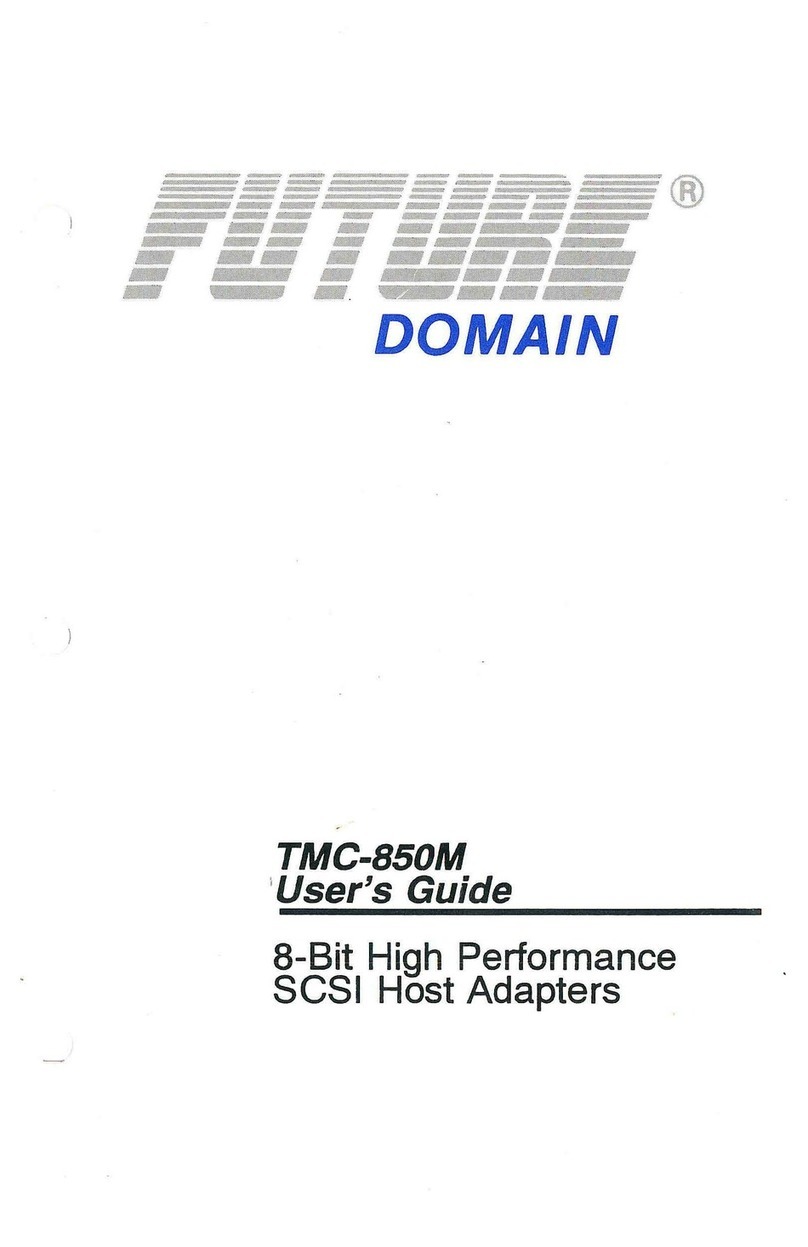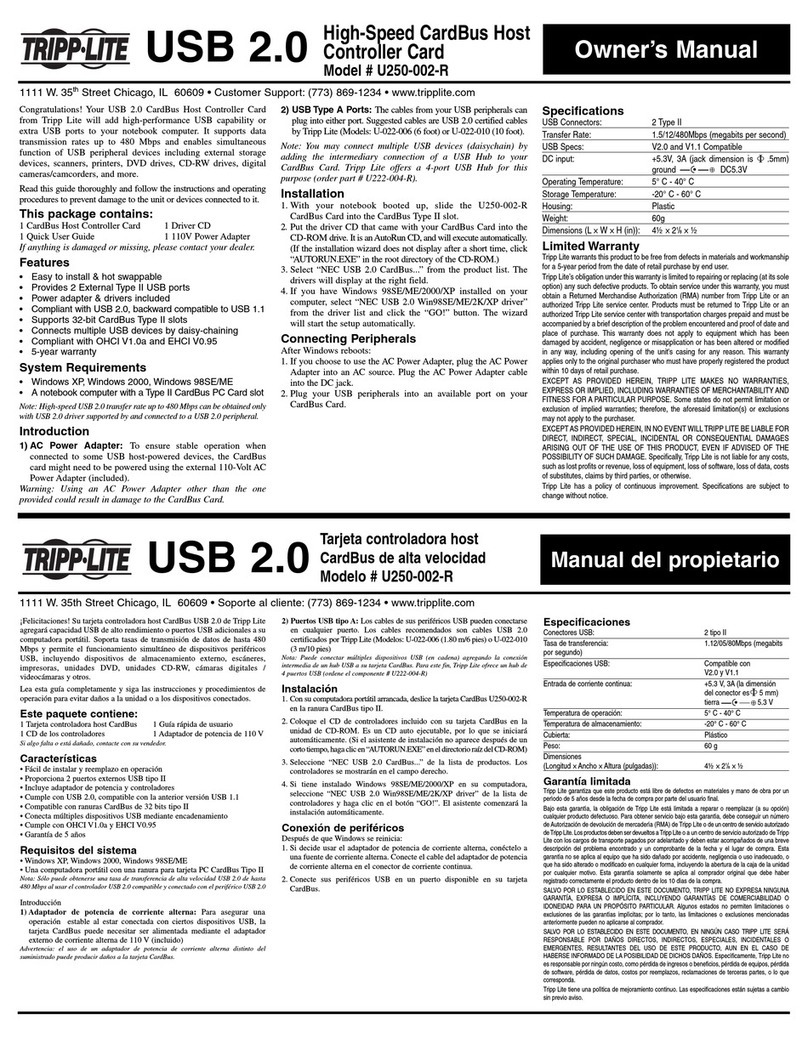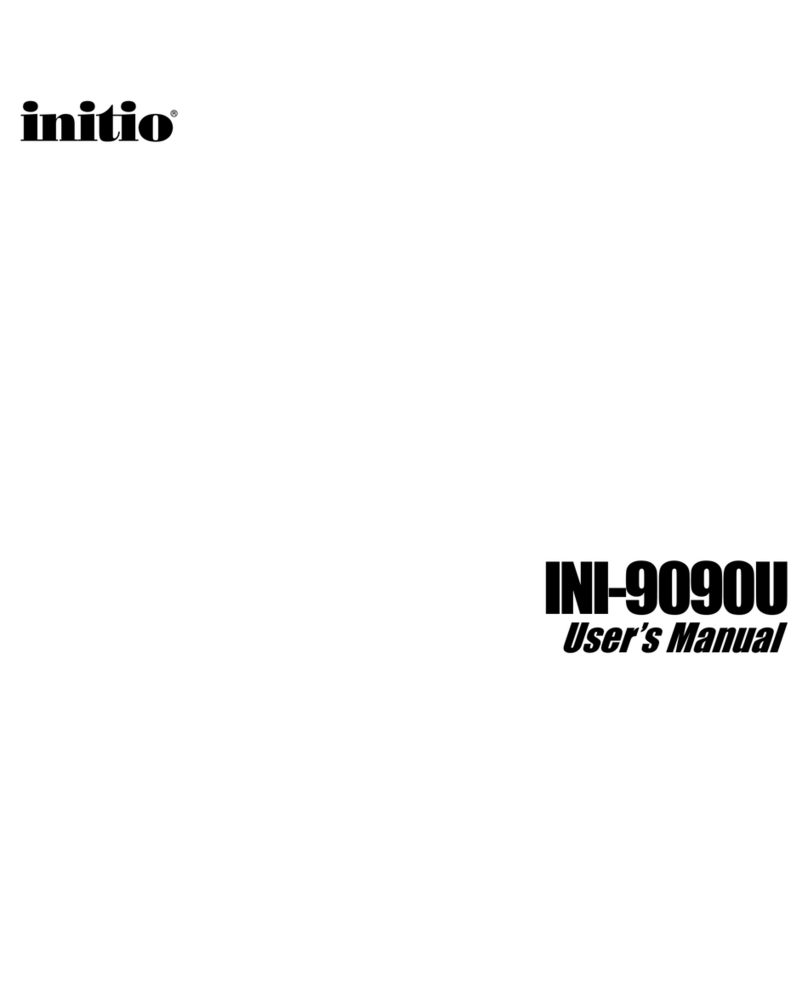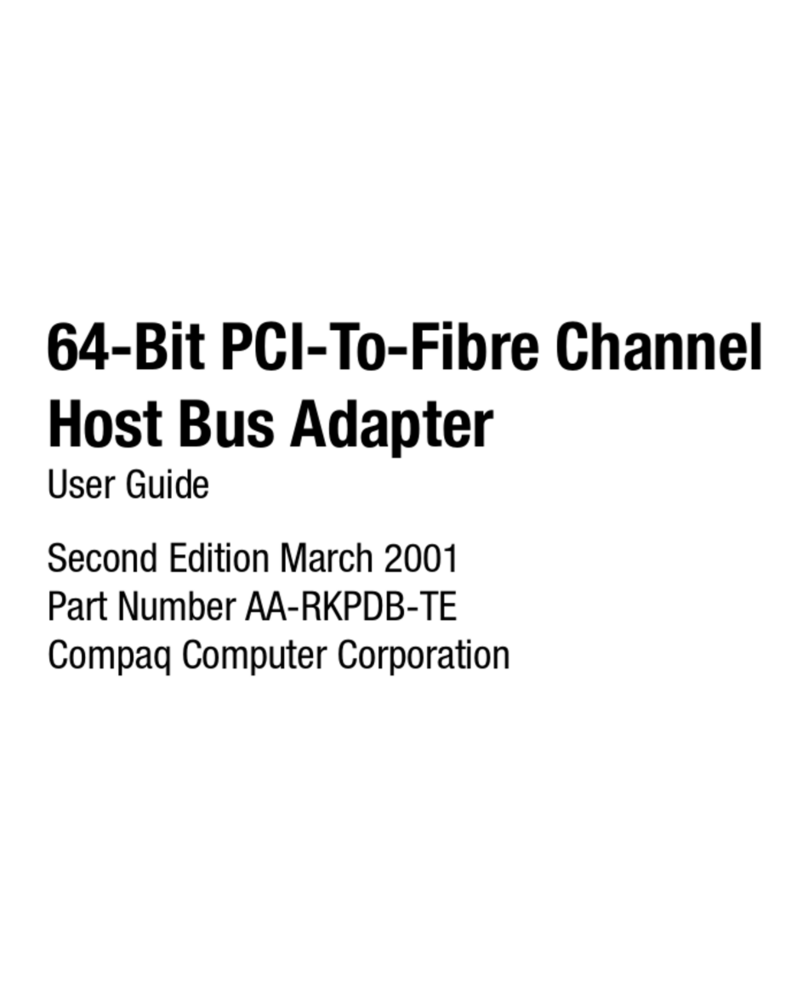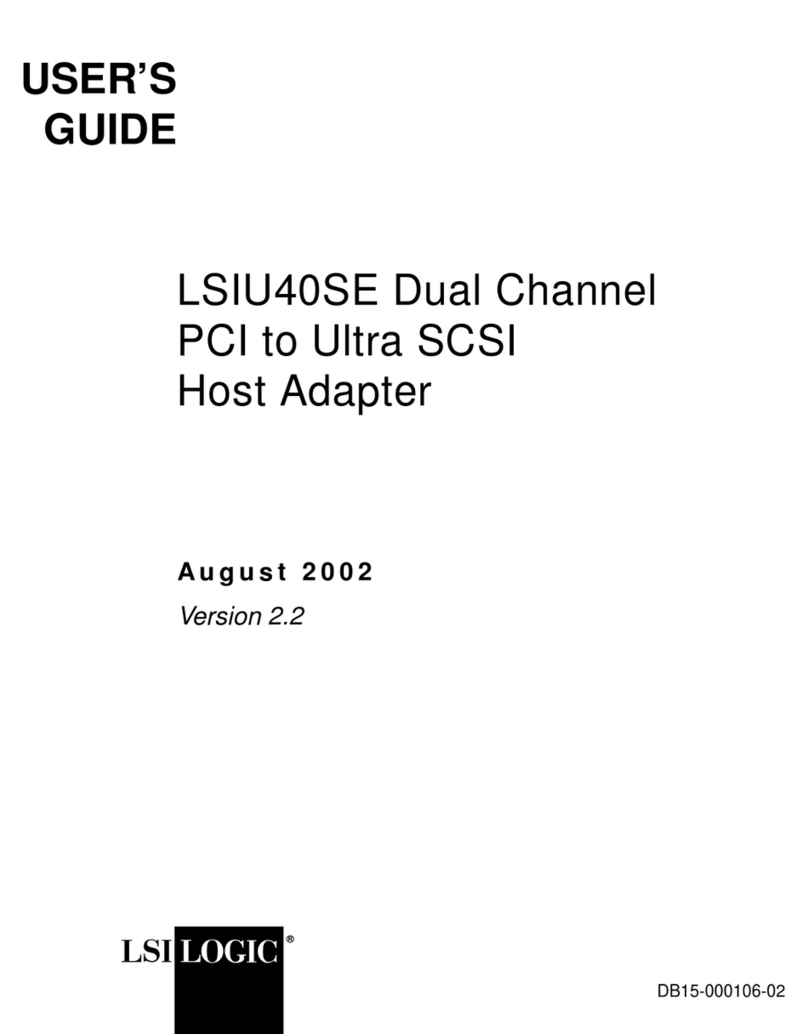FirmTek SeriTek/1SE2 User manual

SeriTek™
/1SE2 & SeriTek/1eSE2
Two External Port Hot-Swap Serial ATA PCI Host Adapter
User Manual for Power Macintosh

FirmTek, LLC
www.firmtek.com
Copyright
Copyright © 1999-2006 FirmTek, LLC. All rights reserved. No part of this manual may be
reproduced, translated by any means, photocopied, or transmitted in any form without the prior
written permission of FirmTek.
Trademarks
FirmTek, UltraTek, AV-Tek, SeriTek names and logotypes are trademarks of FirmTek, LLC.
Apple, Macintosh, Power Macintosh, Mac OS 9.XX, OS X, and the Mac logo are registered
trademarks of Apple Computer, Incorporated. The "Built for OS X" graphic is a registered
trademark of Apple Computer, Incorporated, and used under license.
All other manufacturer product names mentioned in this manual arefor identification purposes
only and are trademarks or registered trademarks of their respective owners.
Changes
FirmTek reserves the right to make any changes to product design, specifications, or details
without notice. Actual product photos or screenshots may look different from those provided.
Notice
The material content of this manual is for informational purposes only. It is possible the content
of this manual may contain technical inaccuracies, typographical, or other errors. FirmTek
assumes no liability for any errors, omissions, or from the use of this manual that may result from
such errors, including, but not limited to loss of data or profits.
Before installing the SeriTek/1SE2 or SeriTek/1eSE2 or any other hardware or software, you are
responsible for backing up data contained on any storage devices. After hardware or software
installation, you are responsible for backing up data on any storage devices at frequent intervals.
FirmTek, LLC is not liable for any loss of data or damage to equipment resulting from the use of
the SeriTek/1SE2 and SeriTek/1eSE2 host adapters.
External Shielded Serial ATA Cable
The SeriTek/1SE2 and SeriTek/1eSE2 host adapters use specially shielded external Serial ATA
cables to ensure integrity during data transfers. Please use caution and handle the cables
carefully. When inserting and removing cables, hold the connector at the ends (not the cable
itself) when inserting and removing the cable from the SeriTek/1SE2 or SeriTek/1eSE2, and
external enclosure. To maintain peak performance keep the number of cable insertions and
removals to a minimum.

TABLE OF CONTENTS
I. Introduction..............................................................................................1
II. Installing the SeriTek/1SE2 or SeriTek/1eSE2........................................5
III. Connecting External Enclosure(s)...........................................................7
IV. Using SeriTek/1SE2 and SeriTek/1eSE2 Hot-Swap Functionality.......18
V. Troubleshooting.....................................................................................22
VI. Product Support.....................................................................................24
VII. Product Warranty and Disclaimers........................................................25
VIII.Regulatory Compliance Statements......................................................26

I. Introduction
Welcome
Congratulations and thank you for purchasing the SeriTek/1SE2 or SeriTek/1eSE2 Serial ATA
host adapter. This product is yet another innovative solution from the innovative folks at FirmTek.
About This User’s Manual
This User’s Manual was written with the assumption you are familiar with your Power Macintosh
computer, and are comfortable with opening its case. For further information, and to get
acquainted with your computer, please refer to your Power Macintosh User’s Manual.
About Serial ATA Technology
An evolutionary replacement for Parallel ATA, Serial ATA (Advanced Technology Architecture) is
an interface that allows you to add hard drives and peripherals to your Macintosh. Serial ATA
offers insulated cables that are thinner and longer with smaller 7-pin connectors which results in
easier installation and improved airflow, compared to wider and shorter Parallel ATA cables.
Improved airflow translates into a cooler operating environment for your Power Macintosh.
About the SeriTek/1SE2 and SeriTek/1eSE2 Serial ATA PCI Host Adapters
Both the SeriTek/1SE2 and SeriTek/1eSE2 host adapters extend Serial ATA's 1.5Gbits/sec
performance to the outside of the Macintosh computer chassis, enabling users to take advantage
of external Serial ATA enclosures. With two external ports, the SeriTek/1SE2 and SeriTek/1eSE2
host adapters provide the high bandwidth necessary to meet the needs of performance-hungry
applications while offering hot-swap flexibility similar to that of Universal Serial Bus (USB) and
FireWire.
The SeriTek/1SE2 and SeriTek/1eSE2 host adapters are functionally equivalent to each other
and provide advanced external storage capabilities. The difference between the two adapters is
the external connector types each one offers. The SeriTek/1SE2 provides original L-shaped
Serial ATA connectors, while the SeriTek/1eSE2 provides the latest I-shaped eSATA connectors.
SeriTek/1SE2 Package Contents
SeriTek/1SE2 SATA host adaptor board
“Made for Macintosh”External Shielded Serial ATA Data Cable, 1 Meter Length
CD-ROM Containing Power Macintosh and PC User Manuals for SeriTek/1SE2
SeriTek/1eSE2 Package Contents
SeriTek/1eSE2 SATA host adaptor board
CD-ROM Containing Power Macintosh and PC User Manuals for SeriTek/1eSE2
Original L-shaped
Serial ATA connector
Newer rectangular
eSATA I-shaped
connector

SeriTek/1SE2 and SeriTek/1eSE2 Key Features and Benefits
Two external ports with hot-swap capability
Plug-and-Play ease of use, completely self-contained booting functionality, no driver installation
necessary
Boosts overall system performance with per-port data transfer rates of up to 150MBytes/sec or
1.5Gbits/sec
Compatible with all PCI-based Power PC Macintosh computers
Supports Mac OS 9.XX, and OS X version 10.1.5 or later
Provides performance and protection: Supports native OS X RAID 0/1; OS 9 RAID with 3rd party
software
Ideal for multimedia-intensive applications: audio/video capture and editing, and graphics
manipulation/publishing
User-upgradeable firmware
48-bit LBA support for drive sizes larger than 137GB
Includes a “made for Macintosh”one-meter, fully shielded, thin and flexible 1-meter Serial ATA cable
with 7-pin connector (SeriTek/1SE2 only; SeriTek/1eSE2 eSATA cables are available separately)
Perfect for upgrading and expanding legacy and G5 Macintosh computers
32-bit, 33 or 66 MHz PCI bus support
Compliant with 32-bit PCI bus version 2.2
Bus master operation enhances multitasking during disk transfers and increases CPU efficiency: The
CPU is free to handle other tasks during data transfers between the PCI Bus and system memory
Data protection: Supports OS X RAID, OS 9 Software RAID (third party software), and other storage
utilities
Reduced setting on storage devices (no master/slave) means easier installation and replacement
Ideal for a variety of Power Macintosh applications: Desktop publishing, Audio/Video storage and
editing, photo storage and editing, servers, and gaming.

SeriTek/1SE2 and SeriTek/1eSE2 Specifications
General System
Hardware
Requirements
PCI based Power Macintosh with available PCI
expansion slot
Compliant 32-bit PCI bus version 2.2
Operating Systems
Supported Mac OS 9.xx
Mac OS X version 10.1.5 or later (works best with
10.2 or later)
Bus Type 32 bit, 33/66MHz PCI
Compliant 32-bit PCI bus version 2.2
External
Connectors 2-port external Serial ATA (SATA) interface
connectors support up to 2 external hard drives or
peripherals (eSATA type connectors with
SeriTek/1eSE2 adapter)
Drive Types
Supported Serial ATA hard drive
Backward compatible with Ultra DMA 133/100/66
hard drives*
ATAPI Device
Support Yes*
Data Transfer
Rates Up to 150 MBytes/second or 1.5Gbits/second burst
data transfer rate
Drive Modes
Supported Serial ATA
UltraDMA modes 6/5/4/3/2/1/0, PIO modes 4/3/2/1/0*
Advanced Data
Features Fully compliant with Serial ATA 1.0a specification
Bus Mastering off-loads data I/O handling from CPU
Complete 32-bit CRC error checking, for all bits
transmitted (command, data, and status), offers
enhanced data protection for high-speed Serial ATA
drives
Dual independent data channels allows for separate
device timings
Automatically identifies and configures drive types*
Automatically detects and supports devices utilizing
many transfer modes including UltraDMA
6/5/43/2/1/0, PIO 4/3/2/1/0*
Onboard Flash
ROM Allows easy upgrades to the latest firmware
Cables Supported 7-pin shielded SATA cable, up to 1 meter in length
(eSATA cable with SeriTek/1eSE2 adapter)
Warranty Two year limited parts & labor
Physical
Dimensions 120mm(L) x 1.6mm(W) x 64.4mm(H) (not including
bracket)
Power
Requirements 5V ± 5%
Environmental Temperature:
Operating: +5°C to +55°C
Non-Operating: -25°C to +70°C
Relative humidity:
Operating: 20% to 80%
Non-Operating: 15% to 90%
EMC Compliance EN55022/1998, EN55024/1998 (European
Community)
FCC Part 15 Class B (US)
* IDE to Serial ATA converter module required for Parallel ATA and Ultra ATA133/100/66 drives

SeriTek/1SE2 and SeriTek/1eSE2 System Requirements
Operating System
Macintosh OS 9.XX
Macintosh OS X version 10.1.5 or later
Hardware Requirements
PCI based Power Macintosh with available PCI expansion slot
External powered enclosure equipped with Serial ATA hard drive(s) or Parallel ATA hard
drives (Parallel ATA hard drives require compatible Serial ATA to Parallel ATA converters
contained within the enclosure)
Materials Required
Standard medium-sized Phillips screwdriver

II. Installing the SeriTek/1SE2 or SeriTek/1eSE2
Caution:
Prior to installing the SeriTek/1SE2 or SeriTek/1eSE2 host adapter and hard drive(s) or
peripheral(s), please make sure your data is backed up.
The SeriTek/1SE2 and SeriTek/1eSE2 host adapters and your Macintosh contain sensitive
components that can be permanently damaged by Static Electric Discharge. Be sure you’re
working in an area free of static electricity to prevent them from being damaged. Use a wrist
grounding strap if you have one or regularly touch a metal part of the computer chassis such
as the power supply case or a port access cover to discharge any built-up static electricity
from your body. Make sure to handle the SeriTek/1SE2 or SeriTek/1eSE2 host adapter by
its bracket or around its edges to avoid damage to the card by static electricity.
Introduction
This section describes the proper method of installing your SeriTek/1SE2 or SeriTek/1eSE2.
SeriTek PCI Host Adapter Installation:
1. Properly shut down your Macintosh and disconnect the AC power cord.
2. Depending on the model of your Macintosh, open the side panel or top cover. On some
models, you may need to open a plastic cover to access the PCI slots. Please refer to
your Macintosh user’s manual for more information about gaining access to PCI slots and
hard drive or peripheral bays.
3. Choose an empty PCI expansion slot where you will install the SeriTek/1SE2 or
SeriTek/1eSE2 host adapter.
4. Remove the screw and detach the PCI expansion port access cover secured to the
computer case.
5. Remove the SeriTek/1SE2 or SeriTek/1eSE2 from its protective materials. Make sure to
hold the card around by its bracket or around its edges to avoid touching components
which might be damaged by static electricity.
6. Position the PCI card bracket by facing it towards the rear of the computer. Align the
gold connectors of the SeriTek/1SE2 or SeriTek/1eSE2 over the PCI slot and gently
press it into the PCI slot until the card is firmly seated. If the card is properly seated, the
upper ear of the PCI card bracket should line up with the screw mounting location.
7. Using the same screw that was removed earlier; secure the card to the Power Macintosh
computer case (see Figure 1).
Caution: The SeriTek/1SE2 and SeriTek/1eSE2 host adapters support external cables
that may be plugged in to one of their two external receptacles. If the SeriTek/1SE2 or
SeriTek/1eSE2 is not properly secured when a cable is inserted into one of the receptacles, it
may become loose from the PCI slot and damage the computer.

Figure 1: Inserting and securing the SeriTek/1SE2 or SeriTek/1eSE2
8. Close your Power Macintosh computer case and re-attach the AC power cord.
Ready for Use
Your SeriTek/1SE2 or SeriTek/1eSE2 host adapter is now installed. The SeriTek/1SE2 and
SeriTek/1eSE2 host adapters feature fully self-contained Macintosh booting functionality and
will be recognized by your Macintosh computer when you power it on.

III. Connecting External Enclosure(s)
Introduction
This section describes how to connect external hard drive enclosure(s) and a method of
formatting your Serial ATA hard drive(s) using Apple’s Drive Setup utility (OS 9.XX) or
Apple’s Disk Utility (OS X). If you decide to use a third party drive setup utility, please refer to
the documentation provided with the utility.
Connecting the SeriTek/1SE2 or SeriTek/1eSE2 to an External Enclosure
1. The SeriTek/1SE2 and SeriTek/1eSE2 host adapters are compatible with a wide range of
external enclosures. Enclosures must meet basic requirements which include:
Adequate power to support the hard drives (internal power supply),
7-pin shielded receptacles compatible with FirmTek’s shielded Serial ATA cable (see
below)
Support for Serial ATA Version 1.0
Serial ATA hard drives or Parallel ATA hard drives with compatible Serial ATA to
Parallel ATA converter
2. Install hard drives into the external enclosure according to the instructions included with
the enclosure.
3. Attach one end of FirmTek’s shielded Serial ATA cable(s) to the Serial ATA receptacle(s)
on the SeriTek/1SE2 or SeriTek/1eSE2, and connect the other end(s) to the external
enclosure.
4. Power on the external enclosure.
Note: Macintosh computers require unique external shielded Serial ATA cables for maximum
reliability. FirmTek Serial ATA cables were specially designed to be compatible with both PC and
Macintosh computers. Please use only FirmTek external shielded Serial ATA cables with the
SeriTek/1SE2 or SeriTek/1eSE2.
Caution: The SeriTek/1SE2 and SeriTek/1eSE2 host adapters require different types
Serial ATA cables/connectors. The SeriTek/1SE2 provides original L-shaped SATA
connectors, while the SeriTek/1eSE2 provides the latest I-shaped eSATA connectors. eSATA is
a new cable/connector specification from the ATA Committee that defines a new “external”SATA
connector, called eSATA.
The original Serial ATA (Type A SATA) connectors have an L shaped opening
The newer “eSATA”connectors have a rectangular opening
Using the SeriTek/1SE2 host adapter with the SeriTek/2EN2 external enclosure
requires cables which offer an L-shaped connector on one end, and a rectangular I-
shaped eSATA connector on the other end.
Original L-shaped
Serial ATA connector
Newer rectangular
eSATA I-shaped
connector

Using the SeriTek/1eSE2 host adapter with the SeriTek/2EN2 external enclosure
requires cables which have rectangular I-shaped eSATA connectors on both ends.
Making the SATA Connections:
Caution: Be sure to connect the cable using the proper orientation to your SeriTek host
adapter and external enclosure. It should easily snap into place. Please do not force the
cable connector onto the host adapter and hard drive or peripheral interface.
Remember that male and female connectors must be of the same type for them to fit:
L-shaped female to L-shaped male or eSATA female to eSATA male.
First check that you are connecting the correct type of connectors to each other
If your connectors still do not fit, rotate the cable and try again
Formatting Serial ATA Hard Drives with Macintosh OS 9.XX
Caution:
Please make sure your data is backed up before attempting to format or change the
partition layout of your hard drives.
1. Turn on your Power Macintosh computer.
2. Open Apple’s Drive Setup.
To find and open this application:
a) Hold down the Command key and press the “F”key simultaneously.
b) Type in “Drive Setup”in the field with the blinking cursor
c) Press Return key (See Figure 2).

Figure 2: Finding Apple's Drive Setup Utility
3. Locate and double click on the Drive Setup “application program”utility (see Figure 3).

Figure 3: Running Apple's Drive Setup Utility
4. When the list of hard drives appears, carefully select the drive you wish to format by
clicking on it (See Figure 4). If this is a new, unformatted drive, it may show up as <not
initialized>. Note: For ideal performance and compatibility, SeriTek/1SE2 and
SeriTek/1eSE2 use SCSI emulation which allows your Serial ATA drive to appear as a
SCSI drive.

Figure 4: Example of selecting a drive to format
5. Click the Initialize button to format the hard drive (see Figure 5). As an alternative, you may use
the Custom Setup option if you are comfortable with customizing the hard drive’s partition layout.
For more details on the Custom Setup option, please refer to your Power Macintosh User’s Manual.

Figure 5: Initializing the Hard Drive
6. After the hard drive is successfully initialized, it should appear on the desktop as
“untitled.”
7. The hard drive may be renamed by selecting the word “untitled”and typing your own
name or description for your new drive.
8. Repeat steps 4 through 7 if you wish to format a second hard drive connected to the
SeriTek/1SE2 or SeriTek/1eSE2.
9. Select the File pull-down menu within Apple’s Drive Setup utility and choose Quit to exit
the application.
Formatting Serial ATA Drives Using Macintosh OS X Version 10.1.5 or Later
1. Turn on your Macintosh computer.
2. Open Apple’s Disk Utility which is located in the Utilities folder of the Macintosh OS X
start-up volume.
To open this application:
a) Double click the Mac OS X startup volume
b) Double click the Applications folder
c) Double click the Utilities folder
d) Double click the Disk Utility icon (See Figures 6 and 7 for examples)

Figure 6: Locating Apple’s Disk Utility
Figure 7: Alternate method for locating Apple’s Disk Utility
3. Review the list of hard drives show within Disk Utility (see Figure 8). Drives currently in
use should have a list of volume names below it. New, unformatted drives typically have
no volume names listed. Carefully select the drive you wish to format. Note: Some
versions of Apple Disk Utility incorrectly display Serial ATA hard drives as having the
Connection Type of “Slave.”Serial ATA hard drives are all in fact “Master”drives. Later
versions of Apple Disk Utility correctly display Serial ATA hard drives as “Master.”If your
Serial ATA hard disk is listed as “Slave,”don’t worry, its performance will not be affected.

Figure 8: Example hard drive listing
4. After carefully selecting the hard drive you wish to format, select the Erase tab in Apple’s
Disk Utility (see Figure 9).
Figure 9: Selecting the Erase tab in Apple’s Disk Utility
`
5. For Volume Format, the most common choice is “Mac OS Extended.”
6. In the Name field, you may type a name of description for your new hard drive.

7. If you wish to have your new hard drive be recognized by Mac OS 9.XX, select the Install
Mac OS 9 Drivers checkbox. Users who dual-boot both Mac OS 9.XX and Mac OS X
10.2 and later may want to select this option. This will allow the formatted volume to be
recognized by both Mac OS versions.
8. Click the Erase button to format the hard drive.
9. Once the hard drive is initialized, it will be depicted as an icon on your Mac OS X
desktop.
Creating a RAID Volume with Serial ATA Hard Drives Using Macintosh OS X version 10.2
or Later
The Mac OS X 10.2 or later RAID (Redundant Array of Inexpensive Disks) capability allows
you to increase volume sizes, provide data redundancy in case of a hard drive failure, or
increase performance by allowing you to join multiple drives into a single volume.
Two RAID types are supported, Stripe and Mirror. A volume that is striped (also known as
RAID 0) has its data broken up and spread across multiple hard drives. Read/write
performance, especially for sequential access, is improved when the data is read and written
across multiple drives simultaneously. No data integrity is provided with striping however,
and since data is spread across multiple drives, if one of the hard drives fails, all of the
volume’s data will be lost.
A volume that is mirrored (also known as RAID 1) has its data duplicated from one hard drive
onto another. A mirrored volume offers data integrity and immediate access to data in the
event one hard drive fails. Because data is mirrored and duplicated across two hard drives,
only half of the combined capacity of the two drives is available.
1. Turn on your Macintosh computer.
2. Open Apple’s Disk Utility which is located in the Utilities folder of the Macintosh OS X
start-up volume.
To open this application:
a) Double click the Mac OS X startup volume
b) Double click the Applications folder
c) Double click the Utilities folder
d) Double click the Disk Utility icon (See Figures 6 and 7 for examples)
3. Review the list of hard drives show within Disk Utility (see Figure 8). Drives currently in
use should have a list of volume names below it. New, unformatted drives typically have
no volume names listed.
4. Select the RAID tab in Apple’s Disk Utility (see Figure 10).

Figure 10: Selecting the RAID tab in Apple’s Disk Utility
5. Carefully select and drag a hard drive to add as a member of the new RAID volume onto
the Disk status window.
6. Repeat step 5 for each member for the RAID volume.
7. Choose a RAID Scheme: Stripe or Mirror.
8. Name the new RAID volume.
9. For Volume Format, the most common choice is “Mac OS Extended”(See Figure 11).

Figure 11: Example drives and options for a RAID volume
10. After reviewing the options you selected, click on the Create button to initialize the new
RAID volume (see Figure 12).
Figure 12: Creating a new RAID volume
11. After the RAID volume is successfully initialized, it should appear on the desktop.
This manual suits for next models
1
Table of contents
Other FirmTek Host Adapter manuals
Popular Host Adapter manuals by other brands
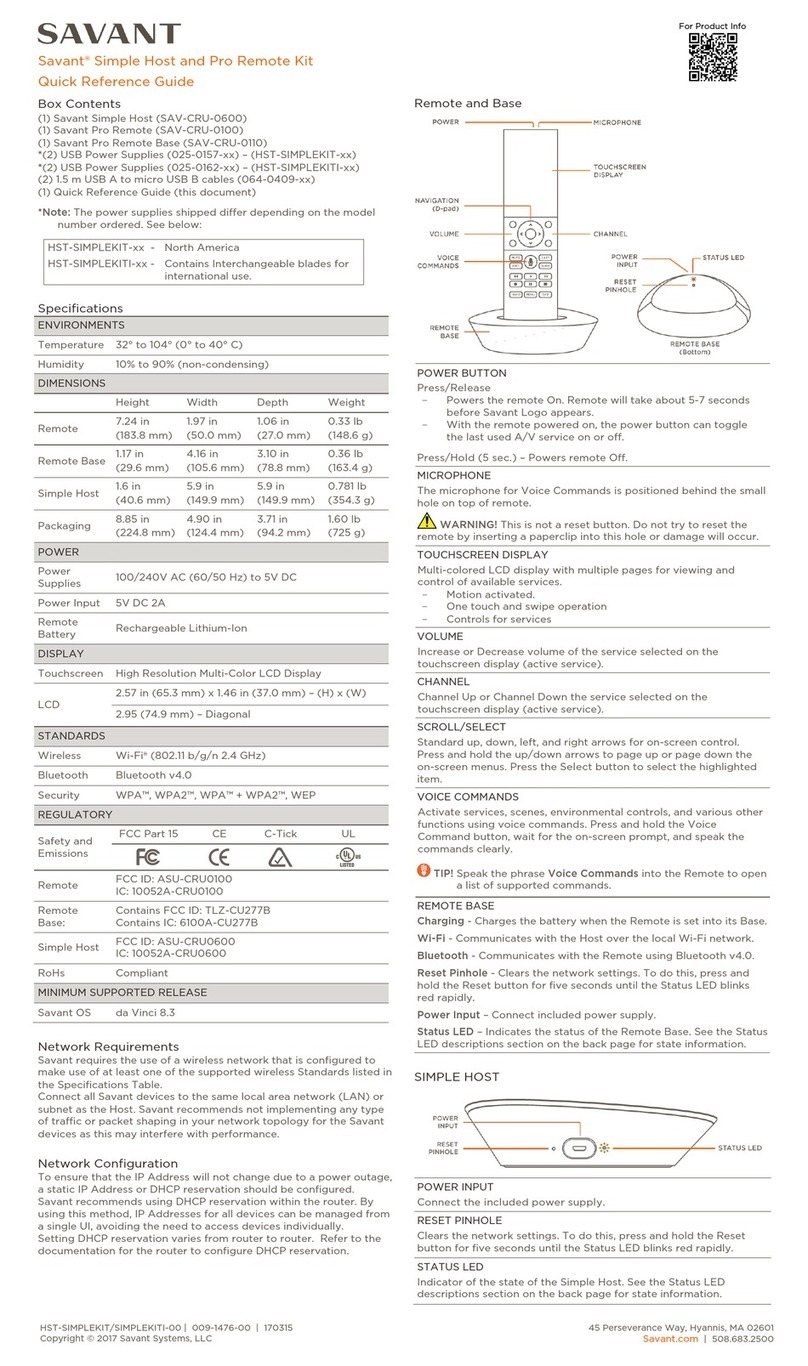
Savant
Savant SAV-CRU-0600 Quick reference guide

Adaptec
Adaptec SlimSCSI APA-1450A installation guide

LSI
LSI LSIU80ALVD user guide

HighPoint
HighPoint RocketRAID 2720C2 Quick installation guide
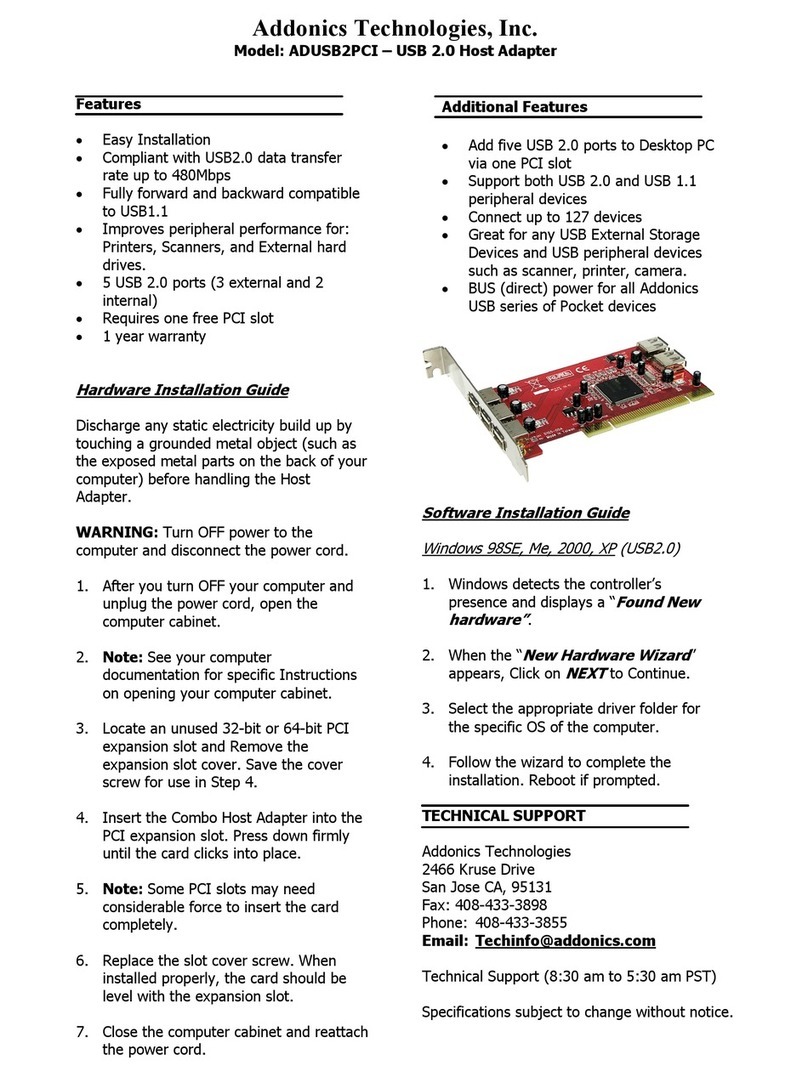
Addonics Technologies
Addonics Technologies ADUSB2PCI installation guide
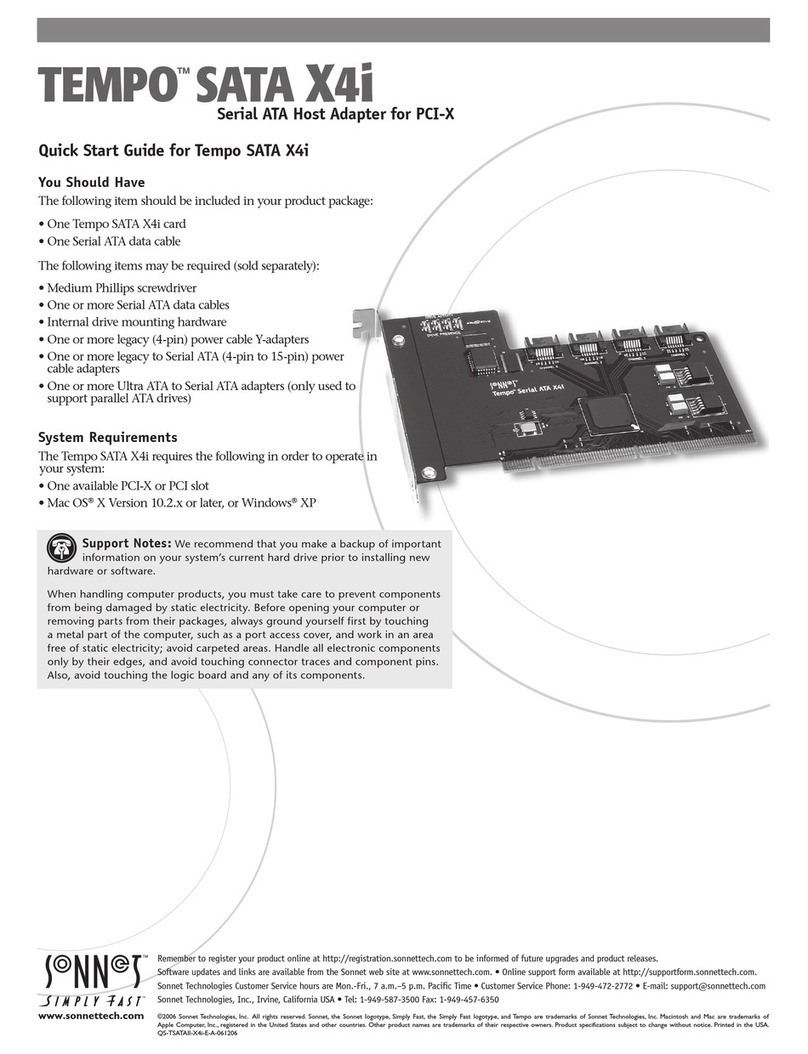
Sonnet
Sonnet TEMPO SATA X4i quick start guide