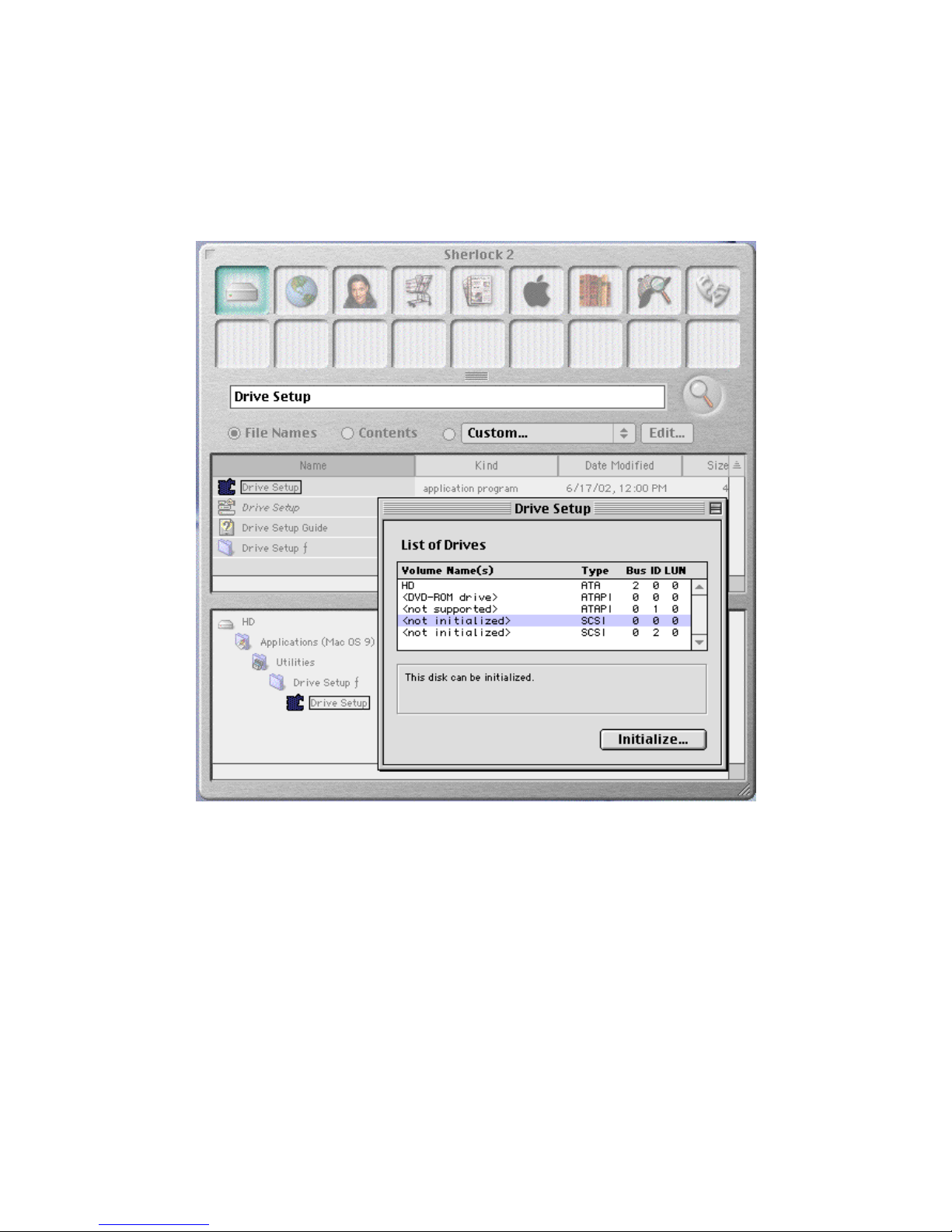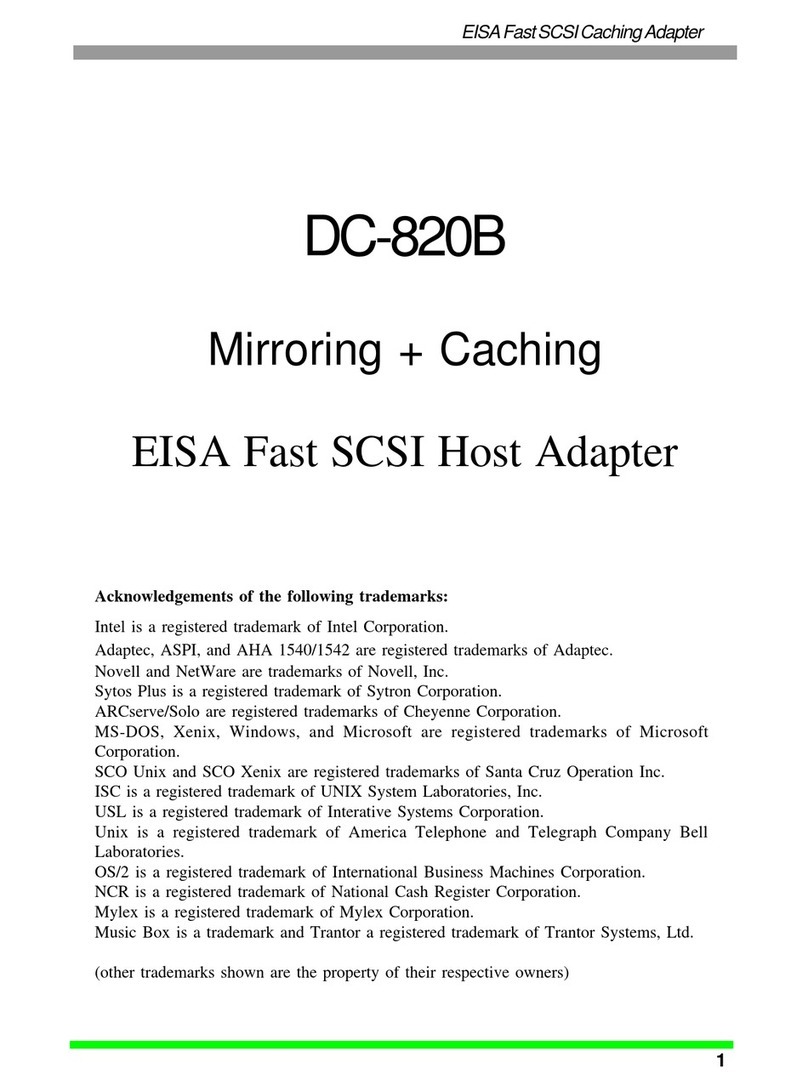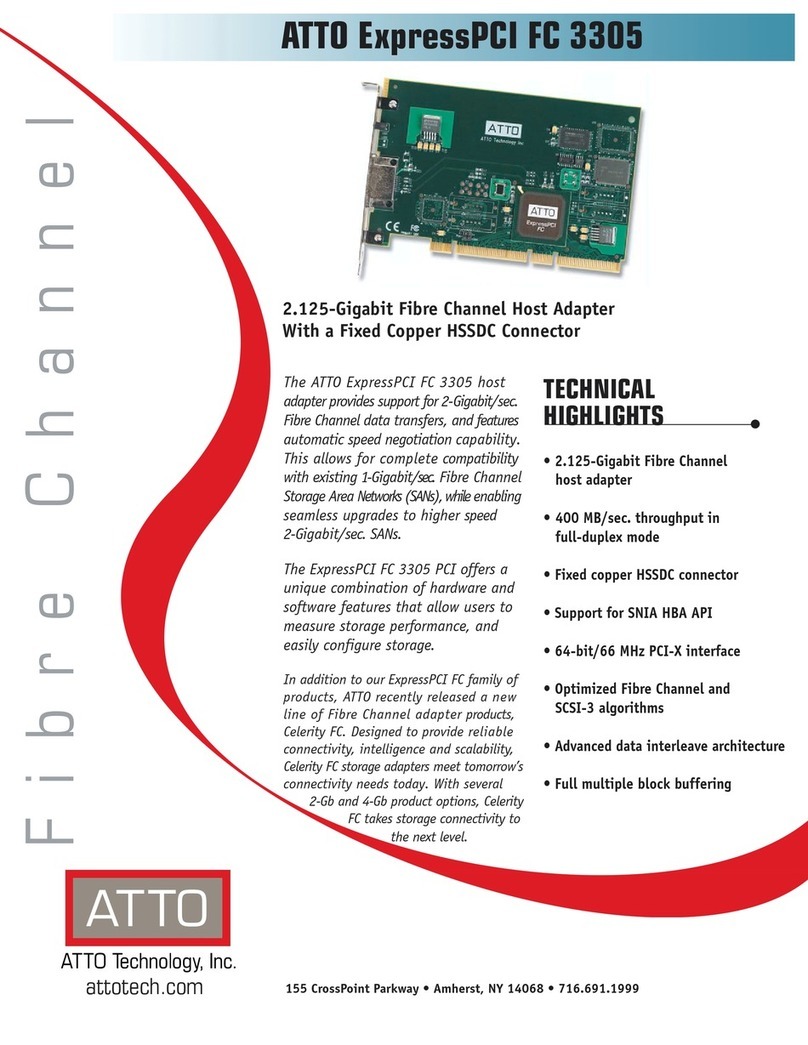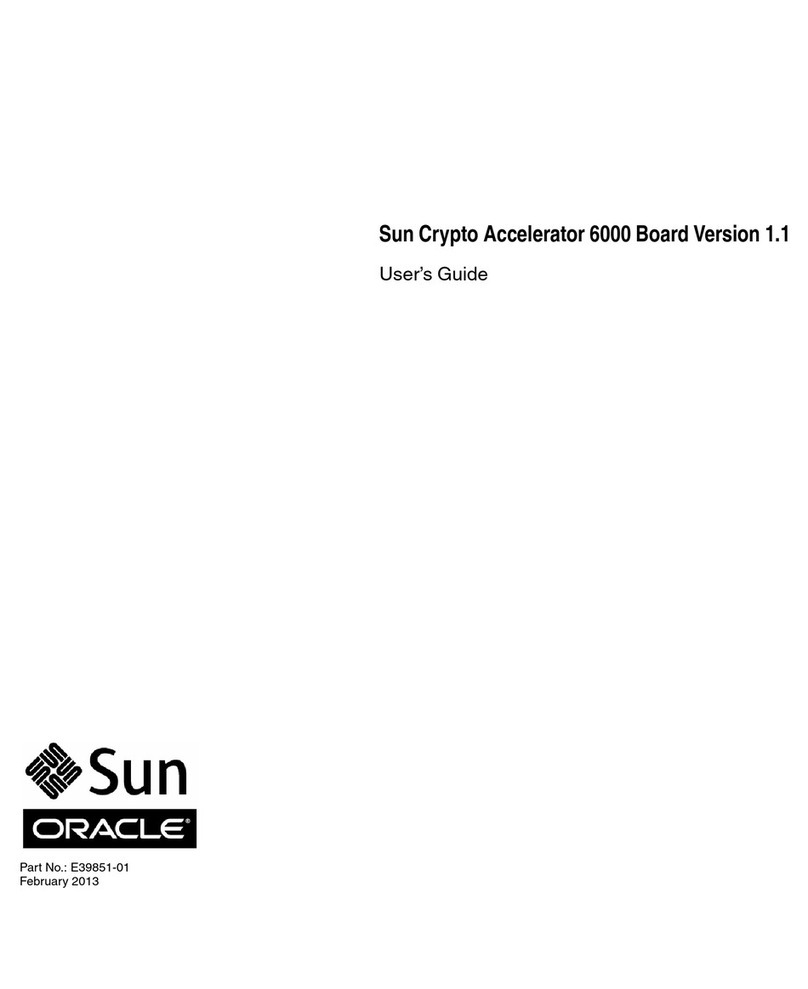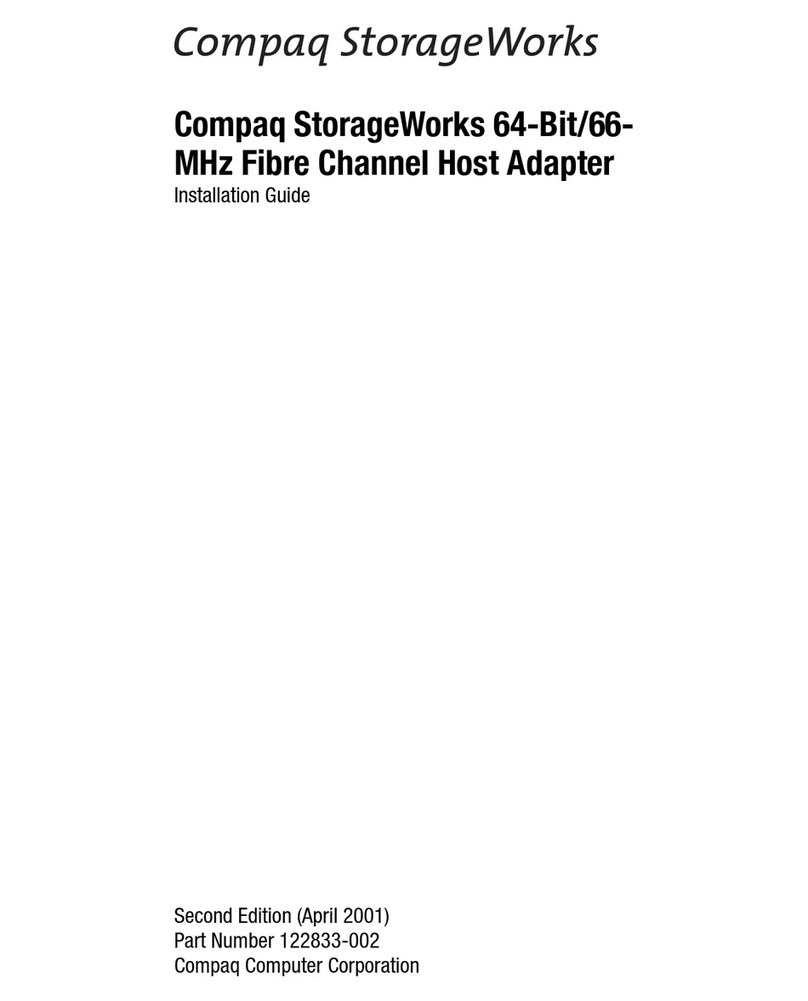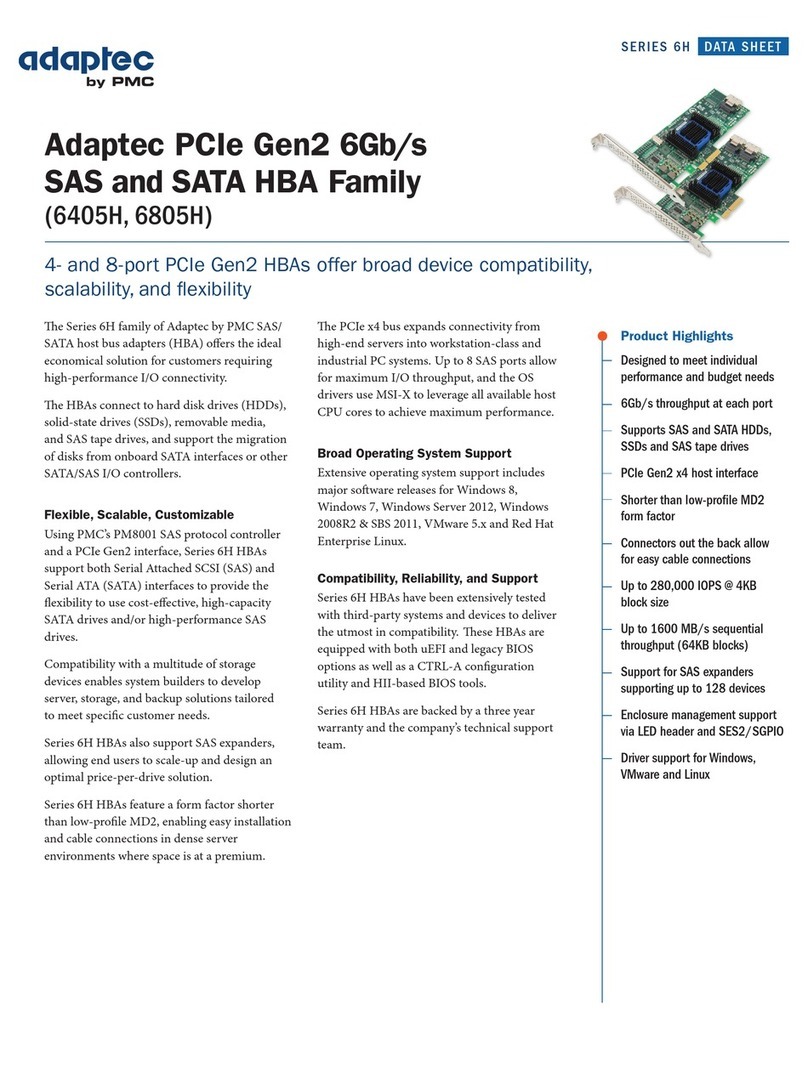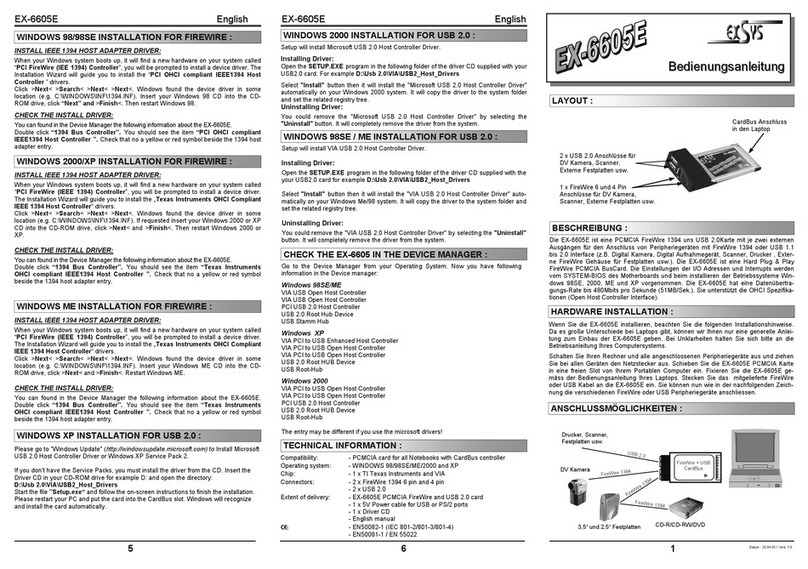-2-
SeriTek/1VE4 -SeriTek/1eVE4 Key Features and Benefits
•Four external ports with exclusive hot-swap capability
•Plug-and-Play ease of use
•Completely self-contained booting functionality, no driver installation necessary
•Boosts overall system performance with per-port data transfer rates of up to 150MBytes/sec or
1.5Gbits/sec
•Supports Power Mac G5 PCI-X (Peripheral Component Interconnect Extended) bus
•Compatible with all PCI-based Power PC Macintosh computers
•Supports Mac OS 9, and OS X version 10.1.5 or later
•Provides performance and protection: Supports native OS X RAID 0/1; OS 9 RAID with 3rd party
software
•User-upgradeable firmware
•48-bit LBA support for drive sizes larger than 137GB
•Perfect for upgrading and expanding legacy and G5 Macintosh computers
•PCI-X 1.0a compliant 64-bit at 133/100/ 66MHz bus speeds
•Backward compatible with standard 32/64-bit PCI at 33MHz and 66MHz bus speeds
•Direct Port Access: Enhanced performance by allowing data transfer to all four drives simultaneously
•Bus master operation enhances multitasking during disk transfers and increases CPU efficiency: The
CPU is free to handle other tasks during data transfers between the PCI Bus and system memory
•Data protection: Supports OS X RAID, OS 9 Software RAID (third party software), and other storage
utilities
•Reduced setting on storage devices (no master/slave) means easier installation and replacement
•Ideal for a variety of Power Macintosh applications: Desktop publishing, Audio/Video storage and
editing, photo/graphics storage and editing, servers, and gaming.
Serial ATA Hard Drive Compatibility
Note: Early Hitachi Serial ATA hard drives are incompatible with the SeriTek/1VE4, or
SeriTek/1eVE4 Host Adapters. This is due to a seldom-used Serial ATA feature called SSC,
which is enabled on these hard drives. The SeriTek/1VE4, or SeriTek/1eVE4 do not support this
feature. Newer model Hitachi Serial ATA hard drives should be compatible with SeriTek/1VE4, or
SeriTek/1eVE4. Check FirmTek’s website at www.firmtek.com for the latest compatibility
information.
At the time this manual was written, the following Hitachi Deskstar hard drives have the SSC
feature disabled, and are compatible withthe SeriTek/1VE4, or SeriTek/1eVE4 host adapters:
Model 7K500 (500GB) -Part Number HDS725050KLA360
Model 7K400 (400GB) –Part Numbers 0A30984 and 0A30985, HDS724040KLSA80
Model 7K250 (250GB) –Part Number 0A30340
Model T7K250 (250GB) -Part Number HDT722525DLA380
Model 7K250 (160GB) –Part Number 0A30339
Model T7K250 (160GB) -Part Number HDT722516DLA380
Model 7K250 (120GB) –Part Number 0A30338
Model 7K250 (80GB) –Part Number 0A30337
Model 7K80 (80GB) -Part Number HDS728080PLA380
Model 7K80 (40GB) -Part Number HDS728040PLA320
Other Serial ATA hard drives from manufacturers such as Maxtor, Seagate, and Western Digital
do not have this feature enabled by default and are therefore compatible.