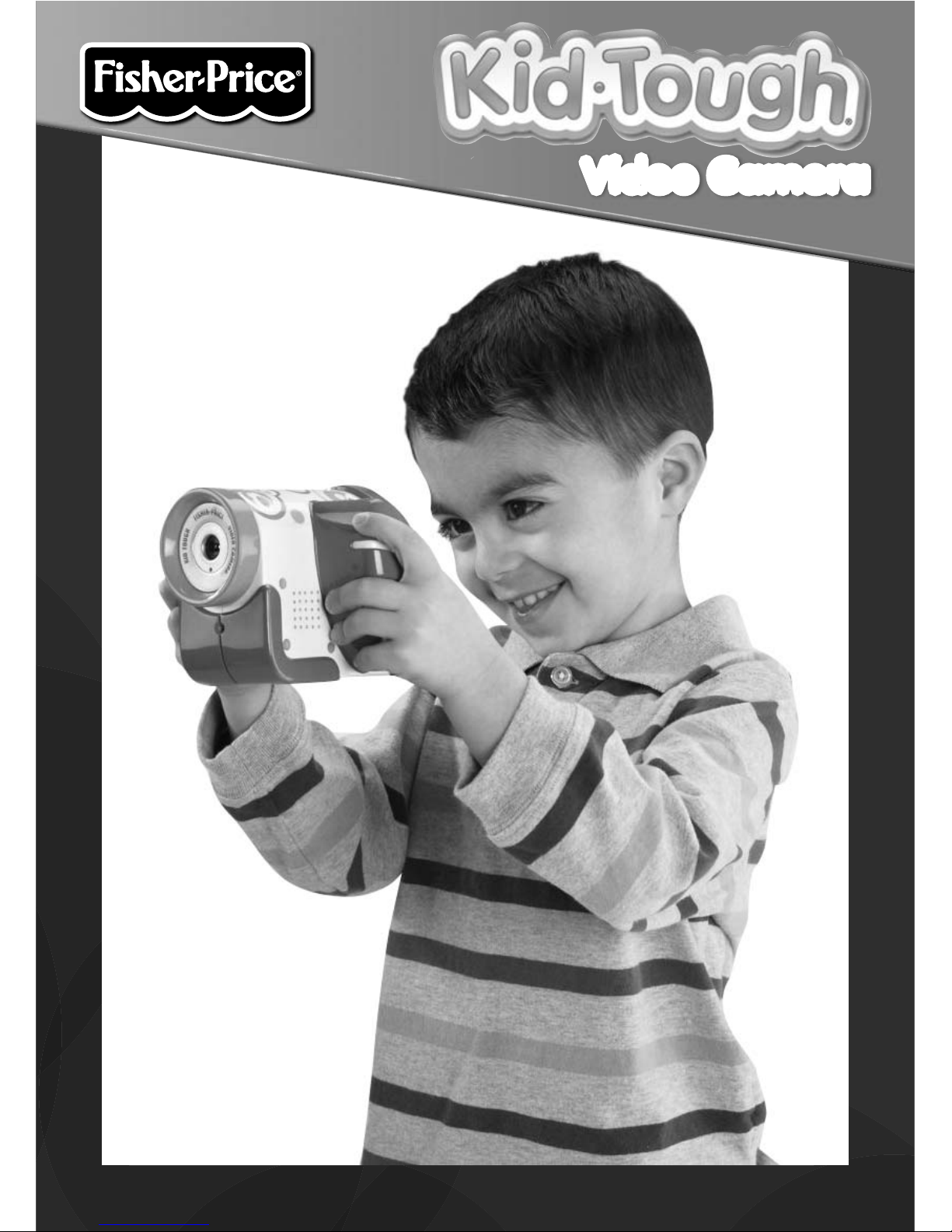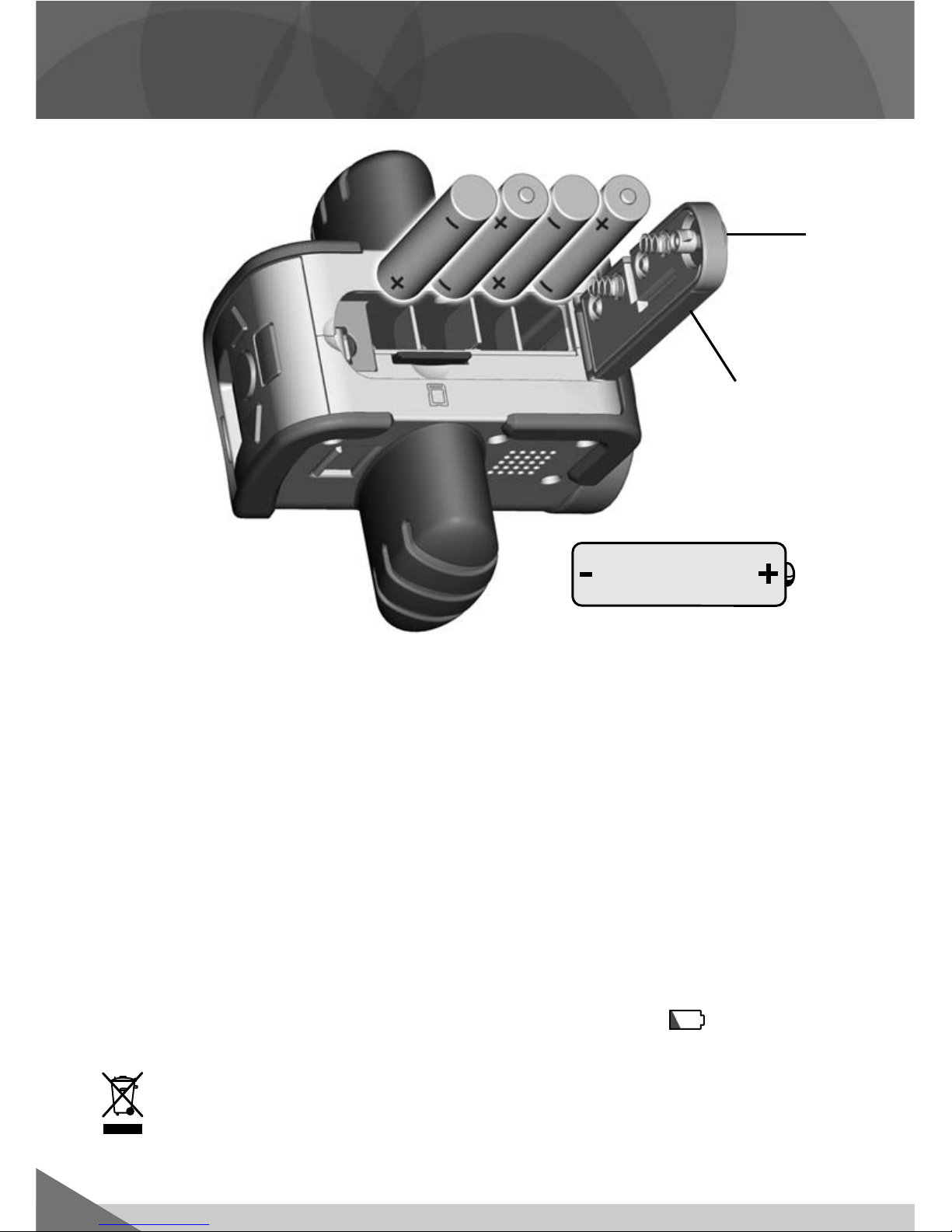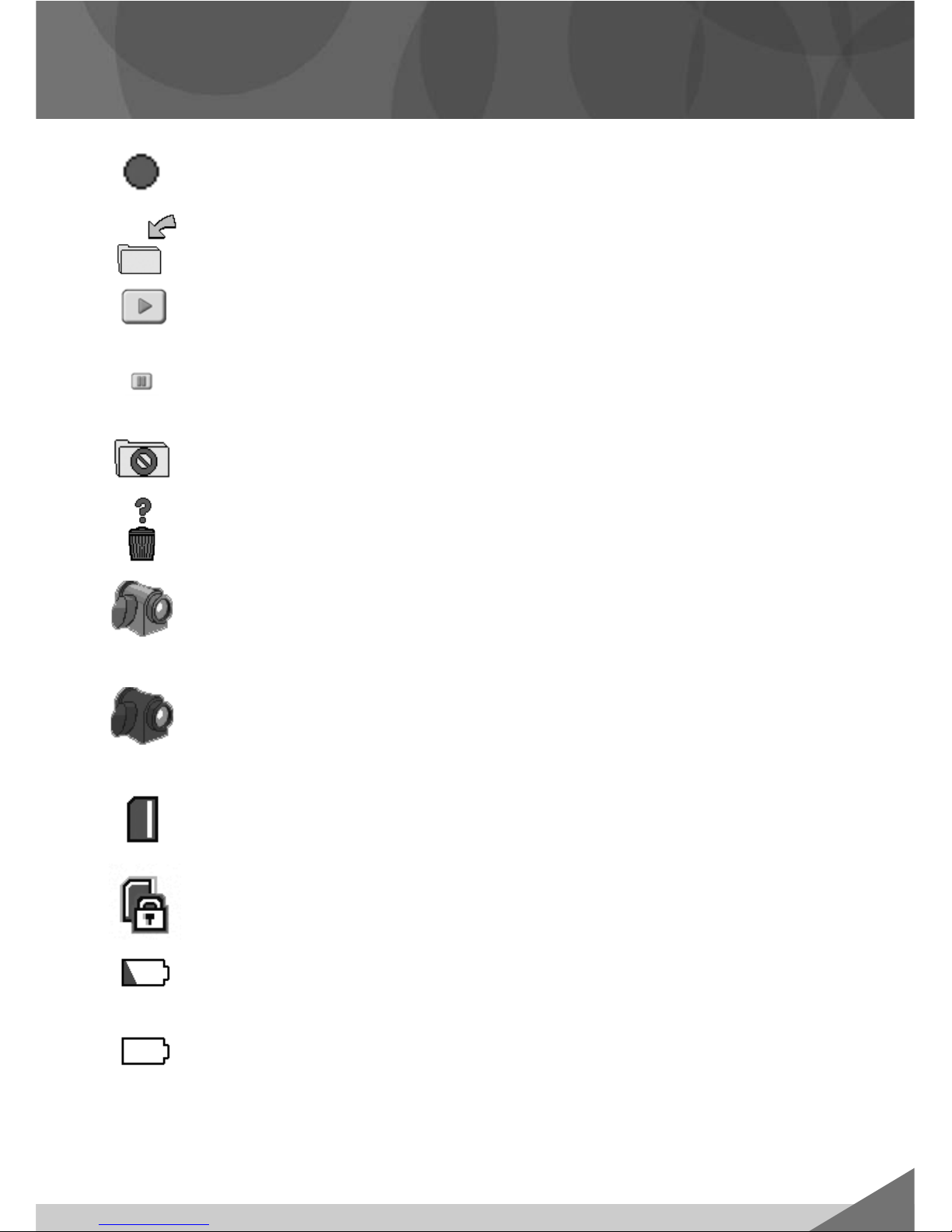3
Consumer Information
Please keep this instruction booklet for future reference, as it contains•
important information.
Requires four “AA“ (LR6)• alkaline batteries (included) for operation.
This product requires the installation and use of content management•
software to transfer and view video on your personal computer (PC).
Simply download this software by going to: www.fisher-price.com/kidtough.
Mac users do not need additional software to transfer and view video.
Adult assembly is required for battery replacement or SD card installation.•
Tool required: Phillips or slotted screwdriver (not included).
This product includes an internal memory of 256 MB or about 15 minutes of•
video. For extra recording time, use an Secure Digital (SD) card (not included)
in this product.
IMPORTANT!• Use only a new or clean SD card in the video camera. Once
inserted (if not using a new or clean SD card), files (e.g. photos or pictures)
on the SD card will be erased. This is intentional, to protect the video camera
from a virus or malware, and to protect your PC.
Keep the video camera away from direct sunlight and excessive heat.•
Wipe the video camera only with a soft, clean cloth. Do not immerse•
this product.
This video camera has no consumer serviceable parts. Please do not take•
this toy apart.
Product features may be different than images included in these instructions.•
Type - Equivalent to IEC Standard publication 529 IPX7.•
The toy is not to be connected to more than the recommended number of•
power supplies.
Computer System Requirements
Operating System............Microsoft Windows XP, Windows Vista™ or
Windows 7
Hard Drive .......................20 MB available
USB Port..........................1.1
Internet connection required (to download PC software).