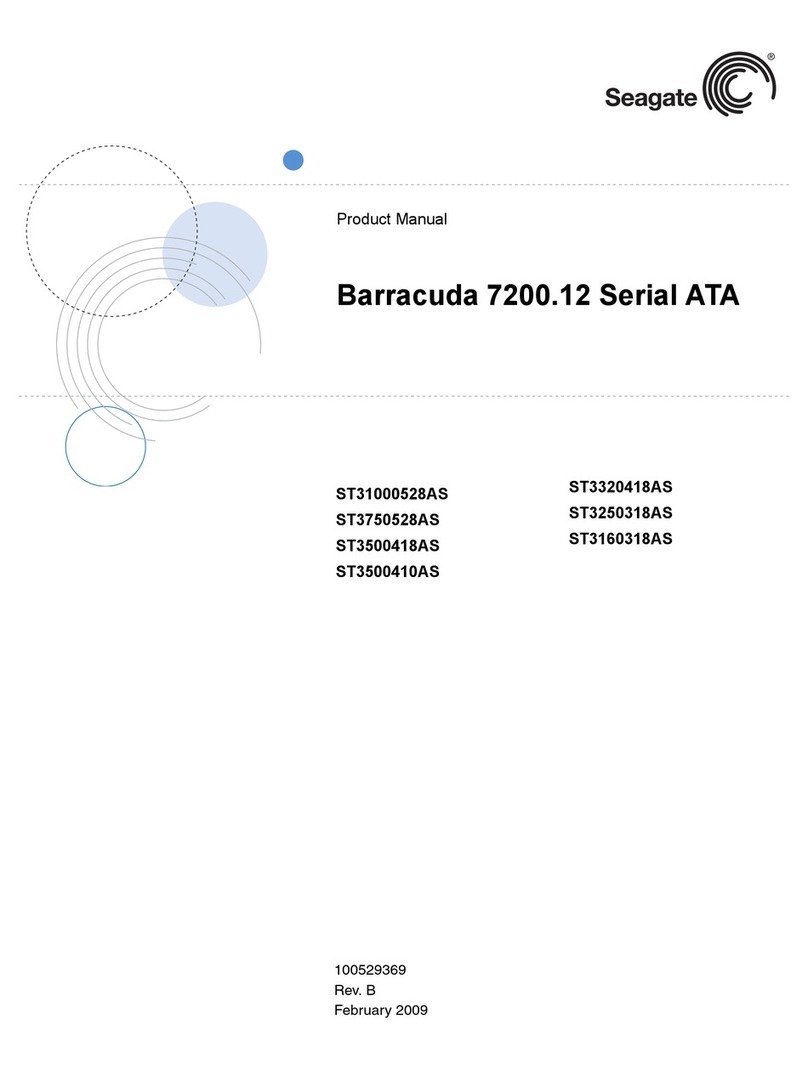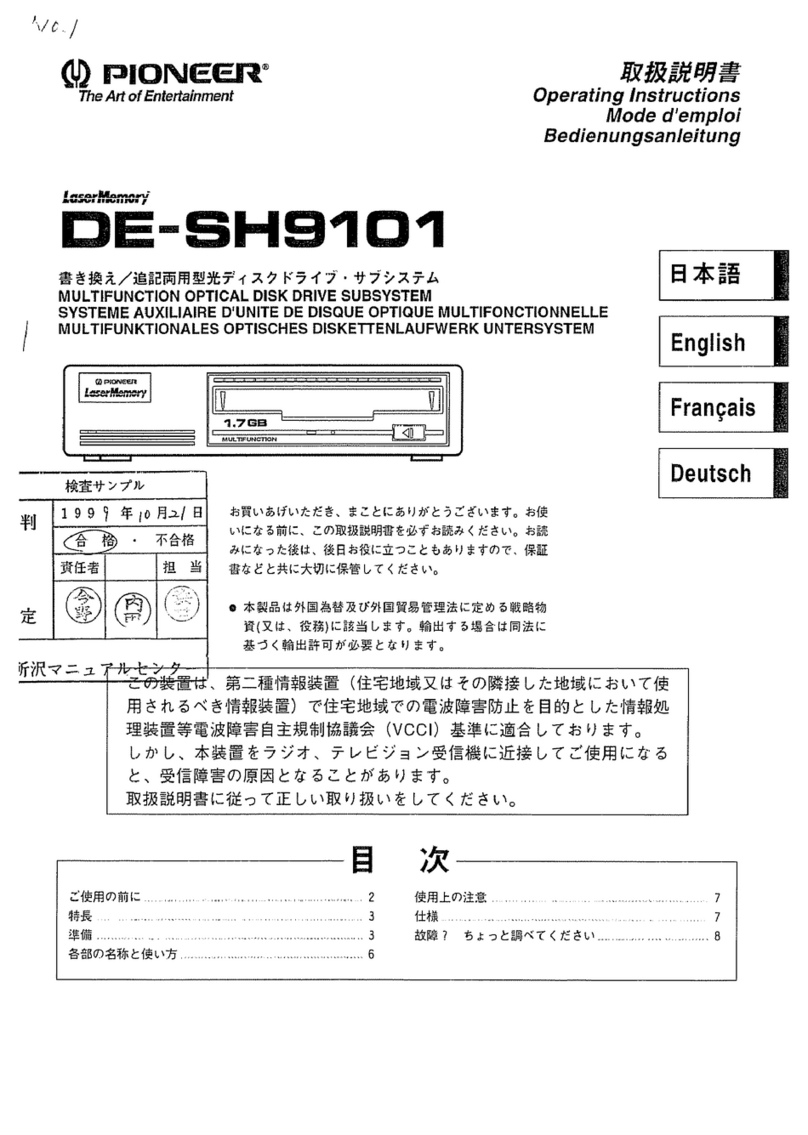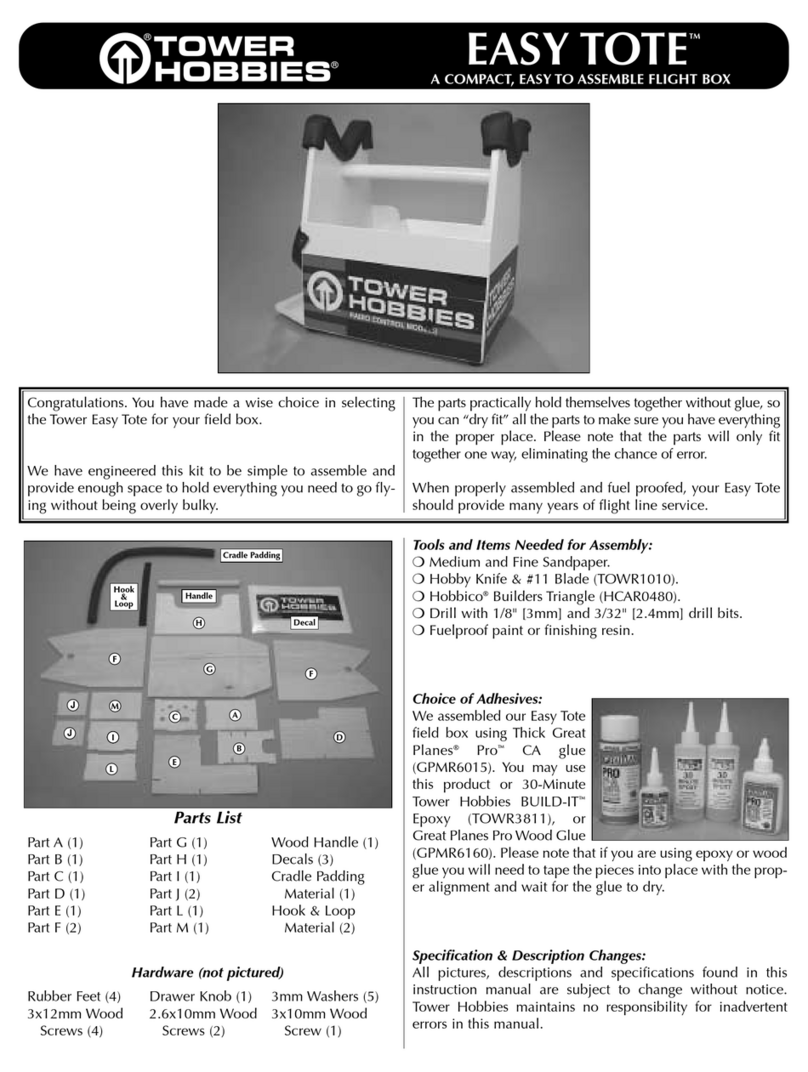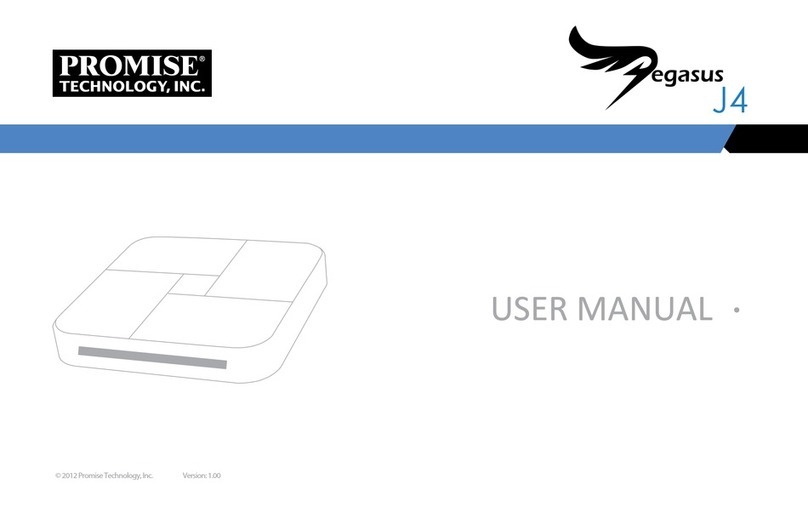Flight Display Systems FD200CPU-7 Ver P User manual

FD200CPU-7 Ver P
Installation and Operation Manual
Solid State Moving Map CPU
With Power Output
TECHNICAL SUPPORT
678-867-6717, or
www.FlightDisplay.com
All manuals and user guides at all-guides.com
all-guides.com

Revision B, May 2008
FD200CPU-7 Ver P
Solid State Moving Map CPU with Power Output
© 2008 Flight Display Systems. All Rights Reserved.
Flight Display Systems
1765 Grassland Pkwy. Suite C
Alpharetta, GA 30004
678-867-6717 Phone
678-867-6742 Fax
sales@flightdisplay.com
www.FlightDisplay.com
For the most current copy of all product manuals, please visit our website at
www.FlightDisplay.com
All manuals and user guides at all-guides.com

Revision B, May 2008
Table of Contents
General Information
Specifications .....................................................................................................1
Installation Instructions
Power...............................................................................................................2
Software Updates ..........................................................................................2
BIOS Settings..................................................................................................2
Weather Upgrade ..........................................................................................2
Video Wiring Suggestions...............................................................................3
S-Video/Composite and Audio Wiring.....................................................3
VGA Wiring....................................................................................................4
Power and Ground Wiring ..........................................................................4
Connectors/Inputs.............................................................................................5
USB (Port 1) ........................................................................................................5
DB-9 (Port 2) .......................................................................................................6
Wiring Diagram.............................................................................................6
High Density DB-15 (Port 3) ...........................................................................7
Wiring Diagram.............................................................................................7
High Density DB-15 (Port 4) ...........................................................................8
Wiring Diagram.............................................................................................8
Operation Instructions
General Information.........................................................................................9
Normal Operation .............................................................................................9
Custom User Waypoints
How to Input Custom User Waypoints.........................................................11
How to Use Custom User Waypoints ............................................................12
Troubleshooting
CPU Operation...................................................................................................13
Moving Map Issues...........................................................................................14
Video Noise ........................................................................................................15
VGA Shadowing............................................................................................15
All manuals and user guides at all-guides.com

Revision B, May 2008
Snow or Sweeping Lines ..............................................................................15
Technical Support
Instructions for Continued Airworthiness
Warranty Information
Appendixes
Appendix A - Assembly Drawing..................................................................18
Appendix B - Configuration............................................................................19
Appendix C –Nav System Compatibility ....................................................20
Bendix/King...................................................................................................20
Garmin ............................................................................................................20
Trimble ............................................................................................................20
Appendix D –Keyboard Commands ............................................................21
Index
Log of Revisions ................................................................................................23
All manuals and user guides at all-guides.com

FD200CPU-7 Ver P General Information
1
Revision B, May 2008
General Information
The FD200CPU-7 Ver P is a Solid State Moving Map CPU with Power
Output designed to provide customers with information regarding their flight,
including current location, altitude, and speed, as well as time and distance to
the final destination.
Recent advances in the electronics industry allow for smaller packaging of
CPU hardware, allowing Flight Display Systems’ Moving Map CPUs to be the
smallest available in the industry.
The FD200CPU-7/-8 Rev P utilizes a large solid state memory card to hold
the Microsoft Windows XP Embedded operating system and worldwide
terrain and city databases. Using the memory card allows the CPU to operate
at significantly lower temperatures, as well as increases tolerance for
vibration in an aircraft.
The FD200CPU-7 Ver P is designed for RS-232 input (FMS systems such as
Garmin, KLN, etc.).
Specifications
Processor
Intel ULV Celeron 650MHz
Size
11”x 6¼”x 2”
Weight
2.2 lbs
Power Requirement
28VDC @ 3 Amps
Video Outputs
SVGA, S-Video, or Composite (NTSC)
All manuals and user guides at all-guides.com

2
Revision B, May 2008
Installation Instructions
The FD200CPU-7 Ver P should be installed by a qualified avionics facility
and approved by local FAA representatives. As in the case of all cabin
entertainment equipment, the FD200CPU-7 Ver P should be installed on a
non-essential bus and have a dedicated circuit breaker. It is a requirement
that a switch be installed in the cockpit so that the pilot can de-energize the
entertainment system should it become necessary.
The FD200CPU-7 Ver P is a small unit, weighing 2.2 lbs, and can be
mounted in a vertical or horizontal position. There are flanges on each side
which have slots where it is secured by #8 Machine screws.
Note: The FD200CPU-7/-8 must be mounted inside the pressure vessel of
the aircraft. In addition, when installing the unit, USB connections must be
accessible for software changes, troubleshooting, etc. If the FD200CPU-7/-
8 must be mounted behind the bulkhead, or other inaccessible location,
USB extension must allow easy access to two USB ports. (If a single
USB extension is used, a USB hub must be used to split into at least two
ports.)
Power
The FD200CPU-7/-8 requires 28VDC rated at 3 amps to function. The unit is
designed to initialize when power is applied with no user interaction required.
Software Updates
The software on the FD200CPU-7/-8 can be easily updated using a keyboard
and a USB thumbdrive, both which are provided with the optional
FDINSTALL. Software updates are available at no charge from Flight Display
Systems.
BIOS Settings
In some instances, changes to the BIOS of the FD200CPU-7/-8 must be
made to achieve the best results. If this is the case, Flight Display Systems
should be contacted for assistance.
Weather Upgrade
As an option, the Flight Display Moving Map can show XM NexRad data.
This requires having an antenna, data receiver, and an Aviator Lite
subscription from XM. If the aircraft uses XM data for any existing services,
such as XM radio or weather in the cockpit, then an additional antenna is not
required.
All manuals and user guides at all-guides.com
all-guides.com

FD200CPU-7 Ver P Installation Instructions
3
Revision B, May 2008
A dedicated XM data receiver must be used to interface with the FD200CPU-
7/-8. The system has been tested and works with the following three models
of receivers:
WxWorx Portable Receiver (USB)
Heads-Up XMD-075 (USB*)
Heads-Up XMD-076 (RS-232**)
*Requires additional Heads-Up part # XMDPRT-01.
**Not compatible with an optional altitude serializer. (As used on installations
such as with a KLN, Garmin using 429, etc. See Appendix C)
Call FDS for more information.
Video Wiring Suggestions
All shields should be grounded to the connector at the source, and floating at
the display.
Avoid routing video wiring parallel to:
AC wiring
Strobe wiring
DC motor supply cables
Inverter cabling
Or any other potential noise source.
S-Video/Composite and Audio Wiring
Recommended cable for s-video/composite and audio purposes is PIC 75
Ohm Coax, P/N V75268. This is a lightweight, flexible, and low signal loss
cable which meets FAA flammability requirements of FAR 23.1359(d), FAR
25.853(a) and FAR 25.869(a)(4).
Similar aviation coaxial cable can be used from other vendors, as well.
All manuals and user guides at all-guides.com

4
Revision B, May 2008
Some aircraft are prone to AC noise - we recommend adding to the
composite source a 75Ohm video isolation transformer such as Deerfield
Laboratory, Inc. Part No. 162-1 (www.deerfieldlab.com, (650) 632-4090). In
most cases this should be added to the video output of the source.
NOTE: VGA is highly recommended over Composite or S-Video output.
VGA Wiring
Recommended cable for VGA purpose is ECS P/N 453005. This is a single
shielded cable containing 5 separate coaxial cables, color-coded to match
the functions of the wires.
The individual wires should be extended with 6” 22awg wires using an
environmental splice for the red & green wires, and Raychem caps for the
blue, white, and black wires.
Power and Ground Wiring
22 AWG wire is recommended for Power and Ground applications.
All manuals and user guides at all-guides.com

FD200CPU-7 Ver P Installation Instructions
5
Revision B, May 2008
Connectors/Inputs
There are five ports on the FD200CPU-7 Ver P located on one end of the
unit.
#
Port
Description
1
(2) USB F
Keyboard/Mouse, Thumb drive
2
DB-9 M
COM2: Altitude input (When required), Weather Input
3
DB-15 F
VGA Out
4
DB-15 M
28VDC Power In, FMS Data In, Composite & S-Video Out
USB (Port 1)
Port 1 consists of two USB connections. These connections can be used to
connect a keyboard/mouse and/or thumb drive when configuring or updating
the Moving Map program. The combo keyboard/mouse included with the
FDINSTALL kit only requires one USB connection. If other keyboards or mice
are used, a USB hub (not included) may be required for software updates.
All manuals and user guides at all-guides.com

6
Revision B, May 2008
DB-9 (Port 2)
Port 2 is a male DB-9 connector. This is used as an RS-232 COM port on the
CPU for an alternative altitude input if the FMS does not supply altitude
information. In this case, it is recommended that an Icarus serializer is used,
and pinned to Port 2. Set the serializer to communicate at 9600 baud, and
change the following line in the Vista.ini configuration file:
[Icarus]
…
Use Icarus=True
Contact Flight Display Systems for more information on configuring the
Vista.ini file.
Note: The COM port can also be used with Heads-Up’s XMD076 XM
Receiver in order to provide data for the Weather Upgrade.
Part numbers for DB-9 connectors, manufactured by Amp:
D-sub, 9 contact receptacle (female) P/N 747905-2
9F pins P/N 205439-1
Wiring Diagram
Pin
Number
Description
1
N/C
2
Data In
3
Data Out*
4
N/C
5
Ground
6
N/C
7
N/C
8
N/C
9
N/C
*Data Out is only necessary when interfacing the RS-232 with an XMD076
for the Weather Upgrade.
All manuals and user guides at all-guides.com

FD200CPU-7 Ver P Installation Instructions
7
Revision B, May 2008
High Density DB-15 (Port 3)
Port 3 is a high-density female DB-15 connector used for VGA output. While
the unit is capable of outputting composite or S-video, VGA is the
recommended video connection used. All shields should be grounded to
the connector at the source and floating at the target (monitor or switch).
Warning: Port 4 is also a DB-15 connector. However, Port 4 is male and is
the power input port. Do not apply power to port 3!
Part numbers for DB-15 connectors, manufactured by Tyco or Amp:
High density, D-sub, 15 contact plug (male) P/N 748364-1
HD15M pins P/N M39029/58-360
Wiring Diagram
Pin
Number
Description
1
Red Signal
2
Green Signal
3
Blue Signal
4
N/C
5
N/C
6
Red Ground
7
Green Ground
8
N/C
9
N/C
10
N/C
11
N/C
12
N/C
13
Horizontal Sync
14
Vertical Sync
15
N/C
All manuals and user guides at all-guides.com
all-guides.com

8
Revision B, May 2008
High Density DB-15 (Port 4)
Port 4 is a high-density male DB-15 connector used to power the unit, power
12VDC accessories such as displays, receive FMS data, and supply
composite and s-video output.
Warning: Port 3 is also a DB-15 connector. However, Port 3 is female and is
the VGA output port. Do not apply power to port 3!
Part numbers for DB-15 connectors, manufactured by Tyco or Amp:
High density, D-sub, 15 contact receptacle (female) P/N 748565-1
HD15F pins P/N M39029/57-354
Wiring Diagram
Pin
Number
Description
1
28VDC Power IN
2
28VDC Ground
3
12VDC Ground
4
N/C
5
N/C
6
“Y” Signal (S-Video)
7
“Y” Ground (S-Video)
8
“C” Signal (S-Video)
9
“C” Ground (S-Video)
10
12VDC Power OUT
11
Composite Signal
12
Composite Ground
13
12VDC Power OUT
14
232 Data
15
232 Ground
All manuals and user guides at all-guides.com

FD200CPU-7 Ver P Operation Instructions
9
Revision B, May 2008
Operation Instructions
General Information
The FD200CPU-7 Ver P is designed to function without user interaction.
However, there are situations in which a technician may be required to use a
keyboard (with or without mouse) to troubleshoot, update, or customize the
Moving Map program.
Note: There are some FMS’s that do not output destination information. In
such case, in order to see a line to the destination, it is necessary to install an
FD200CPU-CTRL Cockpit Controller, or to use a keyboard at the beginning
of flight to input the ICAO identifier of the destination. See Appendix C for
Nav System Compatibility.
Software is included on the CPU that can be used to diagnose data issues in
cases where the CPU is not receiving navigational data, or it is not
interpreting it correctly. In addition, there are many settings that can be
tailored on location to fit the customer’s needs. See Appendix B for
information on customizing the configuration file.
Updating the software, as well as uploading custom logos, is accomplished
using a USB thumb drive and keyboard. A secondary computer (to download
updates and edit graphics) may be necessary.
Note: A combination keyboard/mouse and a USB thumb drive are both
included with the suggested FDINSTALL kit.
Normal Operation
When the CPU is initialized, it will run through a BIOS Power On Self Test,
then a Windows initializing screen, and will then open the Moving Map
program. The process generally takes 3-5 minutes.
Once the Moving Map program starts, it will scroll through three logo
screens:
(Colors and logos subject to change)
All manuals and user guides at all-guides.com

10
Revision B, May 2008
In addition, if the FMS/GPS is outputting current position (preferably with a
flight plan), the Moving Map program will also scroll through maps showing
aircraft position and destination (if available), as well as flight data on the
bottom:
(Colors and logos subject to change)
If an airport diagram is available for the current location, it will be shown with
an aircraft icon indicating position:
Flight Display Systems can be contacted for more information on how to
customize the displays, to include colors, data, logos, et cetera.
All manuals and user guides at all-guides.com

FD200CPU-7 Ver P Custom User Waypoints
11
Revision B, May 2008
Custom User Waypoints
How to Input Custom User Waypoints
Custom User Waypoints can be easily inputted into the CPU with an attached
keyboard. While the Moving Map program is running, press the “U” key on
the keyboard.
A box will appear to input the appropriate data: Fill in the Name, Latitude,
Longitude, Elevation and Magnetic Variation (If applicable). Press OK, and
the data will be stored in the User.dat file in the Vista directory.
Note that added user waypoints will not be available until the Moving
Map program is closed with Alt-X, and the CPU restarted with the
“Commit Changes and Reboot” option in the Start Menu.
All manuals and user guides at all-guides.com

12
Revision B, May 2008
How to Use Custom User Waypoints
The primary reason for entering Custom User Waypoints is to display
locations, such as a customer’s plant or office, on the maps.
The points can also be used in conjunction with the navigation system. For
instance, a helicopter might use a heliport labelled “HELO1” as a destination
in the FMS. If “HELO1” is created as an entry in the Custom User Waypoints,
the Moving Map program will treat it just like an ICAO identifier, which can be
used to show a line to the destination.
All manuals and user guides at all-guides.com
all-guides.com

FD200CPU-7 Ver P Troubleshooting
13
Revision B, May 2008
Troubleshooting
CPU Operation
My CPU Does Not Turn On; There is no Beep or Other Indication of Power
Check to ensure that you have the port 4 DB-15 pinned correctly: Pin 1 is
28VDC and pin 2 is Ground. If this does not solve your issue, please contact
Flight Display Systems’ Technical Support.
My CPU Beeps When I Apply Power, But I Don’t See Anything on my
Screen(s)
If you are using VGA, use a standard computer monitor to verify video output
from Port 3. If you can see in image with a standard computer monitor, check
the wiring, connections, and any distribution units (if applicable) between the
CPU and the monitor(s).
If you are using composite video, check the wiring, connections, and any
distribution units (if applicable) between the CPU and the monitor(s). After
checking those, use a standard computer monitor to check video output from
Port 3 (VGA). If you can see an image on VGA, but not on composite,
contact Flight Display Systems for assistance in changing a BIOS setting.
I Receive an Error in the BIOS Screen When I Start the CPU
Please contact Flight Display Systems for assistance in changing a BIOS
setting.
I Receive an Error in Windows
Please contact Flight Display Systems’ Technical Support for a resolution to
your issue. In some cases, this is as simple as a setting change with the
keyboard.
All manuals and user guides at all-guides.com

14
Revision B, May 2008
Moving Map Issues
The Moving Map Program Does Not Display Anything Besides the Three
Logo Screens
If current aircraft position is not being received by the Moving Map program,
you will not be able to see anything besides the initial logo screens. Confirm
that the FMS is initialized and locked onto satellites for present position data.
I Still Do Not See Maps, and Yet I Have the Current Software
If current aircraft position is not being received by the Moving Map program,
you will not be able to see anything besides the initial logo screens. Confirm
that the FMS is initialized and locked onto satellites for present position data.
On the FD200CPU-7, you can verify data by pressing the “P” key which will
open the Port Reader program. With the port set to “2”, click “Read Port” and
verify Aviation data is shown in the main display. If data does not appear,
check wiring between the CPU and the FMS, to include correct pins on both
units.
I Have Verified Incoming Data, but Still Cannot See Anything
Reference Appendix C to see if there is a setting to change in the Vista.ini
configuration file appropriate to your navigation system.
My Moving Map CPU is Navigating, but I Do Not See a Course Line, and
my Distance and ETE are Blank
This occurs when the CPU is not receiving destination information. Please
see Appendix C for more information.
My Moving Map CPU is Navigating, and I Have a Course Line, but my
ETE Shows “N/A”
The CPU calculates the time to destination by default. If the destination is not
within a 90° angle of the aircraft’s heading, it will not be calculated. If this
occurs often, change the “Use Time from Avionica” setting in the Vista.ini
file to “True”. See Appendix B for more information on configuring the
Vista.ini file.
All manuals and user guides at all-guides.com

FD200CPU-7 Ver P Troubleshooting
15
Revision B, May 2008
Video Noise
Check for an incorrect ground in the installation wiring. See specific
examples of video noise below, or visit http://flightdisplay.com/Grounding.pdf
VGA Shadowing
Most of shadowing problems are due to shielding on the wire. Locate the
point where all of the shields are connected. Cut away the shields, one at a
time, while viewing the display on the screen to observe which shield is
causing the noise. Cutting away one shield at a time will allow you to focus
and isolate the video noise issue.
Twisted pair wiring is prone to video noise. ECS VGA Wire (Detailed
under “Video Wiring Suggestions”) is recommended.
Snow or Sweeping Lines
Lines that slowly sweep up and down are a result of AC noise. This AC noise
can be generated by a power cart on the aircraft. Take the power cart off of
the aircraft. Be careful of inverter wiring, which can also cause noise. Stand
off the wires, if necessary.
If snow or sweeping lines persist, it is possible that the ground is at an
incorrect point in the aircraft. Try moving the ground to another location.
All manuals and user guides at all-guides.com

16
Revision B, May 2008
Technical Support
Should you have any questions concerning this product or other Flight
Display Systems products, please contact our Product Support
representatives at (678) 867-6717.
Flight Display Systems
1765 Grassland Parkway, Suite C
Alpharetta, GA 30004
Phone: 678-867-6717
Fax: 678-867-6742
Email: sales@flightdisplay.com
For further product information, technical data and sample wiring diagrams,
please click on the Dealers section of our web site at www.FlightDisplay.com
Instructions for Continued Airworthiness
The FD200CPU-7 Ver P is designed not to require regular general
maintenance.
All manuals and user guides at all-guides.com
Table of contents
Popular Storage manuals by other brands

Fujitsu
Fujitsu MHM2100AT - Mobile 10 GB Hard Drive product manual

Franklin
Franklin Bible Challenge XBT-2058 user guide
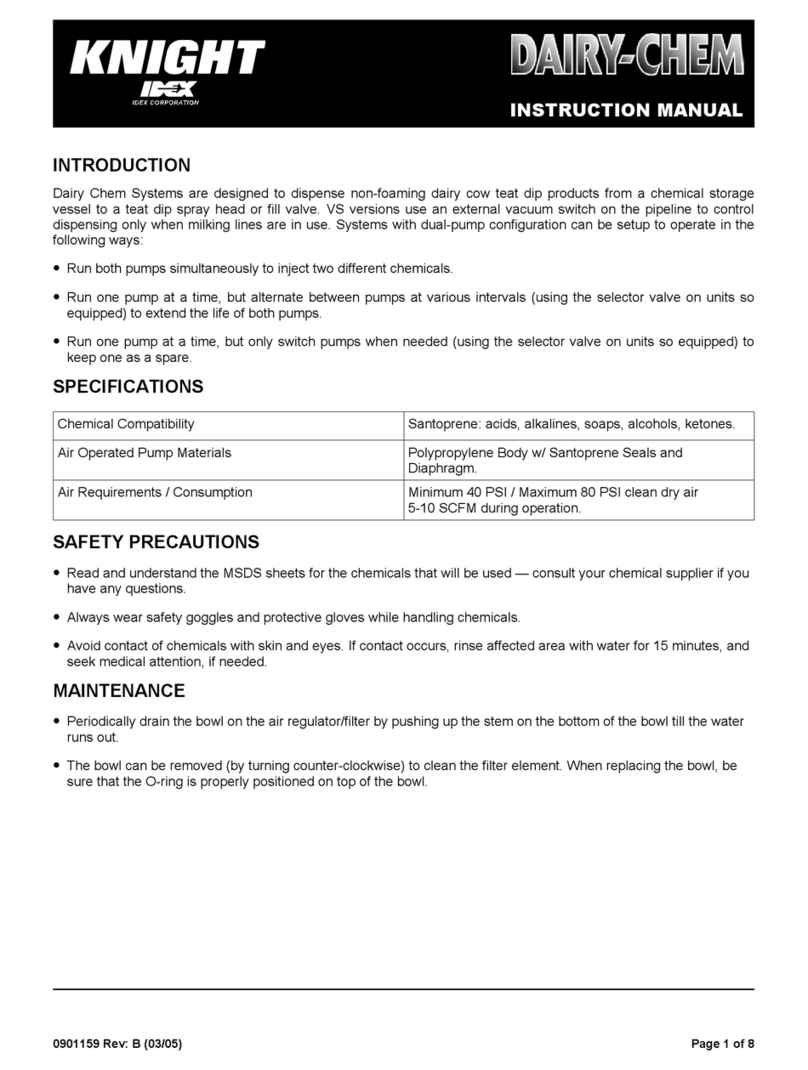
Idex
Idex KNIGHT DAIRY-CHEM instruction manual
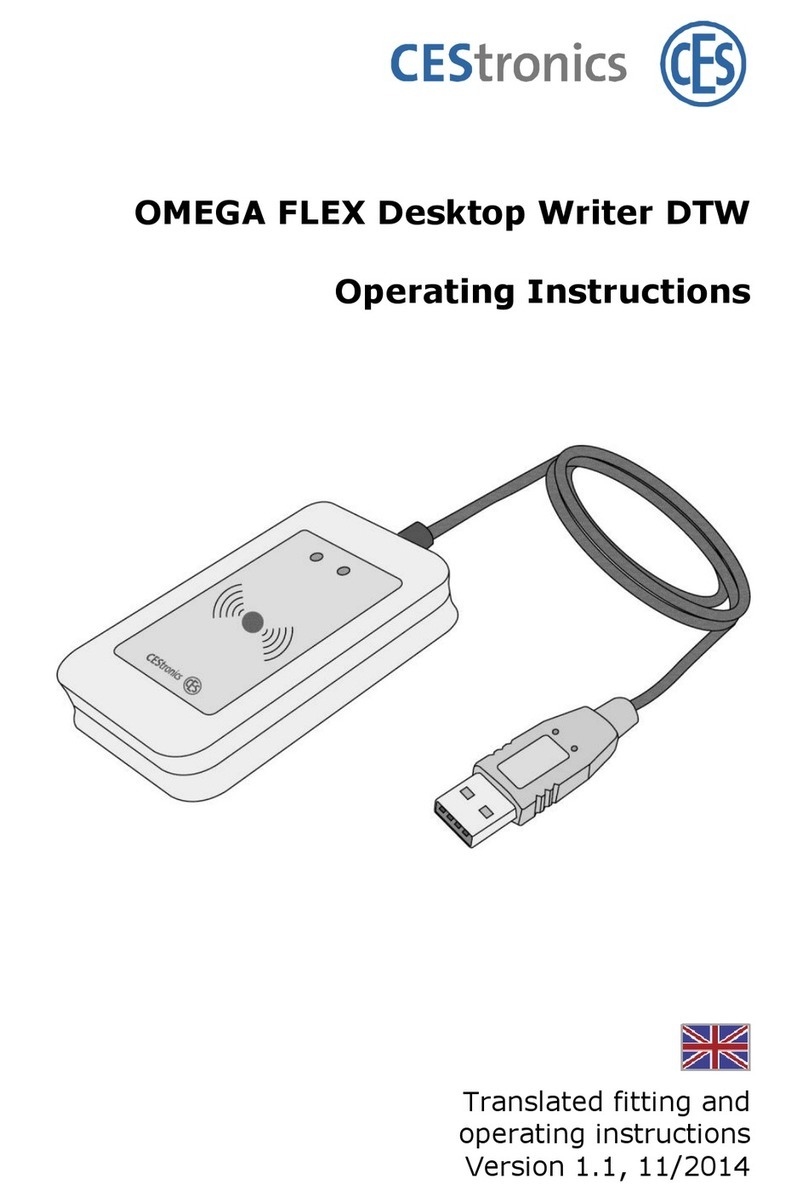
CEStronics
CEStronics OMEGA FLEX Destop Writer DTW operating instructions

Intenso
Intenso 3823430 user manual

Hitachi
Hitachi Virtual Storage Platform G200 quick start