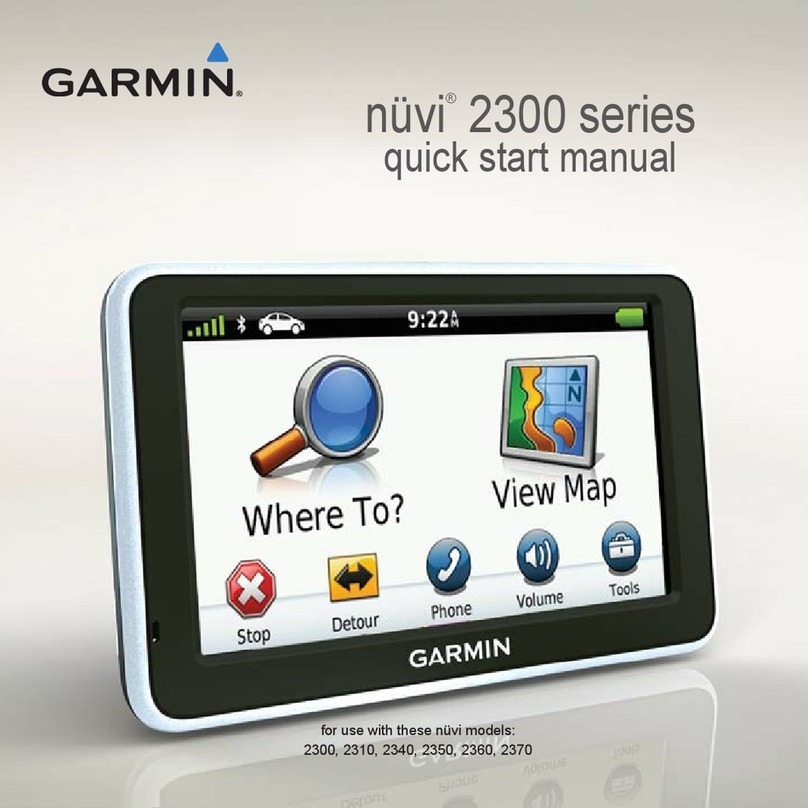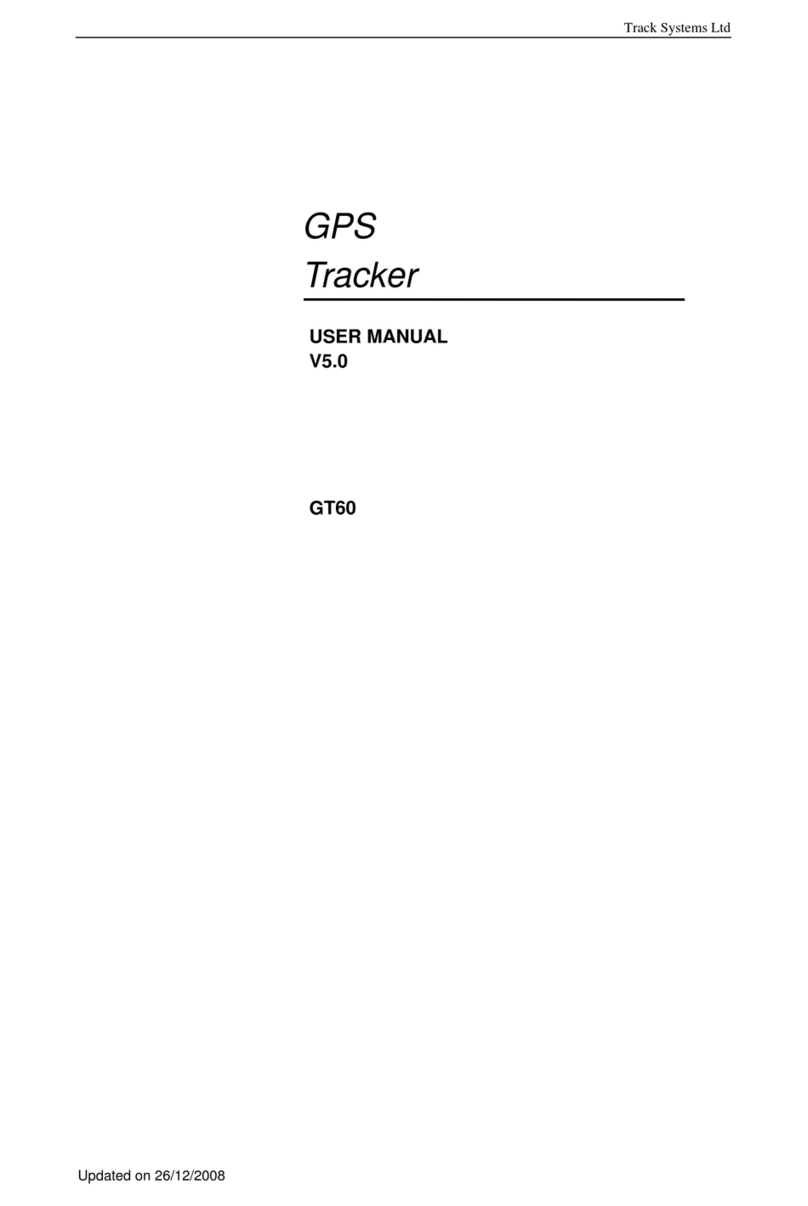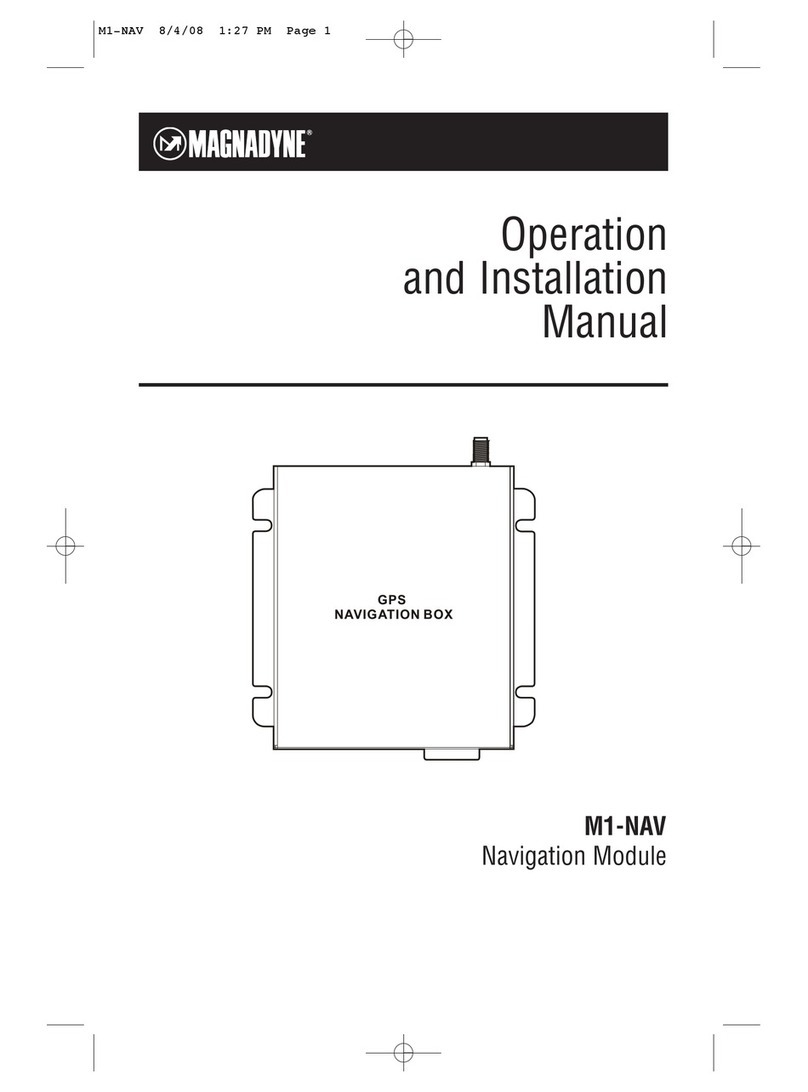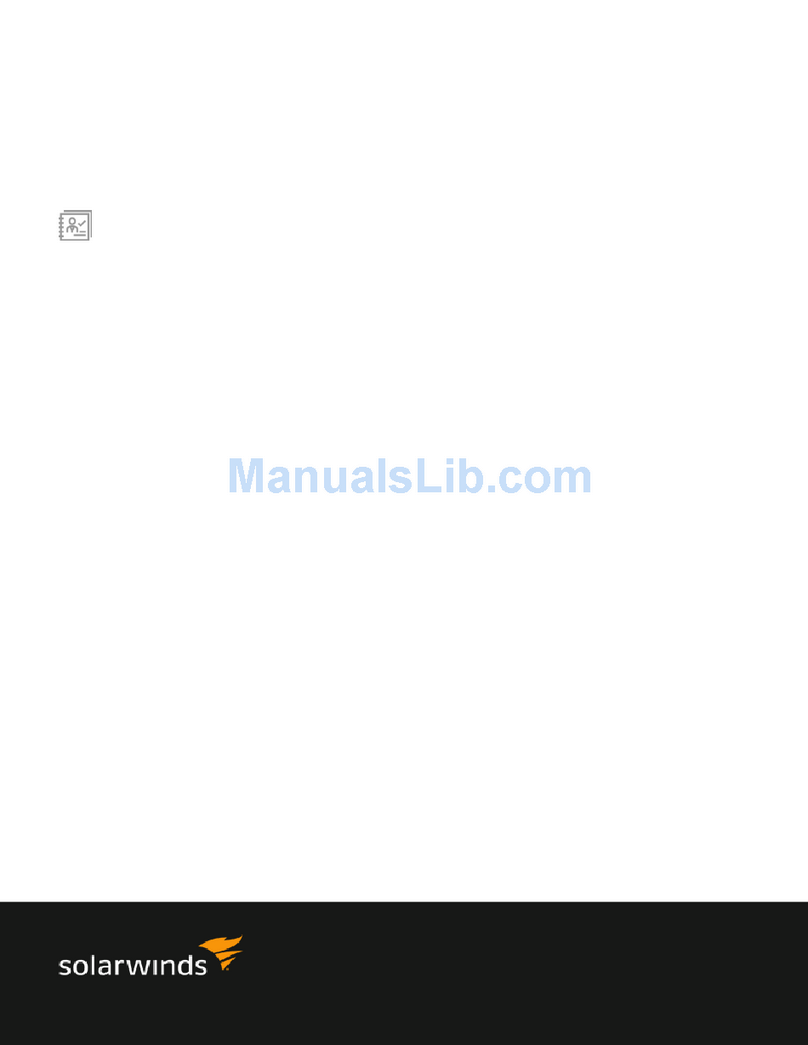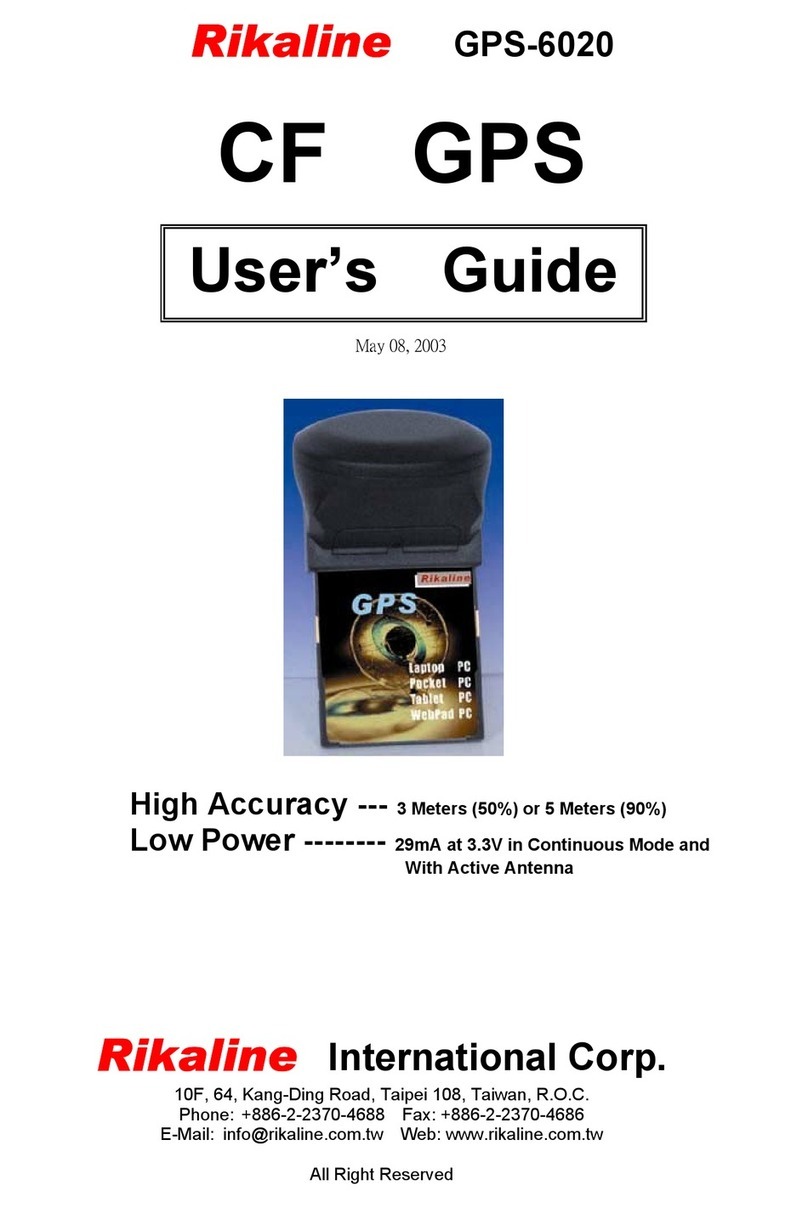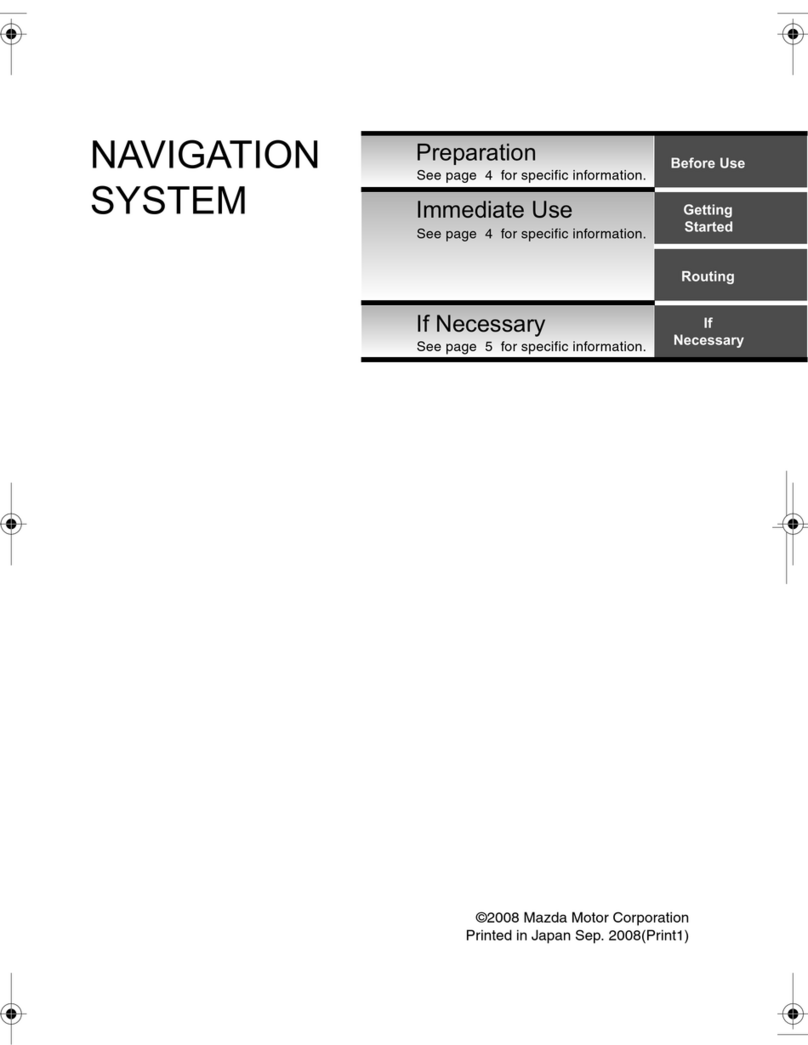Flight Sounds DUALPRO-GA User manual

Page 2of 23
1. Contents
1. Contents.......................................................................................................................................... 2
2. Important Information..................................................................................................................... 3
3. Product Overview ............................................................................................................................ 4
3.1. Description ..........................................................................................................................................4
3.2. Requirements......................................................................................................................................4
3.3. Product Items Supplied .......................................................................................................................4
3.4. Key Features and Specifications..........................................................................................................4
3.5. Product Version...................................................................................................................................5
4. Set-up Guide.................................................................................................................................... 6
4.1. Operating Set-Up — Windows 11.......................................................................................................6
4.1.1. Basic Setup...................................................................................................................................6
4.1.2. Volume and Mute Settings ..........................................................................................................8
5. Operating Set-Up — macOS 13.0.................................................................................................... 11
5.1. Basic Setup ........................................................................................................................................11
5.2. Volume and Mute Settings................................................................................................................13
6. Front Panel – Cable Connections and Controls................................................................................ 14
7. Rear Panel – Cable Connections ..................................................................................................... 16
8. Rear Panel – Settings ..................................................................................................................... 19
9. Troubleshooting Guide .................................................................................................................. 22
10. Technical Support and Contact Info................................................................................................ 23
10.1. Limited Warranty...........................................................................................................................23
10.2. Terms and Conditions of Service ...................................................................................................23

Page 3of 23
2. Important Information
Thank you for purchasing the Flight Sounds DUALPRO product (“Product”). Please take a moment to read
through this Important Information chapter before proceeding. Users should also refer to the Support and
Disclaimer Information chapter for detailed writings regarding warranty & support information and other
terms and conditions.
Cautions and basic care instructions
•Please be aware that the Product features an internal audio amplifier. This allows the computer
audio strength to be boosted to the levels required for driving ‘high-impedance’ Aviation Headsets.
Users should therefore not connect ‘low-impedance’ (ie: non-Aviation) headsets to the device as
damage could occur
•Ensure that the computer volume is turned down before connecting the Aviation Headset.
•Users should bring the device’s volume up DUALPRO gradually until a comfortable audio volume
has been achieved. High audio volumes for prolonged period,s can result in hearing loss.
•Do not attempt to disassemble or alter any part of this device.
•Stop operating the device immediately if it emits smoke or noxious fumes.
•Do not allow the device to come into contact with, or become immersed in water or other liquids.
•Do not store the device in humid or dusty environments.
•Avoid using, placing or storing the device in places subject to strong sunlight or high
temperatures, such as the dashboard or trunk of a car.
•Be careful not to subject the device to strong impacts.
•Avoid placing the device in environments where it may be subjected to strong electric and/or
magnetic fields.
•Clean the device with a soft, absorbent cloth. Do not use cleaning substances containing alcohol,
benzene, thinners or other flammable substances.
•Only use within the specified Operating Temperature of -15˚C to 70˚C.
•NB: It is advised to plug in Flight Sounds DUALPRO before launching any software programs you
intend to use it with.

Page 4of 23
3. Product Overview
3.1. Description
Flight simulation will never be ‘as real as it gets’ unless it sounds and feel authentic. The Flight
Sounds DUALPRO product helps to achieve this goal by bringing flight simulation audio into the 21st
century. Pilots, gamers or any aviation enthusiast can now use their aviation headsets with any
computer via the USB protocol.
Flight Sounds DUALPRO is designed to be as easy to use as possible – no additional software, no
batteries, no external power sources - just one standard USB cable. Users can quite simply ‘plug and
play’. When you have finished using the device, simply unplug it, and your computer will revert back
to its original audio settings.
3.2. Requirements
•An Aviation Headset with either:
- PJ-068 & PJ-055B connectors – General Aviation (-GA) version
- U-174/U connector – Helicopter/Military (-HM) version
•A computer with an available USB port, running either:
- Mac or Windows operating system.
3.3. Product Items Supplied
•Flight Sounds DUALPRO
•USB cable
NB: No additional driver software is supplied with the product. The device has been designed for
‘plug & play’ operation with Windows or Mac Operating Systems.
3.4. Key Features and Specifications
•USB 1.1 and 2.0 compatible
•Plug and Play with Windows (At min. Windows 7) and macOS (At min. v10.0) Operating Systems
•Supports Mono and Stereo (-GA model only) Headsets.
•Accepts PJ-068 & PJ-055B plugs (-GA) or U-174/U plugs (-H/-M)
•Compatible with electret microphone types and some dynamic microphone types
•Powers microphone bias (+9V) from USB port (no external power needed)
•Zero delay voice feedback (sidetone) feature
•Output frequency response (20Hz-20KHz)
•Power LEDs, and PTT LEDs

Page 5of 23
3.5. Product Version
•This User Manual applies only to Flight Sounds - DUALPRO model numbers “1A~1B” as indicated
on the Model number sticker on the Product (if included on the product)

Page 6of 23
4. Set-up Guide
4.1. Operating Set-Up — Windows 11
This section reviews how to set up the Flight Sounds DUALPRO product for use with a computer
equipped with the Microsoft Windows 11 operating system.
Important: While the Flight Sounds DUALPRO may be compatible with older versions of
Windows – the setup steps and figures shown may differ.
4.1.1. Basic Setup
•Follow these steps to set up the Flight Sounds DUALPRO for use with Windows OS.
Step 1:
Connect one end of the USB cable (supplied) to the Flight Sounds DUALPRO and the other end to
an available USB port (or hub) on the computer. After the Flight Sounds DUALPRO is connected to
the computer, the standard Windows OS driver installs automatically to the computer. A custom
driver for the Flight Sounds DUALPRO is not required.
Step 2:
-Open the Control Panel (Windows Key→ Search “Control Panel”).
-From the Control Panel open Hardware and Sound Group → Manage Audio Devices.
Note: To shortcut this process for future:
- Go to control panel and open 'Small Icons' in the category list.
- Right click on 'Sound' icon and select 'Create a shortcut'

Page 7of 23
Step 3:
Select the Playback tab and confirm the Flight Sounds - DUALPRO as the default playback device,
as shown in Figure 4.1 Sound - Playback Tab.
Figure 4.1 Sound - Playback Tab
Step 4:
Select the Recording tab and confirm the Flight Sounds - DUALPRO as the default recording
device, as shown in Figure 4.2 Sound - Recording Tab.
Figure 4.2 Sound - Recording Tab
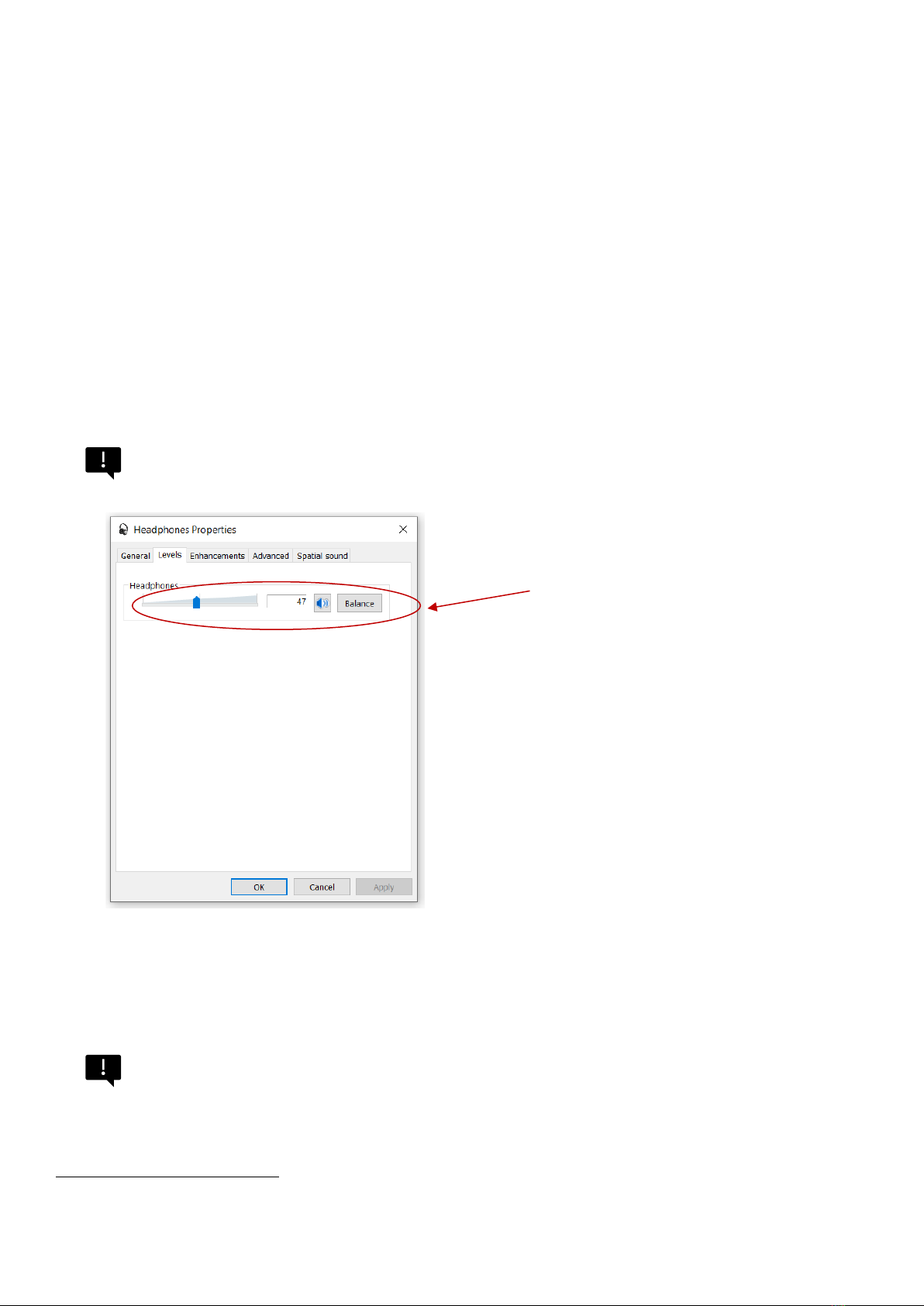
Page 8of 23
4.1.2. Volume and Mute Settings
Follow these steps to configure the computer volume settings for headphones, microphone, and the
recording options.
To set the headphone volume:
Step 1: Open the Sound options from the Control Panel (Start → Control Panel → Hardware and
Sound → Sound)1.
Step 2: (i) Select the Playback tab and (ii) open the Headphone properties of the “Flight Sounds -
DUALPRO” and (iii) select Levels tab, as shown in Figure 4.3 Headphones Properties - Levels Tab.
Step 3: Set the output volume, mute, and the balance for headphones from 0 to 100.
It is advised that (For the Flight Sounds DUAL) to set the Computer Volume to 100 (or close to)
Figure 4.3 Headphones Properties - Levels Tab
To set the microphone sidetone:
There is no need to set the sidetone on the computer settings, as the Device provides
Sidetone in hardware.
1Refer to section 4.1.1 to shortcut this process for future
Set the headphone output
volume, mute and balance

Page 9of 23
To set the record volume:
Step 1: Open the Sound options from the Control Panel (Start → Control Panel → Hardware and
Sound → Sound)2.
Step 2: Open the microphone properties of the “Flight Sounds - DUALPRO” from the Sound options
and select Levels tab, as shown in Figure 4.4 Microphone Properties - Levels Tab.
Step 3: Set the microphone volume and the recording mute level from 0 to 100.
After this process is complete, the system volume setting for each component is maintained even if
Flight Sounds DUALPRO is plugged in/out.
Figure 4.4 Microphone Properties - Levels Tab
2Refer to section 4.1.1 to shortcut this process for future
Set the microphone volume and
mute for recording

Page 10 of 23
Excessive or insufficient microphone volume (AGC)
If you’re having problems with your microphone being excessively loud or quiet when recording
audio on a computer, please follow these steps:
Step 1: Open the Sound options from the Control Panel (Start → Control Panel → Hardware and
Sound → Sound)3.
Step 2: (i) Select the Recording tab and (ii) open the Microphone properties of the “Flight Sounds -
DUALPRO” and (iii) select Custom tab, as Figure 4.5 Sound Recording / Mic properties / Custom tab
illustrates.
Step 3: Select the Custom tab
Step 4: Tick/Untick AGC (adjustable gain control)
Figure 4.5 Sound Recording / Mic properties / Custom tab
3Refer to section 4.1.1 to shortcut this process for future

Page 11 of 23
5. Operating Set-Up — macOS 13.0
This section reviews how to set up the Flight Sounds DUALPRO product for use with an Apple
computer equipped with the macOS operating system.
When the installation is complete, the Flight Sounds DUALPRO software is ready to use.
Important: While the Flight Sounds DUALPRO may be compatible with older versions of
macOS – the setup steps and figures shown may differ.
5.1. Basic Setup
Step 1: Connect one end of the USB cable (supplied) to the Flight Sounds - DUALPRO product and the
other end to an available USB port (or hub) on the computer. After the Flight Sounds - DUALPRO
product is connected to the computer, the standard macOS driver installs automatically. A custom
driver for the Flight Sounds DUALPRO product is unnecessary.
Step 2: Open the System Preferences from the Apple menu. Open the Sound options from the
System Environment settings.
Step 3: Select the Input tab and confirm the “Flight Sounds - DUALPRO” as the recording device as
shown in Figure 5.1 Input Tab - Flight Sounds DUALPRO.
Step 4: Select the Output tab and confirm the “Flight Sounds - DUALPRO” as the playback device, as
shown in Figure 5.2 Output Tab - Flight Sounds DUALPRO.
This process confirms the proper recognition of the Flight Sounds DUALPRO by macOS.

Page 12 of 23
Figure 5.1 Input Tab - Flight Sounds DUALPRO
Figure 5.2 Output Tab - Flight Sounds DUALPRO

Page 13 of 23
5.2. Volume and Mute Settings
Follow these steps to configure the volume settings for headphones, microphone, and the recording
options.
To set the headphone volume:
Step 1: Open the System Preferences from the Apple menu. Open the Sound options from the
System Environment settings.
Step 2: Select the Output tab and confirm the “Flight Sounds - DUALPRO” as the playback device, as
shown in Figure 5.2 Output Tab - Flight Sounds DUALPRO.
Step 3: Set the output volume, mute, and the balance for headphones from 0 to 100.
It is advised that (For the Flight Sounds DUAL) to set the Computer Volume to 100 (or close to)
To set the record volume:
Step 1: Open the System Preferences from the Apple menu. Open the Sound options from the
System Environment settings.
Step 2: Select the Input tab and confirm the “Flight Sounds - DUALPRO” as the recording device as
shown in Figure 5.1 Input Tab - Flight Sounds DUALPRO.
Step 3: Set the recording volume.
After this process is complete, the system volume setting for each component is maintained even if
Flight Sounds DUALPRO is plugged in/out.

Page 14 of 23
6. Front Panel – Cable Connections and Controls
The Flight Sounds DUALPRO has various connectors and controls on the front panel. These are outlined as
below and are referred to in Figure 6.1 Dual Pro – Front Panel connections and controls
Figure 6.1 Dual Pro – Front Panel connections and controls
Control – Power Switch
•Used to power the Device on/Off
Indicator – Power LED
•Indicator LED. Green illumination means the Device is powered.
Control - Computer Audio
•Used to control the amount of Volume coming from the computer
Control – Channel 1/2 Volume
•Master Volume for channel 1/2 headphones
Control – Channel 1/2 Squelch
•Squelch setting for channel 1/2 mic
•Turn dial down fully down to allow all mic (most sensitive) – turn dial up to make mic less sensitive to
background sounds

Page 15 of 23
Connector – Channel 1/2 Speaker*
•Connection for headphones
Connector – Channel 1/2 Mic*
•Connection for microphone
*For DUAL-HM only a single Audio connector is present on the Front panel.
Indicator – Channel 1/2 PTT LEDs
•Indicator LED. Yellow illumination means a valid PTT event has occurred.
•NB: * A Valid PTT event can occur by:
-Hardware PTT switches (eg: Custom wired buttons)
-Software / USB PTT switches (eg: Joysticks)
In both instances the Fight Sounds PTT Mapper Software (Sold Separately) will be required to use
this feature.

Page 16 of 23
7. Rear Panel – Cable Connections
The Flight Sounds DUALPRO has provision for x8 real panel connections. These are outlined as below:
Referring to Figure 7.1 The Flight Sounds DUALPRO - Rear Panel Cable Connections the following
connections are listed from Right to Left
Figure 7.1 The Flight Sounds DUALPRO - Rear Panel Cable Connections
1. USB
- Type: USB Type B socket
- Connect To:Computer
- Function: Provides Audio Stream Data and Power to the Device
2. Intercom link (Out)
- Type: 3.5mm TRRS socket
- Connect To:Intercom Link (In) on other DUAL / DUALPROs using Flight Sounds -Intercom Link
Cable (Sold Separately)
- Function: Intercom Link enables multiple devices to be connected – enabling a large multi-
channel intercom.
3. Intercom link (In)
- Type: 3.5mm TRRS socket
- Connect To:Intercom Link (Out) on other DUALPROs using Flight Sounds -Intercom Link Cable
(Sold Separately)
- Function: Intercom Link enables multiple devices to be connected – enabling a large multi-
channel intercom.

Page 17 of 23
4. AUX OUT (Speaker)
- Type: 3.5mm TRRS socket
- Connect To:External Speaker Amplifier or (for example) Audio recording Units.
- Function: Enables the intercom to connect to External speaker. Output is pre-amp levels only, so
an external power Amplifier will be required to drive a large external speaker.
- Wiring: Wiring is standard as per image below
5. AUX IN (Device)
- Type: 3.5mm TRRS socket
- Connect To:Smart phone or equivalent using Flight Sounds -Intercom Link Cable (Sold Separately)
- Function: Enables the intercom to connect to (say) a Smart Phone. The Phone is able to receive
the intercom sounds and also play sounds (eg: Music) to the Intercom. NB: Control the volume of
the phone via the phone’s own volume control.
- Wiring: Wiring is standard as per image below

Page 18 of 23
6. HEADSET AUDIO (Channel 2)
- Type: 3.5mm TRRS socket
- Connect To:External Headset, in lieu of using front panel connectors.
OR, connect to Flight Sounds PTT Auxiliary Module (Sold Separately) for Hand Mic Support
- Function: Enables the user to connect Aviation Headsets, or Non-Aviation Headsets* to the
Intercom.
* NB: Support for Non-Aviation Headsets is currently in Beta Development and the feature is
supplied “as is”.
NB: Users should not simultaneously connect headsets to channel 1/2 on the front panel
and channel 1/2 on the rear panel. Damage could result. For expanding the intercom to
accommodate additional headsets, use the Intercom Link feature.
- Wiring: Wiring is standard as per image below
7. HEADSET AUDIO (Channel 1)
-As per information for HEADSET AUDIO (Channel 2)
8. PUSH TO TALK (PTT Auxiliary Module)
Type: 3.5mm TRRS socket
- Connect To:Flight Sounds PTT Auxiliary Module (Sold Separately)
- Function: Via the Flight Sounds PTT Auxiliary Module – the feature enables the users to wire their
own PTT Switches, to control various PTT features of the Flight Sounds – DUALPRO.

Page 19 of 23
8. Rear Panel – Settings
The Flight Sounds DUALPRO has provision for x6 real panel settings. These are outlined as below:
Referring to Figure 8.1 DUALPRO - Rear Panel Settings the following connections are listed from 1 to 6.
Figure 8.1 DUALPRO - Rear Panel Settings
Notes:
-For all settings Users shall move the switch to the up position to turn that particular function ON.
-Users are advised to use a small pen (or equivalent) to move the settings switches.

Page 20 of 23
-
1: Stereo H/S Audio
•Full wording: Stereo Headset Audio
•Description:
- Turn setting ON to enable stereo audio to the headsets.
- Turn setting OFF to revert to mono audio
2: Non-Aviation H/S
•Full wording: Non-Aviation Headsets
•Description:
- Turn setting ON to enable support for non-aviation headsets
- Turn setting OFF to revert to support for aviation headsets
Important:
Enabling this setting changes the amplification of the microphone and the bias voltage.
Only plug in Non-Aviation headsets when this setting is ON. Unplug non-aviation headsets before
turning this setting OFF.
3: PTT For Sidetone
•Full wording: Push To Talk for Sidetone
•Description:
- Turn setting ON to enable PTT. Specifically, this will enable users to only hear themselves
(sidetone) only when a valid* PTT event occurs.
- Turn setting OFF to revert to sidetone always being on.
NB: * A Valid PTT event can occur by:
-Hardware PTT switches (eg: Custom wired buttons)
-Software / USB PTT switches (eg: Joysticks)
In both instances the Fight Sounds PTT Mapper Software (Sold Separately) will be required to use
this feature.
This manual suits for next models
3
Table of contents
Other Flight Sounds GPS manuals