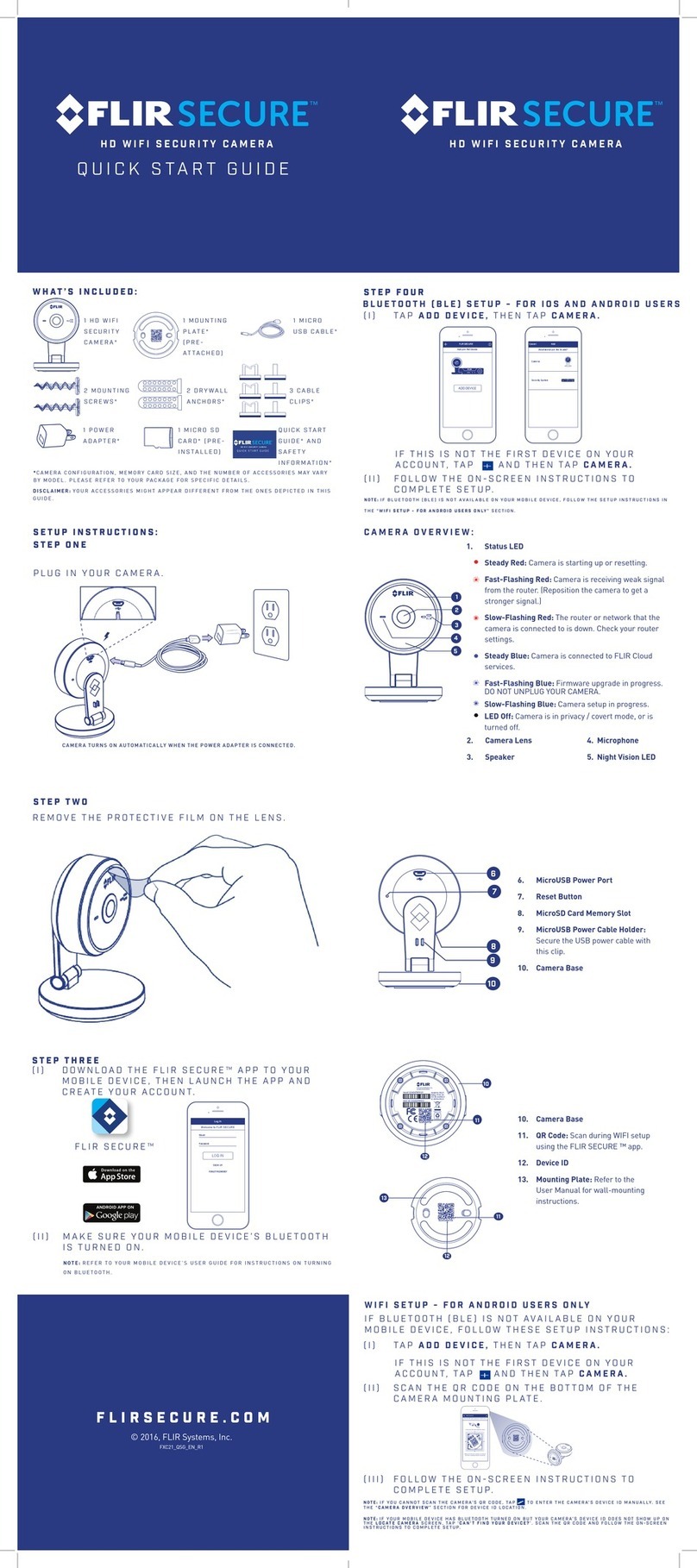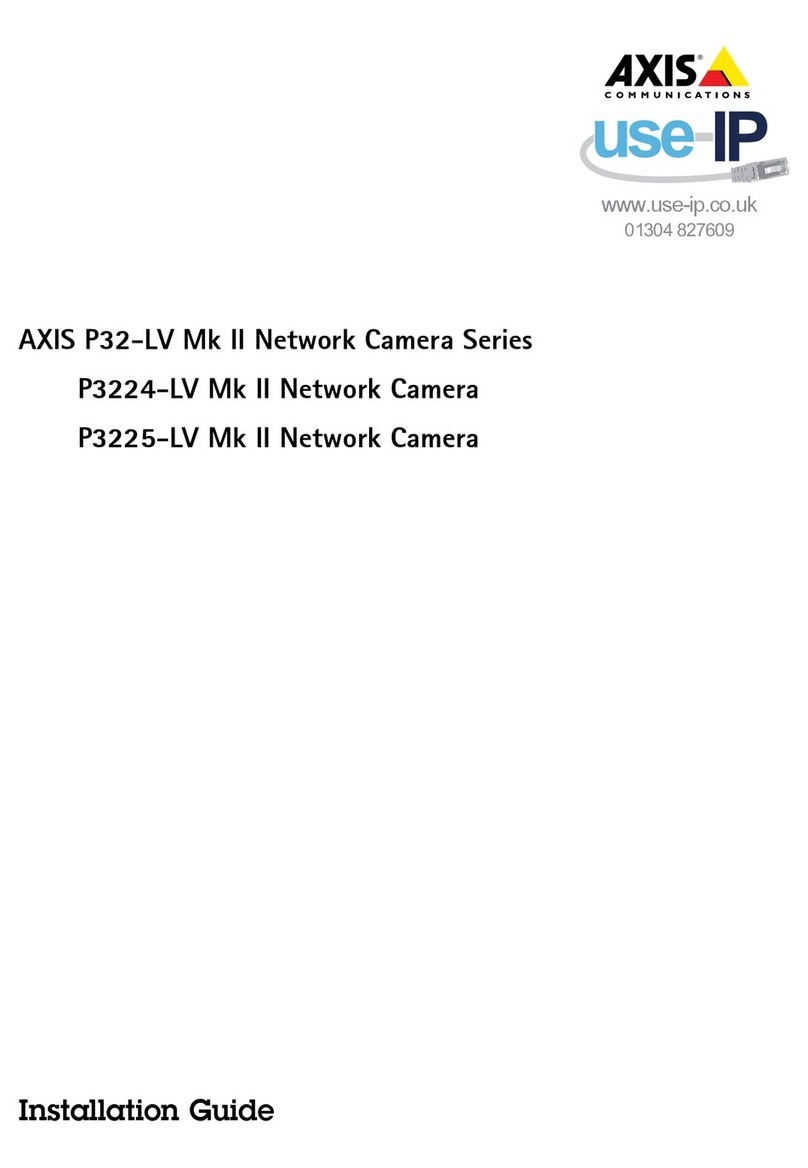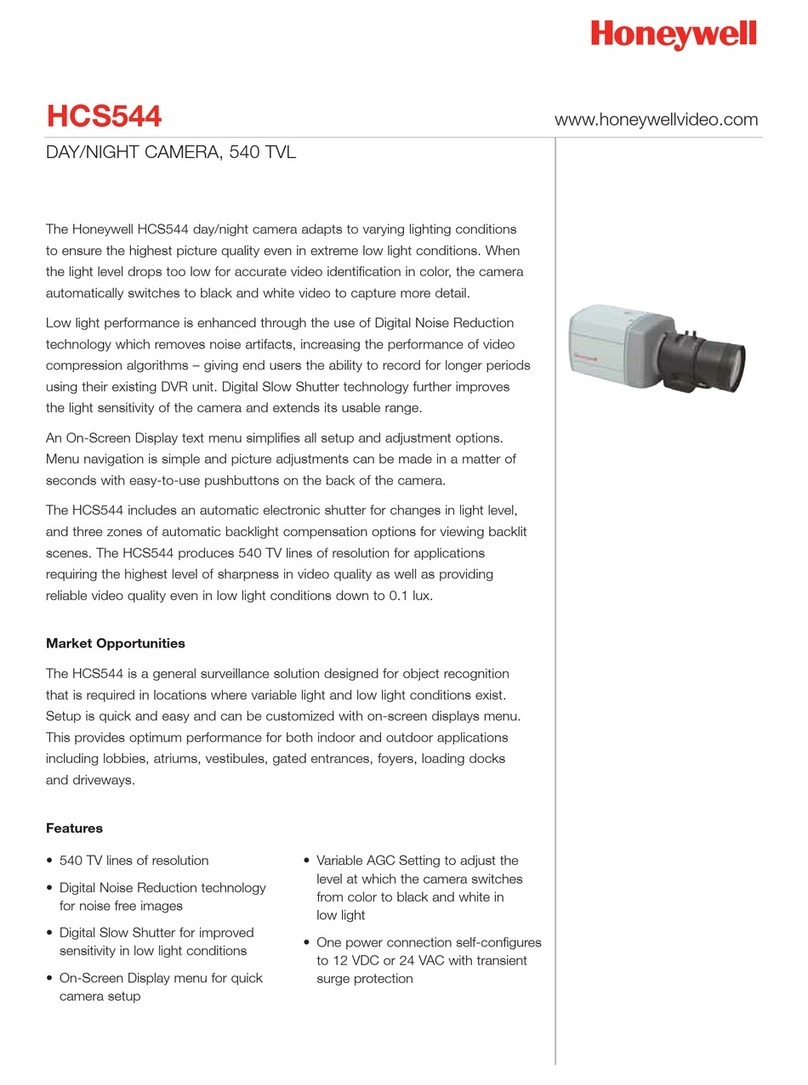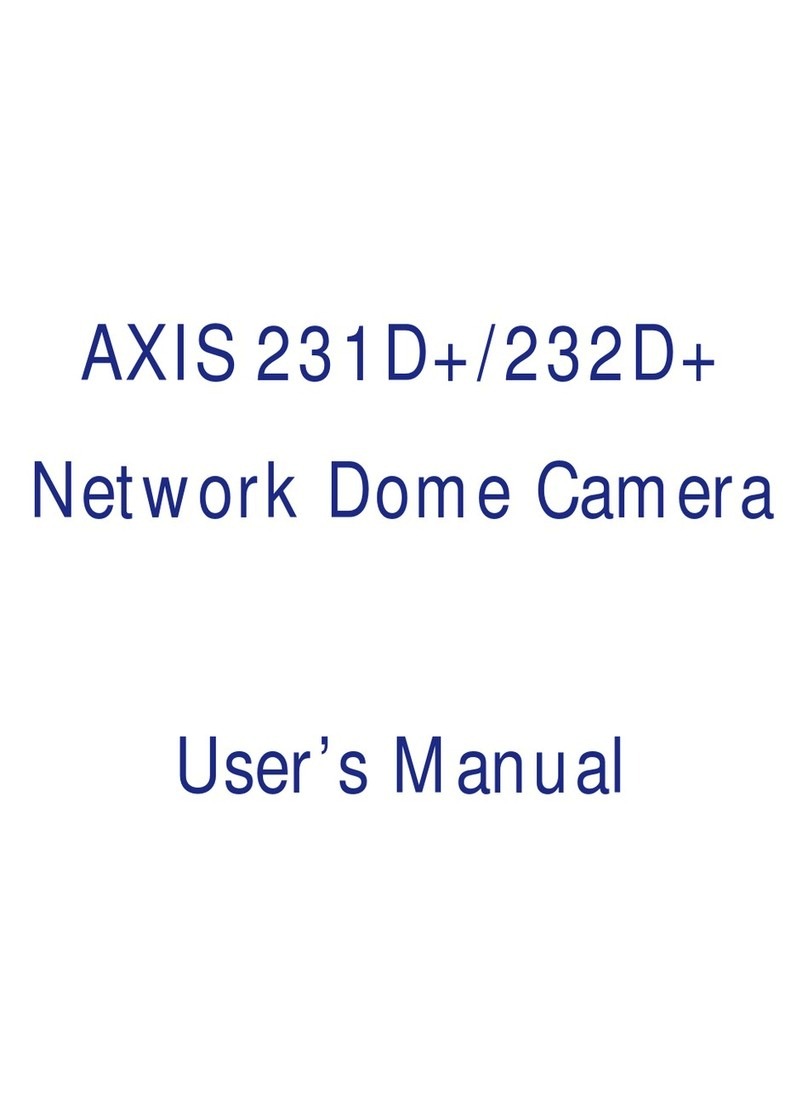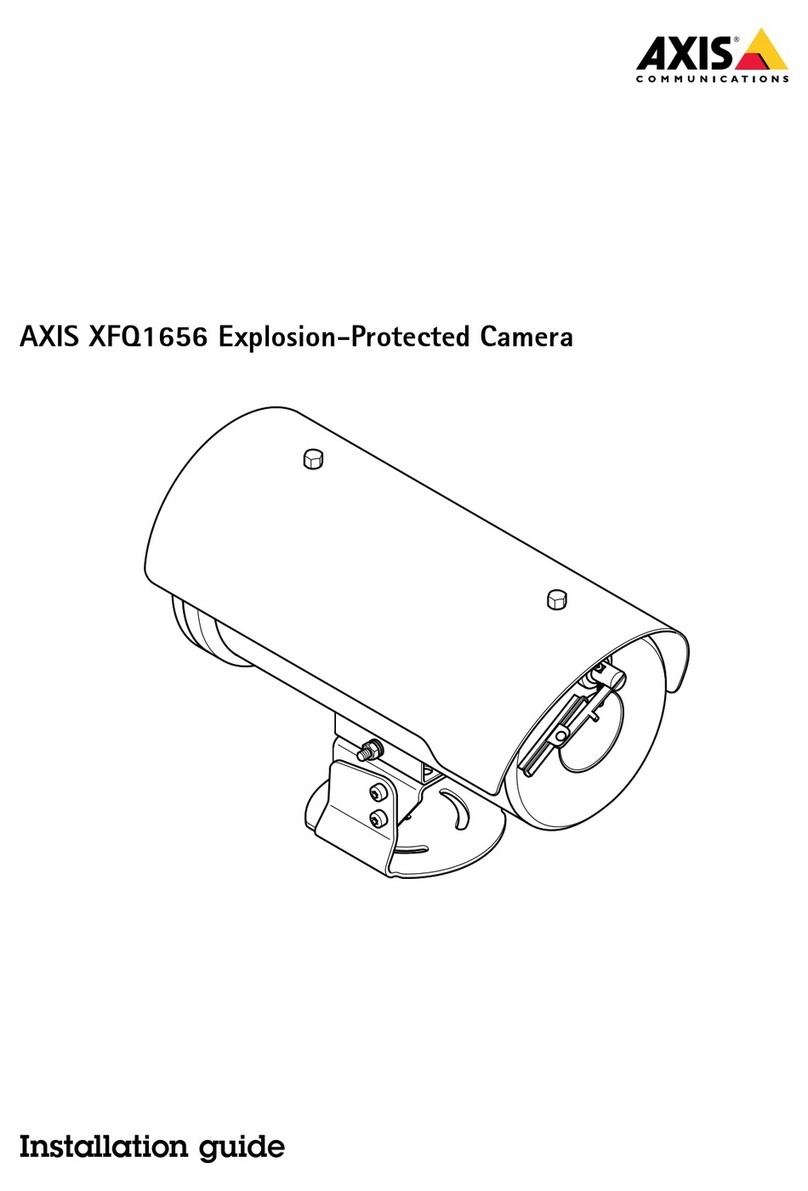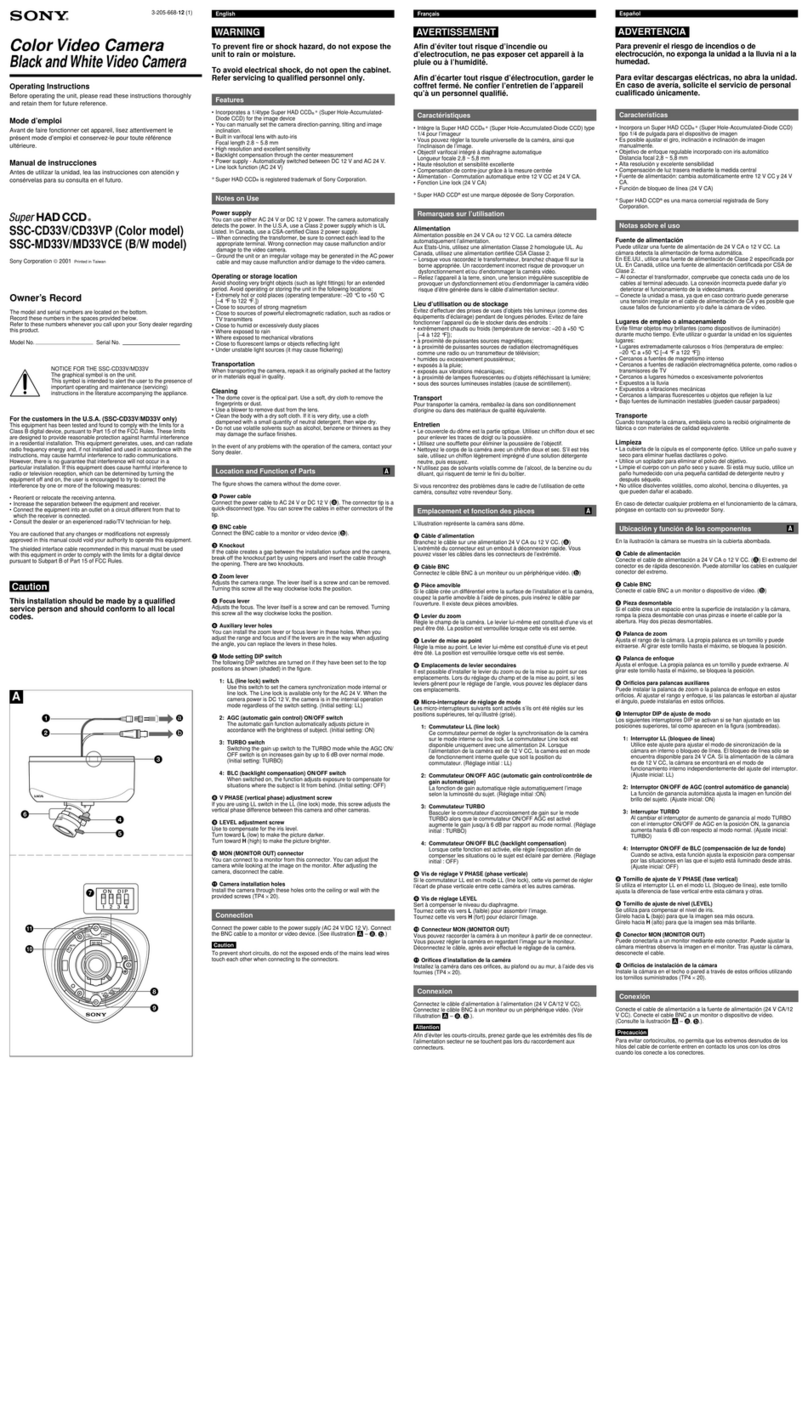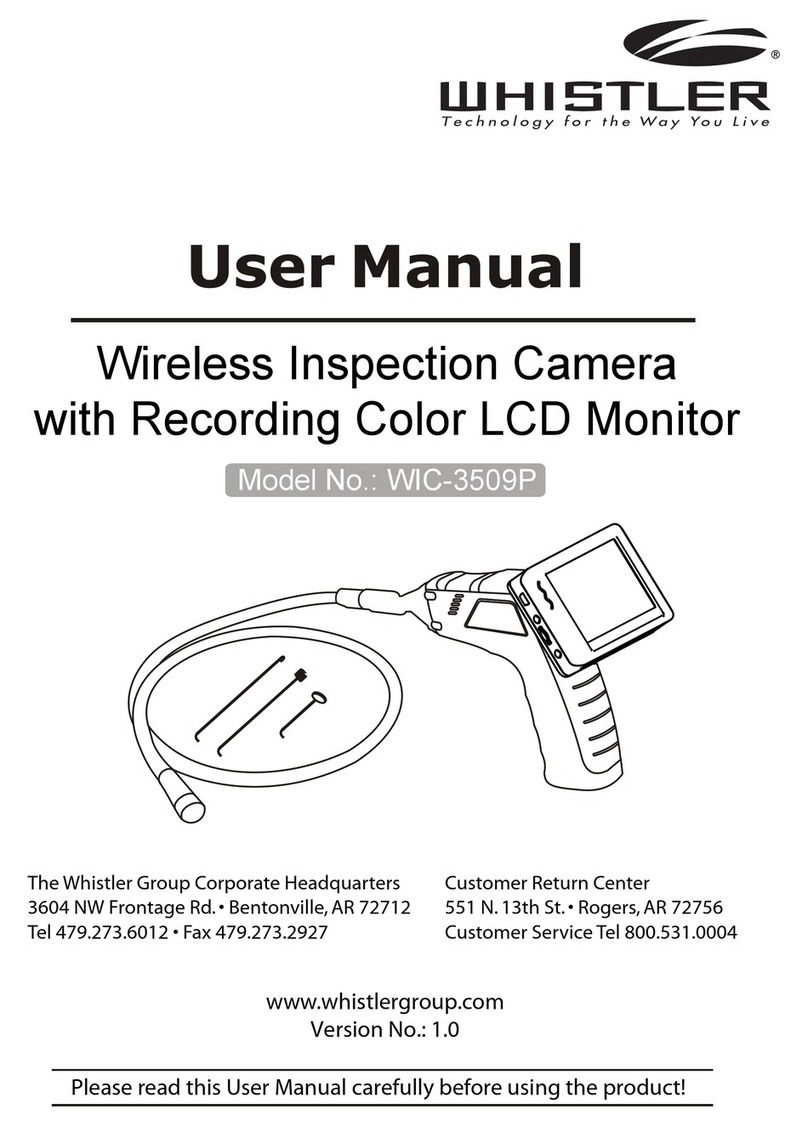FLIR Secure FXC101-H User manual

2
5
3
4
1
fxc003484156
10
11
12
6
7
8
10
9
AddCamera
Scanthe QR code using your mobile device
Centerthe QR code inside the frame
Makesure that your camera is turned on
andhas a working internet connection
Serial:123 45 6789012
fxc003484156
fxc003484156
fxc003484156
fxc003484156
12
11
13
Step One
1. Plug in your camera. Camera turns on automatically when the power
adapter is connected.
Setup Instructions
HD Wi-Fi Indoor Security Camera HD Wi-Fi Indoor Security Camera
Quick Start Guide
For FAQs, setup guides, and support videos visit
English/Français
flirsecure.com/support
Initial Setup
What’s Included
Step Two
2. Remove the protective film on the lens.
© 2016, FLIR Systems, Inc.
FXC21_QSG_EN_FR_R2
flirsecure.com
1. Status LED
Steady Red: Camera is starting up or
resetting.
Slow-Flashing Red: The router or network
that the camera is connected to is down.
Check your router settings.
Steady Blue: Camera is connected to FLIR
Cloud services.
Fast-Flashing Blue: Firmware upgrade in
progress. DO NOT UNPLUG YOUR CAMERA.
Slow-Flashing Blue: Camera setup in
progress.
Slow-Flashing Blue and Red: Camera is ready
for setup.
LED Off: Camera is in privacy / covert mode, or
is turned off.
6. Micro USB Power Port
7. Reset Button
8. microSD Card Memory Slot
9. Micro USB Power Cable Holder: Secure
the USB power cable with this clip.
10. Camera Base
10. Camera Base
11. QR Code
12. Device ID
13. Mounting Plate
2. Scan the QR code as shown below.
Log In
Welcome to FLIR Secure
SIGN UP
FORGOTPASSWORD?
LOG IN
Email
Password
3. Download the FLIR Secure™ app to your mobile device, then launch the
app.
Wi-Fi Setup - For Android Users Only
Setting Up Your Camera
IF Bluetooth (BLE) is not available on your mobile device, follow these
setup instructions:
Camera Overview
Note: If you cannot scan the camera’s QR code, tap to enter the camera’s Device ID manually. See
the “Camera Overview” section for Device ID location.
Note: If your mobile device has bluetooth turned on but your camera’s device ID does not show up on
the screen, tap “CAN’T FIND YOUR DEVICE?”. Scan the QR code and follow the on-screen
instructions to complete setup.
1. Tap ADD DEVICE, then tap Camera.
If this is not the first device on your account, tap and then tap Camera.
1 HD Wi-Fi
Security
Camera
1 micro
USB Cable
1 microSD
Card (Pre-
installed)
1 Power
Adapter
1 Mounting
Plate (Pre-
attached)
Quick Start
Guide and
Safety
Information
2 Mounting
Screws
2 Drywall
Anchors
3 Cable
Clips
Note: Camera configuration, memory card size, and the number of accessories may vary by
model. Please refer to your package for specific details. Your accessories might appear
different from the ones depicted in this guide.
2. Camera Lens 4. Microphone
3. Speaker 5. Night Vision LED
4. Tap SIGN UP and enter your email address and password to create a new
FLIR Cloud™ account.
Note: If you already have an existing FLIR Cloud™ account, enter your email address and password
and tap LOG IN.
Home
Add your first Device
ADD DEVICE
Add Device
2. Tap ADD DEVICE, then tap Camera.
If this is not the first device on your account, tap and then tap Camera.
3. Follow the on-screen instructions to complete setup.
New DeviceCancel
Which device would you like to add?
Security System
Camera
Camera
Note: If Bluetooth (BLE) is not supported on your mobile device, follow the setup instructions in the
“Wi-Fi Setup - For Android Users Only” section.
Note: Refer to your mobile device’s user guide for instructions on turning on Bluetooth.
1. Make sure your mobile device’s Bluetooth is turned on.
3. Follow the on-screen instructions to complete setup.
FLIR Secure™
FXC21_QSG_EN_FR_R2.indd 1-2 8/18/2016 5:02:45 PM

2
5
3
4
1
fxc003484156
10
11
12
6
7
8
10
9
AddCamera
Scanthe QR code using your mobile device
Centerthe QR code inside the frame
Makesure that your camera is turned on
andhas a working internet connection
Serial:123 45 6789012
fxc003484156
fxc003484156
fxc003484156
fxc003484156
12
11
13
Premiére Étape
1. Brancher la caméra. La caméra s’allume automatiquement lorsque
l’adaptateur d’alimentation est branché.
Instructions d’installationCe Qui Est Inclus
2. Retirer le film protecteur de la lentille de la caméra.
© 2016, FLIR Systems, Inc.
flirsecure.com
1. Statut DEL
Rouge Permanent: La caméra démarre ou
redémarre.
Rouge Clignotant Lent: Le routeur ou le
réseau auquel est connectée la caméra est
en panne. Vérifier les paramètres du routeur.
Bleu Permanent: La caméra est connectée
aux services du FLIR Cloud.
Bleu Clignotant Rapide: La mise à jour du
Guide de Démarrage Rapide
Log In
Welcome to FLIR Secure
SIGN UP
FORGOTPASSWORD?
LOG IN
Email
Password
Vue D’ensemble de la Caméra
Caméra de Surveillance Sans Fil HD
1 Caméra de
Surveillance
Sans-fil HD
1
Câble
micro
USB
1 Carte microSD
(Pré-Installée)
1 Adaptateur
de Courant
1 Plaque de
Montage
(Pré-assemblée)
Guide de
Démarrage
Rapide et
Consignes
de Sécurité
2 Vis de
Montage
2 Chevilles
pour
Cloison Séche
3
Atache-
câbles
2. Lentille de la Caméra 4. Microphone
3. Haut Parleur 5. Éclairage DEL Pour
Vision Nocturne
English / Français
Caméra de Surveillance Sans Fil HD
Pour la FAQ, les guides d’installation et le soutien
vidéo, visitez le site internet,
flirsecure.com/support
Remarque: La configuration de la caméra, la capacité de la carte mémoire et le nombre d’accessoires
peuvent varier en fonction du modèle. Pour de plus amples renseignements, consultez
l’emballage. Les accessoires peuvent être différents de ceux qui apparaissent dans ce guide.
Configuration Initiale
3. Téléchargez l’application FLIR Secure™ sur votre appareil mobile et ouvrez
là.
4. Pour créer un nouveau compte FLIR Cloud™, appuyez sur SIGN UP puis
entrez votre adresse courriel et votre mot de passe.
Remarque: Si vous possédez déjà un compte FLIR Cloud™, entrez votre adresse courriel et votre mot
de passe puis appuyez sur LOG IN.
FLIR Secure™
FXC21_QSG_EN_FR_R2
Deuxième Étape
Réglage de la Caméra
Remarque: Si l’option Bluetooth (BLE) n’est pas disponible sur votre appareil mobile, veuillez suivre les
instructions d’installation de la section «Installation du Wi-Fi – Pour Utilisateurs Android
Seulement».
Remarque: Veuillez consulter le manuel de l’utilisateur de votre appareil mobile pour activer le
Bluetooth.
1. Assurez-vous que le Bluetooth de votre appareil est activé.
2. Appuyez sur ADD DEVICE, puis appuyez sur Camera.
Home
Addyour first Device
ADD DEVICE
Add Device
NewDeviceCancel
Whichdevice would you like to add?
SecuritySystem
Camera
Camera
Si ce n’est pas le premier appareil enregistré sur votre compte, appuyez
sur et ensuite sur Caméra.
3. Suivez les instructions à l’écran pour terminer l’installation.
10. Support de la Caméra
11. Code QR
12. Identifiant de Périphérique
13. Plaque de Montage
micrologiciel est en cours. NE PAS
DÉBRANCHER LA CAMÉRA.
Bleu Clignotant Lent: Installation de la
caméra en cours.
Voyant Bleu et Rouge Clignotant Lentement:
La caméra est prête pour l’installation.
DEL Éteinte: La caméra est en mode privé ou
cache, ou elle est éteinte.
6. Port d’alimentation Micro USB
7. Bouton de Réinitialisation
8. Fente pour Carte Mémoire microSD
9. Attache de Câble D’alimentation
10. Support de la Caméra
Micro USB: Fixer le câble
d’alimentation USB avec cette
attache.
2. Scannez le code QR comme indiqué ci-dessous.
Installation du Wi-Fi – Pour Utilisateurs
Android Seulement
Si votre appareil mobile ne dispose pas de la technologie Bluetooth
(BLE), suivez ces consignes:
Remarque: S’il est impossible de scanner le code QR de la caméra, appuyez sur pour saisir le
numéro d’identification de la caméra manuellement. Pour l’emplacement du numéro
d’identification, référez-vous à la section «Vue D’ensemble de la Caméra».
3. Suivez les instructions à l’écran pour terminer l’installation.
1. Appuyez sur ADD DEVICE, puis appuyez sur Camera.
Si ce n’est pas le premier appareil enregistré sur votre compte, appuyez
sur puis sur Camera.
Remarque: Si l’option Bluetooth de votre appareil est activée, mais que son numéro d’identification ne
s’affiche pas sur l’écran, appuyez sur «CAN’T FIND YOUR DEVICE?». Scannez le code QR et
suivez les consignes à l’écran pour finir l’installation.
FXC21_QSG_EN_FR_R2.indd 3-4 8/18/2016 5:02:47 PM
Table of contents
Languages:
Other FLIR Secure Security Camera manuals