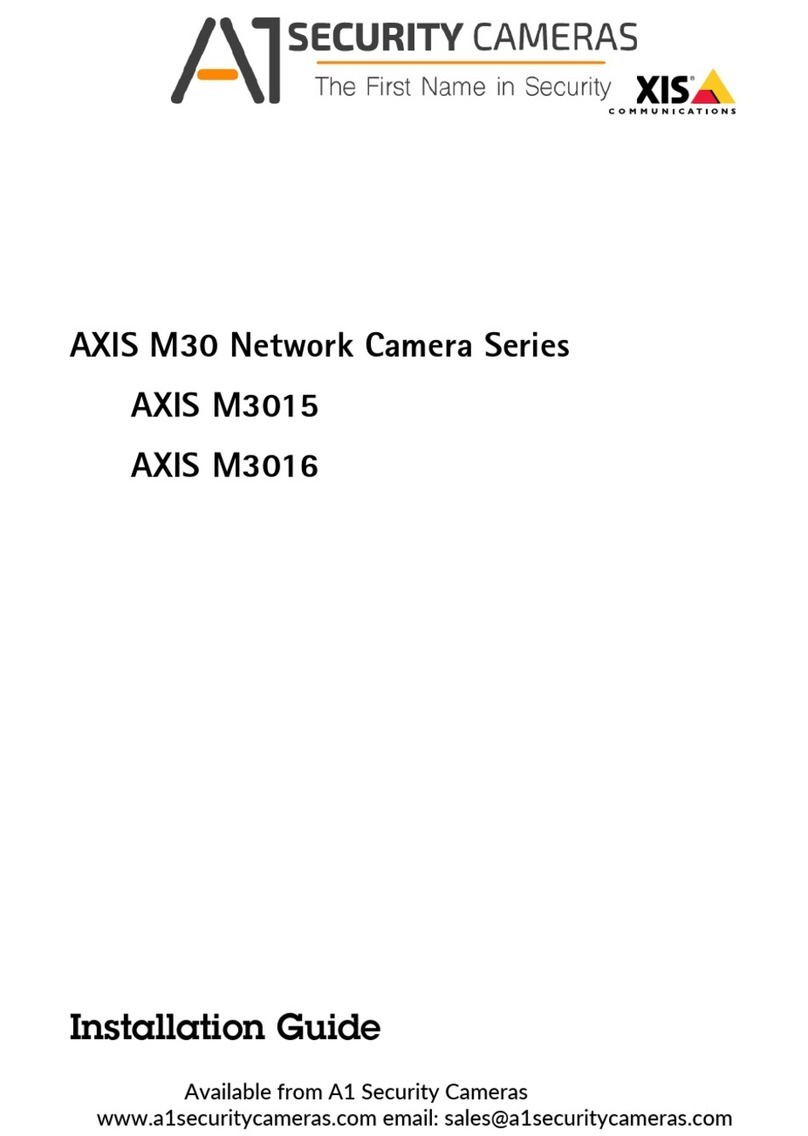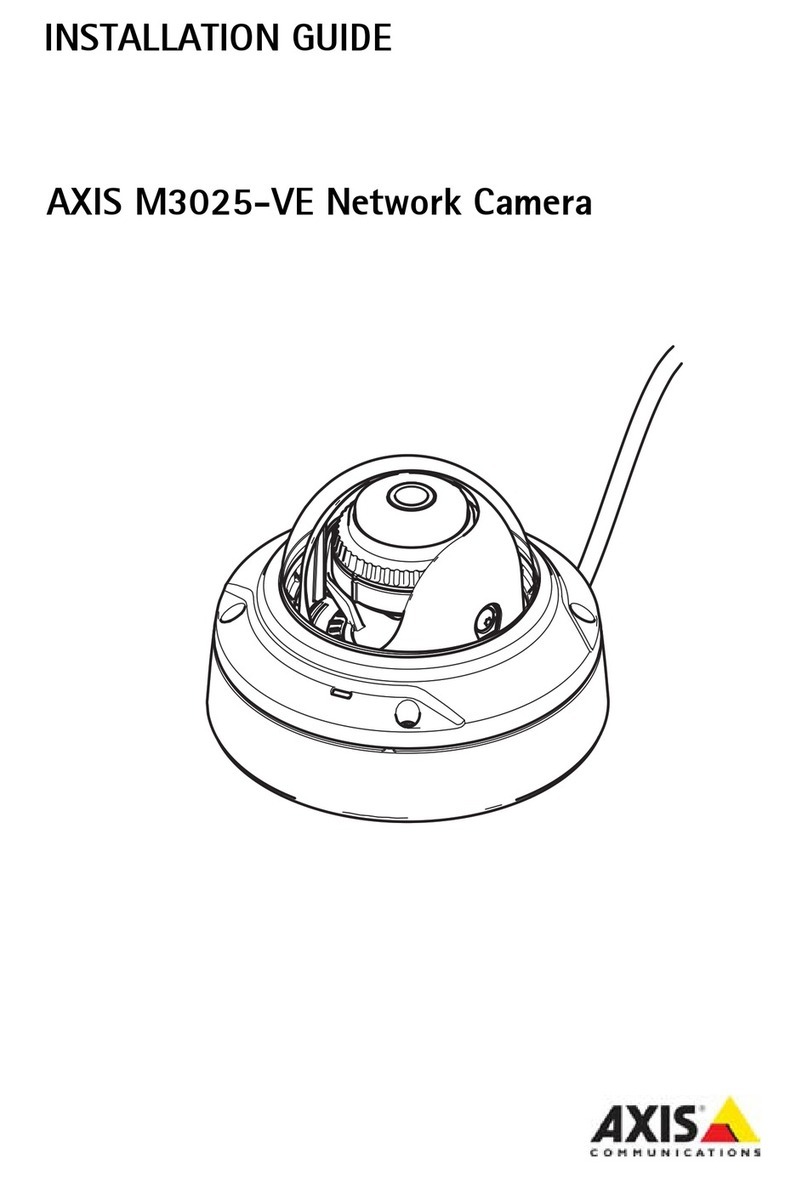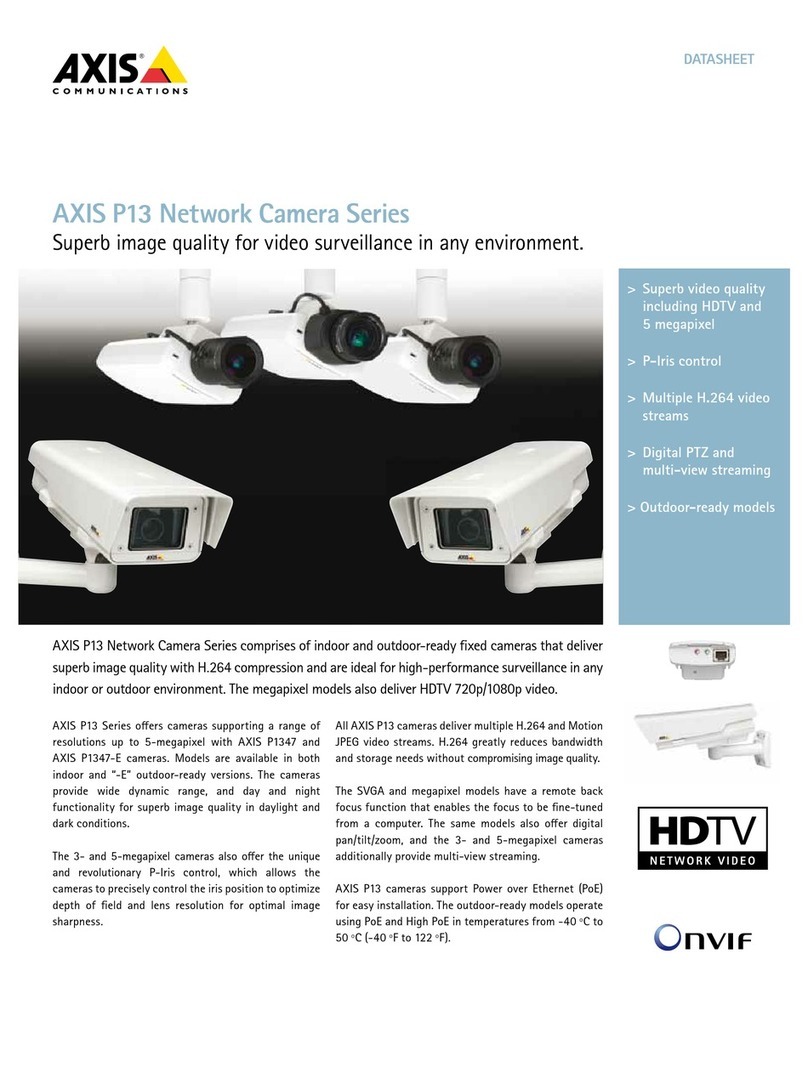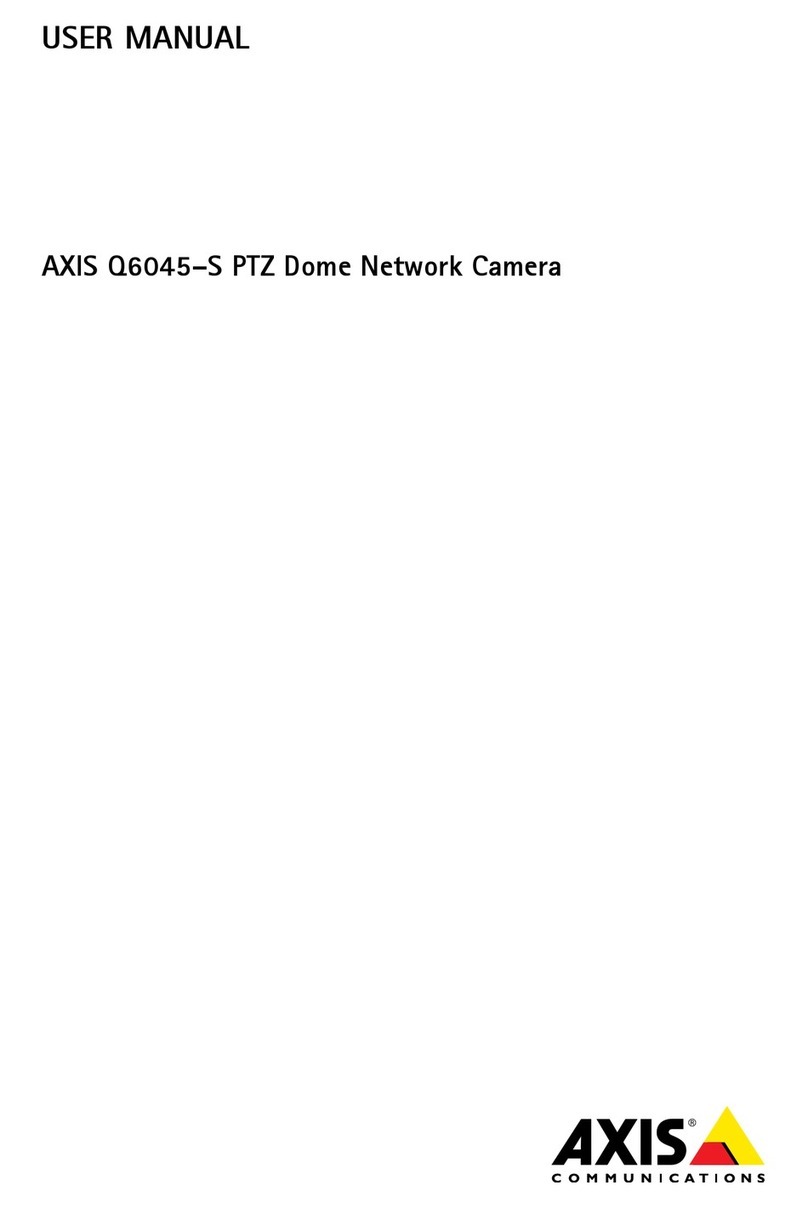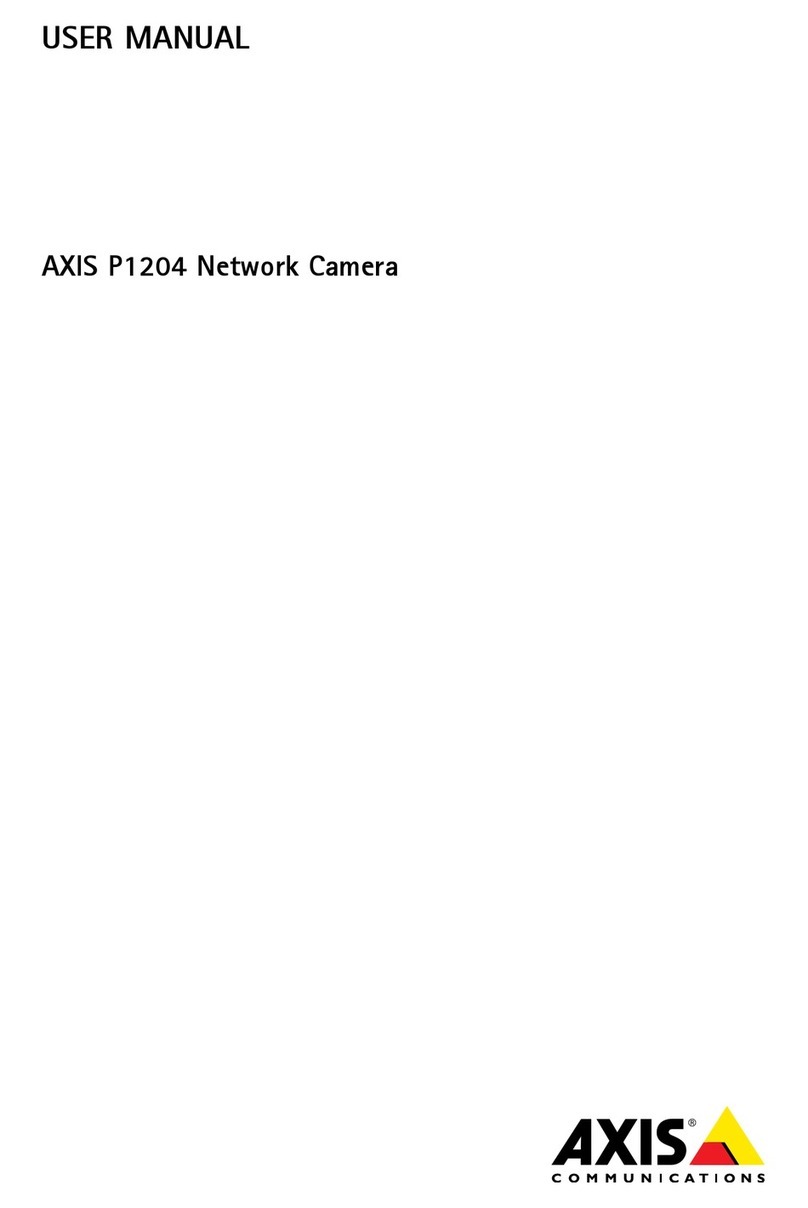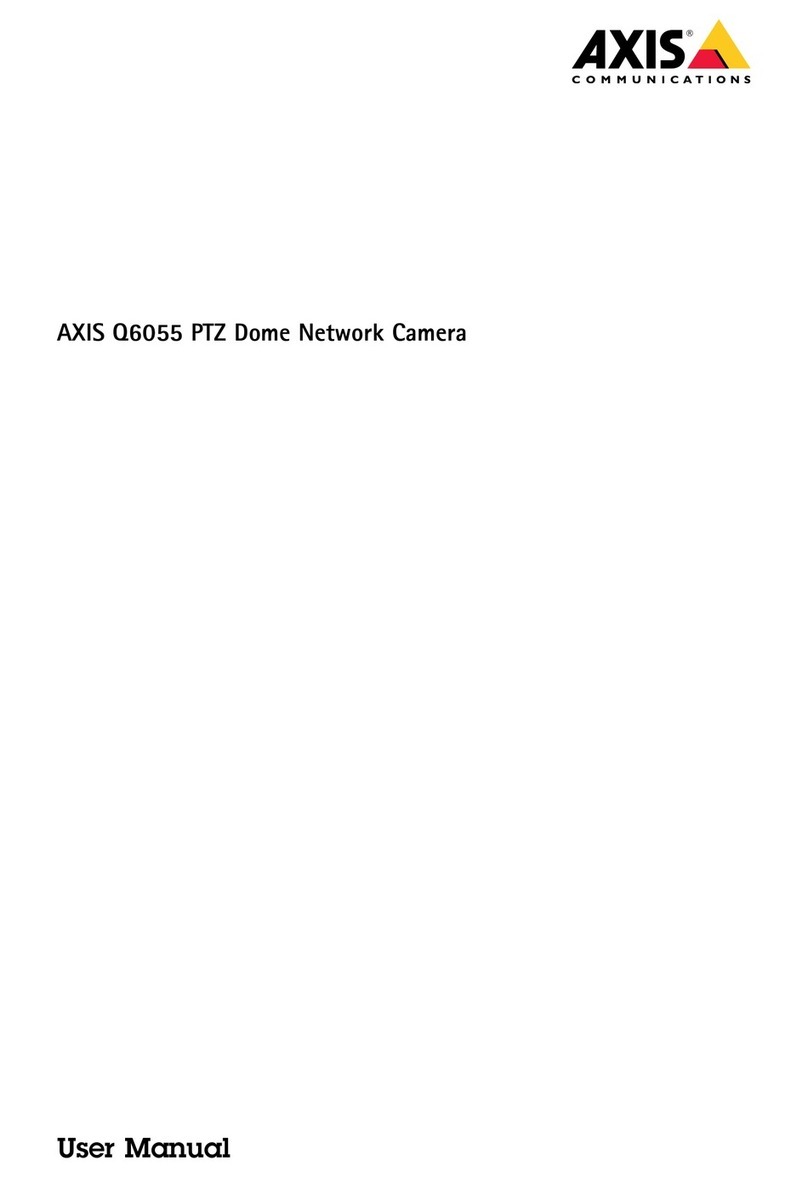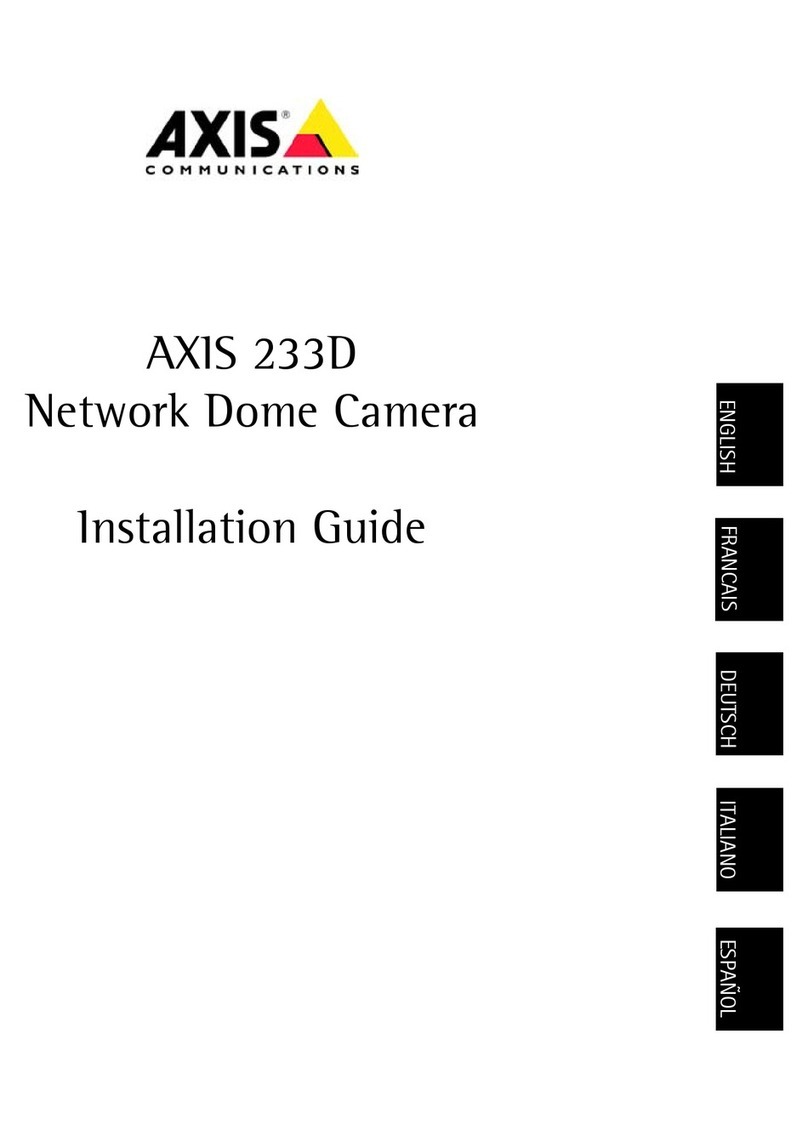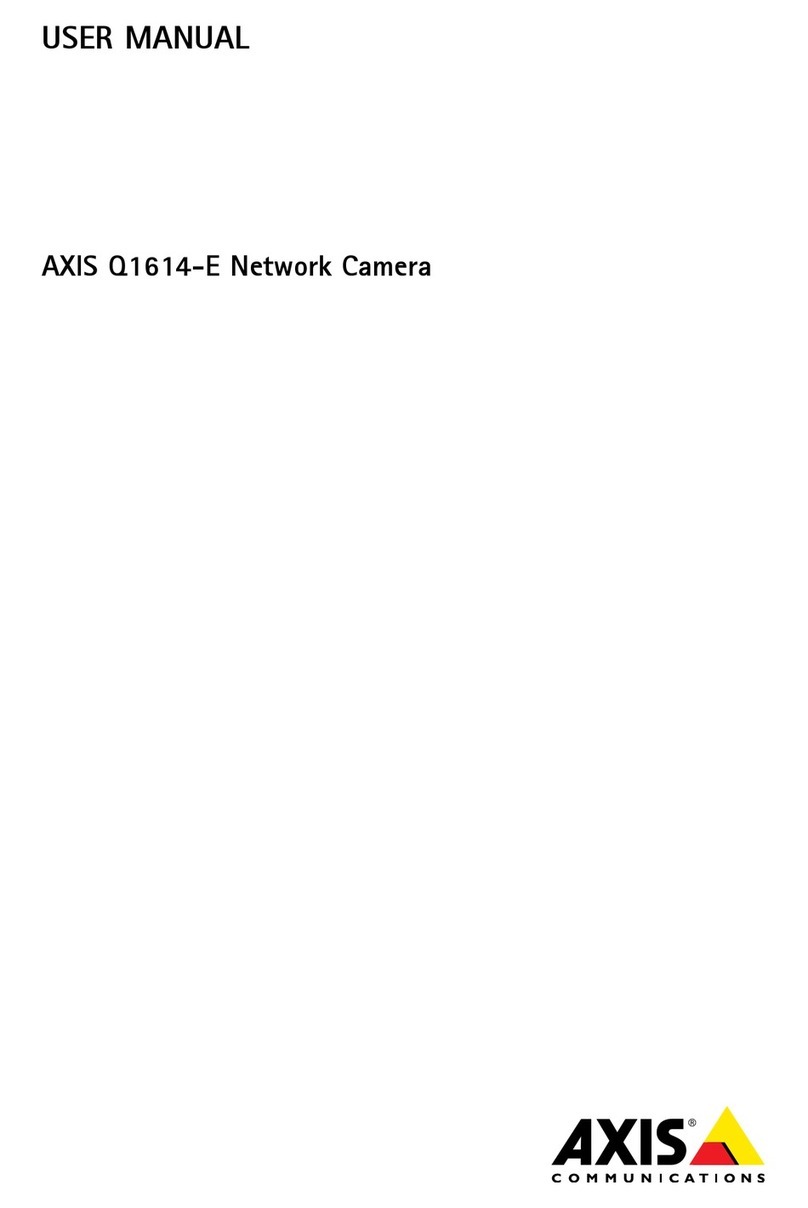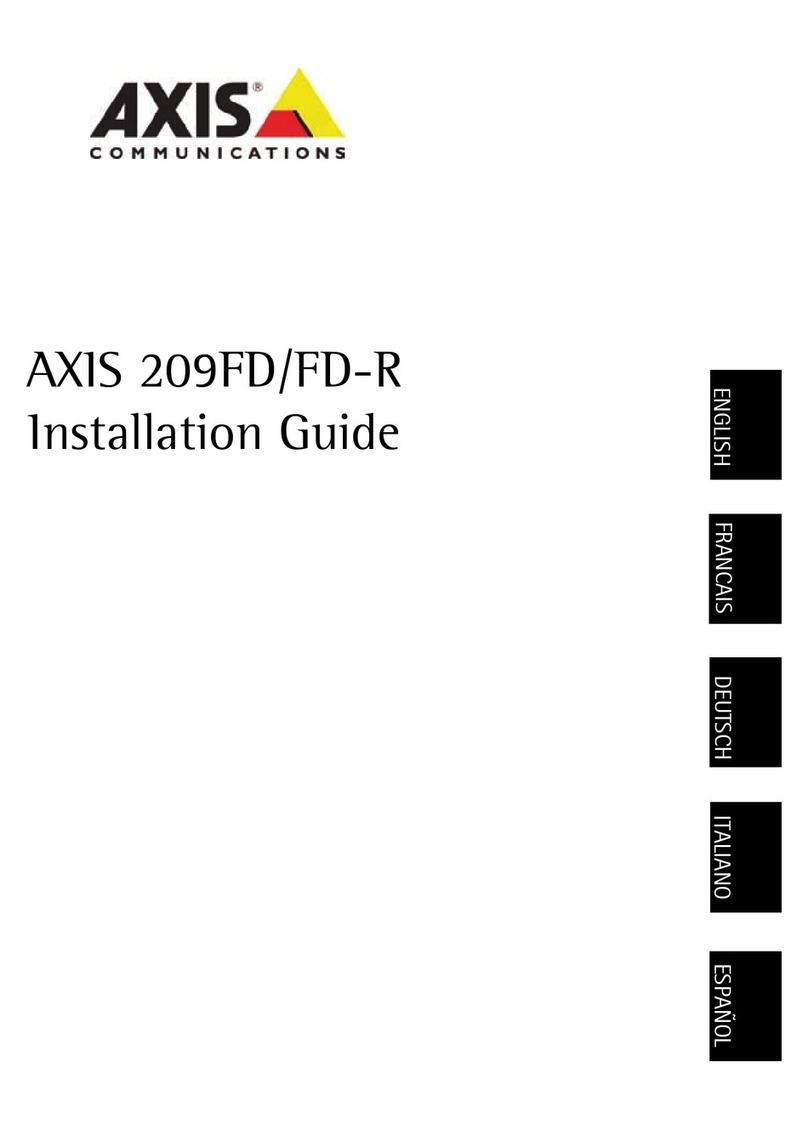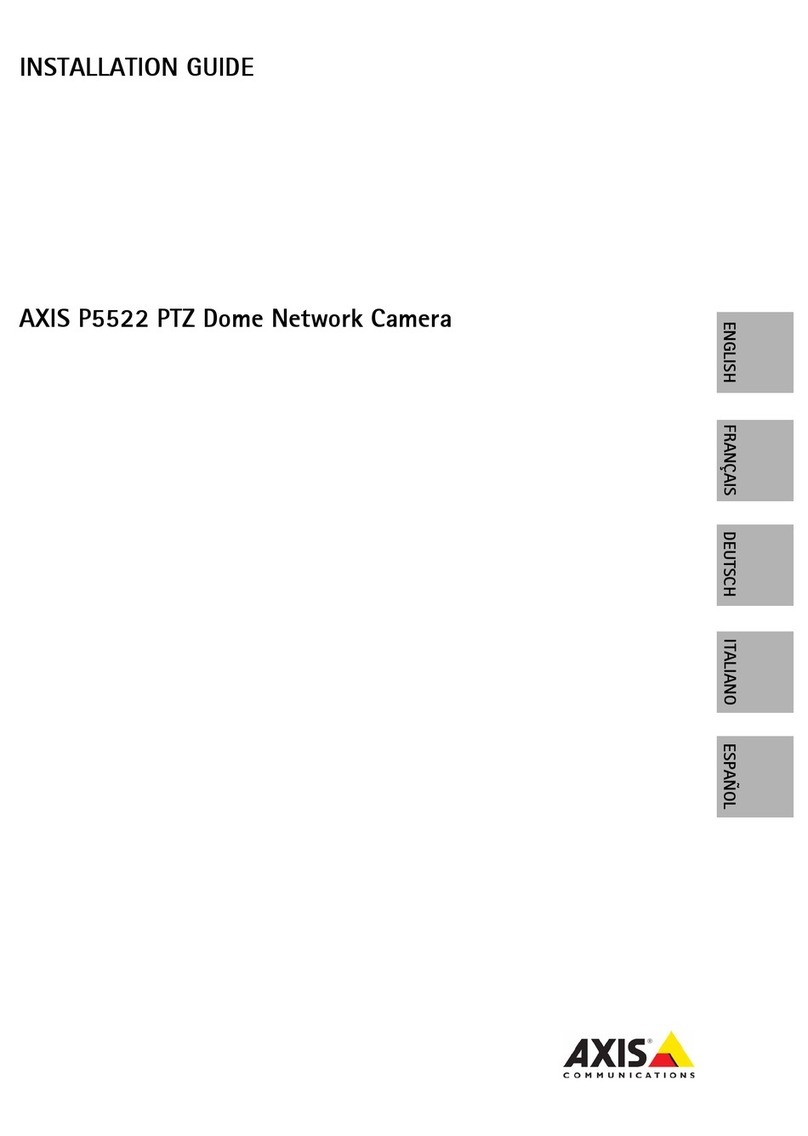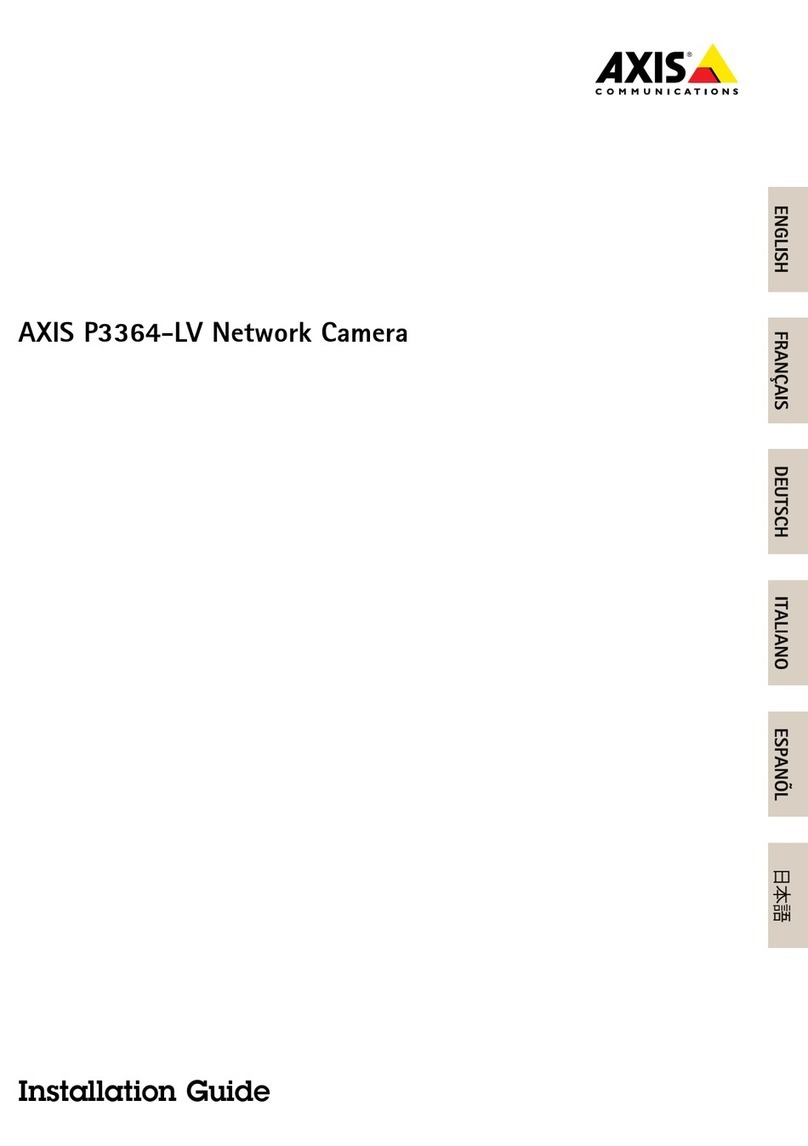AXISQ1656-LEBoxCamera
TableofContents
Getstarted................................................3
Findthedeviceonthenetwork....................................3
Openthedevice'swebpage.......................................3
Setanewpasswordfortherootaccount............................3
Securepasswords...............................................3
Verifythatnoonehastamperedwiththermware....................4
Webpageoverview..............................................4
Installation................................................
Congureyourdevice........................................6
Replacethelens................................................6
Adjusttheimage................................................6
Viewandrecordvideo............................................11
Setuprulesforevents...........................................12
Audio.........................................................18
Thedeviceinterface.........................................19
Status........................................................19
Video.........................................................20
Audio.........................................................30
Recordings.....................................................31
Apps..........................................................32
System........................................................32
Maintenance...................................................47
Learnmore................................................49
Long-distanceconnections........................................49
Viewarea......................................................49
Capturemodes.................................................49
Remotefocusandzoom..........................................49
Privacymasks..................................................49
Overlays.......................................................49
Streamingandstorage...........................................0
Applications....................................................2
Security.......................................................3
Specications..............................................4
Productoverview................................................4
LEDindicators..................................................
Buzzer........................................................
SDcardslot....................................................6
Buttons.......................................................6
Connectors....................................................6
Troubleshooting............................................60
Resettofactorydefaultsettings...................................60
Firmwareoptions...............................................60
Checkthecurrentrmwareversion.................................60
Upgradethermware............................................60
Technicalissues,clues,andsolutions................................61
Performanceconsiderations.......................................62
Contactsupport.................................................63
2