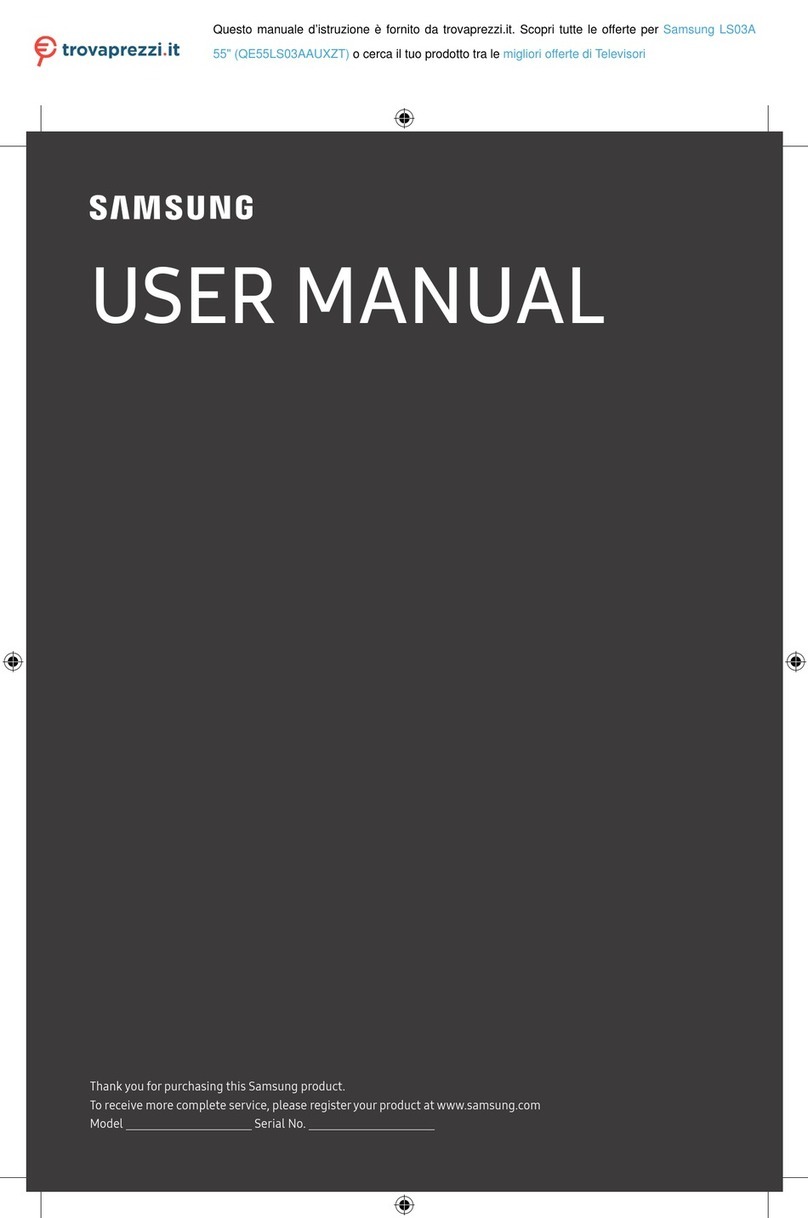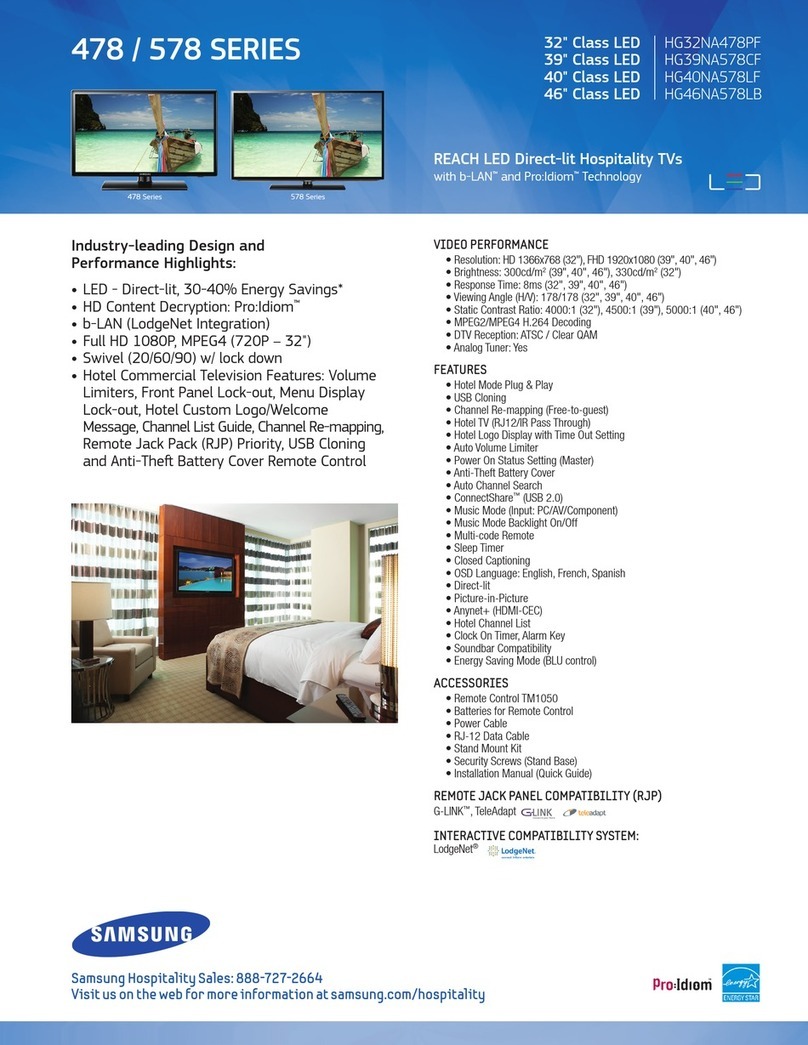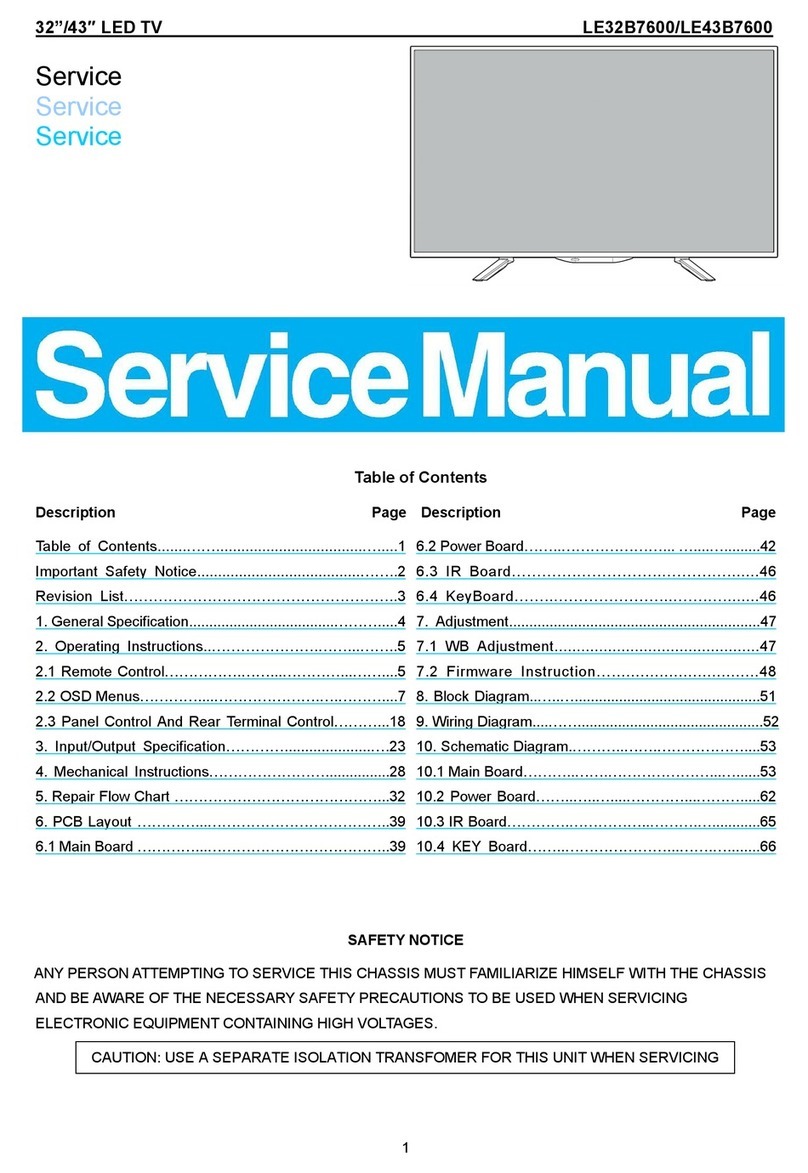Fluid FLD4800 User manual


2

3

4

5
x12 Screws
6
6machine
8012422C
48" LED Television
8012422C
FLD4800

6

7

8
8
Connecting to External Devices

9
1
2
3
4
5
6
7
8
9
10
11
12
13
14
15
16
17
18
19
20
21
22
23
24
25
26
27
28
29
30
31
32
33

10
I
I
II

11

12
12
Operating Your Television
Navigating the Onscreen Display
• Press the MENU button to display the main menu.
• Use the
/ buttons to navigate and select the available menus.
Choosing a TV Channel
1. Use the CH /CH buttons on the side of the TV or CH+/CH- on the remote control.
• Press CH+/CH to increase the channel.
• Press CH-/CH to decrease the channel.
2. Using 0-9 remote keys
Enter the channel number with the 0-9 remote keys, then press “OK” to select the channel.
For example:
1. Press 4, then press “OK” to select channel 4.
2. Press 4, press 5, then press “OK” to select channel 45.
3. Press 1, then 2, press 1, and then press “OK” to select channel 121.
12
Operating Your Television
Navigating the Onscreen Display
• Press the MENU button to display the main menu.
• Use the
/ buttons to navigate and select the available menus.
Choosing a TV Channel
1. Use the CH /CH buttons on the side of the TV or CH+/CH- on the remote control.
• Press CH+/CH to increase the channel.
• Press CH-/CH to decrease the channel.
2. Using 0-9 remote keys
Enter the channel number with the 0-9 remote keys, then press “OK” to select the channel.
For example:
1. Press 4, then press “OK” to select channel 4.
2. Press 4, press 5, then press “OK” to select channel 45.
3. Press 1, then 2, press 1, and then press “OK” to select channel 121.

13

14

15
15
Operating Your Television
Setup Menu Options
Press MENU on the side of the TV or MENU on the remote control, then use
/ to select the SETUP menu.
Press to enter (see picture).
Menu Language
Press / then use
/ to select menu language for either
English,
Français
or Español.
Transparency
Press / then use
/ to turn On or Off the transparency function.
Zoom Mode
Press / then use
/ to select the zoom to either Wide,
(only available under HDMI inputs)FULL 100%,Zoom, Cinema or Normal.
Noise Reduction
Press / then use
/ to adjust the noise reduction mode to either
Medium, High, Auto, Off or Low.
Advanced
Press / then use
/ to select the advanced options between
H-POS, V-POS, Clock, Phase, Auto (only used in VGA source mode).
H-POS
Press / then use
/ to adjust the H-POS of the picture.
V-POS
Press / then use
/ to adjust the V-POS of the picture.
Clock
Press / then use
/ to adjust the Clock of the picture.
Phase
Press / then use
/ to adjust the Phase of the picture.
Auto
Press / then use to adjust the Auto of the picture.
Closed Caption
Press / then use
/ to navigate and highlight the closed caption item,
then press the button to enter into the following menu.
CC Mode
Select the CC mode options from: CC On, CC Off, or CC on Mute.
Basic Selection
Select the basic selection from: CC1, CC2 CC3, CC4, Text1 Text2,
Text3, Text4.
Advanced Selection
Press / then use
/ to select the advanced selection from:
Service1, Service2, Service3, Service4, Service5, or Service6.
Option
Press / then use to enter into the following menu.
Press / then
/ to select.
DLC
Press / then use
/ to turn dynamic luminance control On or Off.
Restore Default
Select “Restore Default”, press OK and it will display “Are you sure?”
Select “Yes” to select the factory default settings.
CEC (Consumer Electronics Control)
Press / then use to enter CEC submenu, press
/ to turn CEC control
On or Off. ARC function doesn't work when "CEC control" is turned Off.

16
4-digit password
16
Operating Your Television
Lock Menu Options
Press Menu on the side of the TV or MENU on the remote control, then use
/ to select the LOCK menu.
Press button to enter.
Use the button to go to the “Enter Password” selection and use the numeric buttons to input a 4-digit
password. The screen will display the sub-menu. After setting, press the Menu button to exit.
NOTE: The factory password is 0000.
Change Password
Press the button to select the “Enter Old Password” selection and
input the 4-digit old password, then input the 4-digit new password.
To confirm, input the 4-digit password.
System Lock
Allows you to turn the system lock On or Off. If you turn off the system
lock, then the following options (US, Canada, RRT Setting and Reset
RRT) are unavailable for use.
US
Use the button to highlight the “US” selection, then press the button
to enter into the menu.
Canada
Use the button to highlight the “Canada” selection, then press the
button to enter into the following menu.
Canada English
Use
/ buttons to select among: E, C, C8+, G, PG, 14+ and 18+.
Canada French
Use
/ buttons to select among: E, G, 8ans+, 13ans+, 16ans+
et 18ans+.
RRT Setting
Rating Region Table setting. (Note: This option is valid in DTV).
Reset RRT
Allows you to reset the RRT setting.
4-digit password

17
17
Operating Your Television
Channel Menu Options
Press MENU on the side of the TV or remote control, then use
/ to select the CHANNEL menu.
Press to enter.
Air/Cable
Allows you to select the input signal between Air and Cable.
If you select “Air” as the input signal in the “Antenna” option
press the button to search the channels automatically.
The receiver channels will be stored automatically.
When searching channels, press MENU to stop.
If you select “Cable” as the input signal in the “Antenna” option, this
allows you to select the Cable System between: AUTO, STD, IRC and HRC.
Use the button to highlight “Start to Scan”, then press the button
to search the channels automatically. The receivable channels will be
stored automatically.
When searching channels, press MENU to stop.
Auto Scan
Use the button to highlight “Auto Scan”, then press the button to enter
into the menu.
Favourite
Allows you to add any channels that you flag to your favourite channel list.
Use the / button to highlight the “Favourite” channel, then press the
button to enter the menu.
Use the / button to highlight the desired channel, then press the OK
button to add or remove the highlighted channel as a favourite.
Show/Hide
Allows you to show or hide the channels.
Use the / button to highlight the “Show/Hide” item,
then press the button to enter the menu.
Use the / button to highlight the desired item, then
press the OK button to show or hide the highlighted channel.
Channel No.
Displays the number of the current channel.
Channel Label
Displays the label of the current channel.
DTV Signal
Displays the quality of the current DTV signal.

18
Parental Menu Options
Parental Control
Press Enter to enter the sub-menu and then use the 0-9 to enter the correct password: 0,0,0,0. If used, this option feature can block
undesirable programming from appearing on the TV. Parental Control offers the user a wide variety of options and settings that
restrict or “block” the programming that can appear on the TV. Parental Control allows the user the capability of defining which
program rating they consider acceptable, to the younger, more sensitive viewer. It can be preset and turned either on or off by the
user who specifies the secret 4-number code, the password. The number of hours blocked are specified. General audiences and
children blocks should be both programmed into the TV’s memory. Viewer ratings are specified for both TV and the motion picture
industry; both rating systems should be used, for complete coverage. The ratings are based on the ages of children.
Overview
To ensure complete coverage for all TV programs, (movies and regular TV shows) choose a rating for MPAA, from the selections
below, as well as ratings from the TV Parental Guidelines Rating Systems below, using the Age Block option for General Audiences,
and for children. In addition to those, you may wish to add additional restrictions from the content block menu, and submenus
examples below.
Things to Consider before Setting up Parental Control
Determine which rating you consider acceptable to the viewer. (For example, if you choose TV-PG, more restrictive ratings will be
automatically blocked; the viewer will not be able to see: TV-PG, TV-14, or TV-MA rated programming.) Do you want to block the
auxiliary video source entirely? (Blocks the signal sent by the equipment, such as VCR, connected to the TV Audio/Video input jacks)
Or leave unblocked, then choose allowable ratings. Block program content based on individual parameters such as: Strong Dialogue,
Bad Language, Sex Scenes, Violence Scenes, or Fantasy Violent Scenes in Content Blk option. Select a secret password, in the Set
Password option, using the numbers keys on the remote. Do not forget the password, it is the only way you can access the Parental
Control menu and change rating selections, or turn Parental Control off. Do you want the Parental Control to be active at all times? If
not, you can turn it on or off with the Lock On/Off option.
• YoucansetdifferentParentalControlviewingrestrictionsforgeneralaudiencesandforchildren,bothcanbeactiveatthesametime.
• SimplyspecifyingonecontentblocksuchasSexScenes,willnotautomaticallyrestricttheprogrammingthatappearsfromthevideosources.
• EvenifyouchoosetoleavetheAUXinputsunblocked,theratingsyouspecifywillautomaticallyrestricttheprogrammingthatappearsfrom
the video sources.
• YoucannotdisableParentalControlbydisconnectingtheTVfrompower.Blockhourswillbeautomaticallyresettotheoriginalblocktime
setting specified if power is disconnected.
Information
Motion Picture Association of America (MPAA) Rating System
Grade Meaning
G General Audiences Content not offensive to most viewers
PG Parental Guidance Suggested Content is such that parents may not want their children to view the program
PG-13 Parental Guidance Cautioned Program is inappropriate for preteens, with a greater degree of offensive material suggested than a PG
rated program
R Restricted viewing Not for children under 17, Strong element of sex and/or violence
NC-17 NoChildrenUnderage17 Not for children under 17 under any circumstances. Strong sexual content
XHard Core Films Same as NC-17 rating
No Rating No Rating MPAA Not Rated
TV Parental Guideline Rating System
Grade Meaning
TV-Y YoungChildren Content not offensive to most viewers
TV-Y7 Children 7 and over Considered suitable for children over 7, may contain Fantasy Violence Scenes
TV-G Parental Audience Considered suitable for all audiences; children may watch unattended
TV-PG Parental Guidence SuggestedUnsuitableforyoungerchildren,maycontain;SuggestiveDialogue,BadLanguage,Sex,andViolenceScenes
TV-14 Parents Strongly Cautioned Unsuitableforchildrenunder14,maycontain:StrongDialogue,BadLanguage,Sex,andViolenceScenes
TV-MA Mature Audience Only Adults only, may contain Strong Dialogue, Bad Language, Sex, and Violent Scenes
Canadian Rating: Canadian English is used throughout all English-speaking Canada (C, C8+, G, PG, 14+, 18+).
Canadian French is used in Quebec (G, 8 ans+, 13 ans+, 16 ans+, 18 ans+)
Note: TheV-Chipwillautomaticallyblockcertaincategoriesthataremorerestrictive.IfyoublockTV-Y
category,thenTV-Y7willbeautomaticallyblocked.Similarly,ifyoublockTV-Gcategory,thenallthecategories
in the “young adult” will be blocked (TV-G, TV-PG, TV-14, and TV-MA).

19
Troubleshooting
If your television does not operate normally or does not turn on, please check the following
troubleshooting questions. Remember to also check the other connected electronic devices, such as DVDs
or Blu-ray players to pinpoint any problem. If the television still fails to operate normally, please contact
Customer Service (refer to Warranty page).
SYMPTOM POSSIBLE CAUSE REMEDY
Dead. No LED light No power to the TV Check all connections to the TV’s
AC socket
Set in Standby mode Press the Power button or the
Standby button on the remote
control
Blue Screen No signal PressSOURCEbuttontoselectthe
correct source
Incorrect source selected
Noisy, snowy, ghosting picture (TV) Poor antenna signal If using an indoor antenna, try
adjusting the antenna position.
Check antenna connections
No Sound “Mute” is activated Turn “Mute” OFF
Volume set too low Check volume settings
External leads not connected
if used
Check that all external leads are
connected properly

20
Troubleshooting
Before contacting a service technician, perform the following simple checks. If any problem still persists,
unplug the TV and call for assistance.
PROBLEM POSSIBLE SOLUTION
No sound and picture - Check that the main plug has been connected to a wall
outlet
- Check that you have pressed the POWER button on the
front of the TV set
- Check the picture contrast and the brightness setting
Red LED indicator light Set in standby mode. Press the POWER button or the
standby button on the remote control
Normal picture but no sound - Check the volume
-Soundmuted?PresstheMUTEbutton
- Try another channel, the problem may be with the
broadcast
- Are the audio cables installed properly?
The remote control does not work - Check to see if there are any objects between the TV
and remote control causing obstruction
- Are batteries installed with correct polarity (+/-)
- Correct remote operating mode set: TV, VCR, etc?
- Install new batteries
Power suddenly turns off - Is the sleep timer set?
- Check the power control settings. Power may be
interrupted
- No broadcast on the station tuned
Picture appears slowly after switching on - This is normal, the image is muted during the product
start-up process. Please contact a service provider if the
picture has not appeared after 5 minutes
Poor colour or picture - Adjust the colour in Menu option
- Keep a sufficient distance between the product and the
VCR
- Try another channel, the problem may be with the
broadcast
- Are the VIDEO cables installed properly?
- Activate any function to restore the brightness of the
picture
Horizontal/vertical bars or picture shaking - Check for local interference, such as an electrical
appliance or power tool
Blue screen -PresstheSOURCEbuttontoselectcorrectsource
Poor reception on some channels - Station or cable experiencing problems. Tune to another
station
- Station signal is weak, re-orient antenna to receive
better reception
- Check for sources of possible interference
Lines or streaks in pictures - Check the antenna (change the direction of the
antenna)
No output from one of the speakers - Adjust balance in the Menu option
Table of contents
Other Fluid LED TV manuals