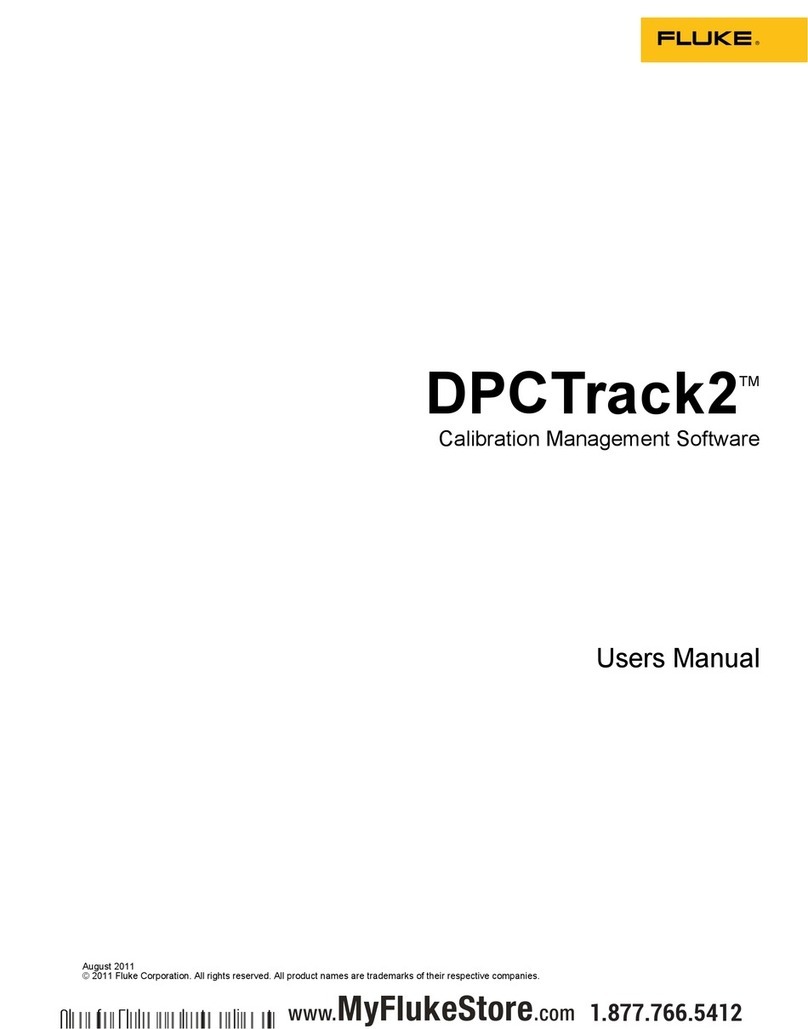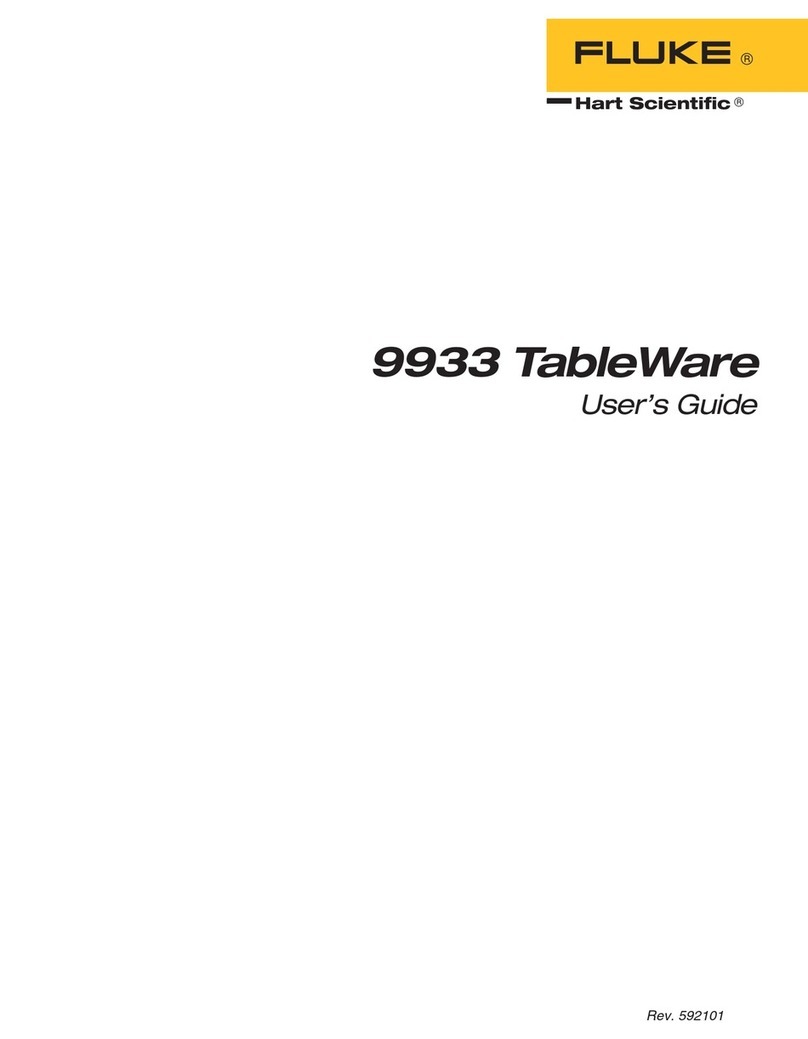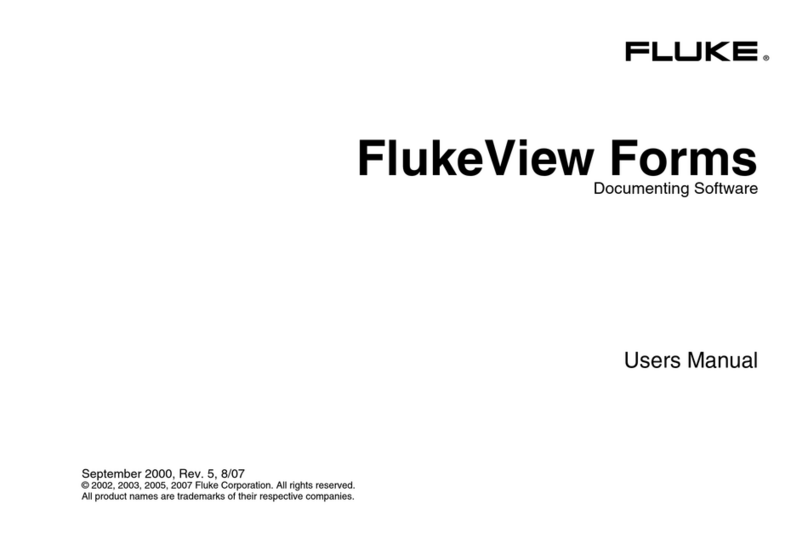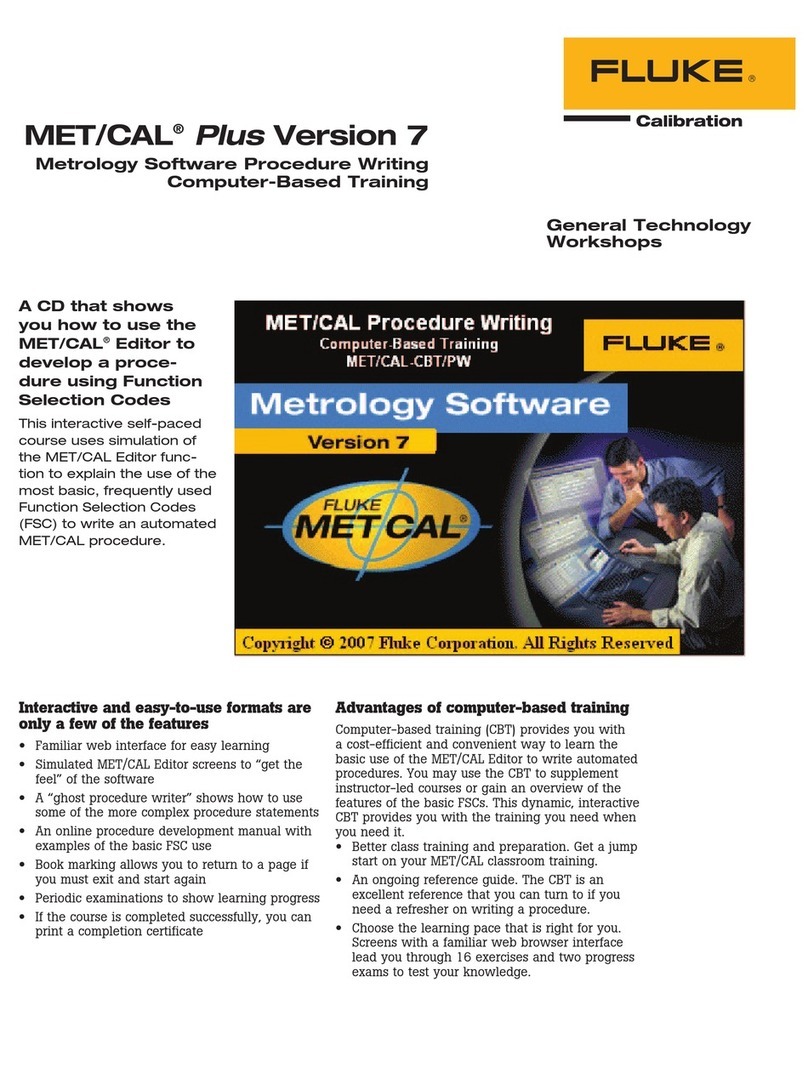i
Table of Contents
Title Page
Introduction........................................................................................................ 1
Logging Parainstruments............................................................................... 1
System Requirements .................................................................................... 2
Installing Power Log.......................................................................................... 2
Installing from CD......................................................................................... 2
Installing from Fluke Website ....................................................................... 2
Available Language Support ......................................................................... 2
Using Power Log ............................................................................................... 3
Starting Power Log........................................................................................ 3
Main Menu Options....................................................................................... 4
Opening a Data File .................................................................................. 4
Download Measurements.......................................................................... 4
Uninstalling Power Log................................................................................. 5
Connecting to a Power Quality Instument ......................................................... 5
Connecting a 345........................................................................................... 5
Connecting a 435........................................................................................... 5
Connecting a 1735......................................................................................... 5
Downloading and Using Data............................................................................ 6
Downloading Logged Data to a PC............................................................... 6
Using Saved Measurement Data.................................................................... 6
Analyzing Data .................................................................................................. 7
Summary Tab ................................................................................................ 7
Spreadsheet Tab............................................................................................. 8
RMS Tab ....................................................................................................... 9
Statistics Tab ................................................................................................. 10
Harmonics Tab .............................................................................................. 10
Frequency/Unbalance Tab............................................................................. 12
Power Tab...................................................................................................... 12
Screens Tab ................................................................................................... 13
Energy Tab .................................................................................................... 14
Printing Reports and Exporting Data................................................................. 15
Printing Reports............................................................................................. 15
Exporting Data............................................................................................... 16