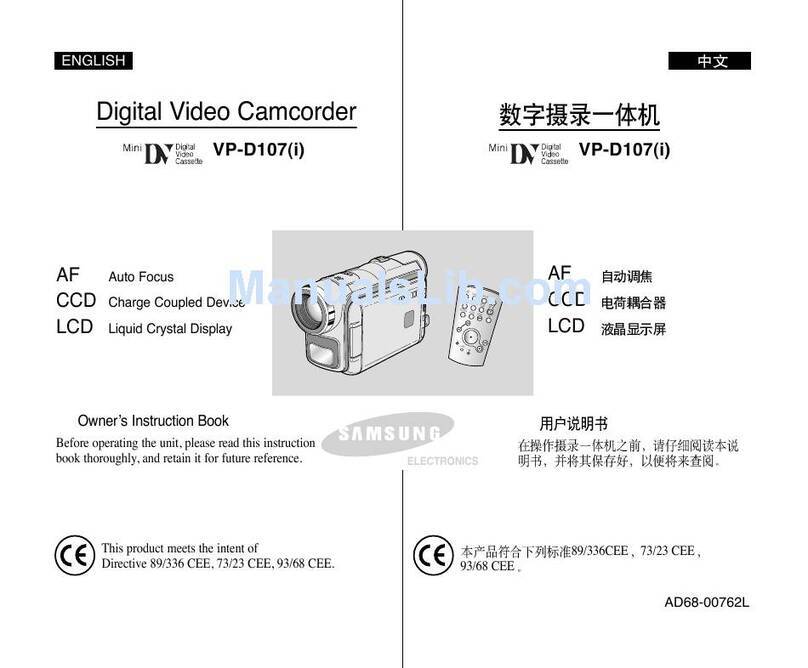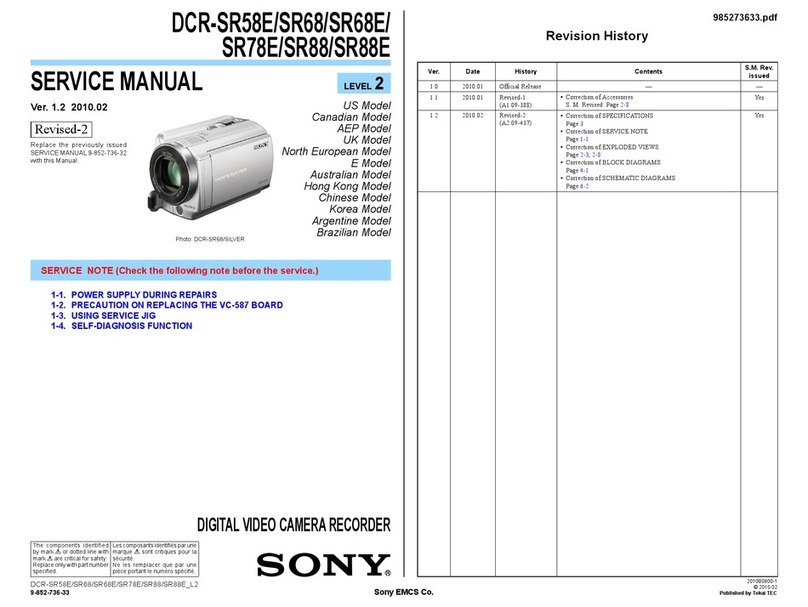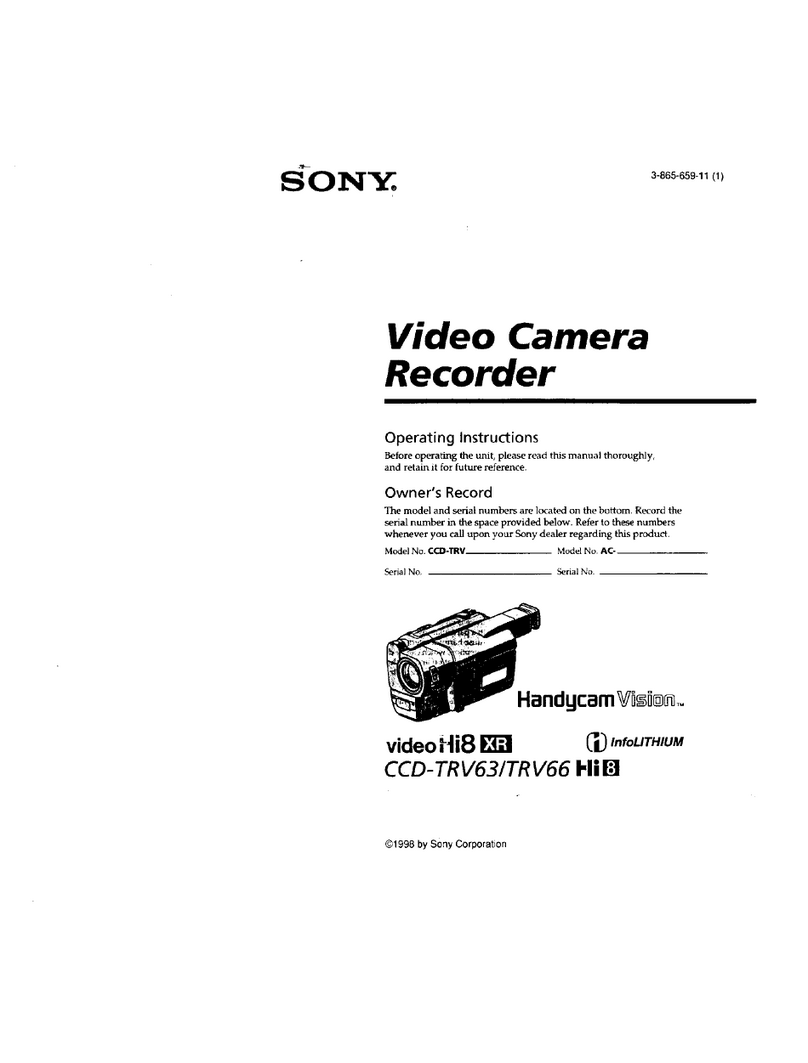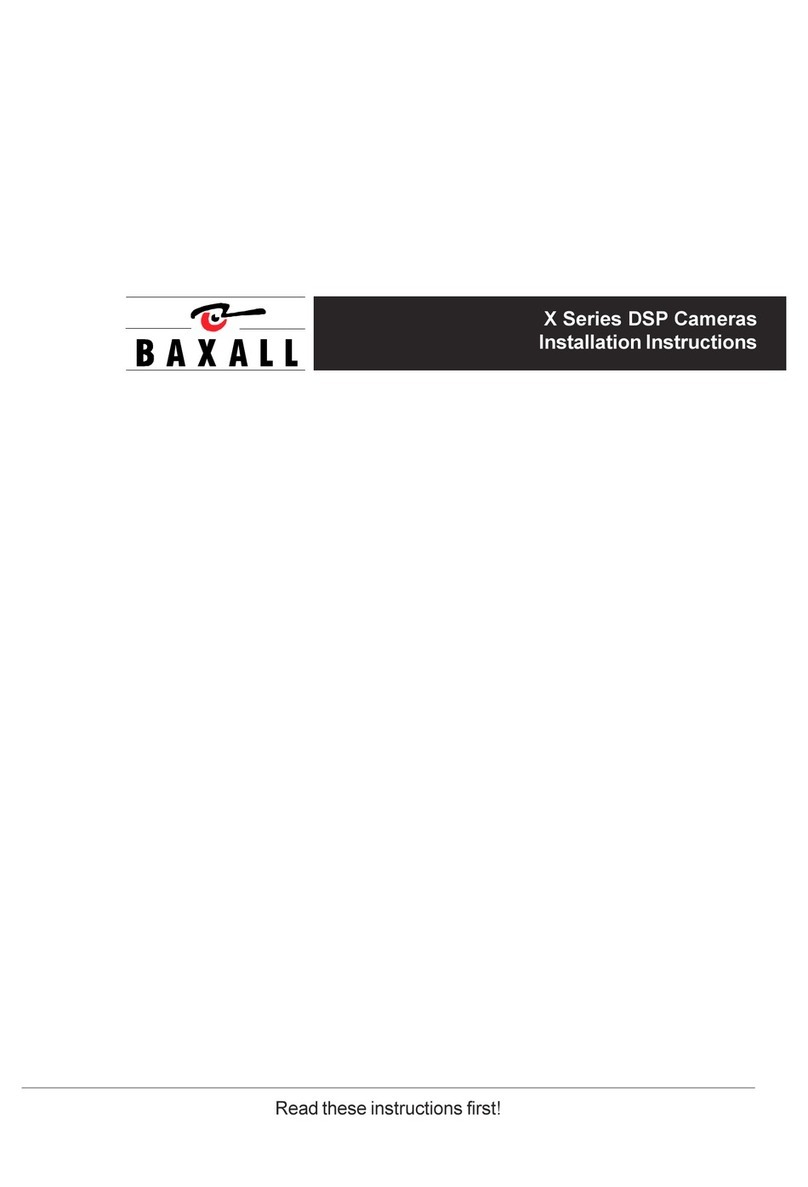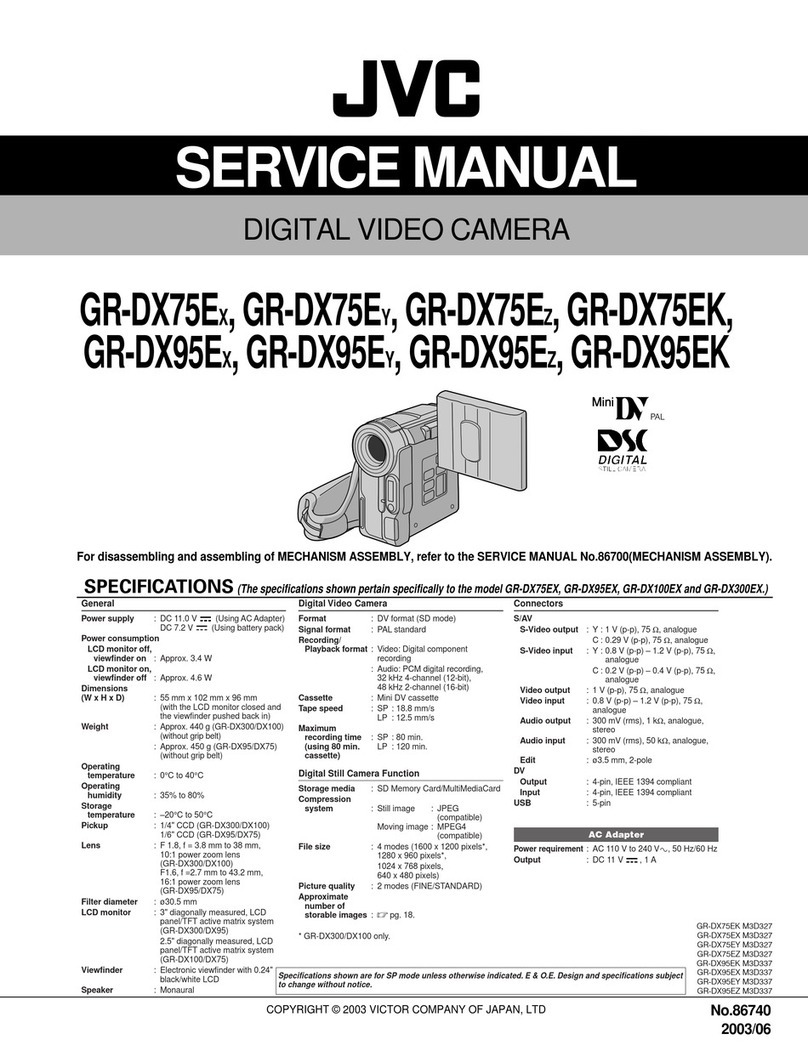FONDI OnReal User manual

User Manual
Fondi

Fondi OnReal User Manual
Clip Adhesive
mount
Sucon
pad Magnet
Micro-USB
Cable
Contents
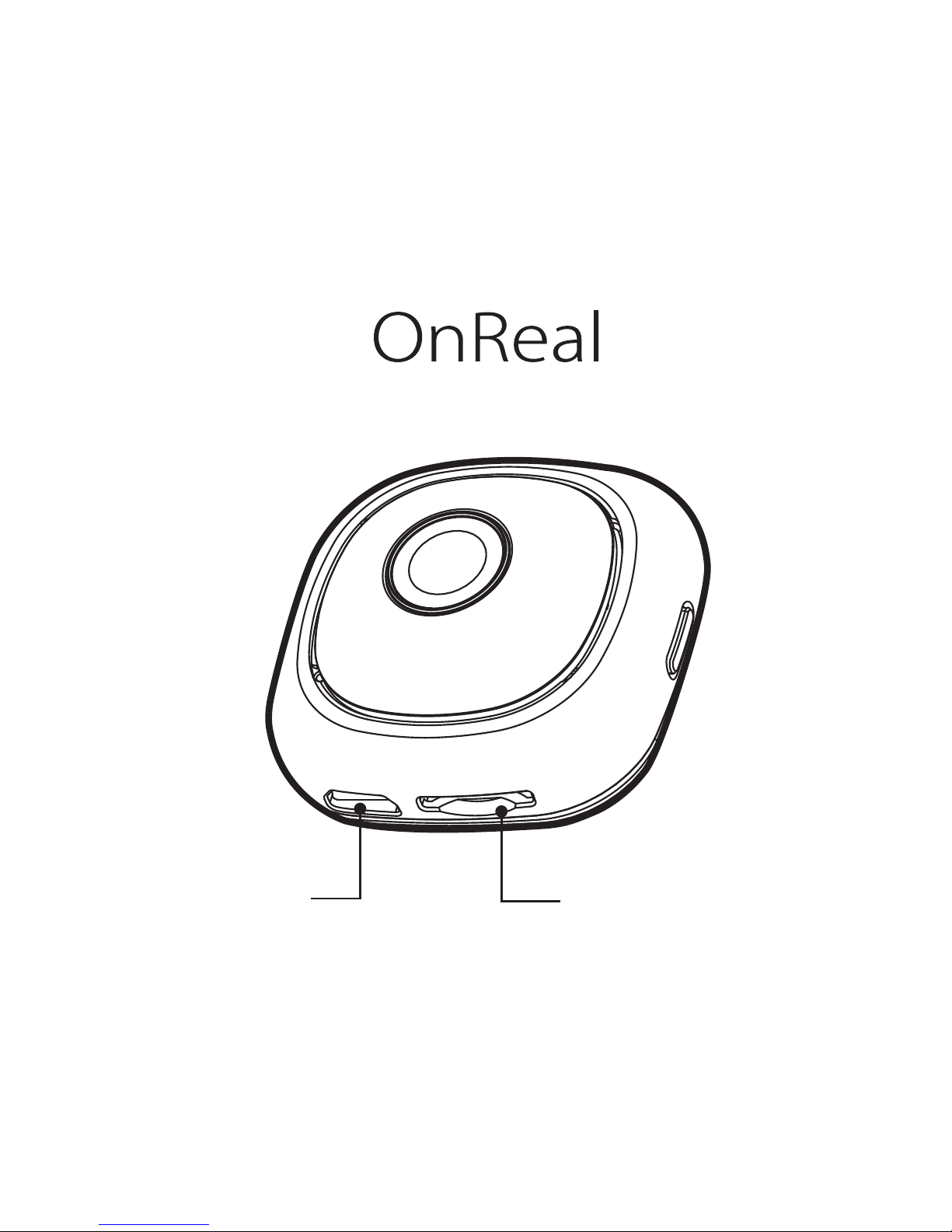
Get to Know Fondi
Micro SD
Slot
Micro-
USB
Port

Buzzer
Charger
Status LED
Shutter Button
Camera
Status LED
Motion
Sensor
Power/
Wi-Fi
Button

Geng started
Before using Fondi OnReal, please insert SD card and
charge baery.
Step.1 Insert Micro SD card
Please insert Micro SD card before you power on
OnReal. Find the Micro SD slot located at the
boom of the camera.
1. Slide Micro SD card with the gold-plated side
facing the same direcon as the lens.
2. The card will click into place when fully inserted.
3. To take Micro SD card out, place the fingernail
against edge of Micro SD card and lightly press
further into the camera. The card will spring out
far enough to be removed.

4. All files to be saved in Micro SD
card. You can download the
files by connecng PC with
included USB cable.
5. Please delete files or swap a
card while Micro SD card is full.
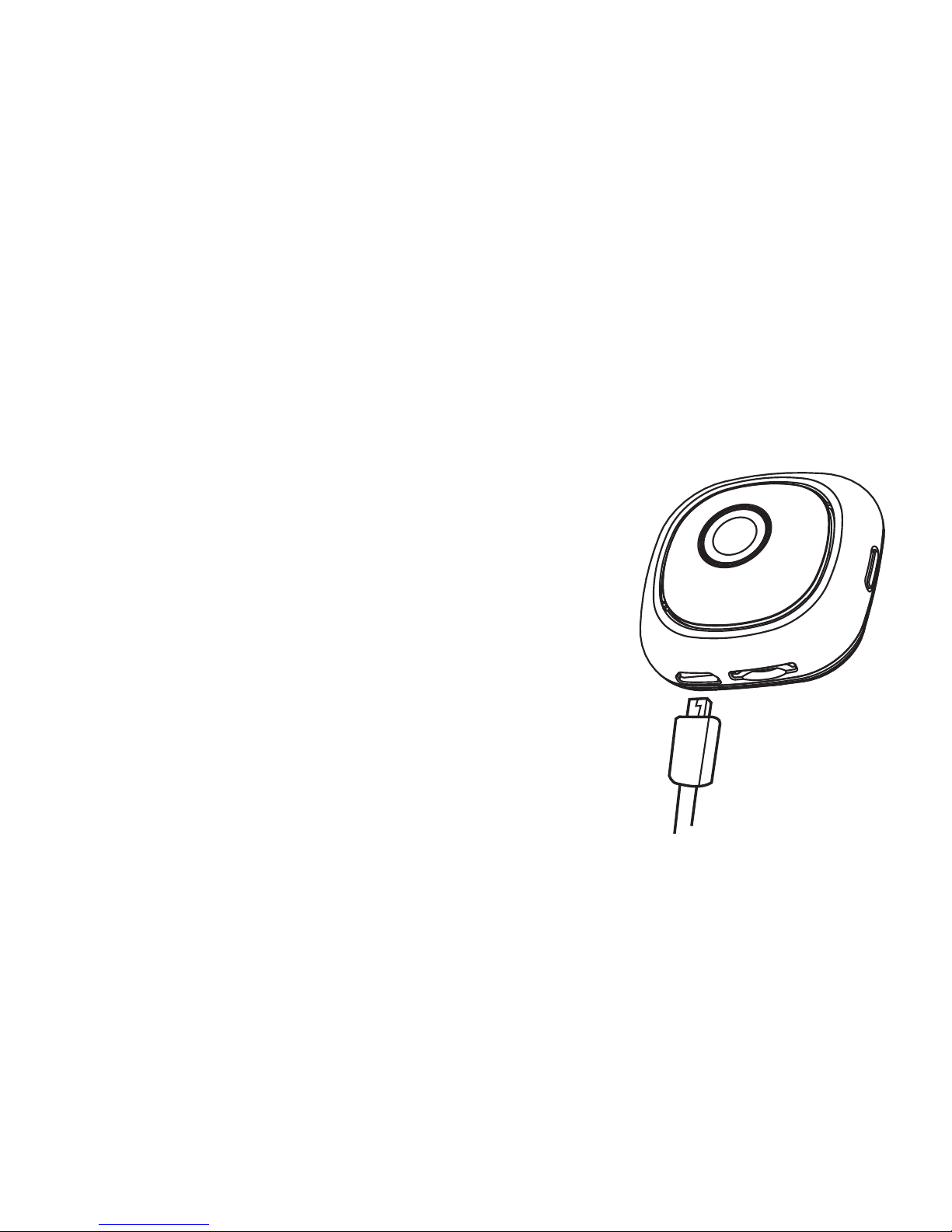
Step.2 Charge the baery
1. Connect your Fondi OnReal to a
power source by the included
USB cable.
2. The “Charger Status LED” will
turn into green when OnReal is
fully charged. It will turn into
orange when it is charging.
3. It will be charged to 80% in 1
hour and 100% in 1.5 hours. You
can charge and record at the
same me.
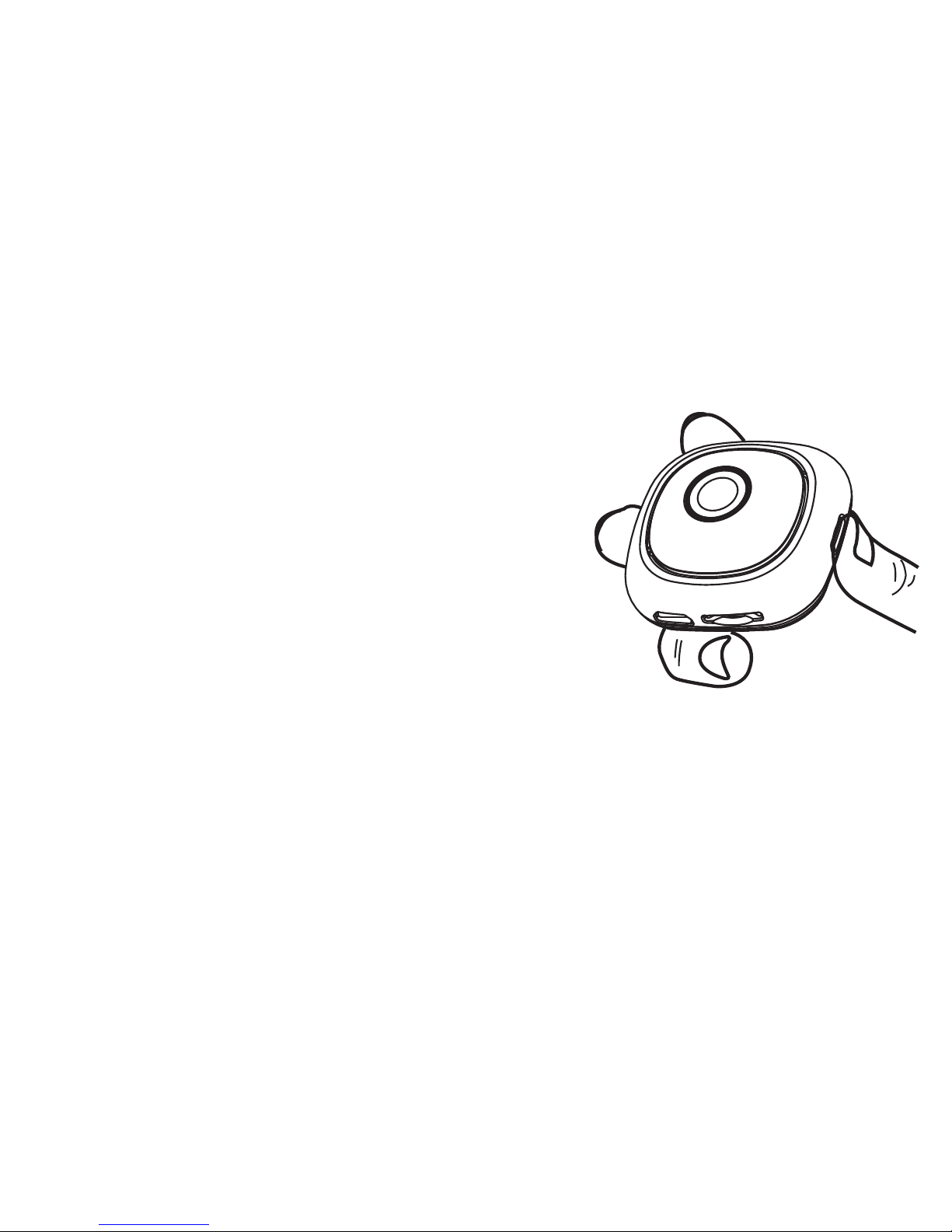
Step.3 Power on your OnReal
Press and release the “Power/Wi-Fi
Buon” to power on .
1. The “Camera Status LED” will
keep flashing in green, which
means it is in standby mode.
2. If Fondi OnReal idles over 50
seconds, it will enter sleep mode
automacally. To resume, shake
it.
3. Moon sensor will not power on
your camera, if it idles over 50
seconds for three mes without
any operaon.
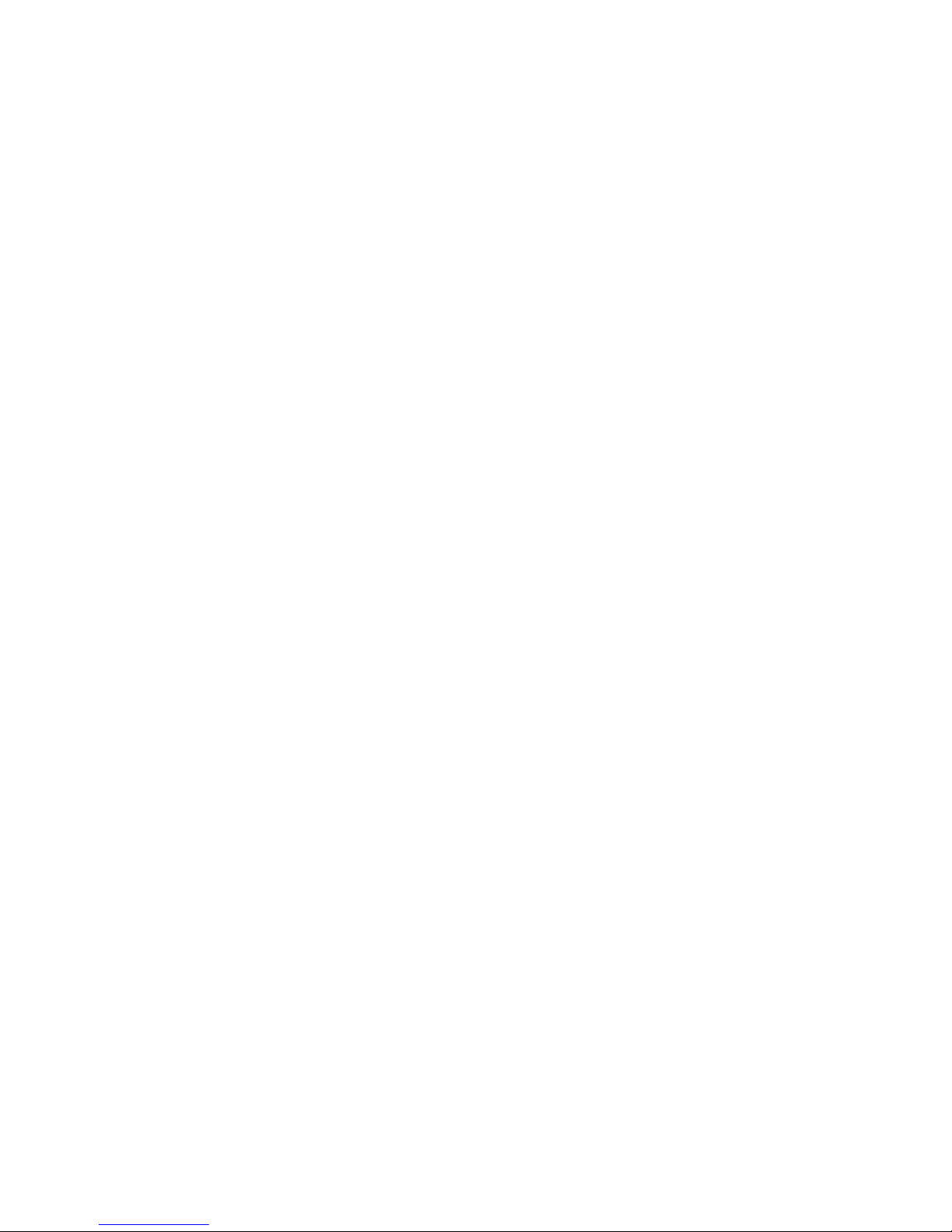
Take photo
1. To take a photo, press and release the “Shuer
Buon”. Please keep your Fondi OnReal shuer
buon upward.
2. The “Camera Status LED” will flash in red one
me, and buzzer will beep while taking photos.
Record videos
1. To record a video, press and hold the “Shuer
Buon.” Release it aer buzzer beep, in the same
me, recording starts. Please hold your Fondi
OnReal shuer buon upward. While recording,
the “Camera status LED” will flash in red all the
me while recording.
2. Press and release the “Shuer Buon” again to
stop recording, and buzzer will beep. The
“Camera Status LED” will keep flashing green.
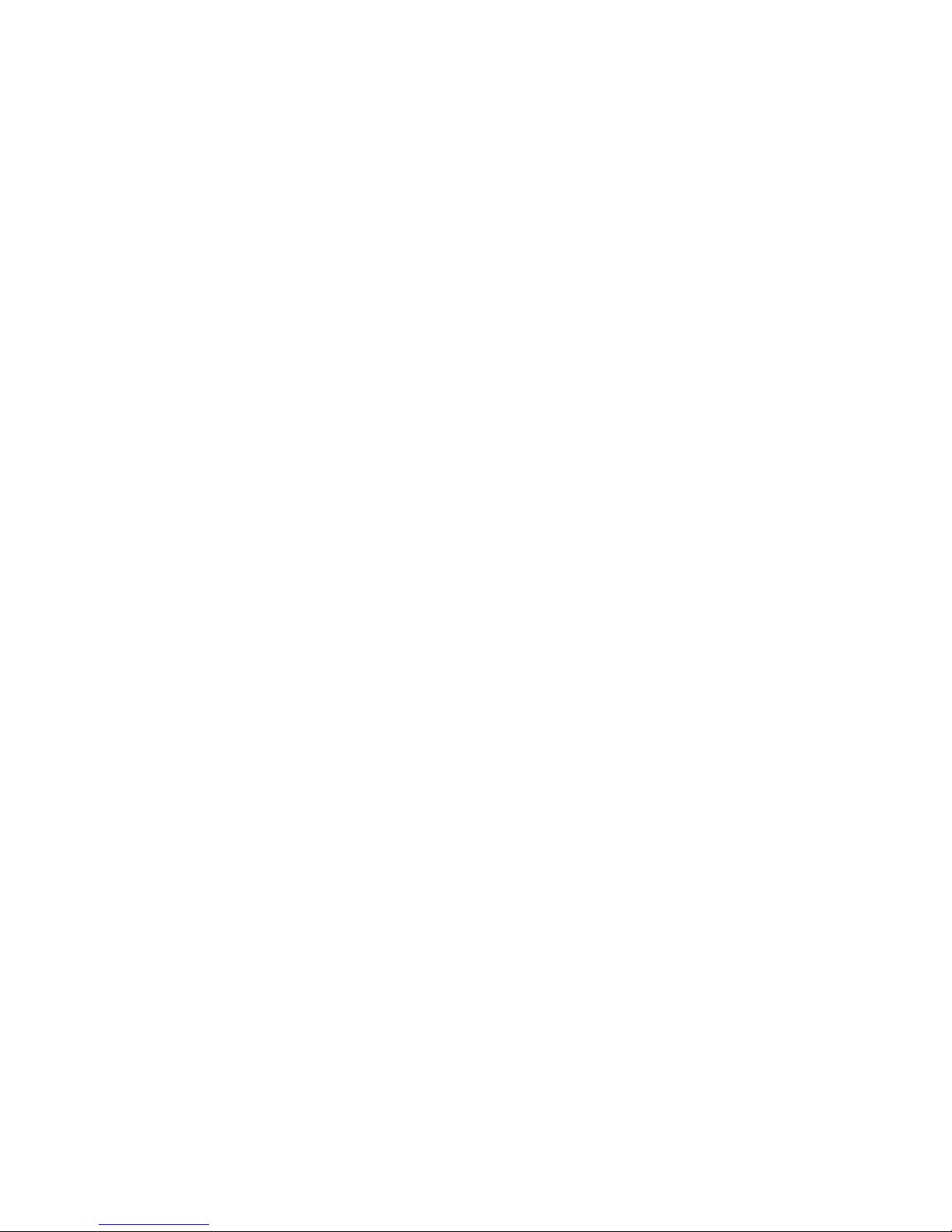
Record a short video clip
1.To record a short video clip, press and hold the
“Shuer Buon.” Buzzer will beep twice and start
to record. The “Camera Status LED” will keep
flashing red while recording.
2.Release the “Shuer Buon” to stop recording, and
your camera beeps again. The “Camera Status LED”
will keep flashing green.

App for Fondi OnReal
1. Search “OnReal” in App store or Google Play/ Play
store. Or scan the QR code below:
2. Tap install to download and install the Fondi
OnReal.
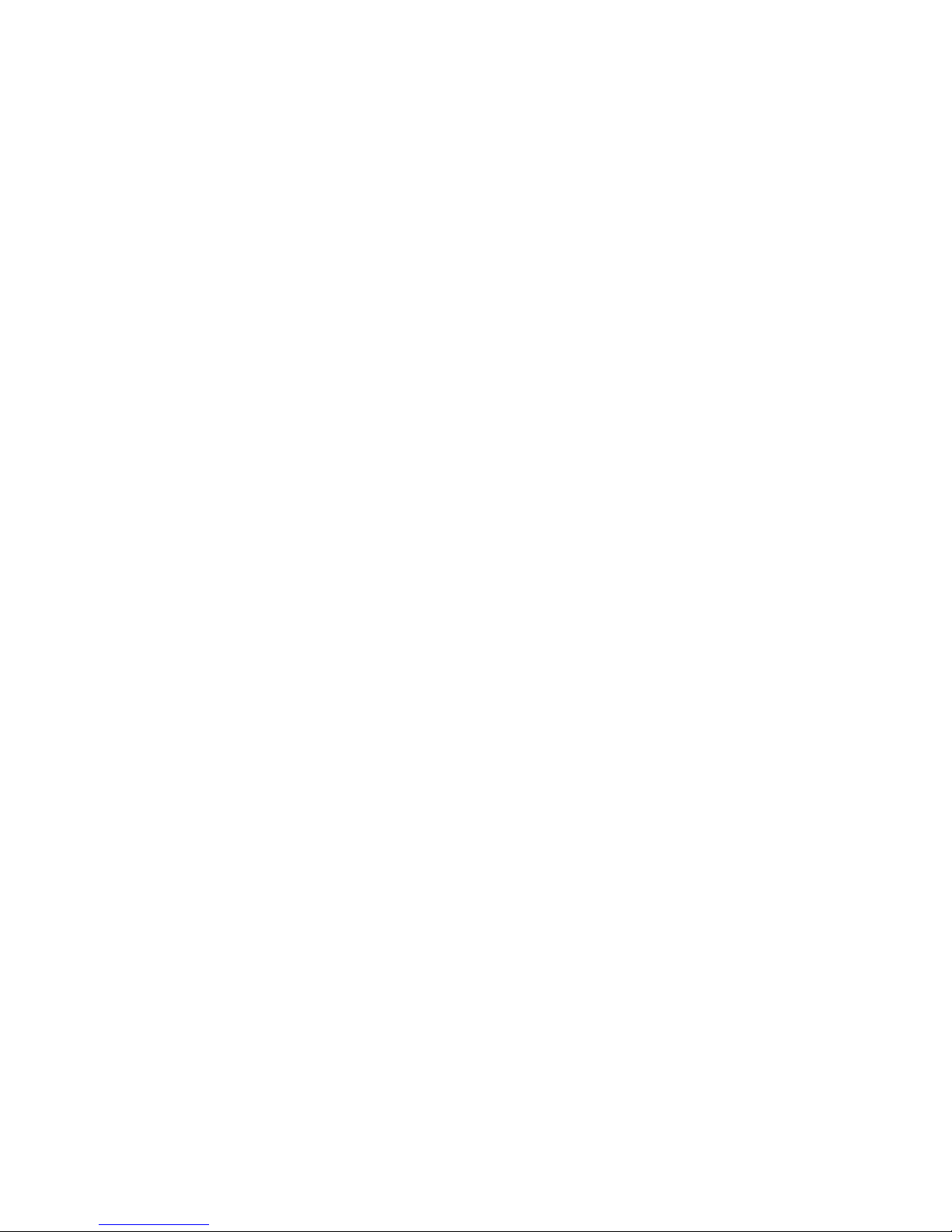
Pair with mobile
Fondi OnReal
1. Press “Power/Wi-Fi Buon” once to power on and
“Camera status LED” will be in green.
2. Press the “Power/Wi-Fi Buon” again to turn on
Wi-Fi, and “Camera status LED” will flash in blue
for 3 seconds, and Wi-Fi will be turned on for the
next 120 seconds.

On mobile phone
1. Please install Fondi OnReal APP.
2. In Wi-Fi, turn on your Wi-Fi and select the default
name in beginning “OnReal CAM…”.
3. Enter the default password 12345678, and then
tap Join or Connect.
4. Tap Fondi OnReal app icon and you can
preview on your phone or tablet while Wi-Fi
connected.

LED indicator table
1. Camera Status LED
What it means
Power on and Standby
Take a photo
Record a video
Enabling Wi-Fi
System error
(As: SD memory full, no SD card, etc.)
Removable USB driver mode
(Link to PC)
LED status
Flash in green
Flash in red once
Flash in red
Flash in blue for
3 seconds
Turn into yellow
Turn into white
What it means
Charging
Full charge
Low baery
LED status
Turn into orange
Turn into green
Flash in red
2. Charger Status LED
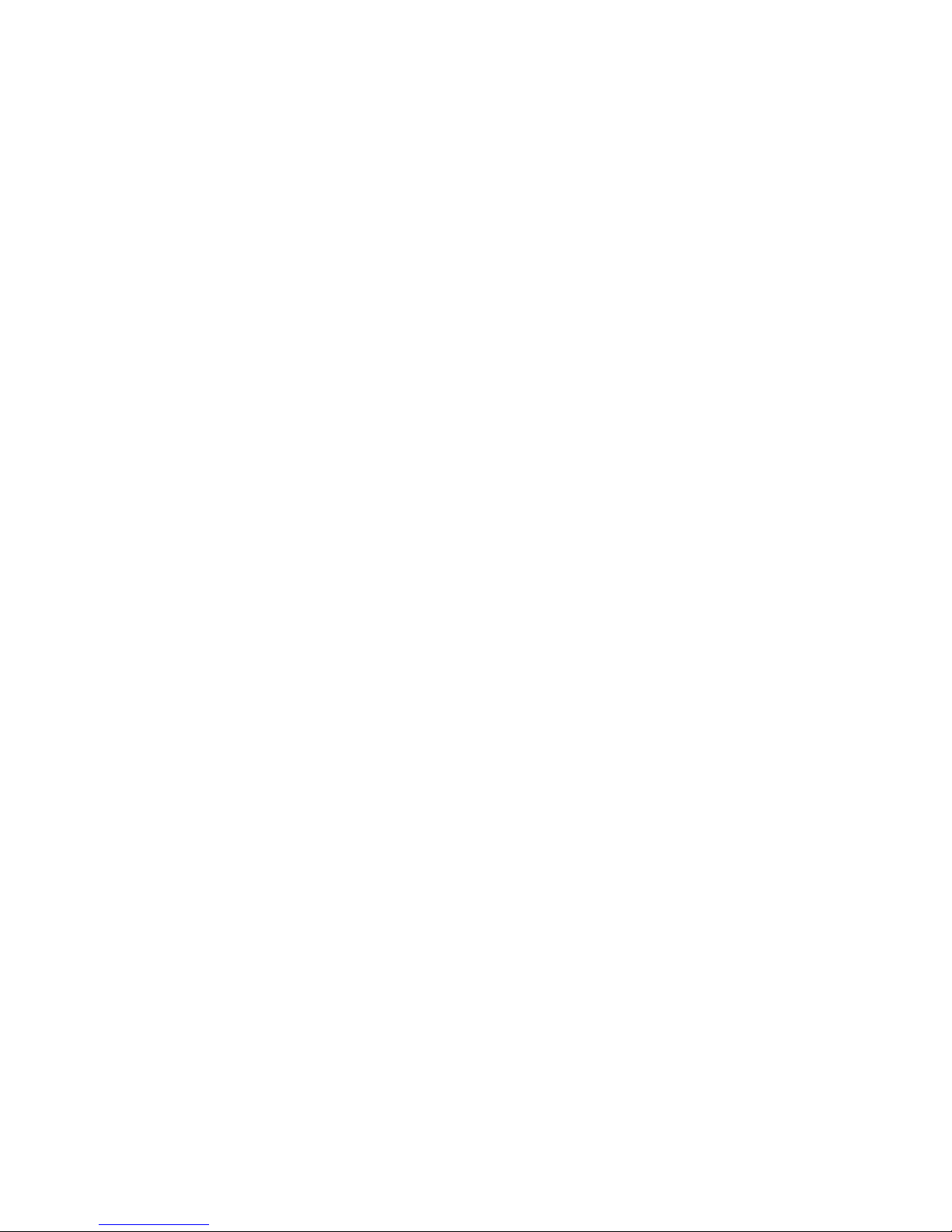
Safety
Federal Communicaons Commission (FCC)
Statement
This device complies with Part 15 of the FCC Rules.
Operaon is subject to the following two
condions:
1) This device may not cause harmful interference,
and
2) This device must accept any interference
received, including interference that may cause
undesired operaon of the device.
Use only the integral antenna supplied by the
manufacturer when operang this device.
Unauthorized antennas, modificaons, or
aachments could damage the TI Navigator access
point and violate FCC regulaons. Any changes or
modificaons not expressly approved by the party
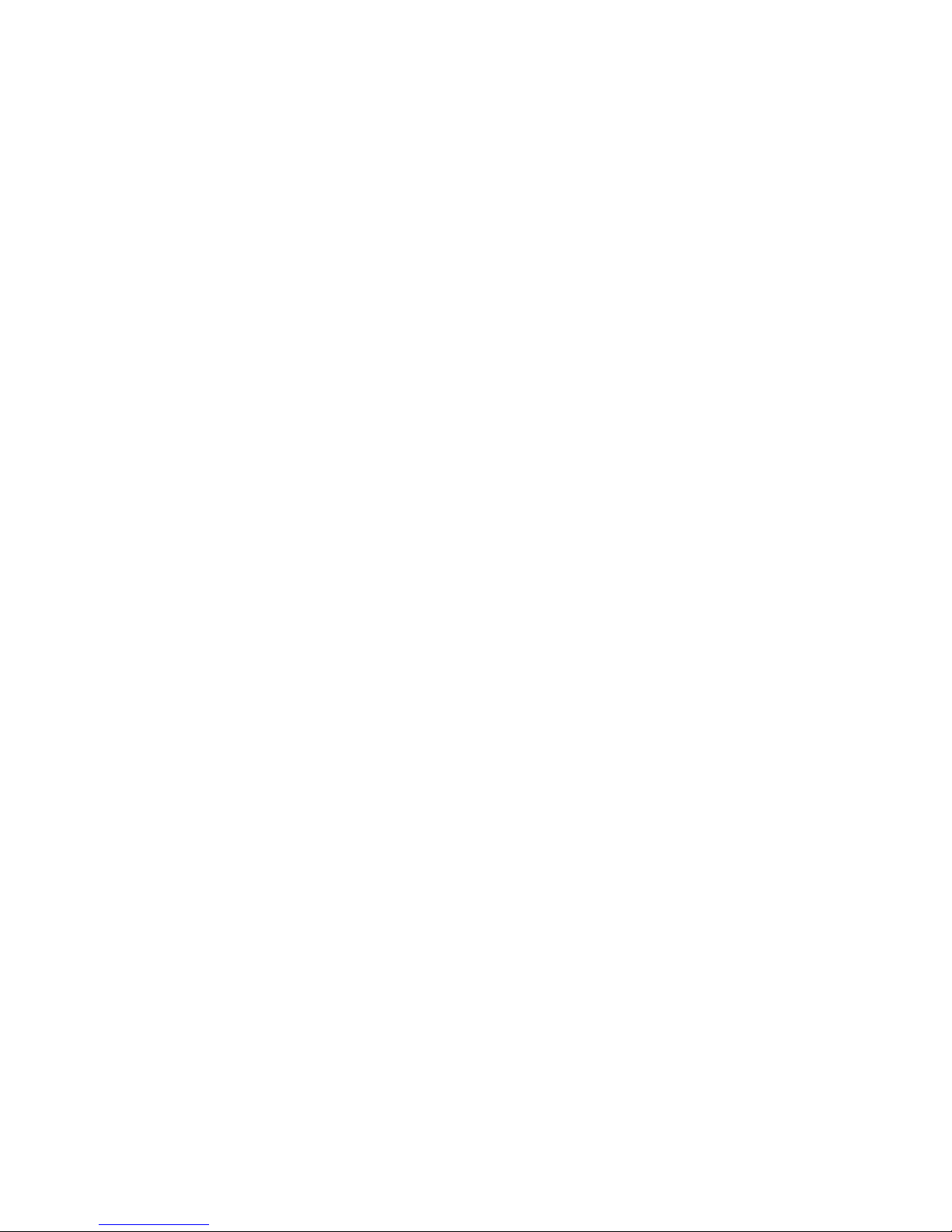
responsible for compliance could void the user's
authority to operate this equipment.
This equipment has been tested and found to
comply with the limits for a Class B digital device,
pursuant to part 15 of the FCC rules. These limits are
designed to provide reasonable protecon against
harmful interference in a residenal installaon. This
equipment generates, uses and can radiate radio
frequency energy and, if not installed and used in
accordance with the instrucons, may cause harmful
interference to radio communicaons. However,
there is no guarantee that interference will not occur
in a parcular installaon.
If this equipment does cause harmful interference to
radio or television recepon, which can be
determined by turning the equipment off and on,
the user is encouraged to try to correct the
interference by one or more of the following

measures:
-Reorient or relocate the receiving antenna.
-Increase the separaon between the equipment and
receiver.
-Connect the equipment into an outlet on a circuit
different from that to which the receiver is
connected.
-Consult the dealer or an experienced radio/TV
technician for help.
For product available in the USA/Canada market, only
channel 1~11 can be operated. Selecon of other
channels is not possible.

Exposure Statement:
To ensure compliance with FCC/CE RF exposure
requirements, this device SAR Test at 0cm distance form
device to person. Using higher gain antennas and types of
antennas not covered under the FCC cerficaon of this
product is not allowed. Installers of the radio and end
users of the product must adhere to the installaon
instrucons provided in this manual. This transmier
must not be co-located or operang in conjuncon with
any other antenna or transmier.
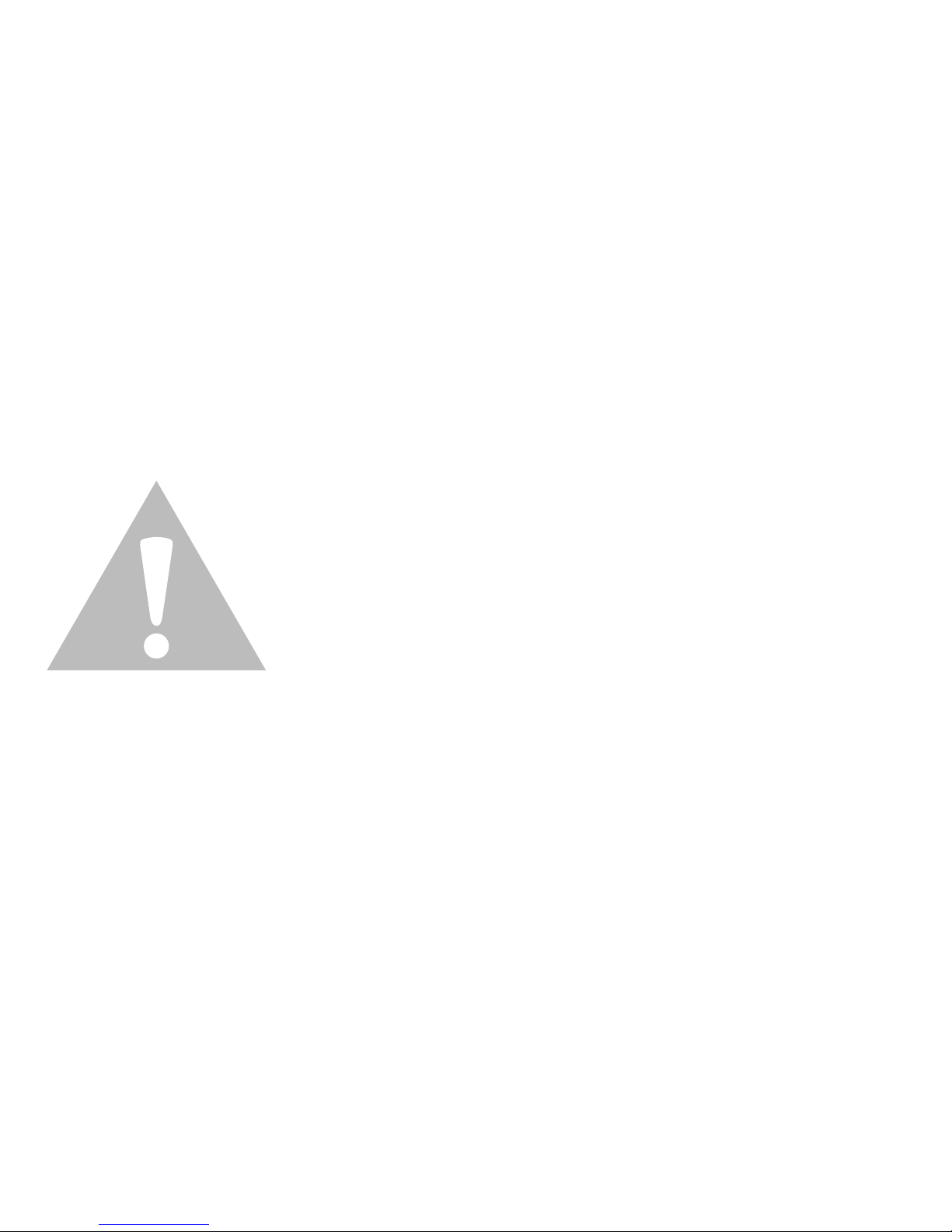
CAUTION
RISK OF EXPLOSION IF BATTERY IS REPLACED BY AN
INCORRENT TYPE.
DISPOSE OF USED BATTERY ACCORDING TO THE
INSTRUCTIONS.
SAR Informaon
FCC 1.258W/ Kg 1g
CE 0.425W/ Kg 10g

Informaon
Fondi OnReal offer 1 year limited warranty for
hardware defects. Warranty does not cover
problems caused by misuse and mistreatment of
the product.
Disclaimer
1. Please handle OnReal with care. It can be
damaged if dropped, burned, punctured, crushed,
or if it comes in contact with liquid.
2. OnReal is designed to work in ambient
temperature between 0°C and 40°C(32°F and
104°F). If the temperature exceeds the ranges, it
will go into deep sleep mode. Please move it to a
cooler locaon and wait a few minutes unl it
cools down.
Table of contents