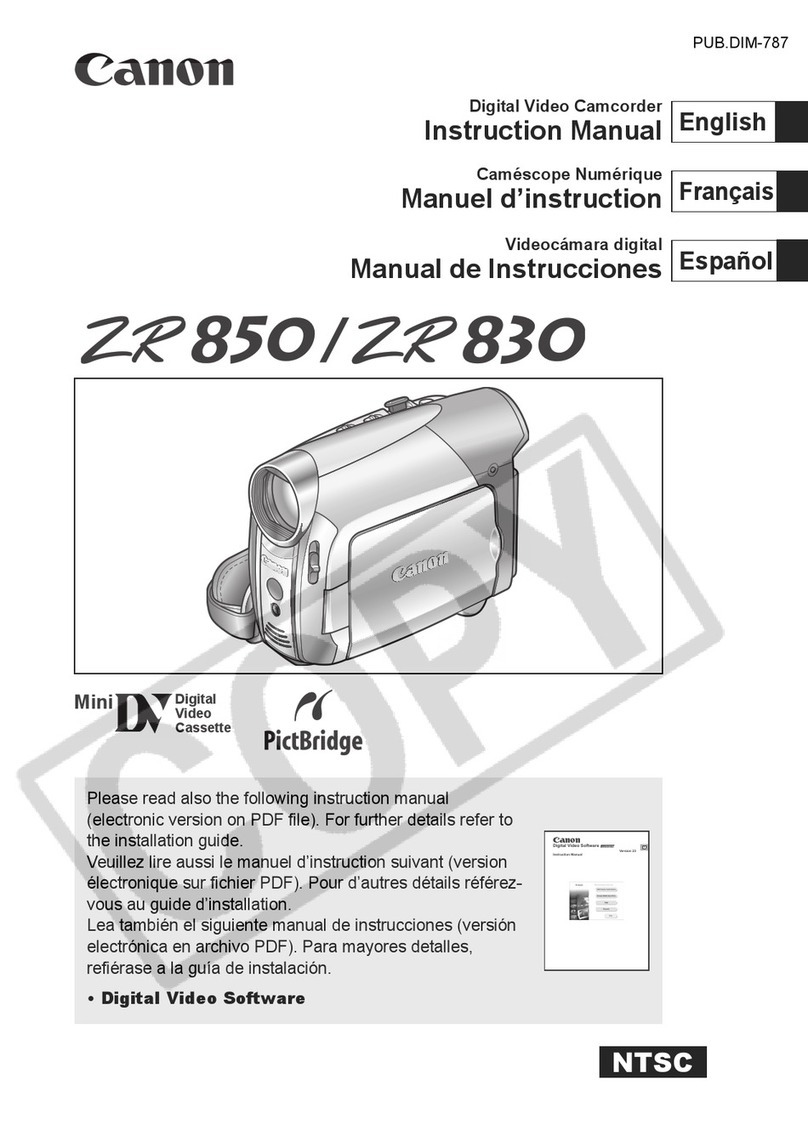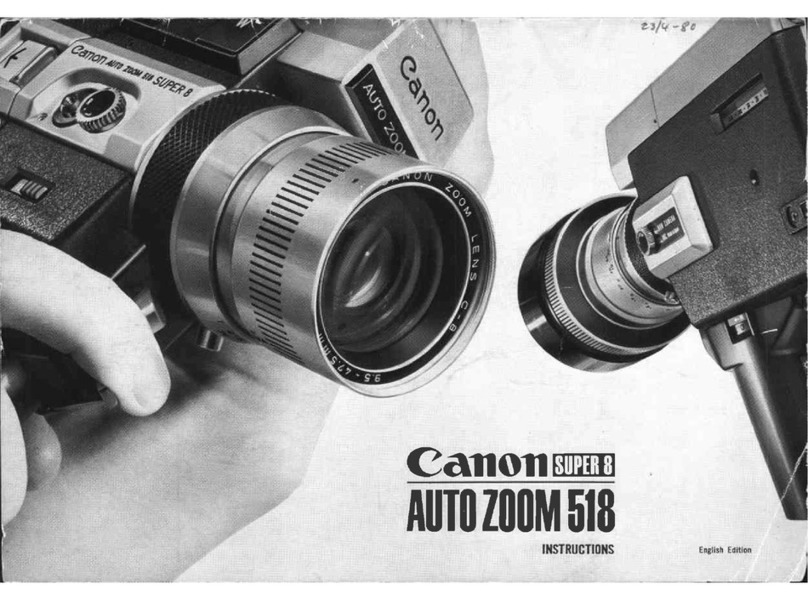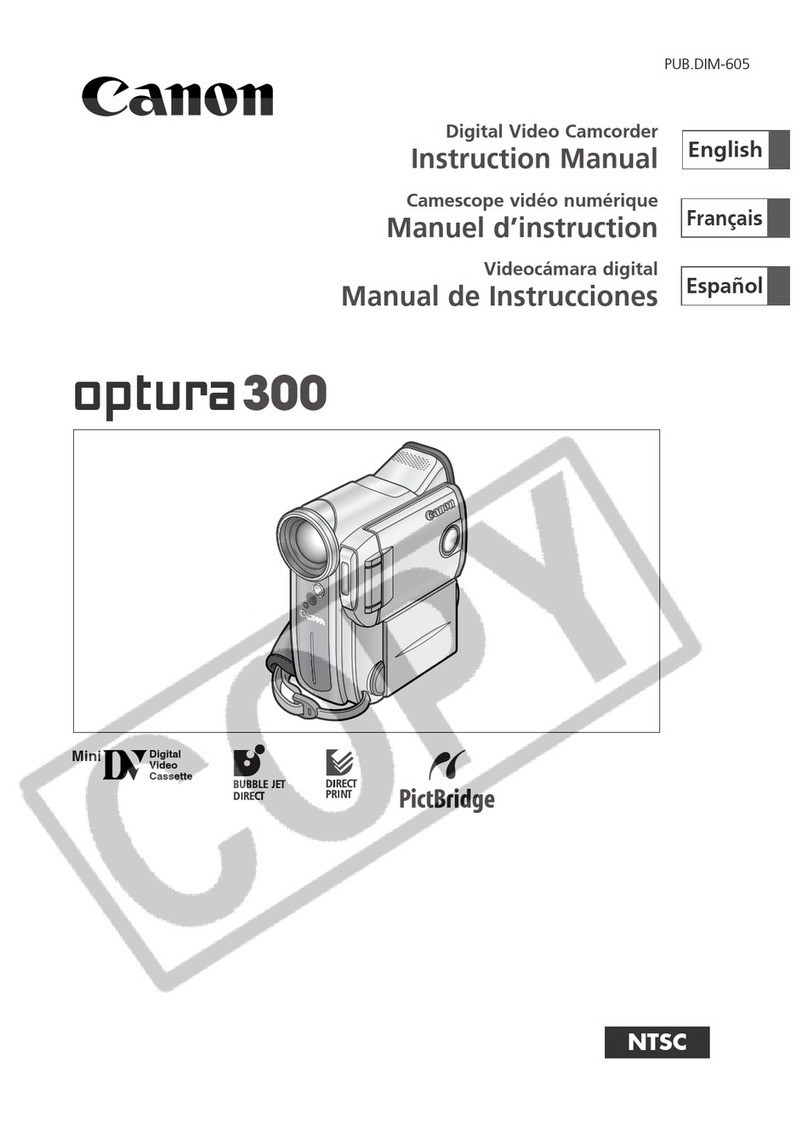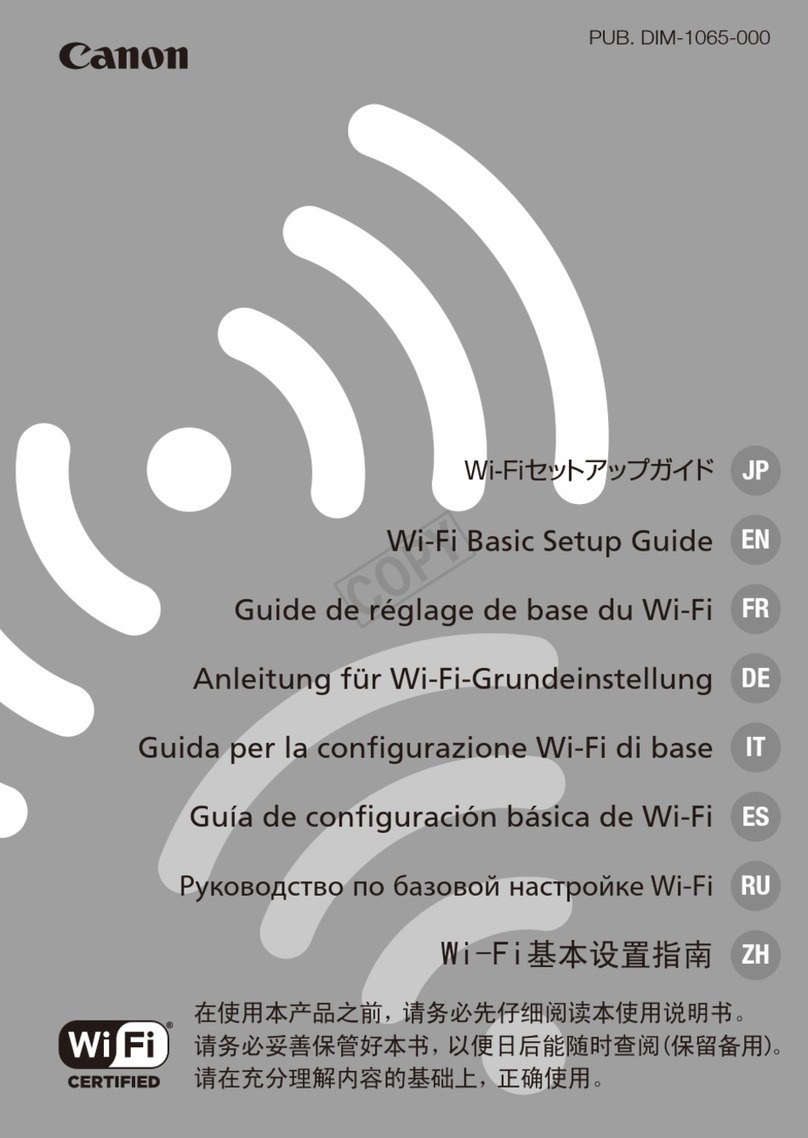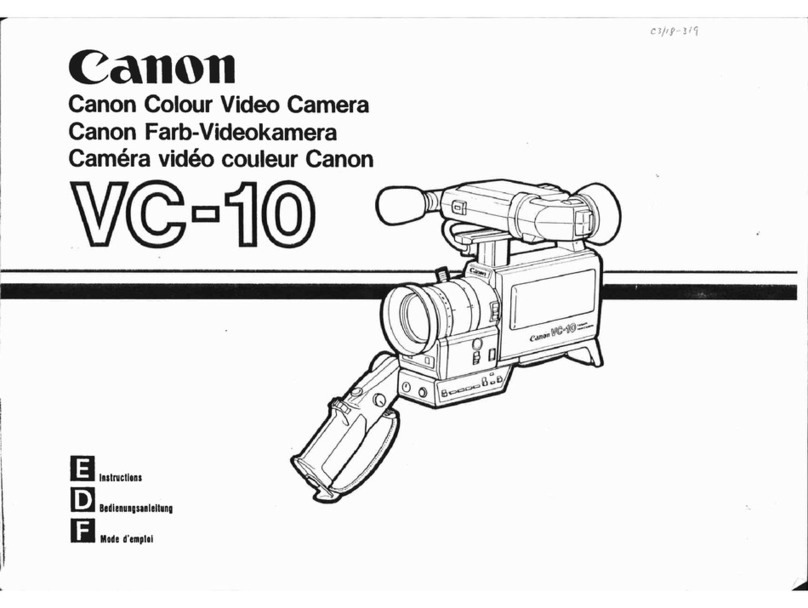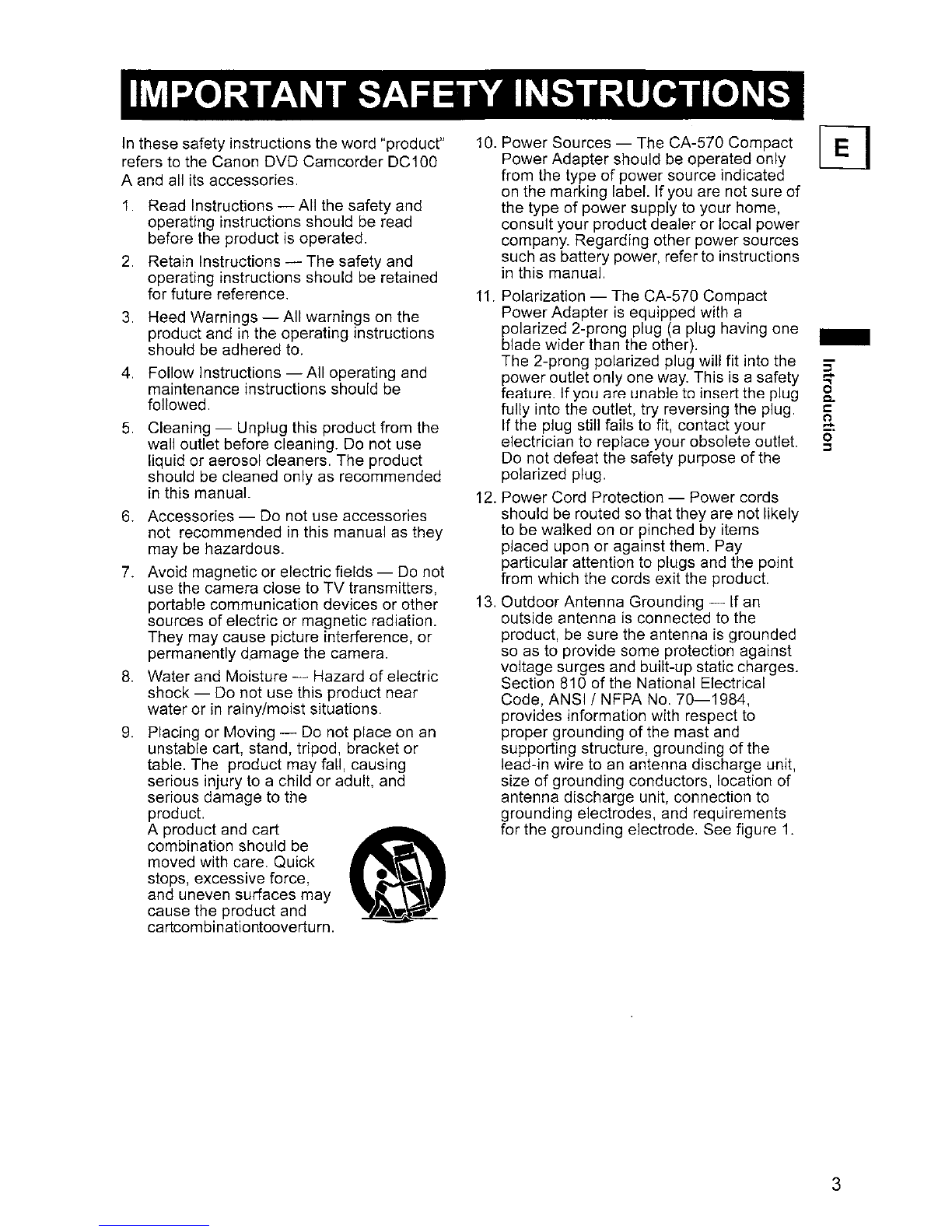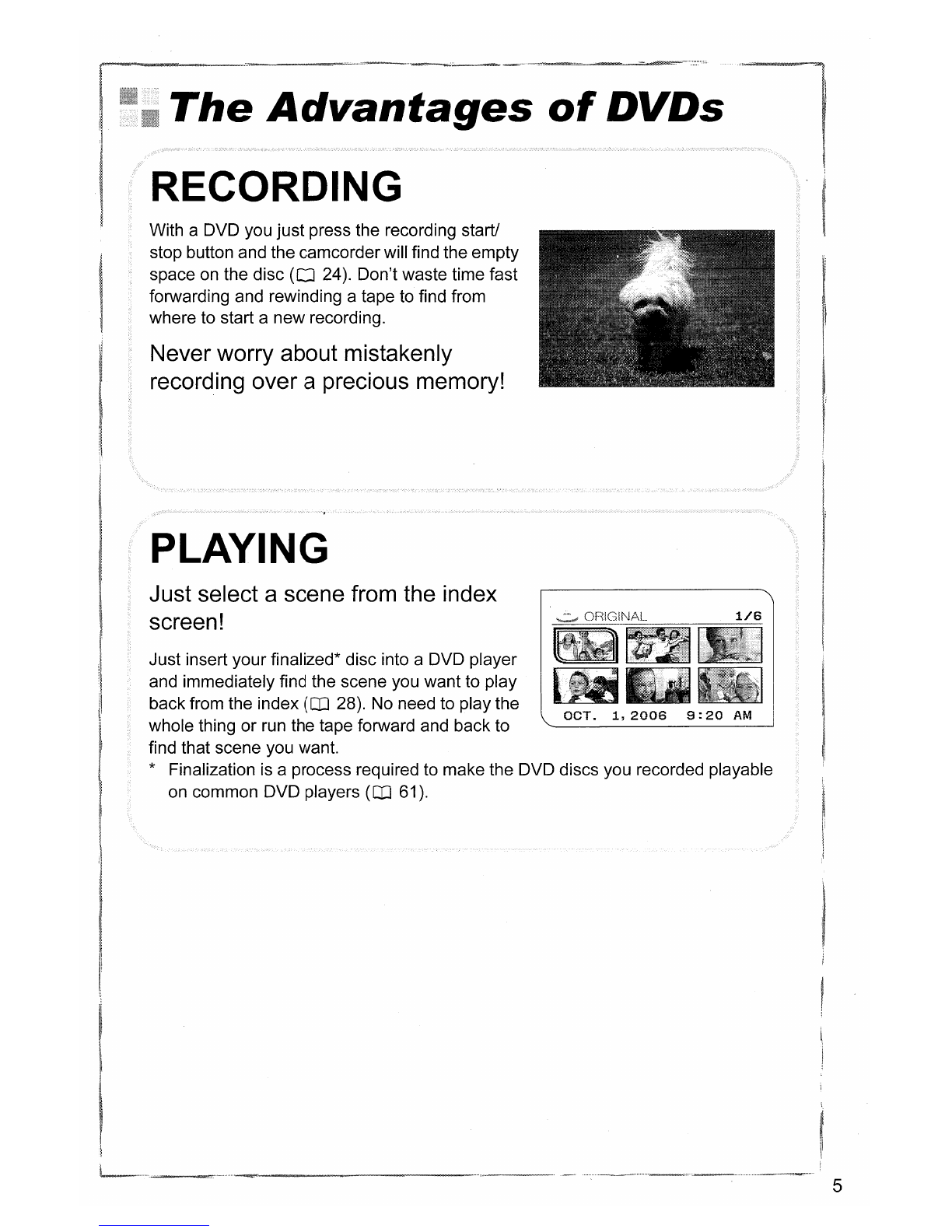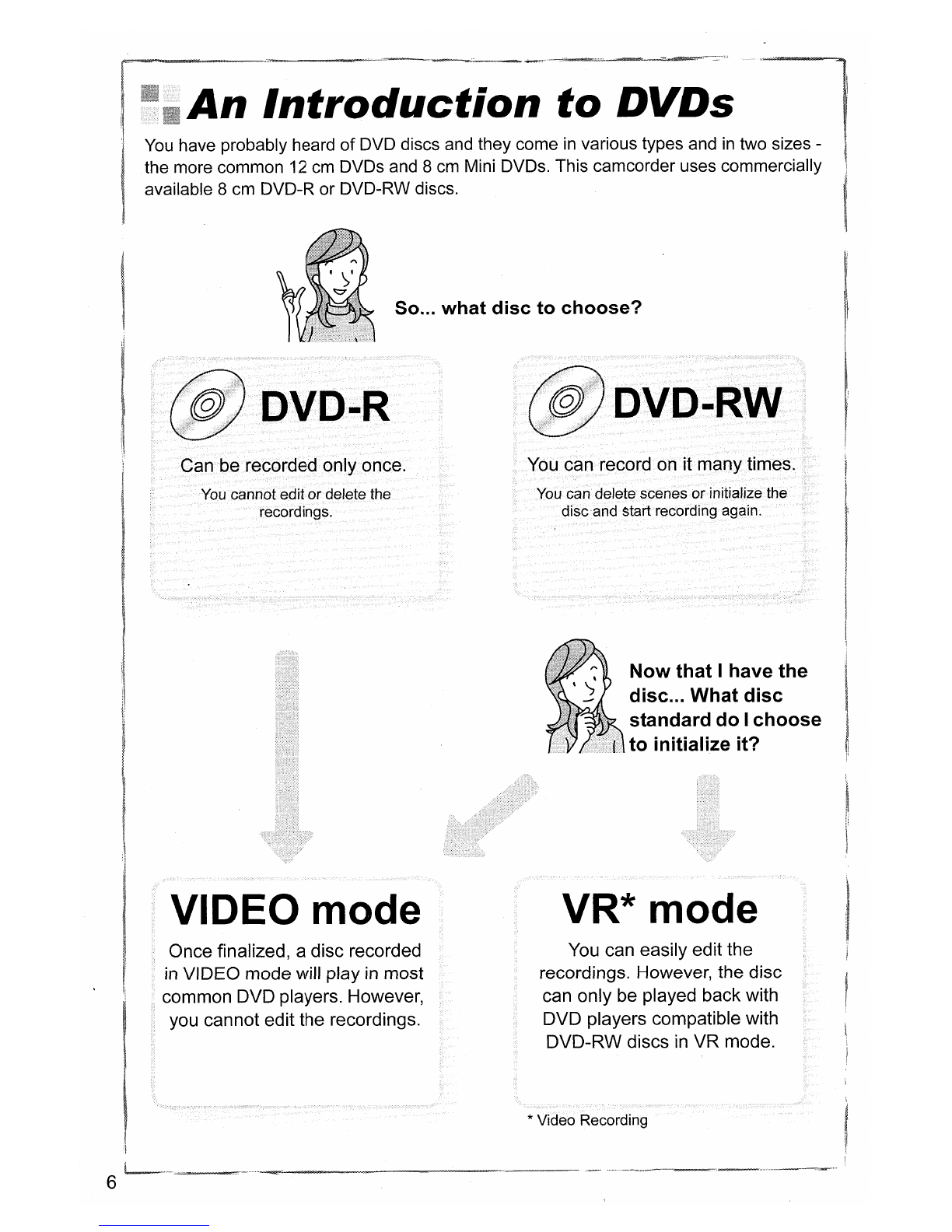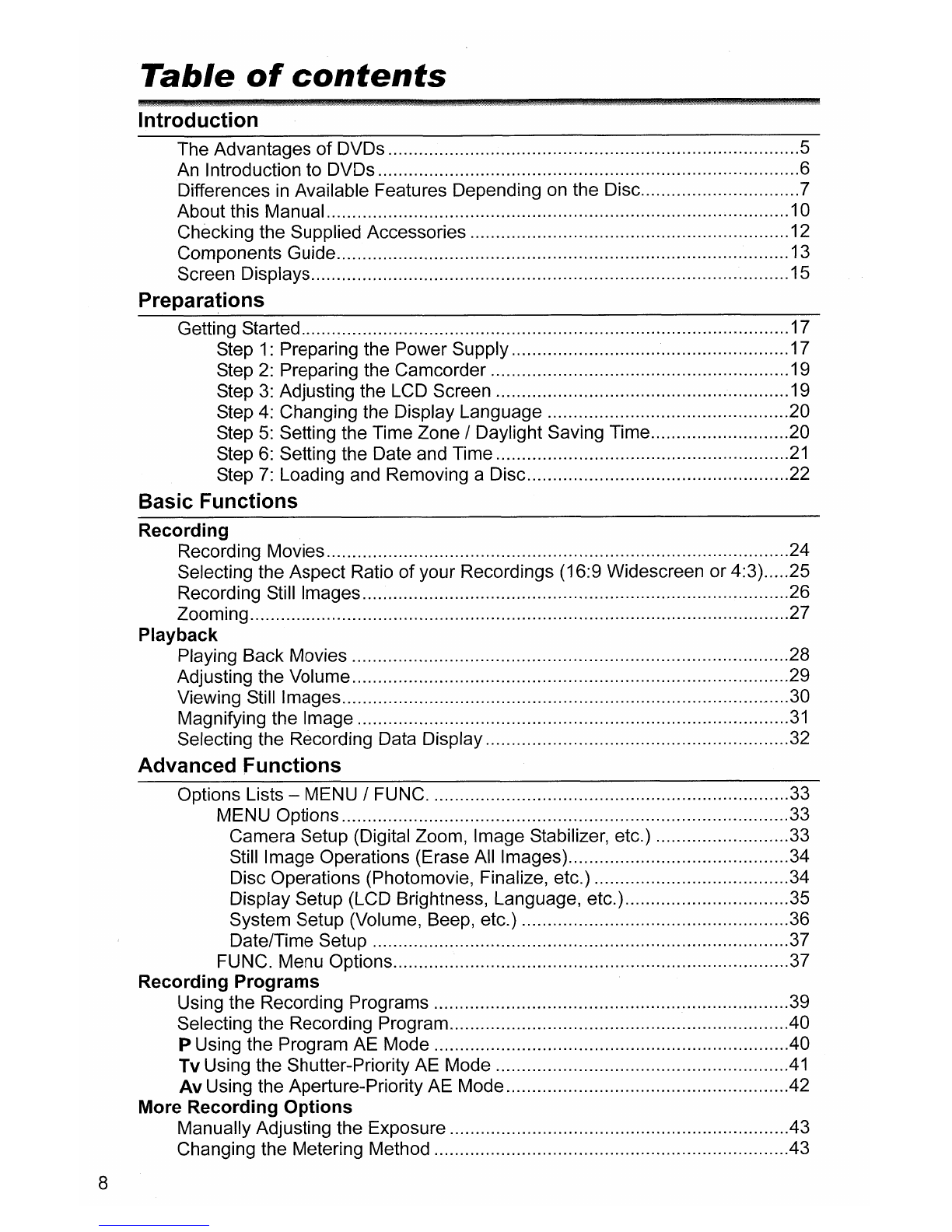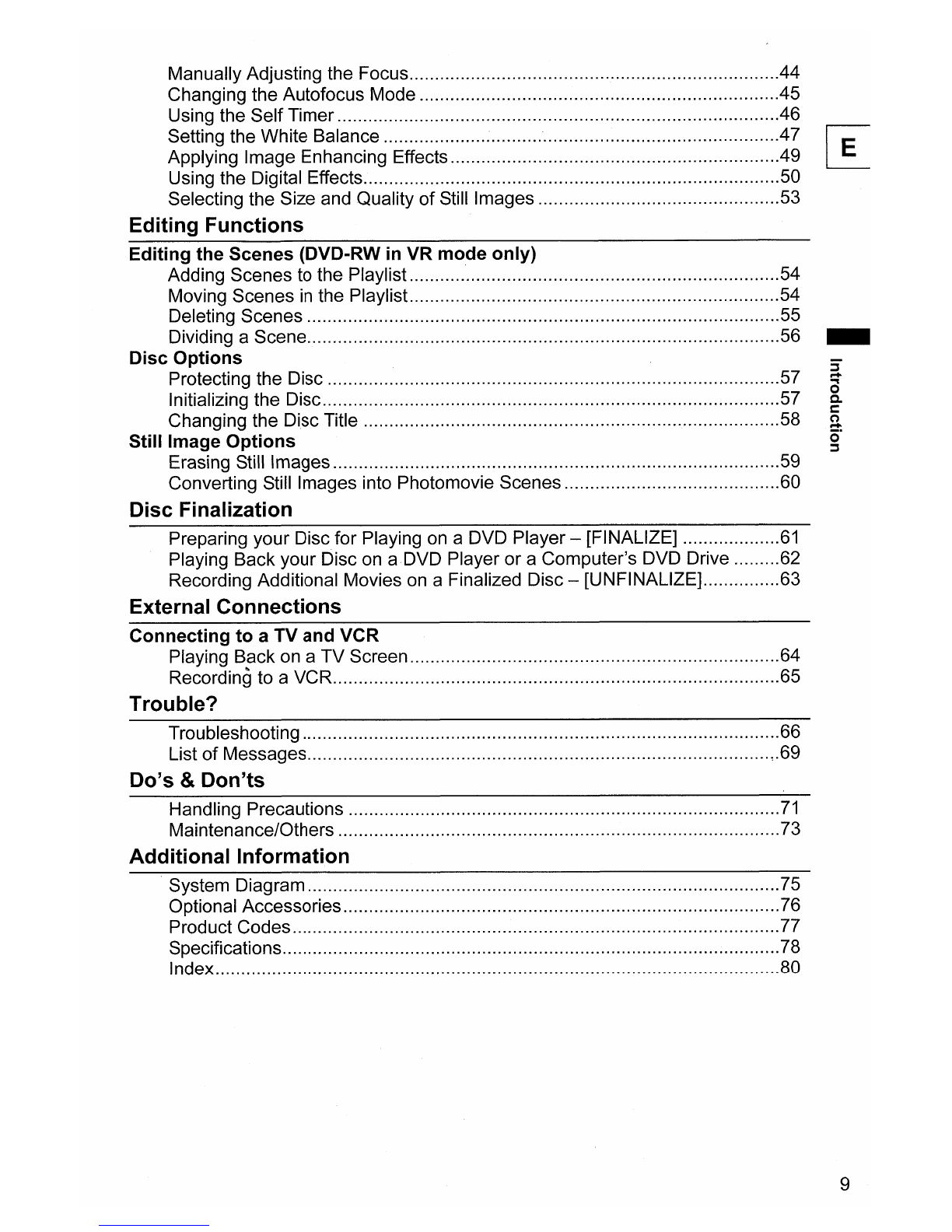IMPORTANT SAFETY INSTRUCTIONS
In
these safety instructions the word "product"
refers to the Canon DVD Camcorder
DC
100
Aand all its accessories.
1.
Read Instructions -All the safety and
operating instructions should
be
read
before the product is operated.
2.
Retain Instructions -The safety and
operating instructions should
be
retained
for future reference.
3.
Heed Warnings -All warnings on the
product and
in
the operating instructions
should be adhered to.
4.
Follow Instructions -All operating and
maintenance instructions should be
followed.
5.
Cleaning -Unplug this product from the
wall outlet before cleaning.
Do
not use
liquid or aerosol cleaners. The product
should
be
cleaned only as recommended
in
this manual.
6.
Accessories -Do not use accessories
not recommended
in
this manual as they
may
be
hazardous.
7.
Avoid magnetic or electric fields -
Do
not
use the camera close to TV transmitters,
portable communication devices or other
sources
of
electric or magnetic radiation.
They may cause picture interference, or
permanently d.amage the camera.
8.
Water and Moisture -Hazard
of
electric
shock -Do not use this product near
water or
in
rainy/moist situations.
9.
Placing or Moving -Do not place on an
unstable cart, stand, tripod, bracket or
table. The product may fall, causing
serious injury to achild or adult, and
serious damage to the
product.
Aproduct and cart
d\l
combination should
be
~
moved with care. Quick
stops, excessive force, •
~
and uneven surfaces may
~
cause the product and
••
W'
cartcombinationtooverturn,
~
10. Power Sources -The CA-570 Compact
Power Adapter should
be
operated only
from the type
of
power source indicated
on the marking label.
If
you are not sure
of
the type
of
power supply to your home,
consult your product dealer or local power
company. Regarding other power sources
such as battery power, refer to instructions
in
this manual.
11.
Polarization -The CA-570 Compact
Power Adapter is equipped with a
polarized 2-prong plug
(a
plug having one
blade wider than the other).
The 2-prong polarized plug will fit into the
power outlet only one way. This is asafety
feature. Ifyou are unable
to
insert the plug
fully into the outlet, try reversing the plug.
If the plug still fails to
fit,
contact your
electrician to replace your obsolete outlet.
Do not defeat the safety purpose
of
the
polarized plug.
12.
Power Cord Protection -Power cords
should
be
routed
so
that they are not likely
to be walked on or pinched by items
placed upon or against them. Pay
particular attention to plugs and the point
from which the cords exit the product.
13.
Outdoor Antenna Grounding -If an
outside antenna
is
connected to the
product,
be
sure the antenna is grounded
so as to provide some protection against
voltage surges and built-up static charges.
Section 810
of
the National Electrical
Code, ANSI /NFPA
No.
70-1984,
provides information with respect to
proper grounding
of
the mast and
supporting structure, grounding
of
the
lead-in wire to
an
antenna discharge unit,
size of grounding conductors, location
of
antenna discharge unit, connection to
grounding electrodes, and requirements
for the grounding electrode. See figure
1.
-
3