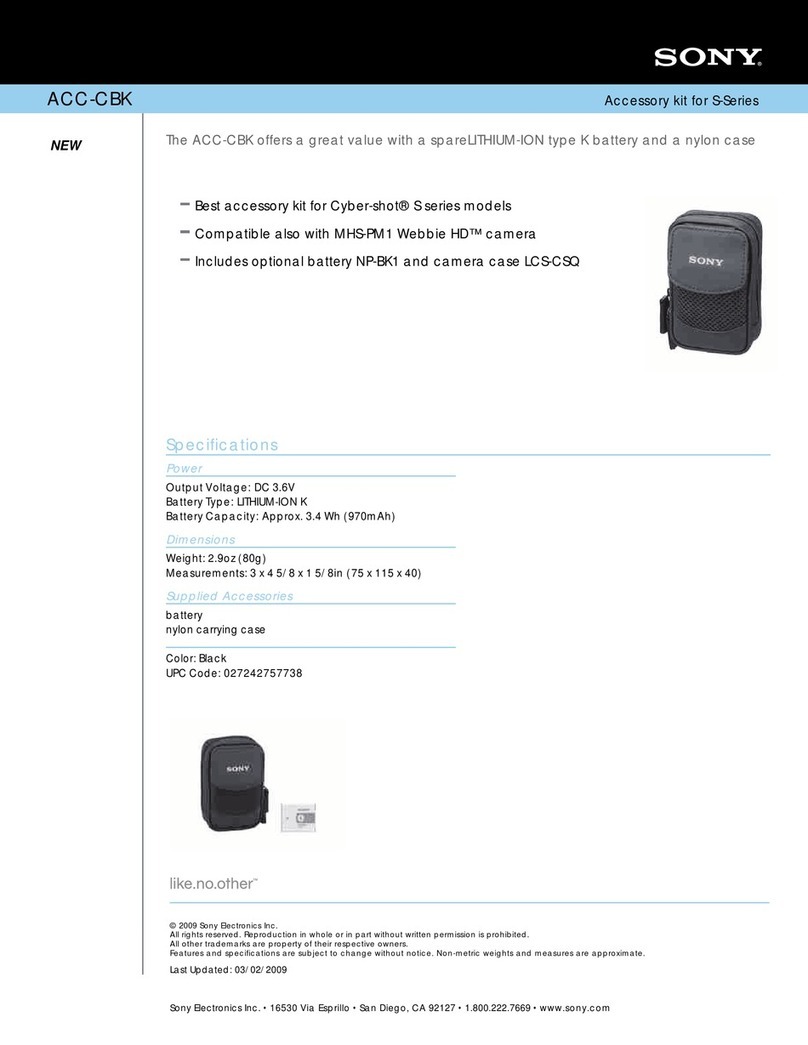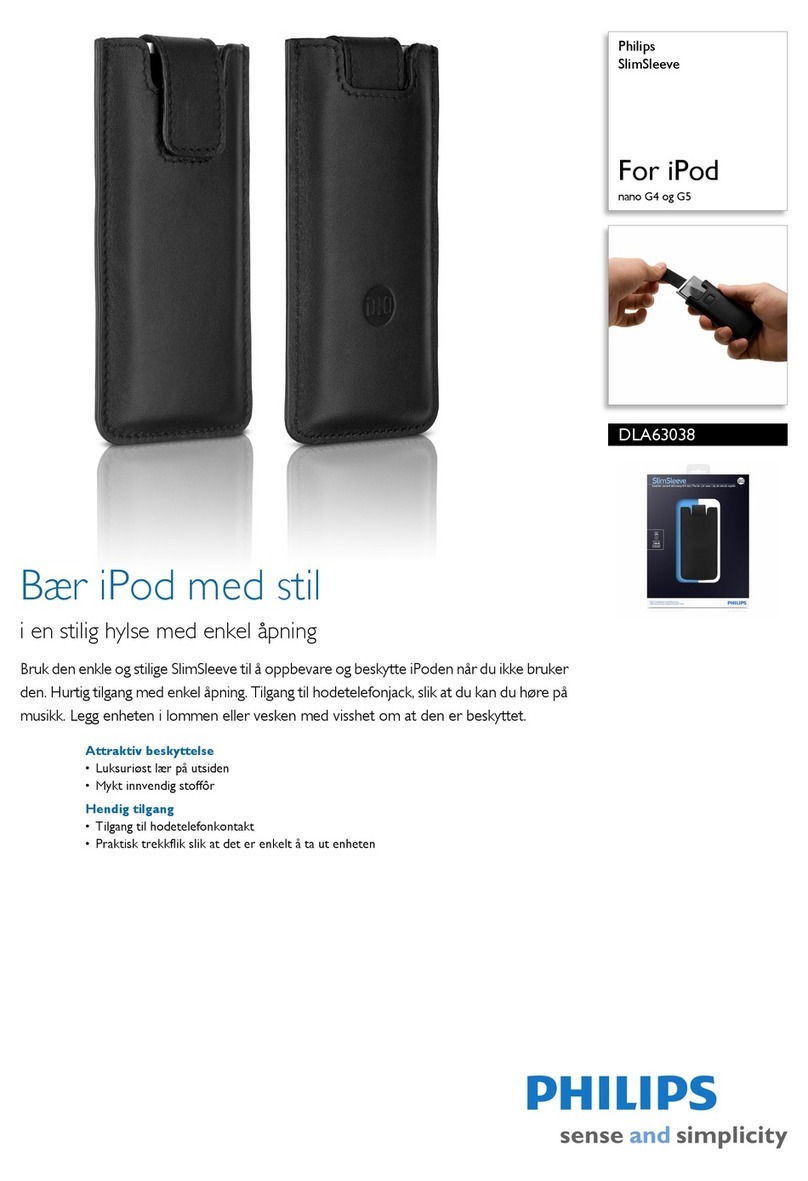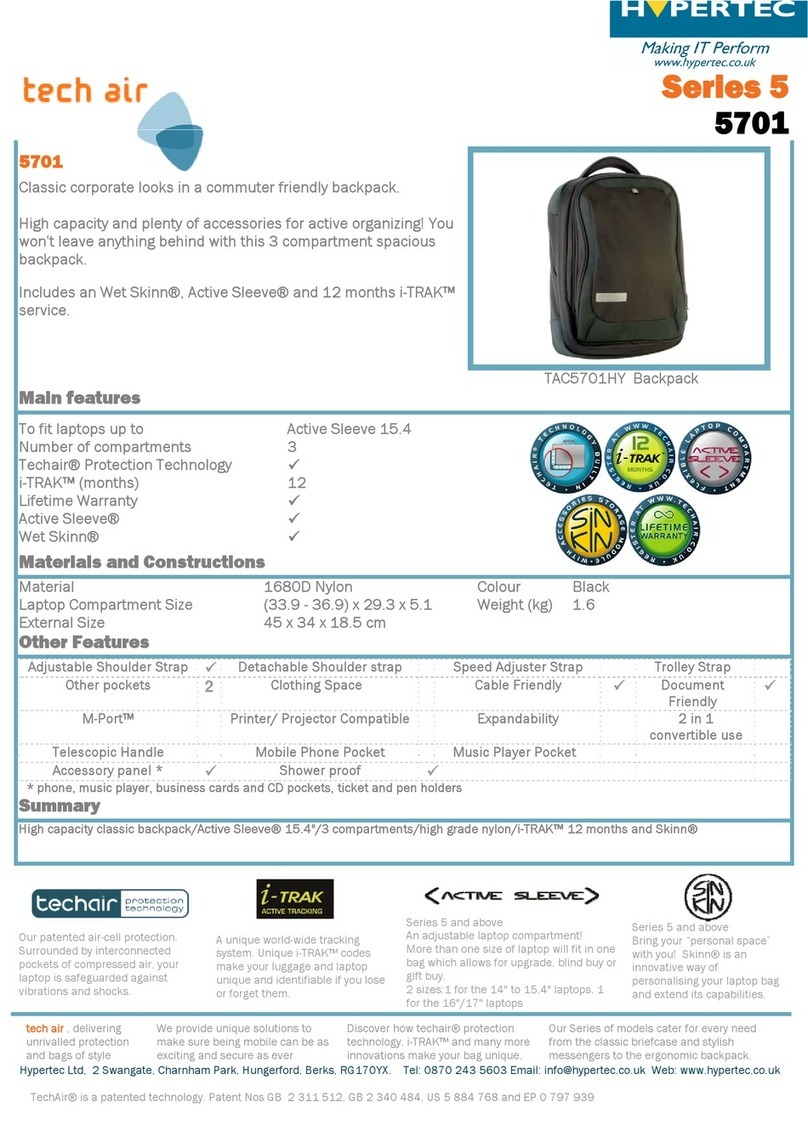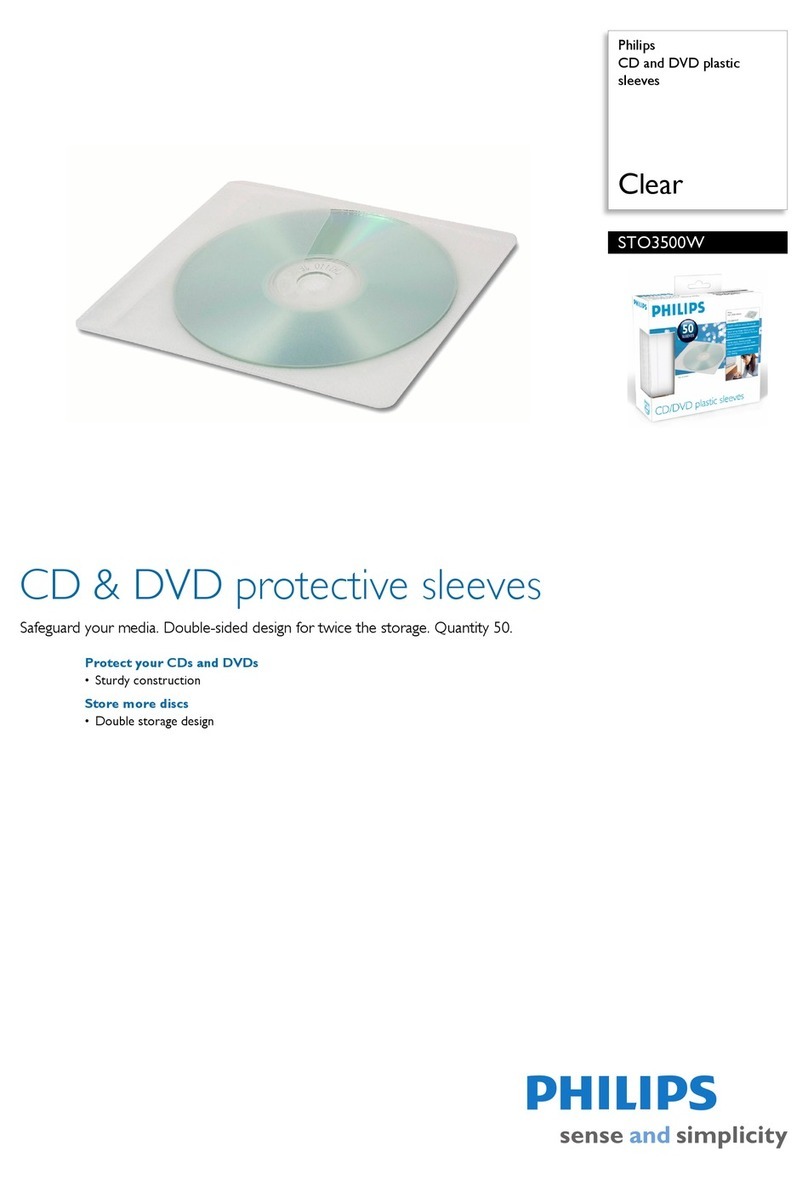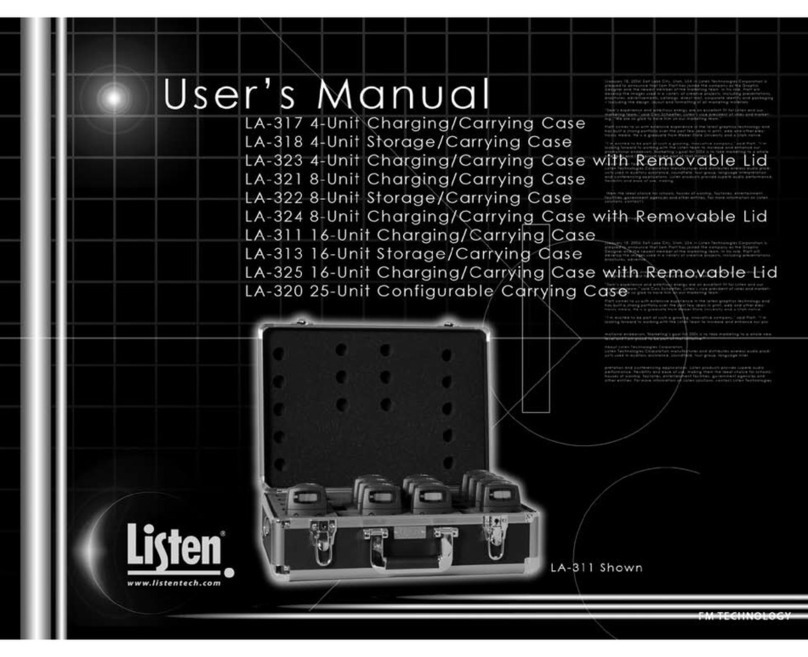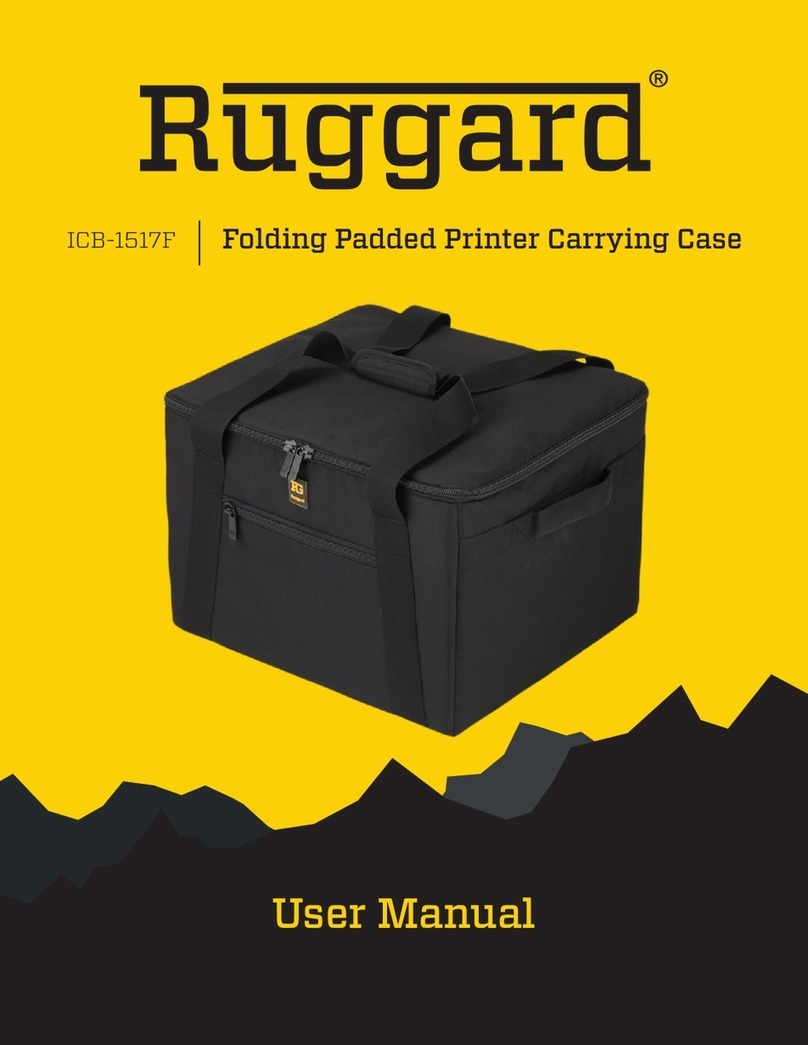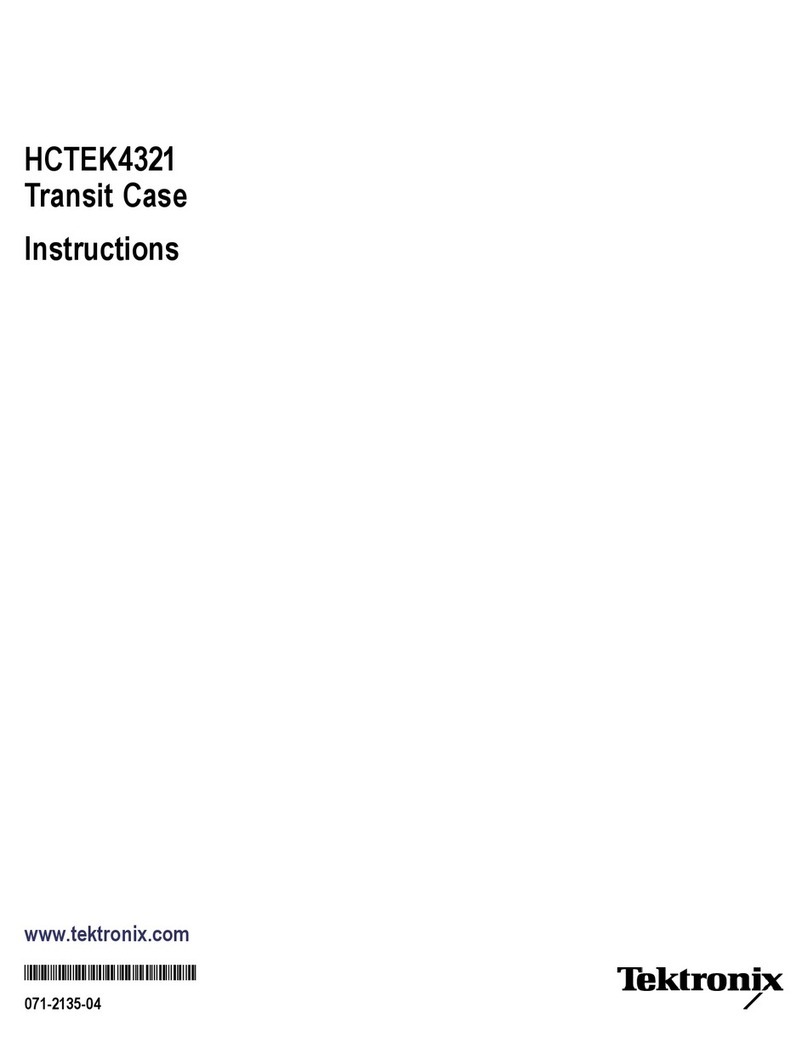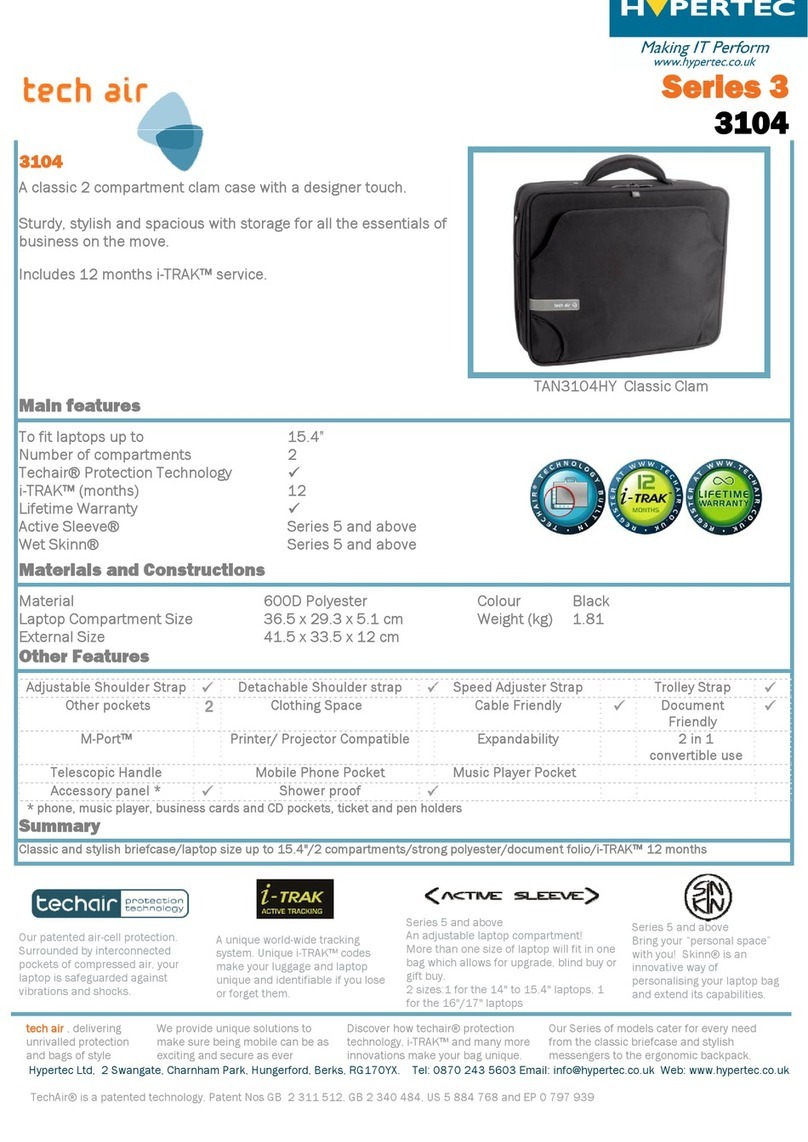FORWARDX OVIS-01 User manual

OVIS-01 User Manual by forwardx.com
1
User Manual
Note: This manual only contains information about the product and its functions as
well as how to use it.

OVIS-01 User Manual by forwardx.com
2
Thank you for choosing FORWARDX OVIS smart suitcase.
Please read through this user guide before using it. To get warranty service, please
follow the instructions, notices and warnings in this manual. Damage caused by misuse
may not be covered by warranty.
Please keep this manual and your warranty card well.

OVIS-01 User Manual by forwardx.com
3
Contents
I. About the Product ...........................................................................................................5
i. Introduction.............................................................................................................5
ii. Components andAccessories....................................................................................6
1. Components...................................................................................................6
2. TSA Lock........................................................................................................6
3. Wrist Band......................................................................................................8
4. Battery............................................................................................................8
II. Quick Start .....................................................................................................................8
i. Unpacking your OVIS..............................................................................................9
ii. Quick Start..............................................................................................................9
iii. Autonomous Follow and Obstacle Avoidance.......................................................10
1. Start & Connect............................................................................................10
2. Autonomous follow.......................................................................................10
3. Indicator Light-off Mode, please set it on APP. ...........................................10
4. Switch between manual and follow mode ...................................................10
5. Fail to start autonomous following ...............................................................10
6. Safety Alarm.................................................................................................11
7. Power Off .....................................................................................................12
8. Low Battery ..................................................................................................12
III. OVIS APP.............................................................................................................12
i. APP Introduction...................................................................................................12

OVIS-01 User Manual by forwardx.com
4
ii. Major Functions ....................................................................................................13
IV. OVIS LED Status, FAQ and Specifications..............................................................13
i. OVIS LED Status ..................................................................................................13
1. Normal Situations.........................................................................................13
2. Abnormal Situations.....................................................................................14
ii. FAQ......................................................................................................................15
iii. Specifications & Parameters................................................................................17
V. Safety Guideline and Legal Statement ............................................................................20
i. Notices..................................................................................................................20
ii. Warnings...............................................................................................................21
iii. Disclaimer.........................................................................................................23
iv. Intellectual Property Rights ....................................................................................23
v. Federal Communication Commission Interference Statement...........................25
vi. Industry Canada statement.................................................................................27

OVIS-01 User Manual by forwardx.com
5
I. About the Product
i. Introduction
OVIS smart suitcase is the world’s first side-follow carry-on suitcase, designed by
ForwardX. Designated as a personal smart robot that knows you the best in travelling,
OVIS is expected to give you the greatest experience with our efforts on ergonomics.
There are five highlight functions ofOVIS. First, side follow & obstacle avoidance:
As OVIS follows you on your right side, it is always in your view. And its autonomous
obstacle avoidance technology keep you and the suitcase safe. Second, easily switch
between follow and manual mode: You can easily switch between follow and manual
mode by touching the lever handle. Third, anti-lost smart alarm: Both OVIS and the
wrist band will alarm you when your OVIS is away from you. Fourth, camera & remote
control: Record the wonderful moments in your travel. Fifth, removable battery &
mobile charger: The battery of your OVIS can easily be removed and can also
function as a mobile charger with two USB charging sockets.
Furthermore, OVIS is even friendlier than you expect due to its safety, large
storage space and flexibility. Your staff is well protected in OVIS suitcase because it is
made by Bayer PC with the frame made by aluminum alloy that is usually used in the
aviation industry. And with TSA code lock, OVIS is free from violent security check.
There are 5 layers of storage area in your OVIS, providing you 32Lstorage space. And
your OVIS adapts to various road surfaces due to its wear-resistant and noise-reducing
hubs. What’s more, you can enjoy multiple experience with its GPS localizer (selective)
and customized APP. Explore the new world with your OVIS.

OVIS-01 User Manual by forwardx.com
6
ii. Components and Accessories
1. Components
A. Lever Handle
B. Power button
C. UVC Camera
D. A-side Track Camera
E. B-side Track Camera
F. B-side Track Sensor
G. A-side Track Sensor
H. Lever
I. Handle on the
Suitcase
J. Aluminum Frame
K. Case
L. Follow Sensor
M. TTSA Code Lock
N. C-side Track Camera
O. C-side Track Sensor
P. Rear Hinge
Q. Attached Bag
R. Smart Drive Wheel
S. D-side Track Camera
T. D-side Track Sensor
(Note: Please do not stare at the LiDAR directly by naked eyes)
2. TSALock
Instructions:

OVIS-01 User Manual by forwardx.com
7
The original number is 0-0-0. Please reset your own combination by the following
steps:
1. Push the resetting button from A to B (pic. a). Then set your own combination
by turning the dials, e.g. 666 and record this code in the code book onAPP.
2. Push the resetting button back to Aand the resetting is completed.
How to open/ lock?
1. Set to your correct combination. Follow the arrow direction, push the small
button together with the big slider to the end to open the lock. The word “OPEN”
will be seen.
2. Follow the arrow direction. Push the big slider to the end, set your combination
to random to lock it. The word “LOCK” will be seen.
Notice: TSA Lock can be unlocked by U.S. Transportation Security
Administration with TSA key to perform security check on transit suitcase and
goods. This feature is not open to users, therefore ForwardX doesn’t provide TSA
key.

OVIS-01 User Manual by forwardx.com
8
3. Wrist Band
A Power button of the wrist band
B Indicator
4. Battery
A USB-OUT A
B USB-OUT B
C Power Socket
D Charge Socket
E Battery Button (Press to check its electricity)
E Battery Indicator
II. Quick Start
Have you checked your OVIS? Start your wonderful experience:

OVIS-01 User Manual by forwardx.com
9
i. Unpacking your OVIS
There is a disposable seal on the box (if the seal is damaged, please refuse to accept
the product).
Please open the box following the steps on the seal. You will see the user manual
in the box. Please read through the manual to learn how to use your OVIS.
Please scan the QR code on the manual to see the quick guide.
ii. Quick Start
1. Please press the TSAlock button (the original code is 000) to open your OVIS
according to the video. And then put your OVIS on the ground.
2. First, please set your own TSAlock code and record it on your APP.
3. Open the accessory box to check all the accessories including battery, charger,
wrist band and wash bag etc. Check the battery of wrist band and your OVIS
(charge them on time).
How to check the battery of your wrist band: Press the power button of the wrist
band for several seconds. If the indicator turns red and breaths, please charge the wrist
band. While charging, the indicator will turn orange in breathing. If it is fully charged,
the indicator will turn to constant orange.
How to check the battery of your OVIS: Press the battery button for several
seconds. If only one indicator blinks in red, please charge the battery. While charging,
the indicators will remind you the battery status by breathing or blinking. If the battery
is fully charged, all indicators will light constantly.
Close your OVIS and lock it. Open the rear bag, assemble the battery on the right
side and connect the line. Put the wash bag on the left side. Put the GPS module in the
small bag down the left side. GPS and wash bag are selective.
Wear your wrist band on your right hand and pull the lever to the highest position.
Now you can start your journey with OVIS!

OVIS-01 User Manual by forwardx.com
10
iii. Autonomous Follow and ObstacleAvoidance
1. Start & Connect
Press the button on the lever handle for 3 seconds till the LED light indicates blue
to start your OVIS. Then, press the button on the wrist band for 3 seconds till the LED
light becomes blue and blinks to start the band.
After starting the wrist band, the LED light on your OVIS also starts blinking,
indicating that your OVIS is being automatically connected with wrist band. When they
are connected, both LED lights become breathing in blue.
2. Autonomous follow
Press the button on the lever handle or wrist band for several seconds to start
follow function and the LED light on the lever handle become breathing in green (It’s
normal that the hub would make some noise and the height of the case would change
slightly when OVIS is started.)
3. Indicator Light-off Mode, please set it on APP.
4. Switch between manual and follow mode
While following, hold the lever handle and the LED light turns from green to blue,
indicating that follow is stopped.
OVIS is switched to manual mode when the driving wheels arise (It’s normal that
the hub would make some noise and the height of the case would change slightly when
the mode is switched).
In manual mode, press the button on the lever handle for several seconds or press
the button on your wrist band, and your OVIS will switch to follow mode again.
5. Fail to start autonomous following
If you fail to start follow function according to the instructions in 2.2, please walk

OVIS-01 User Manual by forwardx.com
11
to your OVIS and press the button on lever handle or wrist band again to restart the
follow function.
If you still fail to start the follow function, please try again with your wrist band
close enough to OVIS.
If you fail to start this function for several times and the LED indicator is in
constant red, please turn to your APP for help.
6. SafetyAlarm
Safety Alarm
OVIS and the wrist band will automatically alarm if your OVIS is about 2.5m
away from you in following mode or about 5m away in manual mode (indicator blinks
in red + wrist band vibrates + OVIS makes alarm sound).
Cancel Alarm
Please walk to your OVIS. If you are within 2.5m around it, it will automatically
cancel alarm and return to follow mode.
If the alarm is not canceled when you are within 2.5m around it, please double-
press the button on wrist band to cancel alarm manually.
APP Settings
You can set the alarm time in your APP and then OVIS will alarm you as the war
you set.
Set alarm time:
a. Alarm 1 minute later when OVIS is out of safety distance
b. Alarm 3 minutes later when OVIS is out of safety distance
c. No alarm this time.

OVIS-01 User Manual by forwardx.com
12
7. Power Off
Press the button on lever handle for 5 seconds till the LED indicator lighting off
and you have switched your OVIS off. Press the button on wrist band for 5 seconds till
the LED indicator lighting off and you have switched your band off.
8. Low Battery
When the battery of OVIS is low:
First Remind: When the indicator on lever handle breaths in red, your OVIS is in
low batter and may follow you for 15 minutes.
Second Remind: When the indicator on lever handle lights off, your OVIS battery
is running down. OVIS will gradually stop and the drive wheels will move back. OVIS
will make sound alarm for 5 seconds and your wrist band will keep vibrating.
When the battery of wrist band is low:
First Remind: When your wrist band is in low battery, the band will keep vibrating
and the indicator will breathe in red.
Second Remind: When the battery of your wrist band runs down, the band will
keep vibrating.
III. OVIS APP
i. APPIntroduction
Please scan the QR code to install OVIS APP and start your new experience:

OVIS-01 User Manual by forwardx.com
13
You can check the status of your OVIS through the APP and use remote control,
shooting and other cool functions. OVIS APPcan also diagnose your problems in using
and solve them.
You may be subject to the risk that others may connect with your OVIS by APP if
you don’t connect your OVIS with the APP. And you can only use the following
functions with the APP: video guide, troubleshooting, remote control, photography,
album, GPS and footprint, TSAcode record.
ii. Major Functions
The APP needs to be upgraded continuously, please understand. For function
descriptions, please refer to the latest information released by ForwardX.
IV. OVIS LED Status, FAQ and Specifications
i. OVIS LED Status
1. Normal Situations
Operation Instruction Lever handle
light status
Wrist band light
status
Start OVIS
Press the button on the
lever handle for 3s.
Blue, constant /

OVIS-01 User Manual by forwardx.com
14
Start wrist band
Press the button on the
wrist band for 3s.
/ Blue, blink
OVIS and wrist band
automatically
connecting
/ Blue, blink Blue, blink
OVIS and wrist band
connected
/ Blue, breathing Blue, breathing
Switch to Follow
Mode
Press the button on the
lever handle or wrist band
for several seconds.
Green,
breathing
Green, breathing
Switch to Manual
Mode
Touch the lever
handle or
press the button on handle
for several seconds.
Blue, breathing Blue, breathing
Switch Remote
Control Mode
2. Abnormal Situations
Problem Lever handle
status
Wrist band
status
Solution on the APP
Follow
Failure
Constant red
light
Constant red
light &
Vibrating
1. Remind Severe Problem by pop -
up window
2. Show the solution in User Guide
3. Enter the interface of FAQ
4.
Enter the interface of customer
service
Connection
Failure
Constant red
light
Constant red
light
Loss Alarm
Red light blinks
& audible alarm
Red light
blinks &
Vibrating
1. Remind alarming by pop - up
window
2. Cancel alarming manually

OVIS-01 User Manual by forwardx.com
15
ii. FAQ
Question Possible Problem Solution
OVIS cannot
be started?
Check whether the
battery is
connected and the
electricity of
battery.
Press the button of battery to check the
electricity. Charge the battery if it runs
down.
The wrist band
cannot be
started?
Check its battery.
Cannot enter
follow model?
The lever is not
correctly placed. Pull the lever to the highest position.
You may not wear
or start the wrist
band.
Wear your wrist band and start it. The LED
on both wrist band and lever should indicate
blue and be breathing.
OVIS fails to
follow you
while
following?
OVIS can avoid
obstacles but it
may be blocked if
there are too many
obstacles.
Pull OVIS away from obstacles.
You may have
pressed the button
on wrist band
accidentally.
Double-press the button on the wrist band
and following will be stopped.
You may have
hold or touched
the lever handle.
OVIS will switch to manual mode right
after you hold the lever handle. Therefore
please do not touch the lever handle when
you want it to keep in follow mode.

OVIS-01 User Manual by forwardx.com
16
OVIS is
following you
in your back
sometimes?
Normal obstacle
avoidance. No need to worry.
Wrist band is
vibrating and
the LED is in
constant red?
OVIS or wrist
band is of low
battery and may
stop following
right away.
Open the APP to check the battery of OVIS
and wrist band. If the battery runs down,
please charge it. OVIS will stop following
automatically if the wrist band is switched
off.
Wrist band is
vibrating and
the LED blinks
in red?
OVIS is out of
safety distance.
Please find your OVIS and keep it in safety
distance. You can press the button on your
wrist band, and OVIS will come to you if
there are not many obstacles and stop
alarming. If there are too many obstacles,
please walk to your OVIS and keep in
safety distance. If the wrist band is still
alarming, please press the button on your
wrist band for three times quickly and
continuously to cancel alarming.
OVIS falls. Raise your OVIS and starts following again.
LED on both
smart hand and
OVIS blink in
red?
The function of
firmware is
abnormal.
Please open the APP and check the
problems following the instructions. If you
cannot solve the problem, please contact the
customer service via APP.
Cannot switch
off your OVIS?
You may haven’t
pressed the button
for enough time.
Please press the button on lever handle for
at least 5s.
LED on both
wrist band and
Your wrist band is
not connected with
Please restart your OVIS and wrist band
and put them as close as possible.

OVIS-01 User Manual by forwardx.com
17
your OVIS
show white?
your OVIS.
Your OVIS is
lost? If the GPS module works, you can find the
location of your OVIS in the APP.
The wrist band
is lost?
You cannot use the
follow function.
Please buy a new wrist band through the
APP. Connect your new wrist band with
your OVIS according to the instructions on
APP when you receive it.
GPS doesn’t
work on APP?
Check whether the
GPS module is
started or whether
it’s of electricity.
Charge the GPS module and start it.
How to update
the firmware? Update it according to the instructions on
APP.
Fail to update
the firmware? Restart your OVIS according to the
instructions on APP.
iii. Specifications & Parameters
The specifications and parameters are subject to change as we updates the
product. Please understand. Please download the latest version from the website of
ForwardX: www.forwardx.com
Use
Environment
Working Temperature
(℃)0~40℃
Waterproof Splash proof
Specification
Size(CM)55*38*23
Volume(L)32
Weight(KG)5.9 (Battery and accessories excluded)

OVIS-01 User Manual by forwardx.com
18
Capacity(KG)20 (including the case)
External Material PC aluminum magnesium alloy
Internal Material Polyester Fiber
Battery of
OVIS
Rated Capacity
(mAh)5200
Rated Energy(Wh)93.6
Nominal Voltage
(V)18
Battery Type Li-ion Battery 5S2P
Charge Temperature
(℃)0~45
Recharge Temperature
(℃)-20~60
Limited Charge
Voltage (V) 21
Endurance Mileage
(km) 20
OVIS Battery
Charger
Replaceable Plug
Adapt to the usage in U.S., Australia,
Europe, UK and China
Input 100-240V 50/60HZ 1.5A
Output 21V 2A
Wrist band
Specifications
Rated Capacity
(mAh)120
Rated Energy(Wh)0.44
Nominal Voltage
(V)3.7

OVIS-01 User Manual by forwardx.com
19
Battery Type Li-ion Polymer
Charge Temperature
(℃)0 ~ 45
Recharge Temperature
(℃)-20 ~60
Limited Charge
Voltage (V) 4.2
Endurance Mileage
(min)
Wrist band
charging
line(need to
use with a
suitable
charger)
Charger Interface
Type Magnetic Interface 2pin
Input 5V
Output 5V
Connection
Bluetooth BLE4.0 & above version
Wi-Fi IEEE 802.11 b/g/n (support 2.4G
frequency band)
Camera
Lens FOV72°
Aperture f/2.8
Image Resolution 2592*1944
Mode
Shooting
Continuous Shooting (2-15 photos)
Delayed Shooting
HD Video Shooting
Video Resolution Maximum: 2K@30fps
After image stabilization: 1080p@30fps
Storage Form Image: JPG

OVIS-01 User Manual by forwardx.com
20
Video: MP4(MPEG- 4 AVC/H.264)
App
App Name OVIS APP
Real-time Picture
Transmission 1280×720@30fps
Time-lapse 0.11S (Depend on the real shooting
environment and mobile device)
Mobile device
operation system
Android 4.3 & above
iOS 8.0 & above
V. Safety Guideline and Legal Statement
i. Notices
1. Please do not use the lever handle to lift your OVIS. Different from traditional
suitcase, the lever of OVIS is equipped with a lot of electronic components
and may be damaged by strong external force. Damage caused by strong force
is not covered by our warranty policy and you may need to pay for the repair.
2. Please lift your OVIS using the case handle when climbing stairs or steps,
otherwise your OVIS may be turned over or damaged.
3. Please put your OVIS down on the ground when it’s on moving cars, in uneven
or incline places, otherwise your OVIS may be turned over or damaged.
4. Please use manual mode in crowded environment to avoid damage or collision.
5. Do not put your OVIS in humid, airless or strongly acidic environment. Please
dry your OVIS in time if it gets wet. Do not put your OVIS in high temperature
or close to smoke and fire.
6. Do not use lacquer thinner, benzene or other corrosive solvents to wipe your
OVIS.
7. Please be careful when closing your OVIS not to get your body or clothes
bitten by the aluminum frame or lock.
8. Please keep the battery in dry environment. Keep the electricity of battery
Table of contents