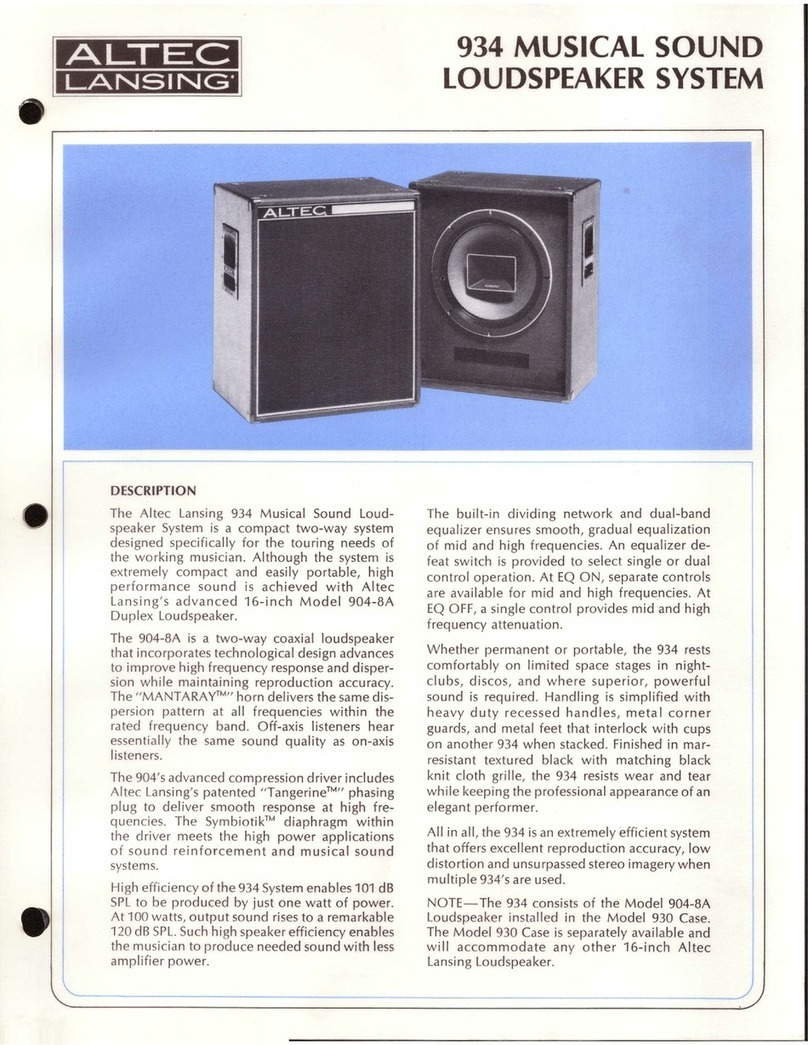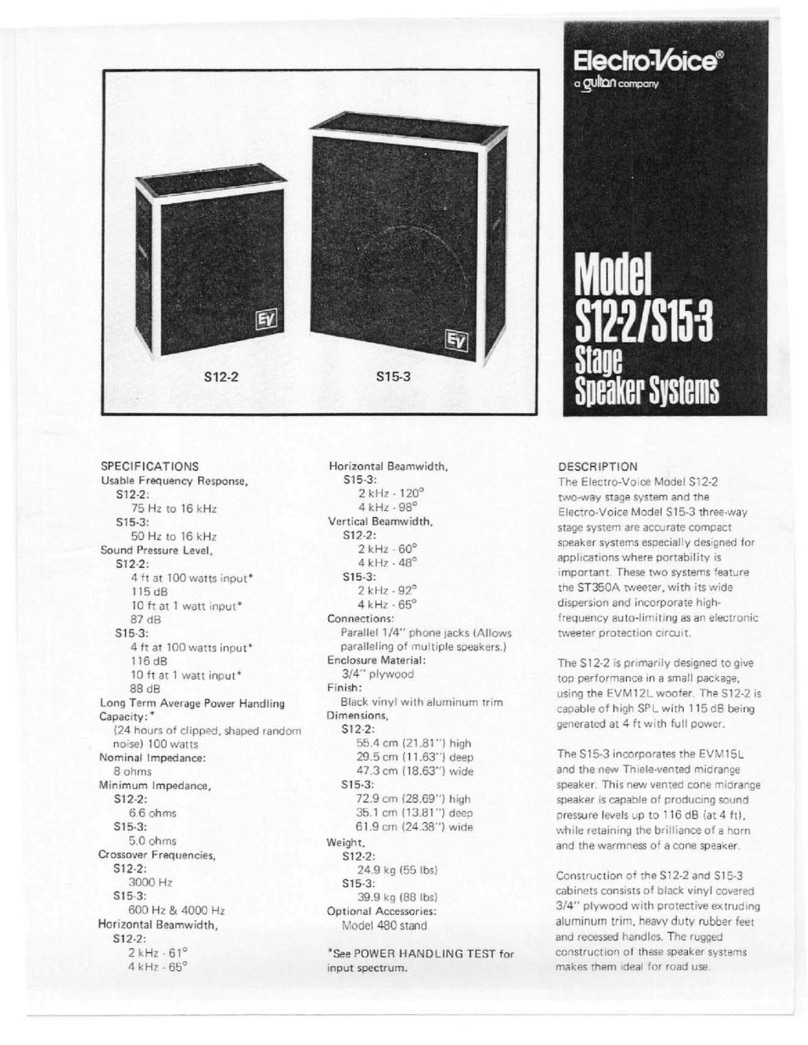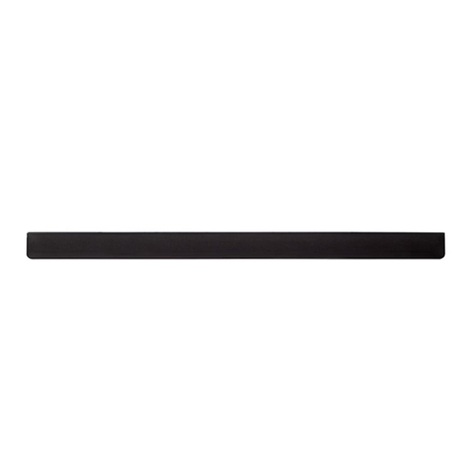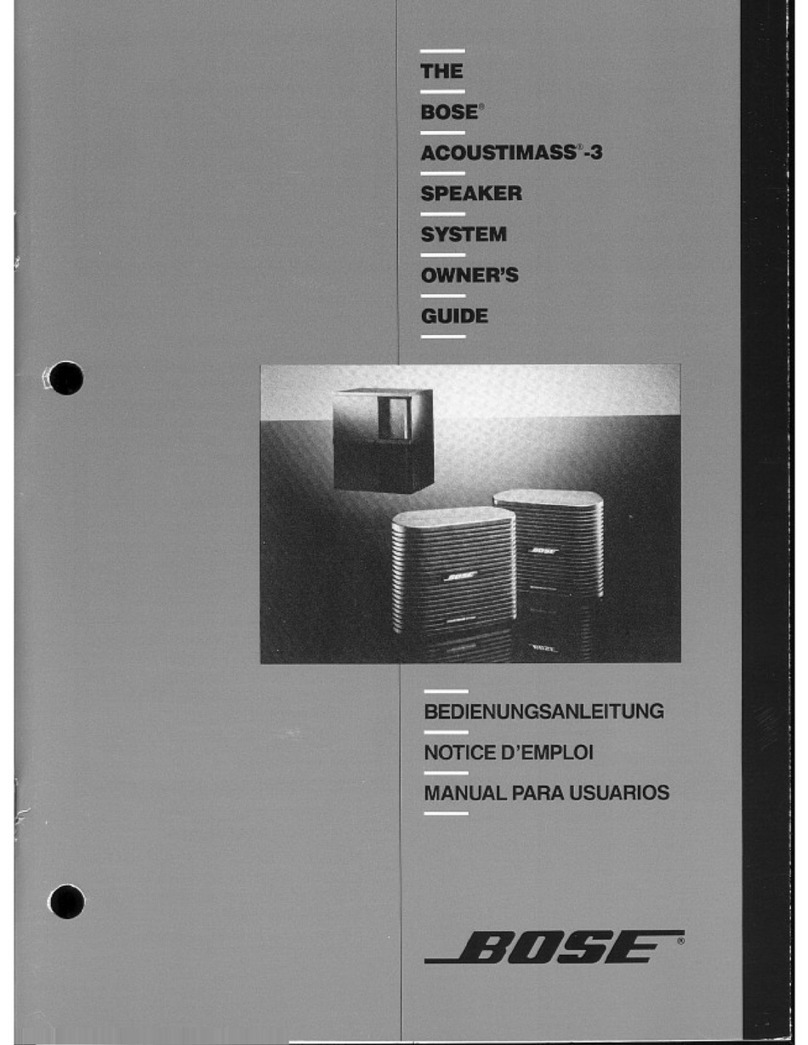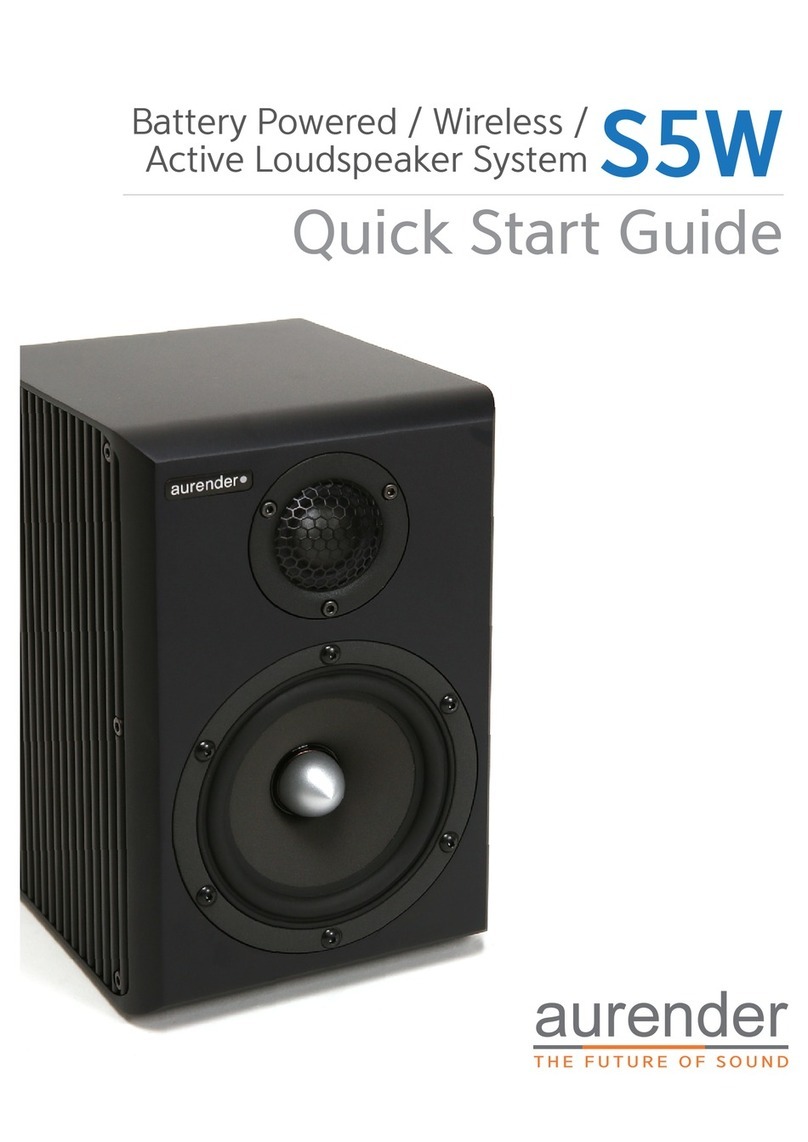Fosi Audio B10 User manual

Fosi Audio B10
Sound Bar with Subwoofer
B10

Product Specifications
Product Overview
1
2
3 4 6
5 7
8 9
10 11 12 13
Fosi Audio B10 soundbar with subwoofer is designed with 10 EQ Modes
(Normal, Classical, Rock, Pop, Jazz, Live, Club, Dance, Hall, Soft), the best
choice for your home theater or office system. Enhanced equalizer modes
with DSP function can emulate a theater-style surround sound experience
for you. (You can choose the karaoke version that comes with 2
microphones). B10 supports 6 audio inputs: U-disk, RCA, Optical, Coaxial,
HDMI(ARC), NFC, compatible with most latest devices. Upgraded 2.1channel
system creates lifelike acoustics: impressive sound performance, immersive
theater experience.
Note:The package comes with a power supply rated 20V/3.5A
(working voltage: 110-240V). Do not use other model power supply to
power B10. Do not disassemble the B10. Only the karaoke version
comes with 2 microphones. The package does not include the battery
for the microphones and remote.
Support audio formats: MP3, WMA, APE, FLAC, etc.
Bluetooth version: 5.0
U-disk capacity: MAX 32GB
Bluetooth operational range: 33Ft/10M(without obstacles)
Speaker specifications: exclusive hifi speaker unit, treble unit: 2 x Φ50 mm,
4 x Φ52 mm, Bass unit: 6.5 inch
MAX power output: 120 Watt
Frequency response range: 80Hz-20KHz
Power supply: 20V/3.5A, working voltage: 110-240V
Product size: Soundbar: 30.9 x 4.5 x 2.87 inches(785 x 115 x 73 mm)
Subwoofer size: 9.45 x 9.45 x 12.9 inches(240 x 240 x 328 mm)
Product weight: Soundbar: 7.7lb/3.5KG
Subwoofer: 9.9lb/4.5KG

1.Display screen: Display time or working mode
2.Temperature display screen(Ambient temperature)
3.Indicator light: Stays on when in Time display mode
4.Indicator light: Stays on when in Bluetooth input play mode
5.Indicator light: Stays on when in optical input play mode
6.Indicator light: Stays on when in coaxial input play mode
7.Indicator light: Stays on when in RCA input play mode
8.Indicator light: Stays on when in U-disk input play mode
9.Indicator light: Stays on when in HDMI(ARC) input play mode
10.Input mode switch: Short press to switch input play mode between
U-disks, RCA, Optical, Coaxial, HDMI(ARC), and NFC.
Long press to switch to temperature display mode
11.Short press to pause/play
12.Short press: Volume up Long press: Previous track
13.Short press: Volume down Long press: Next track

Short press to mute
Short press to volume up
Short press to adjust the brightness of the display screen
Short press: Previous track
Short press: Volume down
Short press: Bass volume down
Short press to switch to U-disk input play mode
Short press to switch to optical input play mode
Short press to switch to RCA input play mode
Short press to cancel the original sound of the song when B10
connected with the microphone
(Note: only the karaoke version with this function)
Short press to increase the microphone reverberation when B10
connected with the microphone
(Note: only the karaoke version with this function)
Short press to decrease the microphone reverberation when B10
connected with the microphone
(Note: only the karaoke version with this function)
Short press to power on/off the B10
(Note: When you short press this button to power off the B10, the
time display is still work. There is a power switch on the back
panel on B10 to turn off the time display mode)
Short press to repeat the song when in U-disk input play mode
Short press to pause/play when in U-disk or Bluetooth input
play mode
Short press: Next track
Short press: Bass volume down
Short press to switch to temperature display mode
Short press to switch to Bluetooth input play mode
Short press to switch to Coaxial input play mode
Short press to switch to HDMI(ARC) input play mode
Short press: Microphone volume up
(Note: only the karaoke version is designed with this function)
Short press: Microphone volume down
(Note: only the karaoke version with this function)
Short press to switch working mode between Normal, Classical,
Rock, Pop, Jazz,Live, Club, Dance, Hall, and Soft

Short press to power on/off the B10
(Note: When you short press this button to power off the B10, the
time display is still work. There is a power switch on the back
panel on B10 to turn off the time display mode)
Short press to repeat the song when in U-disk input play mode
Short press to pause/play when in U-disk or Bluetooth input
play mode
Short press: Next track
Short press: Bass volume down
Short press to switch to temperature display mode
Short press to switch to Bluetooth input play mode
Short press to switch to Coaxial input play mode
Short press to switch to HDMI(ARC) input play mode
Short press: Microphone volume up
(Note: only the karaoke version is designed with this function)
Short press: Microphone volume down
(Note: only the karaoke version with this function)
Short press to switch working mode between Normal, Classical,
Rock, Pop, Jazz,Live, Club, Dance, Hall, and Soft
How to Use?
NFC play mode
Turn on the NFC on your phone and close to the “NFC” sign on the
B10, then pair.
Note: There is a beep when pairing successful, default pair code: 0000.
B10 will automatically pair with the last pairing device
Step 1: Connect the power supply and subwoofer with B10, power on, short
press the to switch to Bluetooth input play mode
(Default play mode is the last working mode before power off)
Step 2: Turn on the Bluetooth on your device and choose
“Fosi Audio B10” to pair
: Short press: volume down, long press: next track
:Short press: Volume up, long press: previous track
:short press: pause/play (when B10 has connected
a Bluetooth device)
Time setting on the display screen
The B10 display hour and minute. (24-hour clock)
Step 1: Long press the button for 3 seconds after power on to switch
to time display mode.
Step 2: Short press the button to set the time display, the hour Arabic
numerals flashing, short press the and button adjusts the hour
Arabic numerals.
Step 3: After setting the hour display, short press the button to set the
minute display, the minute Arabic numerals flashing, short press
the and button adjusts the minute Arabic numerals.
Coaxial input play mode
Connect your device with B10 by coaxial audio cable, set B10 in coaxial
input play mode then play.
Optical input play mode
Connect your device with B10 by optical audio cable, set B10 in optical
input play mode then play.
RCA input play mode
Connect your device with B10 by RCA audio cable, set B10 in RCA
input play mode then play.
HDMI(ARC) input play mode
Set your TV on PCM audio output, connect your TV with B10 by HDMI(ARC)
audio cable, set B10 in HDMI(ARC) input play mode then play.
Bluetooth input play mode


Q& A / Troubleshooting
Package Contents
B10 Soundbar x 1
DC 20V/3.5A power adapter x 1
Subwoofer audio cable x 1
Coaxial cable x 1
Wireless microphone x 2
(Note: Only the karaoke version comes
with 2 wireless microphones)
Subwoofer x 1
Power cord x 1
RCA cable x 1
Remote x 1
User manual x 1
1. No sound
Make sure the indicator light on the power supply stays on, make sure if
the U-disk capacity is more than 32GB and works well, confirm the B10 in
which play mode and if the B10 is in pause condition, adjust the music
source, and turn B10 volume to the MAX, restart the B10 to have a try.
2. My device can’t pair with B10
Step 1: Make sure the B10 is in Bluetooth input play mode
Step 2: Make sure if the distance between your device and BT10 is too long,
close your device to B10 to have a try
Step 3: Make sure if there are obstacles between your device and BT10,
obstacles will affect the Bluetooth operation distance
Step 4: Make sure the B10 does not pair with other devices. B10 will
automatically pair with the last pairing device
Step 5: Make sure if the B10 has connected a U-disk, B10 is designed with
U-disk input priority
Note: When B10 is in time display mode, the Karaoke play mode does not
work and the wireless microphone can’t pair with B10. Only the
karaoke version is designed with this function and comes with
2 microphones. The package does not include the battery for
the microphones and remote.
U-disk input play mode
Connect your U-disk with B10, set B10 in optical input play mode then play.
(B10 is designed with U-disk input priority, other input play mode will
interrupt when connecting a U-disk).
Karaoke play mode
Long press the power switch to turn on/off the wireless microphone.
The wireless microphone will automatically paired with B10.
Short press the button: Microphone volume up
Short press the button: Microphone volume down

3.No sound when connected with TV by optical or HDMI(ARC) cable
Step 1: Make sure the indicator light on the power supply stays on, make
sure the B10 is in optical or HDMI(ARC) input play mode, use
another optical or HDMI(ARC) cable to have a try
Step 2: B10 does not support Dolby audio by optical input
Step 3: You need to switch the sound settings on the TV to standard
audio(PCM audio when HDMI(ARC) input).
4.Does the B10 automatically go to sleep after inactivity?
The B10 does not go to sleep when not connected audio source
5.Get static noise
- Bluetooth input play mode: Try another Bluetooth device, try the line input,
B10 designed with Bluetooth 5.0 version may not compatible with the
device with other Bluetooth version.
- Coaxial input play mode: Try another coaxial cable and make sure the audio
cable connected well.
- Optical input play mode: Try another optical cable and make sure the audio
cable connected well(B10 does not support Dolby audio)
- RCA input play mode:Try another RCA cable and make sure the audio cable
connected well.
- HDMI(ARC) input play mode:Try another HDMI(ARC) cable and make
sure the audio cable connect well. Make sure the sound settings on
your TV is PCM audio output.
- U-disks input play mode: Try another U-disks and make sure the audio
format is compatible with B10.( B10 supports MP3, WMA, APE,FLAC audio
format). Make sure if the U-disk capacity more than 32GB and works well.
- Karaoke play mode: Try another play mode, make sure the battery in the
microphone is fully charged. Note: Only the karaoke version is designed
with this function and comes with 2 microphones. The package does not
include the battery for the microphones.
6.Does this work with Alexa?
You can connect the B10 with the Echo Dot through Bluetooth or 3.5mm
to RCA cable. Once the B10 is connected with Alexa,you can hear all
the responses from Alexa through the system
7.Is the system designed to work outside of USA with 240V?
Or do we need to purchase a separate step down converter for it?
The power supply that comes with the B10 soundbar is rated for 100-240v,
which can be used to any country and region
8.Does it come with the HDMI(ARC) cable?
The package does not come with the HDMI(ARC) cable. The package
includes Subwoofer audio cable x 1, RCA cable x 1, Coaxial cable x 1
Note:Make sure the audio cables was completely pushed into the devices
and B10, incompletely connection will cause this issue

9.Will it work well with a samsung TV? Or is it better to use a samsung
sound bar?
Yes. The B10 supports 6 audio input that can work with the most latest
TV and other devices
10.Does the B10 support Bluetooth aptX Low Latency?
NO.B10 does not support aptX, aptX HD and aptX Low Latency
11.Does B10 support Dolby audio input?
No.B10 does not support Dolby audio input
12.How to do if the LED display screen not work (display wrong
information)?
Unplug the power supply for 5 seconds then re-plug the power supply
and restart the B10 to have a try
13.Does this work with Google Home?
Yes. HDMI and Bluetooth input play mode
14.Can I add another brand subwoofer?
Yes. You can add another brand passive subwoofer rated less than 200 Watt
15.Can you connect a turntable to it?
Depends on the audio output options on the turntable, it if has RCA output
or optical output then yes it can be connected
16.Can you listen to two audio inputs at the same time? Bluetooth music and
line in game audio.
No , it only can use one mode at one time.
17.Are both sound bar and subwoofer Bluetooth?
The B10 sound bar is Bluetooth compatible but the passive subwoofer
comes with the package is not Bluetooth compatible
18.Which cable is better to use HDMI(ARC) or optical?
It depends on the audio output of your device. B10 supports 6 audio
input: U-disks, RCA, Optical, Coaxial, HDMI(ARC), NFC, compatible
with most latest devices
19.Is the remote sold separately?
No, the remote comes inside the box
20.Can you put the sound bar directly behind the TV?
Yes, you can put the sound bar behind the TV but the sound may be muffled
The TV would likely block the remote from signaling changes in
operation and also block good sound from the small speakers.
21.Does it come with the wall mount?
No. It’s not include. Very simple to mount on the wall
22.Can I pair my Bluetooth headphones to this sound bar?
No, this is a bluetooth receiver, not a transmitter. Headphones would
be another receiver.
23.Does this hook up to echo dot?
You can connect this sound bar to the echo dot via Bluetooth

24.Can this sound bar connect to iPhone?
Yes, this sound bar has the newest Bluetooth 5.0 chip allowing you
to pair your iPhone within 10 meter/33 ft. (without obstacles)
25.Dose it have suround sound?
I wouldn't call it surround sound since it' s only 2.1 channel.
I think surround sound starts at 5.1 channels. But I will say this...
The sound is amazing, crystal clear and fills the room. It does not
support Dolby or Atmos
26.I can not get my firestick to work?
The B10 should be hooked to the TV via optical/RCA/HDMI(ARC) to the
TV and all peripherals (cable box and fire stick) also to the TV.
Make sure all devices are powered off when making connections.
After turning everything on set the TV to digital optical out or PCM
under sound settings.
27.Does this sound bar work with a satellite receiver?
If your satellite receiver has an optical audio out or supports HDMI ARC
then yes it should work.
28. Will this work with the fire TV cube?
Yes, this soundbar can work with the fire TV cube,
please kindly connect the soundbar to the fire tv cube via Bluetooth ,
then you can play music from the fire tv cube. Besides the Bluetooth,
this soundbar also support optical, RCA, coaxial, HDMI(ARC)
connection, please kindly contact the soundbar to your TV via wired
connection, also you can play the auido via TV connection.
About Fosi Audio
Fosi Audio designs and builds innovative audio products with all your music
in mind. Great sound, simple but elegant designs, high-quality materials, and
truly useful features are what Fosi Audio is about. We sincerely hope you get
as much enjoyment from our products as we’ve had to create them!
Our website: www.fosiaudio.com
Amazon store: www.amazon.com/fosiaudio
Our Youtube channel: Fosi Audio
Our Facebook page: Fosi Audio
WhatsApp: +86 17722625601
After-sale Service and Technical Support Email:
customer@fosiaudioshop.com
fosiaudio@hotmail.com
Other manuals for B10
1
Table of contents
Other Fosi Audio Speakers System manuals