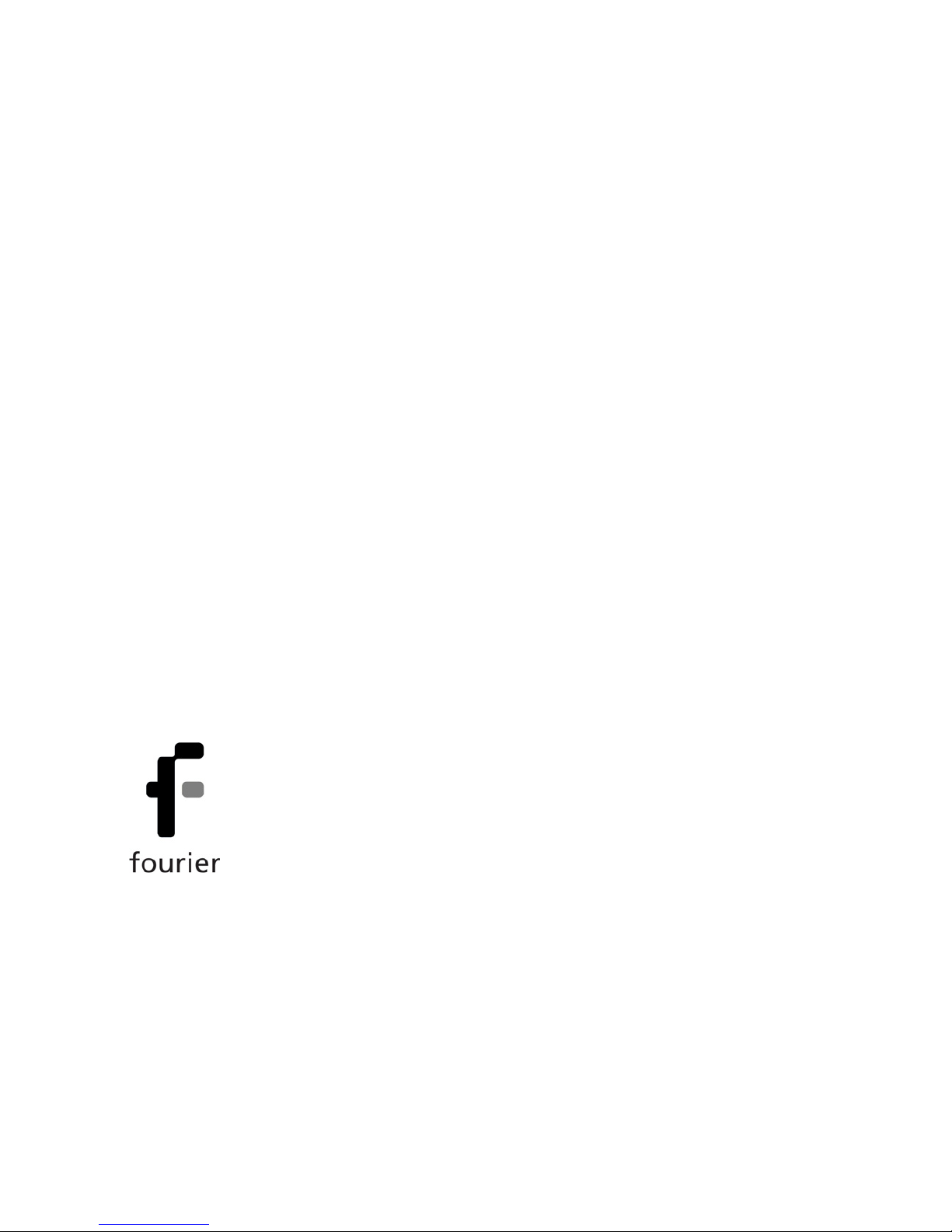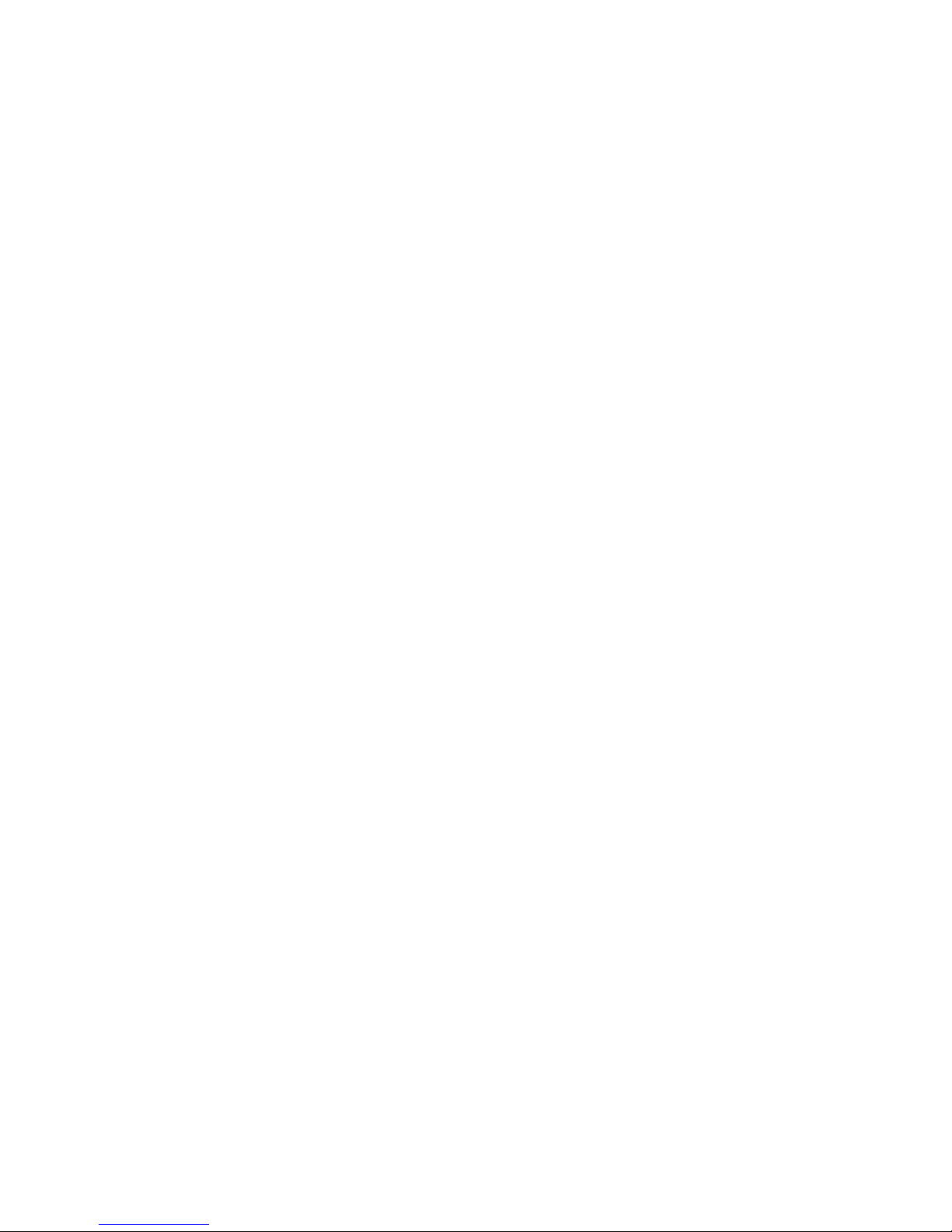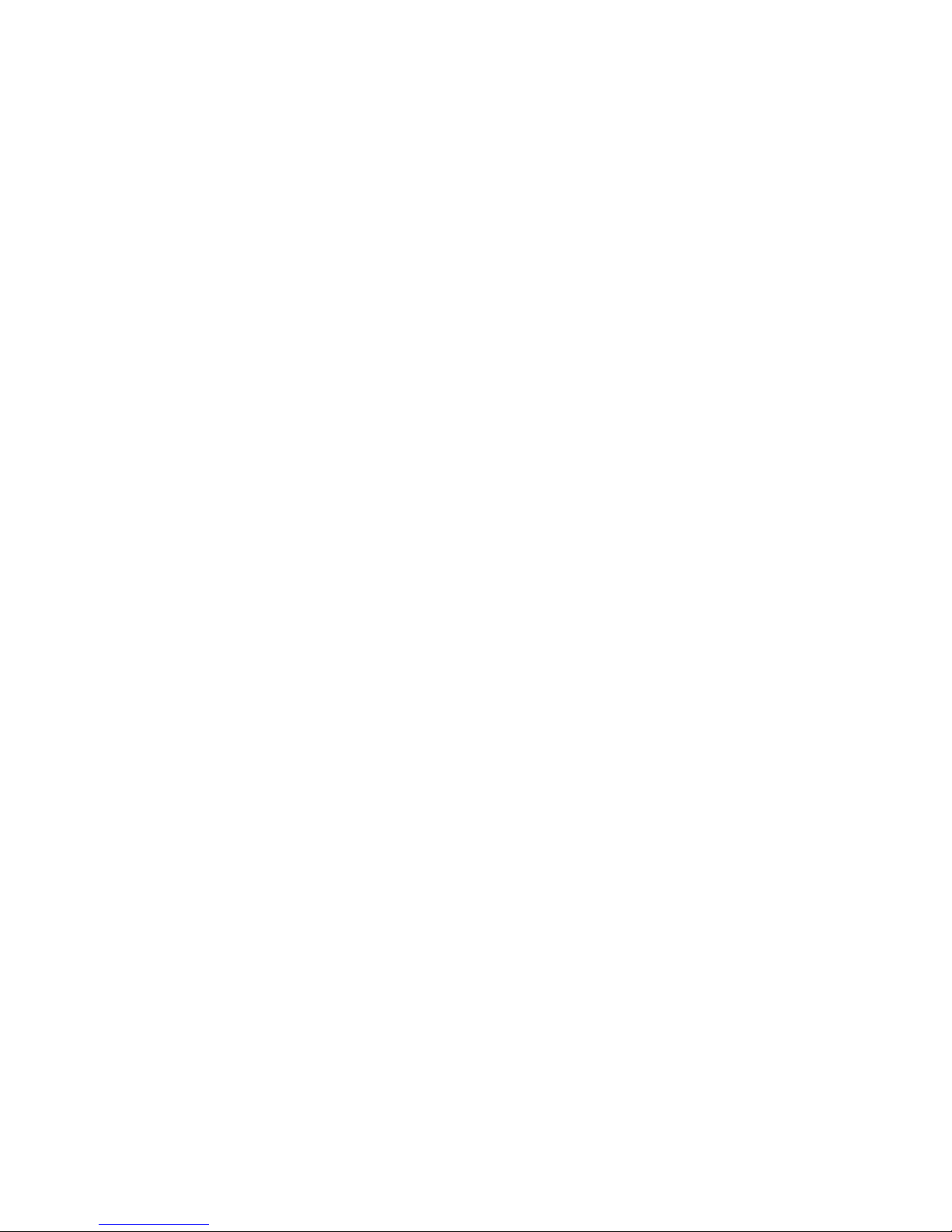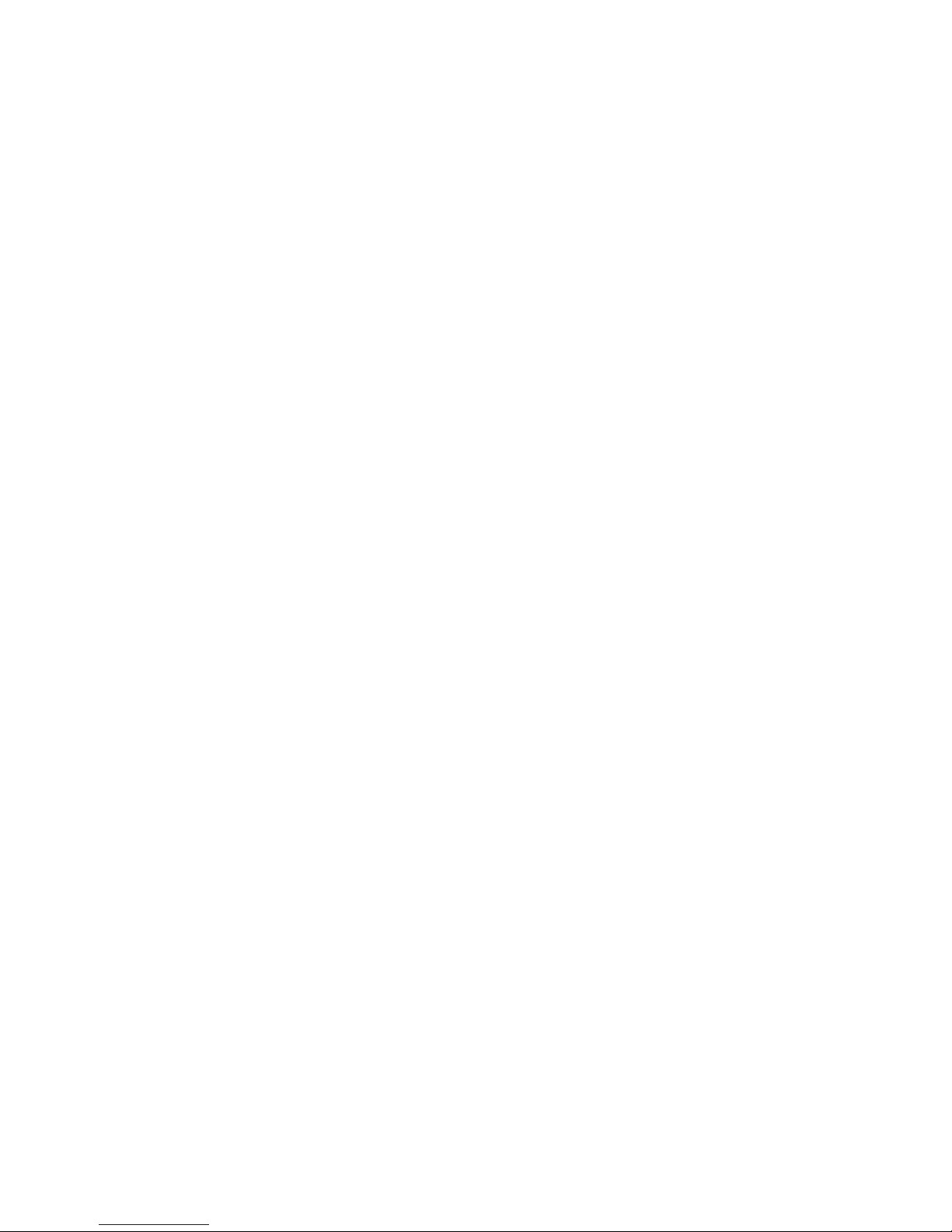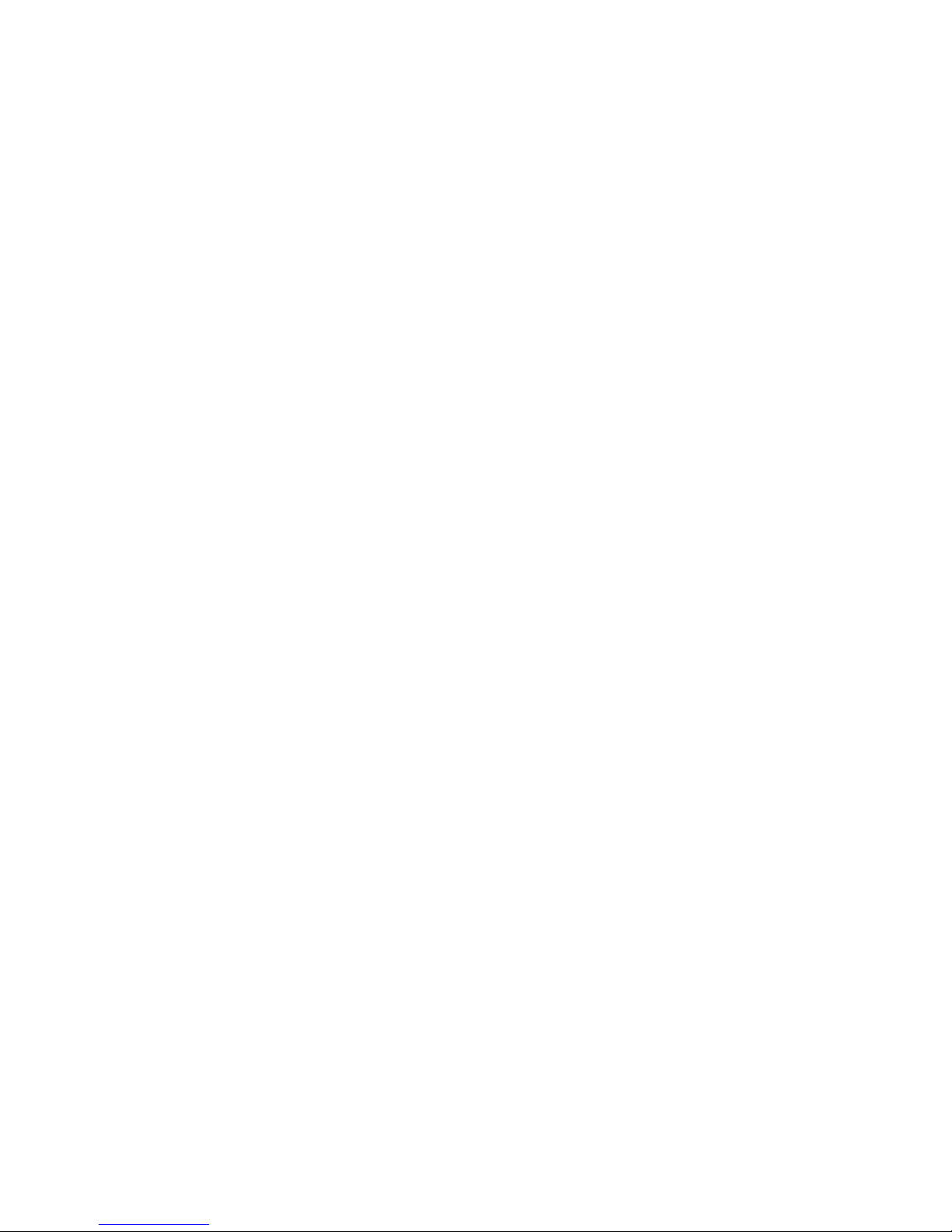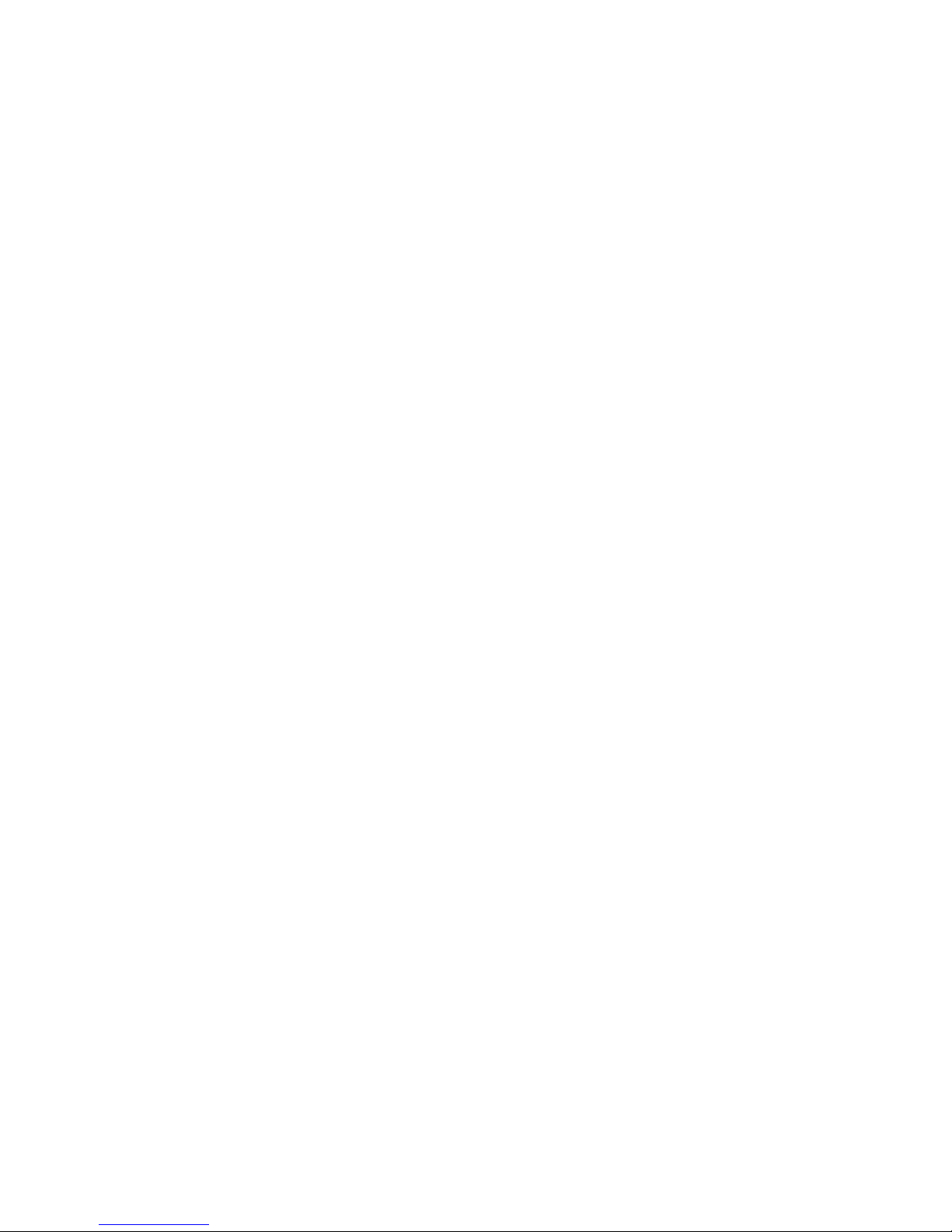2. Save data................................................................ 39
3. Open files............................................................... 41
4. Display properties.................................................. 42
5. Print a graph........................................................... 43
6. Print a table............................................................ 43
1.4.4. View the Data .............................................................. 45
1. Display options ...................................................... 45
2. Graph ..................................................................... 45
3. Table ...................................................................... 46
4. Data Map ............................................................... 47
5. The Cursor ............................................................. 49
6. Zooming and Panning............................................ 50
7. Crop the data.......................................................... 54
8. Format the graph.................................................... 55
9. Display alarm levels............................................... 56
10. Change the temperature units................................. 57