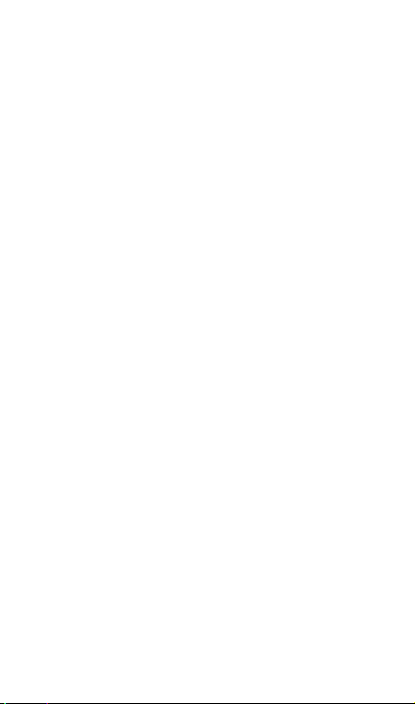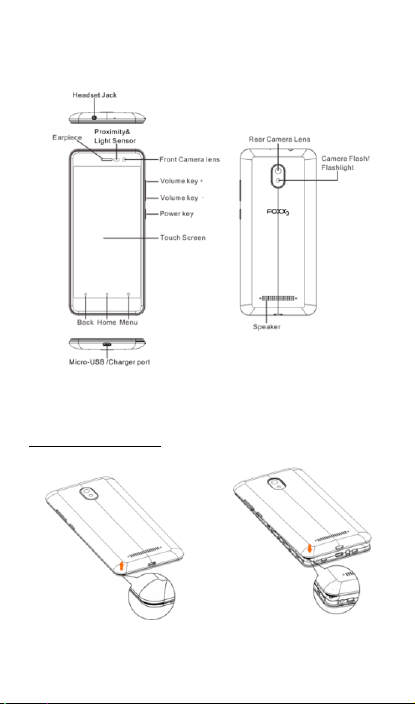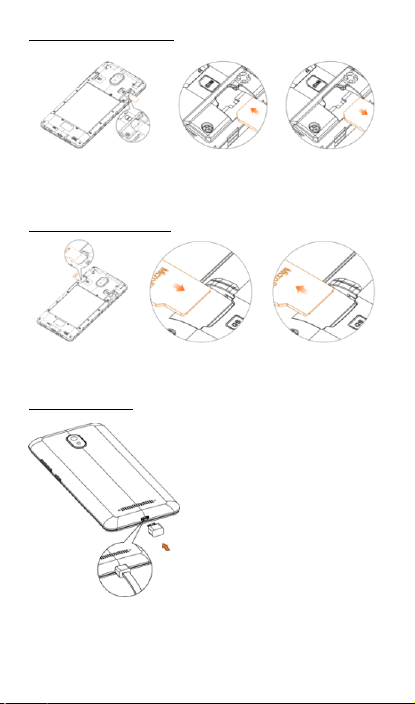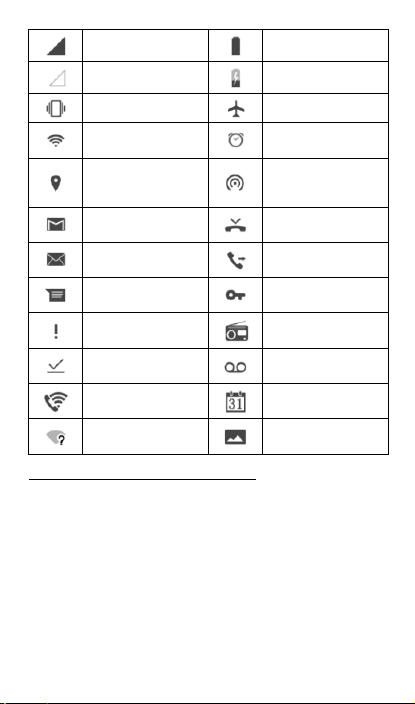2
About this Manual
Thank you for choosing FOXXDTM MIROTM smartphone. In order
to keep your phone in its best condition, please read this
manual and keep it for future reference.
Table of Contents
1. About Your Phone-----------------------------------------------------4
1.1 Overview-----------------------------------------------------------------4
1.2 Getting started----------------------------------------------------------4
1.3 Home screen------------------------------------------------------------ 6
2. Applications ----------------------------------------------------------- 12
2.1 Camera----------------------------------------------------------------- 12
2.2 Photo gallery---------------------------------------------------------- 13
2.3 Clock-------------------------------------------------------------------- 14
2.4 Sound recording ----------------------------------------------------- 14
2.5 FM radio---------------------------------------------------------------- 15
2.6 Playing music--------------------------------------------------------- 15
2.7 Calendar --------------------------------------------------------------- 15
3. Text Input-------------------------------------------------------------- 16
3.1 Using on-screen keyboard ---------------------------------------- 16
3.2 Text editing------------------------------------------------------------ 16
4. Making a Call --------------------------------------------------------- 17
4.1 Wi-Fi Calling ---------------------------------------------------------- 17
4.2 Placing a call---------------------------------------------------------- 17
4.3 Answering or rejecting a call-------------------------------------- 18
4.4 Retrieving your call history ---------------------------------------- 18
4.5 Accessibility----------------------------------------------------------- 18
5. Contacts---------------------------------------------------------------- 21
5.1 Adding a contact----------------------------------------------------- 21
5.2 Importing, exporting and sharing contacts -------------------- 21
5.3 Accounts--------------------------------------------------------------- 22
6. Messaging------------------------------------------------------------- 23
6.1 Write a message----------------------------------------------------- 23
6.2 RCS Message -------------------------------------------------------- 24