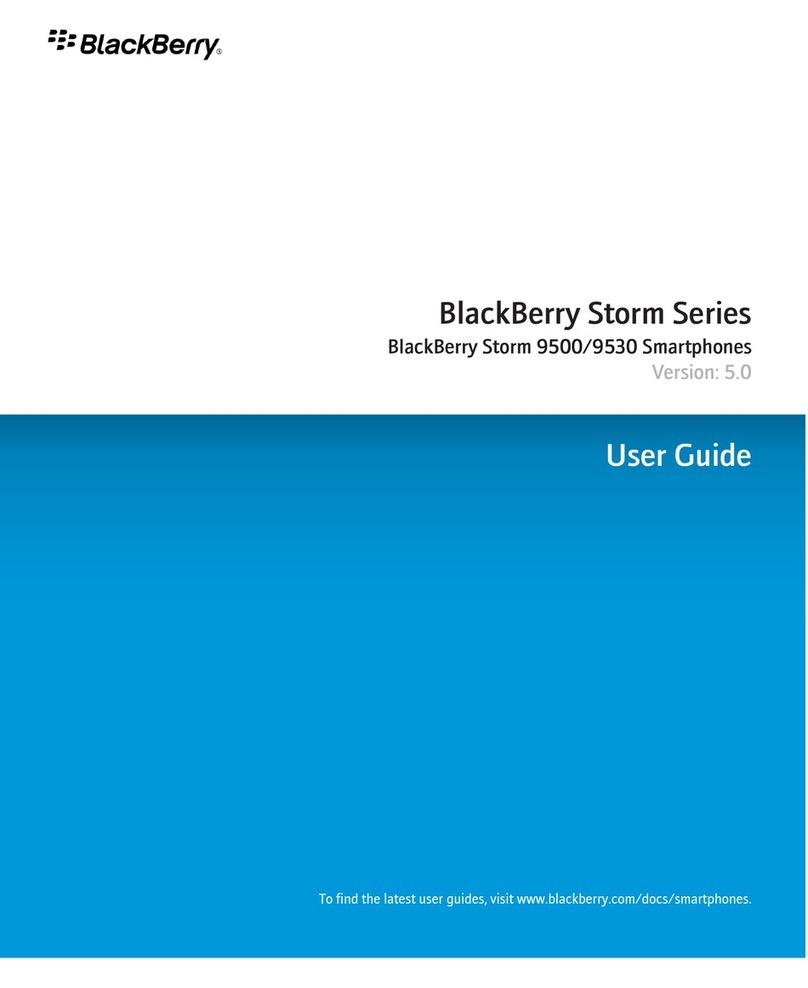Gigabyte GSmart MW702 User manual
Other Gigabyte Cell Phone manuals

Gigabyte
Gigabyte GX2 User manual
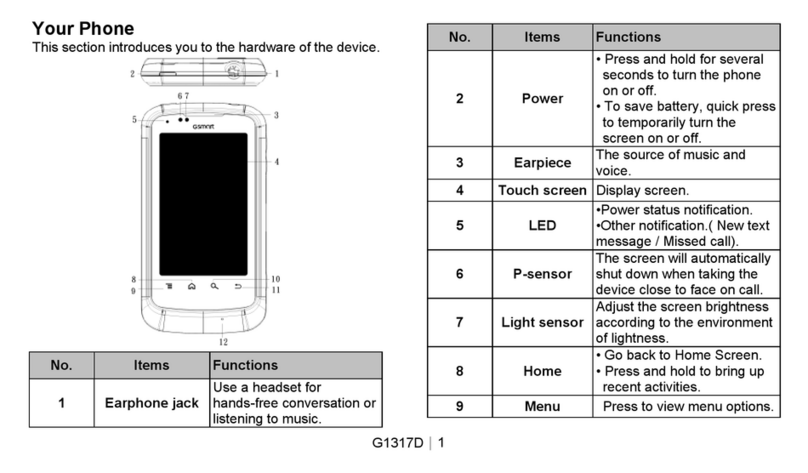
Gigabyte
Gigabyte GSmart G1317D User manual

Gigabyte
Gigabyte GSmart i User manual

Gigabyte
Gigabyte GSmart G1362 User manual

Gigabyte
Gigabyte GSmart i120 Technical manual

Gigabyte
Gigabyte GSMART Mika MX User manual

Gigabyte
Gigabyte GSmart i300 User manual

Gigabyte
Gigabyte GS202 User manual

Gigabyte
Gigabyte GSmart MW702 User manual

Gigabyte
Gigabyte GSmart G1345 User manual

Gigabyte
Gigabyte GSMART G1342 User manual
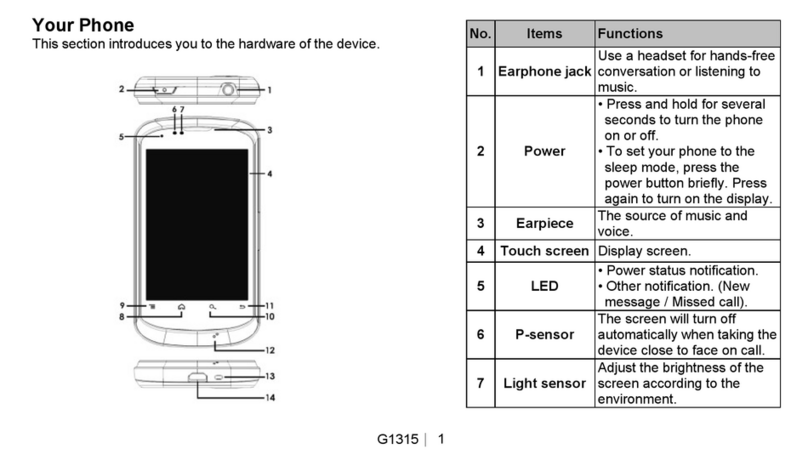
Gigabyte
Gigabyte GSmart G1315 User manual

Gigabyte
Gigabyte GSmart MS800 User manual
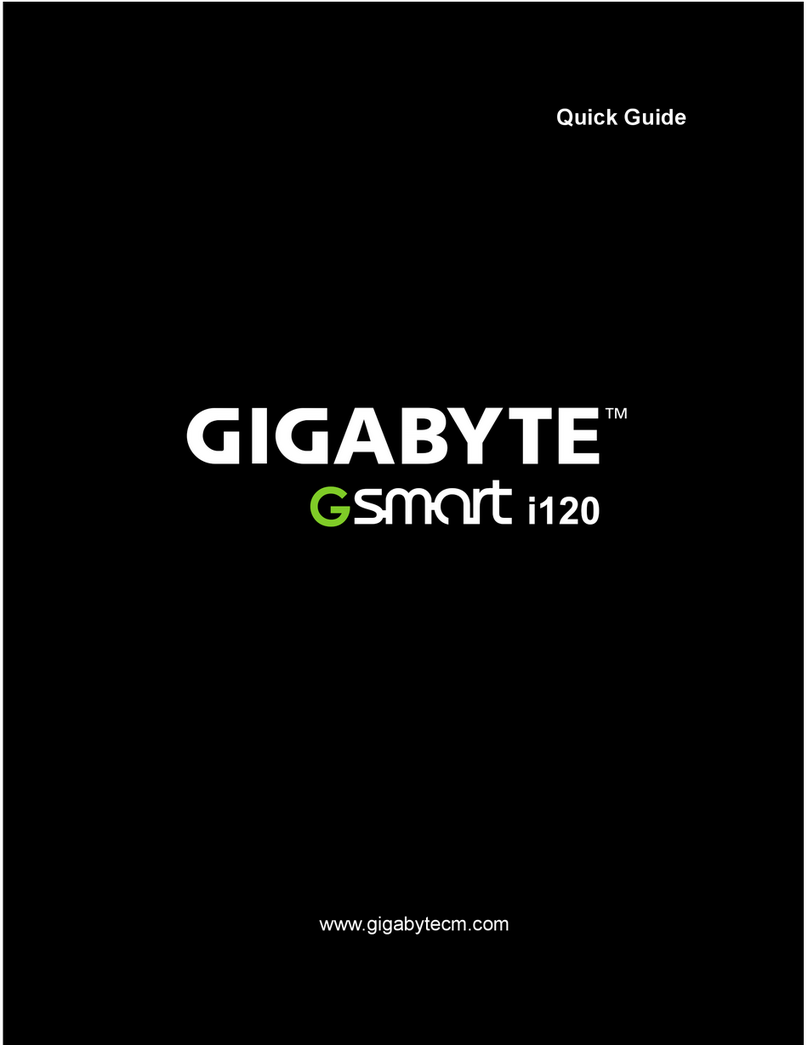
Gigabyte
Gigabyte GSmart i120 User manual
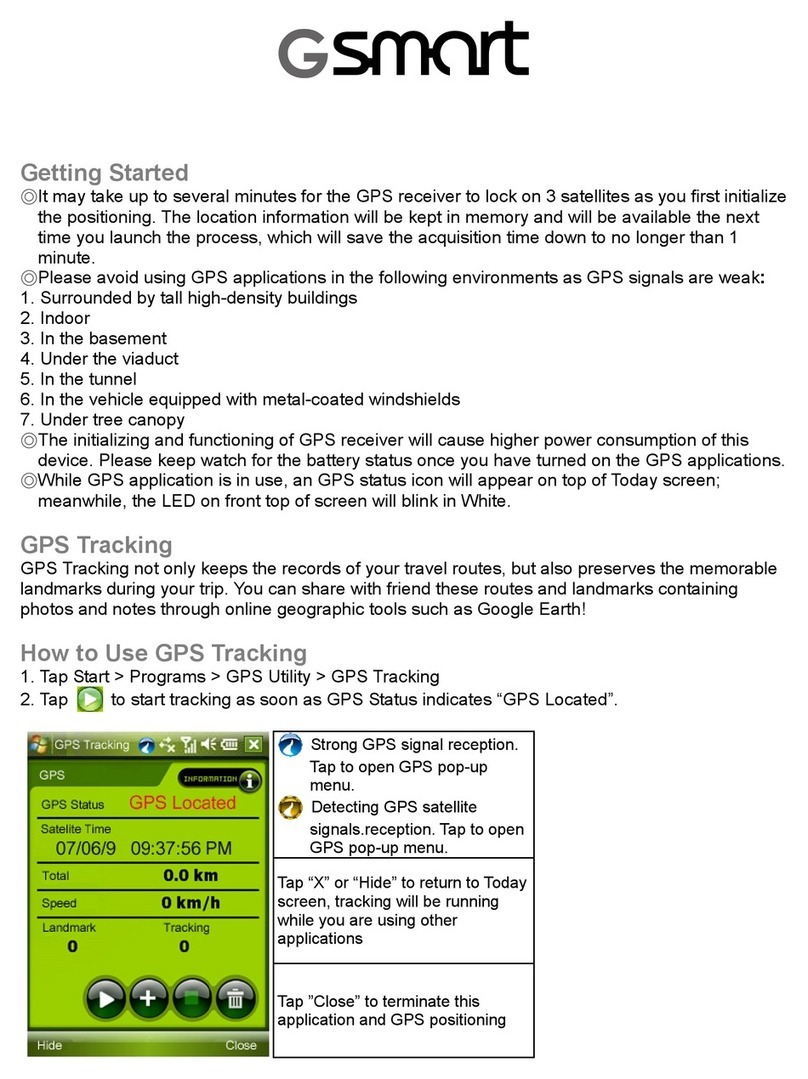
Gigabyte
Gigabyte GSmart i350 User manual

Gigabyte
Gigabyte GSmart t600
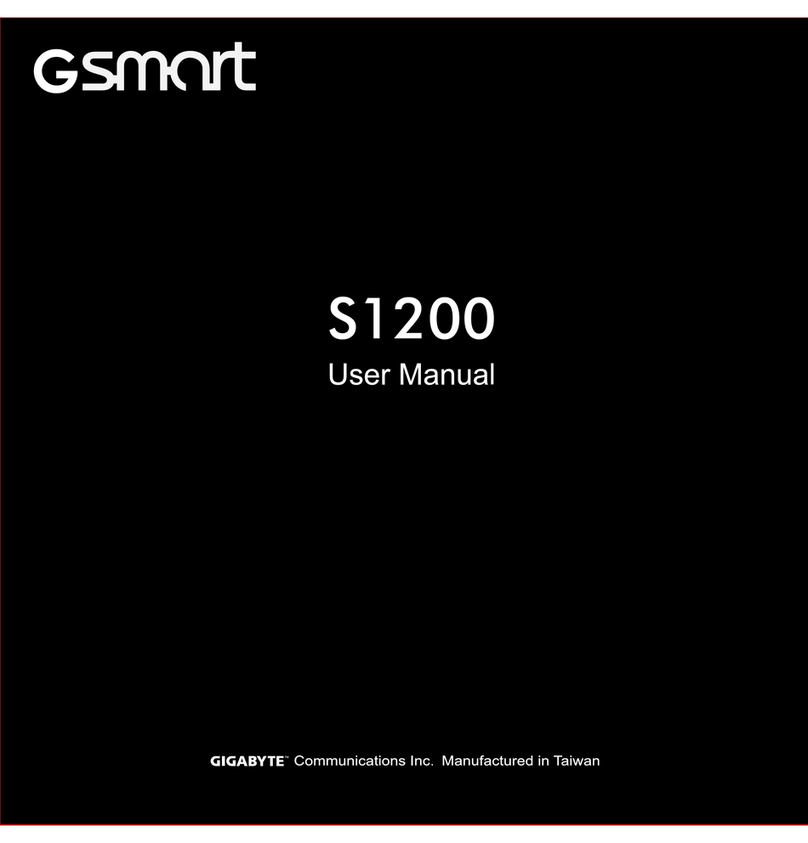
Gigabyte
Gigabyte GSmart S1200 User manual

Gigabyte
Gigabyte GSmart GURU User manual

Gigabyte
Gigabyte GSmart G1305 User manual

Gigabyte
Gigabyte GSmart G1355 User manual