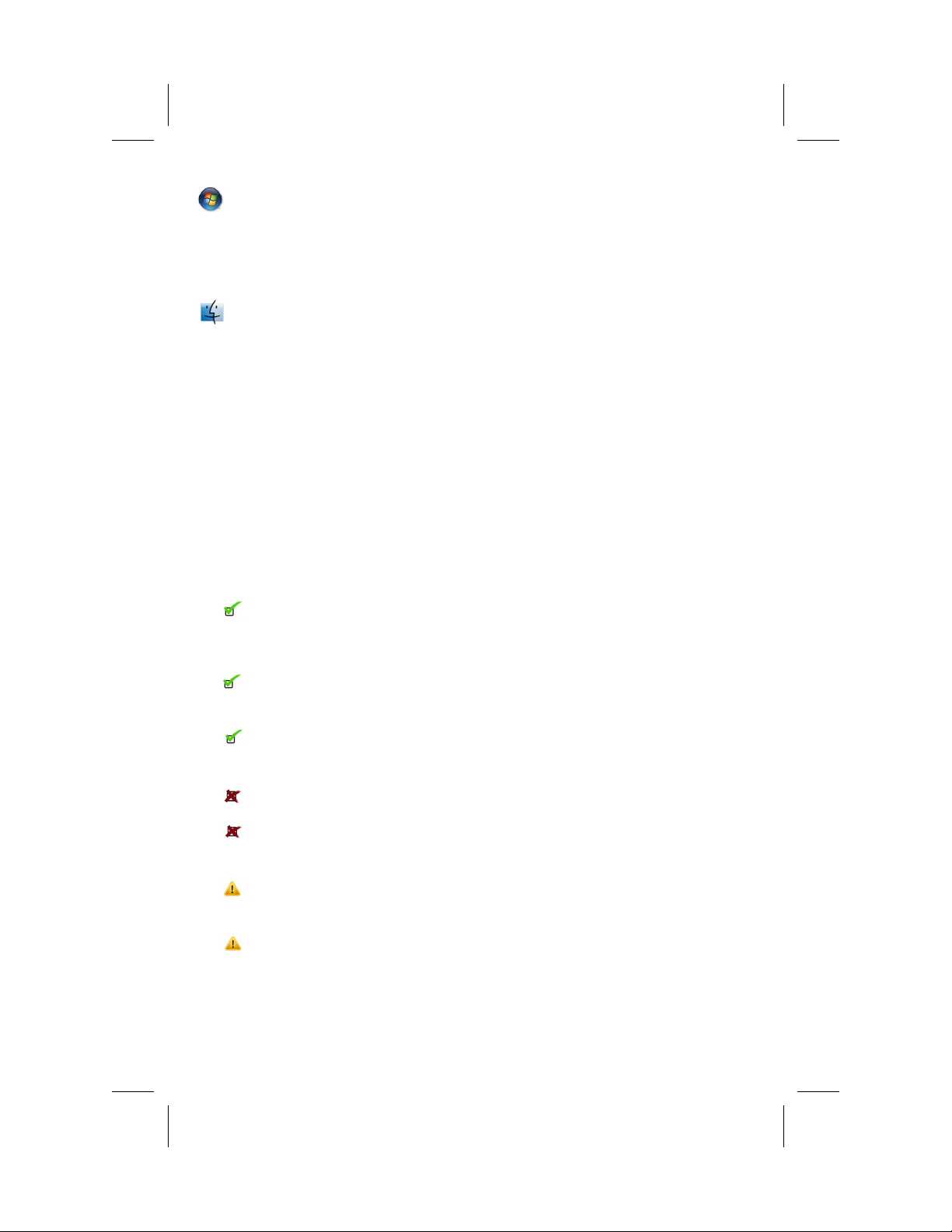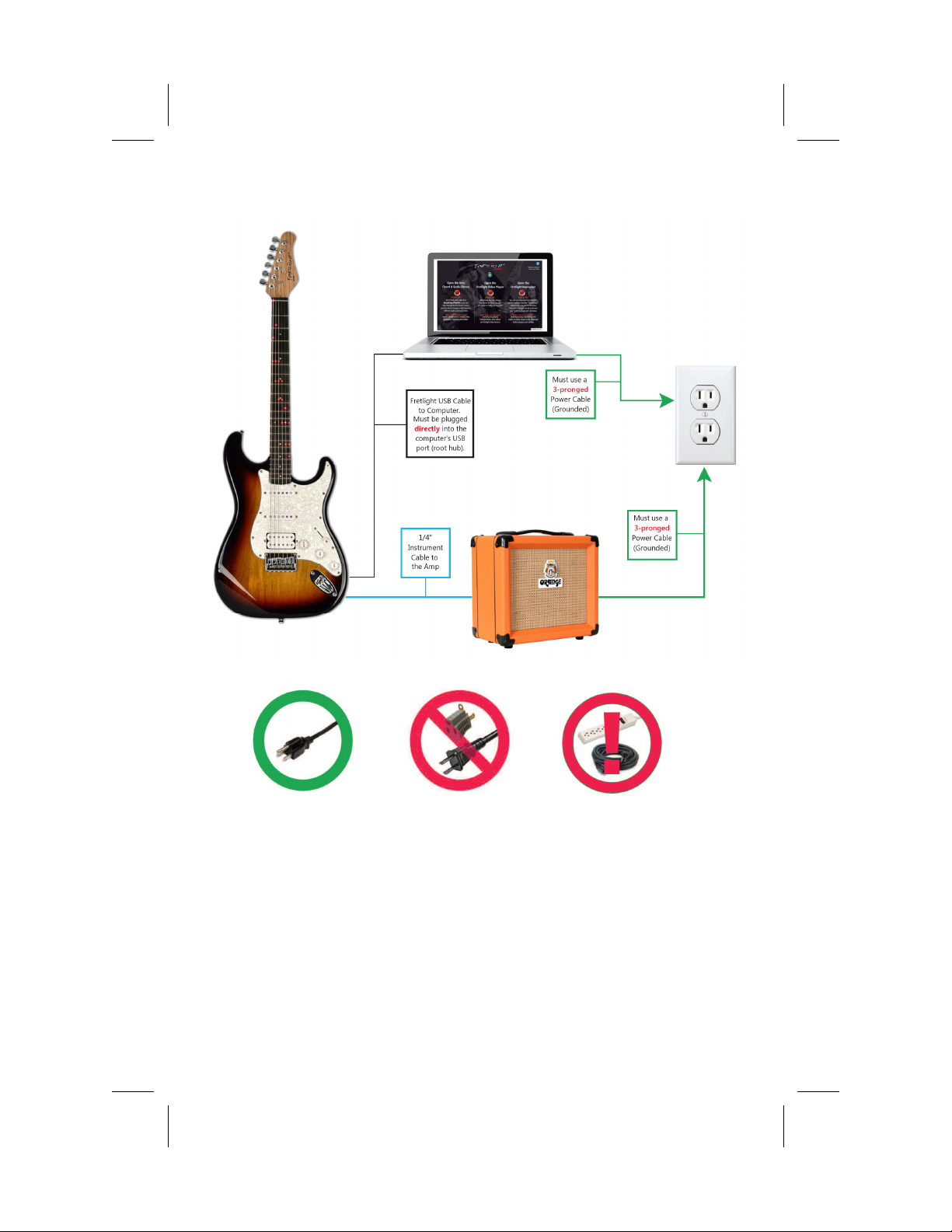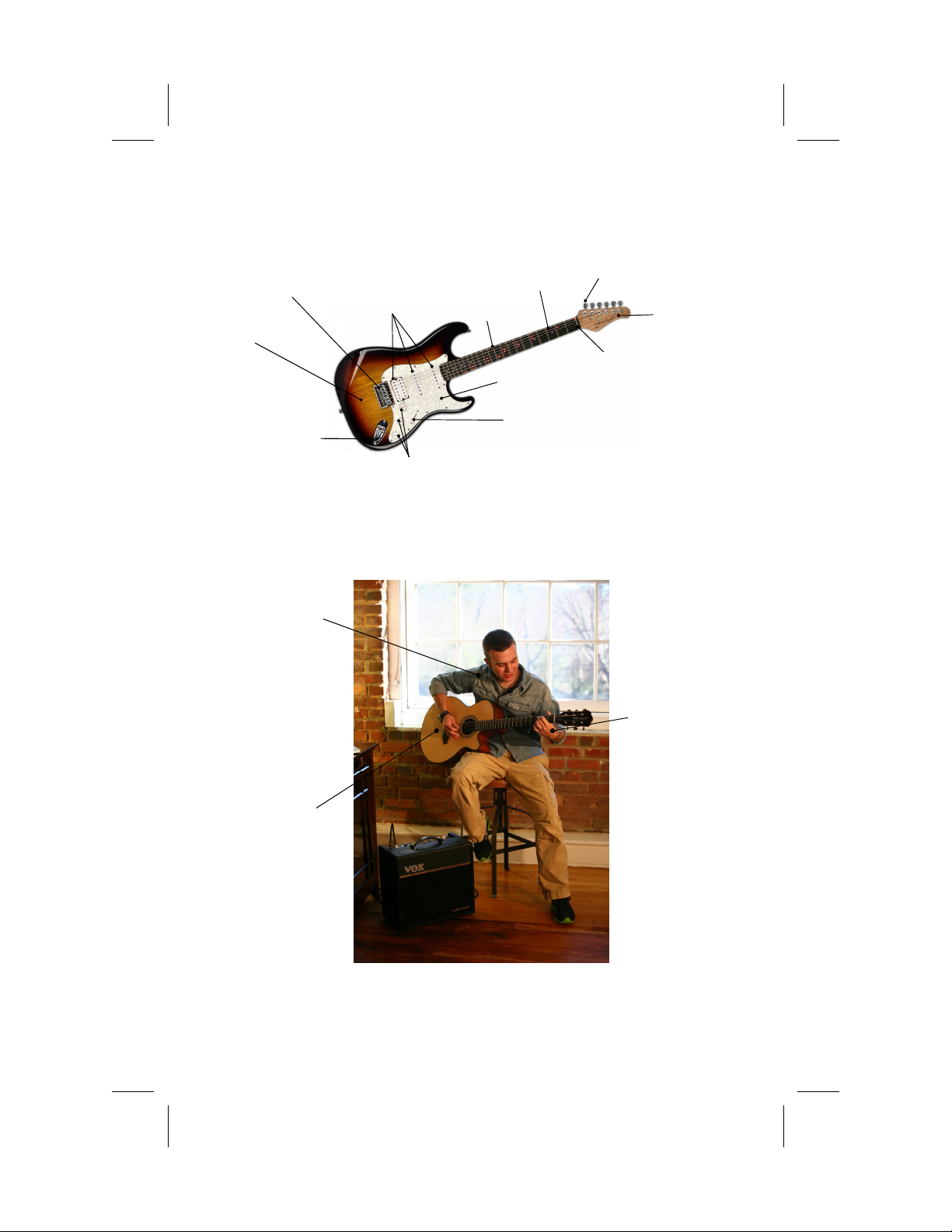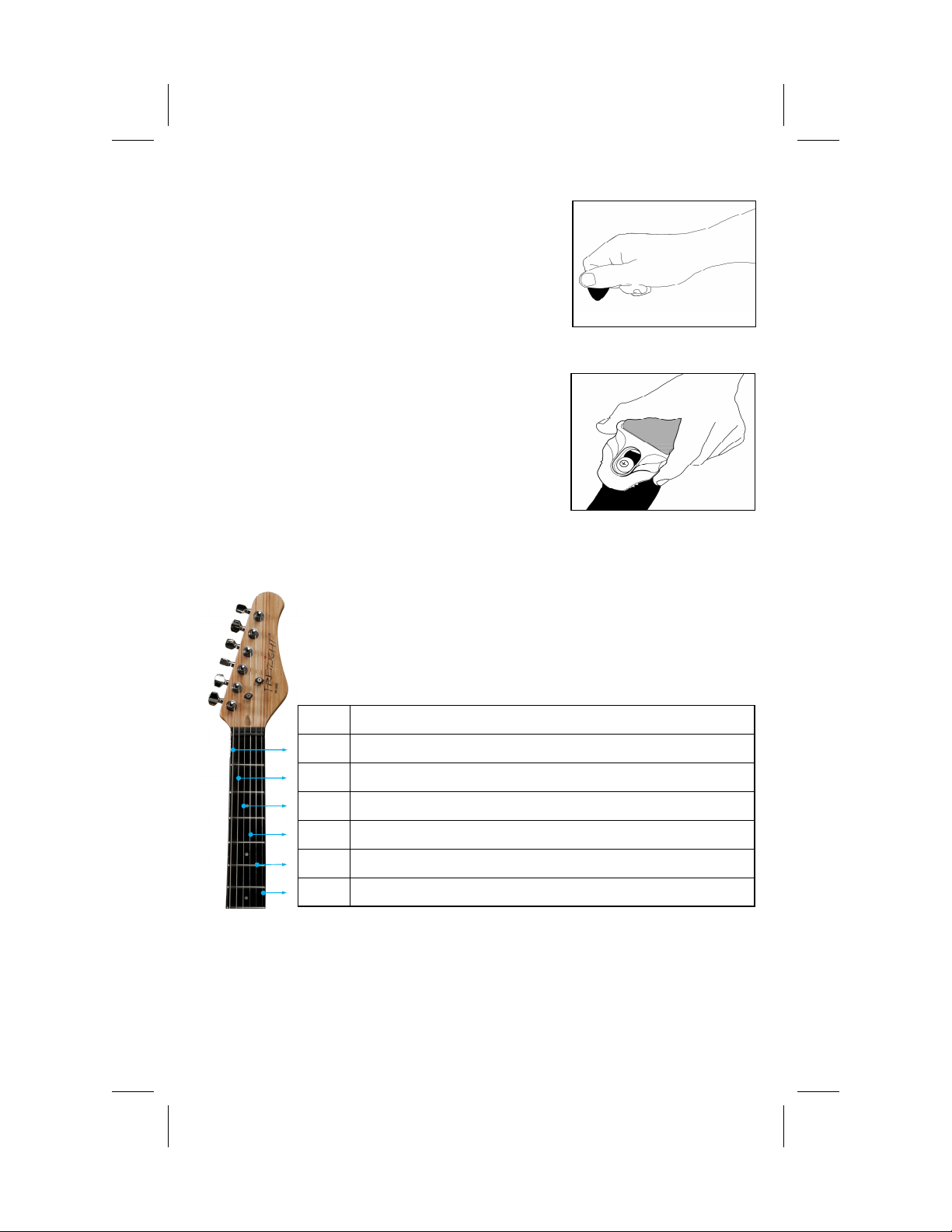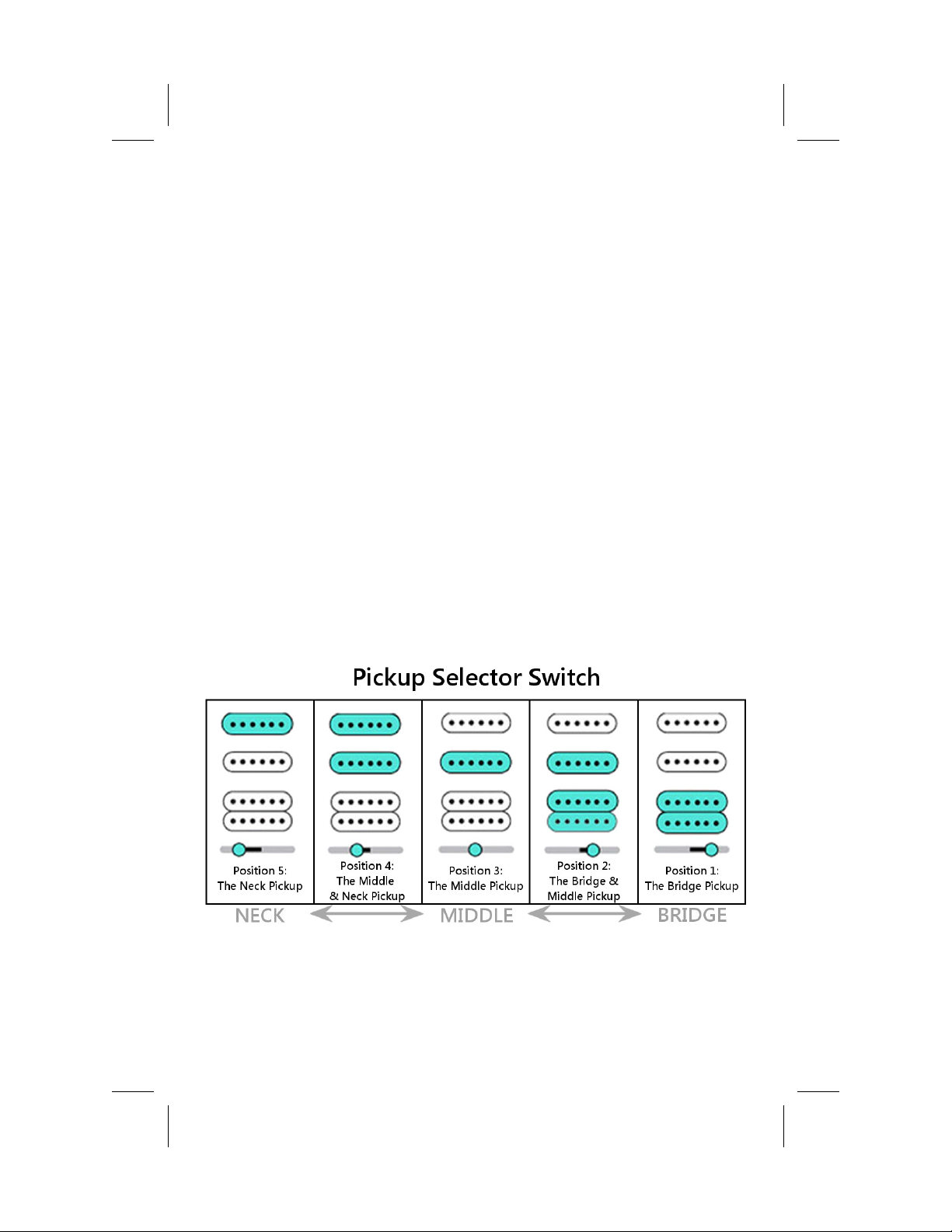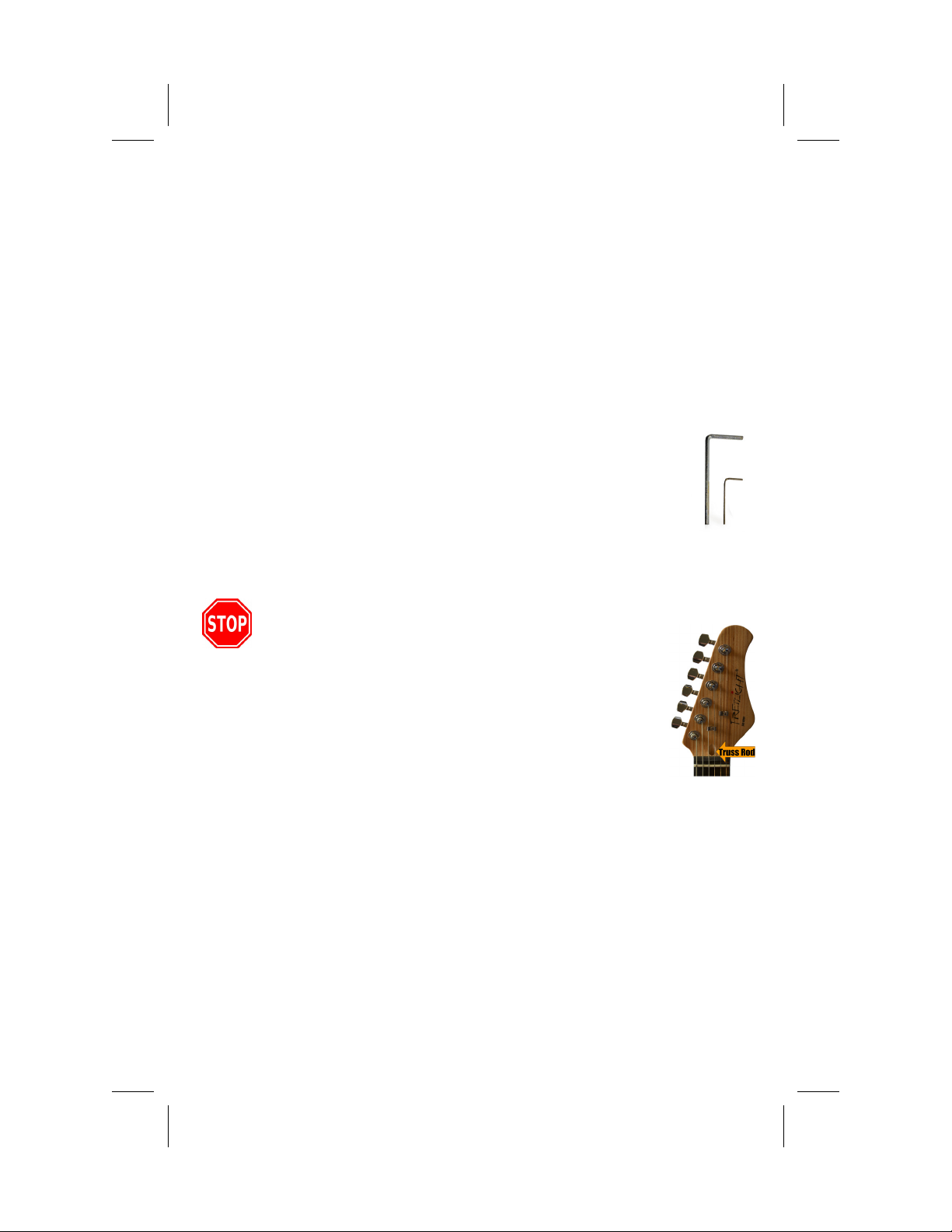Page 7
Playing Artist Videos and Video Lessons
Playing Artist Videos and Video LessonsPlaying Artist Videos and Video Lessons
Playing Artist Videos and Video Lessons
Learning to play some of your favorite music genres or even some of your favorite artist’s
songs is easy wit Fretlig t Ready Artist Videos and Fretlig t Video Lessons. Here’s w at
you need to do to start jamming!
Using your Fretlig t Guitar
Using your Fretlig t GuitarUsing your Fretlig t Guitar
Using your Fretlig t Guitar
For PC & Mac Users:
For PC & Mac Users:For PC & Mac Users:
For PC & Mac Users:
1. Insert a Fretlig t Ready video disc into your computer.
2. Browse t e disc.
3. Double-click on t e .fvp video and click “Install”. T e video will automatically play
after it’s installed and extracted.
Using t e C ord and Scale Library
Using t e C ord and Scale LibraryUsing t e C ord and Scale Library
Using t e C ord and Scale Library
Understanding c ord and scale patterns is a great way to take your playing to t e next
level! T e C ord & Scale Library in t e Fretlig t Studio features t e QuickStep Playlist,
allowing you to create lists of c ords and scales, stepping t roug t ose lists wit a
Fretlig t footswitc . T is feature is great for:
• Stepping t oug custom c ord progressions.
• Transitioning back and fort from different scale patterns w ile soloing.
• Learning and memorizing various scale box patterns and c ord inversions.
For PC & Mac Users:
For PC & Mac Users: For PC & Mac Users:
For PC & Mac Users:
1. Open t e Fretlig t Studio.
2. Click on “Open t e New C ord and Scale Library”.
3. C oose “C ords” or “Scales” from t e drop down “Category”.
4. C oose t e “Type”, “Note/Key” and “Position/Form” to s ow t e c ord or scale.
Using Improviser
Using ImproviserUsing Improviser
Using Improviser
You already know ow to play, now you need to know w ere to play t ose great scales!
Improviser, found inside t e Fretlig t Studio, is a very powerful tool to furt er your
understanding of t e fretboard. You can practice wit over 120 built-in progressions.
Improviser is like aving a backing band play w ile you noodle around on a scale to
‘improvise’ a lead, solo or riff. T e idea be ind Improviser is t at you can audition
sections of scales in order to quickly ear ow t ey sound over t e progression you’re
playing and decide if you want to keep playing wit t at scale or move to anot er one.
Don’t forget, Improviser will also lig t up t e c ord tones on t e entire fretboard. T at
means t at you can now practice your r yt m playing using different inversions instantly!
1. Open t e Fretlig t Studio.
2. Click on “Open t e Fretlig t Improviser”.
3. Click t e “Load Song” button found in t e upper left.
4. C oose a progression.
5. Click t e “Select” button on a Mac or click t e “Open” button on a PC.
6. Click t e play button and start jamming!
For PC & Mac Users:
For PC & Mac Users: For PC & Mac Users:
For PC & Mac Users: